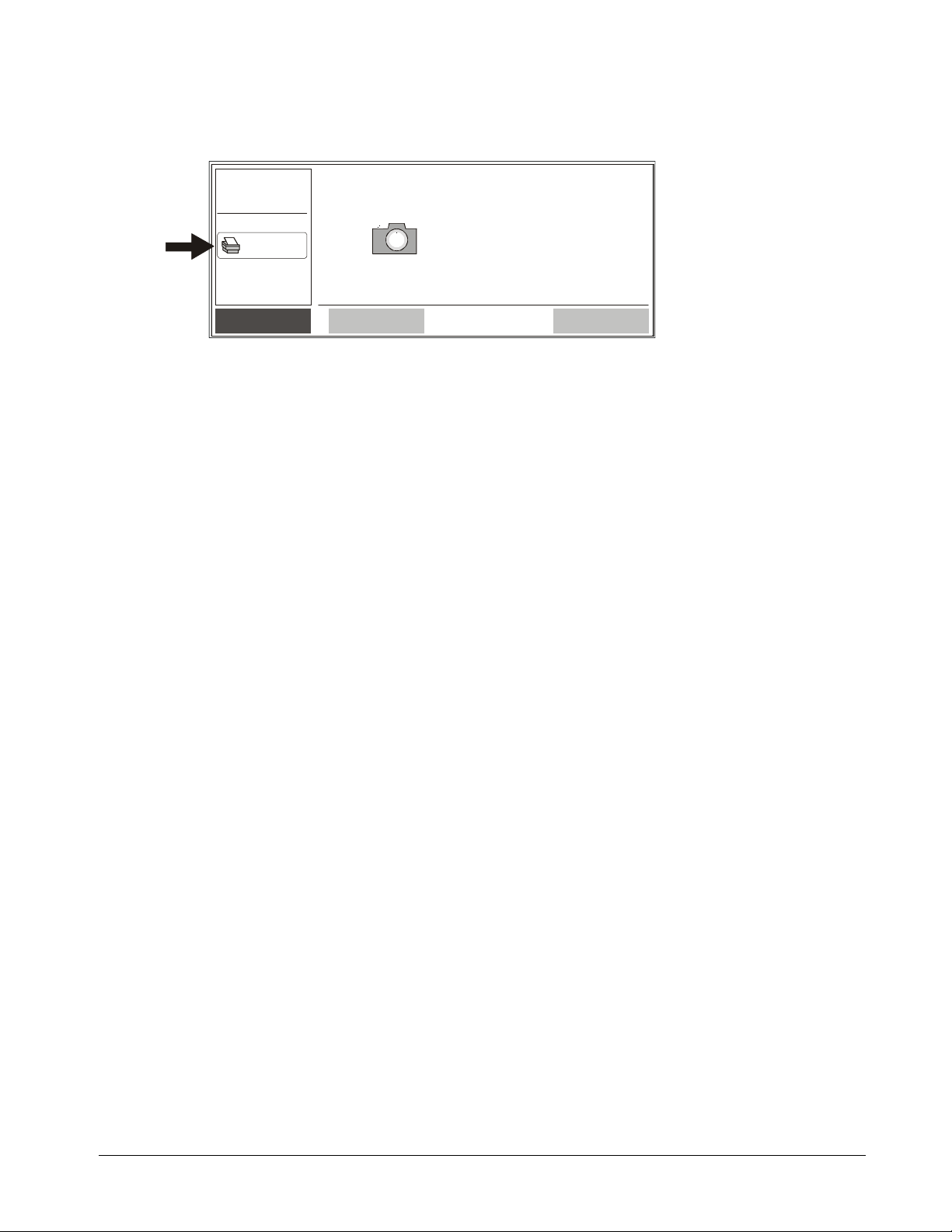Contents 1
Contents
Important Information............................................................................ i
About This Guide ................................................................................................. i
Other Warnings and Safety Precautions ............................................................. i
Cleaning the Control Unit ....................................................................................ii
Cleaning the Camera Boom ................................................................................ii
Camfire DCi Whiteboard Camera System ........................................... 1
Camera Boom..................................................................................................... 1
Control Unit......................................................................................................... 1
Stand-Alone Control Unit.................................................................................... 2
Networked Control Unit ...................................................................................... 3
Image-Saving Software for PCs ......................................................................... 3
Image-Saving Software for Networks................................................................. 4
Using the Camfire DCi System at a Whiteboard................................. 5
Reactivating the Camfire DCi System ................................................................ 5
Creating a New Folder........................................................................................ 6
Saving Whiteboard Notes................................................................................... 7
Printing Whiteboard Notes.................................................................................. 8
Deleting Whiteboard Notes................................................................................. 9
Initiating Sleep Mode .......................................................................................... 9
Changing the Camfire DCi System at a Whiteboard ........................ 11
Adjusting Screen Brightness ............................................................................ 11
Activating/Deactivating the Statusboard Option at the Control Unit................. 12
Assigning a New Control Unit Password at the Control Unit............................ 13
Numbering Whiteboards................................................................................... 15
Refining Image Alignment ................................................................................ 17
Changing the Camfire DCi System at Your Desk ............................. 22
Determining the IP Address of Your Control Unit............................................. 22
Activating/Deactivating the Statusboard Option Using a Web Browser........... 23
Assigning a Control Unit Password Using a Web Browser .............................. 24
Working with Whiteboard Notes at Your Desk ................................. 26
Using a Removable USB Storage Device ........................................................ 26
Using Image-Saving Software for PCs............................................................. 26
Using Image-Saving Software for Networks..................................................... 28
Customer Support............................................................................... 30
Contacting SMART Technical Support............................................................. 30
Other SMART Contacts.................................................................................... 30
Product Warranty.............................................................................................. 30
Index..................................................................................................... 32