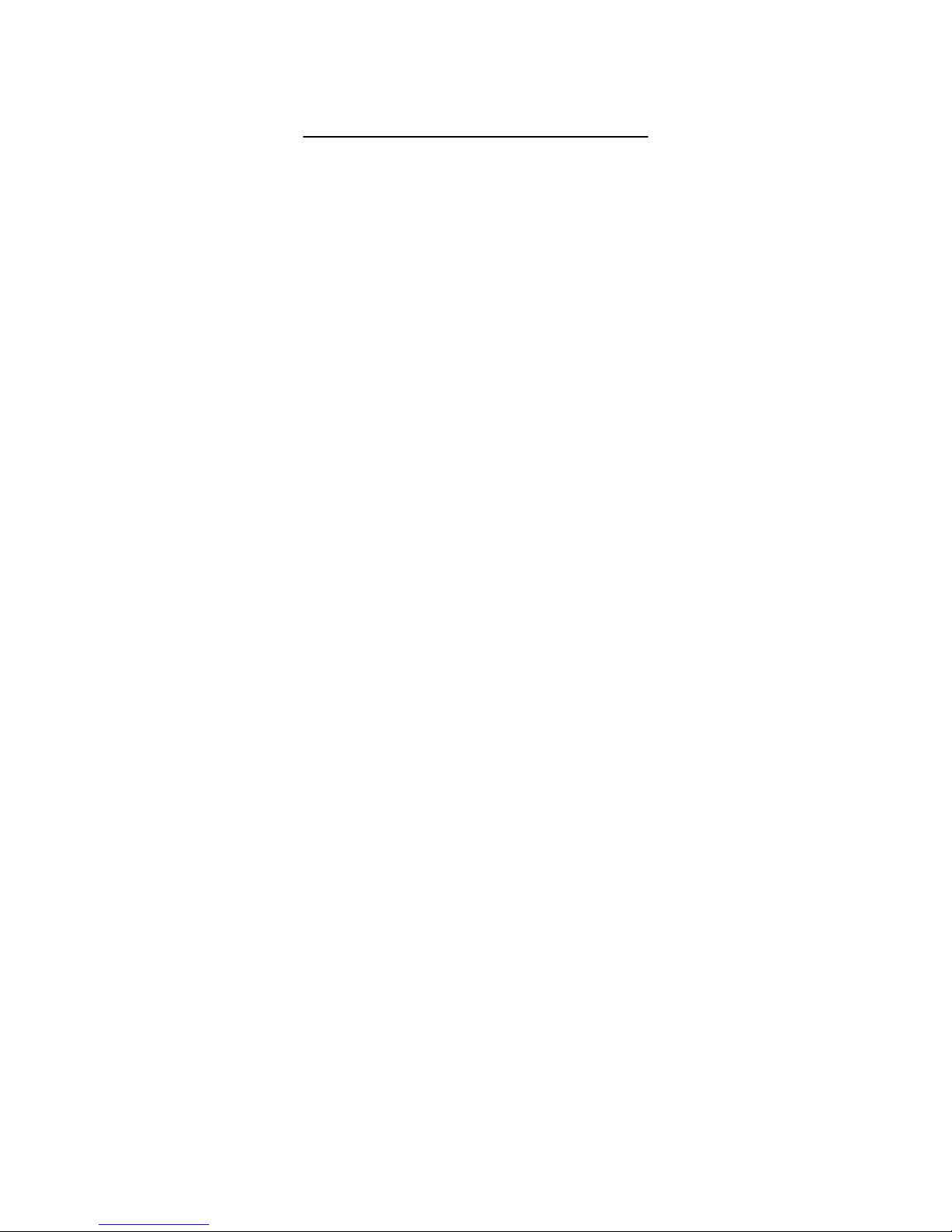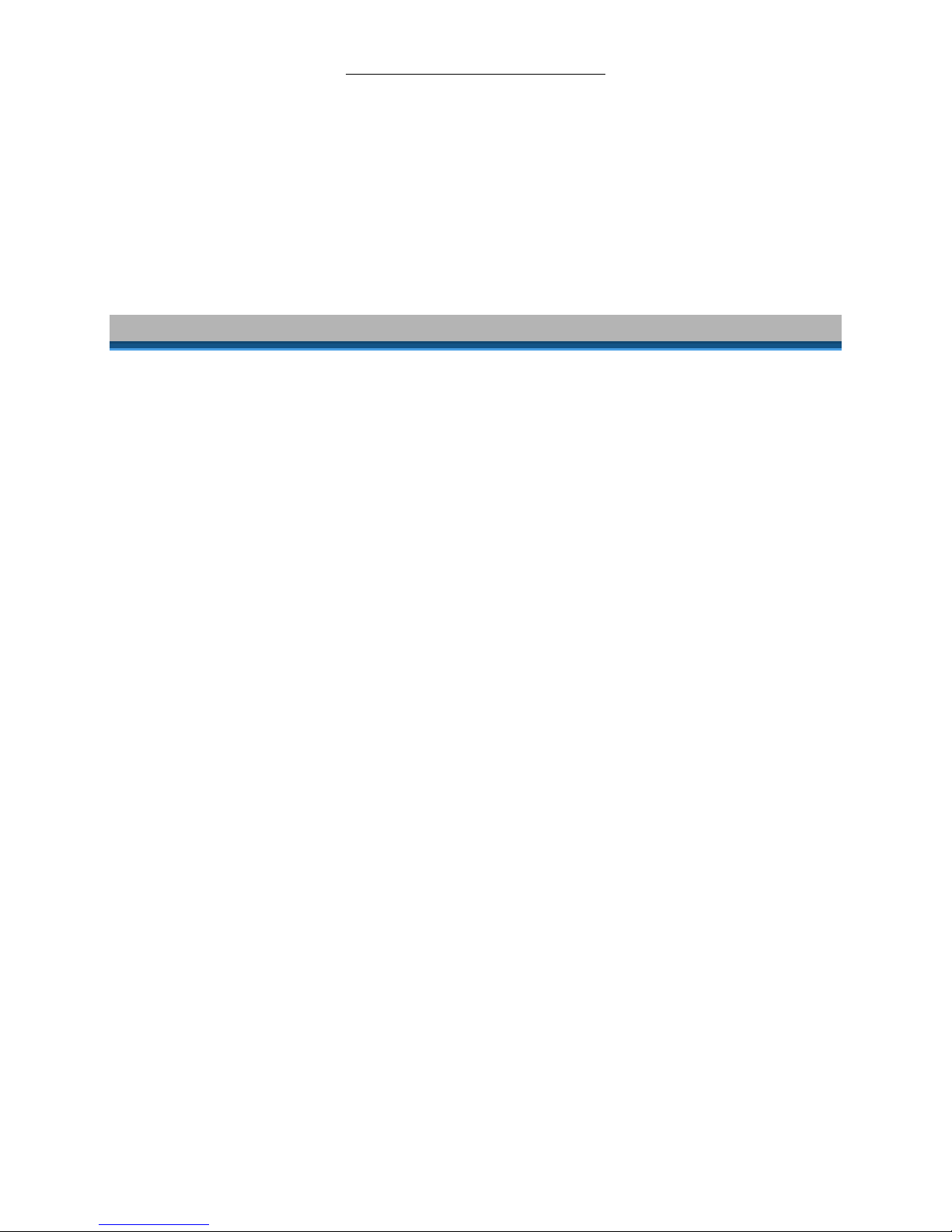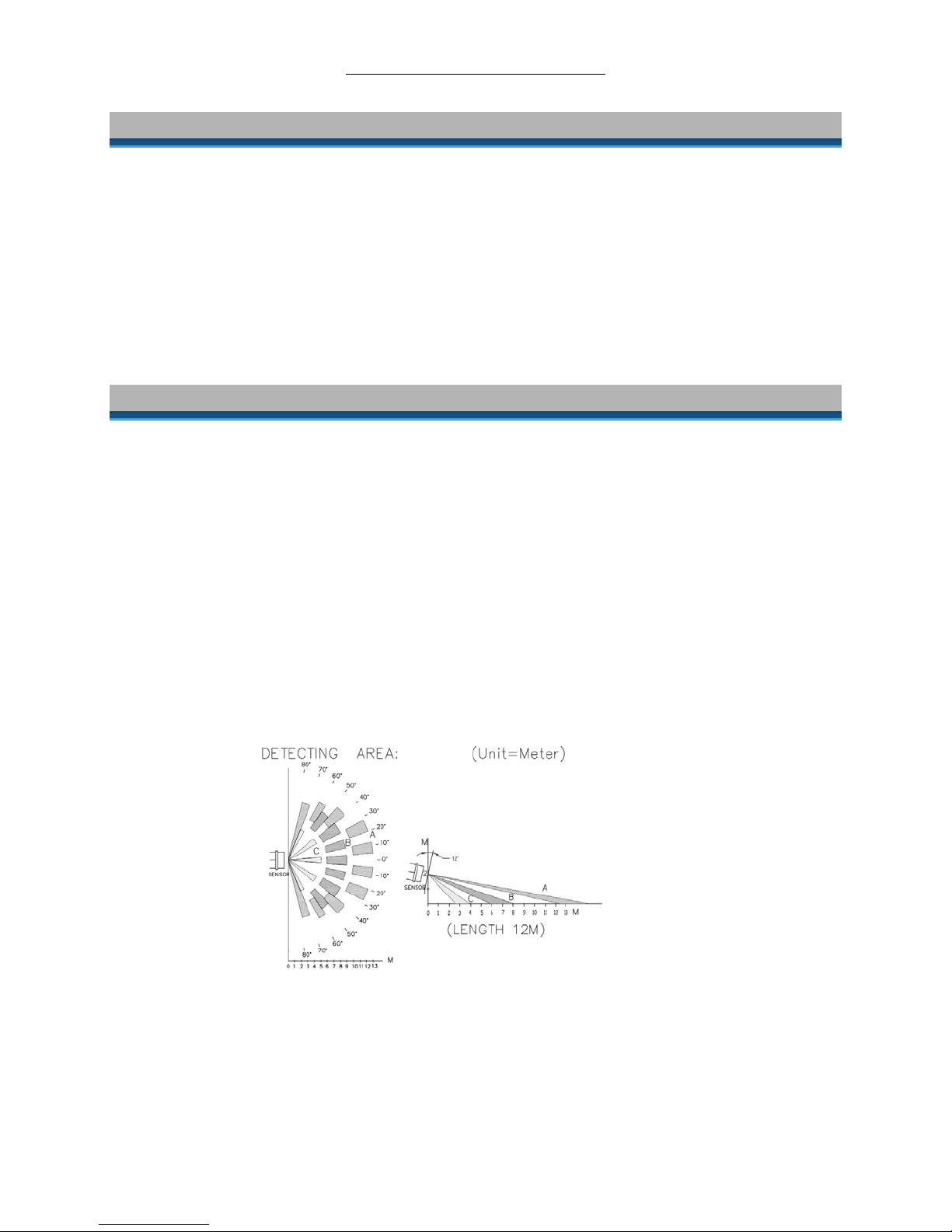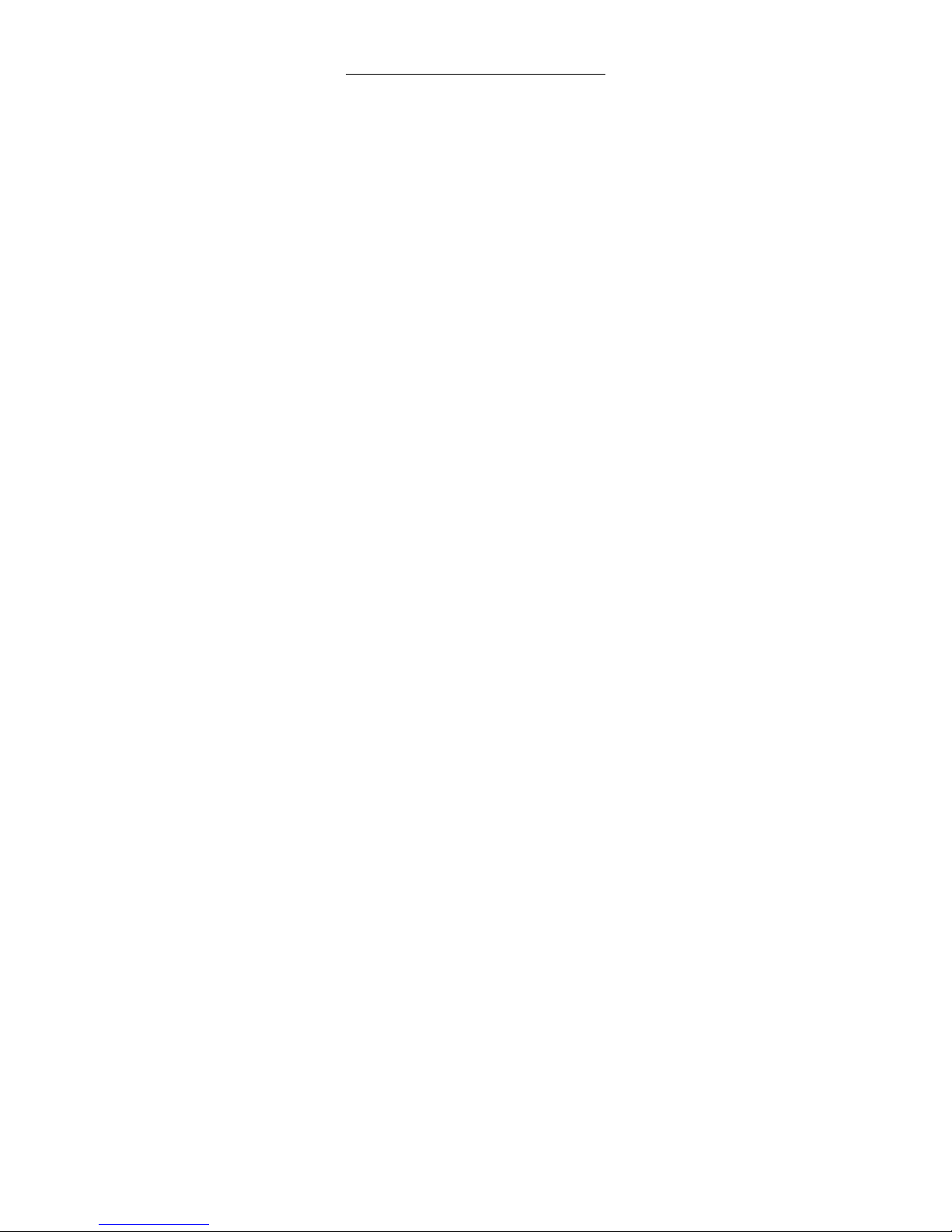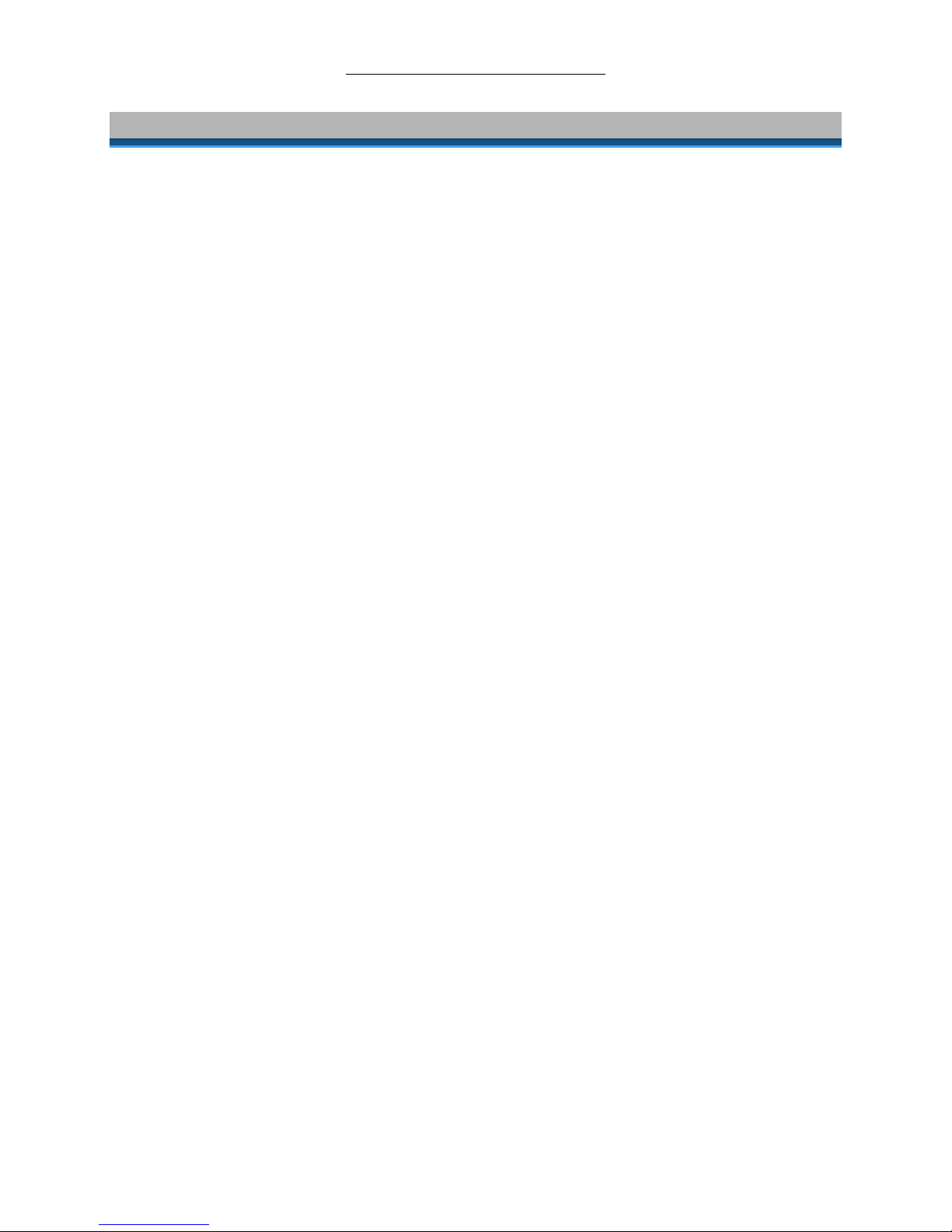Motion Sensor Owner’s Manual
Page 9 of 13
Adjusting the Modes
You can adjust the amount of time in the Automatic Off Countdown or the light level of the Day/Night Threshold. You
will need a small Phillips screwdriver to adjust the dials.
Left Dial –Automatic Off Countdown
Adjust the dial to the desired time duration of the Automatic Off Countdown. Turning the dial all the way counter-
clockwise sets the countdown to 30 seconds. Turning the dial all the way clockwise sets the countdown to 2 hours.
Turning the dial anywhere in between results in a proportional difference.
By default, the Automatic Off Countdown is set to 1 minute.
Right-Dial – Day/Night Threshold
The Day/Night Threshold corresponds with Jumper 3 (see Setting the Jumpers). Turning the dial will choose the specific
light level which Motion Sensor will use to determine what is night and day. If the dial is turned all the way to the right
(clockwise), Motion Sensor will read “night”, no matter how much sunshine there is. If the dial is turned all the way to
the left (counter-clockwise), Motion Sensor will read “day”, no matter how dark it is. Turning the dial anywhere in
between results in a proportional difference.
To test the Day/Night Threshold:
1) Make sure Jumper 3 is installed on both pins. See Setting the Jumpers.
2) Tap the Set button on Motion Sensor seven times
If Motion Sensor reads the current level as “night”, it should turn on the Responder on the first sensed motion
If Motion Sensor reads the current level as “day”, the LED should flash, but not turn on the Responder
Restoring Power to Motion Sensor
Motion Sensor stores all of its settings, such as Links to other INSTEON devices, On-Levels/Ramp Rates, etc., with non-
volatile memory. Because settings are saved in this non-volatile memory, they will not be lost in the event of a power
failure.
Additionally, in the even of a power loss, Motion Sensor will return the load to its last-known powered state once
power is restored.
Resetting Motion Sensor to its Factory Default Settings
The factory reset procedure can be used to clear the Motion Sensor memory and restore its factory default settings.
This procedure will clear the unit of all INSTEON Links.
1) If you are using Motion Sensor to control any INSTEON devices, Unlink those devices from Motion Sensor. See
Unlinking a Controlled INSTEON Device from Motion Sensor.
2) Remove the battery from Motion Sensor
3) Wait at least 15 seconds
4) While pressing & holding the Set button, reinsert the battery into Motion Sensor (ensure the battery is properly
oriented), making sure not to let up on the Set button
After a few seconds, the red Motion Sensor LED should turn on
5) Once the battery has been reinserted, continue to hold down the Set button for 3 seconds
The red LED should turn off
6) Test that Motion Sensor no longer controls any INSTEON devices by tapping the Set button on Motion Sensor
Factory reset is complete. Motion Sensor is now reset to all the default settings and is ready for fresh programming
and use.
NOTE: Unless, they have been Unlinked, INSTEON devices that have been previously Linked to Motion Sensor will still
respond, even after a factory reset. The reason is that the INSTEON devices themselves have not been Unlinked from
Motion Sensor. See Unlinking a Controlled INSTEON Device from Motion Sensor .