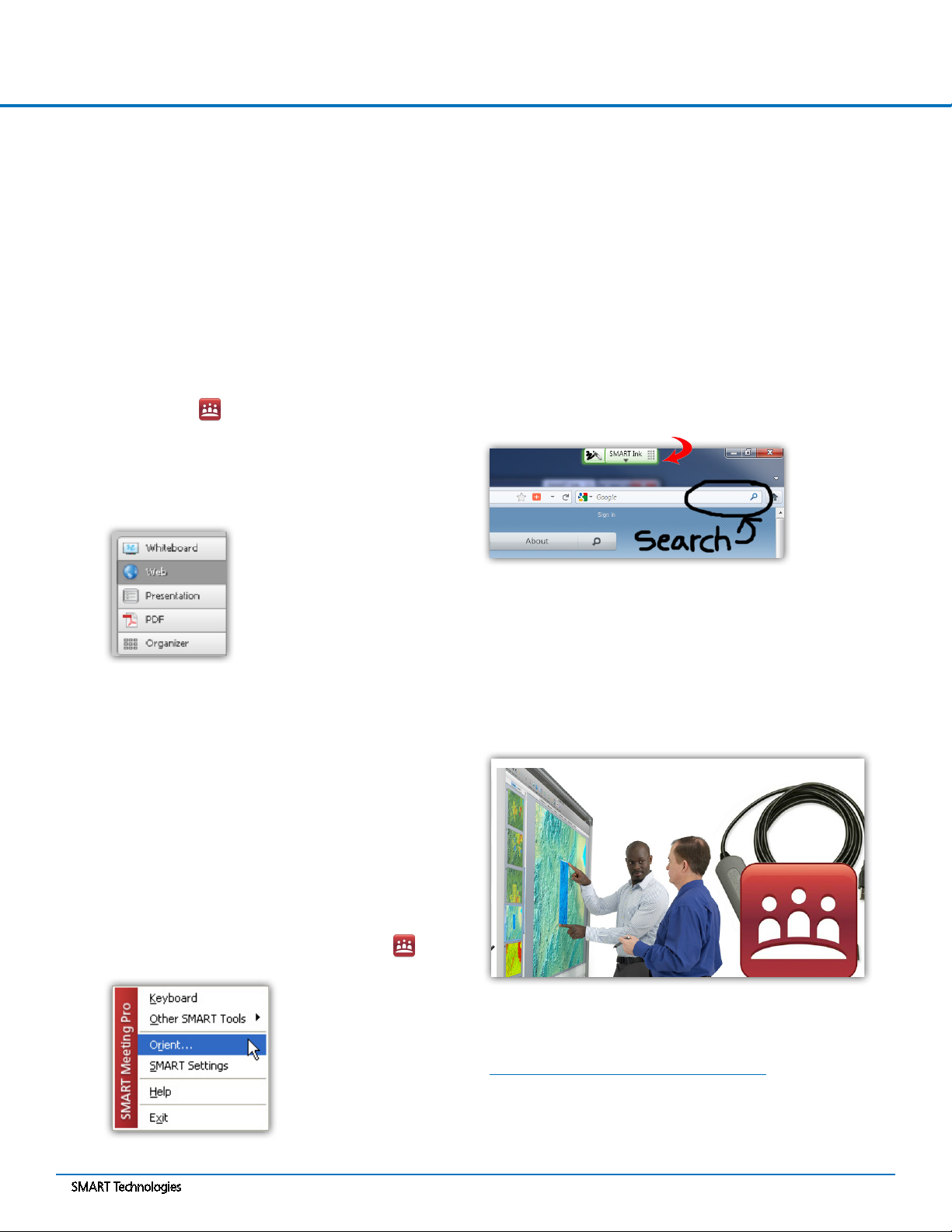
Connecting Your Laptop with the SMART GoWire™ Cable
SMART Technologies Mar 2012
2. Follow the on-screen instructions.
PressSPACEBARonyourkeyboardtosendthe
orientation screen to the interactive whiteboard.
3. Completetheorientationprocessattheinteractive
whiteboard by pressing each orientation target as
it appears on the interactive surface
Now your notes appear on the interactive whiteboard.
SMART InkTM
SMARTMeetingProsoftwareincludesSMARTInk.
SMARTInkenablesyoutowritenotesoutsideof
SMART Meeting Pro software. You can write over
applications, websites and videos.
Group presentation tips
The connected laptop and the interactive whiteboard both
act as input devices for the interactive whiteboard system.
The best practice when delivering a group presentation is to
controlthepresentationfromonelocation.Worktogether
at the interactive whiteboard, and if you need to use the
computer, ensure that other presenters wait to touch the
interactive whiteboard.
Additional resources
To learn more about SMART Meeting Pro software and
SMARTInk,accesstheMy Meeting tutorial at
smarttech.com/SMARTMeetingProTutorial.
© 2012 SMART Technologies. All rights reserved. SMART GoWire, SMART Board, SMART Meeting
Pro,SMARTInk,smarttech,theSMARTlogoandallSMARTtaglinesaretrademarksorregistered
trademarksofSMARTTechnologiesintheU.S.and/orothercountries.Allotherthird-partyproduct
andcompanynamesmaybetrademarksoftheirrespectiveowners.PrintedinCanada03/2012.
Once you’ve connected the SMART GoWire cable, SMART
software launches automatically and the AutoPlay dialog
boxappears.
If SMART Meeting Pro software doesn’t launch automatically,
checkwithyourITadministratortoaskiftheAutorun/AutoPlay
feature can be enabled on your laptop. Alternatively, you can
launch the software using the following procedure.
To launch SMART Meeting Pro software
1. Browse to My Computer on your laptop and
double-clicktheSMART GoWire Meeting Pro
drive
2. Double-clickMPLauncher. An About
SMART Meeting Prodialogboxappears,displayinga
license agreement.
3. ClickAccept. SMART Meeting Pro software
launches and the SMART Business Toolbar appears
onyourdesktop.
You can switch between Whiteboard, Web, Presentation,
PDF, and Organizer modes using the SMART Business
Toolbar.
Redirecting touch input
When you write notes on the interactive whiteboard you
may notice that they appear on your laptop screen instead
of the interactive whiteboard. To redirect touch input to the
interactive whiteboard, you need to orient the interactive
whiteboard.
To orient the interactive whiteboard
1. Right-clicktheSMART Meeting Pro icon in the
notication area of your laptop, and select Orient
SMART Ink toolbar
SMART Meeting Pro modes