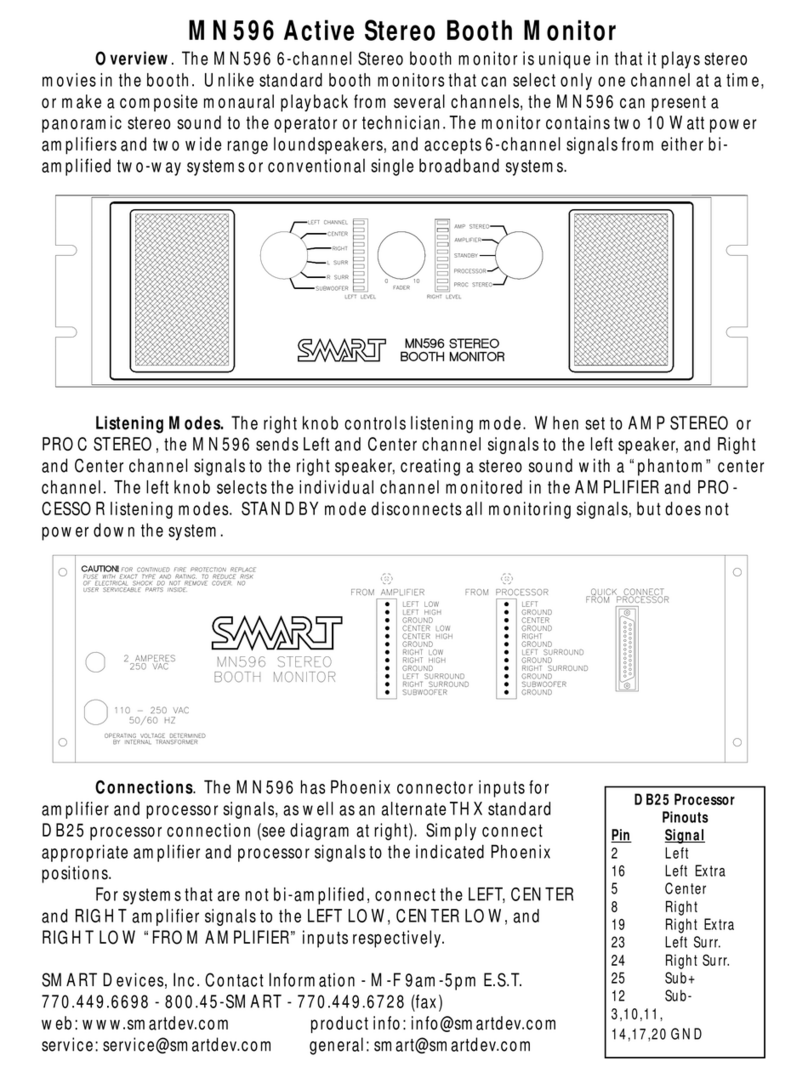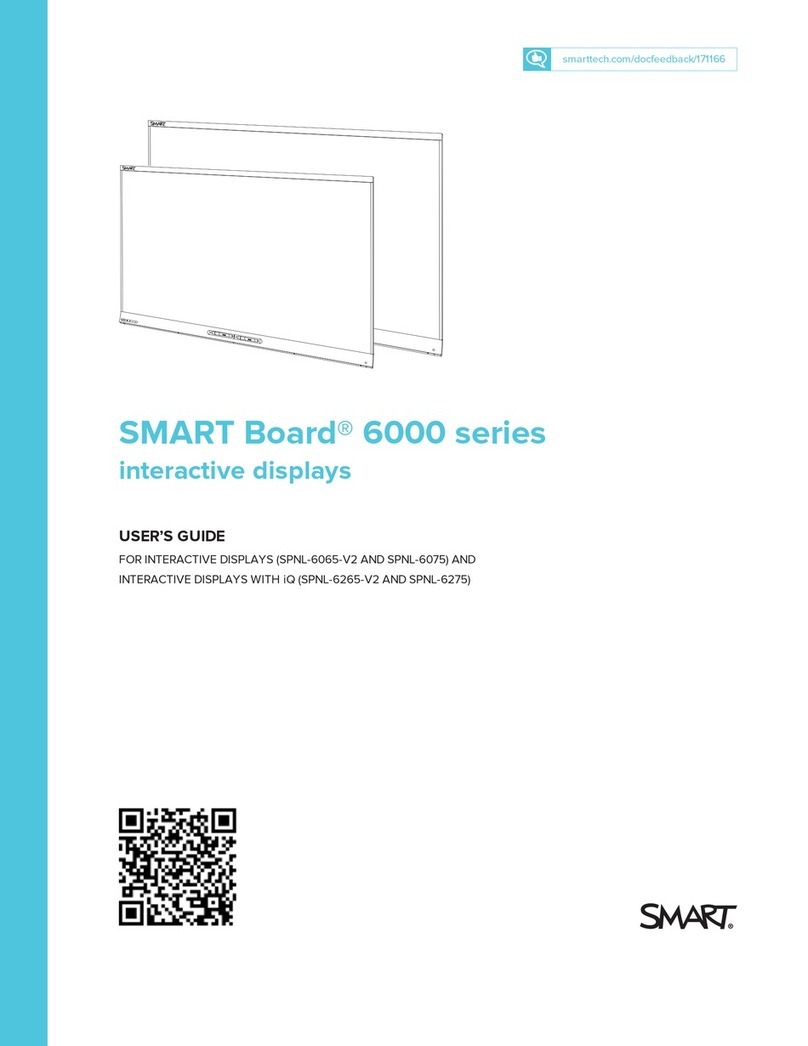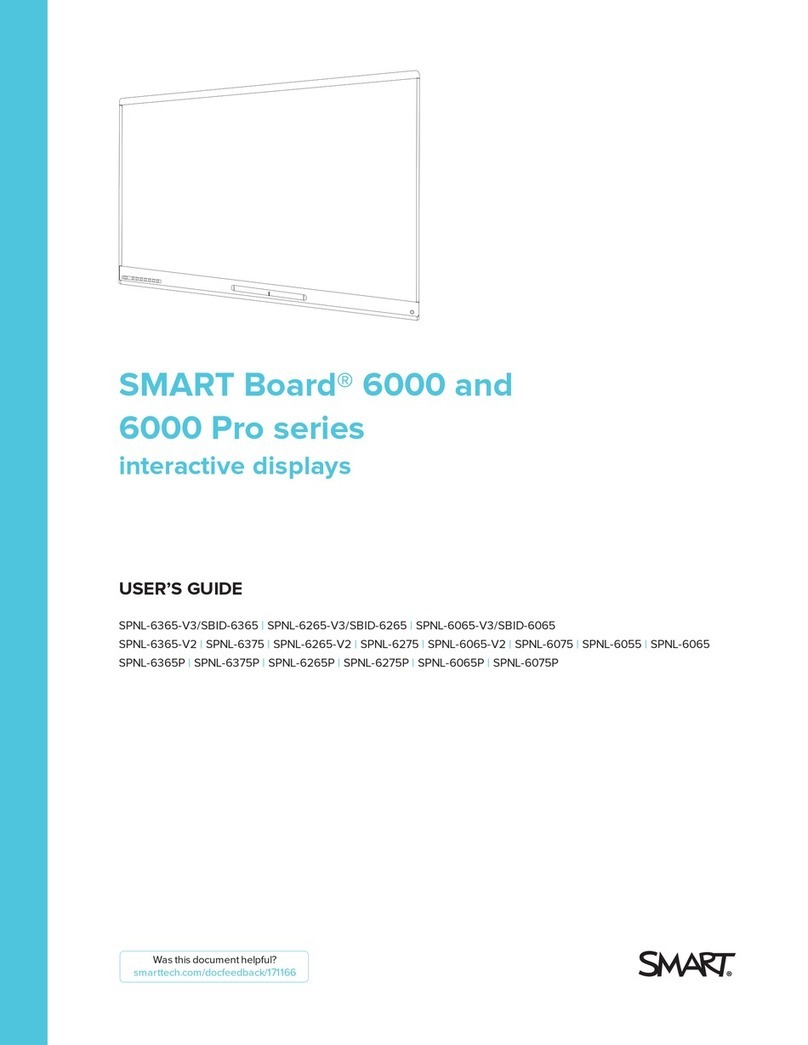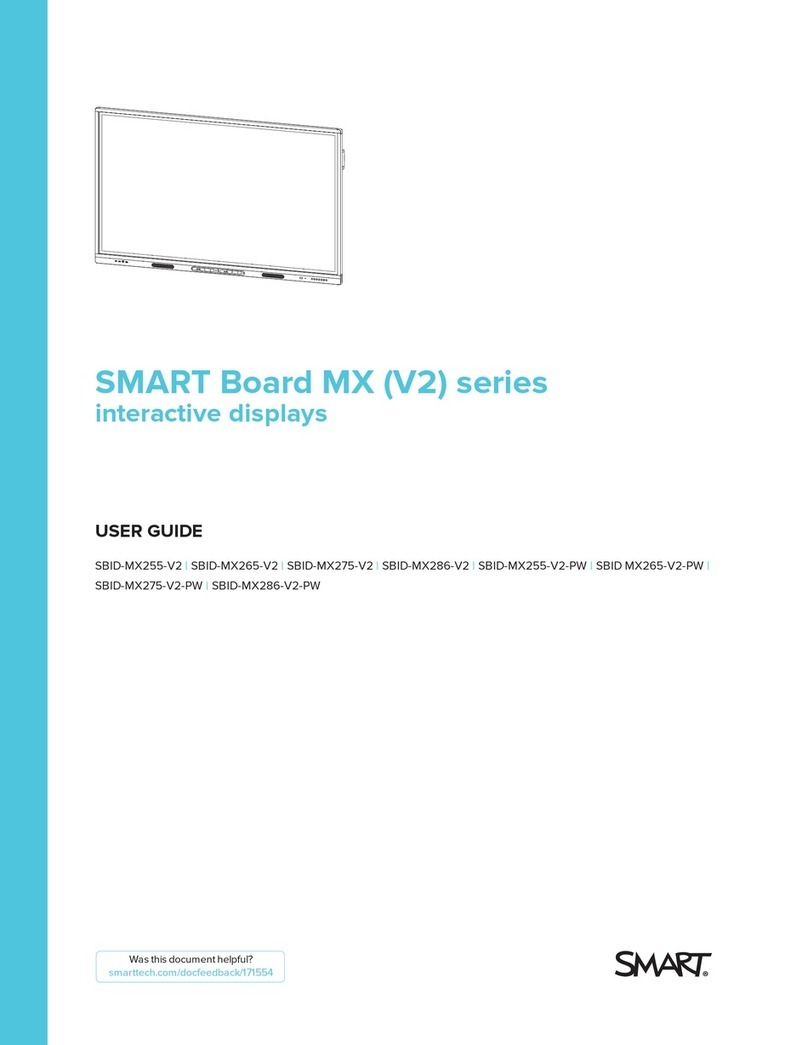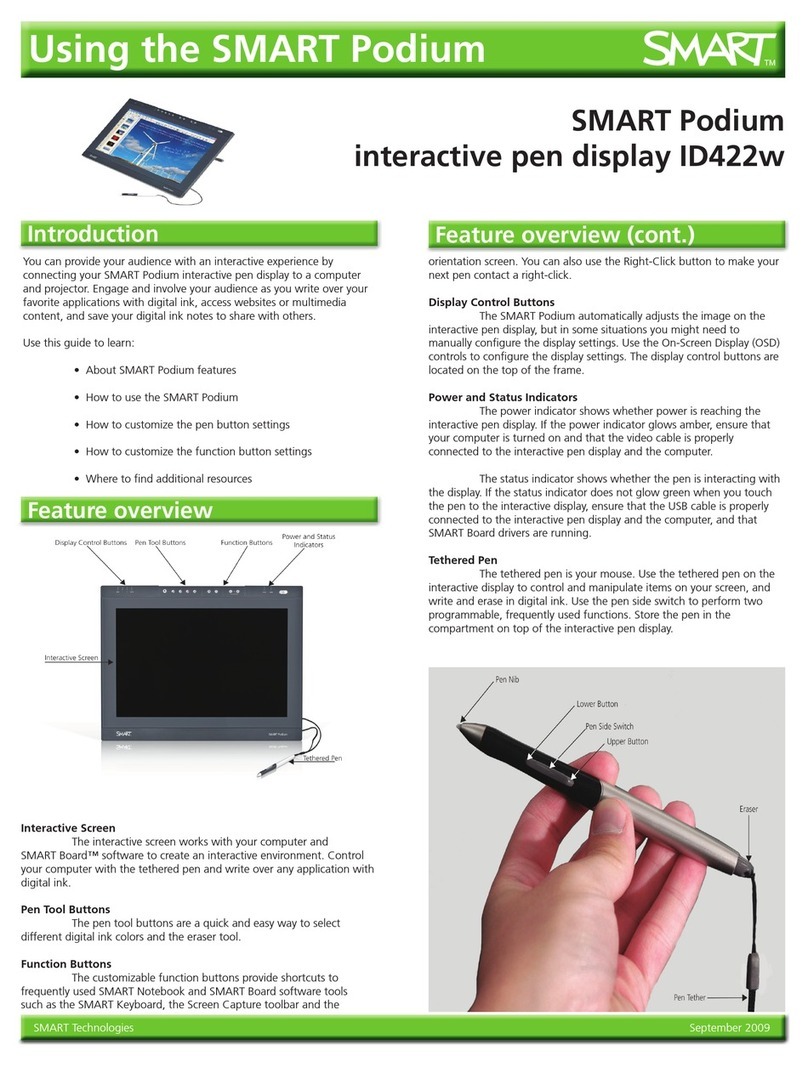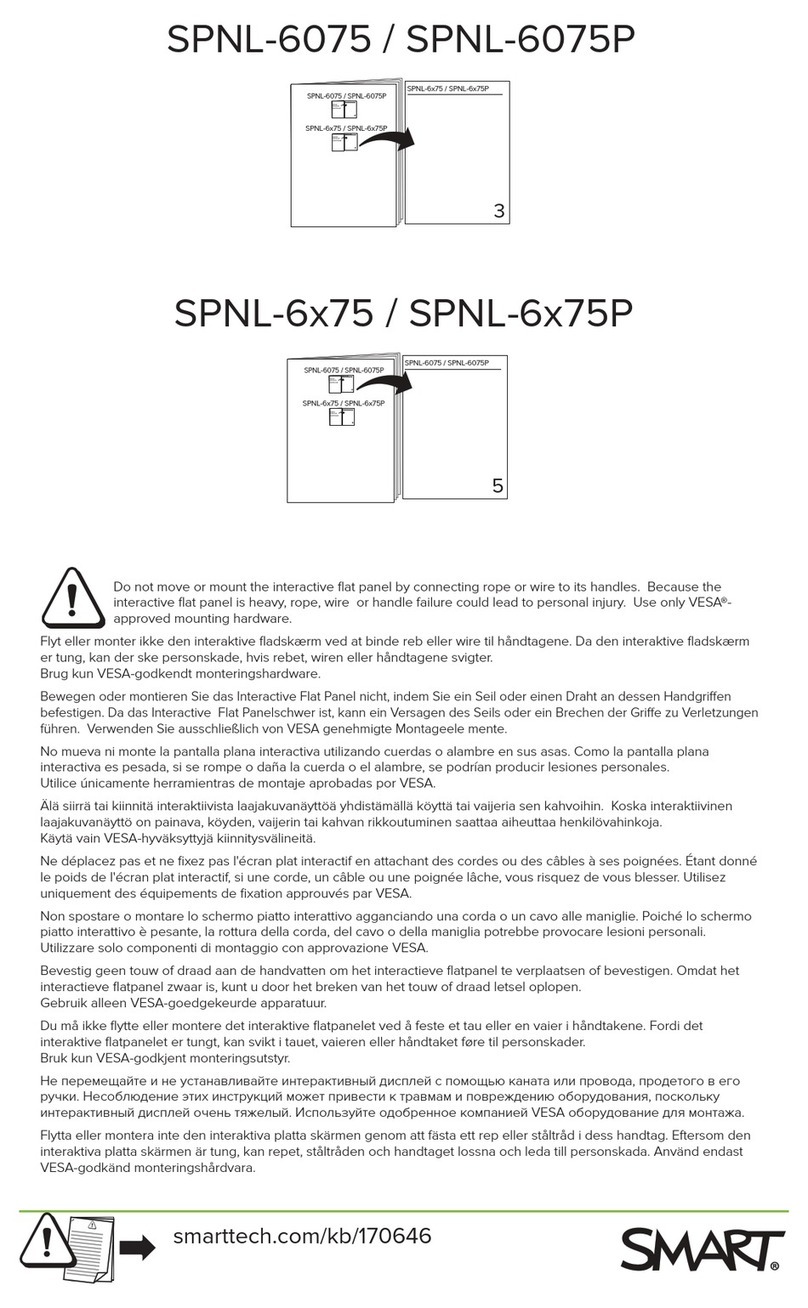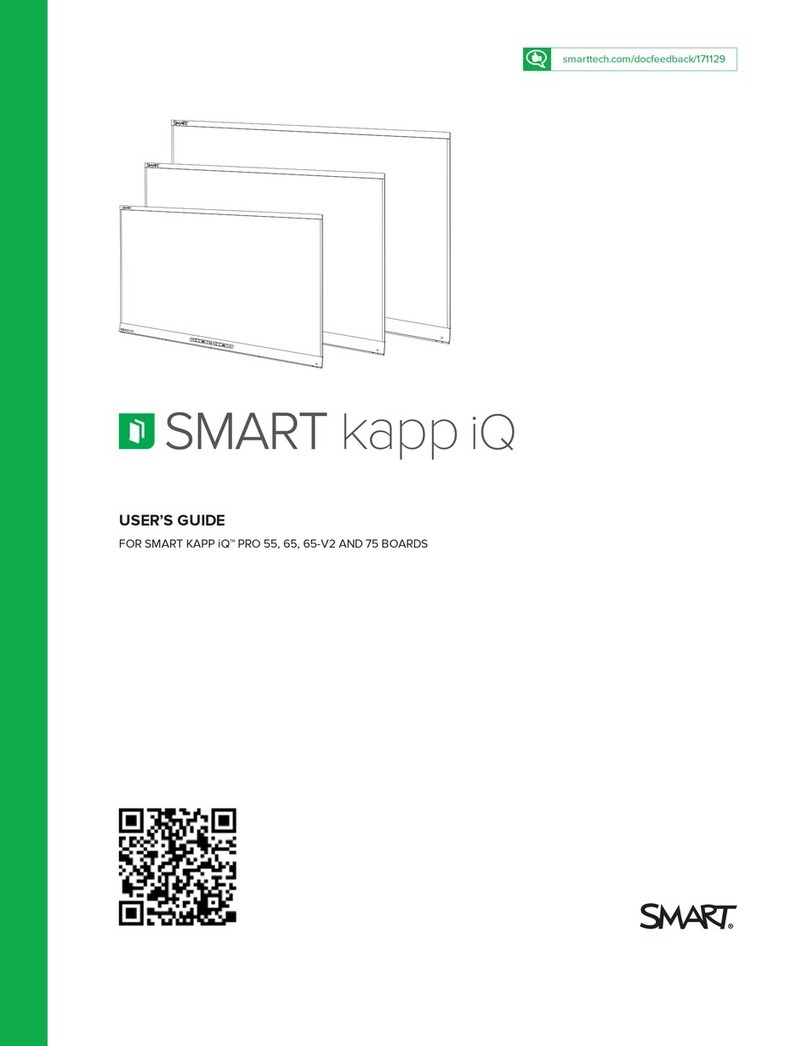TL-2100GUR1 CordLess® Fall/Mobility Monitor
Need Set-up Help? (800) 650-3637
CAUTION: If using this monitor with Change Pad Indicator™ Timed Sensor Pads, this monitor will not indicate when pad life has expired. Pads will
still function normally. Call (800) 650-3637 for more information.
WARNING: Failure to comply with warning may result in injury or death. This device is not suitable for all individuals. Other devices may be required.
This device is not a substitute for visual monitoring by caregiver. The manufacturer does not claim that this device will stop elopement and/or stop
falls. This device is designed to augment caregivers’ comprehensive resident mobility management program. Test this device before each use. Read
the instructions and Legal Disclaimer.
The Smart Caregiver Corporation TL-2100G CordLess® Monitor is designed to be installed by the end user. As such, it is the entire responsibility of the buyer
to insure that the system is properly installed and tested. Further, the system is not designed to replace good caregiving
practices including, but not limited to:
A.) Direct patient supervision
B.) Adequate training for sta personnel for fall prevention and elopement
C.) Testing of the system before each use
WHERE PERMISSIBLE, IT IS THE SELLER’S INTENT TO LIMIT ANY LIABILITY FOR SPECIAL, CONSEQUENTIAL OR INCIDENTAL ECONOMIC DAMAGES TO
REFUND OF THE PURCHASE PRICE OR REPLACEMENT OF THE GOODS. SELLER DISCLAIMS ANY LIABILITY FOR COMPENSATORY OR OTHER DAMAGES
ARISING OUT OF THE USE OF THE GOODS.
WARNING: The manufacturer does not claim that this device will stop elopement and/or stop falls. This device is designed to augment caregivers’
comprehensive resident mobility management program. This product is to be used by a licensed caregiver only.
Limited Warranty: Seller warrants that the goods sold will be free from defects of workmanship and manufacturing, for a period of one year from
the date of sale. Other than this limited warranty, seller makes no express or implied warranties. Except for this limited warranty, NO EXPRESS OR
IMPLIED WARRANTIES ARE GIVEN AND NO AFFIRMATION OF SELLER, BY WORDS OR ACTION, WILL CONSTITUTE A WARRANTY. THE GOODS BEING
PURCHASED ARE BEING SOLD ON A “WITH ALL FAULTS” BASIS. THE ENTIRE RISK AS TO THE QUALITY AND PERFORMANCE OF THE GOODS IS WITH THE
BUYER. SHOULD THE GOODS PROVE DEFECTIVE FOLLOWING THEIR PURCHASE, THE BUYER, AND NOT THE MANUFACTURER, DISTRIBUTOR OR RETAILER,
ASSUMES THE ENTIRE COST OF ALL NECESSARY INSTALLATION, SERVICING OR REPAIRS.
SMART CAREGIVER CORPORATION
1229 North McDowell Blvd., Petaluma, CA. 94954 | Tel: 800-650-3637
sales@smartcaregivercorp.com | www.smartcaregivercorp.com
Seat Belts
SEAT BELT PLACEMENT
• Unscrew one screw on either side of wheelchair that holds seat in place.
• Attach seat belt to wheelchair by lining up the grommet holes on seat belt with the screw holes. Re-insert screws
through both seat belt and wheelchair to hold seat belt in place. Make sure the screws are tightened.
• Adjust the seat belt to the desired length using the black buckle that holds the adjustment strap in place.
• Connect the seat belt cord to the monitor.
• Place the monitor out of reach of the resident. Suitable mounting location is the back of wheelchair, so that the
resident cannot tamper with the monitor.
TEST THE SYSTEM
• Buckle and unbuckle the seat belt to set o the alert. The monitor is now active. The alert will sound whenever
the seat belt is unbuckled.
• When the alert is activated, press the “Reset” button on front of the monitor to silence the alert or use the
Caregiver Key, depending on your reset setting. The status light on front of monitor will blink when the seat belt
is plugged into the monitor and buckled.
CordLess® Bed Sensor Pads
TEST THE SYSTEM
• Apply pressure to the pad to activate system. The Monitor will beep twice when
activated. The Status/In Use light on the front of monitor will blink as long as there
is pressure on the pad.
• The alert will sound whenever pressure is released from pad. Press the “Reset”
button on front of monitor or use the Caregiver Key, depending on your reset
setting to silence the alert.
• If the “Check Pad” light is on and system does not test properly, reduce the
distance between the monitor and the pad. Retest.
BED PAD PLACEMENT
• Place the pad under shoulders to be alerted when the resident sits up in bed (g 1).
• Place pad under the hips/buttocks to be alerted when the resident vacates the bed (g 2).
• Place the monitor up to100 feet away from the resident.
CordLess® Chair Sensor Pads
TEST THE SYSTEM
• Apply pressure to the pad to activate the system. The monitor will beep twice when
activated. The Status/In Use light on the front of the monitor will blink as long as
there is pressure on the pad.
• The alert will sound when pressure is released from pad. Press the “Reset” button
on front of the monitor or use the Caregiver Key, depending on your reset setting to
silence the alert.
• If the “Check Pad” light is on and system does not test properly, reduce distance
between the monitor and the pad. Retest.
WHEELCHAIR/CHAIR PAD PLACEMENT
• Center pad on the chair seat under buttocks.
• Place the monitor up to100 feet away from the resident.
CordLess® Floor Mats
TEST THE SYSTEM
• Step on the Floor Mat to set o the alert. The monitor is now active.
The alert will sound anytime weight is on the oor mat.
• When the alert is activated, press the “Reset” button on the front of the monitor
or use the Caregiver Key, depending on your reset setting to silence the alert.
NOTE: The Status Light does not function when using oor mats.
• If the “Check Pad” light is on and the system does not test properly, reduce the distance
between the monitor and the oor mat. Retest.
FLOOR MAT PLACEMENT
• Place the oor mat in the desired location such as a critical doorway or next to the bed.
• Place the monitor up to100 feet away from the oor mat.
Floor Mat
Safety Auto-Reset
TM
Pad and Monitor
Active when blinking
Low Battery Pad Lost
Safety Auto-Reset
TM
Pad and Monitor
Active when blinking
Low Battery Pad Lost
TL-2100G
Fall Monitor
Wireless Fall Monitor
Installation and Use Instructions
PATENTED TECHNOLOGY
1
2
SMART CAREGIVER CORPORATION
PATENTED TECHNOLOGY
with included Caregiver KeyTM