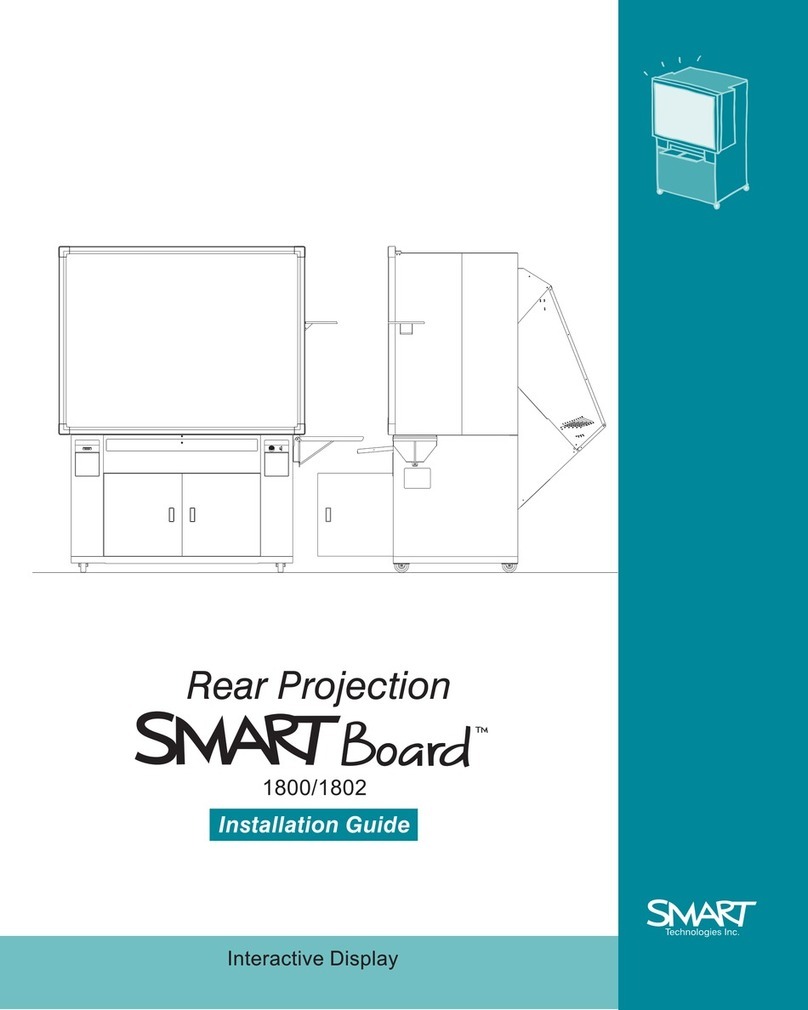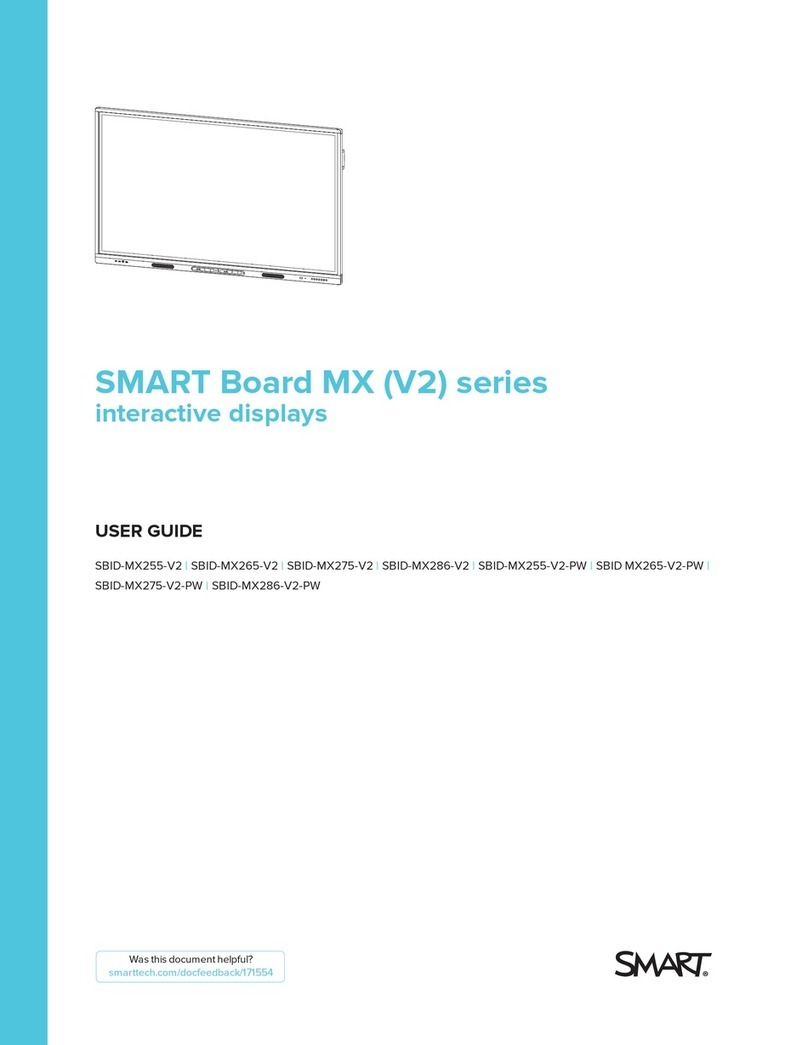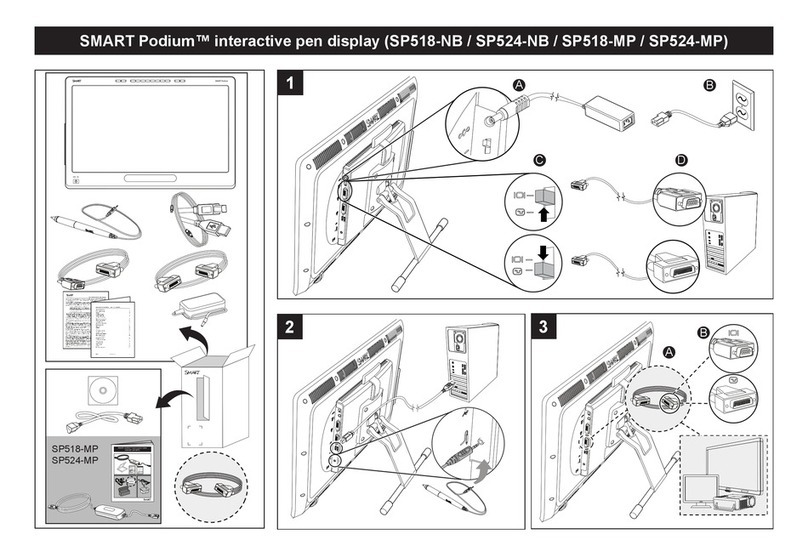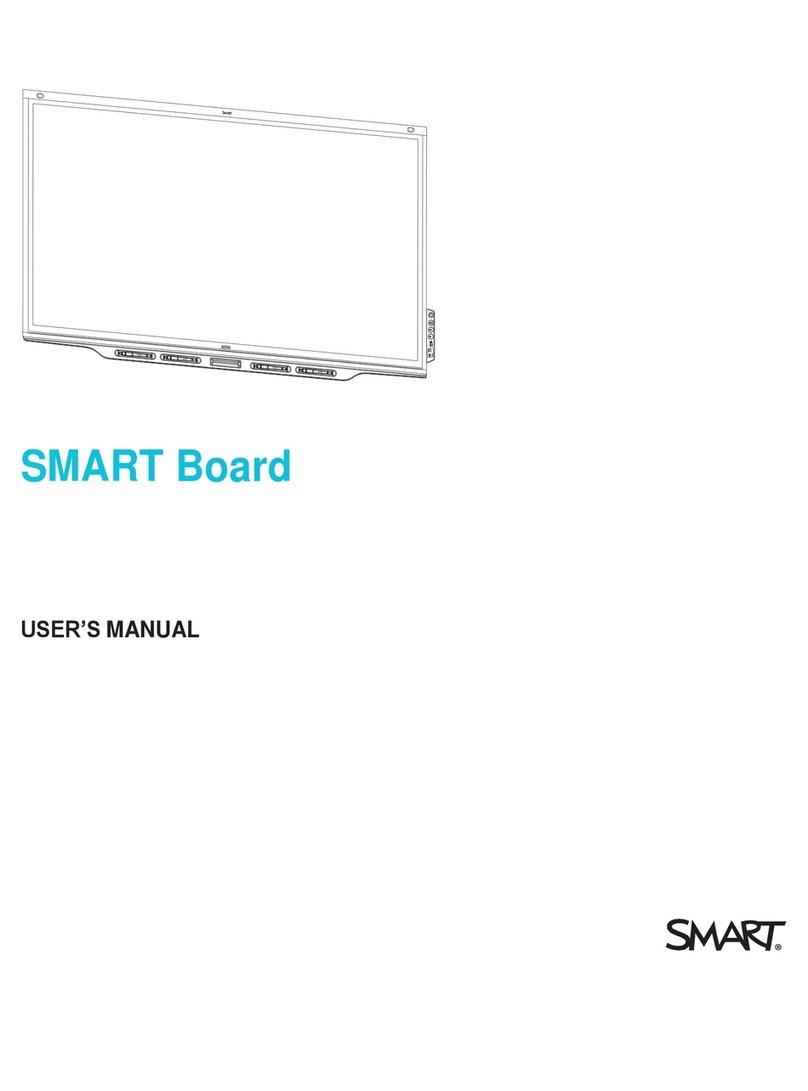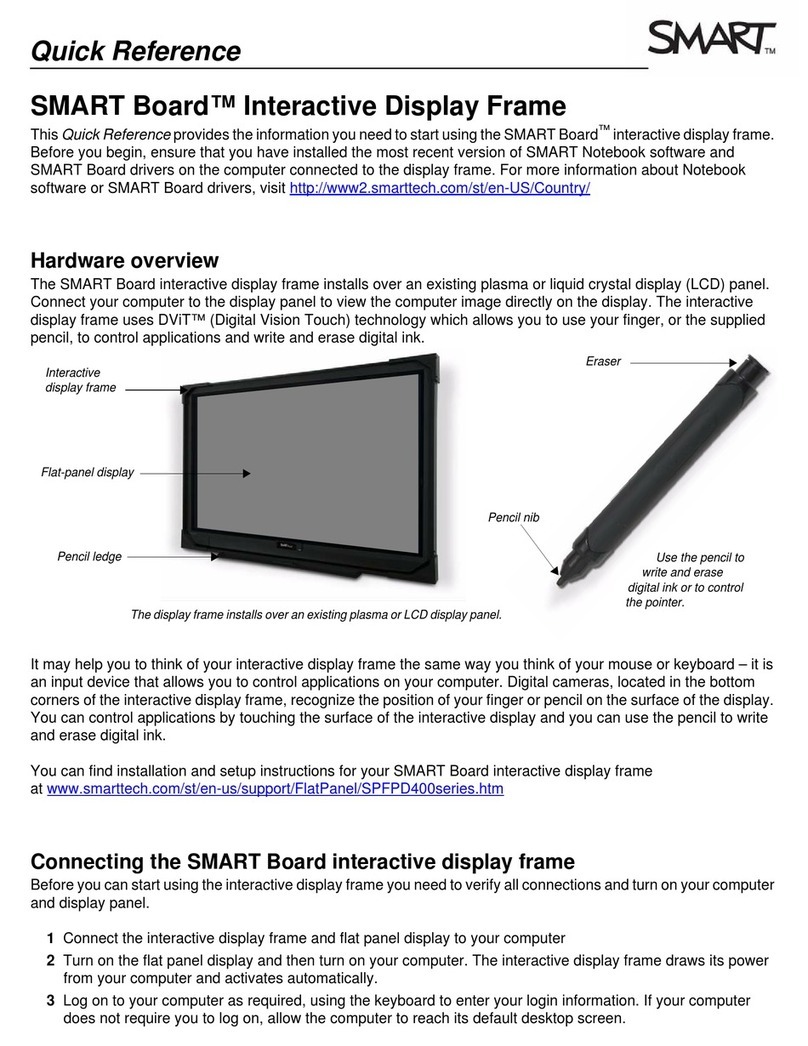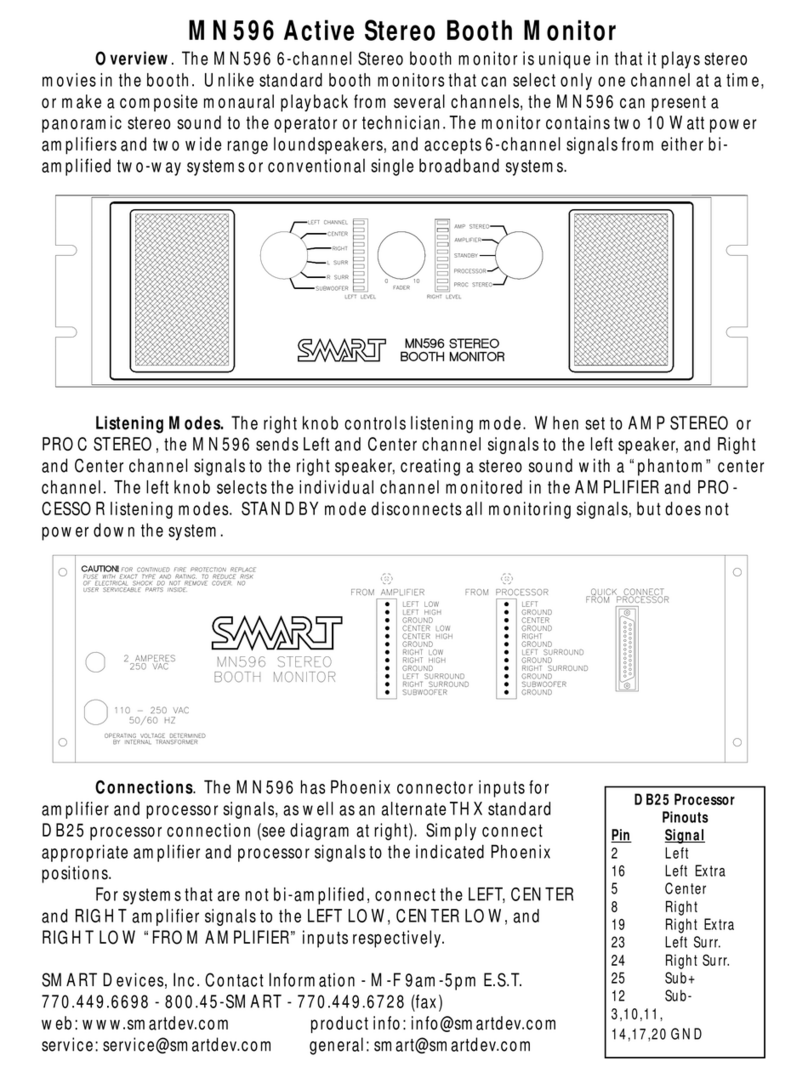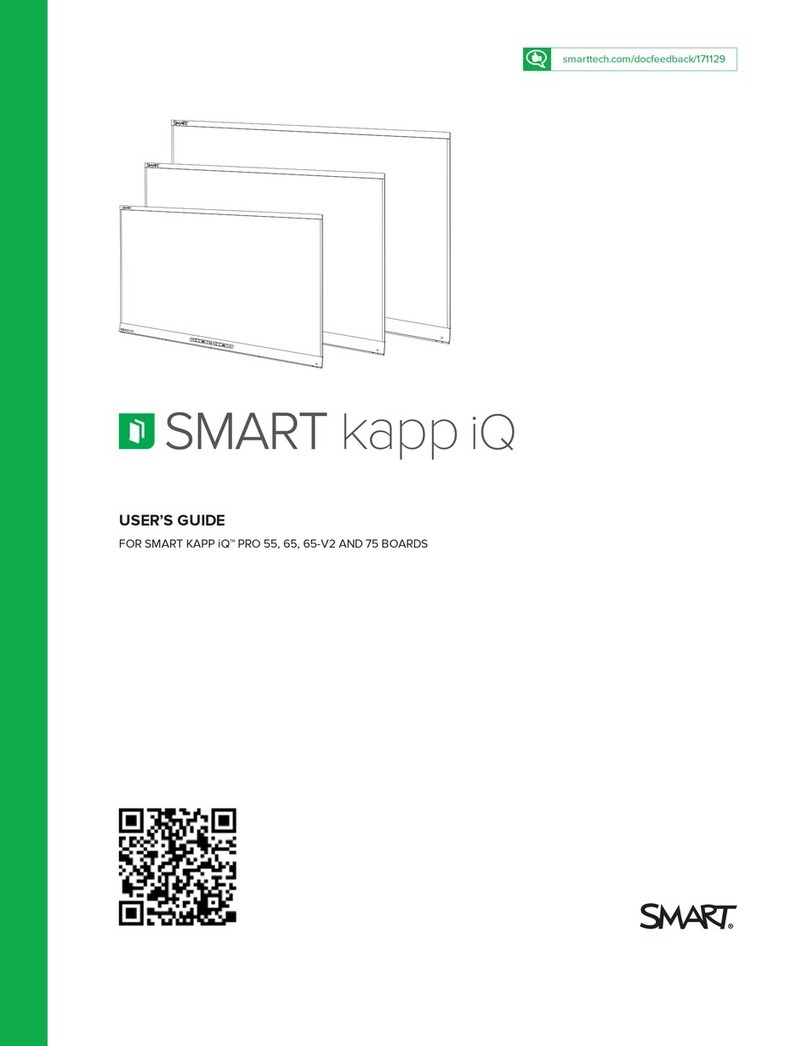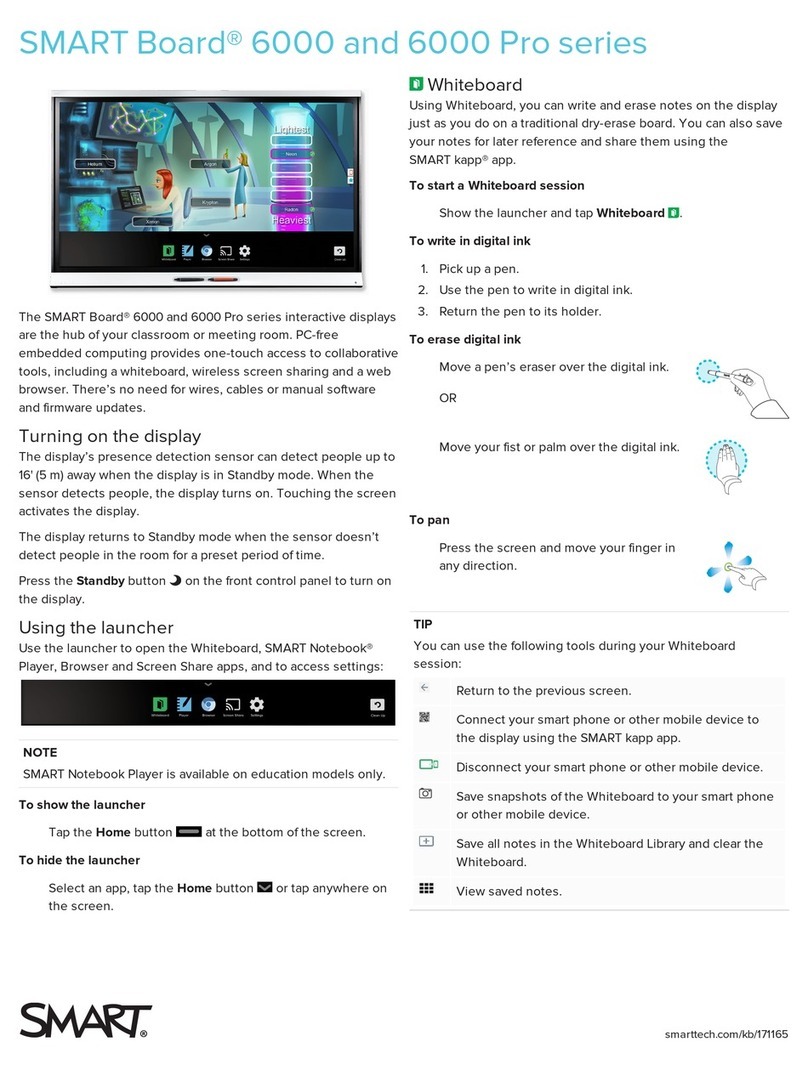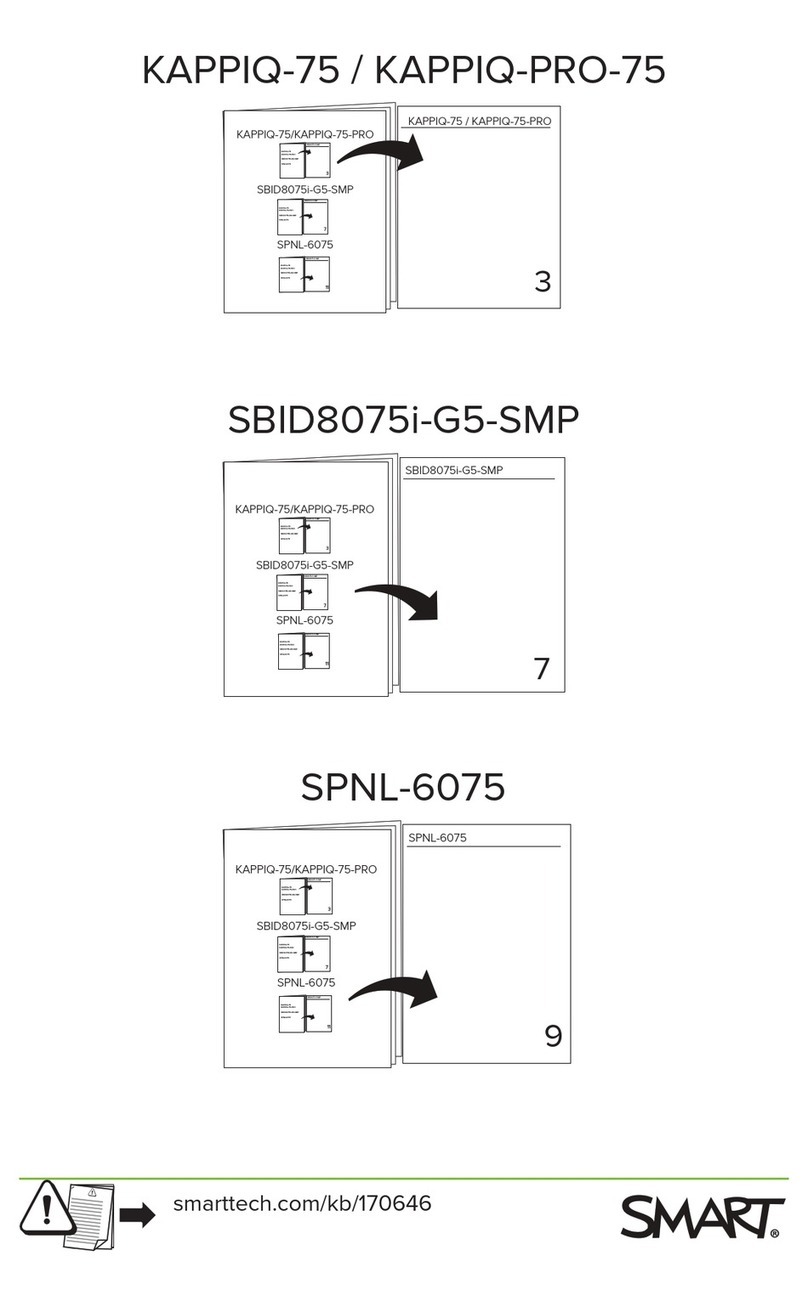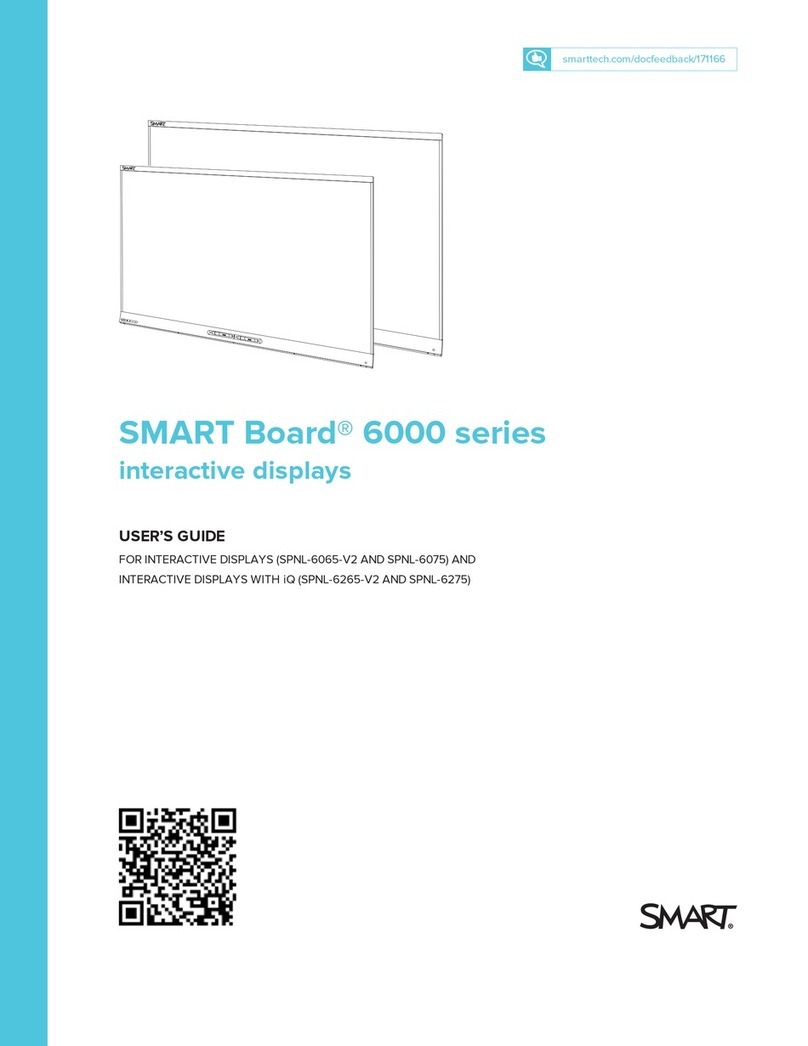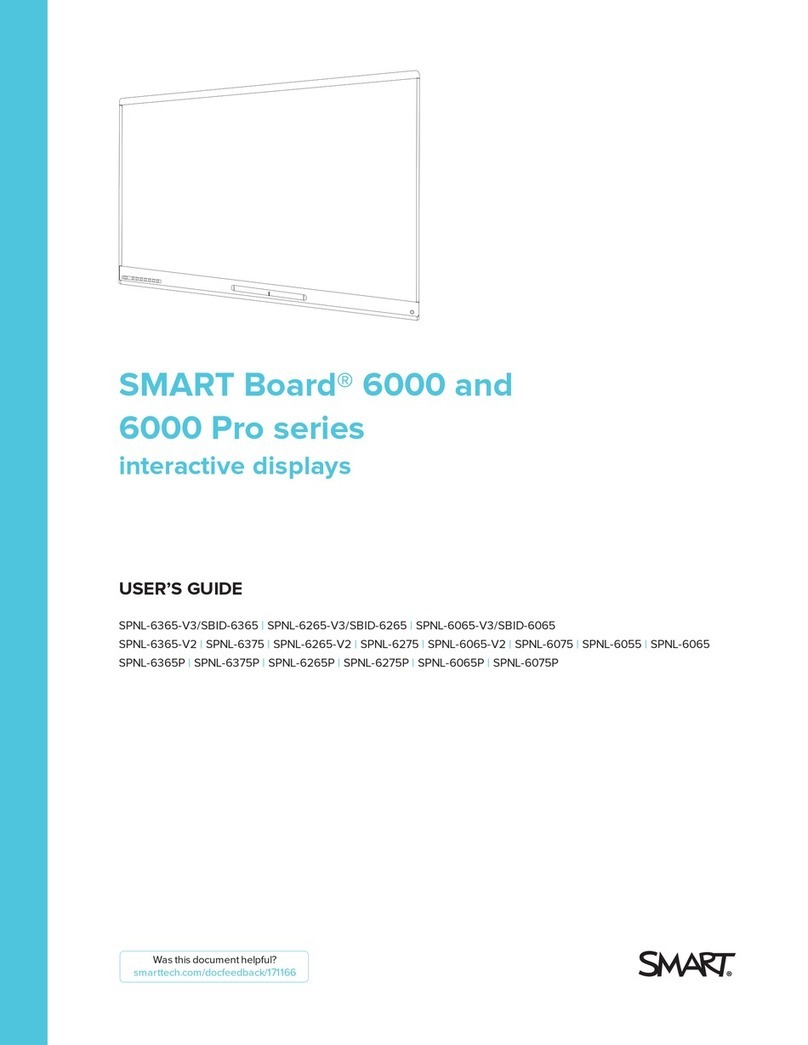SMARTBoard 6000 series
Connecting the Intel® Compute Card
The SPNL-6365-V3/SBID-6365, SPNL-6365-V2, and SPNL-6375
models have an Intel Compute Card. Insert the Intel Compute
Card in the slot on the iQ appliance and then view the Intel
Compute Card’s Windows® 10 operating system on the display.
To view the Intel Compute Card’s input
Press the Input Select button on the front control panel
until Compute Card is selected.
Connecting computers and
otherinputsources
You can connect a room computer, guest laptops and other input
sources to the display.
After you’ve connected computers and other input sources to the
display, switch to them by pressing the Input Select button on
the front control panel until HDMI1,HDMI2 or DisplayPort is
selected.
NOTE
If you have an older model iQ appliance (AM30), you can
connect a computer to the appliance and use the Input app to
view the computer’s input.
Screen Share
You can share content from computers and mobile devices on
the display wirelessly using Screen Share.
Screen Share supports the following devices:
Chromebook™ laptops, using Google™ Cast
Chrome™browser extension
Windows® computers, using Miracast*, Google Cast
Chromebrowser extension or AirParrot
Mac computers and iOS devices, using AirPlay
Android™ devices, using Cast Screen
*Windows 10 and Windows 8.1 operating systems only
To use Screen Share
1. Show the Home screen and tap Screen Share .
2. Share the computer or mobile device’s screen following the
instructions in Using Screen Share.
Cleaning up the display
After you’ve finished using the display, show the Home screen
and tap Clean Up to clean up the display for the next user.
More information
For more information about the SMARTBoard
6000 series interactive displays, browse to the
following page or scan the QR code.
support.smarttech.com/docs/redirect/
?product=smartboard6000
For more information, visit education.smarttech.com
For more training, visit smarttech.com/training
© 2017–2019SMARTTechnologiesULC. All rights reserved. SMARTBoard, SMARTNotebook, smarttech, the SMART logo and all SMART taglines are trademarks or registered trademarks of
SMARTTechnologiesULC in the U.S. and/or other countries. Intel is a trademark of Intel Corporation in the U.S. and/or other countries. Google, Android, Chrome and Chromebook are trademarks of
Google Inc. All other third-party product and company names may be trademarks of their respective owners. Contents are subject to change without notice. 04/2019.
Was this document helpful?
smarttech.com/docfeedback/171165 smarttech.com/kb/171165