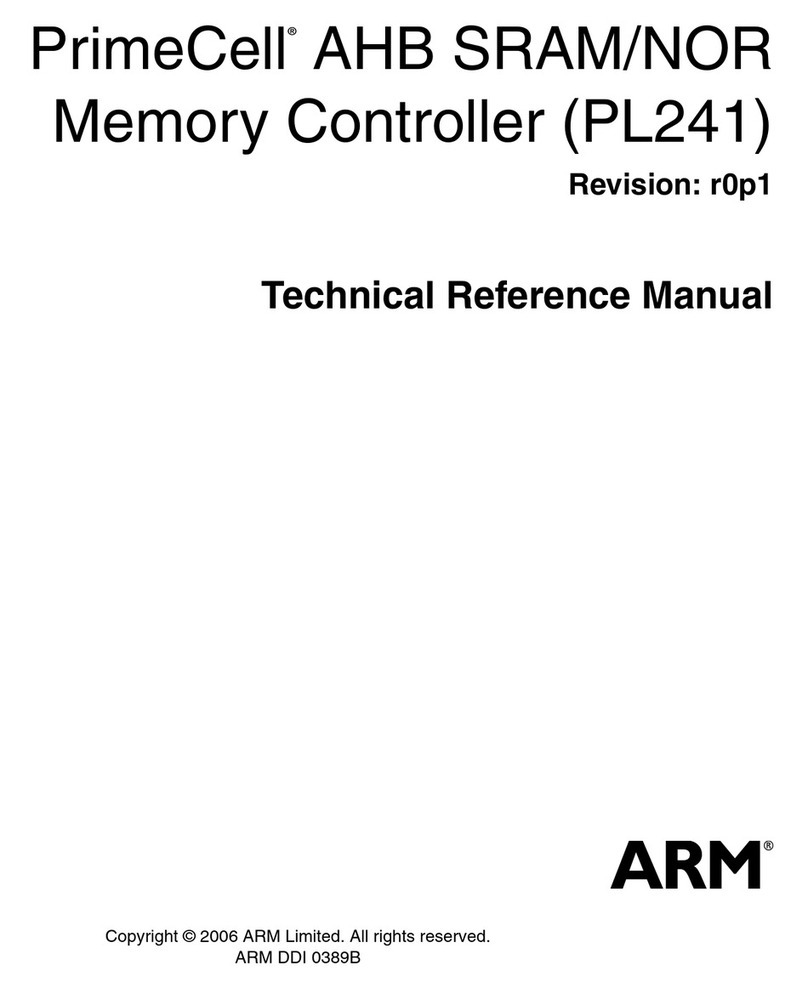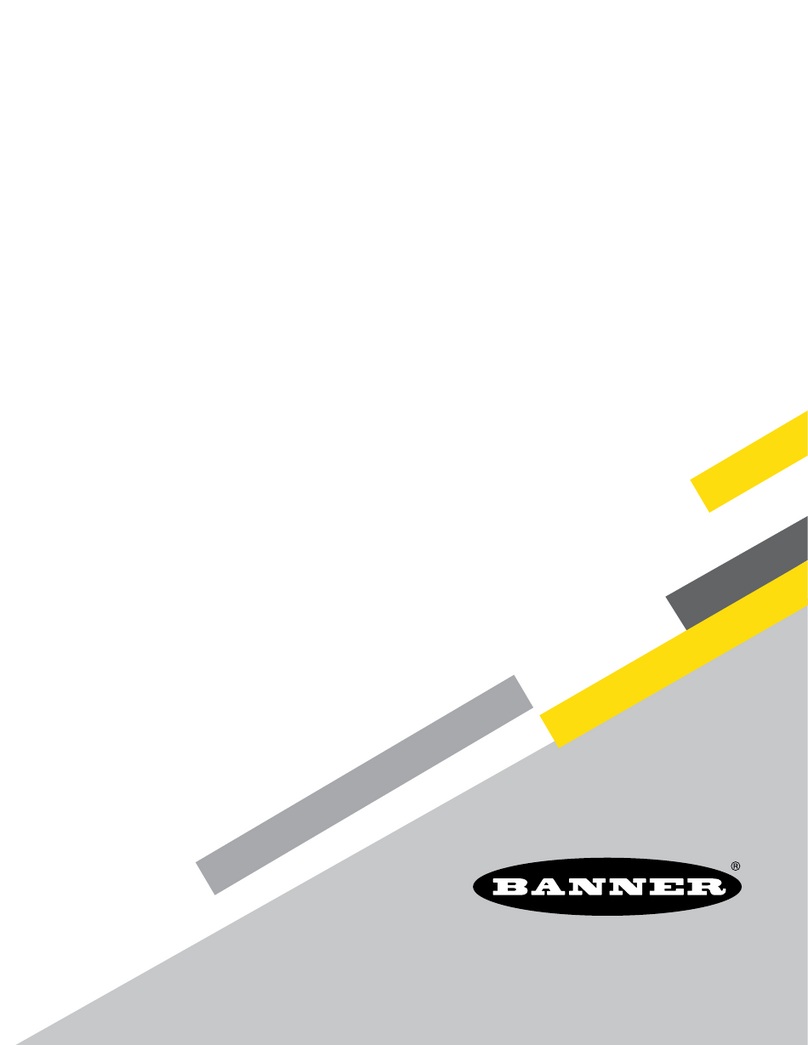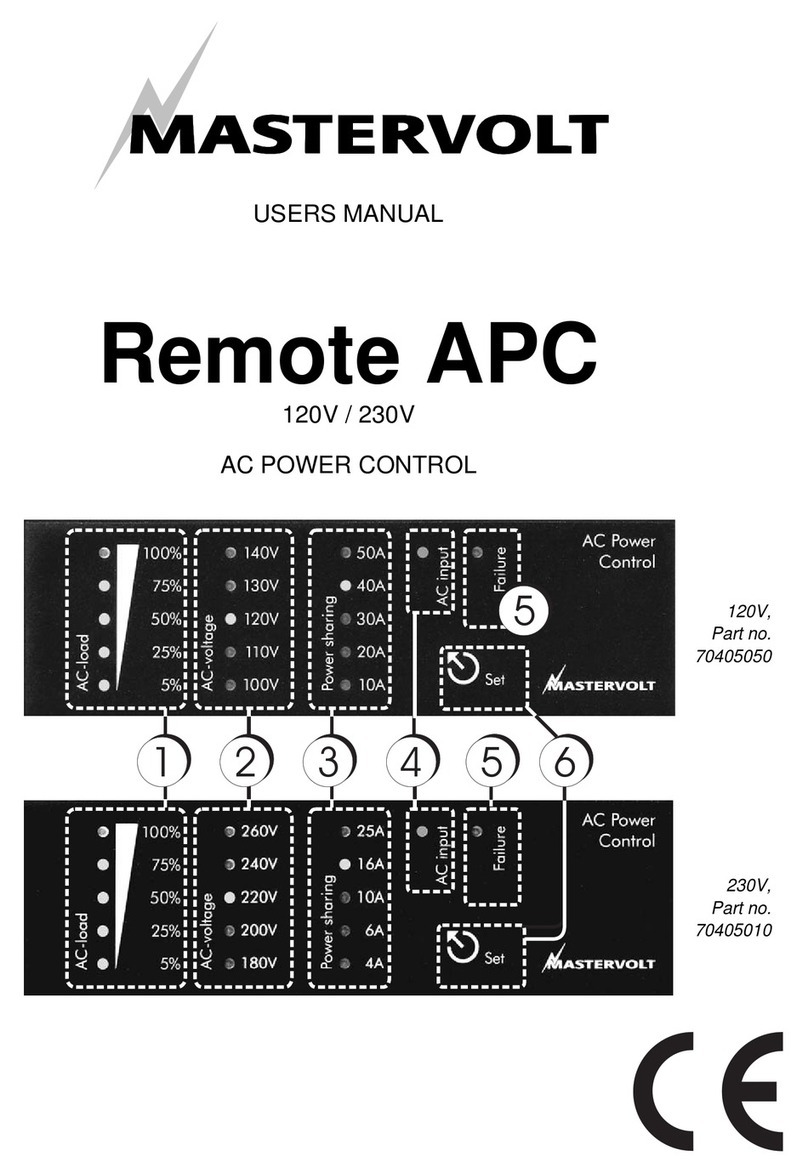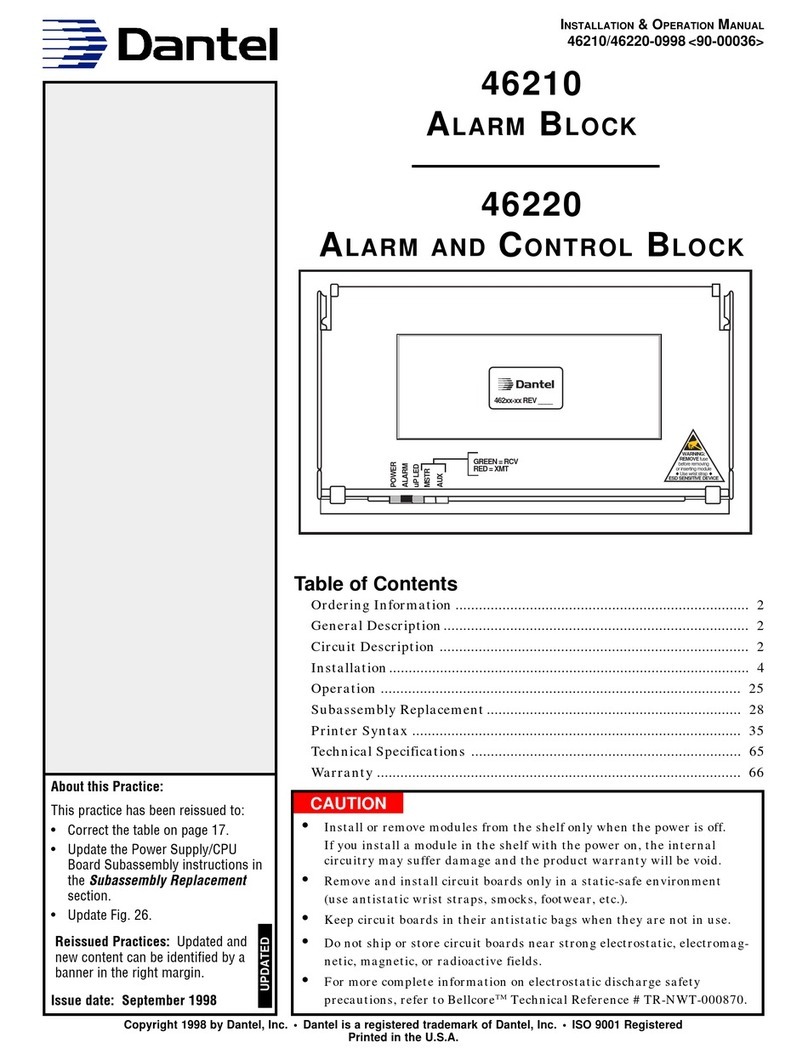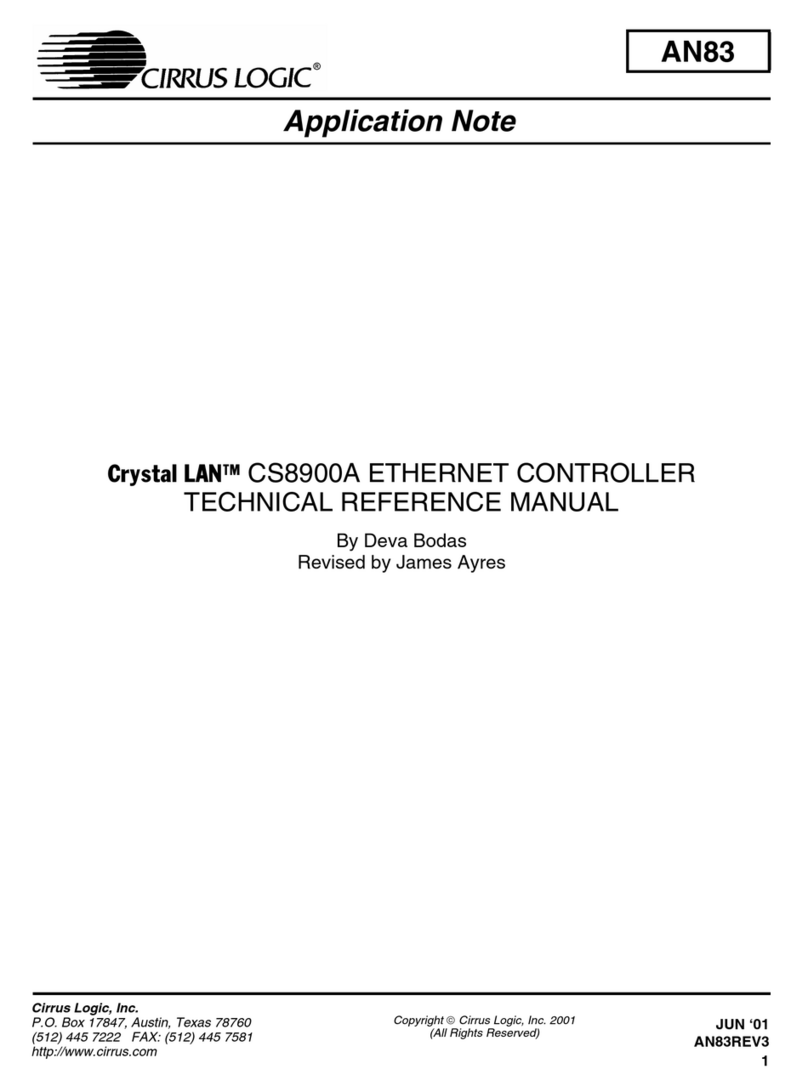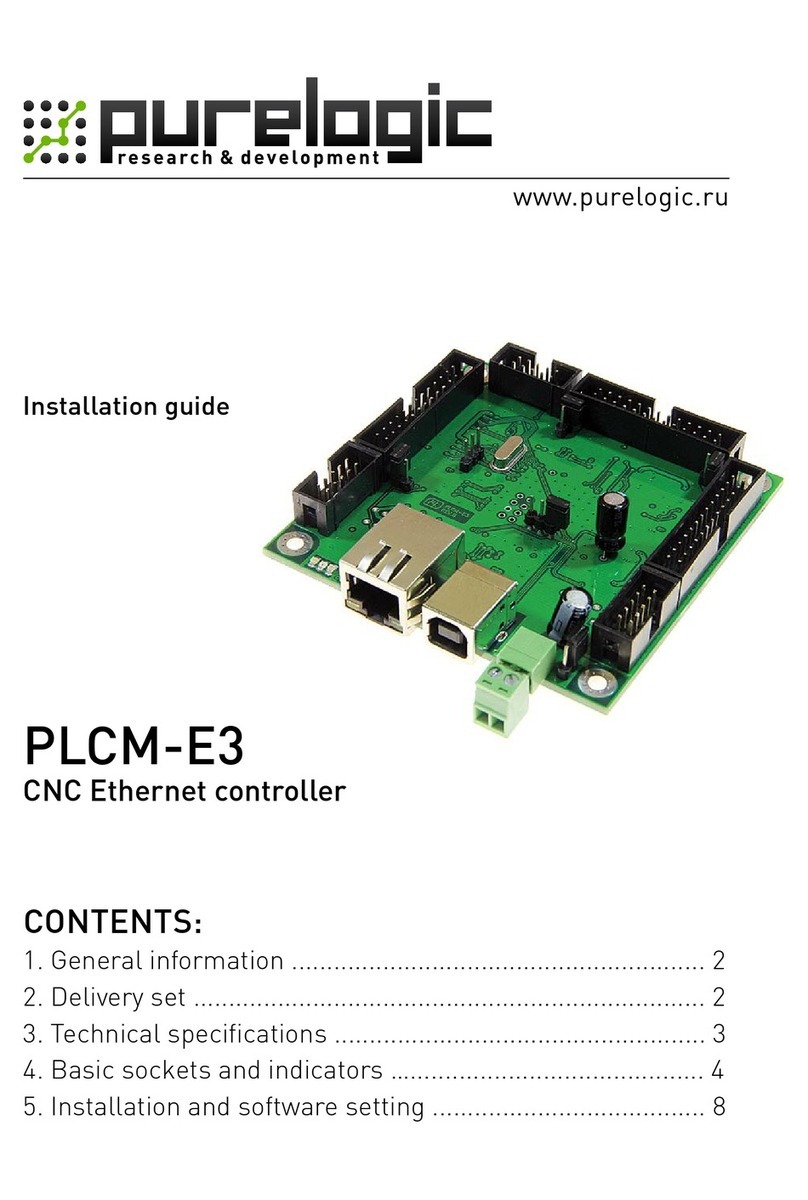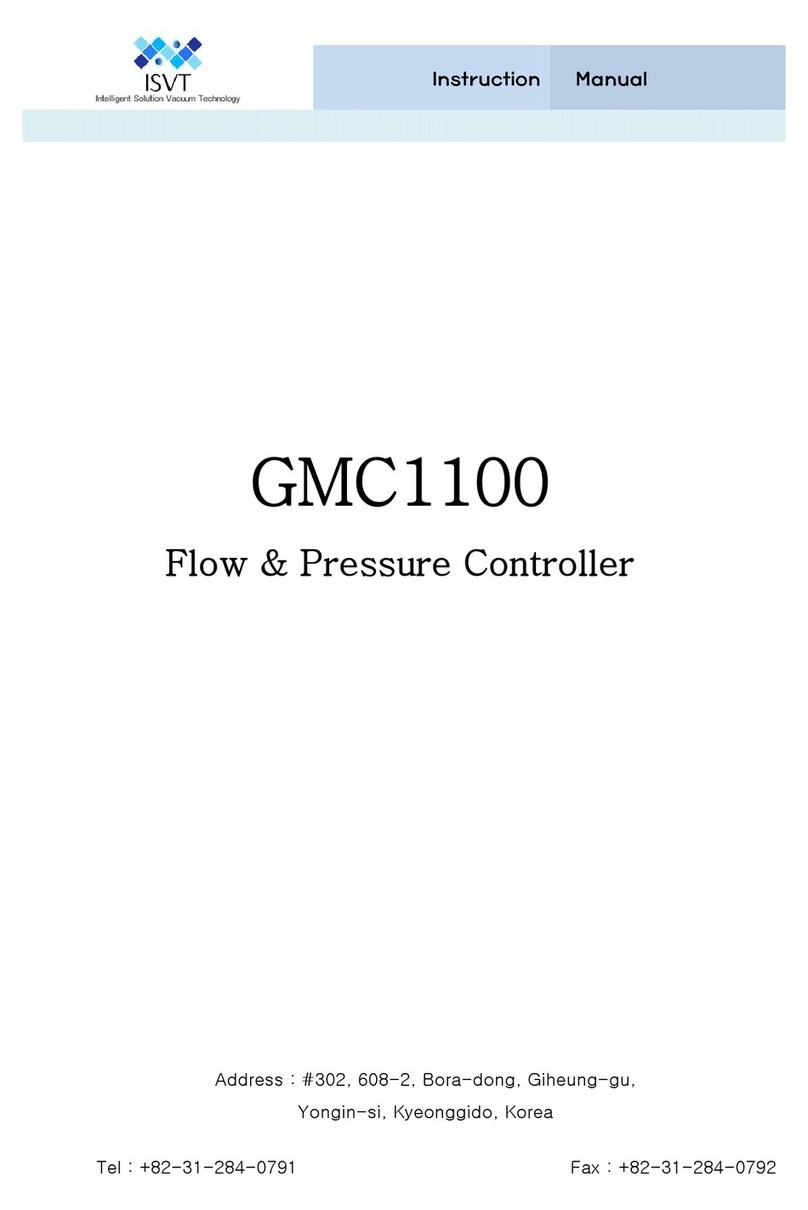SmartAV Tango Series User manual

Install Guide
For Tango Series
Smart Consoles
(Logic Pro 8)
Revision 1.1
Date 4th Aug 2008

Install Guide – Tango Smart Console (Logic) Page 2
INTRODUCTION
Welcome to Tango!
Tango is a unique console – a mix of tradition and new ideas. A console intended not
just for mixing but also for every aspect of audio production.
The chapters below will guide you through the process of setting up your Tango
console, connecting it to your DAW and configuring your DAW to provide the most
seamless integration with your console.
You should allow 30 to 60 minutes to complete this setup process and you will need
access to the Smart AV website.
No part of this documentation may reproduced in any form whatsoever or be stored in any data retrieval system without prior written permission of
the copyright owners.
This documentation is supplied on an as-is basis. Information contained within this documentation is subject to change at any time without notice
and must not be relied upon.
Smart AV Pty Ltd makes no warranties express or implied regarding this software, its quality, performance, merchantability or fitness for a
particular purpose. The software is supplied “as is” you, the purchaser, are assuming the entire risk of the results of using this Smart AV Pty Ltd
software.
In no circumstances will Smart AV Pty Ltd, its owners, directors, officers, employees or agents be liable to you for any consequential, incidental or
indirect loss or damages including loss of time, loss of business, loss of profits, loss of data or similar resulting from the use or inability to use the
Smart AV Pty Ltd hardware and or software or for any defect in the hardware software or documentation.
© Smart AV Pty Ltd 2008. All rights reserved
WARNING:
This is a Class A product. In a domestic environment this product
may cause radio interference in which case the user may be
re
q
uired to take ade
q
uate measures.
WARNING:
Do not adjust the BIOS or install any other software of any kind on
Tango. Adjusting the BIOS or installing other software will
invalidate the warranty and may cause Tango to fail to boot or the
screen to go blank requiring the return of the unit to the
distributor.
IMPORTANT:
The Tango Console only supports Logic Pro 8. It does not support
any earlier versions of Logic Pro.

Install Guide – Tango Smart Console (Logic) Page 3
TABLE OF CONTENTS
POWER CONNECTION................................................................................... 4
SWITCHING POWER ON/OFF........................................................................ 5
NETWORK CONNECTIONS............................................................................ 6
DOWNLOAD SOFTWARE............................................................................... 8
UPGRADING TANGO SOFTWARE.............................................................. 10
DAW SETUP – LOGIC................................................................................... 12
VIRTUAL KEYBOARD SETUP...................................................................... 17

Install Guide – Tango Smart Console (Logic) Page 4
POWER CONNECTION
Tango is connected to the mains via an external power supply (PSU) which is
included with the console. This power supply is suitable for use with mains voltages
of 100 – 240V 50/60Hz. The incoming power connector on the power supply is an
industry standard IEC connector. You will need a suitable IEC mains cable with the
correct plug for your region (not supplied).
You can connect the power supply to the console and the mains as follows:-
•Connect the cable that is attached to the power supply to the connector marked
“DC IN” on the rear of the console. Push this connection in firmly to ensure
the latch mechanism engages. To release this cable you need to pull back the
connector body to disengage the latch mechanism.
•Connect the IEC connector of the power supply to the mains using a standard
IEC cable from your region.
•Ensure the main switch on the power supply is set to the ON position (I).
REGIONAL IEC CABLE
IMPORTANT:
To ensure the correct operation of the touch sensitive controls of
Tango the mains supply connection MUST include an earth
connection.
WARNING:
Using any power supply other than the unit supplied with Tango could
cause permanent damage to the console and will invalidate the
warranty.
MAIN SWITCH
DC IN
PSU CABLE

Install Guide – Tango Smart Console (Logic) Page 5
SWITCHING POWER ON/OFF
Tango is switched on via the power on button and switched off via the “Shutdown”
menu command on the touchscreen. Power down should always be done via the
“Shutdown” menu to ensure the software is safely closed before power down.
To switch the power on press the “Power On” rocker switch on the LHS rear of the
console for 1-2 seconds. You will see the display illuminate and hear a short “beep”
after a few seconds. If this does not work, ensure the main switch on the power supply
is set to “On” as shown above.
To switch the power off, select the “System” menu tab on the LHS of the display.
Then select “Shutdown” from the system menu and “Confirm”. The console will take
several seconds to shutdown from this point.
POWER ON
SYSTEM
SHUTDOWN
CONFIRM

Install Guide – Tango Smart Console (Logic) Page 6
NETWORK CONNECTIONS
Tango connects to your DAW computer via Ethernet. This connection can be either
direct or via an existing network. Some simple network setup will be required to
initiate communications between the 2 devices.
If connecting Tango directly to your DAW computer, you will need to use a CAT5
cross-over cable (a CAT5 cross-over cable is supplied with Tango). If connecting via
a network hub, an ordinary CAT5 cable should be used.
The network cable is connected to the network port labelled “Engine” on the rear of
Tango.
You will need to set the IP address of both Tango and your DAW computer to values
that are compatible. If you are connecting via a network you will need to select
values that are also compatible with the rest of your network so you should contact
your network administrator for valid IP addresses. If you are using DHCP to
automatically assign IP addresses to the various computers on your network, Tango
can be setup to run in this mode (see the notes below about setting the IP address on
Tango). Note that DHCP is enabled on Tango by default when shipped from the
factory.
The recommended connection method is direct using the supplied cross-over cable. If
you are having problems getting your console to connect to your DAW you should try
these recommended settings before proceeding. In this case you should use the
following settings for Tango and your DAW computer:-
Tango IP Address 192.168.2.30
Subnet Mask 255.255.255.0
DAW PC IP Address 192.168.2.31
Subnet Mask 255.255.255.0
To set the IP address on Tango, follow these steps:-
•Select the “System” menu tab on the LHS of the display.
•Select “Network” from the System Menu to access the network settings.
ENGINE PORT
CAT5 CABLE

Install Guide – Tango Smart Console (Logic) Page 7
•Use the Active Button below the display to disable DHCP. (Select “Enable” if
you wish to use DHCP to assign the consoles IP address.)
•Adjust the IP address using the encoders down the RHS of the display. The
digit of the IP address to be adjusted by each encoder is labelled on the
display.
•Adjust the subnet mask using the active encoder below the display.
•Select “Apply” from the bottom of the network settings window. Wait a few
seconds for the consoles IP address to be adjusted.
•To check the IP address your Tango is using you can touch the “System”
menu tab on the LHS of the display and select “Info” from the system menu.
The IP address will be the first one listed in the “Console Computer IP
Address” box. You will need to perform this task to identify the IP address if
you are using DHCP to auto assign the address.
To set you DAW IP address on a Mac, go to the Network panel of your System
Preferences. The IP address can be checked or set using this screen.
You can now test your network setup by running a “ping” command from your DAW
computer. On a Mac, open a “terminal” window and type “ping 192.168.2.30” and
<enter> (or replace 192.168.2.30 with the IP address you have set your Tango console
too). You should see a reply message being sent back from your console. If you
DHCP ON
/
OFF
IP ADDRESS OF MAC

Install Guide – Tango Smart Console (Logic) Page 8
receive a “timeout” message, you have a network problem. You need to rectify this
problem before proceeding.
DOWNLOAD SOFTWARE
Smart AV is continually working to increase the functionality of the Tango console
and keep pace with the latest developments in your DAW software. As a result, there
will be periodic updates to the various software packages used by Tango and these
will be made available on the Smart AV website. Upon receiving your console you
should ensure that it has the latest version of software installed and also download the
various other software packages that need to be installed on your DAW. You should
also periodically check to see if there are more recent versions of the software
available so you can take advantage of the new features after your console is put into
service.
IMPORTANT:
On a Mac: Please ensure that the firewall on your DAW computer does
not have “Stealth Mode” enabled as it interferes with the connection of
Tango and your DAW audio application. On the Firewall Tab of the
Security Settings (In System Preferences) – click advanced and make sure
Stealth Mode is set to off.
REPLY FROM TANGO

Install Guide – Tango Smart Console (Logic) Page 9
To check the versions of the console software installed on Tango, follow these steps:-
•Select the “System” menu tab on the LHS of the display.
•Select “Info” from the System Menu to access a list of versions.
•Check the version listed for the “Tango software build number”.
To download the console software from the Smart AV website, proceed as follows:-
•Go to the website www.smartav.net
•Select “Downloads” and then “Software” from the menus
•Locate the directory for the latest release of software
•In the “Console Software” directory, check the listed version for the
“Consolesoft XXX YYY Tango” file, where XXX is the software version and
YYY is the release date.
•If the software version on the website is different to that on your console, you
need to download the file and follow the steps in the next section to install it.
•Copy the downloaded software onto a USB memory stick.
To download the software that is needed for your DAW, proceed as follows:-
•Go to the website www.smartav.net
•Select “Downloads” and then “Software” from the menus
•Locate the directory for the latest release of software
•In the “DAW Software” directory, select the Mac directory.
•Download the following files:-
T
ANGO SOFTWARE VERSION

Install Guide – Tango Smart Console (Logic) Page 10
oSmartAVLogicSetupXXX-YYY
oVirtKeySetup XXX YYY
where XXX is the software version and YYY is the release date.
•Copy all the downloaded software onto a USB memory stick.
UPGRADING TANGO SOFTWARE
The software applications running on Tango can be easily upgraded by using the USB
memory stick that contains the latest versions (downloaded above). Follow these
steps to upgrade the software:-
•Insert the USB memory stick into the upper USB port.
•Select the “System” menu tab on the LHS of the display.
•Select “Versions” from the system menu. This will take you to a window
which displays all the software versions that are archived on your console.
•Select “Import” to import the new versions from your USB memory stick to
the archive on the console. The window will now display a number of
versions available for import from your memory stick. If there are “0”
versions available, your USB memory stick has not yet been recognised by the
console. Press exit and try again in a few seconds.
•Press the “Confirm” button to import the files. This will take a few seconds.
USB MEMORY STICK
IMPORTANT:
The various software applications running on Tango and your DAW
operate as a set. They will be posted on the Smart AV website as a set
and you must download and upgrade all applications from both
“Console Software” and “DAW Software” at the same time. When
checking the versions you must ensure all the versions form a valid set
as listed on the website.

Install Guide – Tango Smart Console (Logic) Page 11
•Use the active knob below the screen to select the version of software you
want to install (the one you just imported).
•Once selected press the “Install” button.
•Press “Proceed” to initiate the software upgrade. This will take a few seconds.
•Once complete press “Exit”.
•Select “Engines” from the System Menu to access a list of available engines.
•Select the “Logic” option and then touch “Restart”. The software will now
restart running the newly installed version.
IMPORT CONFIRM
FILES AVAILABLE
FOR IMPORT
SELECT FILE
INSTALL PROCEED

Install Guide – Tango Smart Console (Logic) Page 12
DAW SETUP – LOGIC
In order for Tango to communicate with Logic, you need to install a number of
modules into Logic. This section takes you through the steps necessary to either
install the modules for the first time or install a newer version of the modules.
The latest revision of these modules was downloaded from the Smart AV website and
placed on a memory stick in the section above. Follow the steps below to install this
software onto your DAW:-
•Start Logic Pro 8
•Ensure any previous Smart Console Controller Module Plug-Ins are removed
as follows. From the Logic Pro menu choose Preferences -> Control Surfaces
-> Setup
•Clear out the old controllers by selecting them and either pressing the “Delete”
key or choosing Edit -> Delete from the Setup window.
SELECT LOGIC
RESTART

Install Guide – Tango Smart Console (Logic) Page 13
•Click “OK” to confirm the delete.
•Exit Logic Pro.
•Copy the file named SmartAVLogicSetupxxxxx.dmg onto your desktop. The
xxx represents the release version and date.
•Double click on the .dmg file. The Mac will now open this file and show an
icon called “SmartAVLogicInstaller.mpkg”. Double click on this file and
follow the prompts to install it on your Mac.
•Start Logic Pro 8
•Install the Smart Console Controller Module Plug-Ins. From the Logic Pro
menu choose Preferences -> Control Surfaces -> Setup to access the setup
window again.
•Select New -> Install from the setup window.
•Select “Smart Console n Vxxx” where n is the maximum number of channels
you require and xxx is the version number.
IMPORTANT:
Large numbers of channels slow down Logic, particularly on older
Macs, so only select the number of channels you need.
SELECT ANY EXISTING
CONTROLLERS APPEARING
HERE

Install Guide – Tango Smart Console (Logic) Page 14
•Click “Add”. Large numbers of channels will take longer to install so this step
may take several minutes to complete.
•Once complete ensure the Smart Console Module is displayed in the Setup
window (as shown below).
•
•
•
IMPORTANT:
For optimum performance, Smart AV recommends that no other
controllers be installed within Logic Pro. If users must have other
controllers installed they should come after the Smart Console
controllers but please note that this is an unsupported configuration.
SMART CONSOLE PLUG-INS
CLICK ADD
NEW MODULE ADDED

Install Guide – Tango Smart Console (Logic) Page 15
•Change the “Out Port” and “Input” in the setup window to be “SAV Logic”.
To do this click on the Up/Down arrow and select “SAV Logic” from the list
that appears.
•From the menu select Logic Pro -> Preferences -> Control Surfaces ->
Preferences.
•Ensure the “Multiple Controls Per Parameter” is set to 1 and ensure the “Only
when all parameters fit on one page” setting is unchecked.
OUT PORT & INPUT

Install Guide – Tango Smart Console (Logic) Page 16
To point Tango to the IP address of your DAW, proceed as follows:-
•Select the “System” menu tab on the LHS of the Tango display.
•Select “Configure” from the system menu and then select “Engine”.
•Use the “Next” button to scroll through to the “Engine IP address” screen.
•Use the knobs on the RHS of the screen to enter the IP address of your Logic
MAC. This is the IP address assigned to your DAW in the “Network
Connection” section of this manual.
DAW IP ADDRESS
NEXT BUTTON
SAVE BUTTON
SET TO 1
UNCHECK
ENGINE IP ADDRESS SCREEN

Install Guide – Tango Smart Console (Logic) Page 17
•Select “Save” to save the setting.
Tango should now be connected to Logic.
VIRTUAL KEYBOARD SETUP
Tango contains a virtual keyboard that allows you to name tracks and perform other
text entry functions from your console without the need for a separate keyboard. In
order to setup this function you must install the Smart AV Virtual Keyboard
application on you DAW. Install the Virtual Keyboard software as follows.
For a Mac:-
•Copy the file named SmartAVVirtKeySetupxxxxx.dmg onto your desktop.
The xxx represents the release version and date.
•Double click on the .dmg file. The Mac will now open this file and show an
icon called “SmartAVVirtKey.pkg”. Double click on this file and follow the
prompts to install it on your Mac.
Once this is complete the Virtual Keyboard application will start. Configure the
application as follows:-
•Double click on the icon in the system tray to bring up the Virtual Keyboard
Settings window.
•Enter the IP address of your Tango console in the settings window. This is
the IP address assigned to your Tango console in the “Network Connection”
section of this manual.
•Ensure the “Run at Startup” box is checked so the application will
automatically start up when your DAW is booted.
•Click on the “Apply” button. The connect status bar should now change from
red to green, indicating the Virtual Keyboard application is connected to your
console. If it stays red, you need to check your settings again.
•Click the “Close” button to close the settings window. The icon will remain
in the system tray to indicate the connection status of the application. If the
icon turns red it is indicating that the Virtual Keyboard application is no
longer connected to the console.
SYSTEM TRAY ICON

Install Guide – Tango Smart Console (Logic) Page 18
T
ANGO IP ADDRESS CONNECT STATUS BAR
Table of contents
Popular Controllers manuals by other brands

McDantim
McDantim Secondary TruRegs User's installation guide

Gardner Denver
Gardner Denver AUTO SENTRY RS2000 Operating and service manual

Metronix
Metronix DIS-2 48/10 FB FS STO manual

Selmo
Selmo SMART 43 manual

Toshiba
Toshiba nv Series Operating instructions (functional manual)

Danfoss
Danfoss ICAD 600A installation guide