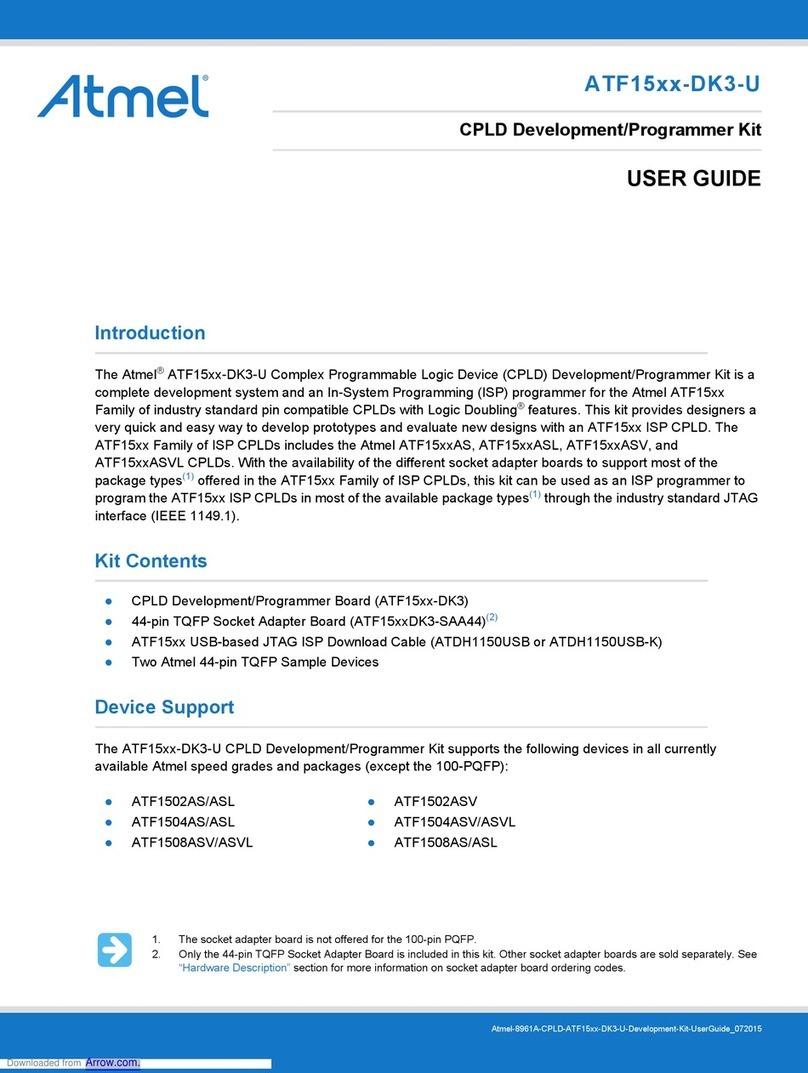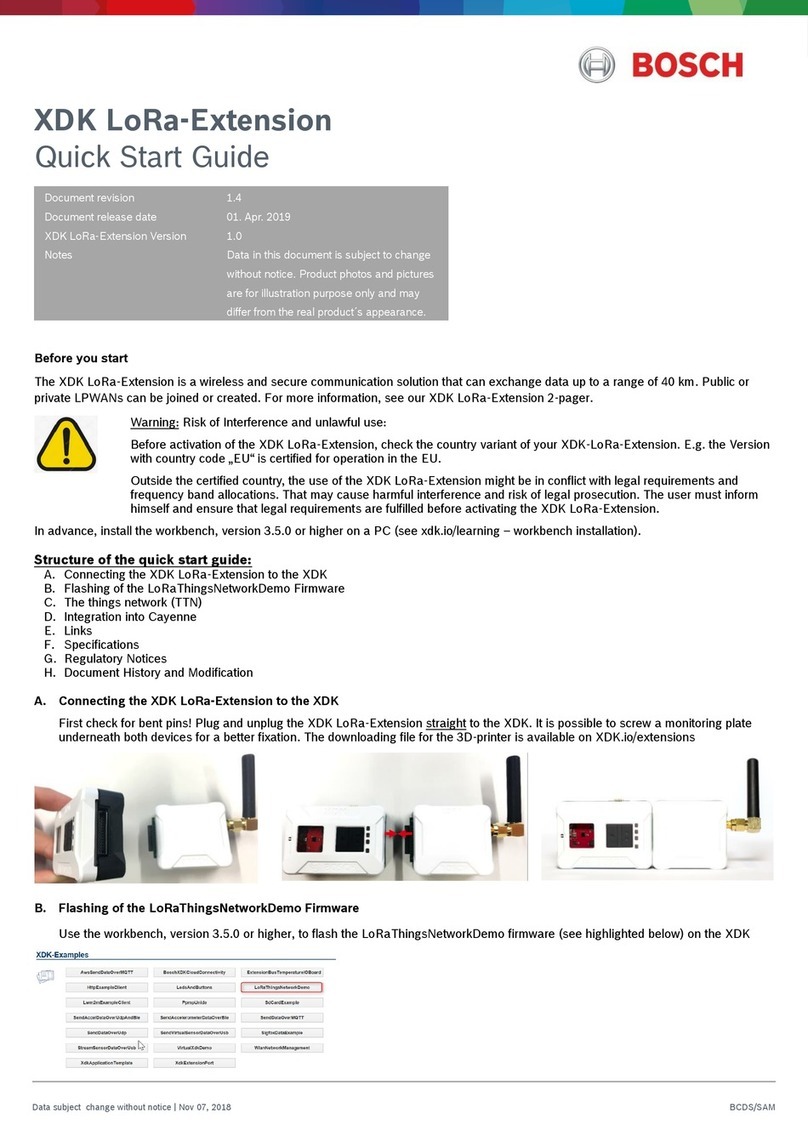SmartCow Apollo Audio/Video AI Engineering Kit User manual

Apollo Audio/Video AI
Engineering Kit
User's Manual

Copyright and legal statement
©2022 SmartCow AI Technologies Ltd. All rights reserved.
No part of this document may be reproduced, translated, modified, published, distributed, transmitted, or displayed
in any form or by any means, without the prior written permission from SmartCow AI Technologies Ltd. SmartCow® is
a registered trademark of SmartCow AI Technologies Ltd. Otherwise, you will be responsible for any infringement of
copyright law.
All other product names, brands, or logos used herein are the trademarks or registered trademarks of their respective
owners. All such material is used with the permission of the owners. The content of this document is furnished
confidential, privileged and for informational and instructional use only. It is subject to change without notice, and
should not be construed as a commitment by SmartCow. SmartCow acts in good faith and attempts to ensure that
content is accurate, complete or reliable, but it does not represent it to be error-free. SmartCow, its subsidiaries, the
directors, employees, and agents assume no responsibility or liability for any inaccuracies, omissions, or errors that may
appear in the content of this document.
Copyright and legal statement ii

Contents
Copyright and legal statement.............................................................................................................ii
Chapter 1: About the Apollo engineering kit.......................................................................................4
1.1 Features and key benefits..................................................................................................................................4
1.2 Specifications......................................................................................................................................................4
1.3 Programmable buttons...................................................................................................................................... 6
1.4 Apollo pin header layouts..................................................................................................................................7
1.5 About the OLED display.....................................................................................................................................9
Chapter 2: Setting up Apollo hardware..............................................................................................10
2.1 Setting up audio peripherals............................................................................................................................10
2.2 Configuring the camera....................................................................................................................................12
2.3 Enabling the I2S interface and installing and updating libraries..................................................................... 12
Chapter 3: Installing RIVA on Apollo.................................................................................................. 13
Appendix A: Apollo libraries............................................................................................................... 15
Pre-packaged and ready to use applications......................................................................................................... 15
Appendix B: Troubleshooting..............................................................................................................16
Hardware issues..................................................................................................................................................... 16
Software issues.......................................................................................................................................................17
iii

About the Apollo engineering kit 1
Topics:
•Features and key benefits
•Specifications
•Programmable buttons
•Apollo pin header layouts
•About the OLED display
Apollo is an audio/video AI engineering kit based around the NVIDIA® Jetson Xavier™ NX computing module, enabling
developers to build applications with image, conversational, and audio AI capabilities. It includes built-in microphones,
speaker terminals, a camera module, and an OLED display.
• Prepackaged with NVIDIA DeepStream and NVIDIA RIVA
• Preloaded with NLP examples and hardware usage examples.
• Two programmable buttons
1.1 Features and key benefits
Apollo is an engineering kit specialized in audio and video, which also includes the software necessary to provide an
end-to-end AI development platform.
At Apollo’s core is NVIDIA’s Jetson Xavier NX, an embedded Linux processor with an integrated GPU enabling the
deployment of multiple AI models. Apollo’s built-in hardware, in conjunction with RIVA and DeepStream, enables you to
configure and run various audio and vision models.
Apollo also includes two programmable buttons, Ethernet and USB ports, and a Mini DisplayPort. In case of additional
hardware needs, Apollo also provides a GPIO header.
CAUTION: Exercise caution while handling Apollo's pin header because it is sharp-pointed.
Table 1: What's inside the box?
Item Units Highlights
Apollo Engineering Kit 1 Onboard audio-visual sensors with the following
components:
• 4 microphones
• 2 speaker outputs
• An 8MP camera module
• An OLED display
• 2 programmable buttons
Power cord 1 Connects the kit to an external power source
Adaptor 1 Use A/C power from a standard wall output
Mounting frame 1 The kit is mounted upright for convenience of use.
1.2 Specifications
The following figure shows the Apollo audio/video engineering kit.
About the Apollo engineering kit 4

Figure 1: Apollo front side
Figure 2: Apollo input/output and expansion slots rear side
The following table lists some of the major parts in the Apollo device and their specifications.
Table 2: Specifications
Item Description Specification
CPU 6-core NVIDIA Carmel ARM®v8.2 64-bit CPU 6MB
L2 + 4MB L3 processor
GPU NVIDIA Volta™ architecture with 384 NVIDIA
CUDA® cores and 48 Tensor cores
NVIDIA® JetsonXavier™ NX
Memory 8GB 128-bit LPDDR4x @ 1600 MHz 51.2GB/s with
128G NVMeSSD M.2 SSD
About the Apollo engineering kit 5

Item Description Specification
16 GB 128-bit LPDDR4x @ 59.7GB/s with 128G
NVMeSSD M.2 SSD
Storage 16 GB eMMC 5.1
Display 1 x Mini DP
Ethernet 1 x RJ45 GbE (10/100/1000)
Tact Switch Recovery / reset / power / programmable buttons
x 2
USB 1 x USB3.2 Gen1 Type A
1 x USB2.0 Micro B (OTG only)
Line in 1 x 3.5mm phone jack
Physical I/O
Line out 1 x 3.5mm phone jack
Speaker out 2 x pin header (2-pin with pitch 2.54mm)
Mic in 4 x MEMS microphone
Camera 1 x 15-pin FPC for MIPI CSI-II 2 Lanes (equipped
with 8MP IMX179 MIPI camera)
2-pin header 1 x RTC with CR2032 battery
4-pin header 1 x Fan (equipped with Xavier NX Cooler)
7-pin header 1 x SPI for OLED (equipped with 2.08-inch OLED)
1 x UART (Debug only)
1 x Power LED
1 x Auto-power-on
1 x Reset
1 x Recovery
12-pin header with pitch
2.0mm
1 x Power
1 x UART
2 x I2C
40-pin header with pitch
2.0mm
1 x SPI
1x M.2 2280 Key M (equipped with 128G NVMe
SSD)
Internal Connector
Expansion slots
1 x M.2 2230 Key E
Power input 12V DC input with DC jack
Dimension PCBA with base frame: 81 x 69 x 125 mm
(L x W x H)
Operating temperature 0°C ~ 50°C
Storage temperature -25°C ~+80°C
Environment
Storage humidity 95% @ 40 °C (non-condensing)
1.3 Programmable buttons
Apollo has two programmable buttons for developers to add their applications and broaden the scope of building
potential projects.
About the Apollo engineering kit 6

1.4 Apollo pin header layouts
This section lists the sets of pin headers of Apollo.
Pin header to connect a speaker
SmartCow recommends that you use a 1Watt, 4Ohm speaker.
1x12 pin header
The following figure shows the 1X12 pin header of Apollo.
Table 3: 1x12 Pin define
Pin Pin Define
1 LED-
About the Apollo engineering kit 7

Pin Pin Define
2 LED+
3 DebugUART_RX
4 DebugUART_TX
5 Autopower setting, Off=Plug
6 Autopower setting, Off=Plug
7 ResetButton
8 ResetButton
9 ForceRecovery Button
10 ForceRecovery Button
11 PowerButton
12 PowerButton
2x20 pin headers
The following figure shows the 2x20 pin headers of Apollo.
Table 4:
Used by Board
Device
Pin Define Pin Pin Pin Define Used by Board
device
3.3V 1 2 5.0V
I2C1_SDA 3 4 5.0V
I2C1_SCL 5 6 GND
I2SCodec GPIO09 7 8 UART1_TXD
GND 9 10 UART1_RXD
UART1_RTS 11 12 I2S0_SCLK I2SCodec
OLED SPI1_SCK 13 14 GND
BTN01 GPIO12 15 16 SPI1_CS1
3.3V 17 18 SPI1_CS0 OLED
SPI0_MOSI 19 20 GND
SPI0_MISO 21 22 SPI1_MISO
SPI0_SCK 23 24 SPI0_CS0
About the Apollo engineering kit 8

Used by Board
Device
Pin Define Pin Pin Pin Define Used by Board
device
GND 25 26 SPI0_CS1
I2C0_SDA 27 28 I2C0_SCL
GPIO01 29 30 GND
OLED GPIO11 31 32 GPIO07 OLED
BTN02 GPIO13 33 34 GND
I2SCodec I2S0_FS 35 36 UART1_CTS
OLED SPI1_MOSI 37 38 I2S0_DIN I2SCodec
GND 39 40 I2S0_DOUT I2SCodec
1.5 About the OLED display
Apollo has an inbuilt 2.08 inch OLED screen with an SPI interface, and can display in white.
For more information about using the OLED display, including setting up, debugging, and customizing the screen with
Apollo, check the /opt/apollo/base/oled directory on Apollo.
When Apollo is switched on, the OLED displays the SmartCow logo by default.
Note: Do not disassemble the OLED model. Ensure that Apollo is used and stored away from bright lights,
extreme temperatures, and humidity.
About the Apollo engineering kit 9

Setting up Apollo hardware 2
Topics:
•Setting up audio peripherals
•Configuring the camera
•Enabling the I2S interface and installing and updating libraries
This section describes how to get started with setting up Apollo hardware.
To simplify the setup process, Apollo comes pre-flashed with a customized version of the Linux for Tegra BSP, which includes
the necessary drivers and libraries. This eliminates the need to install these yourself, allowing you to quickly get the onboard
peripherals and sensors up and running. You only need to configure the onboard microphones, camera, and external speaker
to get them to work.
Note: All tutorials are based on Python and use the same program structure and common libraries.
2.1 Setting up audio peripherals
Follow these steps to set up and test the speaker and microphone components of Apollo using your computer.
Before you begin
Ensure that you have the following items on hand.
• Computer
• Micro-USB cable
• Ethernet cable
• 1Watt, 4Ohm speaker
About this task
The inbuilt amplifier can accommodate a variety of speakers. However, we recommend using a 1Watt, 4Ohm speaker.
Procedure
1. Attach an external speaker to the speaker connector at the top left section of Apollo as shown in the following
figure.
Setting up Apollo hardware 10

CAUTION: Before you proceed, ensure that the speaker's red wire is closer to the edge of Apollo than the
black wire.
2. Connect a micro-USB cable between your computer and Apollo.
3. Connect an Ethernet cable to Apollo to provide Internet access.
4. Connect Apollo to the power supply.
A green LED lights up and Apollo starts booting up. Apollo takes a few minutes to boot up. After Apollo boots up, a
welcome graphic is displayed on the OLED display.
Note: At start-up, Apollo automatically checks whether a new firmware update is available. If there is an
update, you are prompted on the OLED display to confirm if you wish to upgrade Apollo to this new release
or to skip the update. If you confirm, Apollo automatically downloads and applies the upgrade, and you are
prompted to reboot the Apollo board after completion. You can also disable this update checking procedure
for a period of 30 days or re-enable it at any point in time by running the relevant scripts, as described in the
README.md file located in the/etc/apollo/services/onetouch directory.
5. Open a terminal on your computer and SSH into the device by typing the following command and press Enter.
The -X option enables applications running on Apollo to forward their display to your computer.
Tip: Alternatively, you can use the network IP address for the SSH connection or connect a monitor,
keyboard, and mouse to Apollo.
You are prompted to type the password.
6. Type the password.
The default password is nvidia
7. If you have access to the Internet and you want to update the device to the most recent packages, run the following
command and press Enter.
sudo apt upgrade apollo
You are prompted to type the password.
8. Type the password.
The default password is nvidia
9. Test the audio peripherals.
a. To record five seconds of audio from Apollo's built-in microphone, type the following command.
arecord -D hw:jetsonxaviernxa,0 -c 2 -d 5 -r 48000 -f S32_LE test.wav
where:
•-D option selects the sound card and the microphone channel
•hw:jetsonxaviernxa is the name of the sound card
•0 selects the channel zero to set the microphone tune
•- c 2 sets the number of channels to 2 for stereo recording
•-d 5 sets the duration of the snippet to 5 seconds
•-r 48000 is the sample rate of 48kHz
•-f S32_LE is the sample format of 32-bit little-endian
•test.wav is the output file name
b. Record the .wav file.
c. To playback the audio recording, type the following command.
aplay -D hw:jetsonxaviernxa,1 -c 2 -r 48000 -f S32_LE test.wav
The five second audio recording is successfully played through the Apollo speakers.
Setting up Apollo hardware 11

2.2 Configuring the camera
About this task
Follow these steps to configure and test the Apollo Engineering Kit's onboard 8MP IMX179 camera module.
Procedure
1. To check which resolutions the camera supports, type the following command at the terminal.
v4l2-ctl -d /dev/video0 --list-formats-ext
2. To create a pipeline to configure the camera and display the live stream using GStreamer, type the following
command.
gst-launch-1.0 nvarguscamerasrc !
"video/x-raw(memory:NVMM), width=820, height=616, framerate=30/1, format=NV12" !
nvvidconv ! xvimagesink -e
where:
•navarguscamerasrc is the source CSI camera
•video/x-raw(memory:NVMM),width=820,height=616,framerate=30/1,format=NV12 is the caps filter to set the
resolution of the frame rate
•nvvidconv adding nvvidconv to the pipeline
•xvimagesink to display the live feed
•-e to safely terminate the GStreamer pipeline
After the setup is complete, a live feed from the camera is displayed.
2.3 Enabling the I2S interface and installing and updating libraries
Enable the I2S interface to connect to the speakers and install and update libraries.
Procedure
1. Open the terminal and type the following command to open up NVIDIA GUI to configure peripherals.
sudo /opt/nvidia/jetson-io/jetson-io.py
The system prompts to type the password.
2. Type the password.
The default password is nvidia.
Jetson will launch.
3. Select Configure the Jetson 40pin header and press Enter.
4. Select Configure header pins manually and press Enter.
5. Select the i2s4 peripheral and go back.
6. Select Save pin changes.
7. Select Save and reboot.
Setting up Apollo hardware 12

Installing RIVA on Apollo 3
Follow these steps to install NVIDIA RIVA on Apollo.
About this task
RIVA takes approximately 3.5GB to download and install without any active services running.
Procedure
1. Create a new NVIDIA account or sign in to an existing account.
https://ngc.nvidia.com/signin
2. Generate an NGC API key.
a) Sign in to your NVIDIA account.
b) On the top-right corner of the page, click display_name > Setup.
The Setup page is displayed.
c) Click Get API Key.
The API Key page is displayed.
Note: Carefully read the on-screen instructions.
d) Click Generate API Key.
The Generate a New API Key dialog box is displayed.
e) Click Confirm.
After the API key is successfully generated, the key is displayed on the API Key page.
Important: This is the only time your API Key is displayed. Keep your API Key secret. Do not share it or store it
in a place where others can see or copy it. If you lose the API key, you can generate it again; however, the old
API key becomes invalid.
Installing RIVA on Apollo 13

3. To automatically pull and extract the RIVA containers, run the ./download_riva.sh script in the /opt/apollo/sdk/riva
directory.
4. At the Docker container CLI, perform the following configuration steps.
jupyter notebook --generate-config
jupyter notebook password
Note: You can specify any password you want.
5. Launch the jupyter notebook session for asr-python-basics, asr-python-boosting, and tts-python-basics by running
the following command.
jupyter notebook --allow-root --notebook-dir=/work/notebooks
You are prompted to launch your web browser using a link in the terminal and also prompted to type the password you
previously used.
You should now have access to the notebooks.
Installing RIVA on Apollo 14

Apollo libraries A
Topics:
•Pre-packaged and ready to use applications
SmartCow provides access to public GitHub repositories containing examples with the RIVA and DeepStream SDKs that make
use of Apollo's hardware to run audio and vision models.
This section contains a list of sample libraries and applications that come pre-packaged with Apollo.
Pre-packaged and ready to use applications
PyAudio
PyAudio is a library that enables connection between Python and PortAudio, the cross-platform audio I/O library. With
PyAudio, you can use Python to play and record audio on a variety of platforms, including GNU/Linux.
You can use PyAudio for the microphone and the speaker. For the microphone, in particular, PyAudio is capable of both
recording .wav files and streaming audio, making it a versatile and useful tool. PyAudio can be easily configured to
generate mono or stereo files with varying bit depths and bit rates.
Typically, audio AI models are designed to receive 16 bit data. However, the Apollo microphones return 24 useful bits
of data. To address this, Apollo software includes an operation that converts microphone data to its 16 bit equivalent
while streaming. This enables AI audio models to run efficiently in real time.
The Apollo-Audio repository contains information on getting started with recording and playing .wav files with PyAudio,
and other applications such as a volume meter and a small audio library to delve into some minor processing tasks. For
more information on PyAudio visit https://people.csail.mit.edu/hubert/pyaudio/
Natural language processing
Natural language processing (NLP) is allowing machines to interpret and respond to textual data. Common applications
include text classification, language translation, and text analytics such as named entity recognition and sentiment
analysis. The Apollo Engineering Kit comes pre-packaged with the Apollo-NLP Library to train your own model, and a
small demonstration.
Chatbots
Chatbots are NLP-based software applications that can be used to converse with humans or other chatbots. Chatbot
complexity varies greatly, with simple bots scanning for key phrases and more complex bots utilizing cutting-edge NLP
pipelines. For more information about chatbots, check a small project inside the Apollo NLP library.
Audio recognition
Audio recognition is identifying an entity or phenomenon by sound computation. For more information on audio
recognition using spectrograms, Apollo comes with a simple audio recognition program.
Speaker verification
An application of audio recognition is speaker verification. The primary application of speaker verification is to verify a
person's identity. A user is asked to identify themselves and then speak. If the system confirms the user's identity, the
user is granted access. A typical system would have two stages: registration/enrollment and login/verification. Apollo
has a Apollo-Speaker-Verification demo to use as a template.
Apollo libraries 15

Troubleshooting B
Topics:
•Hardware issues
•Software issues
This section describes the troubleshooting scenarios and frequently asked questions.
Hardware issues
Table 5: Hardware issues
Issue Workaround
Speaker is not generating sound. 1. Open the NVIDIA GUI to see which peripherals are enabled by running the
following command.
sudo /opt/nvidia/jetson-io/jetson-io.py
2. Ensure that the i2s5 is enabled. If not, configure the 40-pin expansion
header and enable i2s5. You are prompted to save and reboot.
3. After you reboot your device, configure the sound card appropriately by
running the following command.
amixer -c jetsonxaviernxa sset "I2S5 Mux" ADMAIF2
4. Run a speaker test by running the following command.
speaker-test -D hw:jetsonxaviernxa,1 -c 2 -r 48000
-F S16_LE -t sine -f 500
Microphone is not recording. 1. Reconfigure the sound card sub-device appropriately by running the
following command.
amixer -c jetsonxaviernxa cset name='ADMAIF1 Mux' I2S3
2. Record a .wav file by running the following command.
arecord -D hw:jetsonxaviernxa,0 -c 2 -d 10
-r 48000 -f S32_LE test.wav
3. To put to test the test.wav file on the speaker to ensure that sound was
actually recorded, run the following command.
aplay -D hw:jetsonxaviernxa,1
-c 2 -r 48000 -f S32_LE test.wav
Note: The I2S peripheral which connects to the microphones is
constantly running, there is no need to address that.
OLED screen is not turning on. If the OLED screen is not turning on, check out the demo applications in /
opt/apollo/base/oled. You can find examples and setup scripts to verify the
functionality.
Troubleshooting 16

Issue Workaround
Camera is not working. If your camera is not functioning after connecting to Apollo, run the following
command to verify if your camera is working:
ls /dev/video\*
nvgstcapture-1.0 --camsrc=0 --cap-dev-node=<N>
Note: <N> is the /dev/videoN
The fan is not working, or the device
is overheating.
Reset the fan by running the following command.
sudo jetson_clocks --fan
Other hardware issues Follow this link to receive assistance for any other hardware issue.
https://forms.gle/kJ9HXRYErWMff8rF7
Software issues
If you are having software issues, you can post your query along with the tag #Apollo on NVIDIA Developer forum from
the link below:
https://forums.developer.nvidia.com/c/agx-autonomous-machines/jetson-embedded-systems/70
The SmartCow team will look into your posted issue and get back to you as soon as possible.
Troubleshooting 17

Document control
Document Version Product Version Release Date
1.0 1.0 2022-11-28
Document control 18
Table of contents
Popular Microcontroller manuals by other brands
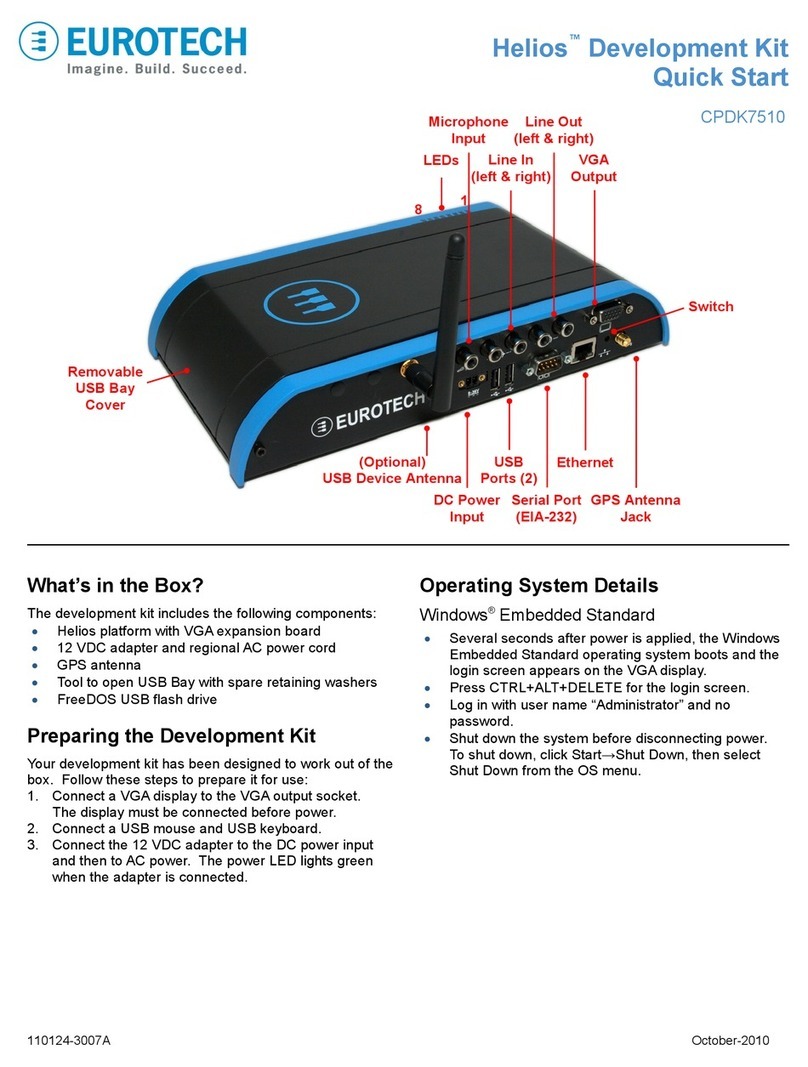
Eurotech
Eurotech Helios CPDK7510 quick start

Phytec
Phytec SYS TEC ELECTRONIC CANopen Chip164 Quick start instructions
Freescale Semiconductor
Freescale Semiconductor MCF52230 ColdFire Reference manual
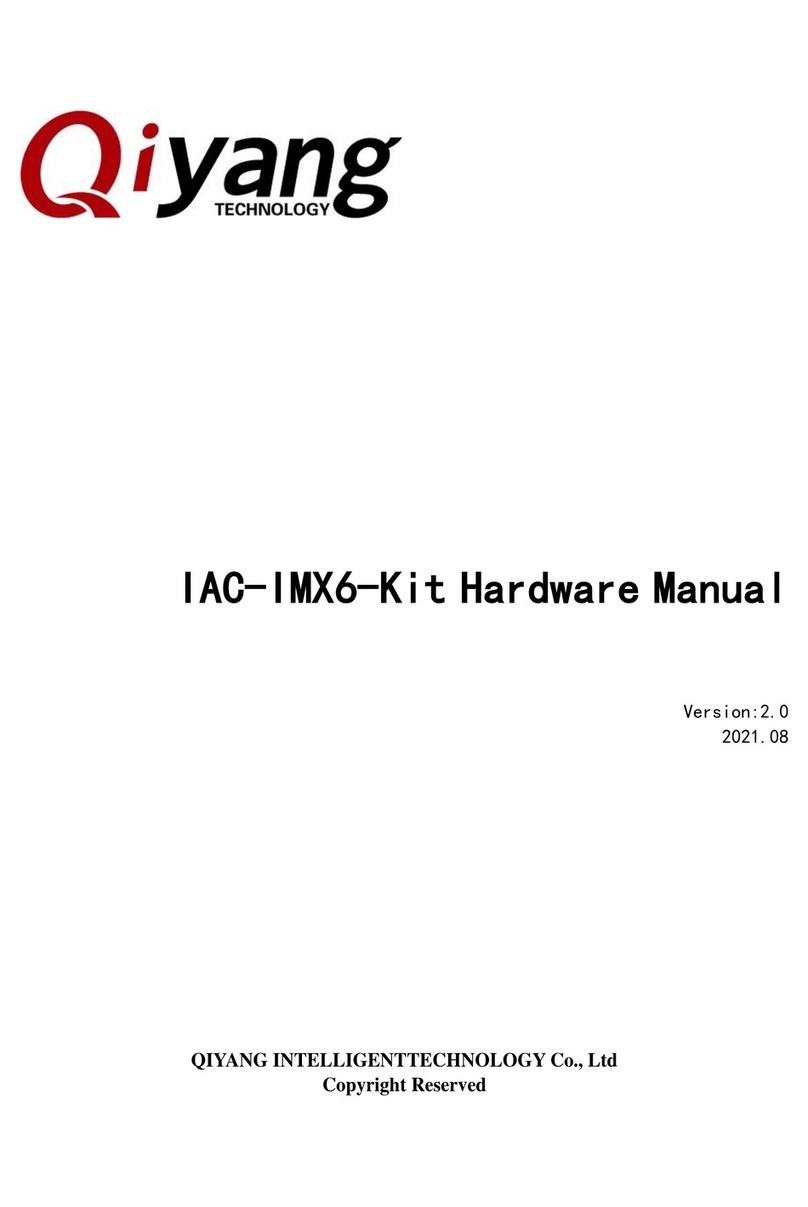
Qiyang
Qiyang IAC-IMX6-Kit Hardware manual

sparkfun
sparkfun DEV-14591 Getting started

DF ROBOT
DF ROBOT FireBeetle ESP8266 manual

Renesas
Renesas RL78/G13 manual
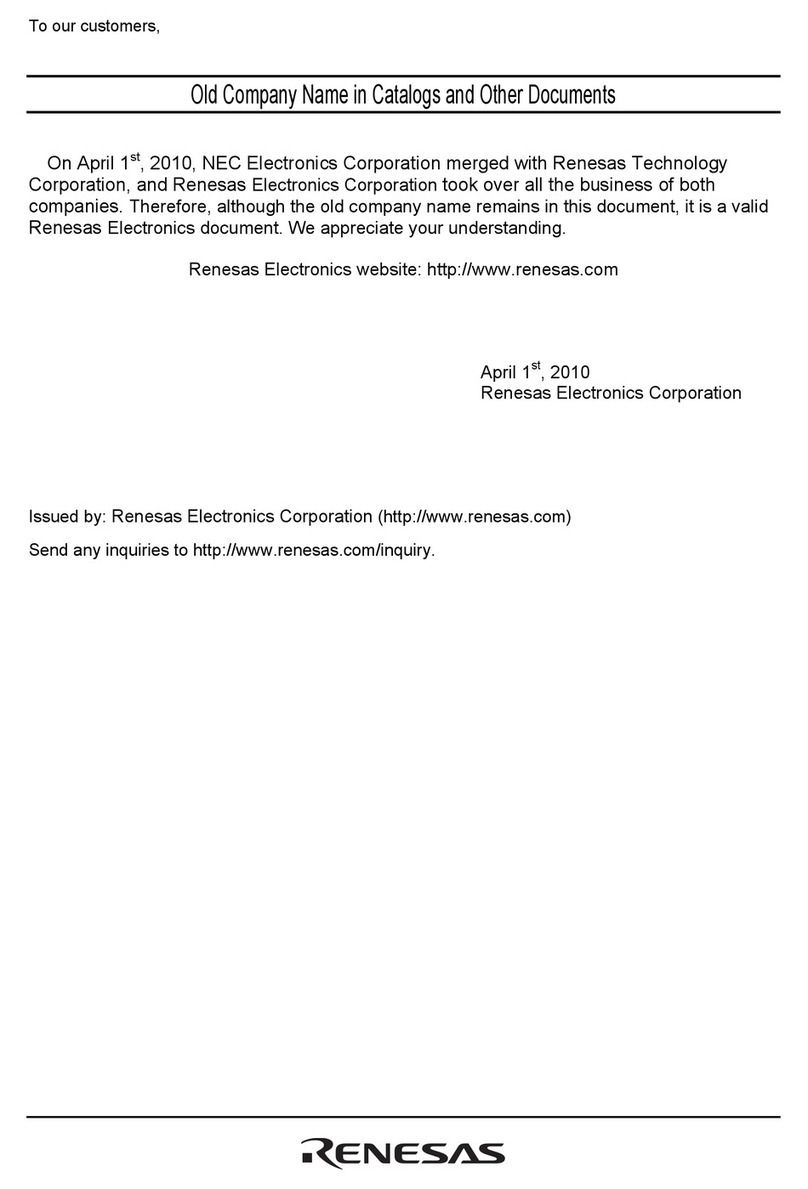
Renesas
Renesas mPD179327 Subseries user manual
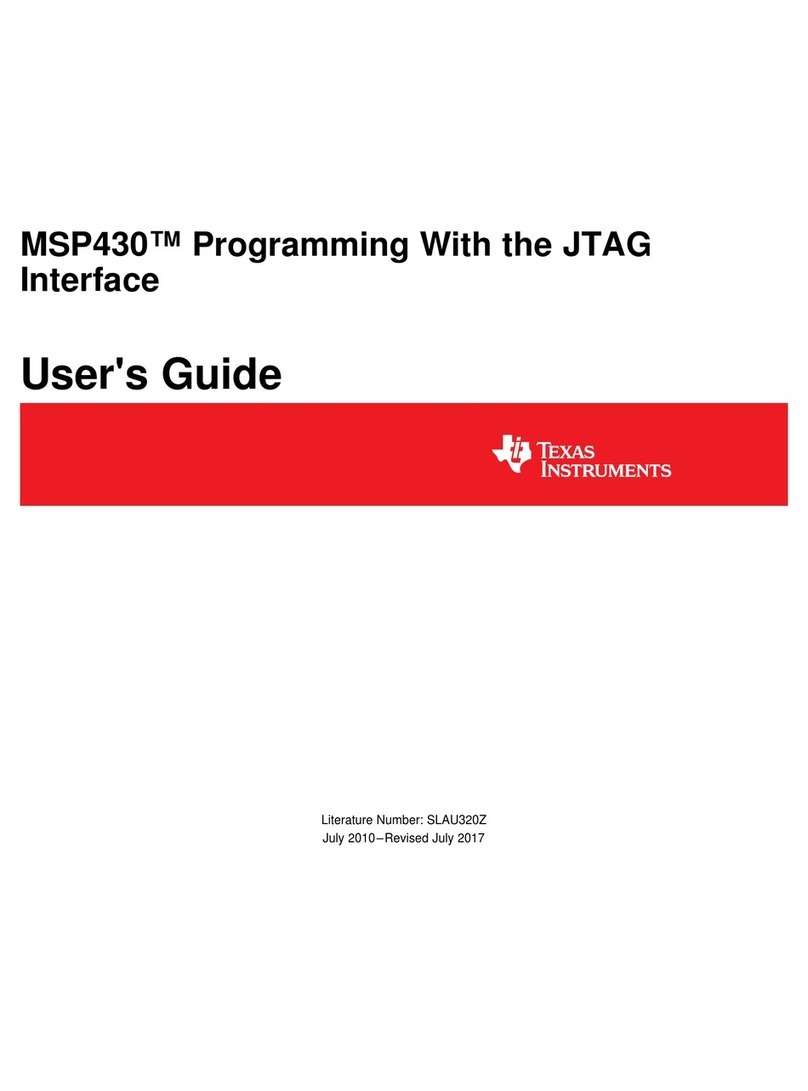
Texas Instruments
Texas Instruments Serial Programming Adapter MSP430 user guide
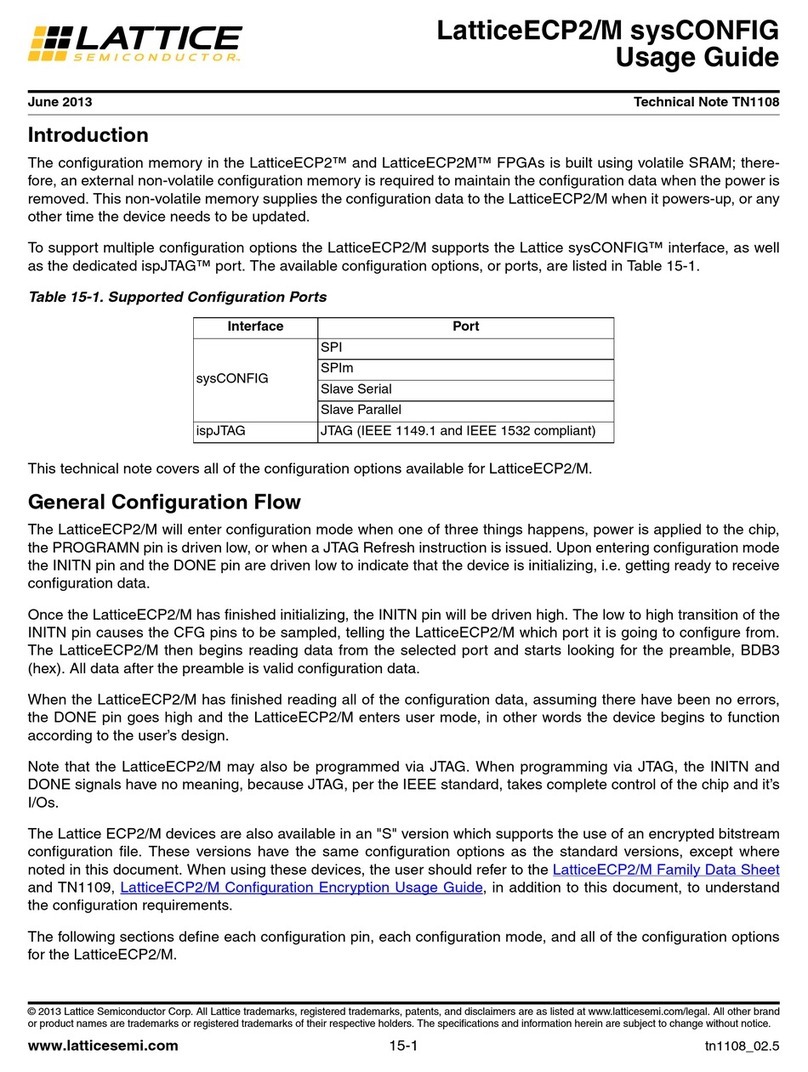
Lattice
Lattice ECP2 Series Usage Guide
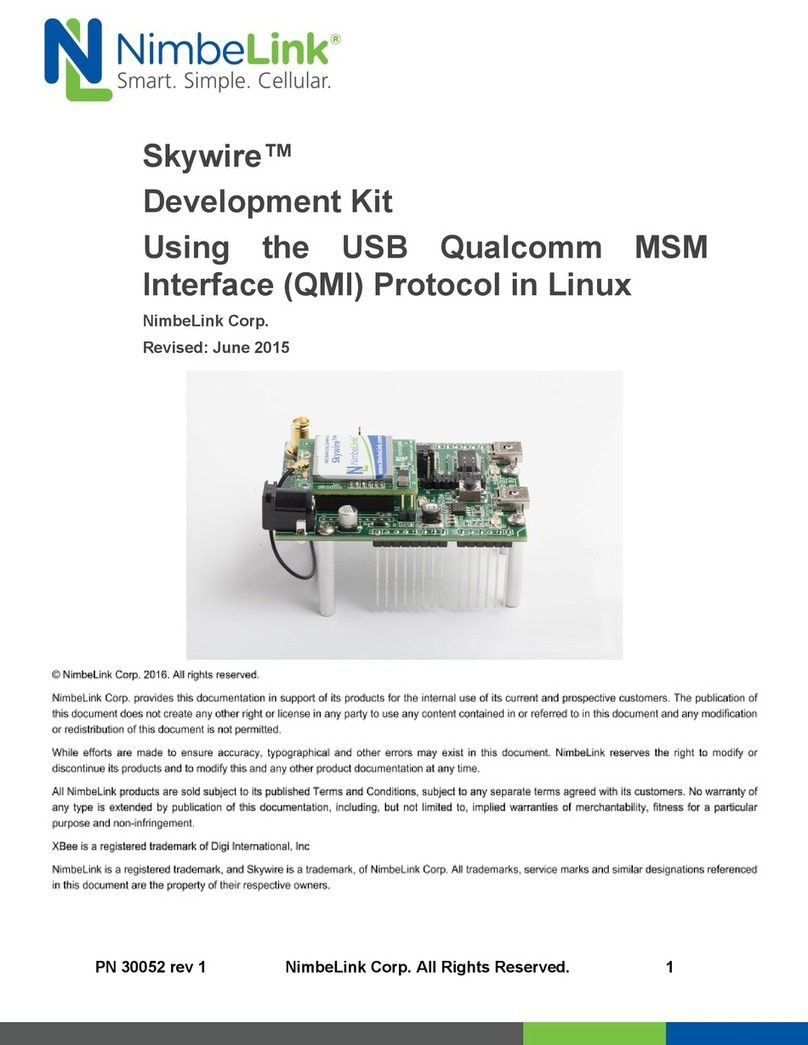
Nimberlink
Nimberlink Skyware manual

Texas Instruments
Texas Instruments LaunchPad CC1354P10-6 quick start guide