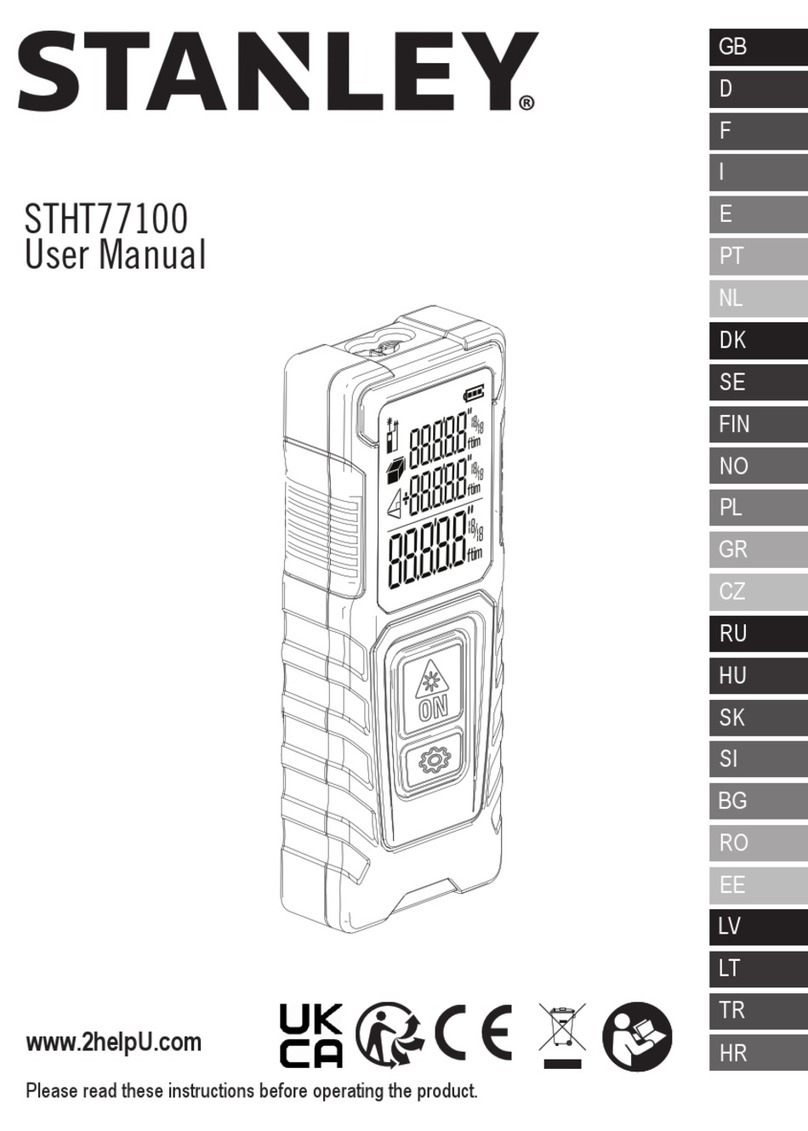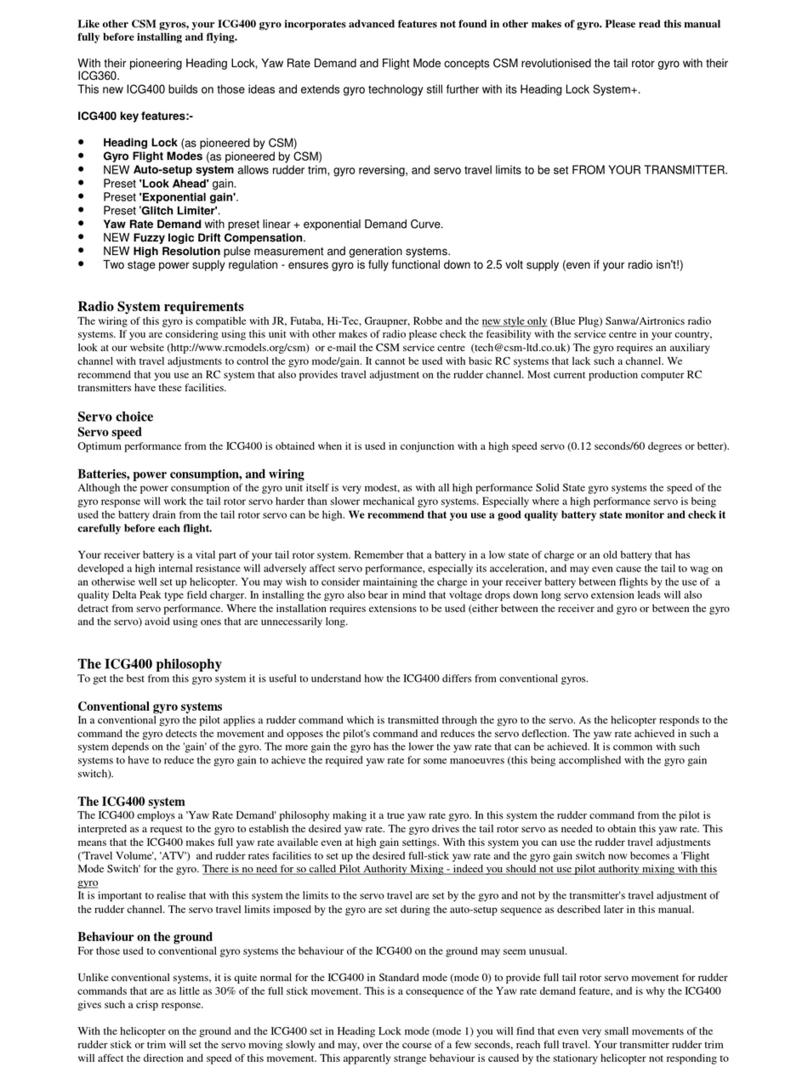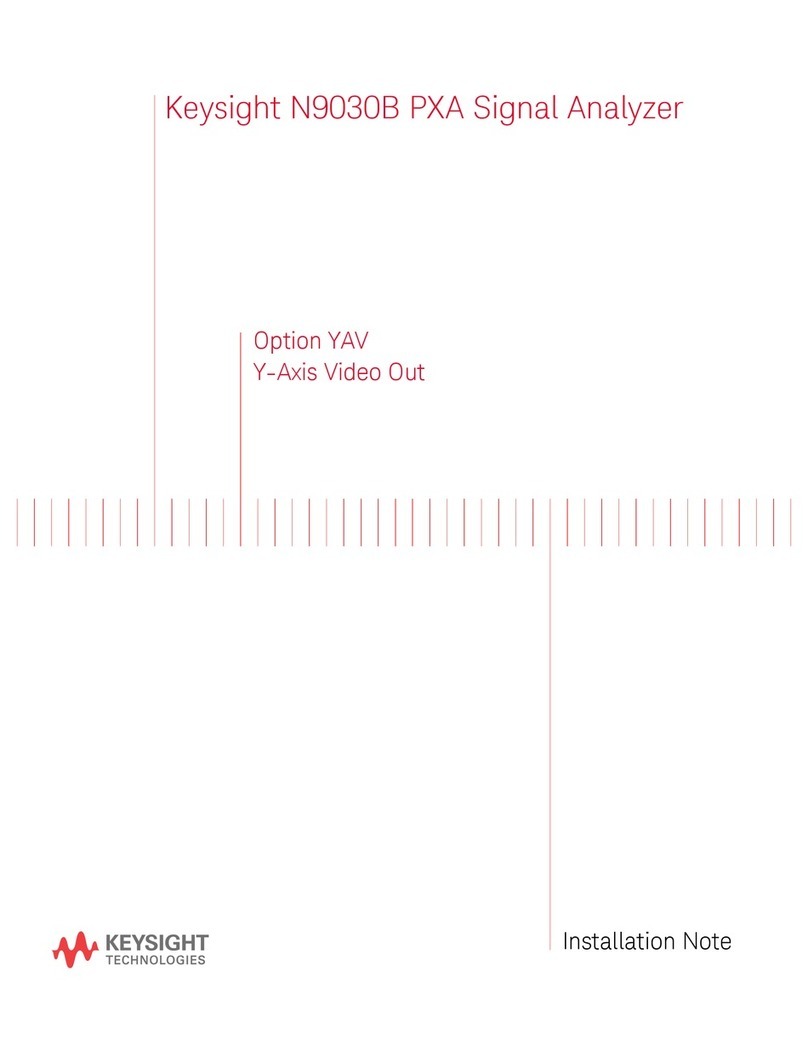SmartDrive Systems SmartRecorder 4 Operating manual

Copyright © 2018 SmartDrive Systems, Inc. All rights reserved. This information is intended for the use of SmartDrive 1
customers only. Any other use without the express written consent of SmartDrive Systems, Inc. is strictly prohibited.
SmartRecorder™4 Troubleshooting Guide
SmartRecorder™4 with Accessories
Maintenance and Diagnostics Guide vs 1.1 (February 2018)
The SmartRecorder 4™(SR4) System captures and stores exception-based videos of your vehicles and drivers
on the road. The SR4 is triggered by unsafe accelerations, excessive speeds, and manual activations. When
triggered, the system records multiple videos, audio, and vehicle movements, providing a comprehensive view
about what caused the event. The system automatically sends the events to the SmartDrive Expert Review
Center for analysis and presentation to the fleet supervisor.
Note –This is a preliminary version of the SmartRecorder 4 Troubleshooting Guide. Contents of this guide are
subject to change without notice. For the latest version of this guide please check with your SmartDrive
representative.
The information contained herein is strictly confidential and is supplied exclusively to SmartDrive
Customers with the understanding that this information will be held confidentially and not disclosed to third
parties without the prior written consent of SmartDrive Systems, Inc.
SmartDrive, the SmartDrive Logo, SmartDrive Safety and SmartRecorder4 are registered trademarks or
trademarks of SmartDrive Systems.
All other brands and product names are trademarks or registered trademarks of their respective owners.
Information supplied by SmartDrive is believed to be accurate and reliable. SmartDrive Systems assumes no
responsibility for any errors in this document. SmartDrive Systems reserves the right, without notice, to makes
changes in product design or specifications.

Copyright © 2018 SmartDrive Systems, Inc. All rights reserved. This information is intended for the use of SmartDrive 2
customers only. Any other use without the express written consent of SmartDrive Systems, Inc. is strictly prohibited.
SmartRecorder™4 Troubleshooting Guide
Table of Contents
SmartRecorder™ 4 with Accessories .....................................................................................................1
SmartDrive Technical Support................................................................................................................3
SR4 Primary System Components .........................................................................................................4
Sensor Bar Led Indicators ......................................................................................................................5
SmartRecorder Controller Box Power LED’s ..........................................................................................7
SR4 Camera Ports Configurations..........................................................................................................9
SR4 Diagnostics Mode......................................................................................................................... 12
SR4 Fault Code Legend (Keypad Codes) ........................................................................................... 15
SmartRecorder 4 Functional States..................................................................................................... 20
SR4 Power Cycles ............................................................................................................................... 21
SmartRecorder 4 Wiring Inspection..................................................................................................... 22
Are you able to offload an event? ........................................................................................................ 23
Performing a System Hard Reset ........................................................................................................ 25
SmartDrive Network Connectivity ........................................................................................................ 26
Master Power Cut-Off and Low Voltage Disconnect ........................................................................... 28
Additional SR4 Technical Tips............................................................................................................. 30
Troubleshooting GPS........................................................................................................................... 31
Troubleshooting Missing ECU Data in Events..................................................................................... 34
Extended Recording Media Drive ........................................................................................................ 36
Keypad Operation ................................................................................................................................ 37
Tampering Indicators ........................................................................................................................... 38
Quality Assurance................................................................................................................................ 42
Camera Adjustment Process ............................................................................................................... 43
Firmware Updates................................................................................................................................ 45
Optional Components .......................................................................................................................... 46
Glossary of Terms................................................................................................................................ 47

Copyright © 2018 SmartDrive Systems, Inc. All rights reserved. This information is intended for the use of SmartDrive 3
customers only. Any other use without the express written consent of SmartDrive Systems, Inc. is strictly prohibited.
SmartRecorder™4 Troubleshooting Guide
SmartDrive Technical Support
SmartDrive Promise
This promise signifies the company’s continued efforts to provide Customers with innovative solutions, the
best service, and results that make a true difference within the video-based safety program category.
We put our customers first.
We deliver video in minutes, not days.
We safeguard your drivers and business in every collision.
We will save you the most money in the shortest time.
We protect your investment with a solution you won’t outgrow.
Technical Support Mission
SmartDrive Systems Technical Support’s mission is to provide World-Class technical support that facilitates the
success of our clients. We strive for collaborative partnerships with our clients to provide effective and
efficient resolution of technical issues.
24/7 Technical Assistance
SmartDrive is committed to providing exceptional quality support to our customers around the clock. Contact
us for everything from troubleshooting SmartDrive products or just to find out who to talk to, we’re be here to
help day and night 7 days a week.
How to reach us?
Email: customer.service@smartdrive.net
US Phone - 1 (866) 933-9930
If a situation arises where you feel extra attention is needed, please feel free to contact our Director of
Technical Support at:
Jeffrey J Burt
Director Technical Support
(858) 412-8313 office
4790 Eastgate Mall
San Diego, CA 92121-5201
(858) 225-5550 | www.smartdrive.net

Copyright © 2018 SmartDrive Systems, Inc. All rights reserved. This information is intended for the use of SmartDrive 4
customers only. Any other use without the express written consent of SmartDrive Systems, Inc. is strictly prohibited.
SmartRecorder™4 Troubleshooting Guide
SR4 Primary System Components
A typical system consists of a SmartRecorder 4 Controller box, a Forward-facing Camera, Cab-facing Camera,
Sensor Bar/Antenna, mounting brackets, cables, and a Keypad.
Forward-facing Camera Cab-facing Camera SR4 Controller Box
Sensor Bar/Antenna Keypad
Cabling
1 ECU and Power Cable (ECU connector type, some installations may not include this connection)
The following are optional components that may be installed depending on the service and configuration
purchased.
SR4 Wireless Keyfob (Not yet available)
Expansion Port Cable
Ethernet Cable
External GPS “PUCK” Style Antenna
SR4 Remote Push Button

Copyright © 2018 SmartDrive Systems, Inc. All rights reserved. This information is intended for the use of SmartDrive 5
customers only. Any other use without the express written consent of SmartDrive Systems, Inc. is strictly prohibited.
SmartRecorder™4 Troubleshooting Guide
Sensor Bar Led Indicators
Senor Bar LED’s are implemented and active in all FW builds 4.00.72 and higher.
Regardless of the mounting orientation of the Sensor Bar, the Target LED will always be LED1 and the
Gear LED will always be LED 2. LED 1 (Target LED) will show systems status and if an Event is currently
recording or awaiting offload. LED2 will show network connectivity and indication if the system is currently
offloading an event. Note –Sensor Bar LED’s are configurable; your Company/Site may have the Sensor Bar
LED’s configured to be OFF. Contact your Fleet’s Administrator or SmartDrive CSM for further information.
This guide will only cover the default settings of the Sensor Bar LED’s.
Target LED LED 1 –
System Status and Events Indicator
LED 1
Solid
Blink
Red
System has a critical fault. When Parked,
run Diagnostics and proceed according
to the fault code
System has a non-critical
fault. When parked, run
Diagnostics and proceed
according to the fault code
Blue
Event is stored and currently awaiting
offload. Once all events have offloaded
LED 1 will turn Solid Green.
Manual event triggered and
currently recording
Green
System is on and ready to record. No
Events currently awaiting offload.
Safety Event triggered,
events in process of
recording
Alternating
Red and Green
N/A
Controller Currently Running
on Internal Battery. Check
system wiring, controller is
not receiving power from the
Constant Power Wire
Off
Controller is Off/Not Ready to Record or
Sensor Bar is disconnected
N/A

Copyright © 2018 SmartDrive Systems, Inc. All rights reserved. This information is intended for the use of SmartDrive 6
customers only. Any other use without the express written consent of SmartDrive Systems, Inc. is strictly prohibited.
SmartRecorder™4 Troubleshooting Guide
Gear LED 2-
Network and Offload Indicator
LED 2
Solid
Blink
Red
N/A
N/A
Blue
System is currently connected to
network and SmartDrive
System is actively
offloading events
Green
System is in Privacy Mode; Audio
and Cab Facing Camera are not
recording video
N/A
Off
System is not currently connected to
network and SmartDrive
N/A

Copyright © 2018 SmartDrive Systems, Inc. All rights reserved. This information is intended for the use of SmartDrive 7
customers only. Any other use without the express written consent of SmartDrive Systems, Inc. is strictly prohibited.
SmartRecorder™4 Troubleshooting Guide
SmartRecorder Controller Box Power LED’s
Verifying power on the SmartRecorder 4 controller box.
Ignition LED -
Whenever the vehicle’s key is in the Ignition or ON position, the Orange Ignition LED on the controller should
be lit. While the vehicle’s key is in the OFF position the Ignition LED should turn OFF.
If the vehicle key is in the Ignition or ON position and the Ignition LED is not lit, the ignition wire is not
connected to a True Ignition Source. Inspect the orange ignition wire connection with a digital multimeter and
correct the wiring.
If the vehicle key is in the OFF position and the Ignition LED is lit, the orange ignition wire is not connected to a
True Ignition Source. Inspect your ignition wire connection with a digital multimeter and correct the wiring.
For more information see the Wiring Inspection section of this guide.

Copyright © 2018 SmartDrive Systems, Inc. All rights reserved. This information is intended for the use of SmartDrive 8
customers only. Any other use without the express written consent of SmartDrive Systems, Inc. is strictly prohibited.
SmartRecorder™4 Troubleshooting Guide
Constant Power LED -
The Power LED should illuminate red and will remain lit while 12V external power is available. As you cycle the
vehicle’s ignition from OFF > ON > Ignition the Constant Power LED should remain lit at all times. Please note
when the vehicle’s igniton is in the OFF state, the controller should still be receiving 12V constant power. The
SR4 relies on being provided Constant 12V Power at all times to function properly. If the Constant Power LED
turns off in any ignition state, the wiring is incorrect. Use a digital multimeter to check voltage of your
constant power source and cycle the vehicle through the ignition states. If your multimeter drops below 12V
in ANY ignition state you are not using a constant power source.
System LED -
The System LED will briefly blink green while booting and will remain solid green once the system has
completed booting and is ready to record.
If any of the LED’s behavior is not as described check all wires for tampering or damage. Ensure all cables are
securely connected to vehicle wiring and the VID Cable is properly connected to the appropriate port of the
Controller Box. If the SmartRecorder is not powering up, see the Wiring Inspection section of this document to
inspect power and connectivity.
Flashing System LED –
A flashing System LED indicates that the controller is currently using the internal Emergency Battery to power
the SmartRecorder. The controller is no longer receiving 12V constant power from the vehicle. If you observe
this behavior you may have a wiring issue. Please check the following –
1. Is this vehicle equipped with Master Power Cutoff (MPC)? Is the MPC switch currently
engaged?
a. SmartDrive recommends wiring around all MPC devices
b. If the SmartRecorder wired to MPC and the MPC is engaged this would be expected
2. If this vehicle is not equipped with MPC, it is likely this SmartRecorder is wired incorrectly.
a. It is recommended you examine this system’s Red Constant Power Wire, Black
Ground Wire, and Orange Ignition Wire with a multimeter.
b. See the Wiring Inspection section of this document for more information.

Copyright © 2018 SmartDrive Systems, Inc. All rights reserved. This information is intended for the use of SmartDrive 9
customers only. Any other use without the express written consent of SmartDrive Systems, Inc. is strictly prohibited.
SmartRecorder™4 Troubleshooting Guide
SR4 Camera Ports Configurations
The SR4 greatly expands configurability for camera usage. In most installations (where SmartDrive Cameras
are being used) the Forward-facing camera will be connected to DCAM-1; the Cab-facing camera will be
connected to DCAM-2.
A. DCAM-1: Forward-facing camera
Cameras connected to the DCAM-1 port will become the Forward-facing camera.
NOTE –If a Wabco OnLane 2 Camera is to be used as the Forward-facing camera; a setpoint change
must be made by your account CSM or Project manager before this will function.
B. DCAM-2: Cab-facing camera
Cameras connected to the DCAM-2 port will be used as the Cab-facing camera.
C. DCAM-3: ADAS camera (not yes released; check back in the future)
D. DCAM-4: 360 Digital camera
Cameras connected to the DCAM-4 port will be set as a 360 Digital camera.
E. ANALOG1, ANALOG2, ANALOG3, and ANALOG4: 360 Analog Cameras
See below for further information
Cameras connected to these ports will be set as 360 Analog Cameras

Copyright © 2018 SmartDrive Systems, Inc. All rights reserved. This information is intended for the use of SmartDrive 10
customers only. Any other use without the express written consent of SmartDrive Systems, Inc. is strictly prohibited.
SmartRecorder™4 Troubleshooting Guide
Wabco OnLane 2 Camera Support (where installed)
SR4 supports the use of a Wabco OnLane 2 Camera as the Forward-facing camera. Use of a Wabco OnLane 2
Camera is optional. If a camera is connected to the Wabco Cam port, that camera will be used as the Forward-
facing camera. If no camera is connected to the Wabco Cam port the camera connected to the DCAM-1 port
will be the Forward-facing Camera. Most installations will not include the use of a Wabco OnLane 2 Camera.
Analog Cameras (360) –ANALOG1 through ANALOG4
It is important to understand that every 360 installation is unique. There are many different configurations
depending on the 3rd party Analog Cameras that are utilized. The best resource for your specific installation is
your VSA (Vehicle Specification Assesment) for the vehicle make/model. If you do not have a copy of your
VSA, please contact your SmartDrive Project Manager and they will provide it for you.
SR4 currently supports up to 2x Third Party Analog Cameras. In the Future support will be added for up to 4x
Analog Cameras. When utilizing Analog Cameras they should be plugged into the ACAM ports in order. Ex –
First Analog Camera = Analog1, Second Analog Camera = Analog2, and so on.
Powering Analog Cameras –
The recommended method for powering Analog Cameras is to utilize the 4-port Power Cable
(Part # 104-0002-0042-00). The 4-port Power Cable connects to the ‘ANALOG PWR’port on
the back of the controller. Power will be passed through the SR4 Controller to connected

Copyright © 2018 SmartDrive Systems, Inc. All rights reserved. This information is intended for the use of SmartDrive 11
customers only. Any other use without the express written consent of SmartDrive Systems, Inc. is strictly prohibited.
SmartRecorder™4 Troubleshooting Guide
Analog Cameras.
Analog Camera Feed Connections –
oIf the Analog Camera is not connected to any other sources (ex –Monitor/Display
Screen); the Analog Camera will require an E1 cable (104-0002-0040-00) to provide
video feed to the SR4.
oIf the Analog camera is connected to another source like a Backup Monitor the T1
cable (104-0002-0041-00) can be utilized to pass the video signal to both the SR4
and external recipient.

Copyright © 2018 SmartDrive Systems, Inc. All rights reserved. This information is intended for the use of SmartDrive 12
customers only. Any other use without the express written consent of SmartDrive Systems, Inc. is strictly prohibited.
SmartRecorder™4 Troubleshooting Guide
SR4 Diagnostics Mode
Diagnostics Mode utilizes the Keypad Display to indicate if there are any faults with an SR4
installation. While in Diagnostics mode, LED off configurability is temporarily disabled. Events are
NOT able to be recorded while the system is in Diagnostics Mode.
NOTE - Diagnostic Mode should only be run while the vehicle is parked.
It will take approximately 4 minutes for the SR4 to run a self-diagnostic check and up to 12 minutes
to completely reboot. To exit Diagnostics Mode, Ignition the vehicle OFF for 15 seconds and then
Ignition the vehicle ON. Once Sensor Bar LED 1 (Target ) has stopped flashing and the LED is solid
Green the SR4 is ready to record again.
When the diagnostic test completes, the Keypad will display fault codes for 5 minutes or until the
Ignition is cycled to OFF for 15 seconds.
Fault codes displayed on the keypad are cumulative ((i.e. Sensor Bar not found (020000) + Ignition
Off (010000) = Keypad will display 030000)).
If there are no faults, the controller will reboot automatically and will be ready to record once
Sensor Bar LED 1 (Target ) has turned solid green.
Step 1 –Initiate Diagnostic Mode
With the Ignition ON - 5 presses of the Keypad Button (if so equipped) within 10 seconds will initiate
Diagnostic Mode. After 15 seconds the keypad will display TEST indicating that Diagnostic Mode is in
progress.
Step 2 –Fault Codes

Copyright © 2018 SmartDrive Systems, Inc. All rights reserved. This information is intended for the use of SmartDrive 13
customers only. Any other use without the express written consent of SmartDrive Systems, Inc. is strictly prohibited.
SmartRecorder™4 Troubleshooting Guide
Once diagnostic tests have completed, the Fault Code will display on the Keypad.
If no fault is found, the Sensor Bar LED1 (Target ) and LED 2 (Gear ) will remain solid for 10
seconds and the SR4 will automatically reboot. While the system is rebooting the Sensor Bar lights
will blink continuously. Once reboot has completed Sensor Bar LED1 (Target ) will display Sold
Green indicating the system is ready to record.
Keypad –The Keypad will display the sum of all identified Fault Codes. Example –if the Sensor Bar is
not found (020000) and the Ignition is OFF (010000); the Keypad will display 030000.

Copyright © 2018 SmartDrive Systems, Inc. All rights reserved. This information is intended for the use of SmartDrive 14
customers only. Any other use without the express written consent of SmartDrive Systems, Inc. is strictly prohibited.
SmartRecorder™4 Troubleshooting Guide
Step 3 –Exiting Diagnostics Mode
The Fault Code will display for 5 minutes before the system automatically reboots and exits
Diagnostics Mode. The SmartRecorder will remain unable to record events until Diagnostics Mode
has been exited. If you wish to exit Diagnostics Mode sooner than 5 minutes, Ignition the vehicle
OFF, wait 15 seconds and look for the Sensor Bar LEDs to start blinking; then Ignition ON. While the
controller is rebooting the Sensor Bar Lights will continue to blink; wait until Sensor Bar LED 1
(Target ) stops blinking and displays solid green. This will indicate the controller has finished
booting and is now ready to record.

Copyright © 2018 SmartDrive Systems, Inc. All rights reserved. This information is intended for the use of SmartDrive 15
customers only. Any other use without the express written consent of SmartDrive Systems, Inc. is strictly prohibited.
SmartRecorder™4 Troubleshooting Guide
SR4 Fault Code Legend (Keypad Codes)
The Keypad will display ALL fault codes at once when diagnostic mode has completed. Fault codes
appearing on the Keypad are cumulative (i.e. Sensor Bar Not Found (020000) + Ignition Off (010000)
= 030000). Determine resulting fault codes and reference the Fault Code Troubleshooting section to
perform required troubleshooting steps.
Code Fault
Troubleshooting Steps Required
Diagnostic Mode has initiated
Diagnostic Mode has completed with no
faults
Code - 000000
N/A
Modem Fault (this test only runs on Cellular
units)
Code - 400000
Controller Fault
Extended Storage Media Fault
Code - 000400
Controller Fault
Audio Fault (this test only runs when audio
set point is enabled)
Code - 000004
Controller Fault
Bluetooth Fault
Code - 000040
Controller Fault
Analog Camera Capture Circuit (this test only
runs when Analog Cameras are enabled)
Code - 000002
Controller Fault

Copyright © 2018 SmartDrive Systems, Inc. All rights reserved. This information is intended for the use of SmartDrive 16
customers only. Any other use without the express written consent of SmartDrive Systems, Inc. is strictly prohibited.
SmartRecorder™4 Troubleshooting Guide
Wi-Fi Modem Fault (test only runs on WiFi
units)
Code - 000020
Controller Fault
Sensor Bar fault (includes internal GPS Chip)
Code - 040000
Sensor Bar Fault
External GPS found and no data (test only
runs when External GPS enabled)
Code - 000200
External GPS Puck Fault
Forward-Facing Camera not detected
Code - 004000
Forward Facing Camera Fault
Cab-Facing Camera enabled but not detected
Code - 002000
Cab Facing Camera Fault
Analog camera –1 or more Analog camera(s)
are enabled and not detected
Code - 000001
Analog Camera Fault
Wi-Fi Wireless signal found, but unable to
connect to SmartDrive (test only runs on WiFi
units)
Code - 000010
Wi-Fi Wireless Fault;signal found, but unable to
connect to SmartDrive (only check when a SSID is
configured for the unit)
Cellular Wireless signal not found (test only
run on Cellular units)
Code - 200000
Cellular Signal Fault –Cell signal not found
No GPS Signal (GPS chip working but unable
to get signal currently)
Code - 000100
GPS Signal Fault
Sensor Bar not found
Code - 020000
Troubleshoot Sensor Bar connectivity, if connected
replace Sensor bar
Ignition currently not detected
Code - 010000
Ignition Not Detected

Copyright © 2018 SmartDrive Systems, Inc. All rights reserved. This information is intended for the use of SmartDrive 17
customers only. Any other use without the express written consent of SmartDrive Systems, Inc. is strictly prohibited.
SmartRecorder™4 Troubleshooting Guide
SR4 Fault Code Troubleshooting
1. Controller Fault –Indicates there is a critical failure with the Controller Box.
a. Attempt a Hard Reset of the unit. With Ignition On; insert a paper clip in the ‘Reset’ hole on the
top side of the controller (with the flap removed). You will feel the paper clip press the reset
button and the lights on the controller/sensor bar will begin flashing. Once the controller and
Sensor Bar LEDs (Target LED displays solid green) have completed flashing the Hard Reset is
Complete. Re-run Diagnostics.
b. If this does not resolve the error code, the Controller Box requires replacement. Once the
controller box has been replaced, reach out to Technical Support to have a QA/Association
performed on the replacement unit. If the controller is covered under warranty, Tech Support
will be able to issue an RMA Replacement at this time.
2. Sensor Bar Fault –Indicates there is a critical failure with the Sensor Bar (includes GPS chip failure).
a. Inspect the Sensor Bar Cable, looking for any obvious physical damage. Reseat the Sensor Bar
Cable’s connection to the Controller box. Ensure the connection is free of any dirt/grime which
may impede a good connection. Re-run Diagnostic Mode.
b. If this does not resolve the fault code, the Sensor Bar requires replacement. Acquire a known
working or new Sensor Bar; before installing perform a dry run by plugging the Sensor Bar into
the controller and running Diagnostic Mode. When this passes go ahead and complete the
Sensor Bar installation in the vehicle. Run Diagnostic Mode.
c. If Diagnostic Mode does not pass during the dry run contact Tech Support.
3. External GPS Puck Fault –Indicates there is a critical failure with the External GPS Puck.
a. Inspect the GPS Puck and cable for any obvious physical damage. Reseat the External GPS Puck
connection to the Controller box. Ensure the connection is free of any dirt/grime which may
impede a good connection. Re-run Diagnostic Mode.
b. If this does not resolve the fault code, the External GPS Puck requires replacement. Acquire a
known working or new GPS Puck; before installing perform a dry test by plugging the GPS Puck
into the Controller and running Diagnostic Mode. When this passes go ahead and complete the
GPS Puck installation in the vehicle. Run Diagnostic Mode.
c. If Diagnostic Mode does not pas during the dry run contact Tech Support.
4. Forward Facing Camera Fault –Indicates there is an issue receiving video from the Forward-facing
Camera. Inspect the Forward-facing Camera cable and ensure there are no pinches, cuts, or sharp
bends.
a. Confirm the cable for the Forward Facing Camera is correctly and completely plugged into the
D-CAM 1 port on the Controller box.
b. Obtain a new camera cable to be used to test the Forward-facing Camera. Disconnect the old
camera cable and connect the new camera cable to the Controller Box and Forward-facing
Camera. Run Diagnostic Mode. If the fault is cleared, install the new camera cable.

Copyright © 2018 SmartDrive Systems, Inc. All rights reserved. This information is intended for the use of SmartDrive 18
customers only. Any other use without the express written consent of SmartDrive Systems, Inc. is strictly prohibited.
SmartRecorder™4 Troubleshooting Guide
c. If the Fault Code persists, replace the Forward-facing Camera using the old camera cable and
trigger a new Diagnostic test. If the fault code is cleared, install the new camera in the mount.
d. If the Fault Code persists, connect the new Forward-facing Camera to the new camera cable
and connect to the controller. Run Diagnostic Mode. If the fault is cleared, install the new
Forward-facing Camera and new camera cable in the vehicle.
e. If the Fault Code persists, replace the Controller Box (with a known working controller) and
connect the original Forward-facing Camera with original camera cable. Run Diagnostic Mode.
Run through troubleshooting steps again starting at 4B with the new controller. If the issue
persists after following these steps again, reach out to Technical Support for further assistance.
5. Cab-Facing Camera Fault –Indicates there is an issue receiving video from the Cab-facing Camera.
Inspect the Cab-facing Camera cable and ensure there are no pinches, cuts, or sharp bends.
a. Confirm the cable for the Cab-facing Camera is correctly and completely plugged into the D-
CAM 2 port on the Controller box.
b. Obtain a new camera cable to be used to test the Cab-facing Camera. Disconnect the old
camera cable and connect the new camera cable to the Controller Box and Cab-Facing Camera.
Run Diagnostic Mode. If the fault is cleared, install the new camera cable.
c. If the Fault Code persists, replace the Cab-Facing Camera using the old camera cable and
trigger a new Diagnostic test. If the fault code is cleared, install the new camera in the mount.
d. If the Fault Code persists, connect the new Cab-facing Camera to the new camera cable and
connect to the controller. Run Diagnostic Mode. If the fault is cleared, install the new Cab-
facing Camera and new camera cable in the vehicle.
e. If the Fault Code persists, replace the Controller Box (with a known working controller) and
connect the original Cab-facing Camera with original camera cable. Run Diagnostic Mode. Run
through troubleshooting steps again starting at 5B using the new controller. If the issue persists
after following these steps again, reach out to Technical Support for further assistance.
6. Analog Camera Fault –Indicates there is an issue receiving video from 1 or more of the Analog
Cameras.
a. Ensure the vehicle is in a state where you would expect to the Analog Cameras to be powered
and provide a video feed. Ex- Do cameras only provide feed while ignition is on? Does the
vehicle have backing cameras connected to the SmartRecorder?
b. Refer to your VSA (Vehicle Specification Assesment) for more information.
7. WiFi Signal Found, but unable to communicate with SmartDrive DFG’s (In Progress) –WiFi is not
currently supported on the SR4. If you receive this fault code; please reach out to Tech Support at
866.933.9930 or customer.service@smartdrive.net with the Company Name, Site Name, Vehicle
Number and SmartRecorder Serial #.
8. Cellular Signal Fault –This Fault Code indicates the controller cannot currently establish a network
connection. Often times this is due to the vehicle being in an area that does not received good
Cellular coverage.

Copyright © 2018 SmartDrive Systems, Inc. All rights reserved. This information is intended for the use of SmartDrive 19
customers only. Any other use without the express written consent of SmartDrive Systems, Inc. is strictly prohibited.
SmartRecorder™4 Troubleshooting Guide
a. Ensure the vehicle is currently in an area where other vehicles are able to connect and offload.
You can check cellular coverage based on your region with the following -
i. US Vehicles - http://www.t-mobile.com/coverage-map.html
ii. Canada Vehicles - http://www.rogers.com/consumer/wireless/network-coverage
iii. UK Vehicles - https://www.vodafone.co.uk/explore/network/uk-coverage-map/
b. This may also be confirmed by taking a known working vehicle, parking it near your problem
vehicle and triggering/offloading an event.
c. The Sensor Bar houses both the Cellular and WiFi antennas. Check the Sensor Bar cable is not
damaged/cut. Check the connection to the Controller Box on the underside of the Controller.
Ensure that both the Cellular/WiFi antenna cable connections are connected to their respective
port and completely inserted.
d. Ensure the Sensor Bar is properly mounted to the windshield. If the antenna is not mounted or
mounted incorrectly, a replacement Sensor Bar Mounting Bracket can be ordered by contacting
Technical Support.
9. GPS Signal Fault –The GPS Chip is housed in the Sensor Bar. This requires the Sensor Bar to have
direct line of site to the horizon for GPS lock. If the vehicle has a large overhang, this can sometimes
block GPS signal to the Sensor Bar. For some vehicle types it may be necessary to purchase and
install an External GPS Puck.
a. If this vehicle has previously produced GPS data, unmount Sensor Bar and hold it up to the
windshield or out of the window so the Sensor Bar has a clear sightline of the horizon and
trigger an event. Once the event has offloaded, review it in the Response Center.
i. If this vehicle has never had GPS Data, contact Technical Support to check the GPS Settings
on this vehicle.
b. If the event does not have GPS, replace Sensor Bar with a new/known working one and then
perform a hard reset. Let the vehicle sit for 15 minutes to allow the new camera to get a GPS
lock. Trigger another event.
c. If the event still does not have GPS, reach out to Technical Support for further assistance.
10. Ignition Currently Off –
a. The ignition of the vehicle was OFF while the Diagnostic Test was run. If the vehicle’s key
position was off while the Diagnostic Test was run this is expected.
b. If the vehicle’s key position was ON while the Diagnostic Test was run and this Fault Code
displays, the Ignition Wire is wired incorrectly. Inspect the Ignition Wire with a digital
multimeter and ensure that it is connected to a ‘True Ignition Source’. Inspect the ‘True
Ignition Source’ section of this guide for more information.

Copyright © 2018 SmartDrive Systems, Inc. All rights reserved. This information is intended for the use of SmartDrive 20
customers only. Any other use without the express written consent of SmartDrive Systems, Inc. is strictly prohibited.
SmartRecorder™4 Troubleshooting Guide
SmartRecorder 4 Functional States
The following will outline the functional states of the SmartRecorder 4.
On
oIgnition ON, system ready to record, logging taking place.
oMay perform offloads at lower priority.
Standby
oConfigurable (default = 1 hour) time following Ignition OFF
oSystem will prioritize offload if possible.
oContinues to record until Standby Timer expires and the controller goes to Sleep.
oSensor Bar LEDs will continue to display while in Standby
Sleep
oSystem is connected to power, but is shut down.
oSystem in unable to record in this state.
oOnly the heartbeat timer runs, VID indicates power
oSensor Bar LEDs will be extinguished while the system is in Sleep mode.
Heartbeat
oHeartbeat will only occur if a unit has not been in use for > 24 hours
oIgnition OFF, system powers up
oPerforms communication/up load of files
oReturns to Standby state
Emergency Power
oSystem is not receiving Constant Power and is operating on the internal emergency
battery.
oSystem is in Standby with a default Sleep Timer of 30 minutes.
oSensor Bar LED 1 (Target ) will alternate Red and Green.
oUnless this vehicle has MPC and the MPC is currently engaged, this can be indicative of a
wiring fault. Inspect system wiring with a multimeter to confirm unit is wired correctly.
Other manuals for SmartRecorder 4
1
This manual suits for next models
1
Table of contents
Popular Measuring Instrument manuals by other brands
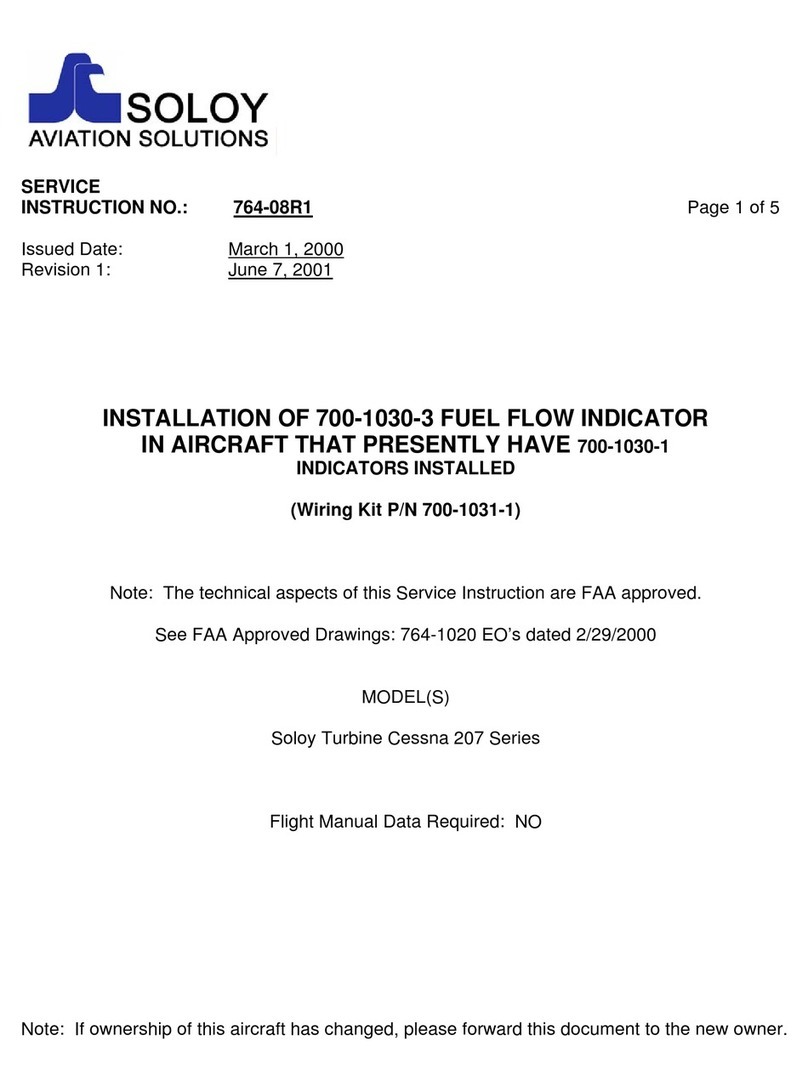
SOLOY AVIATION SOLUTIONS
SOLOY AVIATION SOLUTIONS 700-1030-3 Installation
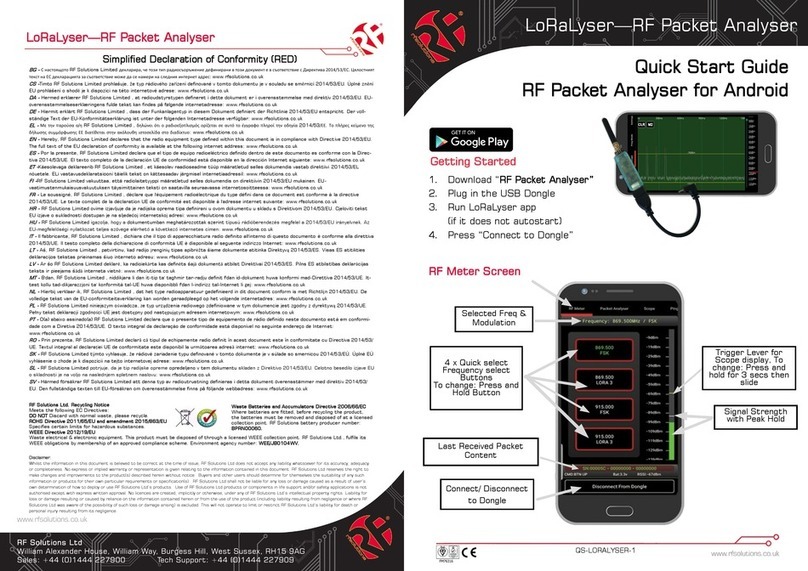
RF SOLUTIONS
RF SOLUTIONS LoRaLyser quick start guide

LATNEX
LATNEX AF-3500 manual

Dwyer Instruments
Dwyer Instruments 1207A Quick reference guide

BV Medical
BV Medical OPTIMUM 20-108-011-L Instructions for use

Endress+Hauser
Endress+Hauser Minicap FTC260 instruction manual