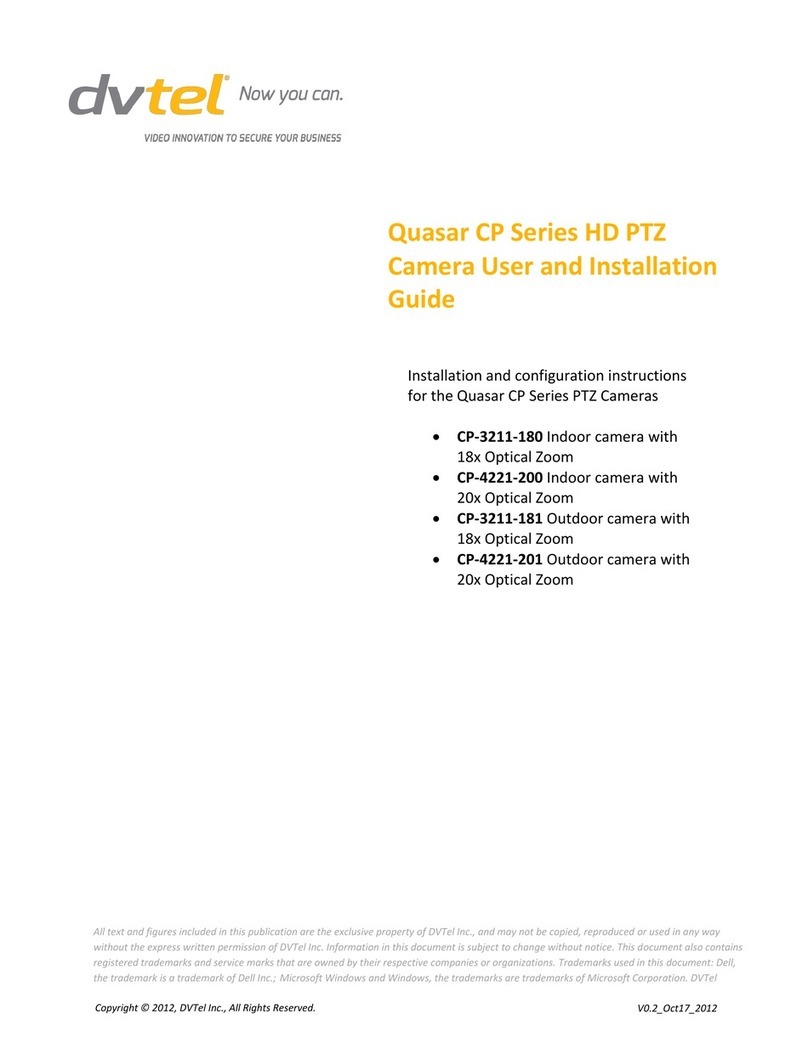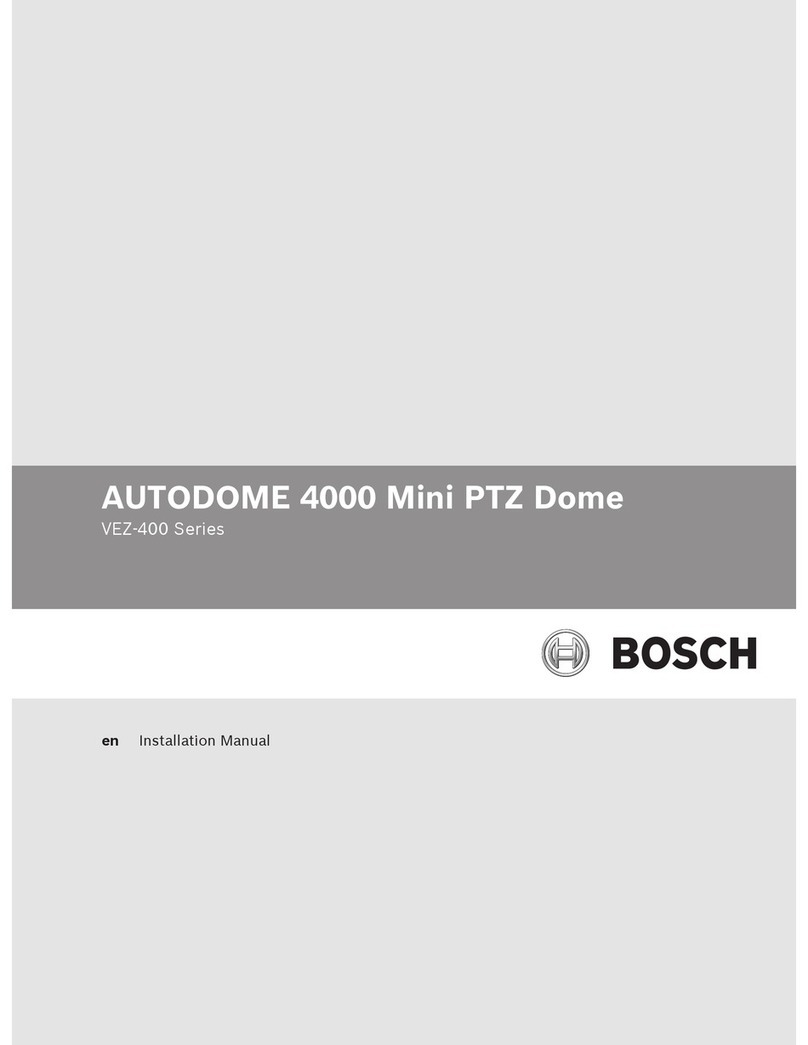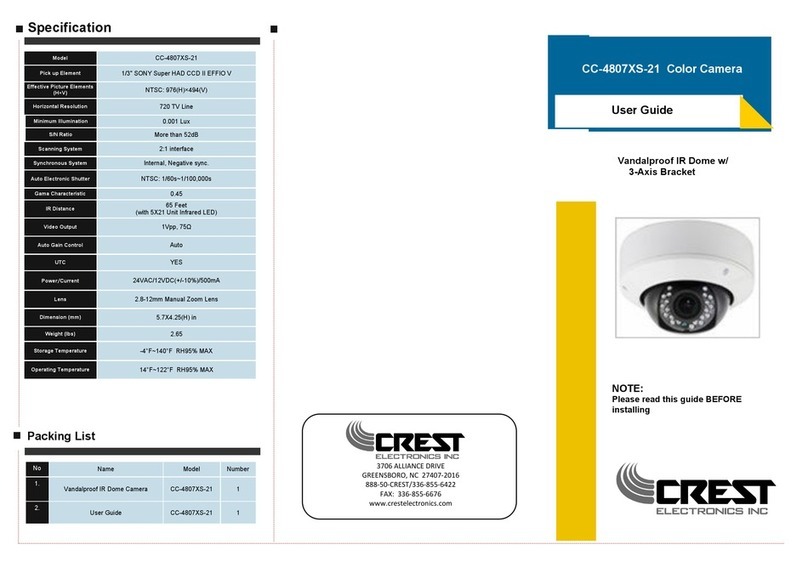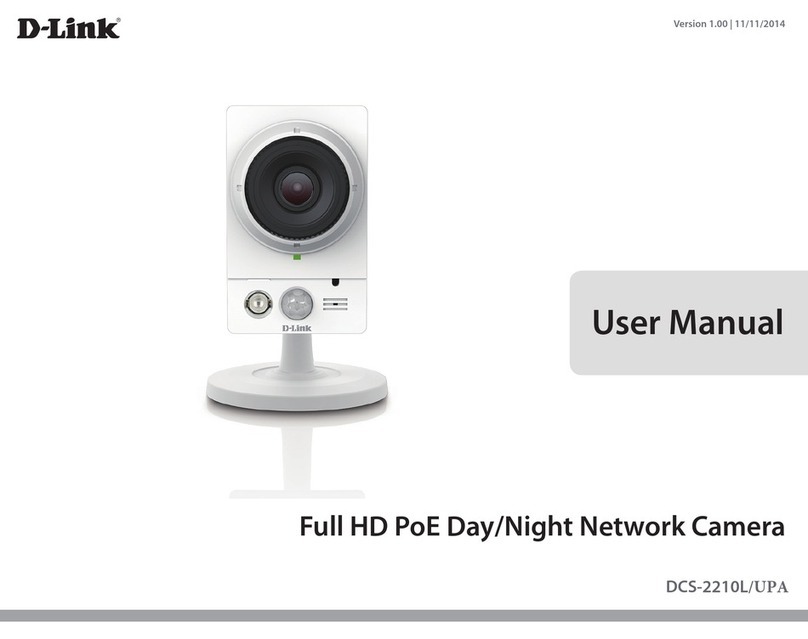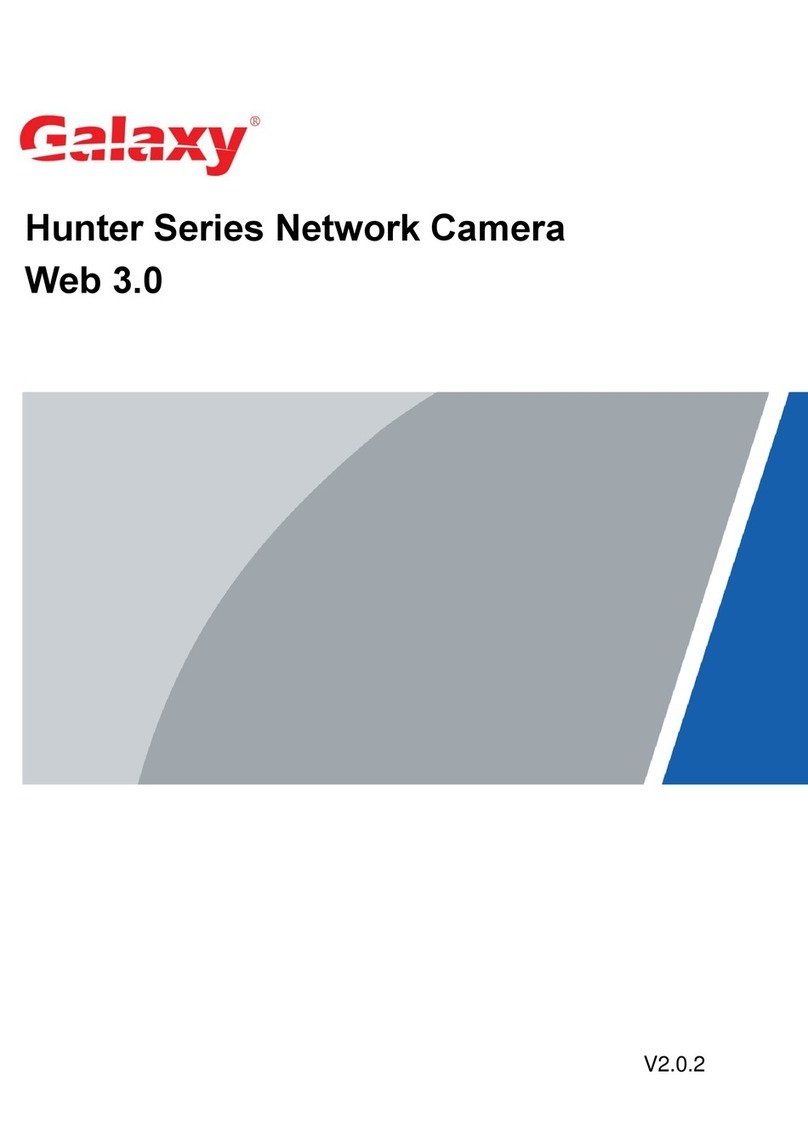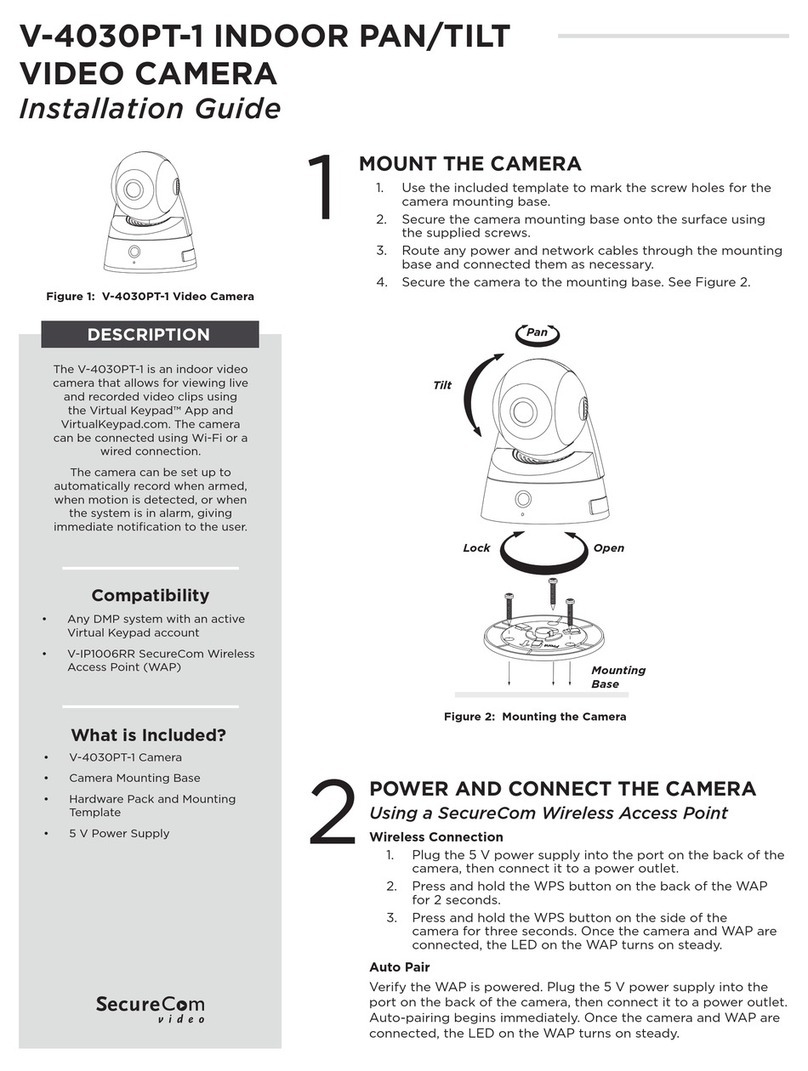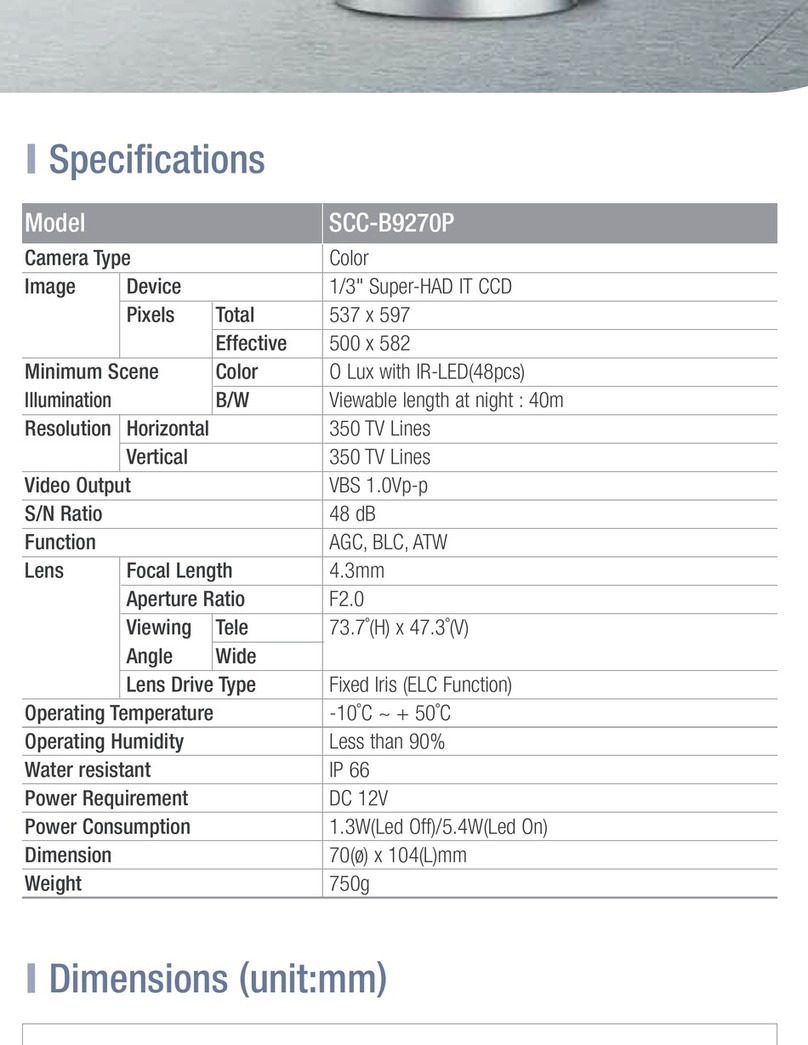Brickcom Vandal Dome Series Datasheet
Other Brickcom Security Camera manuals
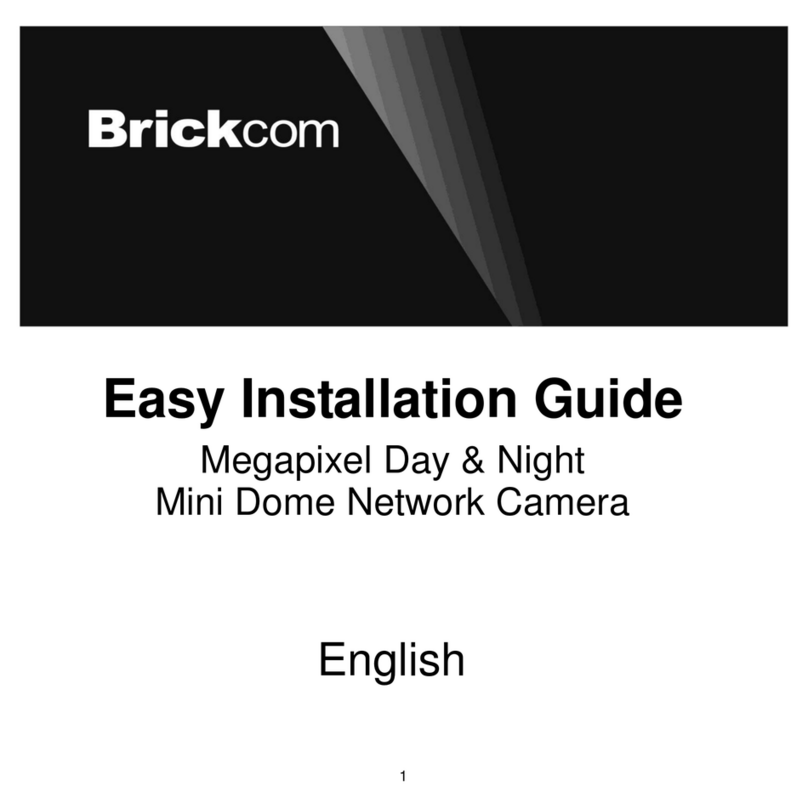
Brickcom
Brickcom MD-300Np-A4-Star Datasheet

Brickcom
Brickcom PZ-040 12x Series User manual

Brickcom
Brickcom VD-100A Instructions for use

Brickcom
Brickcom OSD-200A 20xp Datasheet
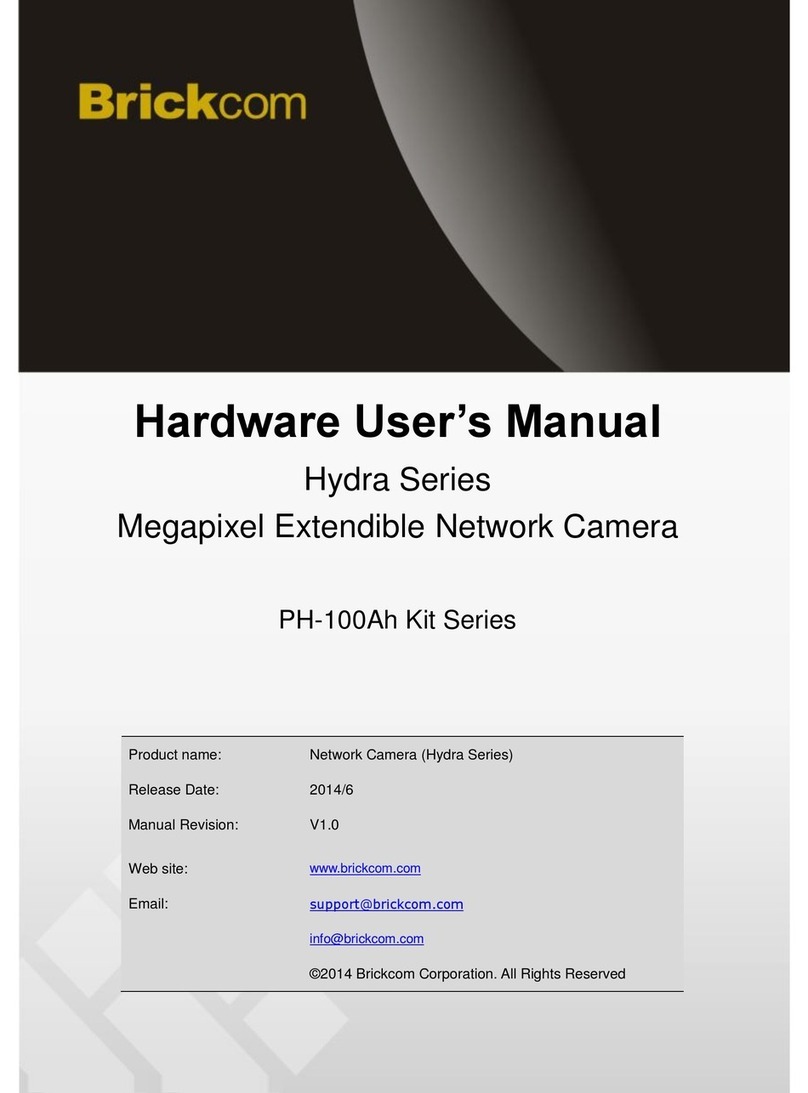
Brickcom
Brickcom Hydra Series Installation manual

Brickcom
Brickcom VD-E200Af series Datasheet
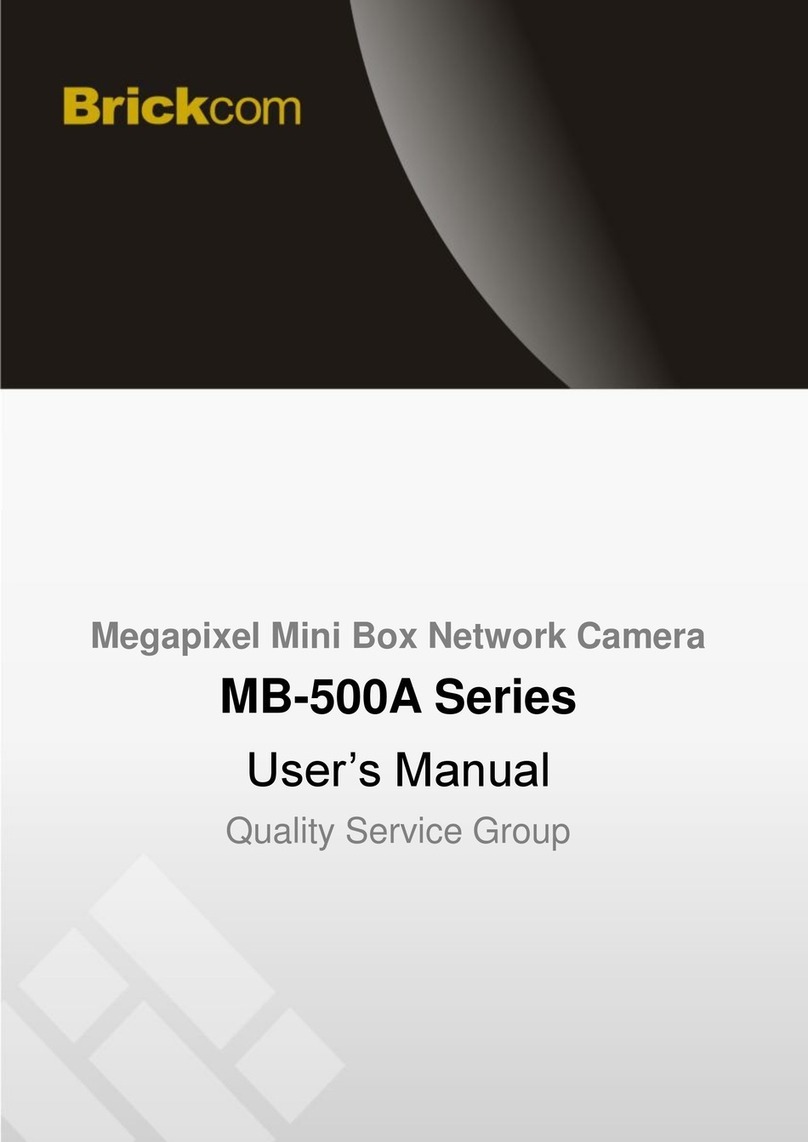
Brickcom
Brickcom MB-500A Series User manual

Brickcom
Brickcom OB-100A User manual

Brickcom
Brickcom MD-500Ap Series User manual
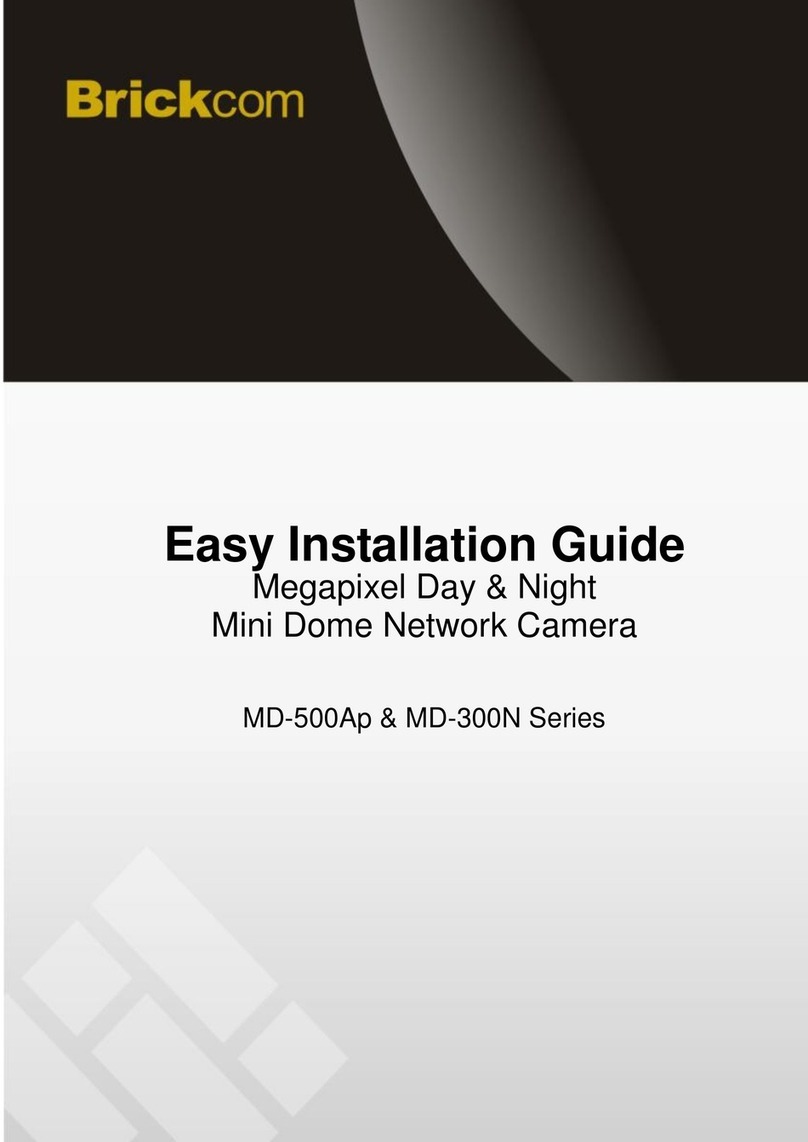
Brickcom
Brickcom MD-500Ap Series Datasheet

Brickcom
Brickcom CB-100A Series User manual
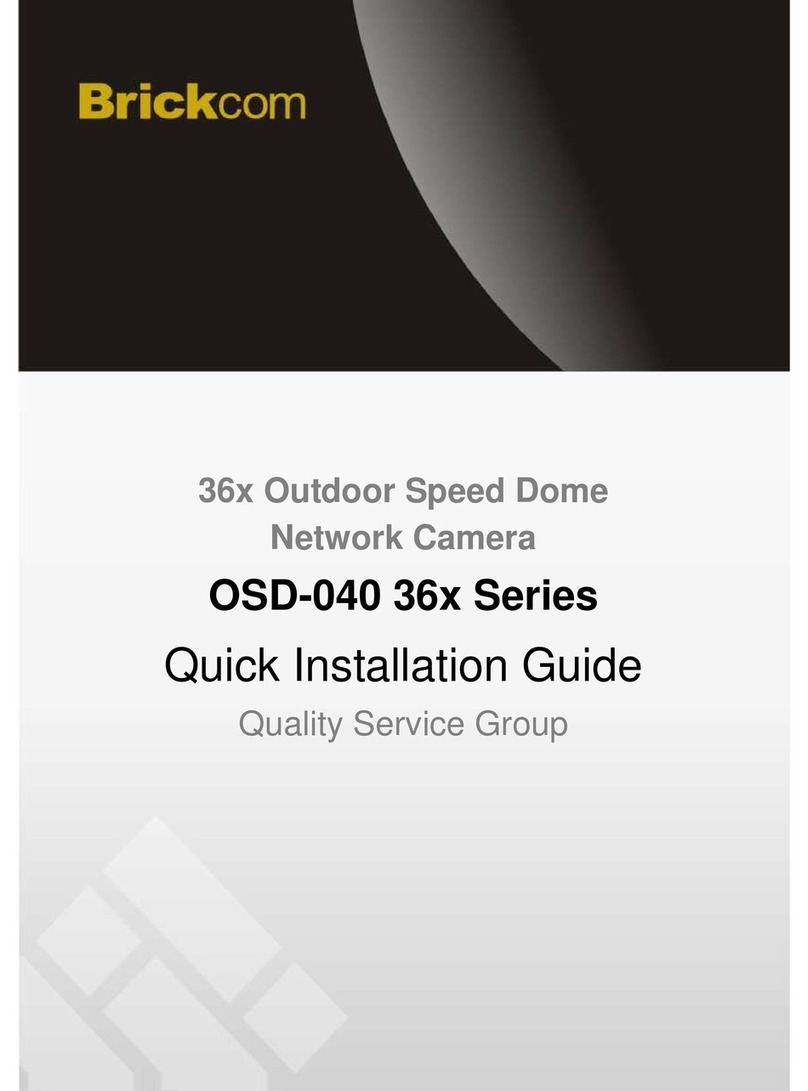
Brickcom
Brickcom OSD-040 36x Series User manual

Brickcom
Brickcom Fixed Box FB-100A User manual

Brickcom
Brickcom Vandal Dome V2 Series User manual

Brickcom
Brickcom Vandal Dome Series User manual

Brickcom
Brickcom OB-100A V2 series Instructions for use
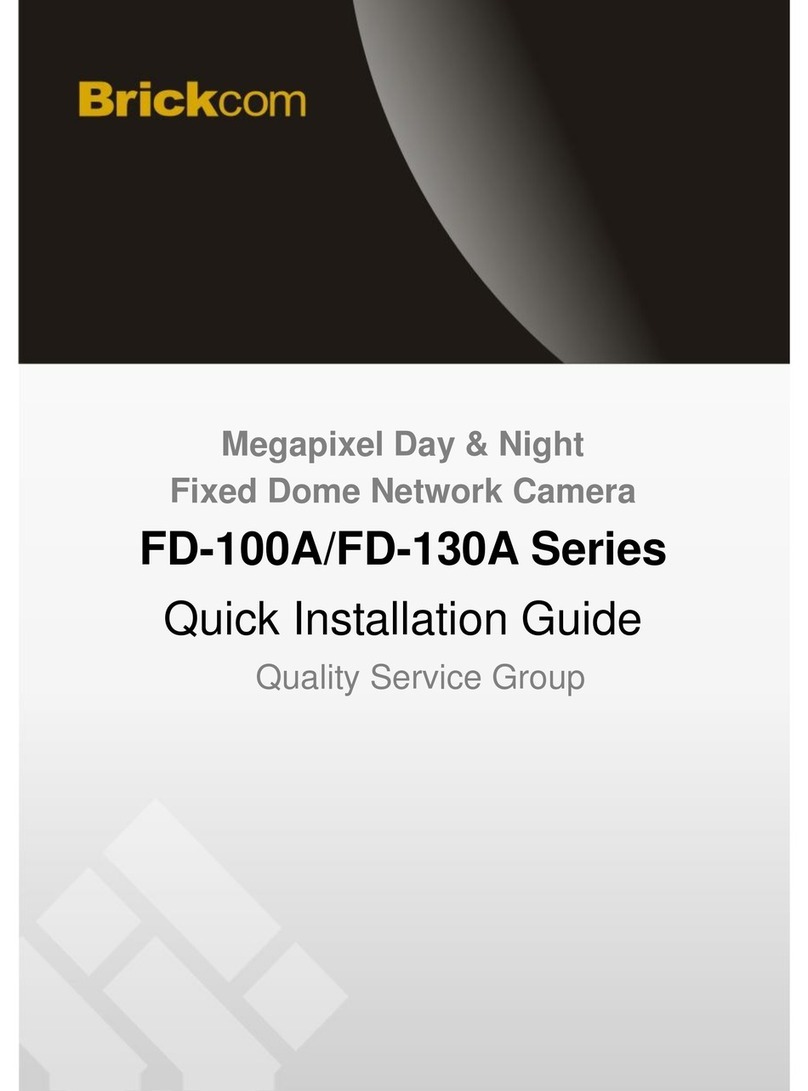
Brickcom
Brickcom FD-100A Series User manual

Brickcom
Brickcom FD-300Ap series Instructions for use

Brickcom
Brickcom PZ-040 12x Series User manual

Brickcom
Brickcom VD-100A User manual