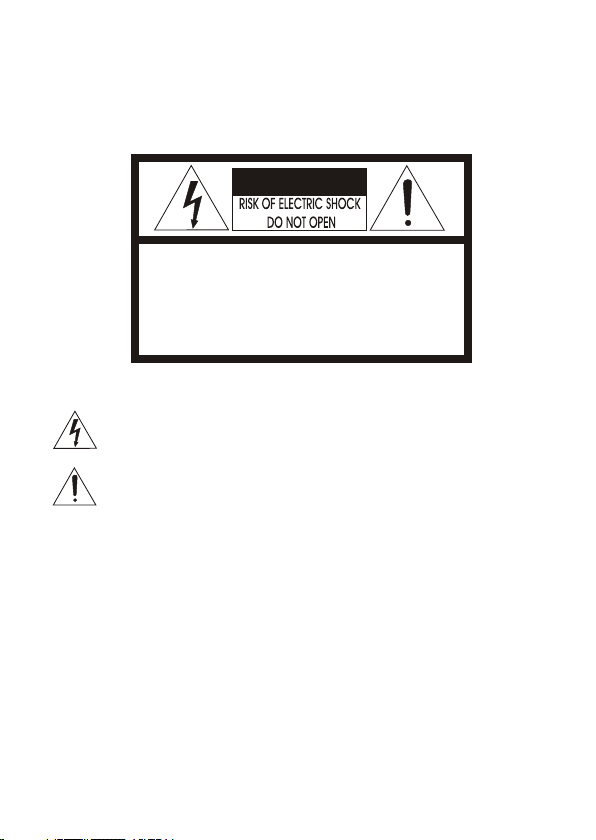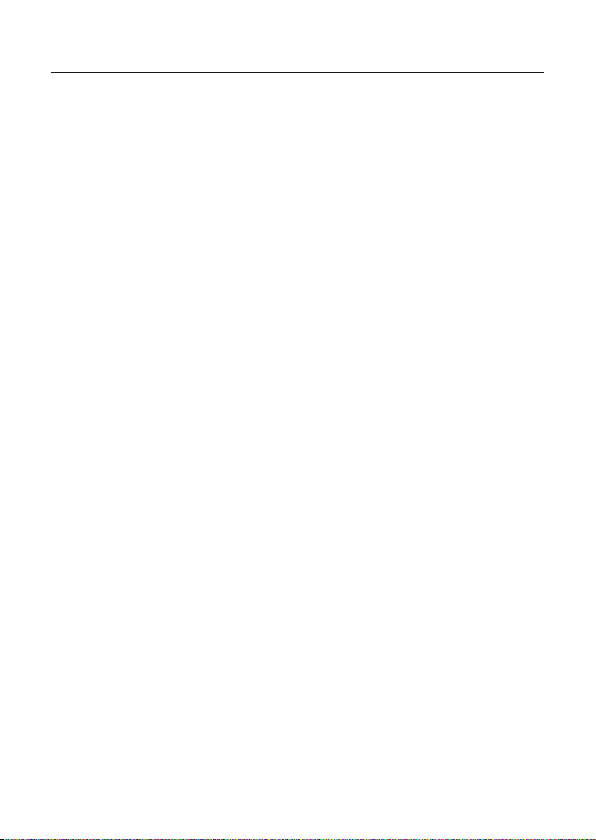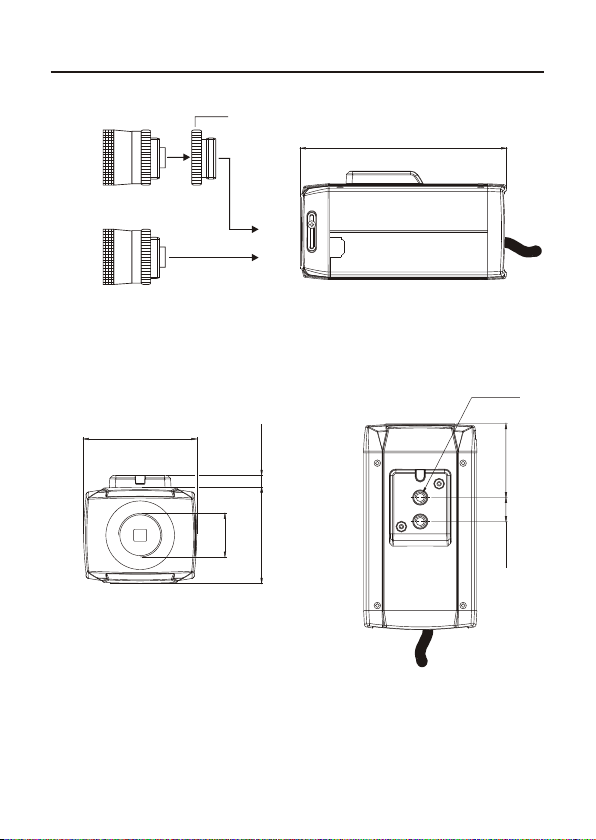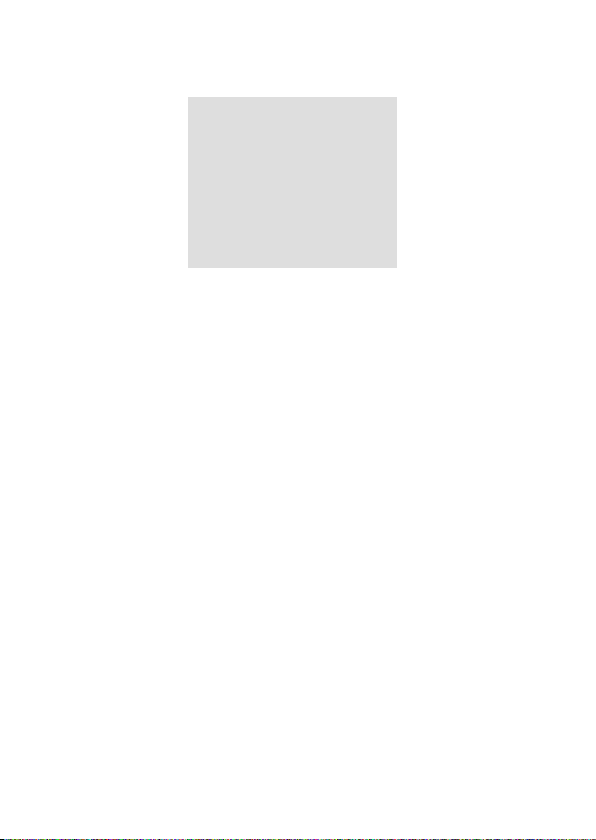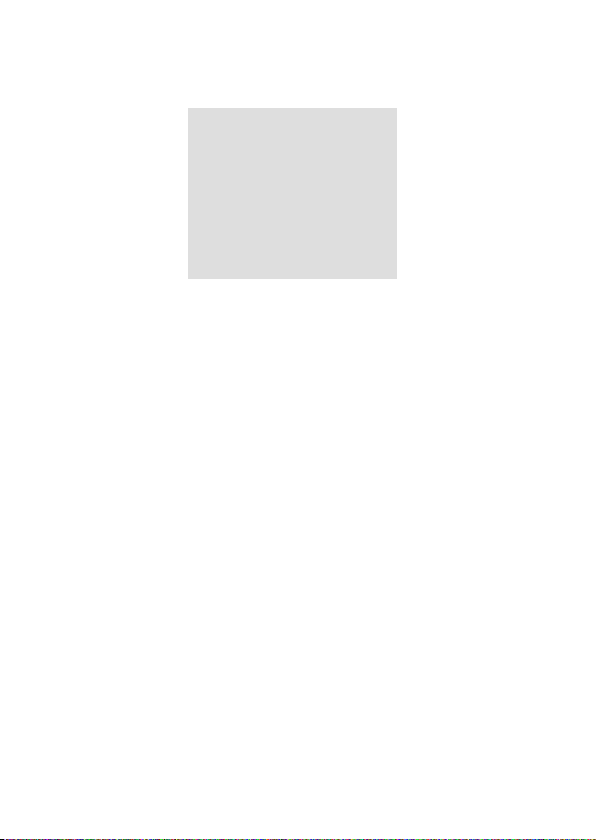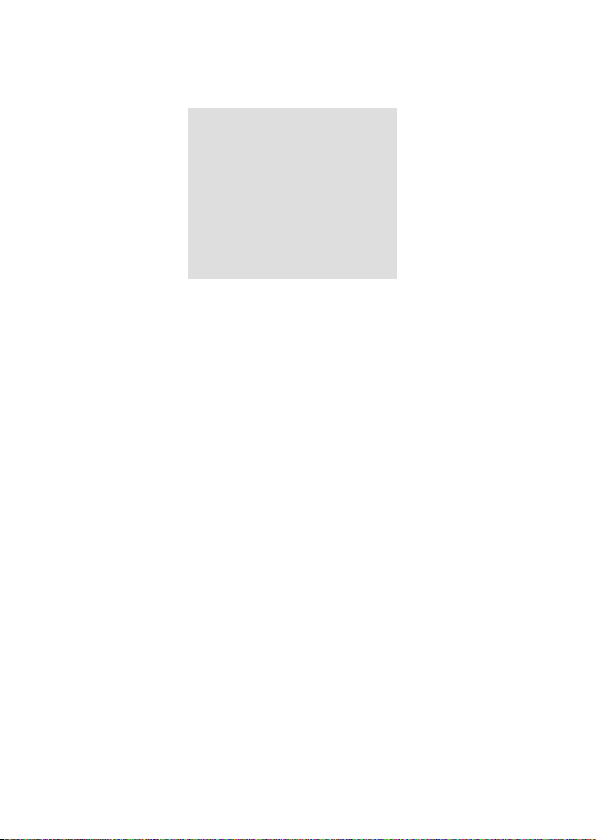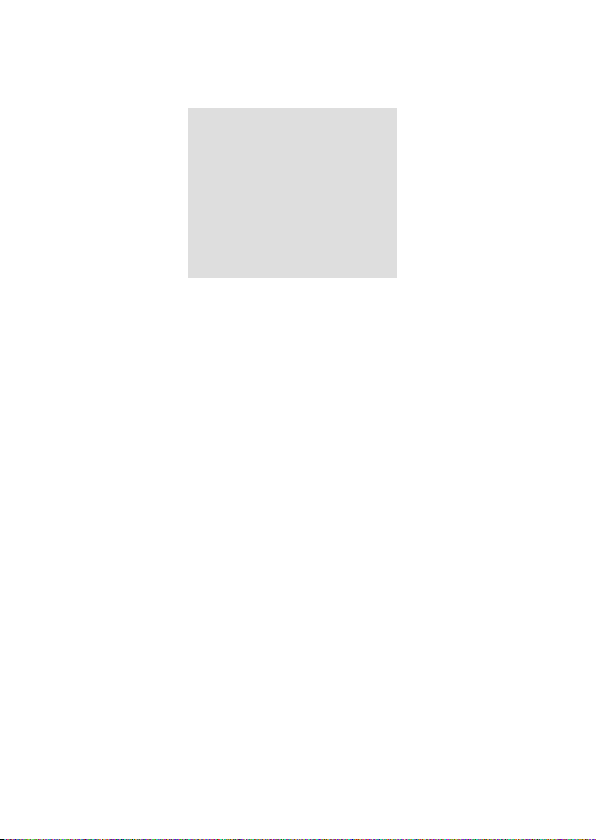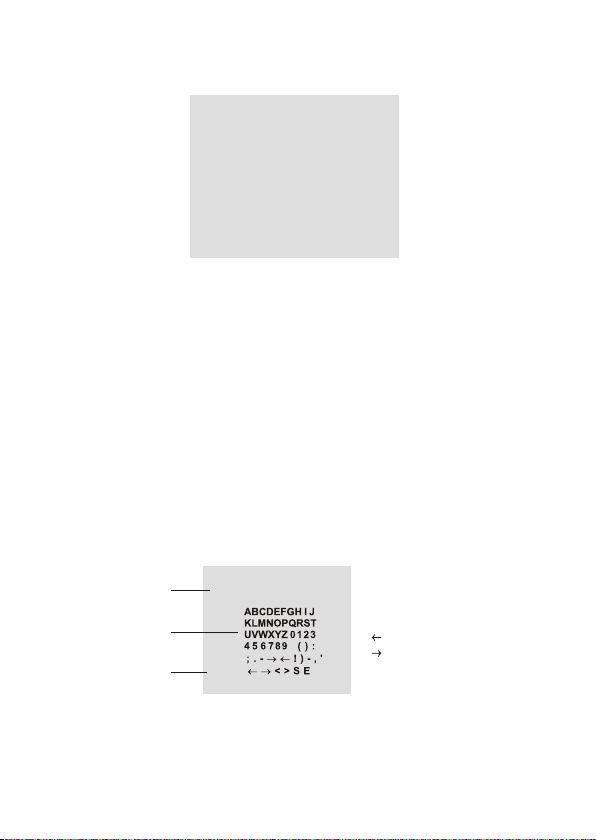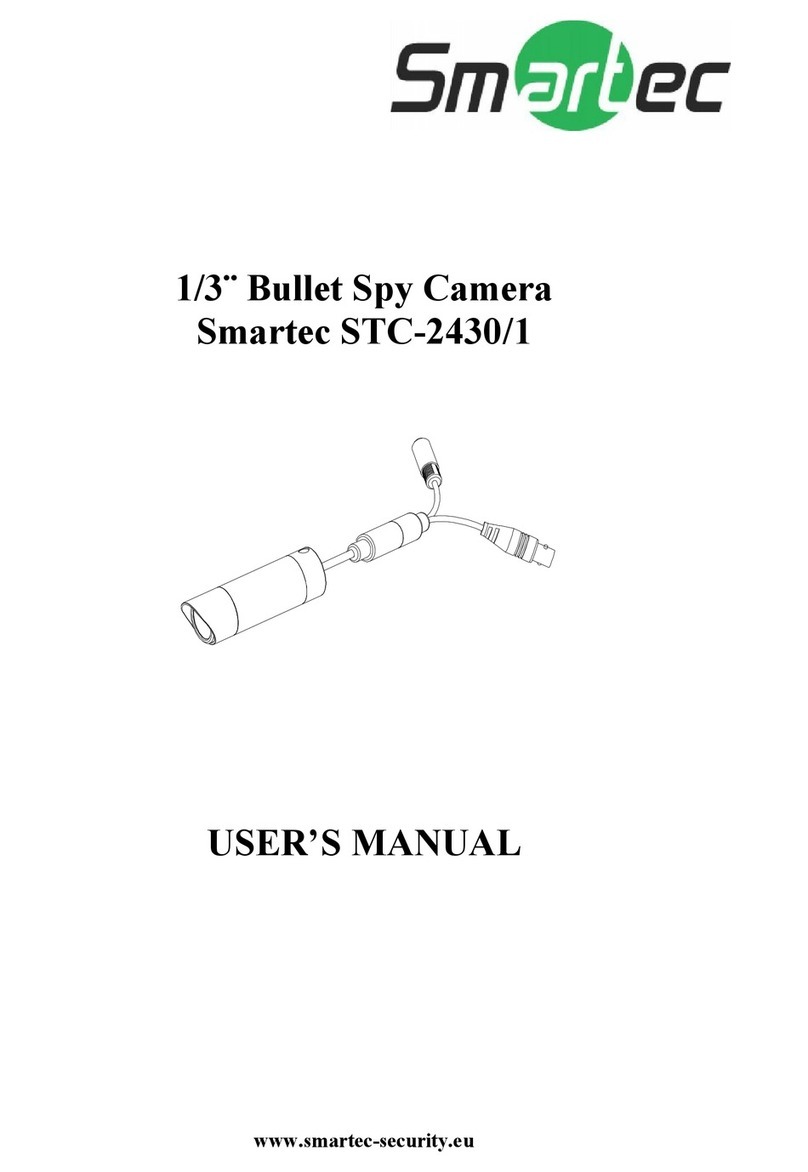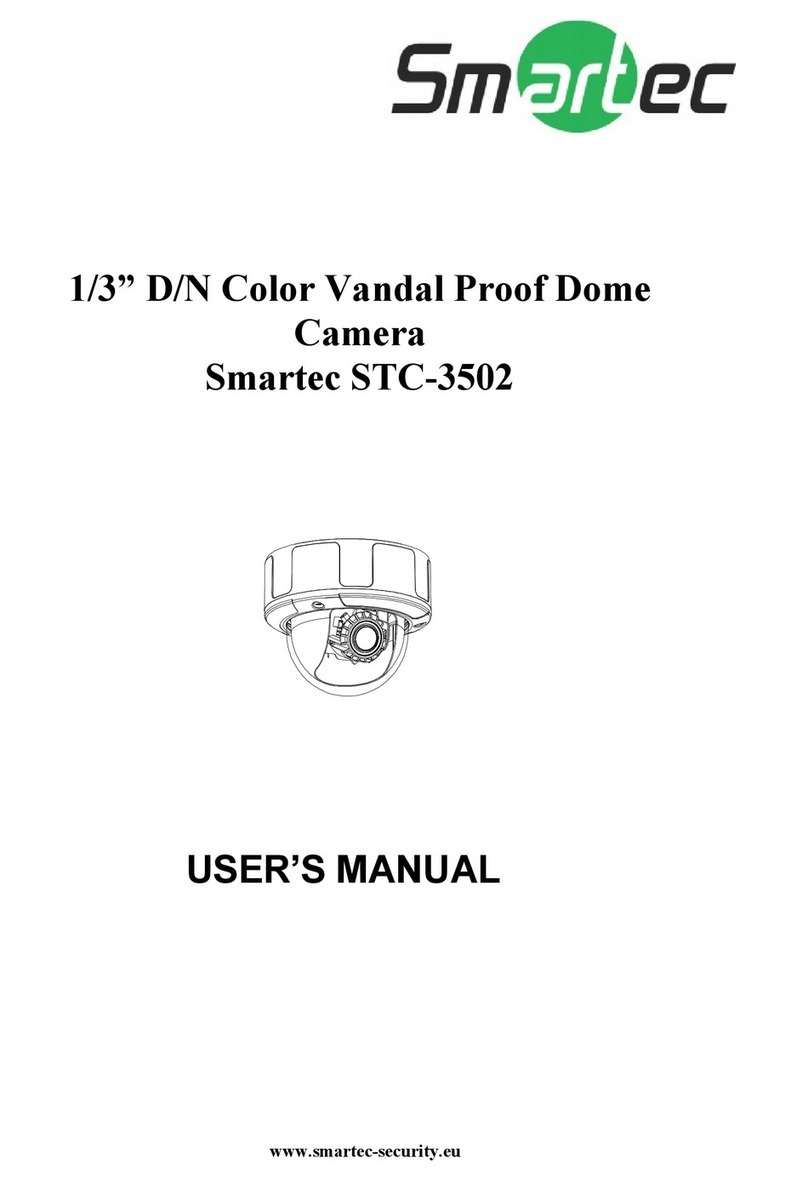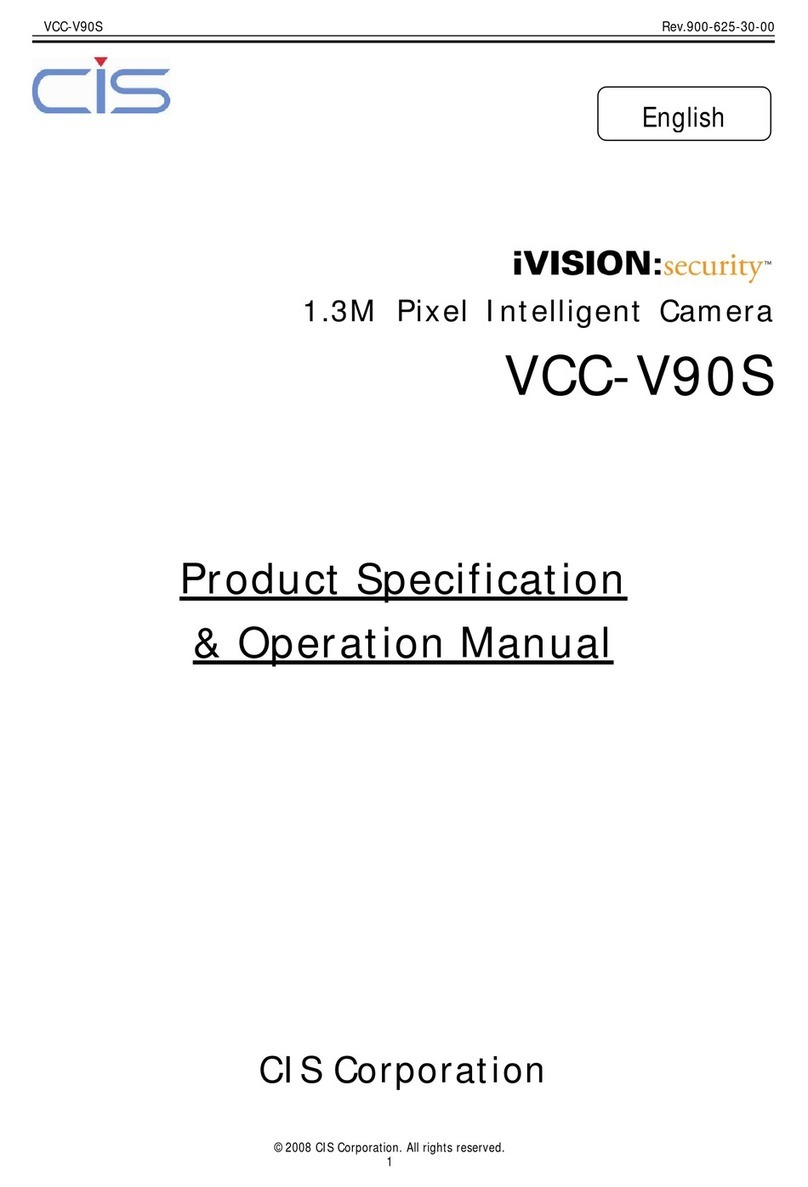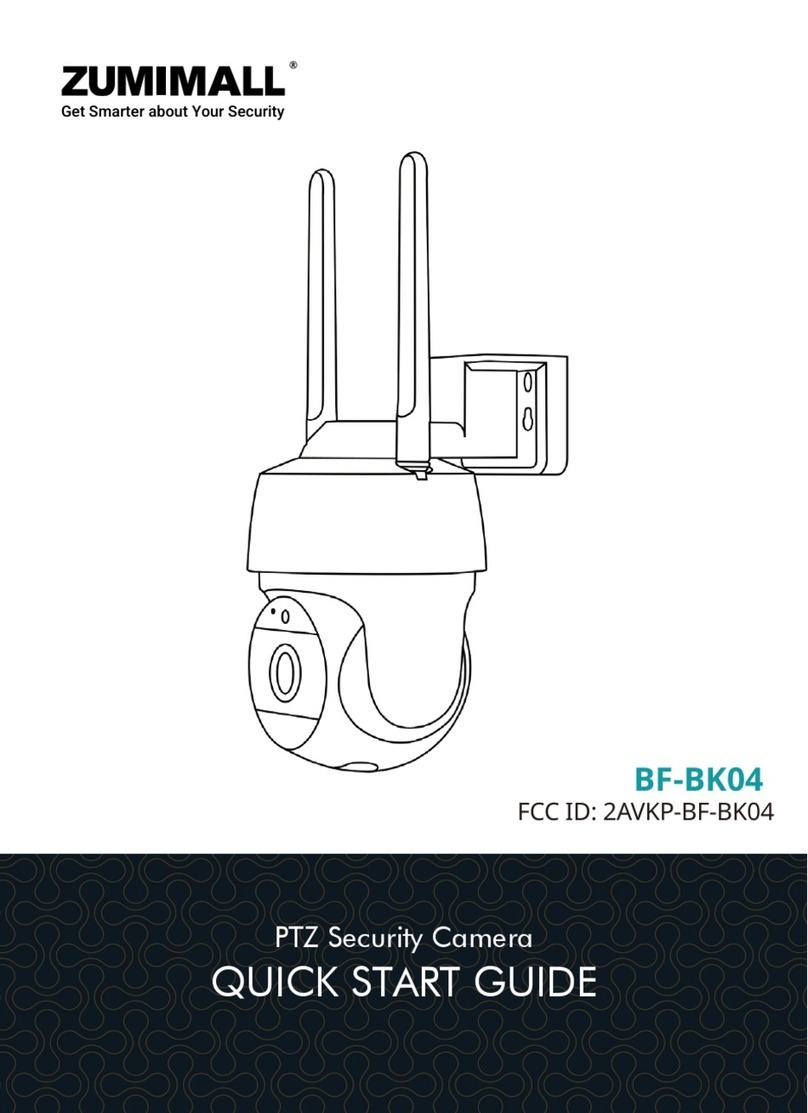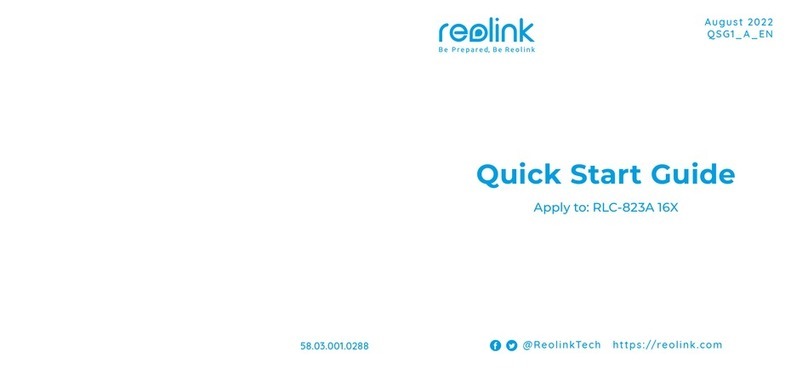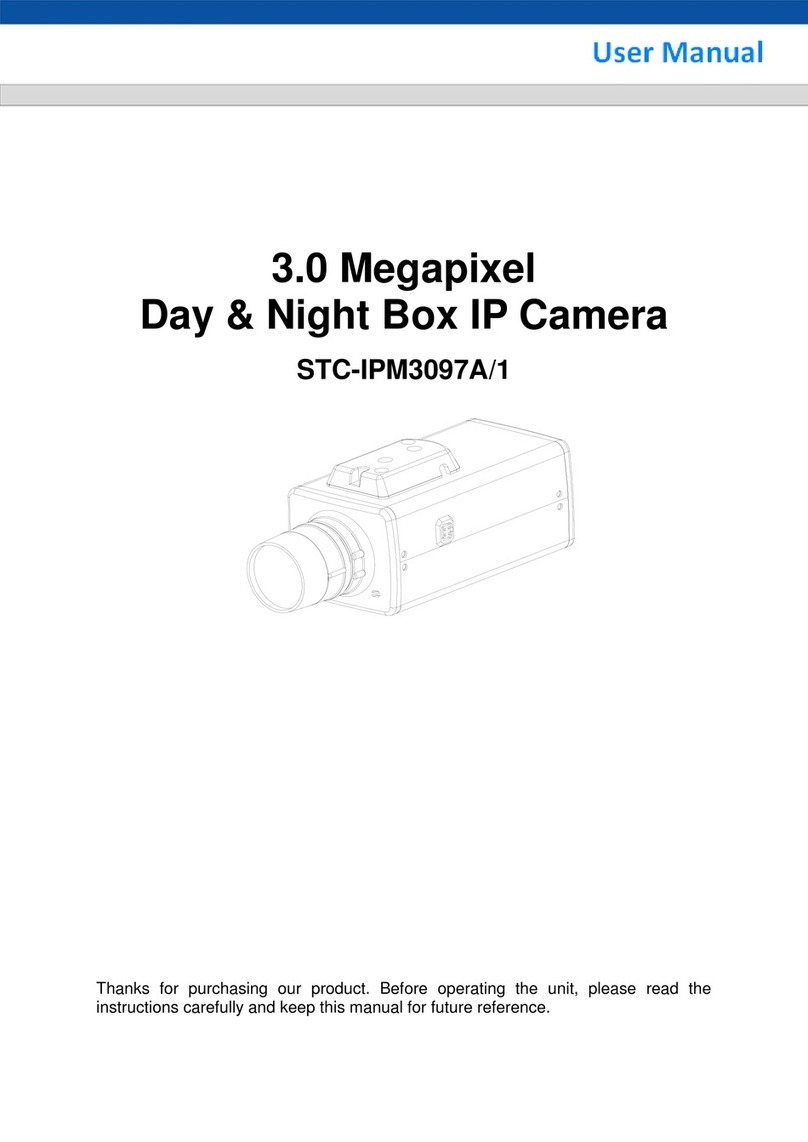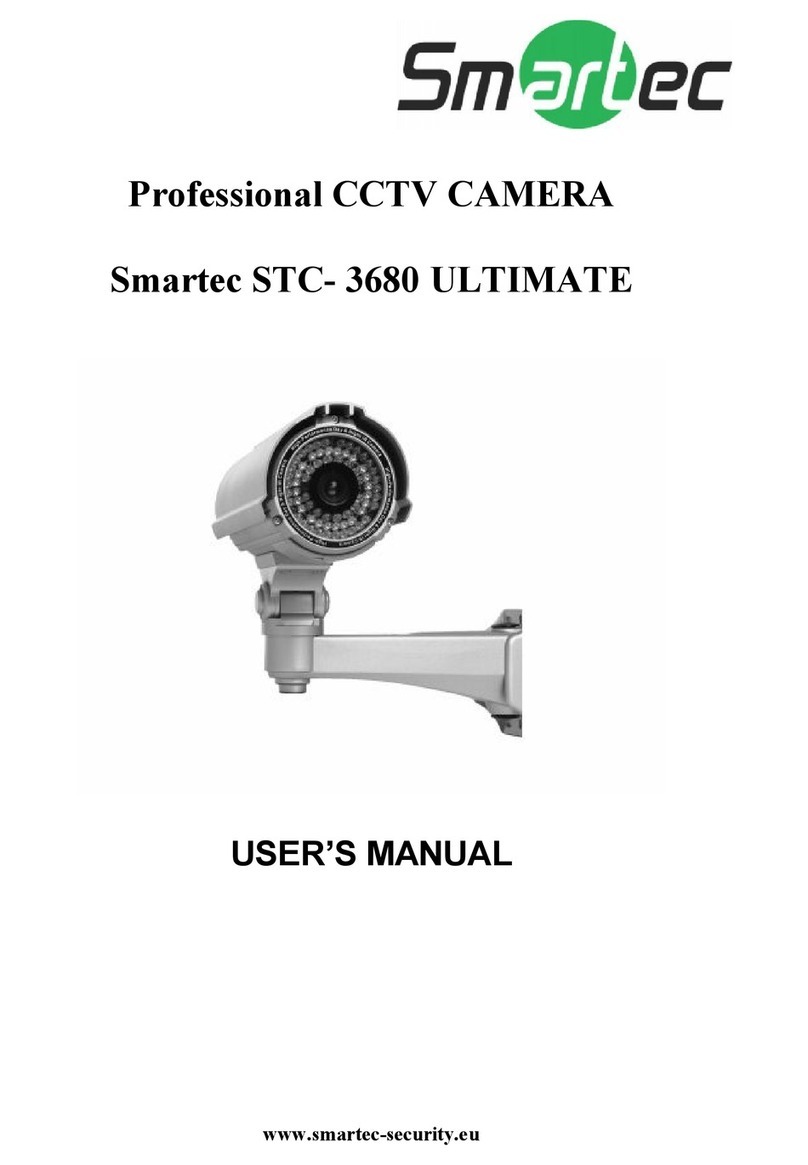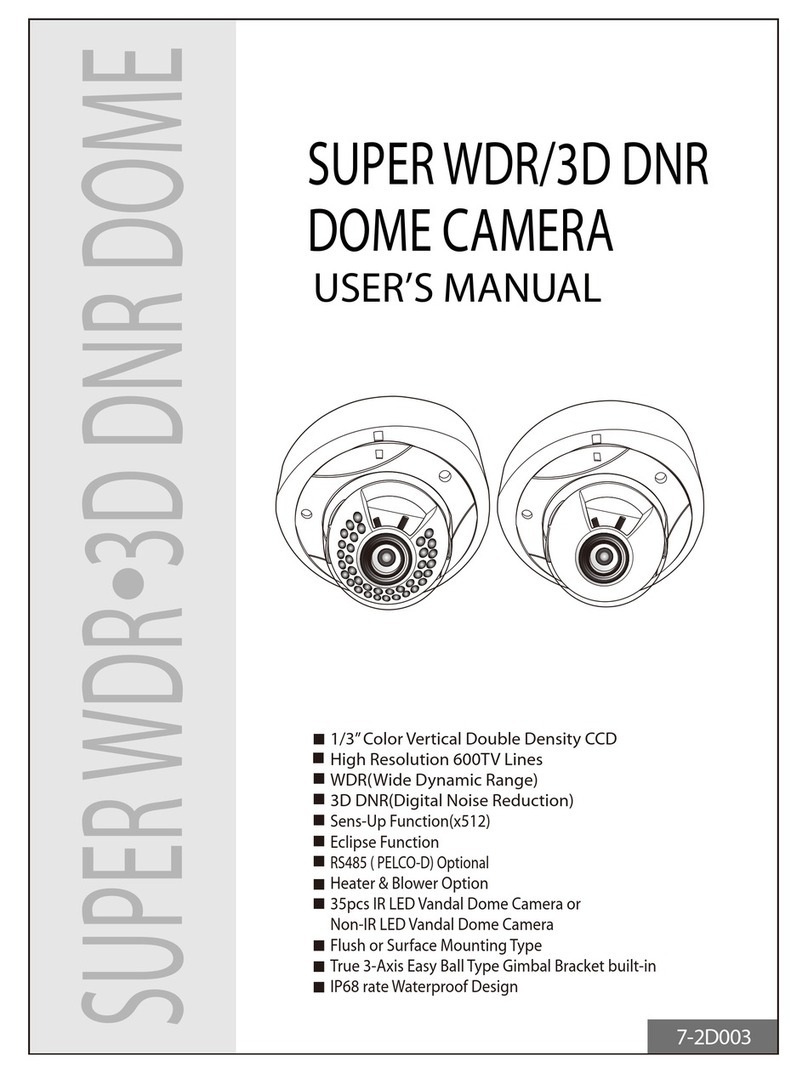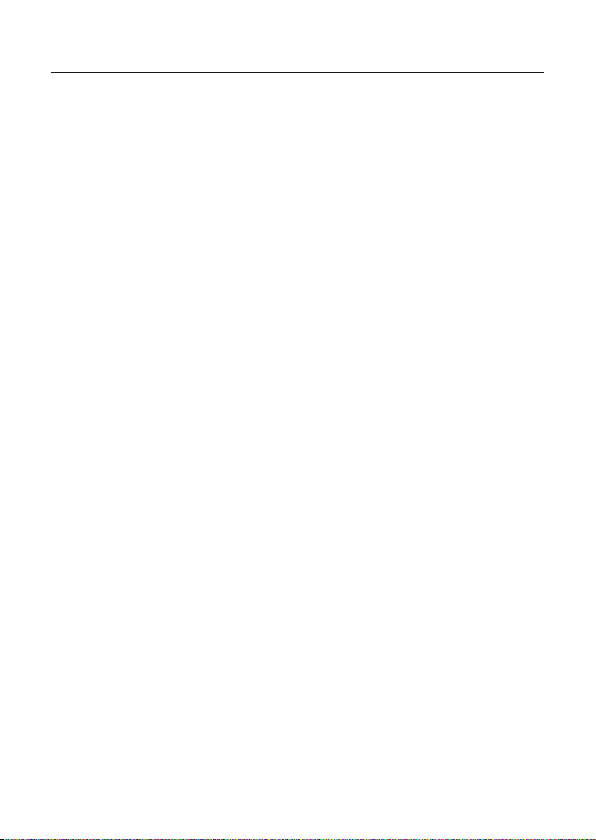
IMPORTANT SAFEGUARDS
1. READ AND RETAIN INSTRUCTIONS
Read the instruction manual before operating the
equipment. Retain the manual for future eference.
2. CLEANING
Turn the unit off and unplug from the power outlet
before cleaning. Use a damp cloth for cleaning.
Do not use harsh cleansers or aerosol cleaners.
3. ATTACHMENTS
Do not use attachments unless recommended by
manufactured as they may affect the functionality
of the unit and result in the risk of fire, electric
shock or injury.
4. MOISTURE
Do not use equipment near water or other liquids.
5. ACCESSORIES
Equipment should be installed in a safe, stable
location. Any wall or shelf mounting accessory
equipment should be installed using the
manufacture's instructions. Care should be used
when moving heavy equipment. Quick stops,
excessive force, and uneven surfaces may cause
the equipment to fall causing serious injury to
persons and objects.
6. VENTILATION
Openings in the equipment, if any, are provided for
ventilation to ensure reliable operation of the unit
and to protect if from overheating. These openings
must not be blocked or covered.
7. POWER SOURCES
The equipment should be operated only from the
type of power source indicated on the marking label.
If you are not sure of the type of power supplied at
the installation location, contact your dealer. For
equipment designed to operate from battery power,
refer to the operating instructions.
8. GROUNDING OR POLARIZATION
Equipment that is powered through a polarized plug
(a plug with one blade wider than the other) will fit
into the power outlet only one way. This is a safety
feature. If you are unable to insert the plug fully
into the outlet, try reversing the plug. Do not defeat
the safety purpose of the polarized plug.
Alternate Warning: If the equipment is powered
through a three-way grounding-type plug, a plug
having a third (grounding) pin, the plug will only fit
into a grounding-type power outlet. This is a safety
feature. Do not defeat the safety purpose of the
grounding-type plug. If your outlet does not have
the grounding plug receptacle, contact your local
electrician.
9. CORD AND CABLE PROTECTION
Route power cords and cables in a manner to protect
them from damage by being walked on or pinched by
items places upon or against them.
10. LIGHTNING
For protection of the equipment during a lightning
storm or when it is left unattended and unused for
long periods of time, unplug the unit from the wall
outlet. Disconnect any antennas or cable systems
that may be connected to the equipment. This will
prevent damage to the equipment due to lightning or
power-line surges.
11. OVERLOADING
Do not overload wall outlets and extension cords as
this can result in a risk of fire or electric shock.
12. SERVICING
Do not attempt to service the video monitor or
equipment yourself as opening or removing covers
may expose you to dangerous voltage or other
hazards. Refer all servicing to qualified service
personnel.
13. DAMAGE REQUIRING SERVICE
Unplug the equipment from the wall outlet and refer
servicing to qualified service personnel under the
following conditions:
A. When the power supply cord or the plug has been
damaged.
B. If liquid has spilled or objects have fallen into the
unit.
C. If the equipment has been exposed to water or
other liquids.
D. If the equipment does not operate normally by
following the operating instructions, adjust only
those controls that are covered by the operating
instructions. Improper adjustment of other controls
may result in damage to the unit.
E. If the equipment has been dropped or the casing
damaged.
F. When the equipment exhibits a distinct change in
performance.
14. REPLACEMENT PARTS
When replacement parts are required, be sure the
service technician uses replacement parts specified
by the manufacturer or that have the same
characteristics as the original part. Unauthorized
substitutions may result in fire, electric shock, or
other hazards.
15. SAFETY CHECK
Upon completion of any service or repairs to the
equipment, ask the service technician to perform
safety checks to verify that the equipment is in proper
operating condition.
16. FIELD INSTALLATION
The installation of equipment should be made by a
qualified service person and should conform to all
local codes.