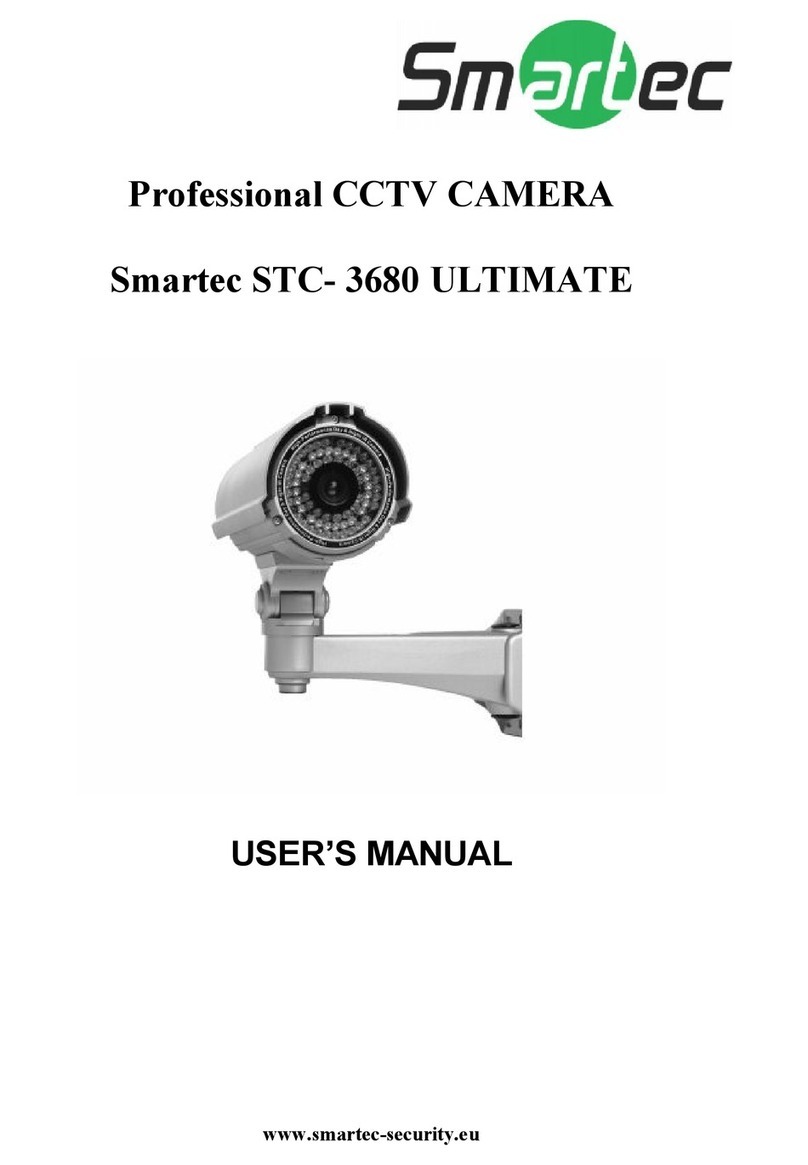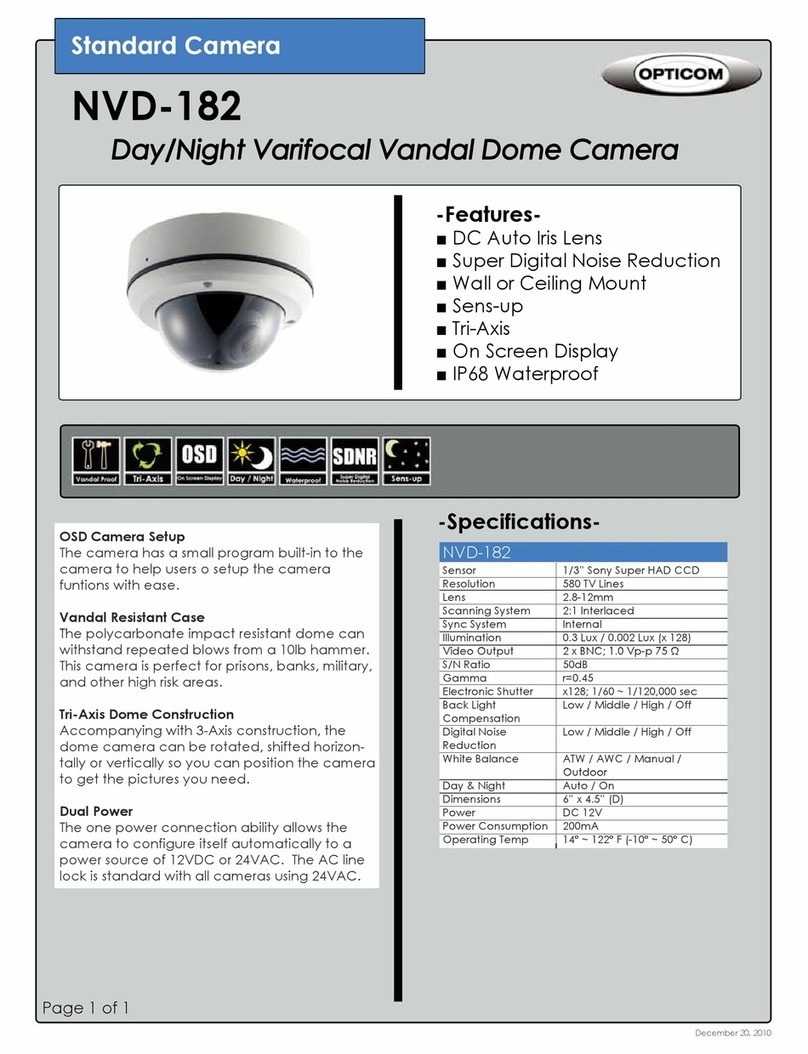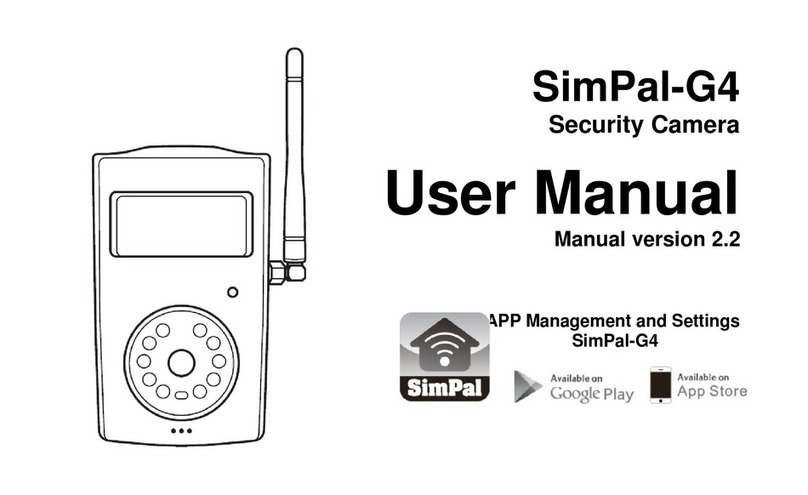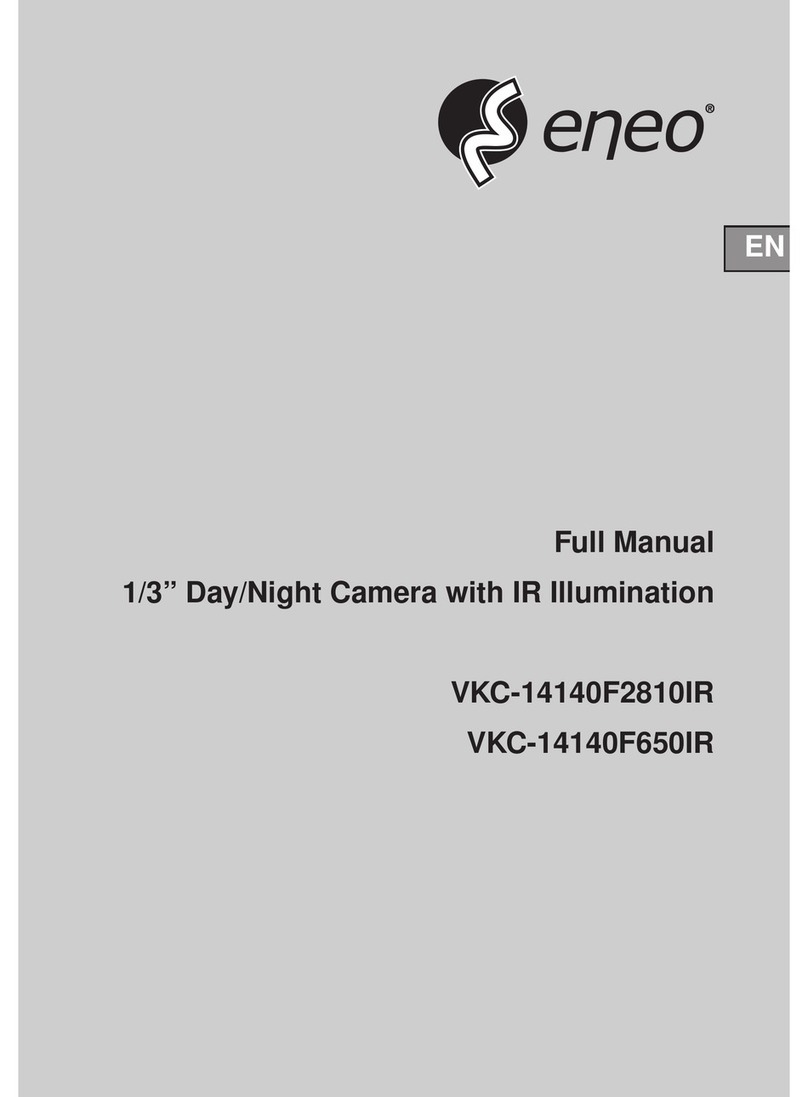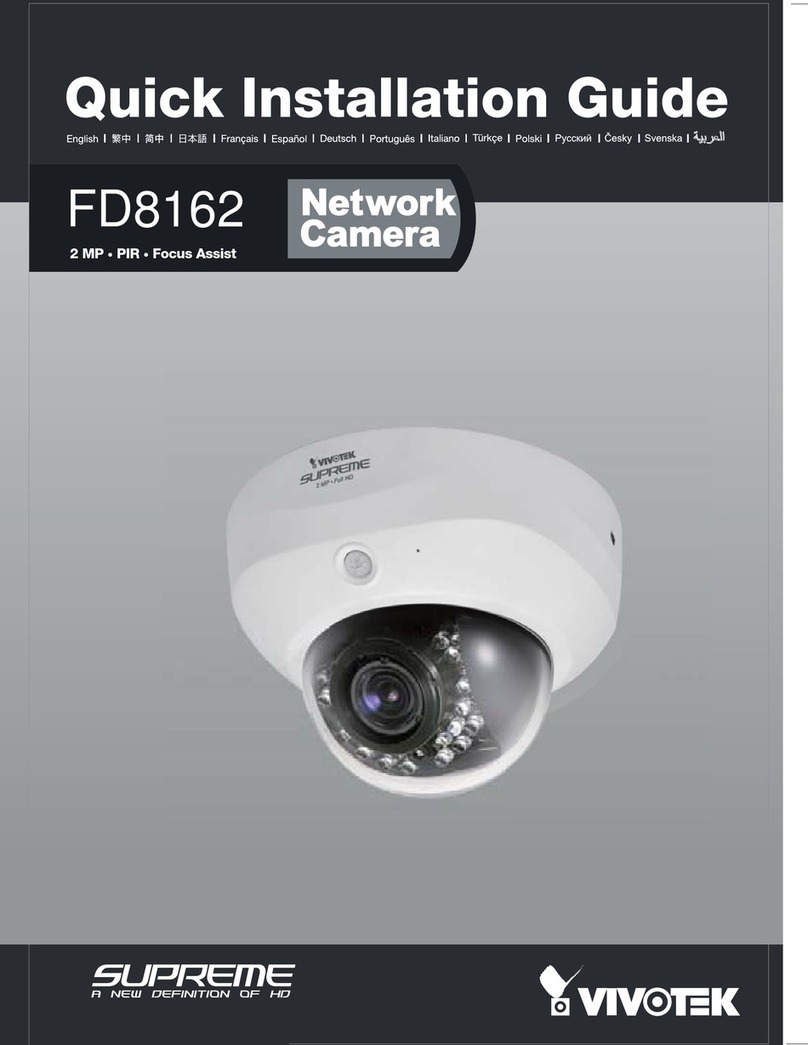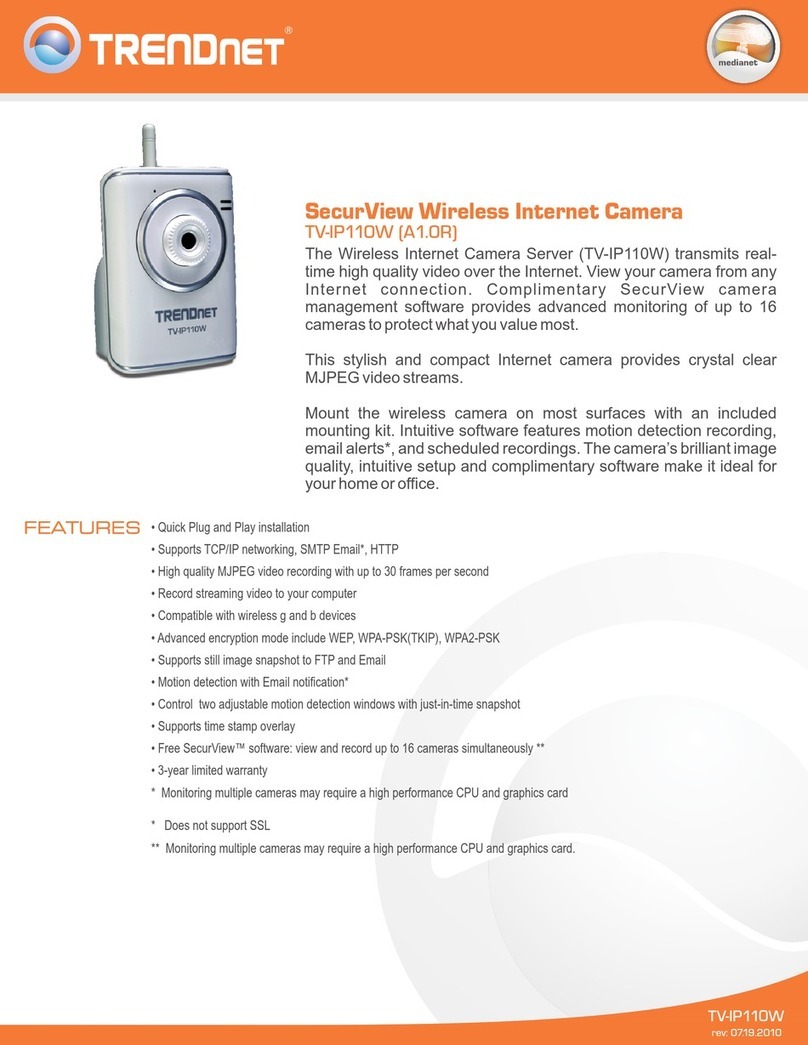Smartec STC-2800 User manual




















Table of contents
Other Smartec Security Camera manuals

Smartec
Smartec WDR Super High Resolution Day & Night Color... User manual

Smartec
Smartec STC-3002 User manual

Smartec
Smartec STC-IP2580 User manual

Smartec
Smartec STC-1000 User manual
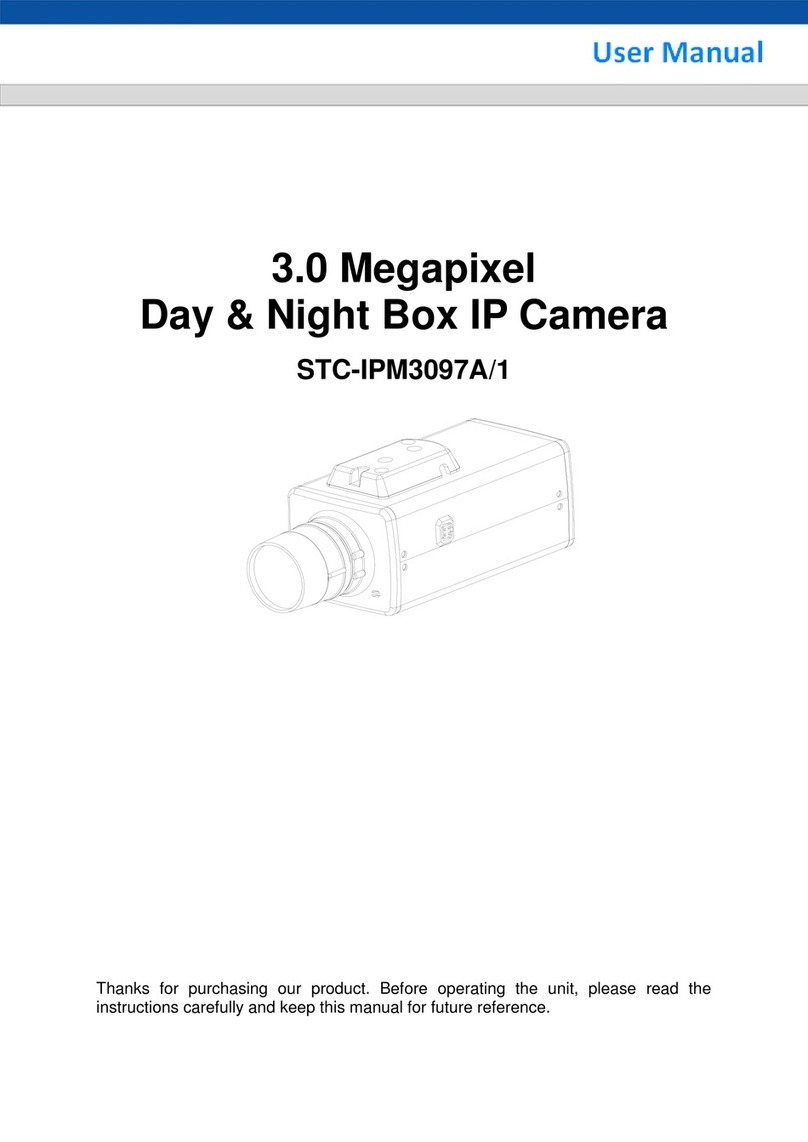
Smartec
Smartec STC-IPM3097A/1 User manual

Smartec
Smartec STH 3230 User manual

Smartec
Smartec STC- 3080 ULTIMATE User manual

Smartec
Smartec STC-3580 ULTIMATE User manual
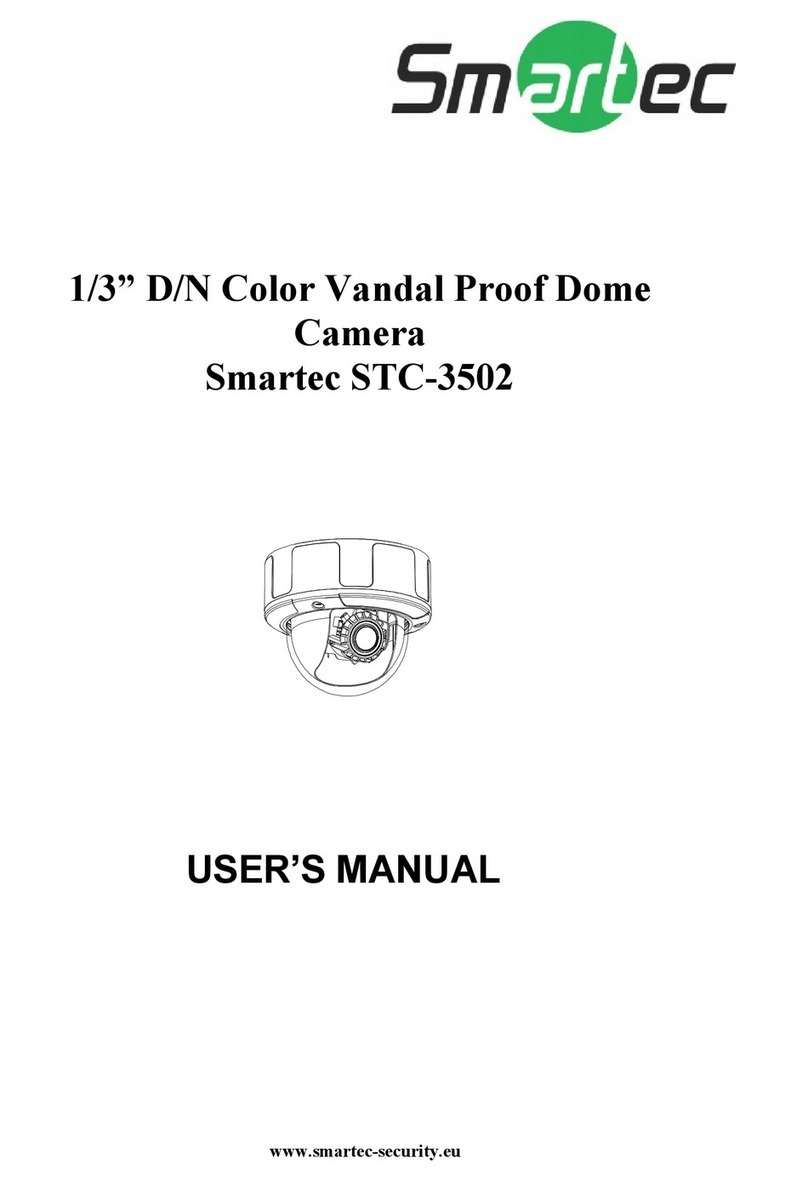
Smartec
Smartec STC-3502 User manual
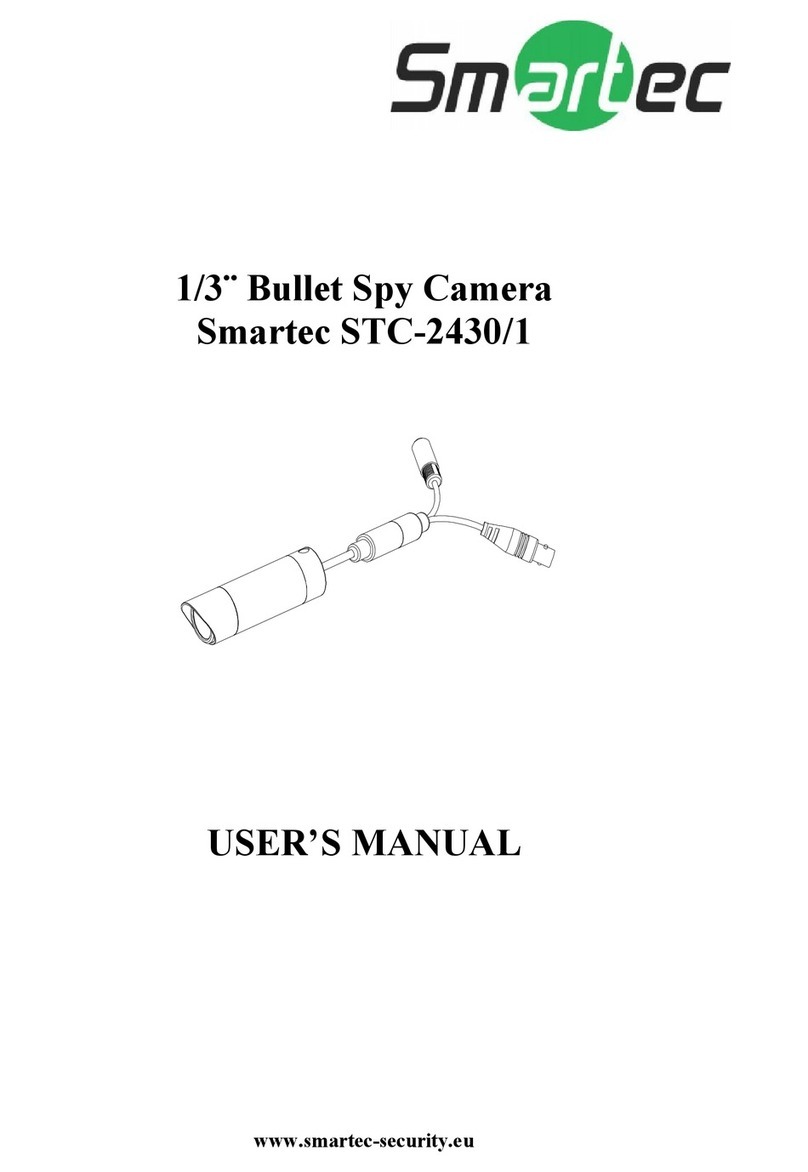
Smartec
Smartec STC-2430/1 User manual
Popular Security Camera manuals by other brands

Galaxy
Galaxy GX-HT-L99N Quick installation guide

Owltron
Owltron R1 user manual

TRENDnet
TRENDnet TV-IP600W - Wireless Pan/Tilt/Zoom Internet Camera Server... Quick installation guide
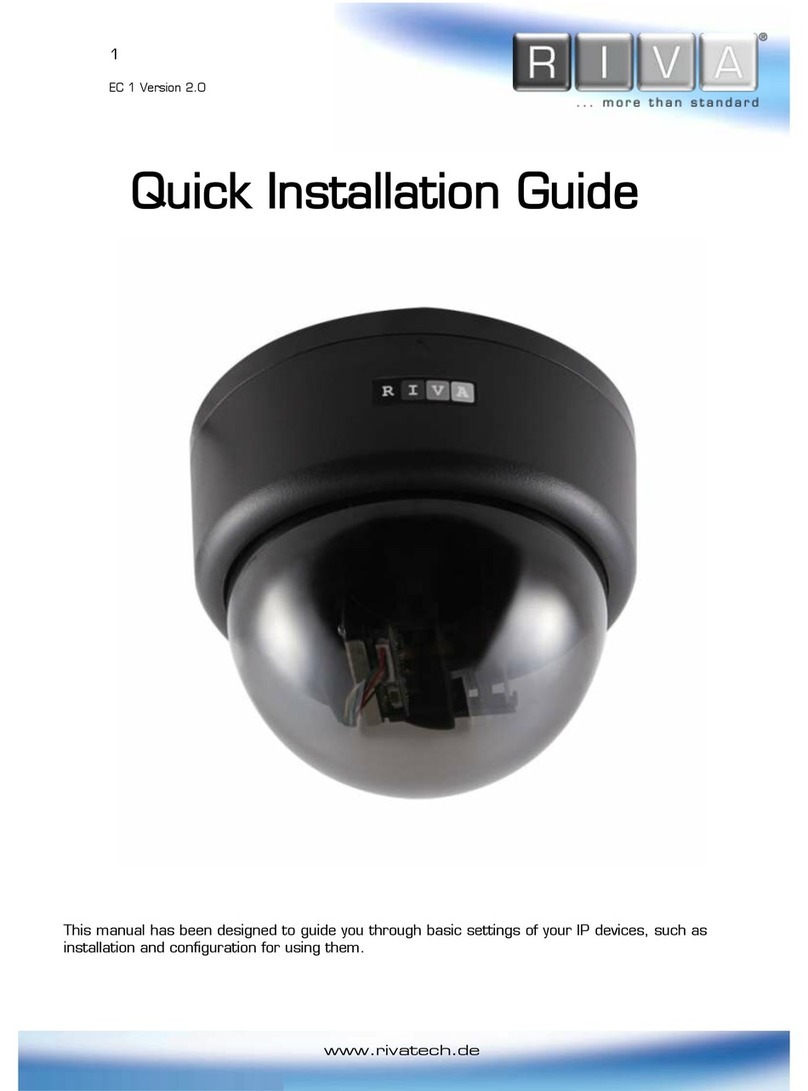
Riva
Riva RC100 Quick installation guide

Instar
Instar IN-2908 Quick installation guide

eufy Security
eufy Security T8400 quick start guide