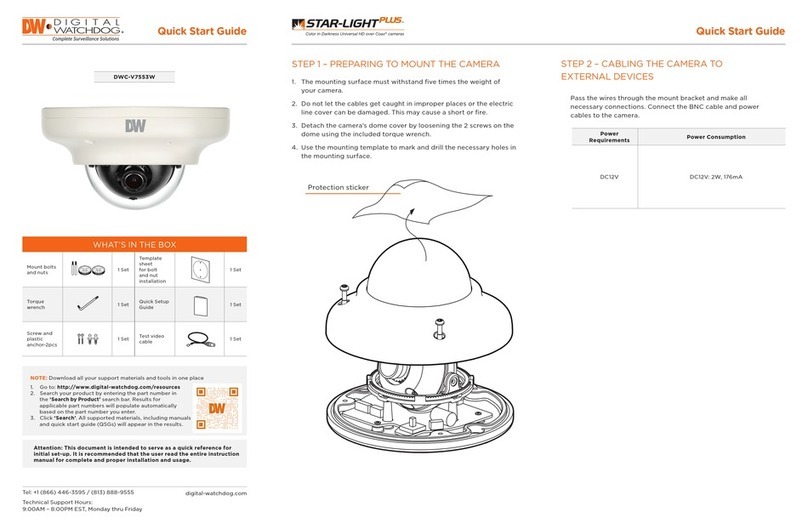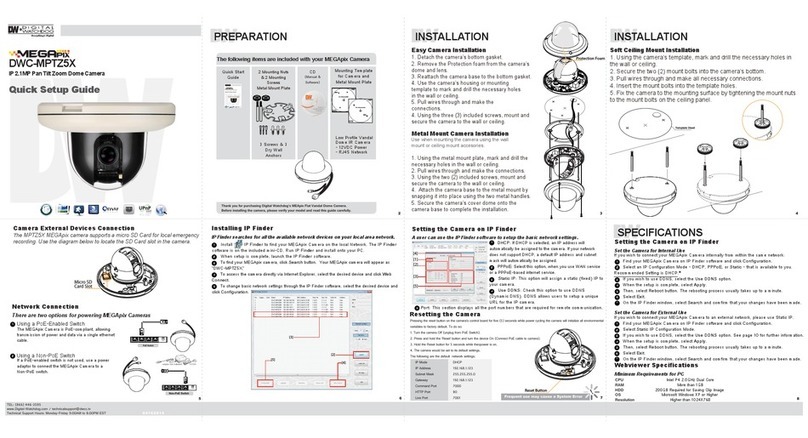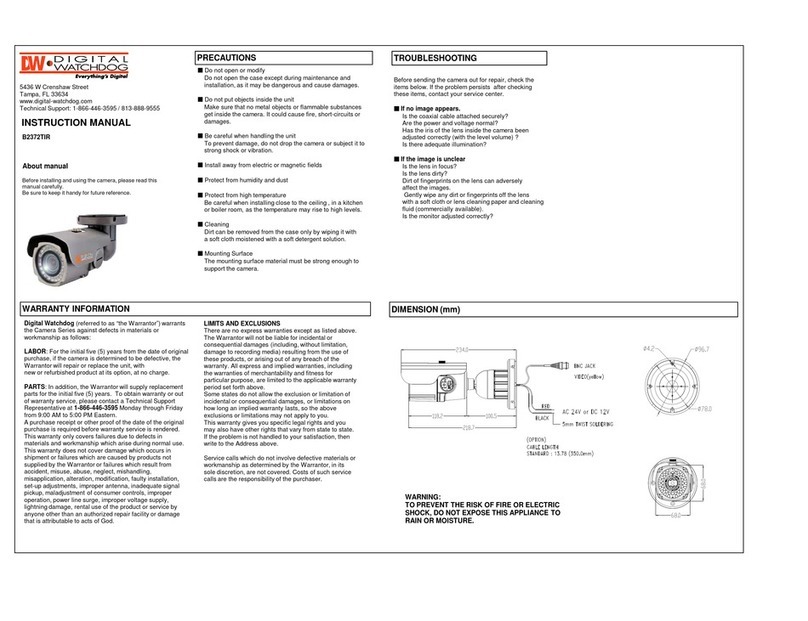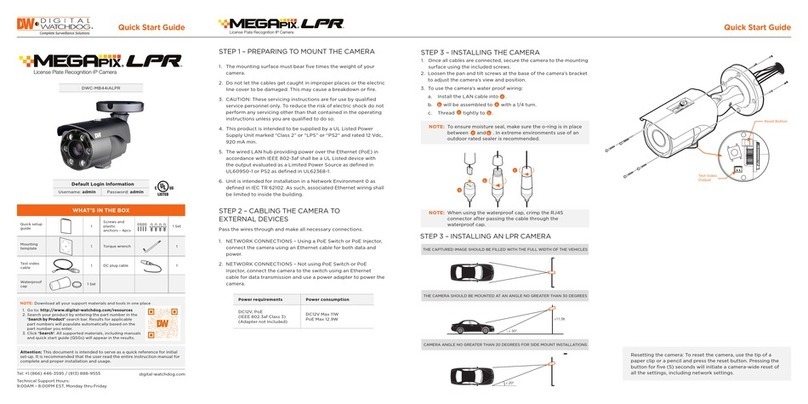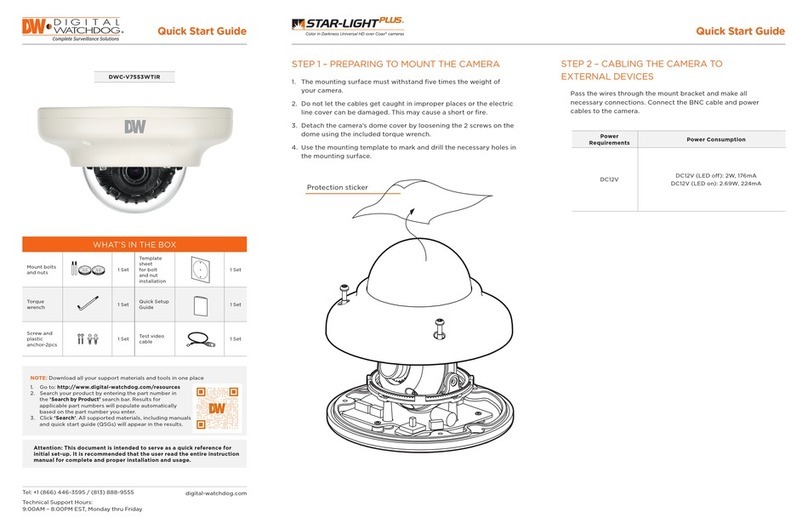STEP 4 – CABLING
Use the diagram below to properly connect power, network, audio, alarm and
sensors to the camera.
Using a PoE Switch or PoE Injector Not using PoE Switch or PoE Injector
Power
Ethernet cable
Ethernet cable
Quick Start Guide
Rev Date: 06/18
Copyright © Digital Watchdog. All rights reserved.
Specications and pricing are subject to change without notice.
4Alarm In
DI: Orange
DI COM: Yellow
DO1(N.O.): Green
DO1 COM: Blue
3Alarm Out
1Audio In
(WHITE Jack)
2Audio Out
(RED Jack)
Once the camera’s network settings have been setup properly, you can access
the camera’s web viewer using the DW IP Finder™.
To open the camera’s web viewer:
1. Find the camera using the DW IP Finder™.
2. Double-click on the camera’s view in the results table.
3. Press the ‘View Camera Website’. The camera’s web viewer will open up
in your default web browser.
4. Enter the camera’s username and password (default are admin / admin).
5. If you are accessing the camera for the rst time, install the VLC player for
web les in order to view video from the camera.
NOTE: Please see the full product manual for web viewer setup,
functions and settings options.
7. To view the camera’s web viewer, click on ‘View Camera Website’.
8. To save the changes made to the camera’s settings, input the ID and PW of
the camera for authentication and click ‘Save’.
9. If the camera needs to be rebooted after the settings were changed, press
the ‘Reboot’ button. The camera will cycle power and will appear back in the
search results once the reboot is complete.
6. The camera’s default network information is:
STEP 5 – DW IP FINDER™
Use the DW IP Finder™software to scan the network and detect all MEGApix®
cameras, including the DW Spectrum®CaaS™ Servers, set the network settings
or access the web client.
Select DHCP if the internet service is dynamic IP. This will allow the camera to
receive its IP address from the DHCP server.
Select STATIC to manually enter the camera’s IP address, subnet mask,
Gateway and DNS information.
Contact your network administrator for more information.
Default TCP/IP information
• IP: DHCP
‘Port Forwarding’ has to be set in your network’s router for external access
to the camera.
Default ID / PW : admin / admin
Network Setup
1. Go to: http://www.digital-watchdog.com
2. Search for ‘IP Finder’ on the quick search bar at the top of the page.
3. The latest IP Finder software will appear in the search results. Click on the
link to download the le to your computer.
4. The software will scan your network for all supported cameras and display
the results in the table. Allow up to 5 seconds for the IP Finder to nd the
camera on the network.
5. Select a camera from the list by double-clicking on the camera’s image
or clicking on the ‘Click’ button under the IP Conf. column. The camera’s
network information will appear. If necessary, you can adjust the camera’s
network type.
Search for Devices
Network Settings
Devices Firmware Version
Select which
Network to Scan
Camera’s Live
Thumbnail View
Show/Hide Thumbnail View
Filter Search Results
Device Name,
Model, IP Address,
and MAC Address
STEP 6 – WEB VIEWER
NOTE: Some Menu options may not be available based on the camera
model. See the full manual for more information.
*
*
The GUI display may differ by camera models.
STEP 7 – SETUP DW SPECTRUM®CAAS™ RECORDING
Once the CaaS™ camera is properly installed and operating, write down the
IP address. You will need this information when accessing the DW Spectrum®
CaaS™ Server from the DW Spectrum®IPVMS client.
To complete the DW Spectrum®CaaS™ Server’s setup and start recording,
launch the DW Spectrum®IPVMS client on the same network as the cameras.
Once the DW Spectrum®CaaS™ Server is detected by the client, go to the
recording setup menu to setup a recording schedule and start monitoring the
DW Spectrum®CaaS™ Server.
Refer to the DW Spectrum®CaaS™ QSG for additional information.
NOTE: MEGApix®CaaS™ cameras are running DW Spectrum® IPVMS
v3.1 server.
NOTE: Default server port: 7001
Default server username and password: admin | admin1234
*