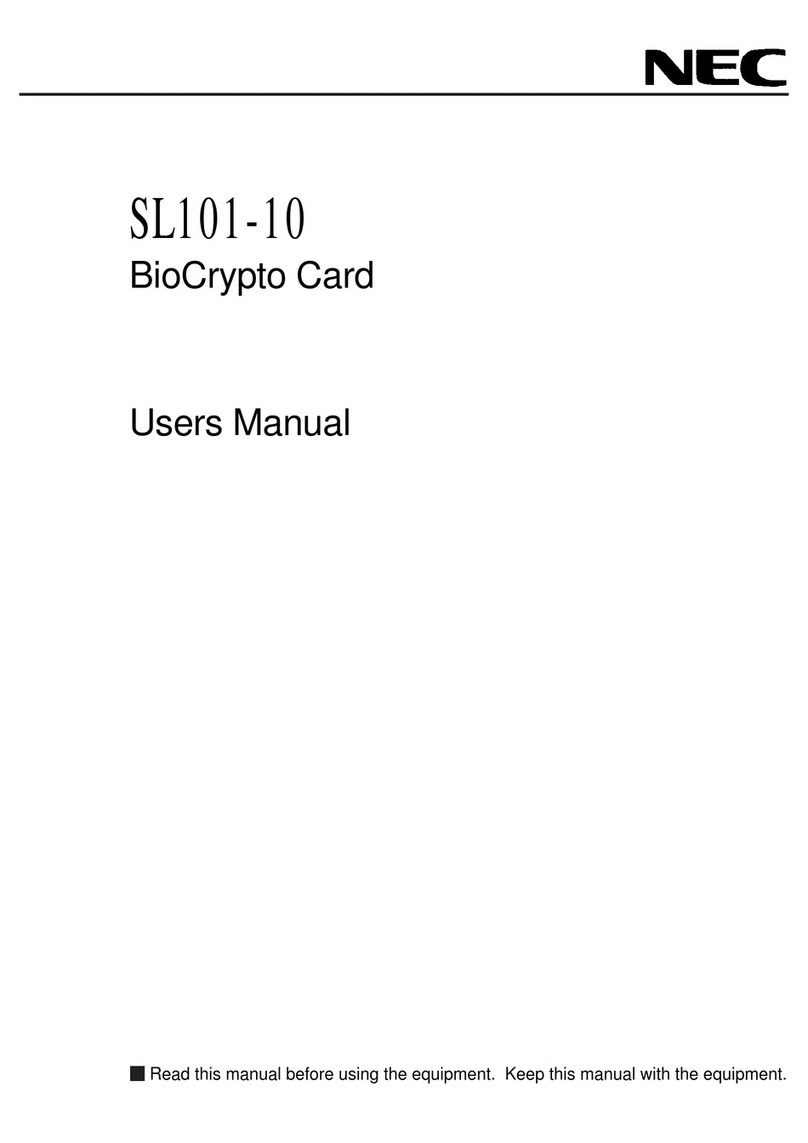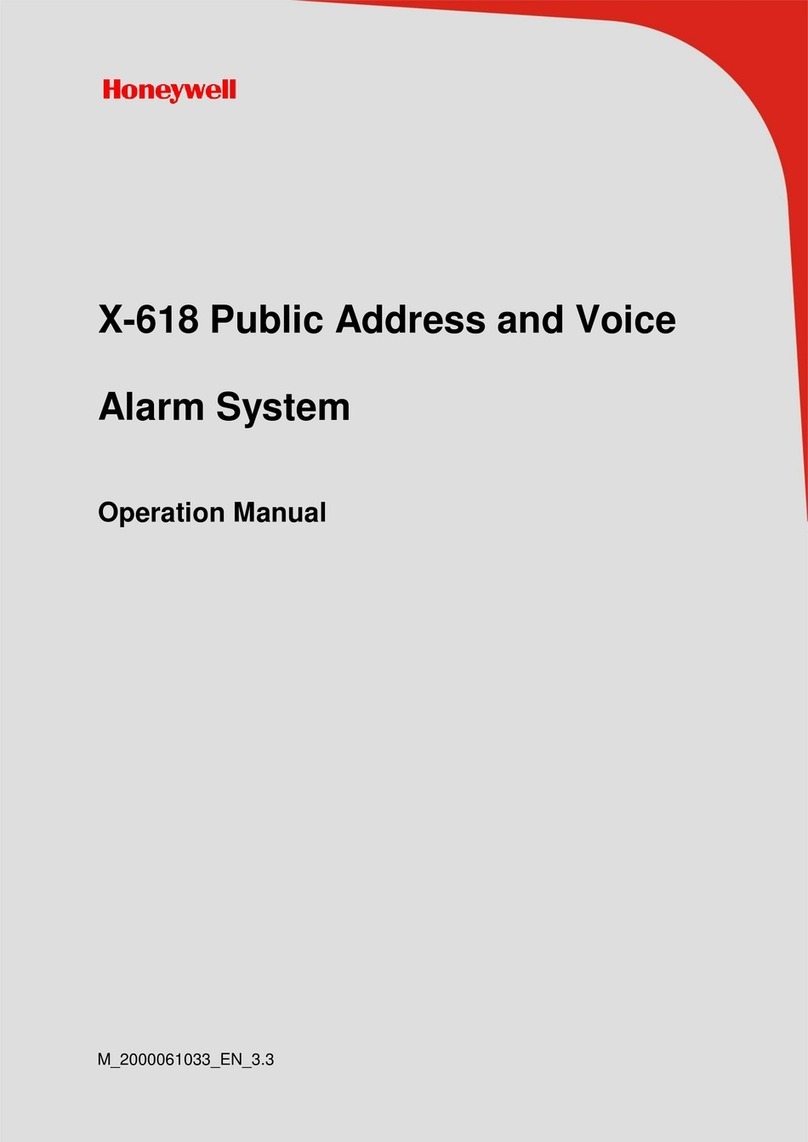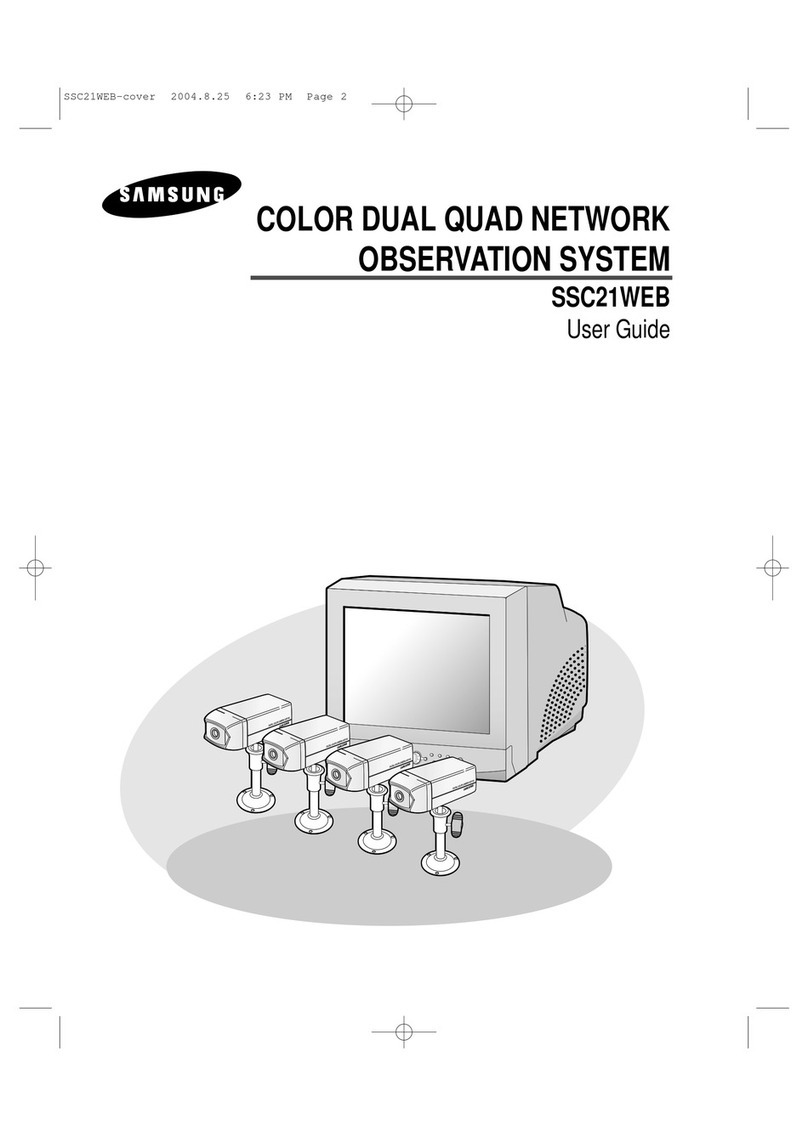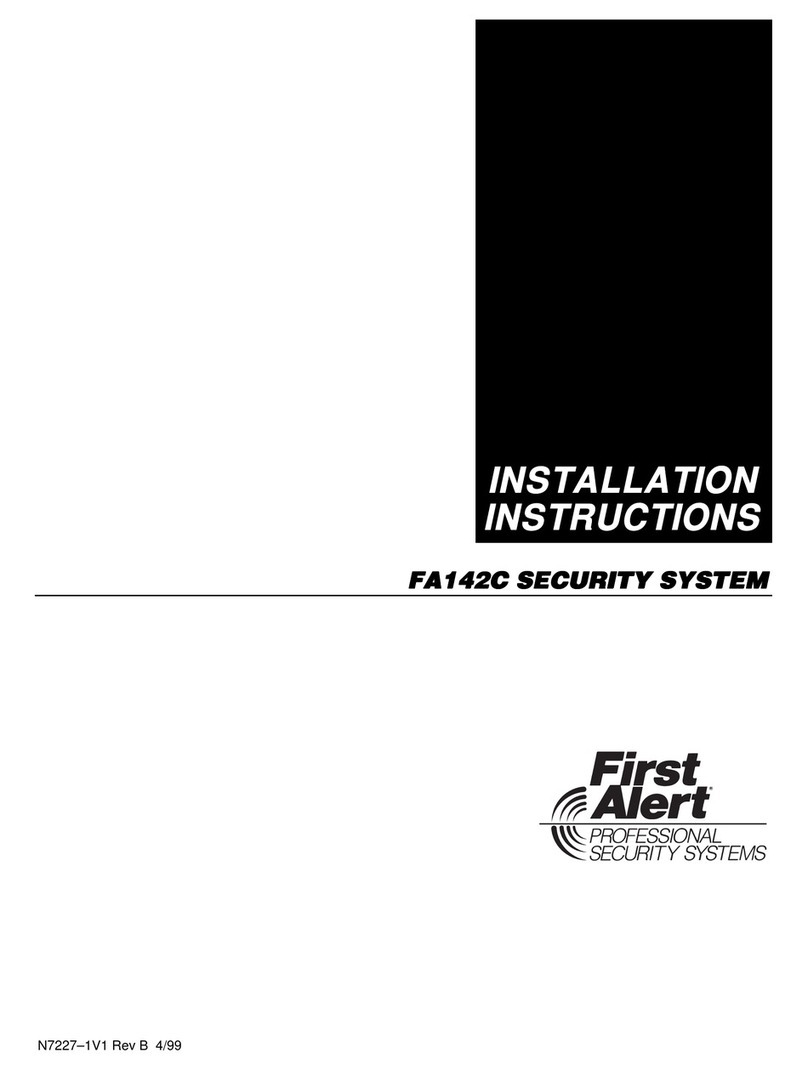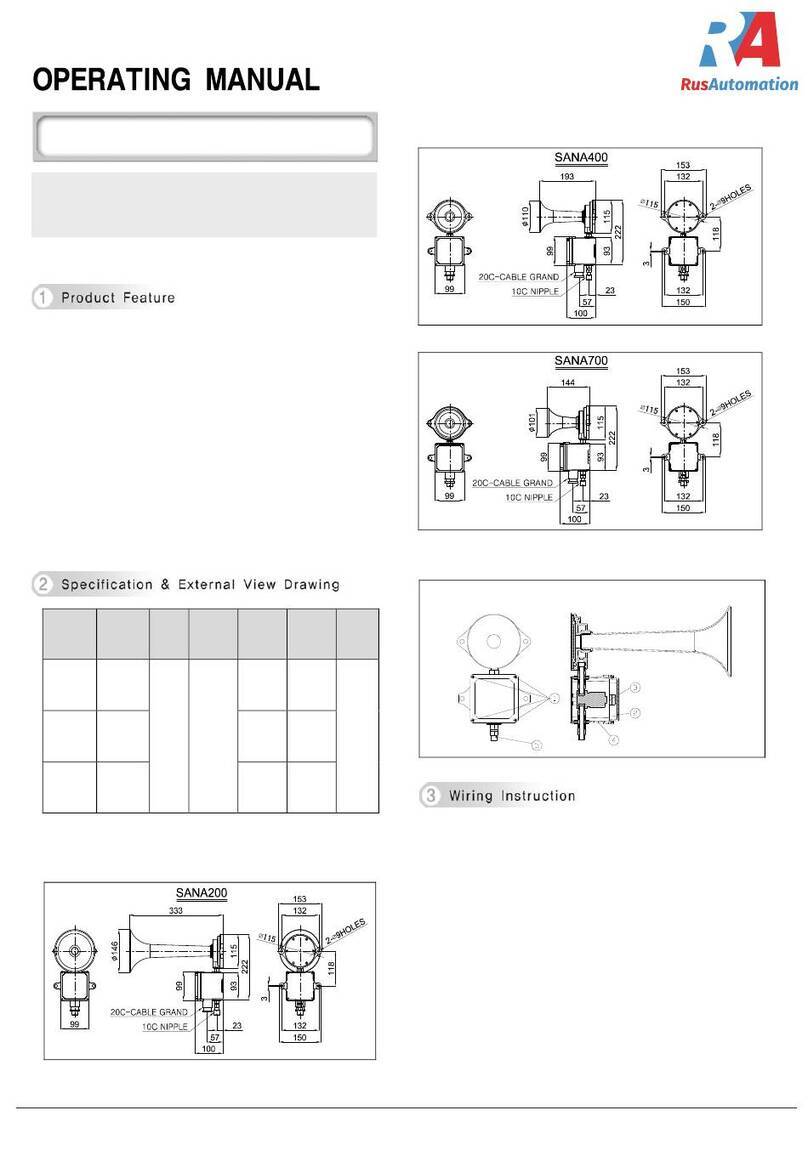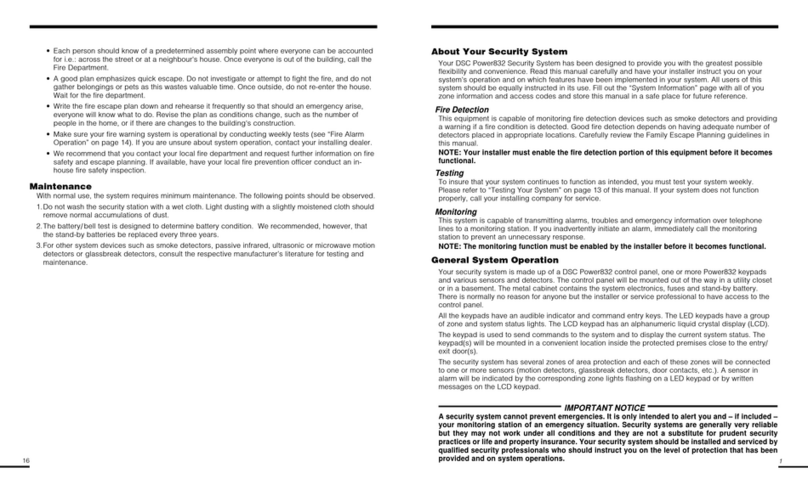Smartec 484 User manual

www.smartec-security.eu
Digital Video
Surveillance System
Smartec –four/eight/sixteen channel
DVR STR – 0484/0884/1684
User Manual

WARNING
TO REDUCE FIRE OR SHOCK HAZARD,
DO NOT EXPOSE THE UNIT TO RAIN OR MOISTURE.
The installation should be made by a qualified service person
and conformed to all local codes.

www.smartec-security.eu
Cautions
Read Before System Operation
Follow these details to prevent material damage or personal injury.
Signs of Caution and Warning
Warning: This sign indicates that the user could die or be seriously wounded if
not used or installed
properly.
Caution: This sign indicates that the user could be wounded or could expect
property damage if not
used or installed properly.
Warning: Do not expose the product to fog, rain or too much humid to decrease
danger from electric shock
or fire.
General Warning
Warning
1. Use the power cord, which is supplied or recommended by the supplier, or
it may cause fire.
2. Do not disassemble or reassemble the product.
It may cause malfunction or fire.
3. Enquire to your vendor for repair.
It may cause electric shock or fire if the repair is not done properly.
4. Do not touch the product with wet hands.
It may cause malfunction or electric shock.
5. Product installation must be ensured to a professional for product installation, or
it may cause malfunction, electric shock or fire.
6. Ground applies to video products equipped with a 3-wire grounding type plug having a
third (grounding) pin.
This plug only fits into a grounding-type power outlet.
If grounding is not done, it may cause malfunction or electric shock.

7. Ground connection must not touch gas pipe, water pipe or telephone line.
If grounding is not done properly, it may cause electric shock.
8. Prevent metallic foreign substance from going inside the product.
It may cause malfunction or electric shock.
9. Do not spray insecticide or flammable spray while driving.
It may cause fire.
10. Place the system in a open place where air ventilation is guaranteed, or
it may cause over-heating and seriously damage the system to be fired.
11. Prevent water from instilling inside electrical parts.
Clean with a dry towel or malfunction or electric shock could result.

www.smartec-security.eu
Caution
1. Use the power cord, which is supplied or recommended by the supplier.
The internal fan rotates at high speed and may cause an accident.
2. Do not drop, give strong vibration, or shock to the product.
It may cause malfunction.
3. The air inhaler of the front panel and air outlet of the back panel must not be blocked
during installation.
The internal temperature of the product would be greater than allowable and could cause
malfunction or
fire.
4. Do not touch the product or the power cord when there is thunder.
It may cause electric shock.
5. Do not install the product near or on top of heating source.
The internal temperature of the product would be greater than allowable and could cause
malfunction or
fire.
6. Do not install the product on inclined or unstable location or where vibration could be
committed.
It may cause malfunction.
Cautions about the Power
Warning
1. Must use the outlet of the grounding to connect the power cord, or
it may cause fire.
2. Do not connect on the middle of power cord or use extension cord.
It may generate heat or cause fire.
3. Do not touch the power cord with wet hands.
It may cause electric shock.
4. Keep power cord dry and protect from humidity.
It may generate heat or cause fire. The power cord is not waterproof.
5. Hold the body of the plug while removing the power plug.
Do not pull the power cord. Damage to the power cord may generate heat or cause fire.

6. Check the power plug regularly.
Humidity and moderation in smoking may cause fire.
7. Remove power cord from outlet when product is not used for a long time.
It may cause short-circuit or electric shock.
Caution
1. Do not turn off the power by removal of the power plug.
To turn off the power, click the power button from the front panel.
When the system stops abnormally, the power button might not work. Click power button
for 5 full seconds to turn
power off.
2. Do not cut off the power artificially, or give shock or vibration to unit while the hard
disk is activating.
It may cause hard disk failure or loss of data.
Remarks
1. Pictures and buttons are subject to be changed or modified up to different models.
2. Function or configuration is subject to be changed or modified without prior
notice for improvement of the product.

www.smartec-security.eu
Contents
1. GETTING STARTED...........................................................................................................................................................1
1.1 CHECKING SUPPLIED ITEMS ...........................................................................................................1
1.2 CONNECTING PERIPHERAL DEVICE ................................................................................................3
1.3 SYSTEM STARTUP AND SHUTDOWN ................................................................................................5
2. EXPLANATION FOR EACH FUNCTION.................................................................................................................7
2.1 FRONT PANEL ...............................................................................................................................7
2.2 REAR PANEL .................................................................................................................................7
2.3 IR REMOTE CONTROLLER..............................................................................................................7
3. OPERATION..................................................................................................................................................................................8
3.1 USER LOG-IN ................................................................................................................................8
3.2 LIVE DI S P L AY MODE...................................................................................................................10
3.3 PTZ OPERATION .........................................................................................................................17
3.4 PLAYBACK RECORDING IMAGES ..................................................................................................19
3.5 QUICK BACKUP DURING PLAYBACK .............................................................................................21
3.6 SEARCH RECORDING IMAGE ........................................................................................................23
3.7 DST SETTING AND IMAGE PLAYBACK ..........................................................................................28
4. SETTING .....................................................................................................................................................................................30
4.1 SYSTEM ......................................................................................................................................31
4.2 DEVICE.......................................................................................................................................41
4.3 RECORD......................................................................................................................................49
4.4 NETWORK...................................................................................................................................54
4.5 BACKUP......................................................................................................................................62
4.6 QUICK SETUP ..............................................................................................................................67
4.7 WEB SURVEILLANCE ...................................................................................................................68
5. SPECIFICATION......................................................................................................................................................................74

Getting Started
Checking Supplied Items
Make sure that you have following items supplied with your DVR. If any of these items
is missing or damaged, notify your vendor immediately. Keep the packing utilities for
moving or storage purposes afterwards.
Items Photo Quantity
User Manual
(DVR & Software)
and CD
1 Set
1 Set
12V D/C Adaptor
and Rubber Mount 1 Set
1 Set (4
Pieces)
IR remote Controller
and AAA Battery 1 Set
Terminal Block
(External)
[4ChDVR] [8&16
Ch DVR]
1 Pair (2
Pieces)
Grounding Cable 1 Set
SMPS is installed inside the
16 Ch DVR with 400/480 fps
recording.

[Optional Item]
Loop-Out Board
with Cable
External BNC Cable
2 Sets (For 16
Ch)
2 Sets (For 16
Ch)
You need 2 sets of 8 Ch Loop
Board for the 16 Ch DVR with
200/240 fps recording

1.2 Connecting Peripheral Device
This section describes how to efficiently hook up peripheral devices with the DVR.
Install the DVR on flat surface. If required, attach a rubber mount for installation. In case
that 19-inch rack is used, it is recommend to install the system on shelve and use
2.5~3U(1U=1.75 inch or 4.45 cm) space for proper ventilation.
Note Install the system in location with good ventilation to prevent overheating.
[16 Ch DVR (200/240 fps Recording Model)]
[16 Ch DVR (400/480 fps Recording Model)]
Warning ! Depending on the grounding, the BNC cable connecting to the camera
has danger of electric shock. Shut down the system power completely and
unplug the power cable before connecting BNC cable to BNC port of the
system.
When connecting power cable to the system, it is strongly recommended

firstly to plug power cable to the system and then the other side of power
cable should be plugged to wall socket.

1.3 System Startup and Shutdown
1.3.1 System Startup
After connecting all peripheral devices, connect power cord to the DVR for system
startup.
Login with “admin password” after switching on power button.
The factory default password is “1234”. “Admin” user is to fully control the entire DVR
system.
User can login by other user’s name if he/she adds new user in user setting menu.
Note Do not forget the administrator’s password that was set for the first time. In case
the password is lost, enquire to your vendor.
Note For the use of wired-USB mouse, it is highly recommended for user to have
well-known major brands such as DELL, MICROSOFT, LOGITECH or
SAMSUNG.
Caution It may take a few minutes to start working the system right after turning on in
the case that user leaves the network configuration in DHCP and at the same
time there is neither DHCP server in user’s network, nor physical network
connection.

1.3.2. System Shutdown
To turn off the power, Click “MENU” button and then click “SHUTDOWN” in the GUI
software as below.
Do not pull off the power by pulling the power plug.
The factory default password is 4 digits of “1234” as below picture.
Note User can input password by virtual keyboard, or front numeric buttons (if
available).

2. Explanation for Each Function
2.1 Front Panel
2.2 Rear Panel
2.3 IR Remote Controller
Please refer to the Separate Manual contained in CD.

3. Operation
3.1 User Log-in
Check the power connection. The system can be used after power-on.
The DVR has various setting categories. The administrator can set the system password
and <User> to prevent unauthorized changes to setting values and alteration to recorded
file.
Enter the <Admin> or <User> password which had been set.

Note <LOG-IN> window will be permanently displayed in monitor as above picture
until user logs in with the right ID and password.

3.2 Live Display Mode
3.2.1 Channel Selection
Real-time live image can be seen by easy button operation after power-on.
The images can be seen on real-time by 1, 4, 9, 16 and PIP screen. Whenever the
up/down arrow button on the front panel or IR remote controller is pressed, the screen
will be sequentially changed.
[1 Ch] [4 Ch]
[9 Ch] [16 Ch]
[PIP Mode]
To select channel by mouse, make double click of the left mouse button. To return
previous screen mode after selecting certain full channel, make another double click of
the left mouse button.

Note To properly select channel by mouse, user is supposed to make slow and clear
double-click of the left mouse button.

3.2.2 Icons
In real time live mode, icons or messages will be indicated on the screen to notify the
system mode or status.
Below are the icon categories, which are indicated on the monitor.
Icon to be shown
at right-upper corner on each channel
screen
Icon to be shown
at right-bottom corner on full screen.
Continuous Recording No HDD, Smart Alarm & HDD
Failure
Motion Detection Recording Using Emergency Recording
Sensor Activating Recording Using PTZ
Continuous + Motion Alarm
Recording
Warning for exceeding
temperature
Continuous + Sensor Activating
Recording Showing sequence mode
Motion Detection + Sensor
Activating
Recording
Showing digital zoom mode
Emergency Recording
Sensor Activated
Motion Detected
Audio Channel
PTZ Camera
User can place USB mouse pointer in the bottom of the monitor in live mode. Then menu
bar will be instantly appeared as below picture.

This manual suits for next models
5
Table of contents
Popular Security System manuals by other brands
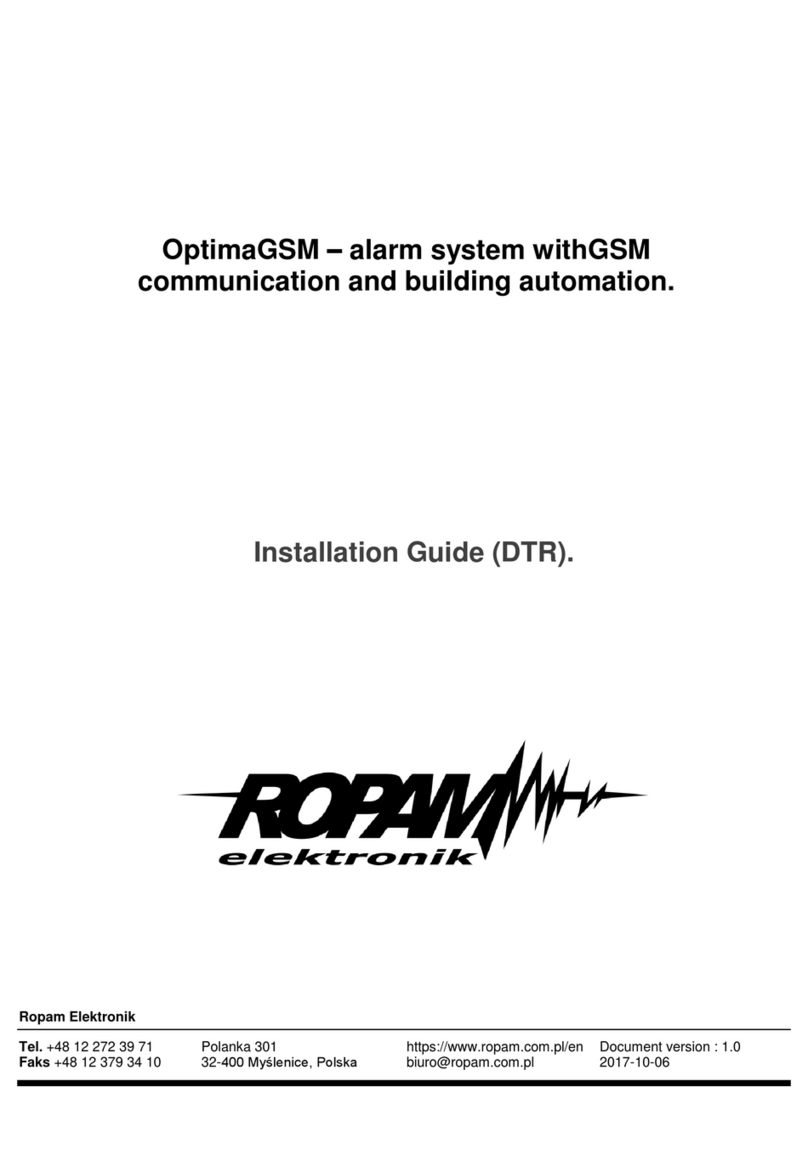
Ropam elektronik
Ropam elektronik OptimaGSM Series installation guide
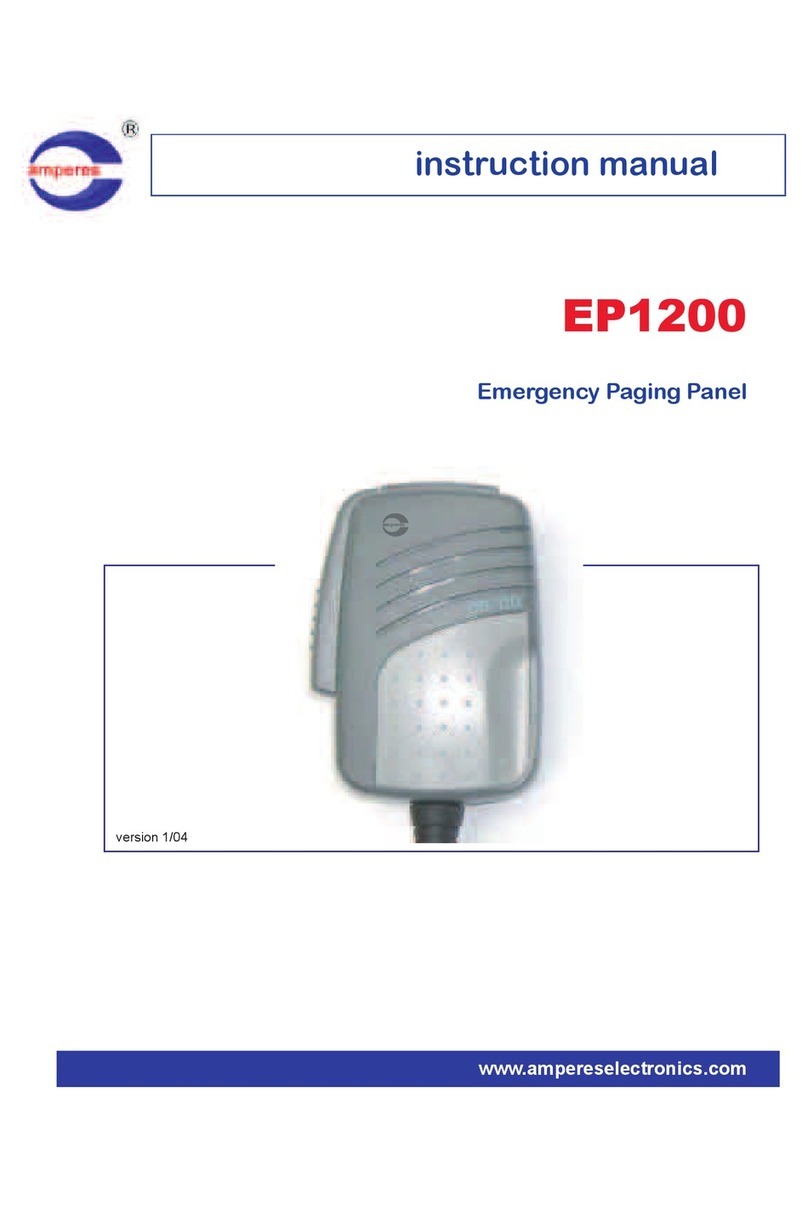
Amperes Electronics
Amperes Electronics EP1200 instruction manual
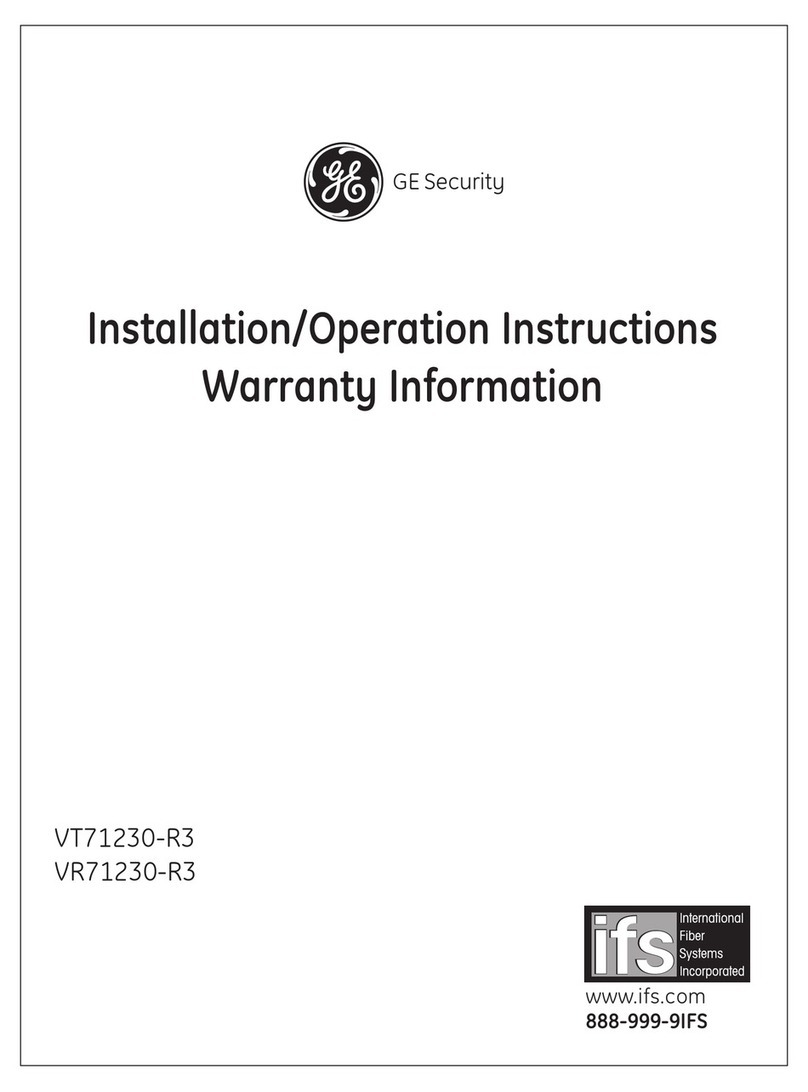
GE
GE VT71230-R3 Installation/operation instructions warranty information

LuxHome
LuxHome LHC100SK Instruction guide
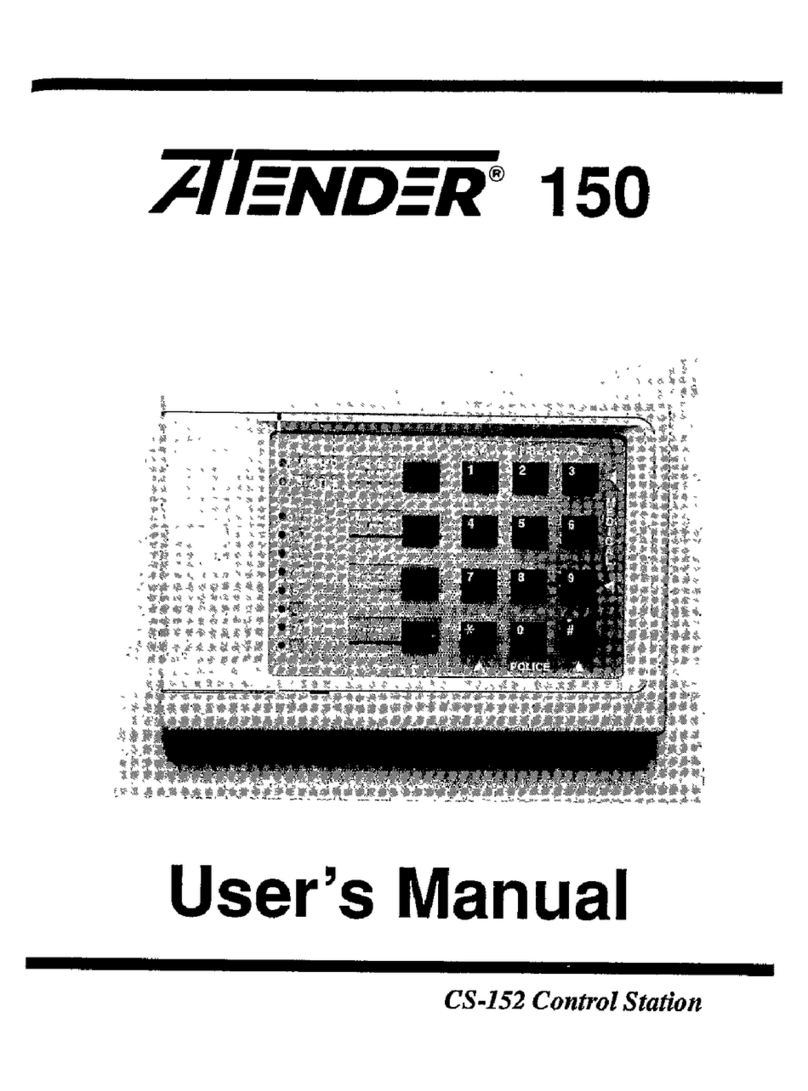
Aritech
Aritech Atender CS-150 user manual

Bird-X
Bird-X DEER GARD instruction manual