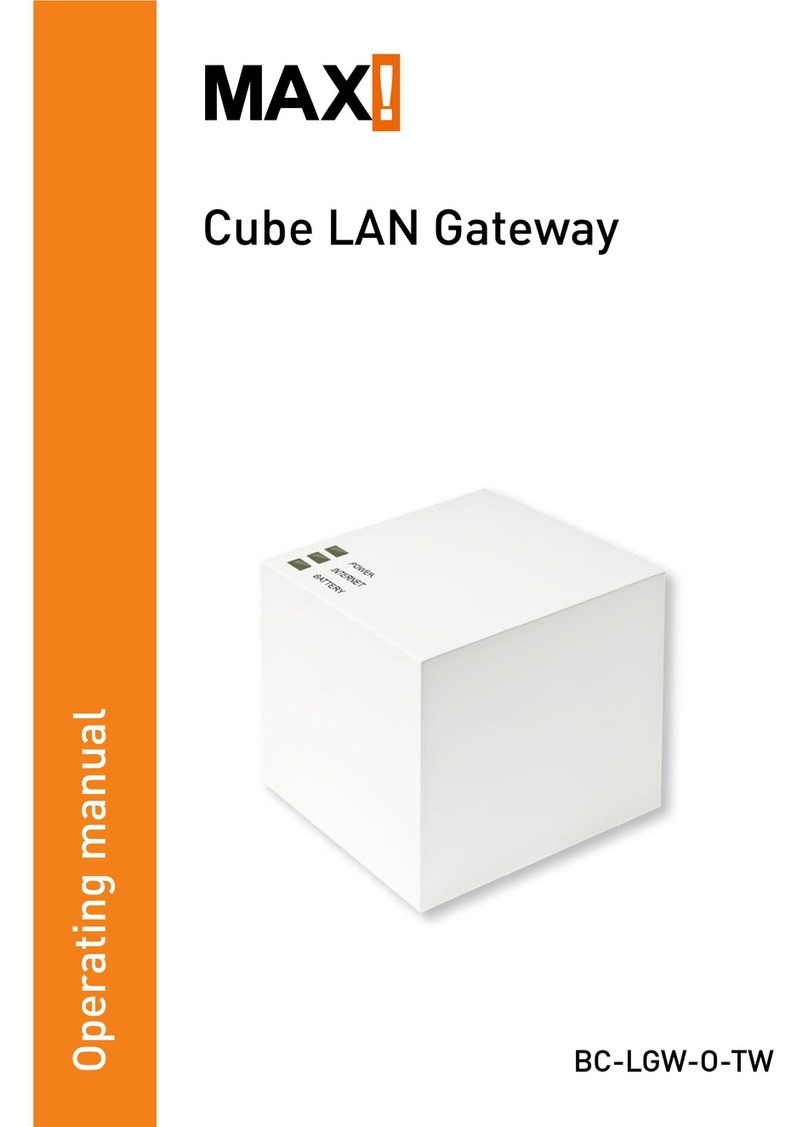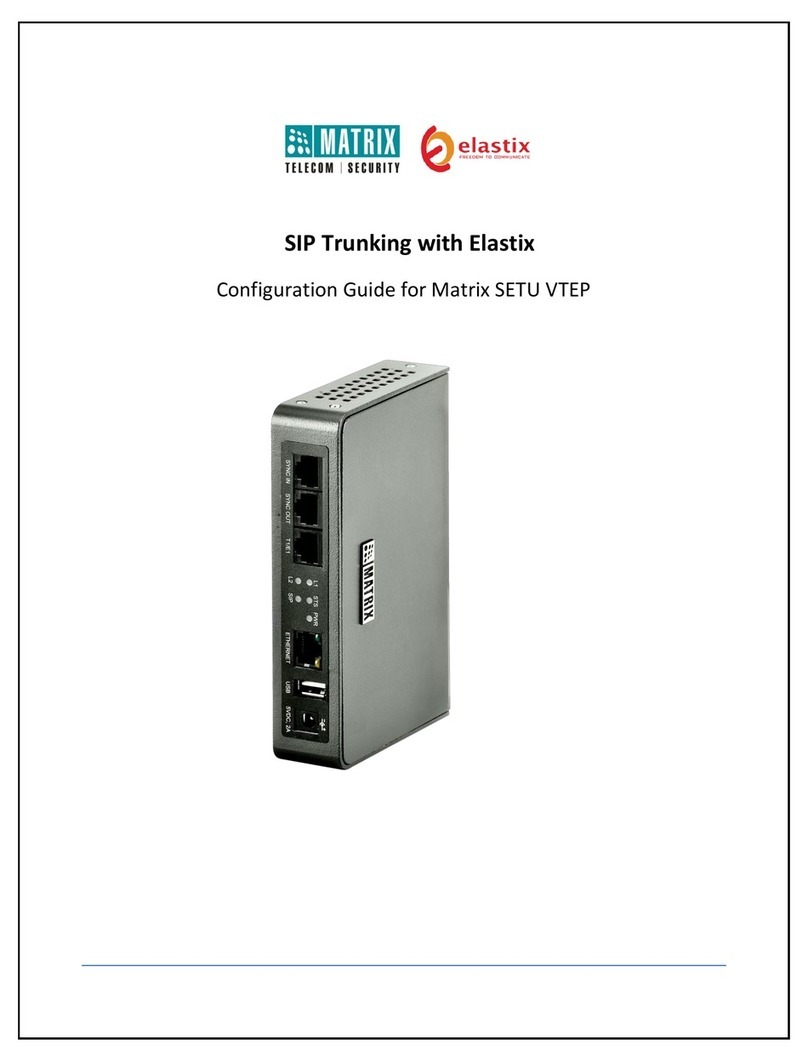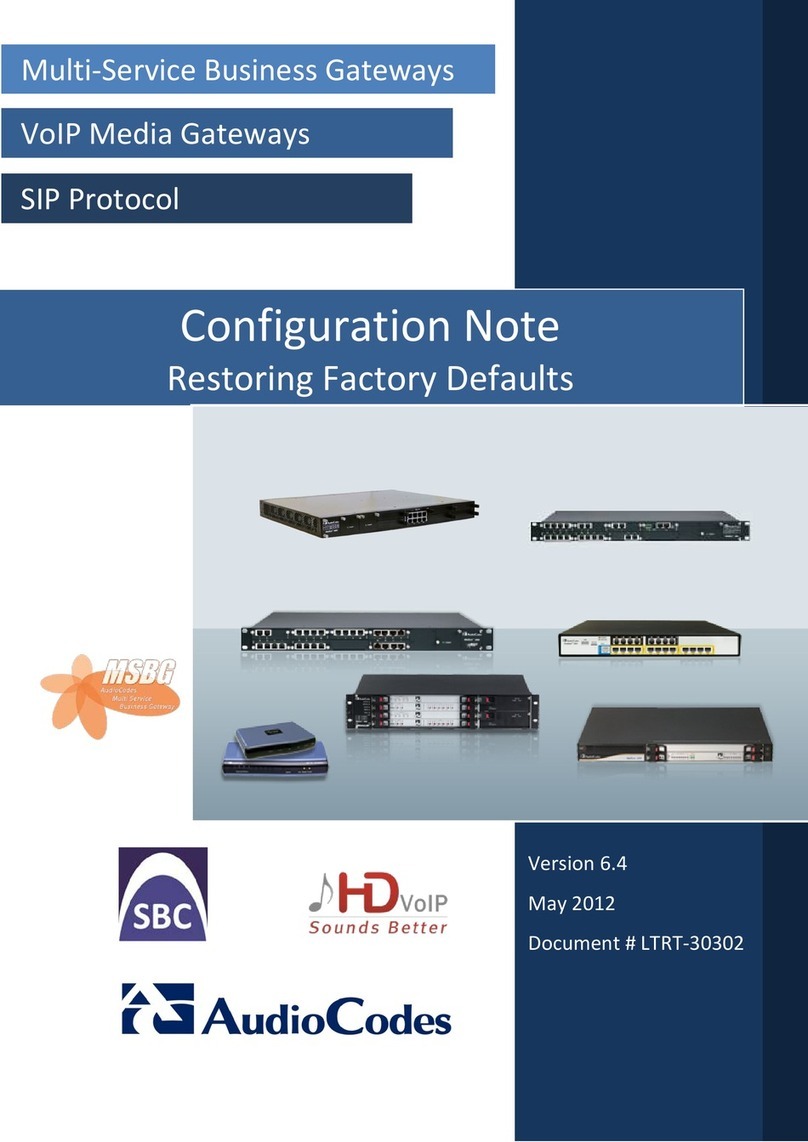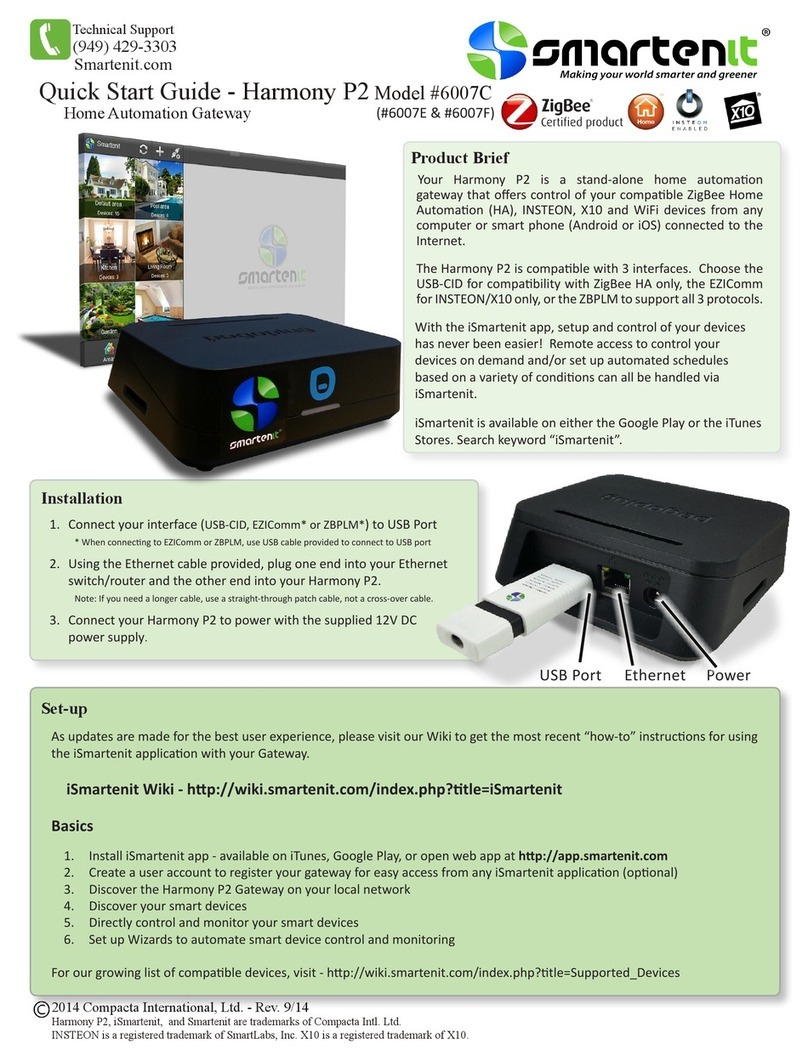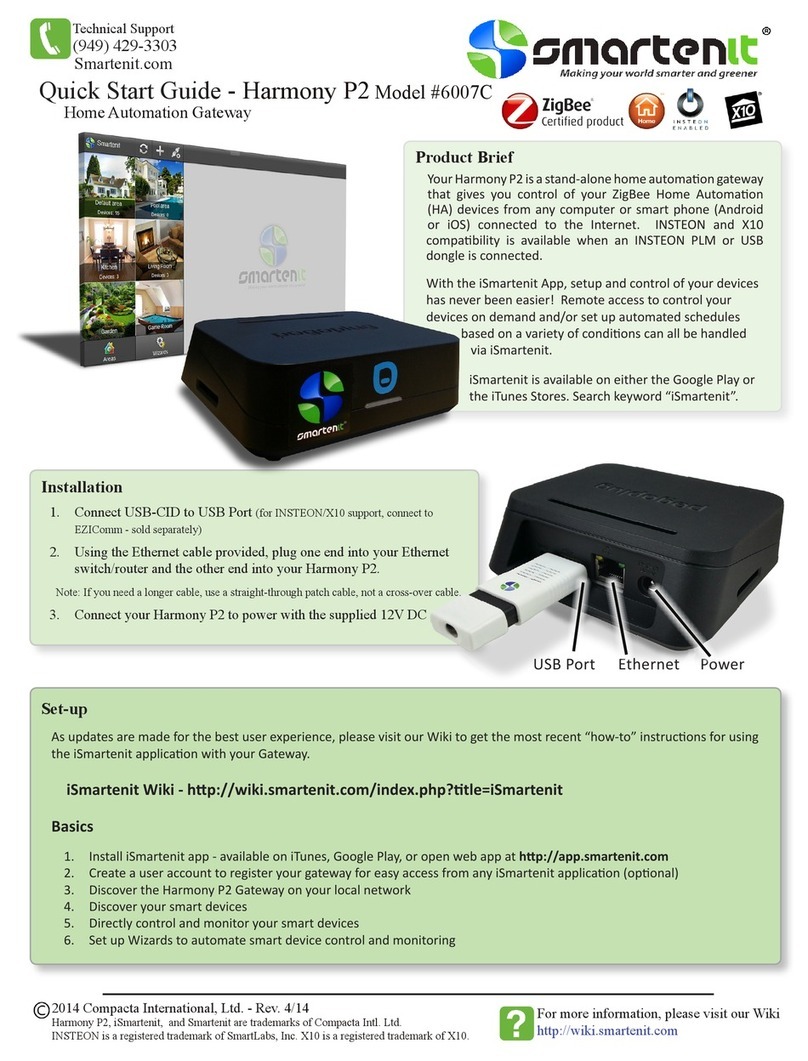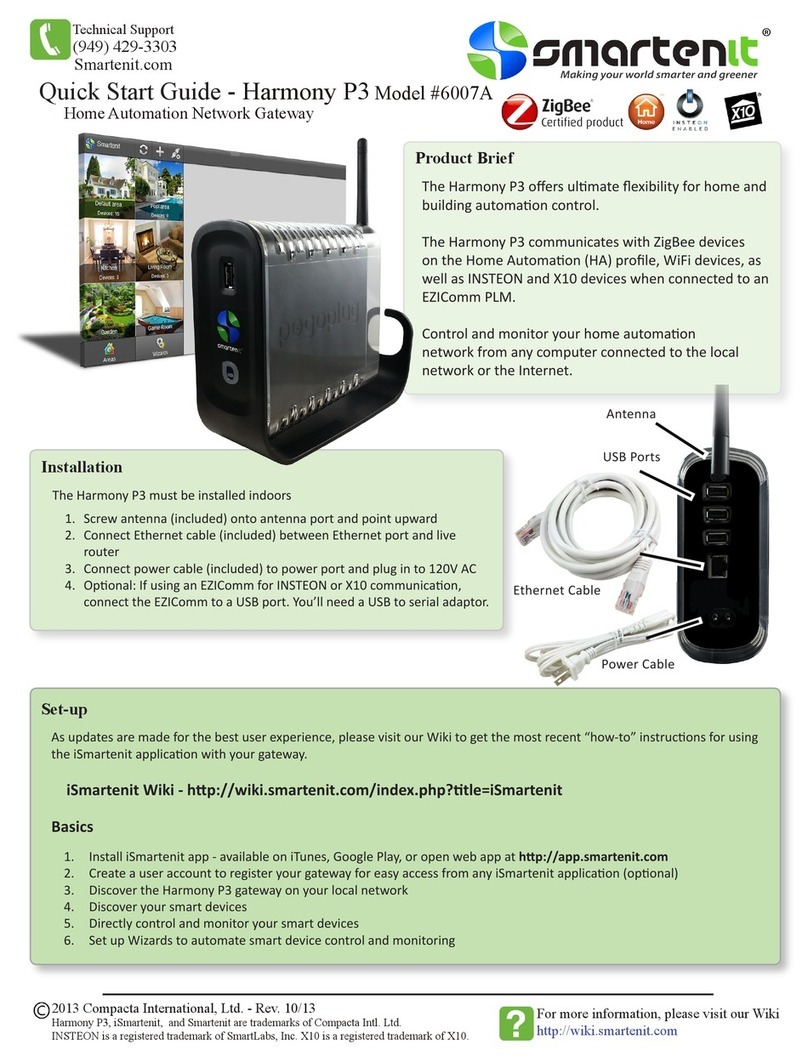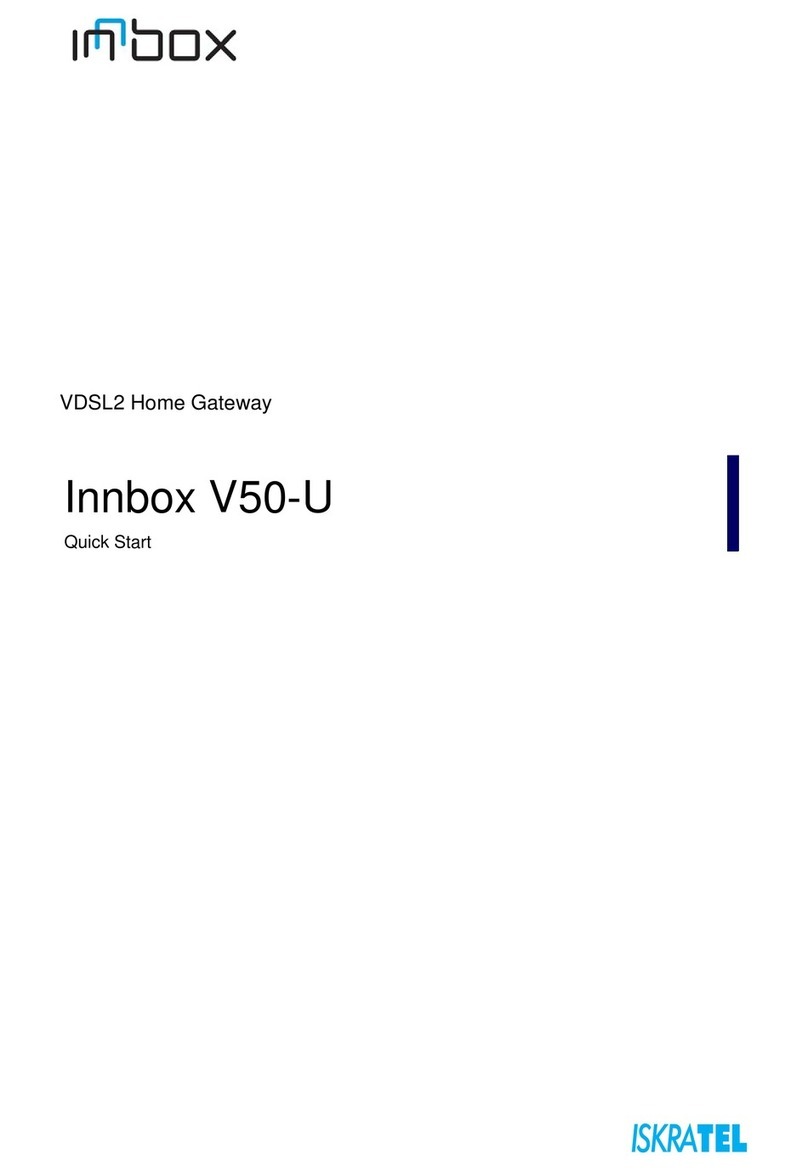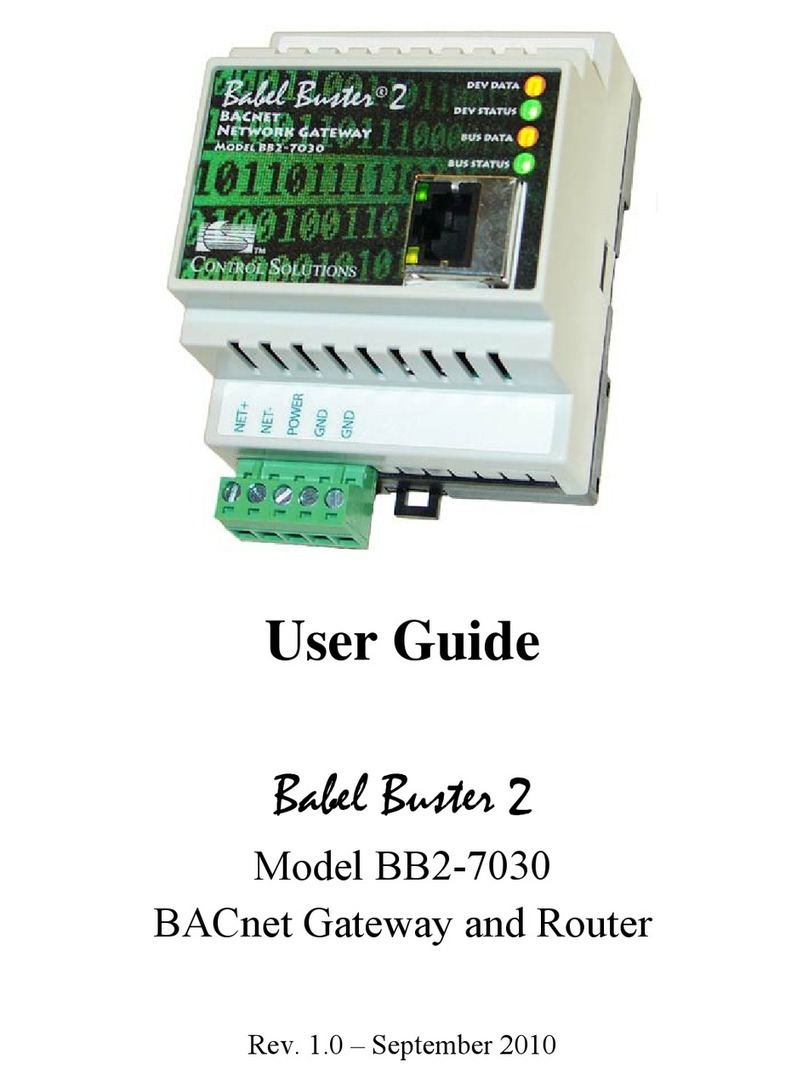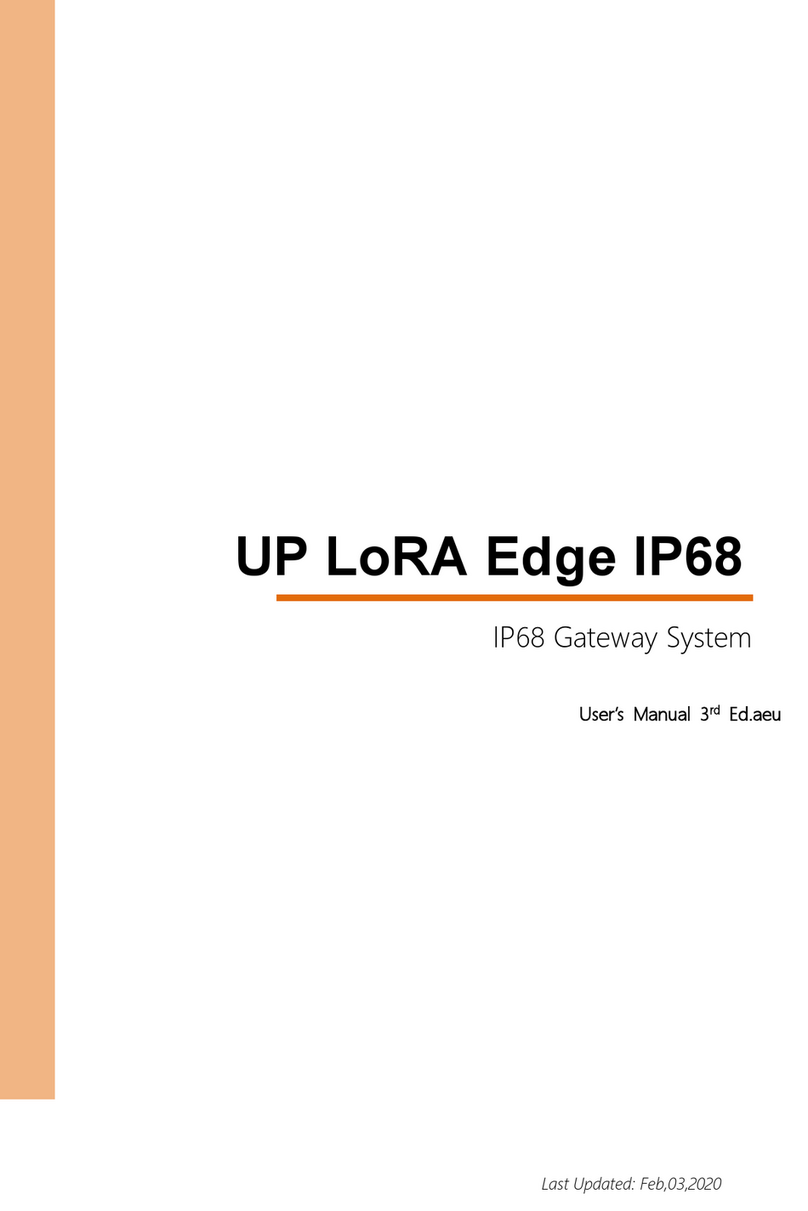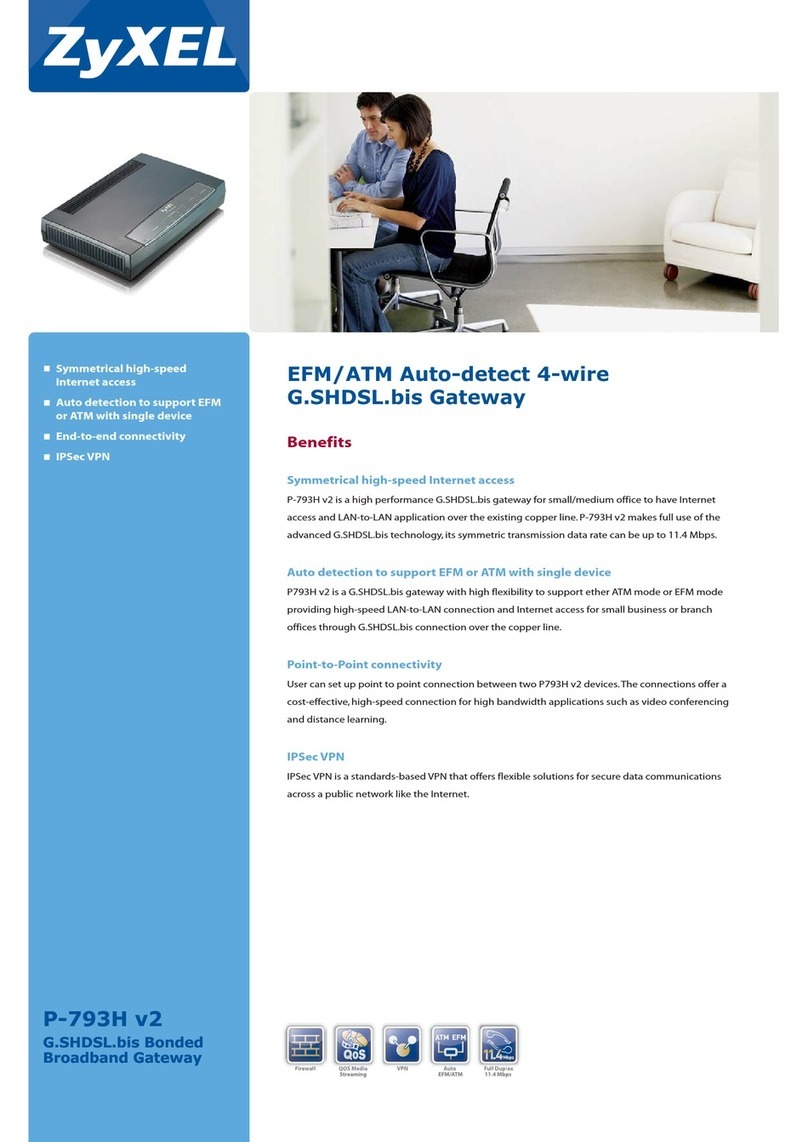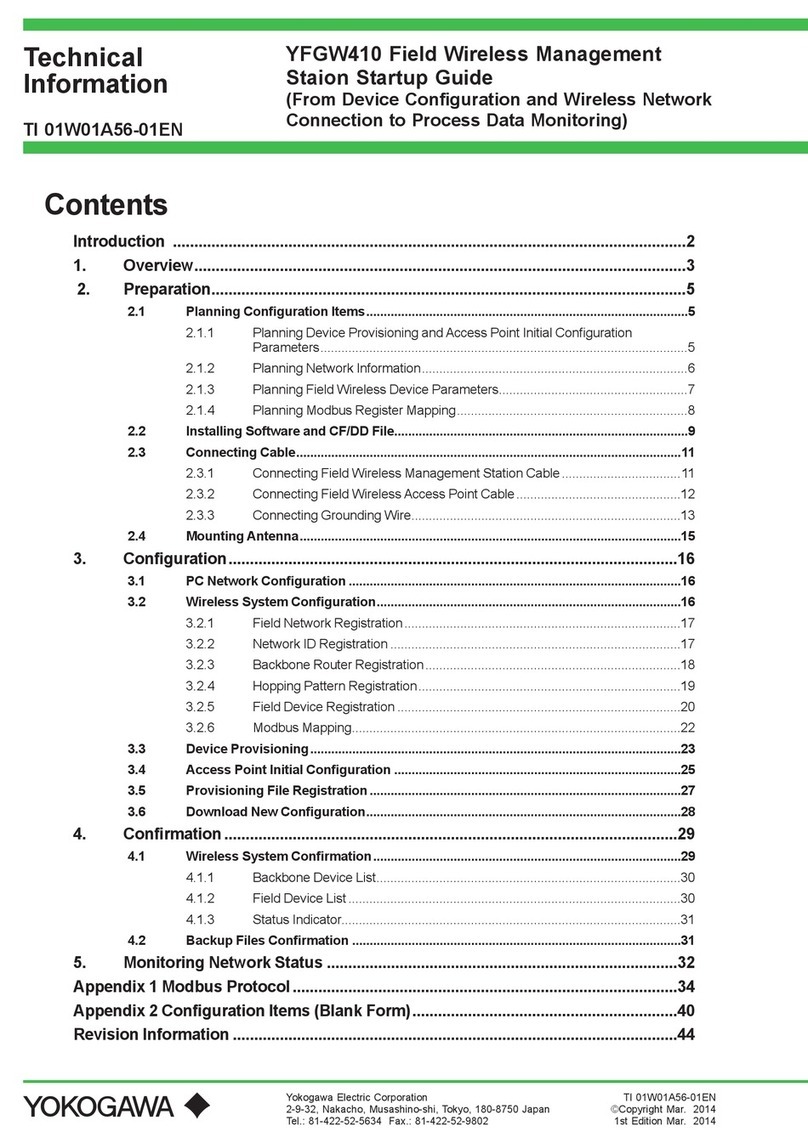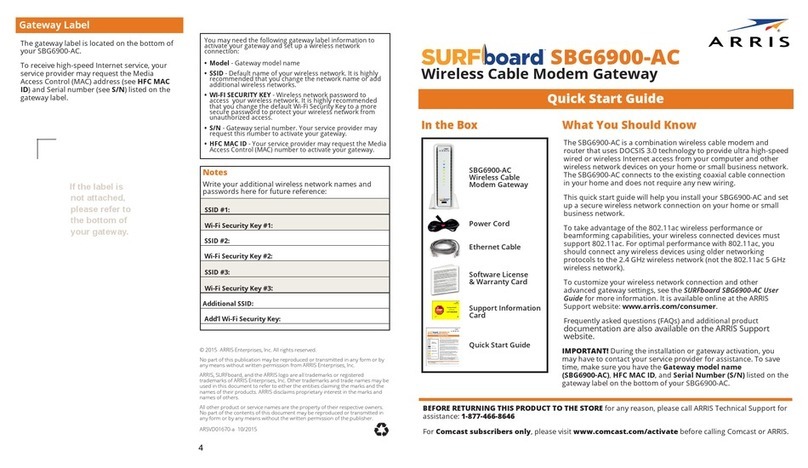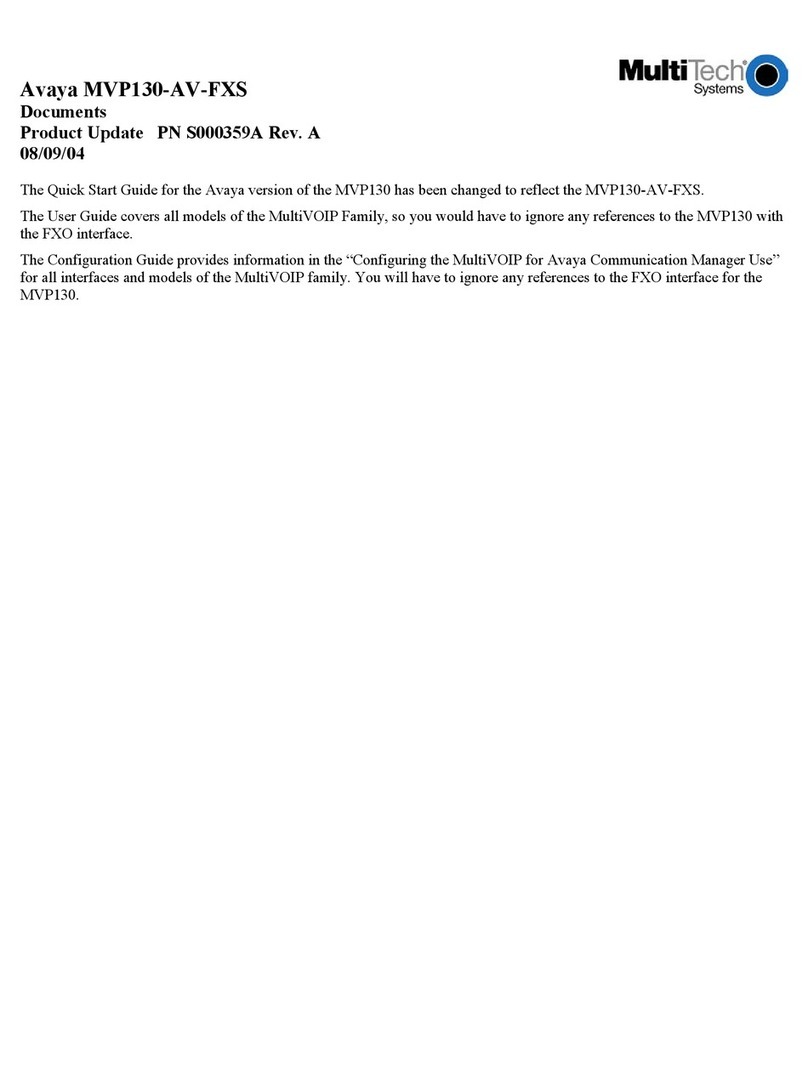2013 Compacta International, Ltd. - Rev. 4/2013
Harmony Platinum and Smartenit are trademarks of Compacta International, Ltd.
ZigBee is a registered trademark of the ZigBee Alliance
(877) 495-0144
Technical Support
www.smartenit.com
For more information, please visit our Wiki
http://wiki.smartenit.com
Application Interface Basics
Adding devices
Step 1 Step 2 Step 3
Click on the Default Area icon to
open devices menu for this area.
Other Areas can be added here by
clicking the “+” icon. Areas can
be used to organize devices into
sub-categories.
Skip this step if adding INSTEON
or X10 devices only.
Click on the “ZBCID Coord”
device to get to the gateway
conguraons. Click on the
“Start Network” buon to start
the network.
Click the “Back” buon to get back to
the devices menu. Click the “+” buon
and then click “Discover device” to open
the gateway to nd ZigBee or INSTEON
devices.
Put INSTEON devices in link mode to add
them to the network.
For X10 devices, click on “Add a device
manually” and select “X10” from the
picker, and select the X10 address, then
click the disk icon to save.
Step 4
As your devices join the network,
they will get populated in the
device menu for the Default Area.
From this menu, you’ll be able
to control On/O and Dimming
devices as well as see the status of
devices (Ex. Energy Consumpon,
Temperature, Humidity, Load
State, etc...)
Adding a Wizard
Step 1 Step 2 Step 3
Wizards are macros that can
be set to automacally control
devices on your network based
on me or the state of other
devices.
Click on the Wizards buon to
get to the Wizards menu.
Once in the Wizards menu, click
the “+” icon to add a new Wizard.
Give the Wizard a name and then
click the disk icon to save.
Then click on the Wizard to
add the “When” and “Do this”
elements of the Wizard.
Click on the “+” icon under the “When”
secon to add a condion for when the
Wizard will trigger a desired acon.
The “When” can be set up to trigger
based on me of day, day of week, status
of another device, or all of the above.
Click the disk icon to save when nished.
Step 4
Click on the “+” icon under the “Do
this” secon to add an eect that
will be triggered when the “When”
condion is met.
Select a device and the acon to
take place when the condion is
met.
Click the disk icon to save when
nished.