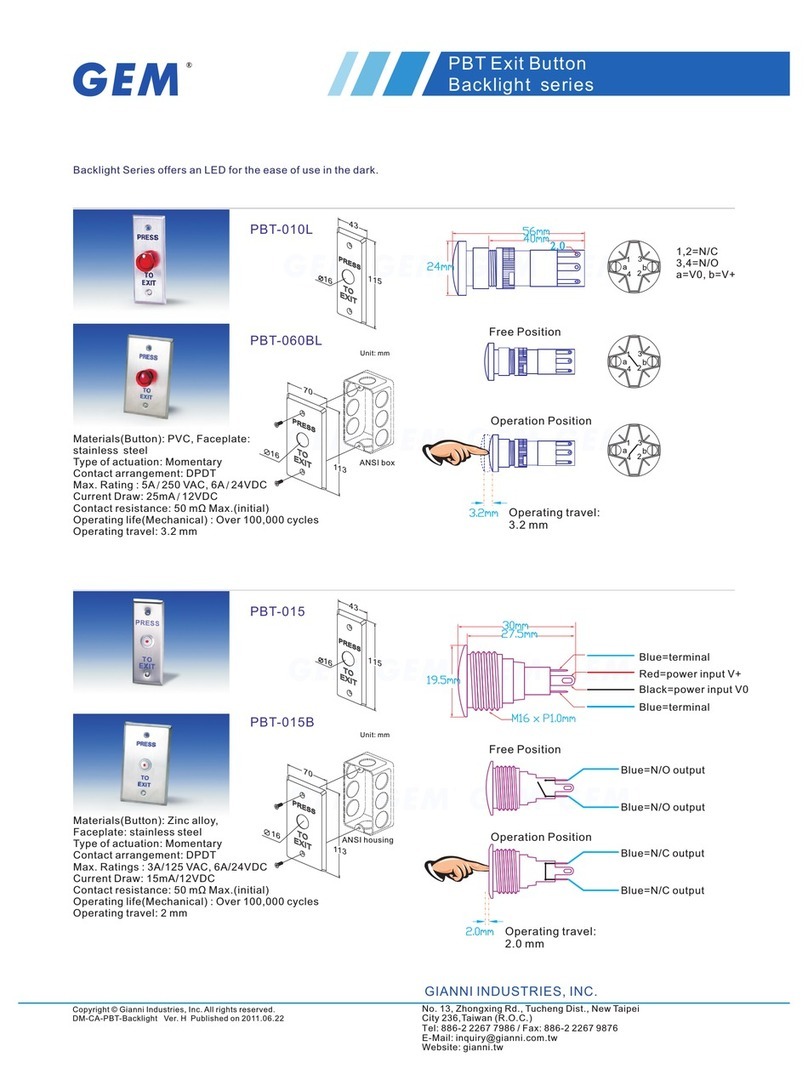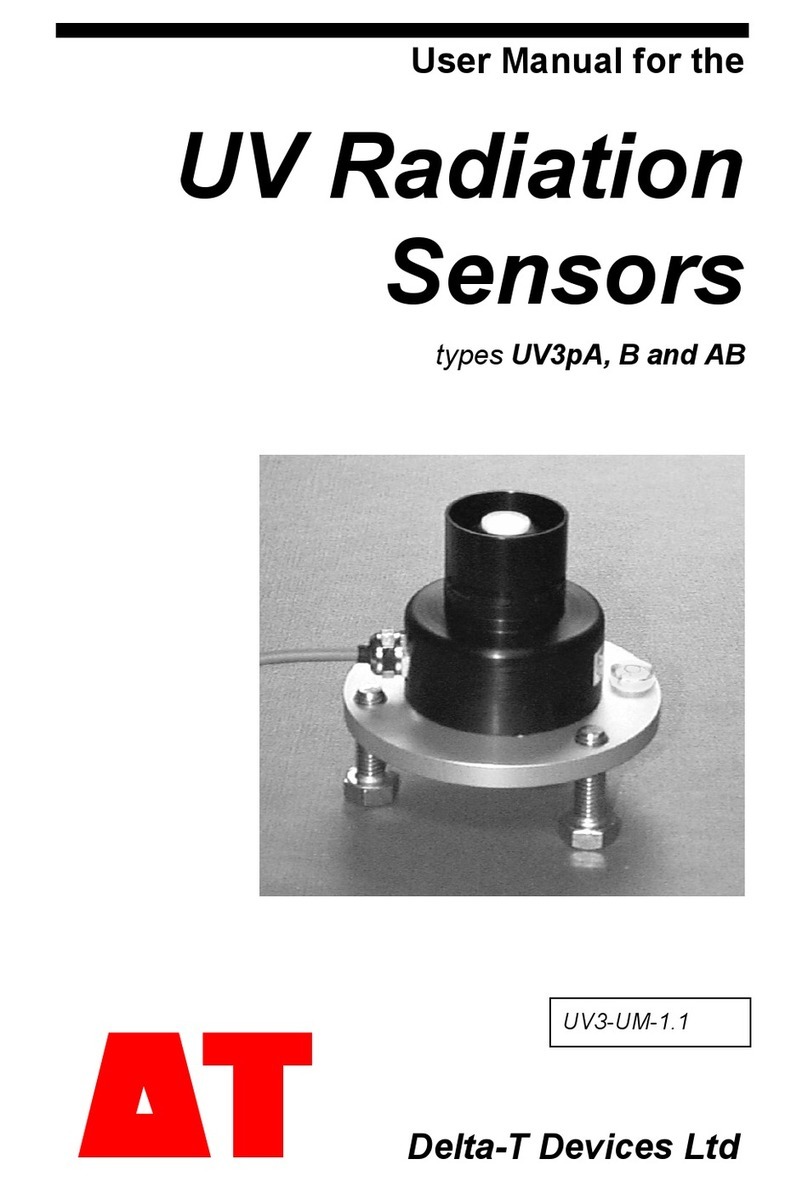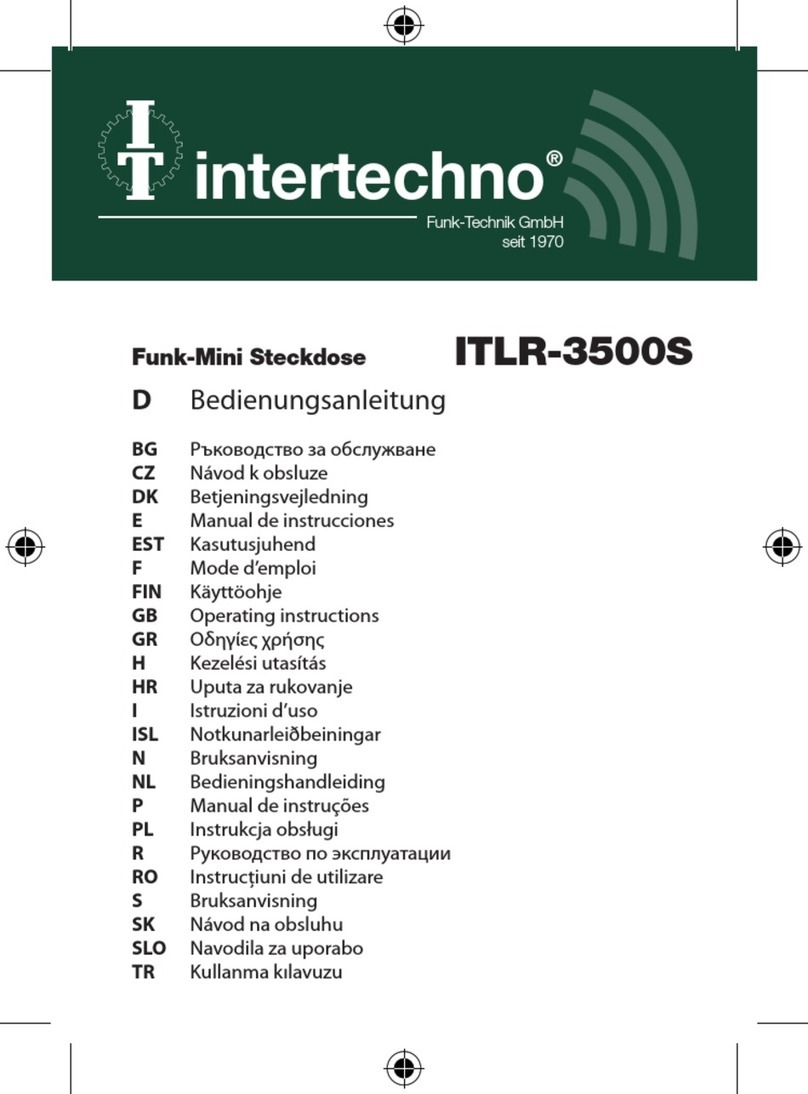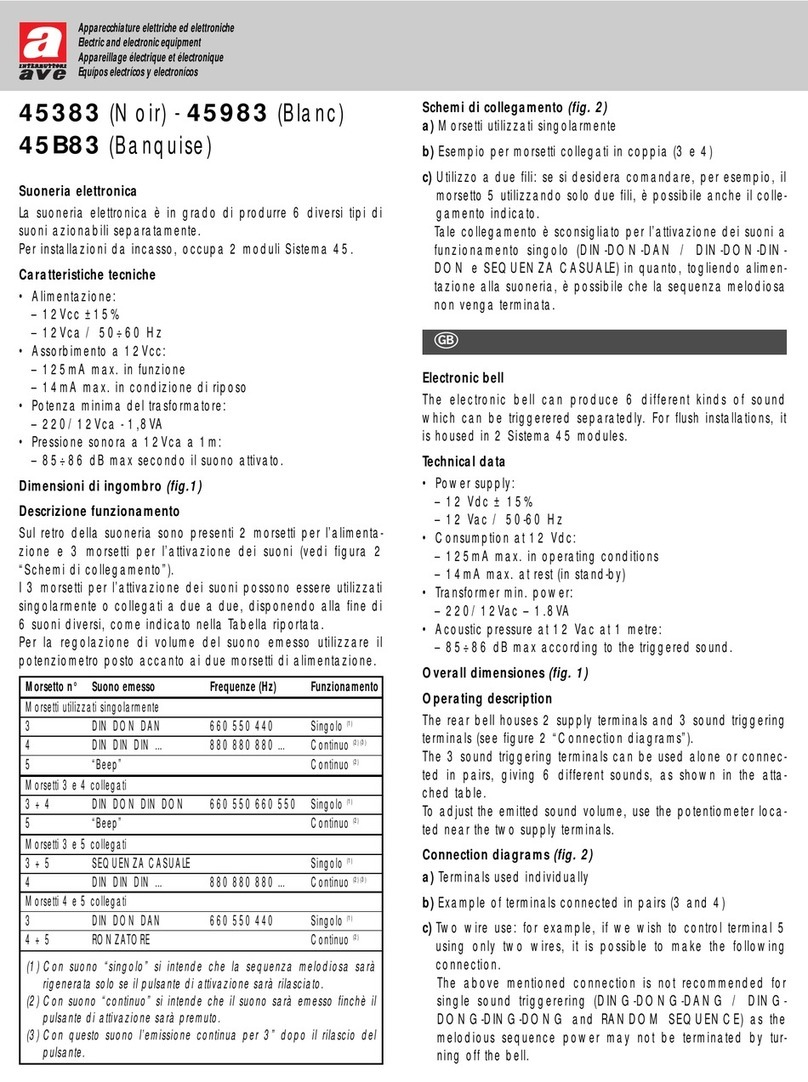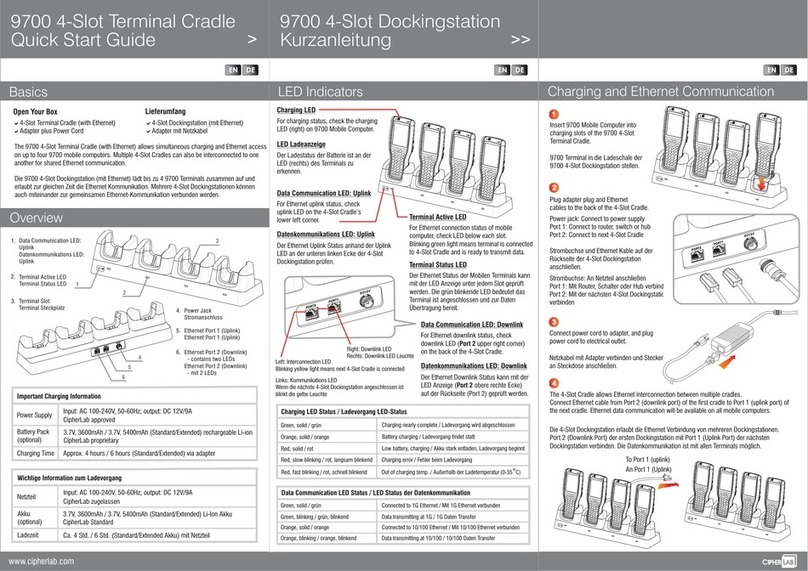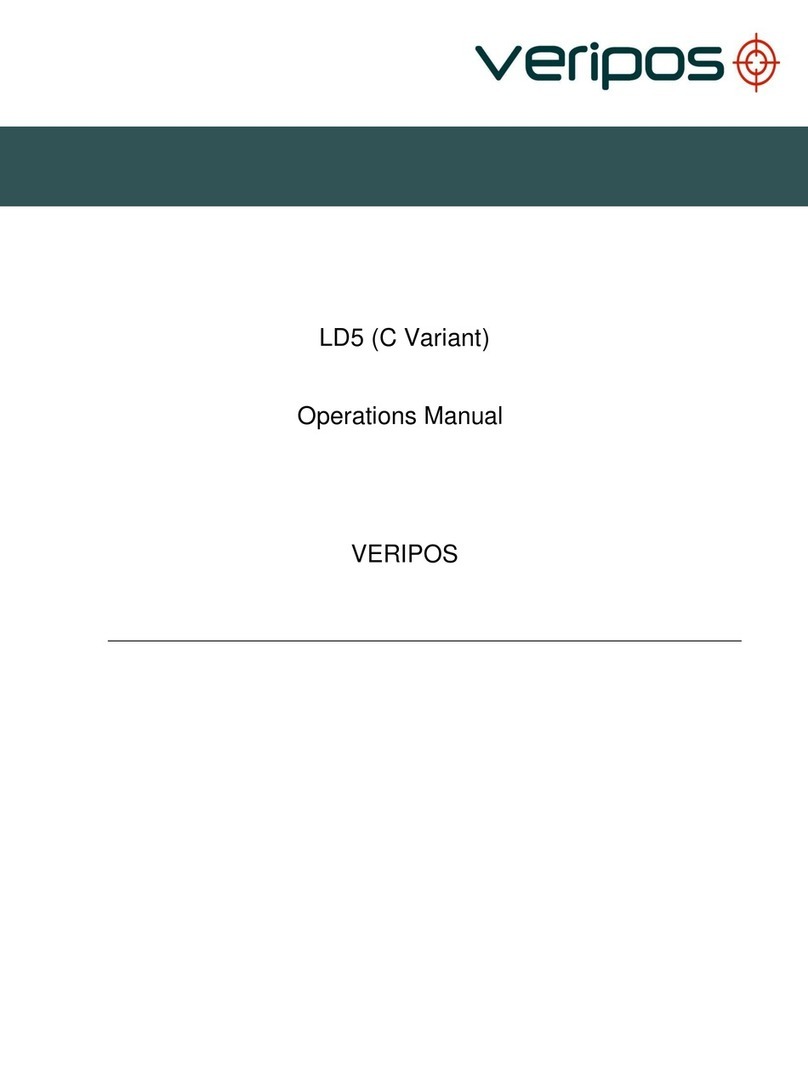Smarthome Group iVDP2 User manual

Internet
8
9
10
13
RF
Chime
Functions:
1.Microphone
2.Camera with Night Vision &
built in Motion Detection
3.Infrared Illuminator (Night)
4.Operation Lights
5.PIR Motion Sensor
6.Status LED
7.Call Button (Back lit)
8.Speaker
9. Lock Release Connector
10. L AN RJ45Jack
11. Wifi Internal Antenna
12. Rain Cover & Sun Shield
13. * (Optional) Wireless remote Door
Bell With 40 Chime Ringtones
1
2
3
4
5
6
7
11
12
User Manual of the iVDP2 and iVDP2c
Smart Wifi Door Bell
Internet Video Door Phone (iVDP)
For SmartPhones and Tablets
www.smarthomebus.com
iSmart Group - DXBEE
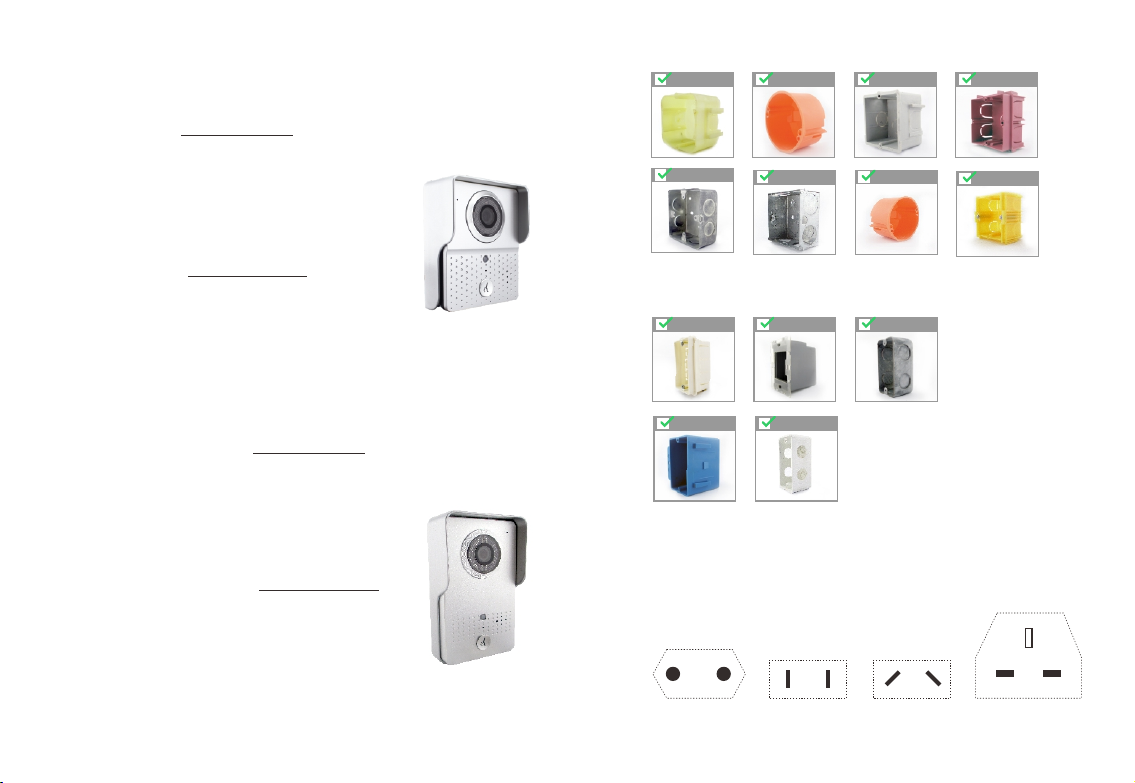
How To Select Your Model?
Power Supply Codes:
UK = British 3 Pins
US = USA - Flat 2 Pins
EU = European 2 Round Pins
AZ = Australia and NZ flat tilt 2 Pin
Standard European iVDP2 Model:
Standard Model: SS-iVDP2-EWL
comes with Wifi Door Unit (Plastic)
Rain and Sun shield
Power Supply
Screws, with Template
User Manual
Advanced European iVDP2c Model:
Advanced Model: SS-iVDP2c-EWL
comes with Wifi Door Unit (Plastic)
Rain and Sun shield
Built In RF Chip (For Future Add ons)
RF Chime (Bell Chime with 40 Ringtones)
Power Supply
Screws, with Template
User Manual
Standard Universal iVDP2 Model:
Standard Universal Model: SS-iVDP2-UWL
comes with Wifi Door Unit (Aluminum)
Rain and Sun shield
Power Supply (UL *Optional)
Screws, with Template
User Manual
Advanced Universal iVDP2c Model:
Advanced Universal Model: SS-iVDP2c-UWL
comes with Wifi Door Unit (Aluminum)
Rain and Sun shield
Built In RF Chip (For Future Add ons)
RF Chime (Bell Chime with 40 Ringtones)
Power Supply (UL *Optional)
Screws, with Template
User Manual
USA Australia
New Zealand USA South Africa
European Model fits These countries Back Boxes:
Iran Germany Scandinavia Latin Am
Indonesia
UK
China France
Universal Model fits These countries Back Boxes:
Note: Universal Model
Fits also, All European
countries Back Boxes
Shown above and More.
UK (Type G) USA (Type A) Australia/NZ (Type I) EuroPlug (Type C)
P1

Table Of Contents
How To Select Your Model.....................................................................................................................................................................................P1
Table Of Contents...................................................................................................................................................................................................P2
Included....................................................................................................................................................................................................................P3
Specs and Features.................................................................................................................................................................................................P4
Additional Features and Specs.............................................................................................................................................................................P5
Installation Guide ..................................................................................................................................................................................................P6
How to Configure the Smart iVDP Wifi Door Bell.............................................................................................................................................P7
a) How to Download and install the app ..............................................................................................................................................................P7
b) ............................................................................................................................................................................................P7WIFI Configuration
Adding iVDP Video Door Bell (Wifi bell)............................................................................................................................................................P8
c) .............................................................................................................................................................P8Add Smart iVDP Wifi Door Bell device
d) .............................................................................................P8WIFI Settings (If you want to connect the device to Your Router Using Wifi)
System Settings ......................................................................................................................................................................................................P9
e) .................................................................................................................................................................................P9Door Bell System Settings
f) ..............................................................................................................................................................P9White List Settings (For Multi Users)
Alarm and I/O .......................................................................................................................................................................................................P10
g) Alarm Settings ..................................................................................................................................................................................................P10
h) .........................................................................................................................................P10 Equipment time settings and Interface Settings
How to Configure the Smart iVDP Lock Control.............................................................................................................................................P11
i) Door Unlock Control .........................................................................................................................................................................................P11
................................................................................................................................................................P11 How to use the Smart Wifi Door Bell
A) ..............................................................................................................................................P11Visitor Video Phone Calling to Mobile Device
B) ......................................................................................................................................................................................P12Proactive Monitoring
C) Real-Time Alarm ...............................................................................................................................................................................................P12
D) Playback Videos and Photos ...........................................................................................................................................................................P12
E) For Photos Playback .........................................................................................................................................................................................P13
F) ..................................................................................................................................................................P13(Loitering alert) Real-Time Alarm
About. .....................................................................................................................................................................................................................P14
Troubleshooting. ..................................................................................................................................................................................................P14
Resetting of iVDP unit.........................................................................................................................................................................................P14
P2

Included:
Model: SS-iVDP2-EWL (without RF)
1- Video Door Phone Unit (Plastic)
2- Rain and Sun Shield
3- 12VDC Power Supply Adapter
4- Set of 2 Screws and Template
5- (5-Wire) cable harness
6- User Manual
Model: SS-iVDP2c-EWL (with RF)
1- Video Door Phone Unit (Plastic)
2- Rain and Sun Shield
3- 12VDC Power Supply Adapter
4- Set of 2 Screws and Template
5- (5-Wire) cable harness
6- User Manual
7- RF Chip Built in Unit
8- RF Chime Bell wireless (Option)
Model: SS-iVDP2-UWL (without RF)
1- Video Door Phone Unit (Aluminum)
2- Rain and Sun Shield
3- UL Listed Power Supply Adapter
4- Set of 2 Screws and Template
5- (5-Wire) cable harness
6- User Manual
Model: SS-iVDP2c-UWL (with RF)
1- Video Door Phone Unit (Aluminum)
2- Rain and Sun Shield
3- UL Listed Power Supply Adapter
4- Set of 2 Screws and Template
5- (5-Wire) cable harness
6- User Manual
7- RF Chip Built in Unit
8- RF Chime Bell wireless (Option)
P3

Features:
1. Available for 3G/4G/Internet or Local networks. The iVDP videophone will call your iOS or Android device when visitors push
the call button.
2. Capability of unlocking the door remotely on your phone (Pass-code Protected by 6 Digits).
3. The loitering detection alarm function works by sending a Snap Photo Shot together with Time Date stamp and Alarm Tone,
(can be De activated) alerting on your Smart Mobile Devices. This Alarm occurs only if a person (s) is (are) standing in front of the
Door iVDP but did not press the call button within a period of time. (User can Configure the Period and Type of alerts)
4. With advanced infrared design Technology, the Smart iVDP Videophone can distinguish human face even in the dark.
5. The Smart iVDP Videophone works with both, WIFI or LAN. Each iVDP can support up to 8 users simultaneously.
6. iVDP comes with Free Apps. iVDP Works on Android 2.0 or Better and IOS 4.0 or better.
7. In case that an Internet connection or WiFi access is unavailable. The iVDP has built in personal wifi hotspot with 2.4G WIFI
Transmission systems, iVDP provides real-time video & Audio transmission up to 100M bandwidth.
Specs and Features:
Camera View
110°
75cm
145cm
4.76 ft
2.46 ft
Components Included:
1.Door (iVDP2) Unit
2.Rain Cover/Sun Shield
3.Installation Screws & Template
4.User Manual
5.Power Supply
6.Lock Release Connector(NO/NC)
7. * (Optional) RF Bell - wireless
chime for Model (iVDP2c)
Applications:
Home Front Door
Office Entrance
Warehouse Door
Hotel Room
Its recommended that the Installation
& set up to be done by Professional
Electrician or an Authorized Installer
Specifications:
SS-iVDP2-EWL
1/4”/F2.4/110°
420line,25-30FPS,640X480
2LUX , 6pcs lnfrared light
12VDC - 1Amp / 3.8W
120*96*34mm
EU. Model
Camera
Camera Resolution
Night Illumination
Min. Compatibility
Power / Consumption
Connections
Dimensions
Lock / Gate ReleaseNO/NC SW-enabled
Android2+,IOS4+,wifi802+
Rating StandardsIp44, SW&HW Encryption
LAN/POE, Wifi, *RF
P4
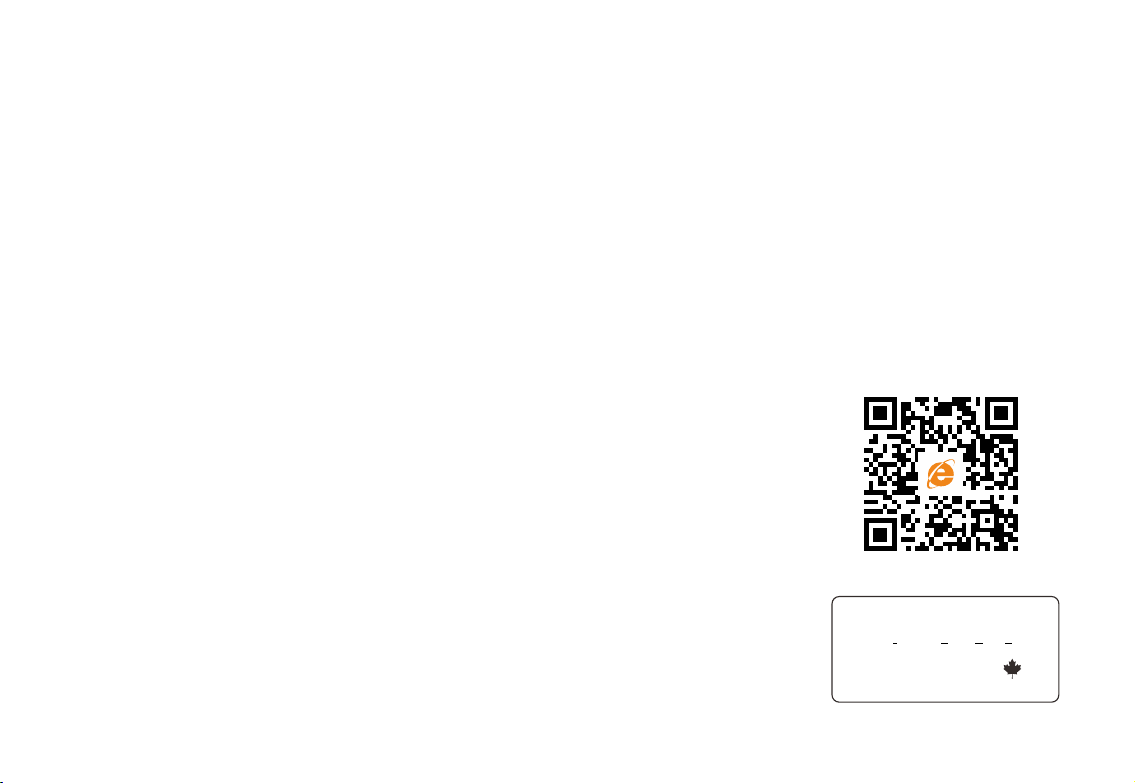
Wifi Compatibility: 802.11 MHZ -2.4 GHZ
Camera Resolution: 640X480 CMOS
Video Quality: 25-30 fps
Minimum Compatible Android Phone: 2.0
Minimum Compatible IOS: iphone4
Unit is POE Compatible
Minimum Internet Stream bandwidth: 218 KBS
Noise Canellation: Both HW and SW
IP Rating: IP 44 (industrial Standard)
Certification: UL Listed P.S.,
CE Mark Certification,
FCC Certification
Patent: Pending
Additional Features and Specs:
(iVDP) - iSmart
SMART Internet Video Door Phone
Made By SMART Industry USA
QC By Digitcom Canada .
NOTICE: Recommended to Install MX-Player on Android Devices to avoid Video Hide Issues
P5

Installation Guide:
Front View
Microphone
Photoresistance
Infrared Light
Fixed The Screw
Camera Lens
PIR Sensor
Work Indicator LED
Speaker
Call Button
Back View
Rj45 Port
Power Socket
Reset Switch
LED Light
Installation Steps:
1. Connect the DC Power (12V - 1A) and LAN cable to Your router (Otherwise Connect LAN with POE without iVDP Power supply)
Note: ( Do not connect the LAN if you are planning to use a WIFI connection)
2.Connect the Wires to your Alarm Secure sensor and Lock as Per diagram
3. Unscrew 4 Screws (2up+2Down) Open the cover Squeezing the middle section
4. Connect the Main Cable (5 Core) and Test
5. Fix the device on the back box or the wall with screws.
6. Fix back the cover part of iVDP with 4 screws
POE
LAN
+12V
GND
Alarm
GND
Lock
Red
Blk
YEL
Blk
GRN
Reset
Warning:
If Using POE,
Do not Use Power supply
P6

How to Configure the Smart iVDP WIFI Door Bell:
a) How to Download and install the APP and APK:
For IOS: Go to App Store and search Smart iVDP , Or Smart G4
For Android: Go to Google play and search Smart iVDP , Or Smart G4 or download from our website: www.smarthomebus.com
(At this time you must be connected to Internet to continue)
b) WIFI Configuration:
1. Leave the app open and do not close it.
2. Power on the Smart iVDP WIFI Videophone and wait until the voice message says “Welcome to Smart Home”
3. Continuously keep pressing the call button for 4sec. Then release your finger. The smart bell would say: “network configuration
mode now, you have 5min please”
4. Go to WAN Setting of your phone (search wifi) then you shall find wifi name: Bell -00***
5. Connect to Bell-00*** Network and enter the initial password: 123456789
6. Now Go back to the open Application.
Note: If you are connecting the Smart Door Bell module with RJ45 cable, then no need to follow the above settings
P7
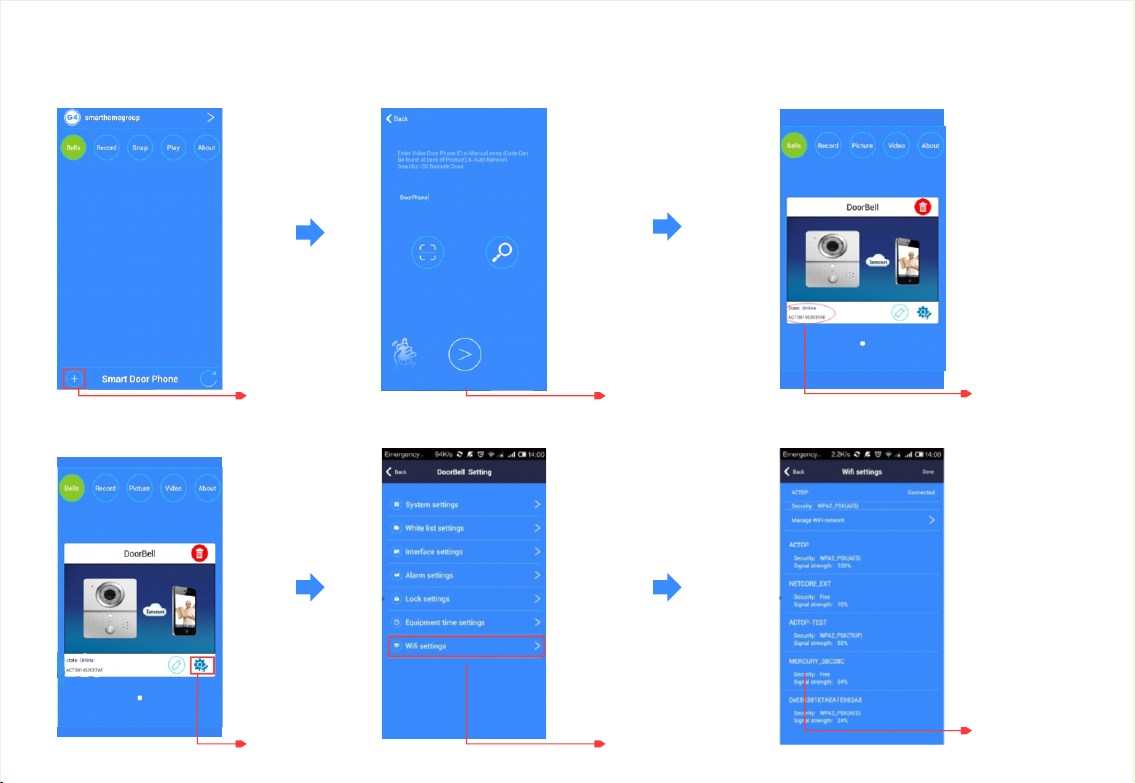
Adding iVDP Video Door Bell (Wifi bell)
c) Add Smart iVDP WIFI Door Bell device:
Click Add
There are multi
ways to add the iVDP
device By Scan QR;
by Search; by shake
or just input the
Device S.ID# Device is online
d) WIFI Settings (If you want to connect the device to Your Router Using Wifi):
Click Settings Go to WIFI Settings
Find the Home
WIFI and connect it
P8
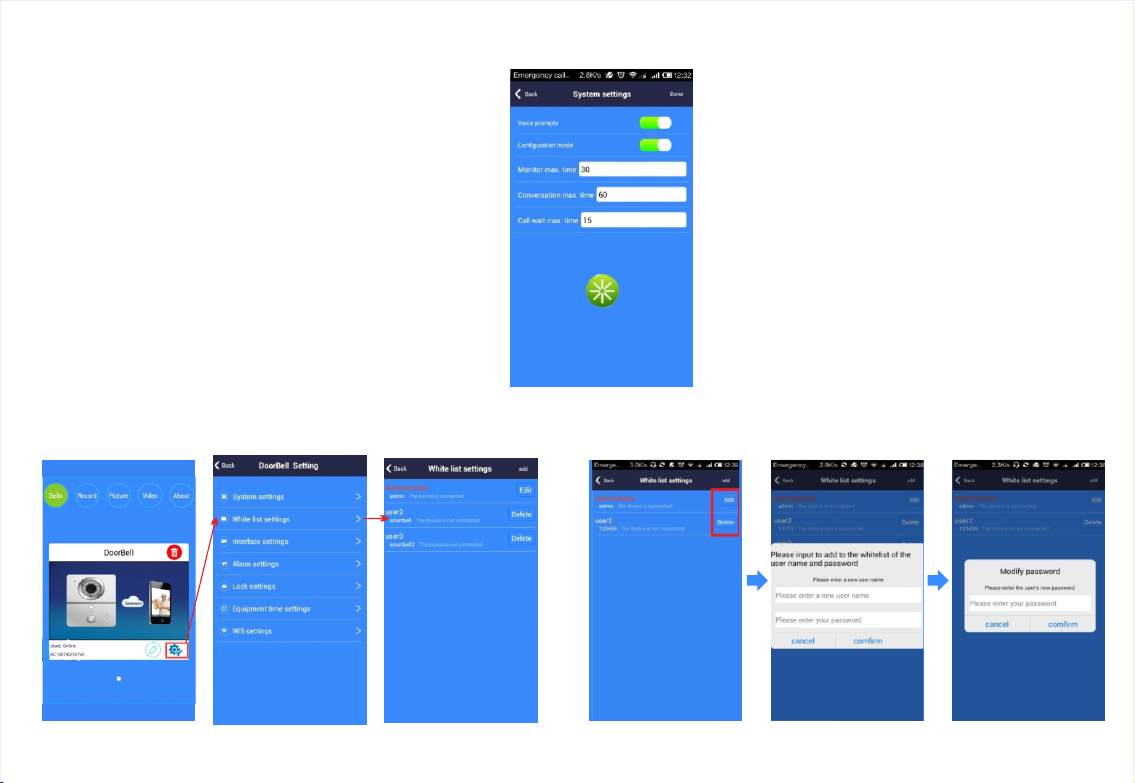
e) Door Bell System Settings:
Voice Prompts Enable/Disable
Configuration mode ON/OFF
Max Session time settings for Monitoring Remotely:
The range is 10-300s
Max time settings for 2 way Visitor Call:
The range is 10-300s
Max time settings for Ringing to wait for Answer:
The range is from 10-30s
f) White List Settings (For Multi Users):
Note: Only First Registered User shall be Assigned as administrator Automatically. With Administrator Authority
up to 7 Additional users can be Added. (iVDP Smart Door Bell device can support up to 8 users Mix for both IOS and Android phones).
System Settings:
P9

Alarm and I/O:
g) Alarm Settings:
Features:
1. Enable/Disable the alarm function
2. Choose the sensor type of the detection
3. Delay time settings for the alarm.
4. Time Period to Activate Auxiliary
Sensor alarm
Note: Only Advanced iVDP2c can accept
additional RF sensors and controllers
like Smoke, Gas, Water Leak, Shutter Relay
RF Locks, RFID access and More.
h) Equipment time settings and Interface Settings:
Clock synchronization is available synchronizing with NTP Server.
Also the geographical position for the iVDP device can be set manually. Interface Settings &
I/O Definition
P10

How to Configure the Smart iVDP Lock Control:
I) Door Unlock Control:
You can Easiely Change the Password for unlocking the door from your phone.
Use a 6 digit Pass Code that you like and remember well. Initial Passcode is: 123456
Go to Lock Settings and set a new password
or change the old password for the Lock control
How to use the Smart WIFI Door Bell:
A) Visitor Video Phone Calling to mobile device:
After the configurationhas finished, the Smart iVDP WIFI Door Bell is ready to operate.
once the door bell button has been pressed, your phone will
receive a videophone call allowing you to hear and
see your visitor. to talk to the visitor, press and Hold the Mic Icon,
talk then release to hear the Visitor back again
Features on the phone Door Bell call page:
1, Mute: You can mute the voice of Visitor iVDP
2, Video: You can record the video and store on your Phone
3, Photo: You can snap the pictures and Store in camera Roll
4, Unlock: You can unlock the door with passcode (6 Digits)
5, Delay: If you need additional time to talk to the visitor. Press delay
6, End: You can hang up the iVDP video phone call
7, Talk: Press Hold and speak to Visitor (then release to Hear). (iVDP is Half Duplex resembles a Walkie Talkie radio) P11

How to use the Smart WIFI Door Bell:
B) Proactive Monitoring:
Even if there are no videophone calls received, you can also check the nearby surroundings just by using Monitoring feature in the App
C) (Loitering alert) Real-Time Alarm:
If there is someone standing in front of your Smart iVDP WIFI Videophone for longer than the time that you set on your alarm settings
without pressing the button. Then the Alarm will be triggered. And you shall receive Alert and Snapshot then you can
see who is standing in front online by using your phone.
P12

D) Playback Videos and Photos:
For Videos:
Go to Video and choose the file of the device that you want to playback.
E) Photos Playback:
Go to Picture and choose the file on the device you want to playback
F) Check Alarm log:
Go to Record and choose the target device you want to check.
How to use the Smart WIFI Door Bell:
P13

About:
1. Bell Ring: Select the Ring Tone you like for Visitor Call
2. Alarm Ring: Select The Ring Tone you like for Alarm Warning
3. About Software: Information about Software version installed
4. Unsubscribe: to unregister from iVDP
5. Exit Software: Close and Exit
6. Run in Background: Software shall continue in background
it shall be active all the time, (Note: Battery Drain is improved)
Troubleshootings:
Resetting of iVDP unit:
1-If the unit is not operational (no light): Check the power supply health and status, check if the cable harness is plugged correctly
2-If unit is running but showing Offline: Check connectivity with the router again. Check LAN the cable. Restart wifi settings
3-If the password is forgotten: A Hard Reset of the iVDP is needed.
4-If it is necessary to remove all users or a factory restore is required for the iVDP unit: A Hard Reset of the iVDP is needed.
Easy Method (A)
this Method is available if (Easy Reset) is not
Deactivated in Settings.
1.Press and Hold call button for 15
seconds until Bell Speaker announces:
"reset is successful, the system is
being restarted, please wait”
2.Release your finger and Wait for
about one Minute.
3. Then the door bell shall announce:
"welcome to smart home"
4. once this happen it means: reset is successful
HARD Reset Method (B)
This Method is available always
1.keep the door bell powered as Normal
2.Press the Reset Switch Hidden inside Behind the door
3.Then the door bell Announce: “reset is successful,
the system is being restarted, please wait”
4.Then the door bell shall announce:
"welcome to smart home"
5. once this happen it means: Hard Reset is successful
6.Go Back to the APP and delete Id。then add New iVDP
wifi Door Bell again as normal“+”
POE
LAN
+12V
GND
Alarm
GND
Lock
Red
Blk
YEL
Blk
GRN
Reset
P14

SMART INDUSTRY CORP. USA
Smart iVDP : Internet Video Door Phone
Answer Visitors at Your Door from Your Mobile Phone
in your Car, at your Office, or
Anywhere there is Internet 3G, 4G and/or Wifi
This manual suits for next models
5
Table of contents