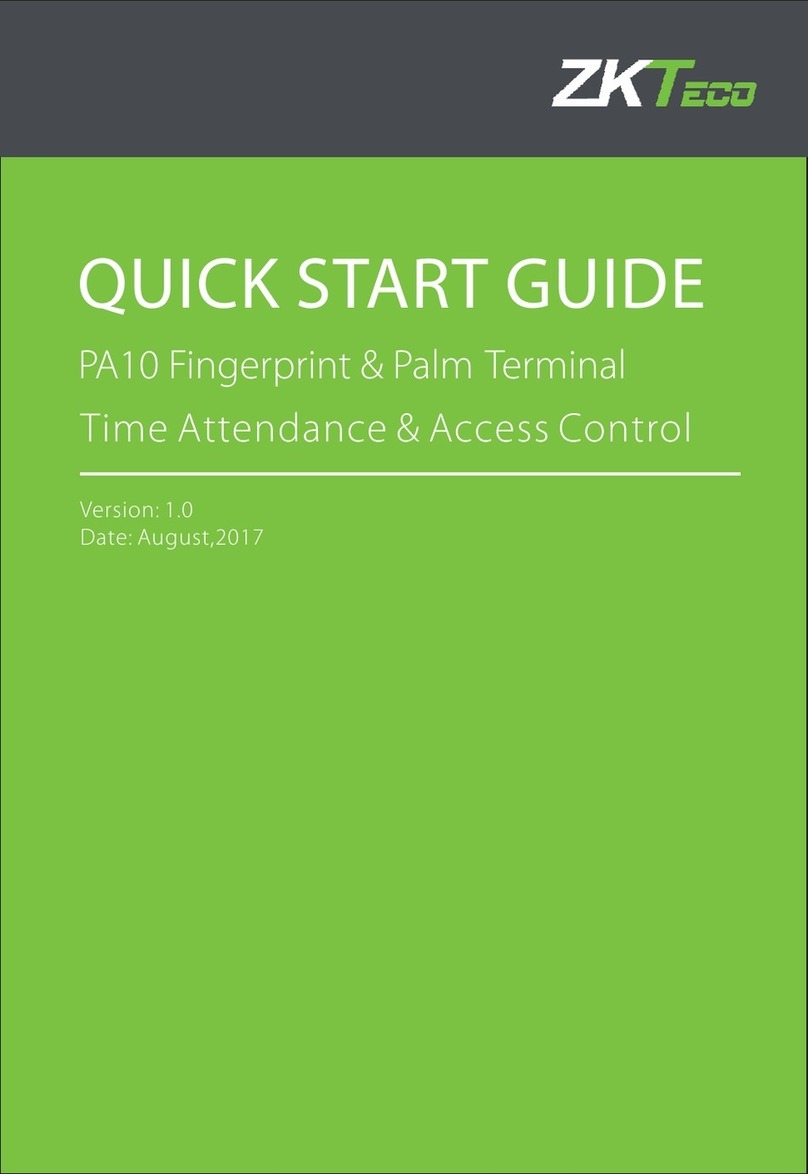SIB TF1 User manual

Fingerprint Access Control
User Manual

1.Introduction
3.Technical Specifications
12
Operating Current: ≤100mA
Operating Voltage: DC 12-24V
Operating Humidity: 0%~95%
Standby Current: ≤ 35mA
Operating Temperature: -20℃~60℃
Electric lock signal relay contact current:≤1A
Alarm signal MOS tube output current: ≤1A Unlocking time: 0~300s adjustable
2.Features
Feature Specification
Card Type
Keypad Characteristic
Output Way
Access Way
Admin Card/Fingerprint
User Capacity
Unlocking Signal
Read 125KHz EM Card and HID Card (Optional)
Read 13.56MHz Mifare card and CPU card (Optional)
Operate by infrared remote
Contain reader mode, the transmission format could be adjusted by users.
Support multi access ways: Card+Fingerprint, multi cards or multi fingerprints
Support admin card/admin fingerprint
10,000 card users and 300 fingerprint users
Relay NO/NC/COM output
5.Wiring
No. Color Marks Description
1Green
White
Grey
Yellow
Brown
Red
Black
Blue
Purple
Orange
D0
D1
ALARM
OPEN/ BEEP
D_IN/ LED
+12V
GND
NO
COM
NC
2
3
4
5
6
7
8
9
10
Wiegand input (Wiegand output as reader mode)
Wiegand input (Wiegand output as reader mode)
Alarm signal MOS tube drain output end (optional)
Exit button input end (Beeper input as reader mode)
Door contact switch input end (LED input as reader mode) (optional)
Positive power supply
Negative power supply
Relay NO end
Relay COM end
Relay NC end
4.Installation
Remove the back cover from the keypad using the supplied special screw driver
Drill 2 holes on the wall for the self-tapping screws and hole for the cable
Put the supplied rubber bungs to into the two holes
Fix the back cover firmly on the wall with 2 self-tapping screws
Thread the cable through the cable hole
Attach the keypad to the back cover. (as following illustration)
The series of product is a new generation of multi-functional standalone access control. It adopts
new ARM core 32-bit microprocessor design, which is powerful, stable and reliable. It contains
reader mode and standalone access control mode etc.. It’s widely applied to different occasions,
such as office, residential communities, villa etc..

Electric control lock
D0
D1
OPEN
D_IN
COM
GND
NC
+12V
NO
ALARM
Green
Green
White
White
Yellow Yellow
Orange
Orange
Red
Red
Blue
Blue
Exit button Exit button
Door contact Door contact
Alarm Alarm
Magnetic lock
Magnetic lock
3
6.Diagram
4
6.1 Common Power Supply
6.2 Special Power Supply
Note: The door contact and alarm function are optional Note: The door contact and alarm function are optional
Brown Brown
Purple Purple
Black Black
Grey Grey
Special power supply

5 6
6.3 Reader Mode 7.Sound and Light Indication
Light indicatorOperation Status Buzzer
Beep—
Beep-Beep-Beep
Beep—
Beep
Beep—
Beep-Beep
Alarm
Red
Green
Red indicator flash slowly
Red indicator flash slowly
Red indicator flash slowly
Orange
Green
Red indicator flash quickly
Stand by
Operation successful
Operation failed
On process of reading multi user card
Enter programming mode
Enter setting status
Unlocking
Buzzer alarm
Read card under fingerprint + code mode
Press * key
Press digital key
Admin card exit programming
Admin card enter programming
8.Admin Menu
8.1 Standalone Mode Settings
Device Management
Green
White
Yellow
Orange
Red
Blue Access controller
Brown
Purple
Black
Grey
Enter
programming Menu Operation steps Description Default
value
Press *
Admin code #
(Default
admin code is
"999999")
New admin code # new admin
code # Change admin code
Delete admin add card or admin
add fingerprint
Set admin add card or admin add
fingerprint
Set admin delete card or admin
delete fingerprint
Delete admin delete card or admin
delete fingerprint
Standalone access control mode
( 26-58 ) #
8 #
13 #
12 #
11 #
10001# *
10001# Read card / Input a
fingerprint twice *
10002# Read card / Input a
fingerprint twice *
10002# *
0
1
2
3
8
Wiegand 26-58 bits output
Reader mode
Relay toggle mode
WIFI matching Optional
11
999999

7 8
Add and Delete Users
Access Ways
Advanced Settings
Enter
programming Enter
programming
Menu Menu
Operation steps Operation steps
Delete users
Description Description
Default
value Default
value
Enter
programming Menu Operation
steps Description Default
value
Press *
Admin code #
(Default
admin code is
"999999")
Press *
Admin code #
(Default
admin code is
"999999")
Press *
Admin code #
(Default
admin code is
"999999")
“…” means
repeating the
previous
operation,
Press * key
to exit.
“…” means
repeating the
previous
operation,
Press * key
to exit.
Read card / Input a
fingerprint twice... *
Add card users or fingerprint
users continuously
Add card users by card number
Add card users or fingerprint
users by specific ID number
Add card users by specific ID
number and card number
Delete card users by reading
card / Delete fingerprint users
by inputting fingerprint
Press 8 or 10 digits card
number # … *
Read card / Input a
fingerprint once … *
(0-300) # Door opening time range: 0-300S
0 equals to 50mS
Match fingerprints to a card
(Maximum 2 fingerprints)
The external alarm and built-in buzzer
will work if wrong operations are over 5
times.
The device will be locked out for 10 min
if wrong operations are over 5 times.
Add conductive number card
Normal working mode
Disable light indicator
Enable light indicator
Disable buzzer
Enable buzzer
Alarming time range: 0-99 min.
(0-99) #
0#
1#
2#
3#
4#
5#
6# 6
4
0
5
0
Read user card,
input the first
fingerprint twice,
input the second
fingerprint
twice...*
Press ID number
# press 8
or 10 digits card
number #
input card
quantity #
Press 8 or 10 digits card
number #… * Delete card users by card number
Delete users by ID number
Delete ALL users
Entry by card or fingerprint
Entry by card + fingerprint
Entry by multi-card / multi-fingerprint
Press ID number # … *
0000#
Press ID number # Read
card / Input a fingerprint
twice … *
Press ID number # Press 8
or 10 digits card number #
… *
1
3 0
0 #
1 #
2-10 #
2
4
5
6
7
8

9 10
9.Admin Operation
9.1 Add Users
10. Other Operation
10.1 Remove Alarm
8.2 Reader Mode Settings
9.2 Delete Users
10.2 Reset to Factory Default
Note:
When the alarm is activated, users can remove the alarm by reading a valid card or
inputting valid fingerprint or pressing valid admin code.
Note
: Registered user data won’t be deleted when reset to factory default.
Users can reset to the factory default when the admin code is forgotten, or the default settings
have been modified disorderedly, operations as below:
Power off, press and hold the exit button continuously, power on, release the exit button until
hearing beep sound twice, the admin code has been reset to 999999, factory default settings
are successful.
Note:
The admin delete card / admin delete fingerprint is used to delete card / fingerprint users
continuously and quickly. When you read the admin delete card / admin delete fingerprint at the
first time, you will hear short "BEEP" sounds twice and the indicator light turns orange, it means
you have entered into delete user programming, when you read the admin delete card / admin
delete fingerprint at the second time, you will hear long "BEEP" sound once, the indicator light
turns red, it means you have exited the delete user programming.
Enter
programming Menu Operation steps Description Default
value
Press *
Admin code #
(Default
admin code is
"999999")
“…” means
repeating the
previous
operation,
Press * key
to exit.
New admin code # Repeat
new admin code # Change admin code
Set admin add card or
admin add fingerprint
Set admin delete card or
admin delete fingerprint
Delete admin add card or
admin add fingerprint
Delete admin delete card or
admin delete fingerprint
Add fingerprint users
continuously
Add fingerprint users by
specific ID number
10001# Read card / Input
a fingerprint twice *
10001# *
Input a fingerprint twice... *
Input a fingerprint once... * Delete fingerprint users
Delete ALL users
Wiegand 26-58 bits output
Device number
Alarming time range: 0-99 min
10002# *
0000 #
(26-58) #
(0-99) #
(0-255) # 0
0
26
999999
10002# Read card
/ Input a fingerprint twice *
Press ID number # Input a
fingerprint twice … *
0
1
2
1
2
3
5
9
Read valid card Input valid fingerprint Press admin code#
Note:
The admin add card / admin add fingerprint is used to add card / fingerprint users
continuously and quickly. When you read the admin add card / input the admin add fingerprint
at the first time, you will hear short "BEEP" sounds twice and the indicator light turns orange, it
means you have entered into add user programming, when you read the admin add card / input
the admin add fingerprint at the second time, you will hear long "BEEP" sound once and the
indicator light turns red, it means you have exited the add user programming.
Read admin add card / Input admin add fingerprint
Read admin add card / Input admin add fingerprint
Read the 2
nd
user card / Input the 2
nd
fingerprint twice
Read the 1
st
user card / Input the 1
st
fingerprint twice
…,
,
Read admin delete card / Input admin delete fingerprint
Read admin delete cardRead the 2
nd
user card / input the 2
nd
fingerprint once
Read the 1
st
user card / Input the 1
st
…,
,
or or
fingerprint twice
Table of contents
Popular IP Access Controllers manuals by other brands
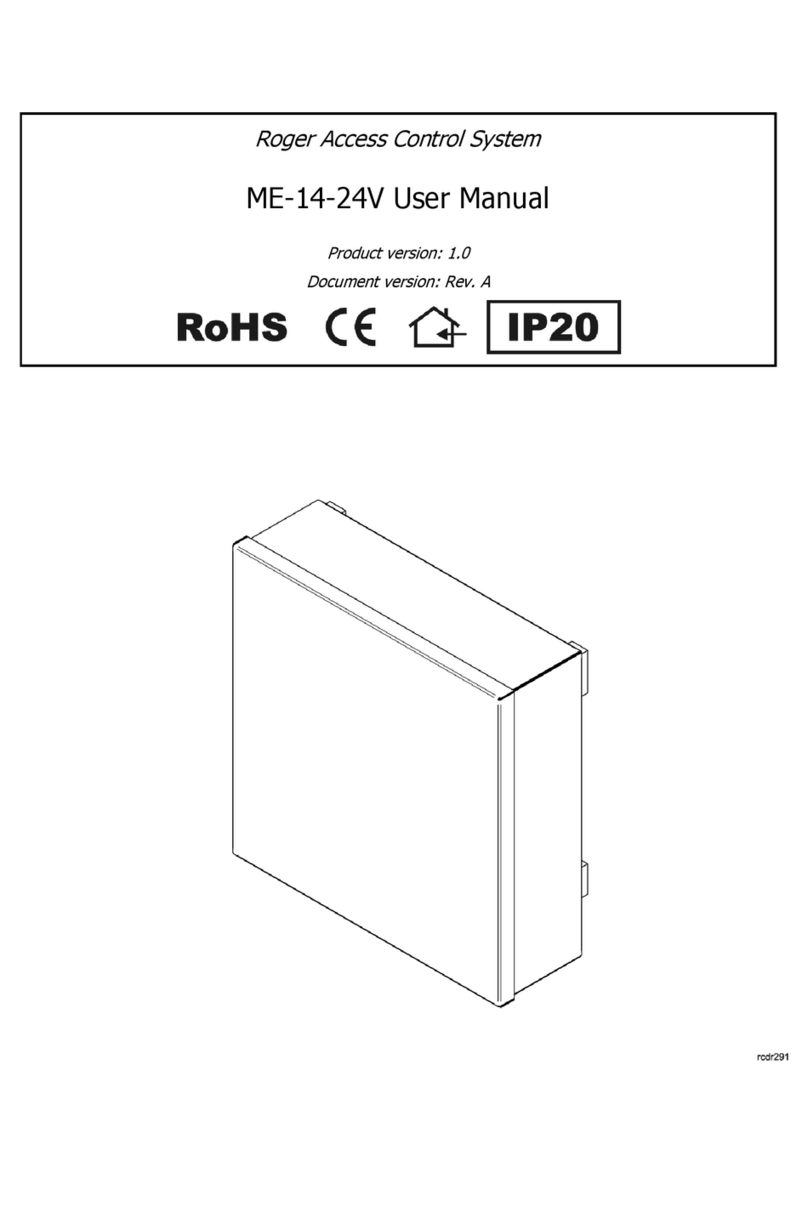
Roger
Roger ME-14-24V user manual

BFT
BFT AXXEDO Q.BO SA installation manual

Recognition Systems
Recognition Systems HandKey II manual

SECO-LARM
SECO-LARM ENFORCER SK-B241-PQ Installation Manual and Administrator Guide

CrucialTrak
CrucialTrak BACS Quattro BQ-A001 Quick user guide

H3C
H3C WX1804H-PWR quick start guide
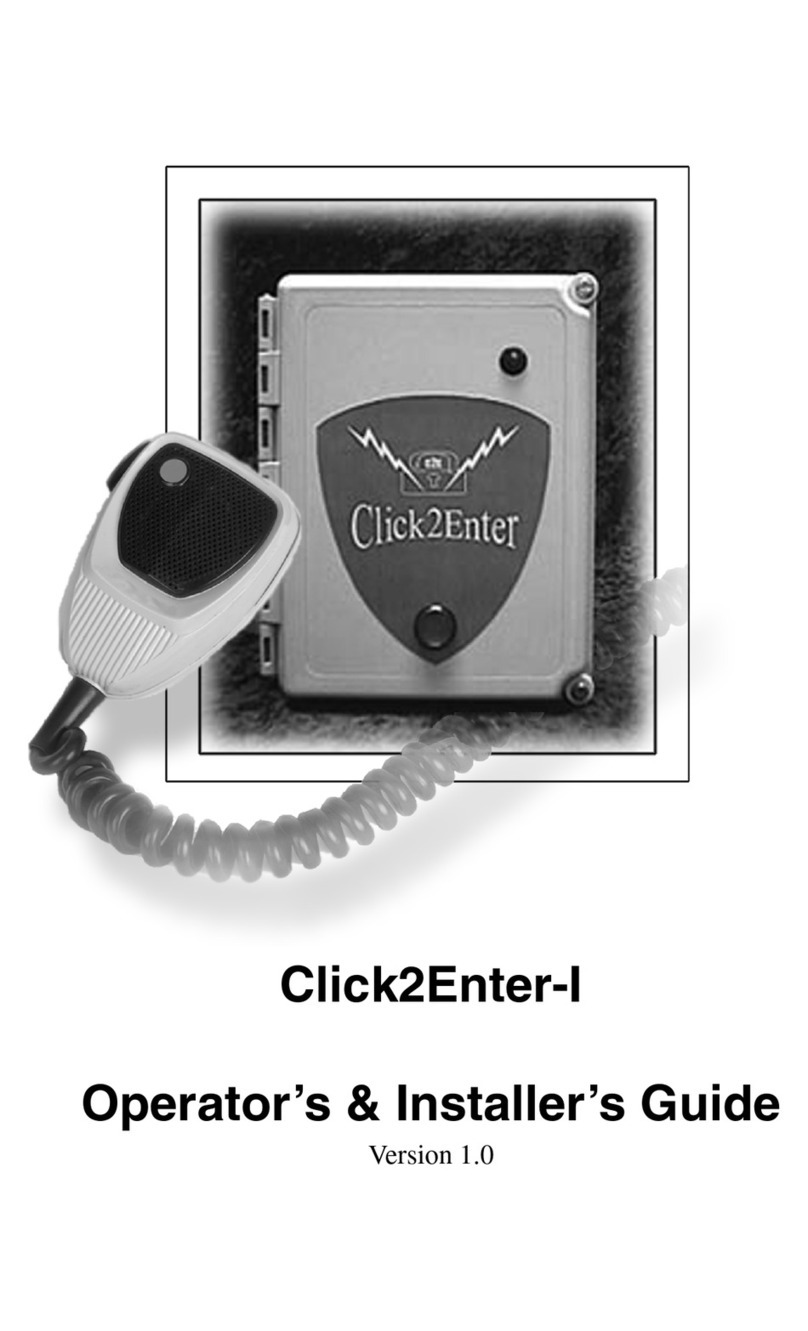
Click2Enter
Click2Enter Click2Enter-I Operating & installation instructions

International Electronics
International Electronics prox.pad plus Installation & programming manual

Bticino
Bticino 374005 manual

ENFORCER
ENFORCER ENFORCER SK-B141-DQ Quick installation and setup guide
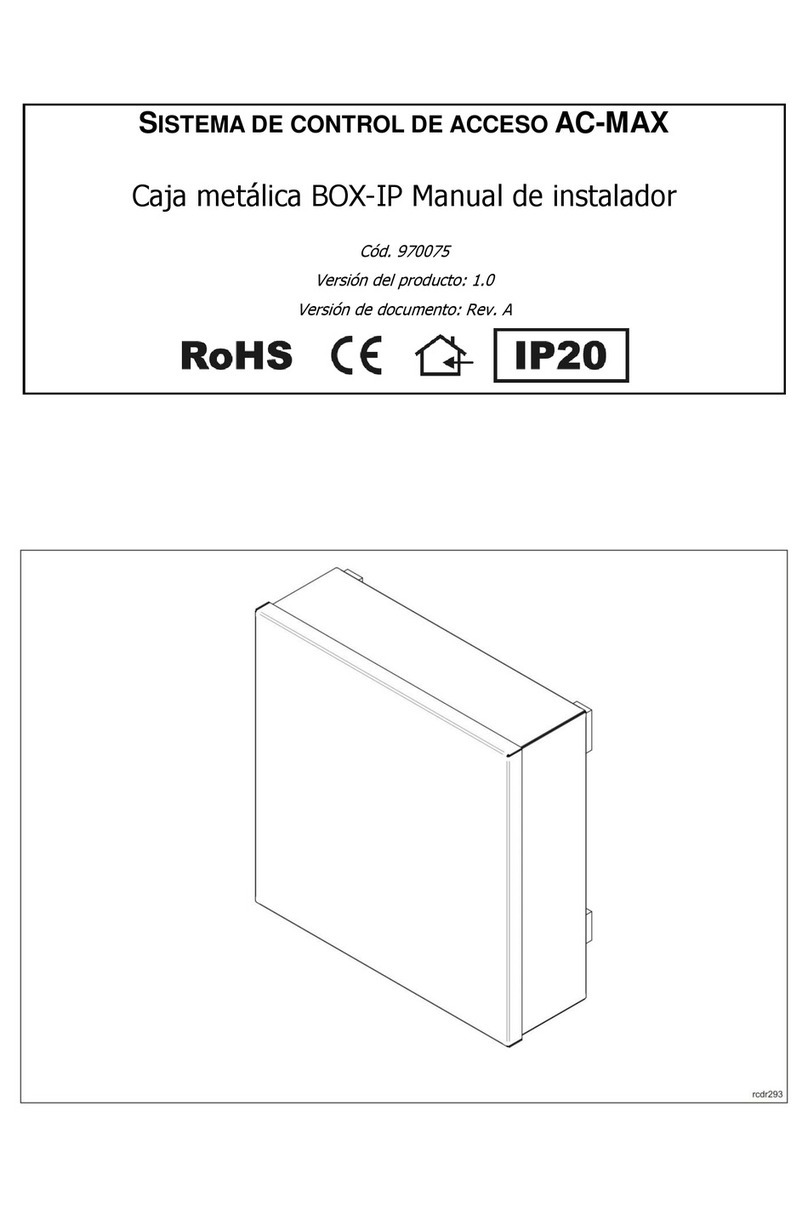
Fermax
Fermax ACMAX BOX-IP Installer manual

BQT Solutions
BQT Solutions miPASS 7 Series installation guide