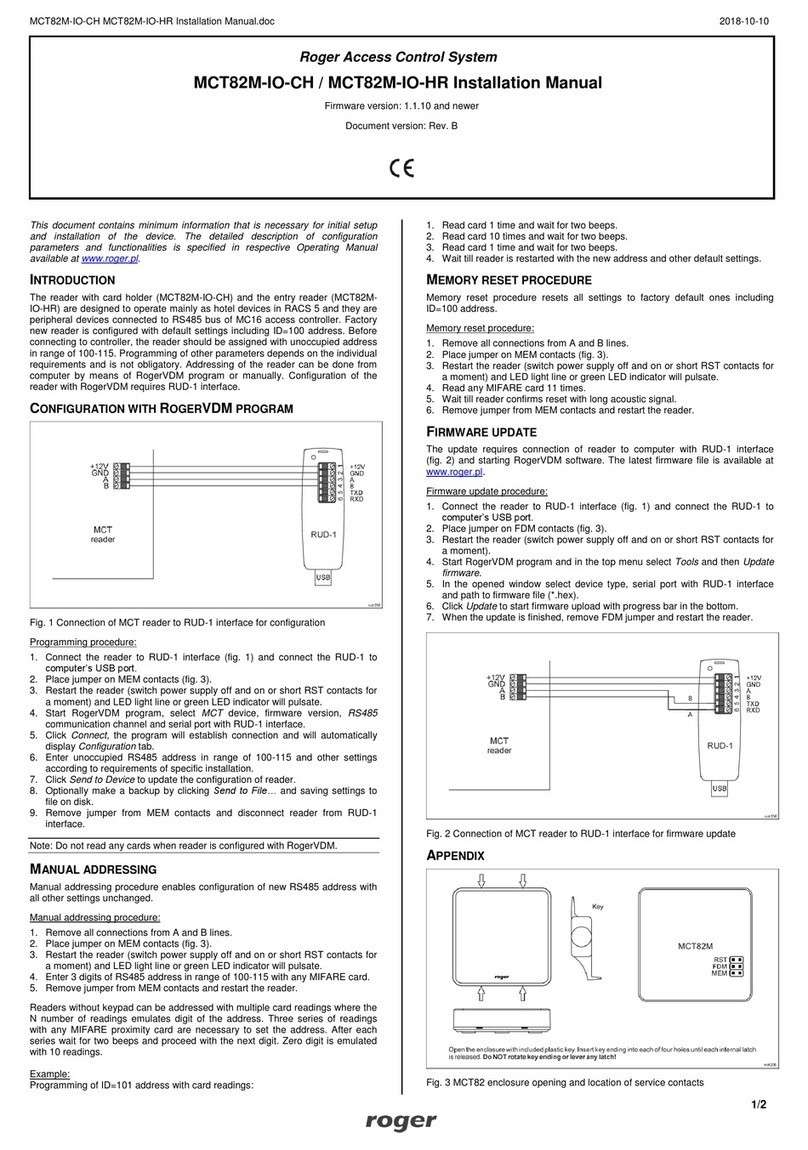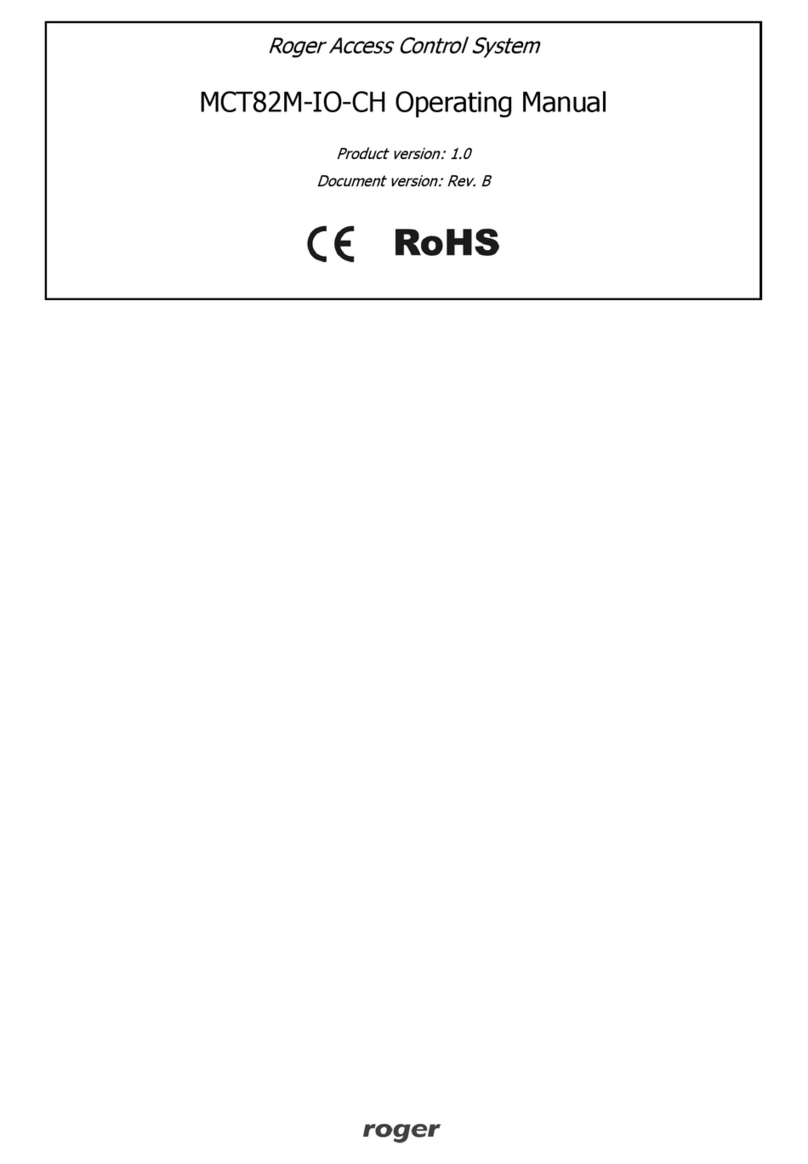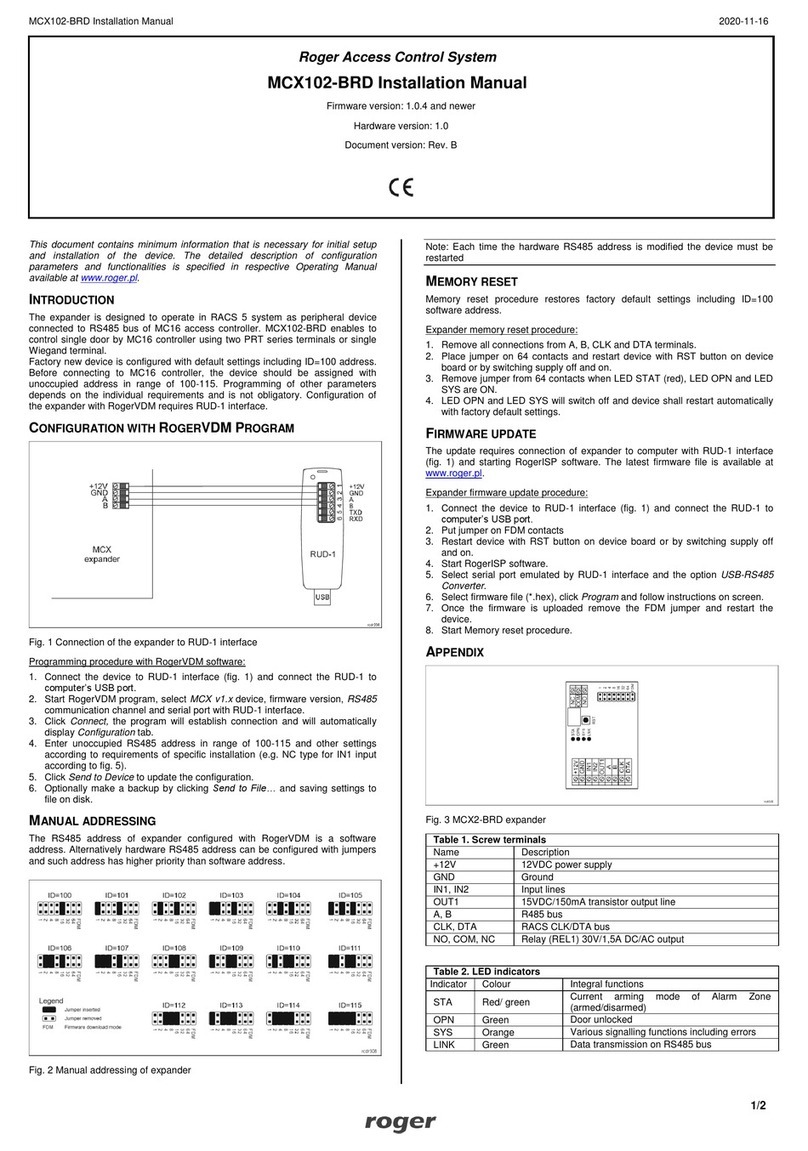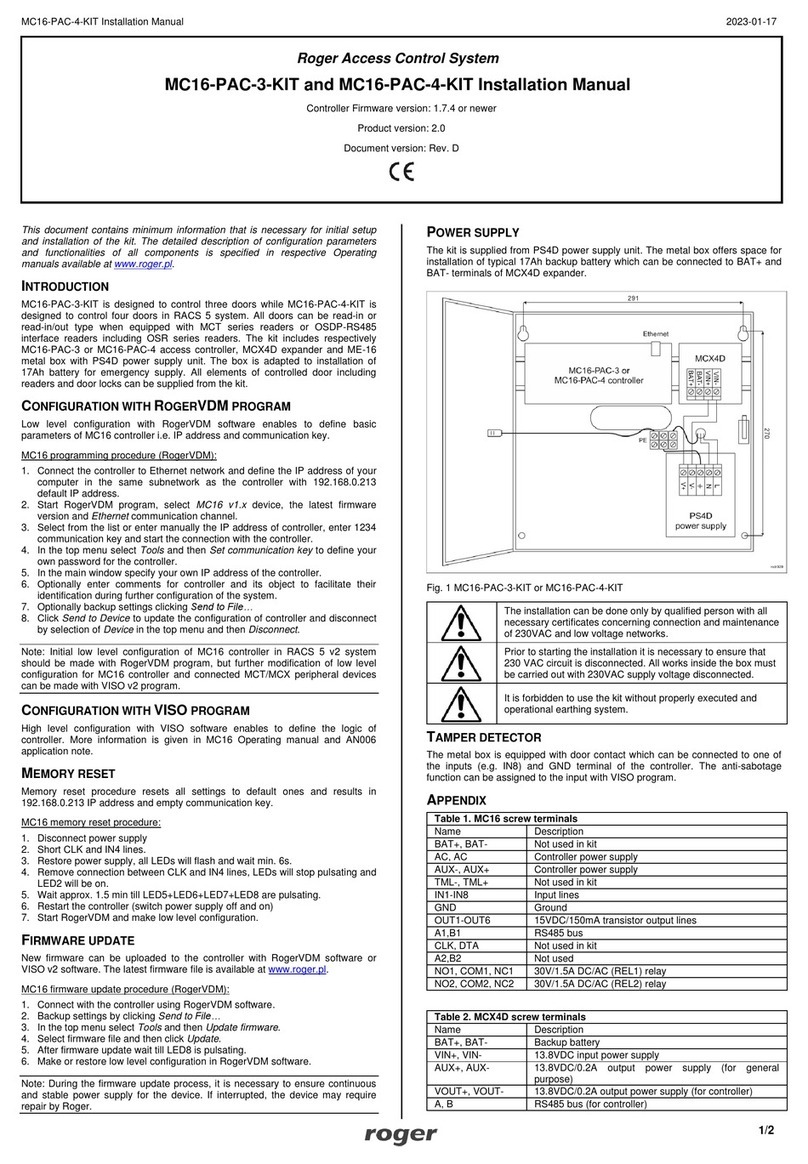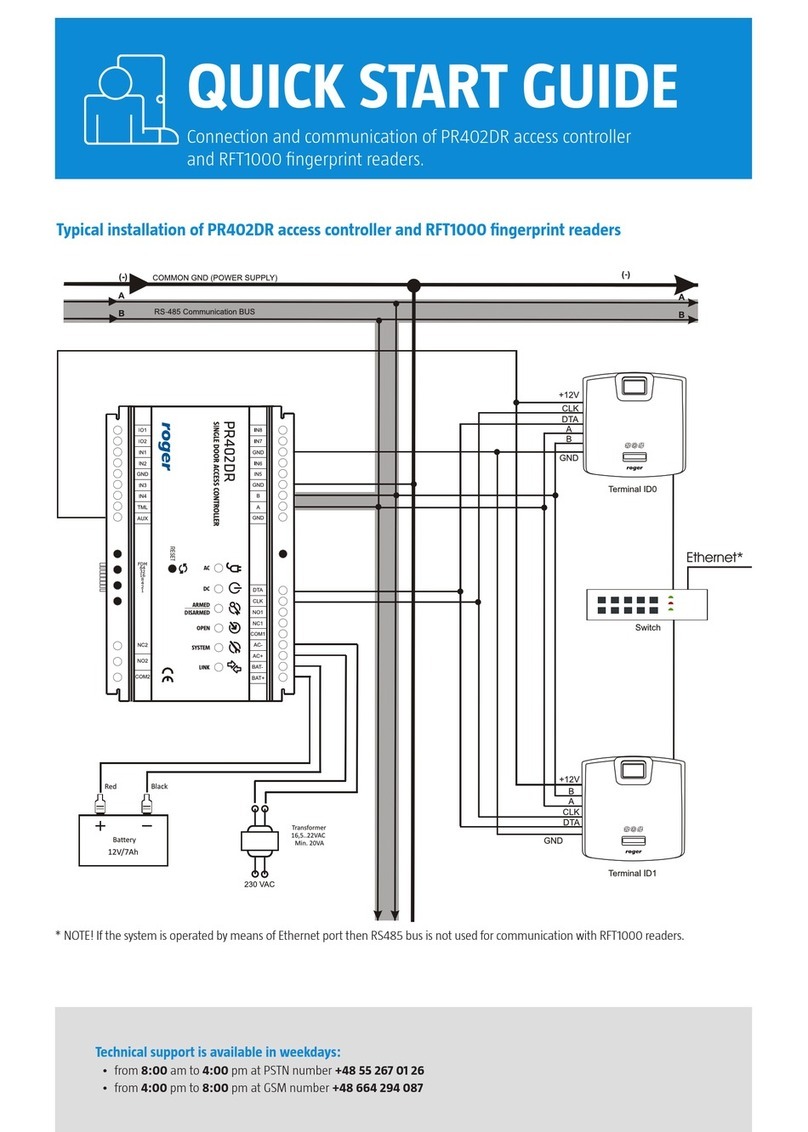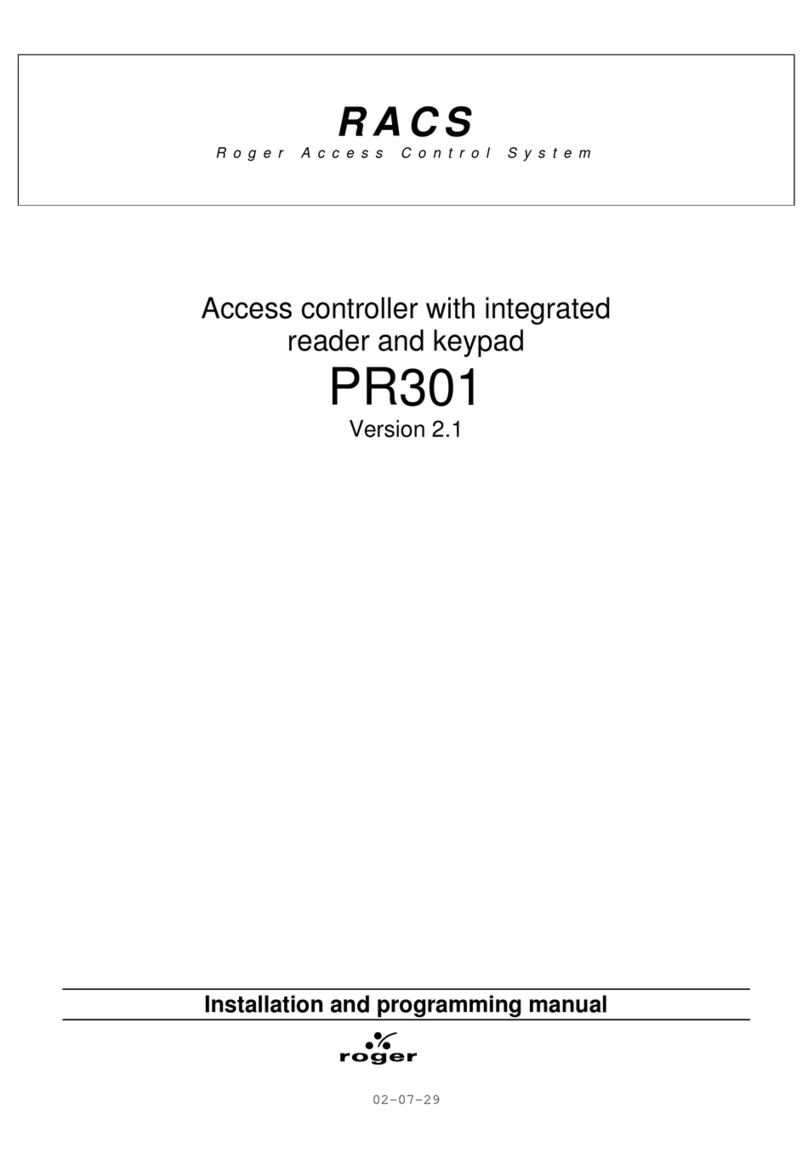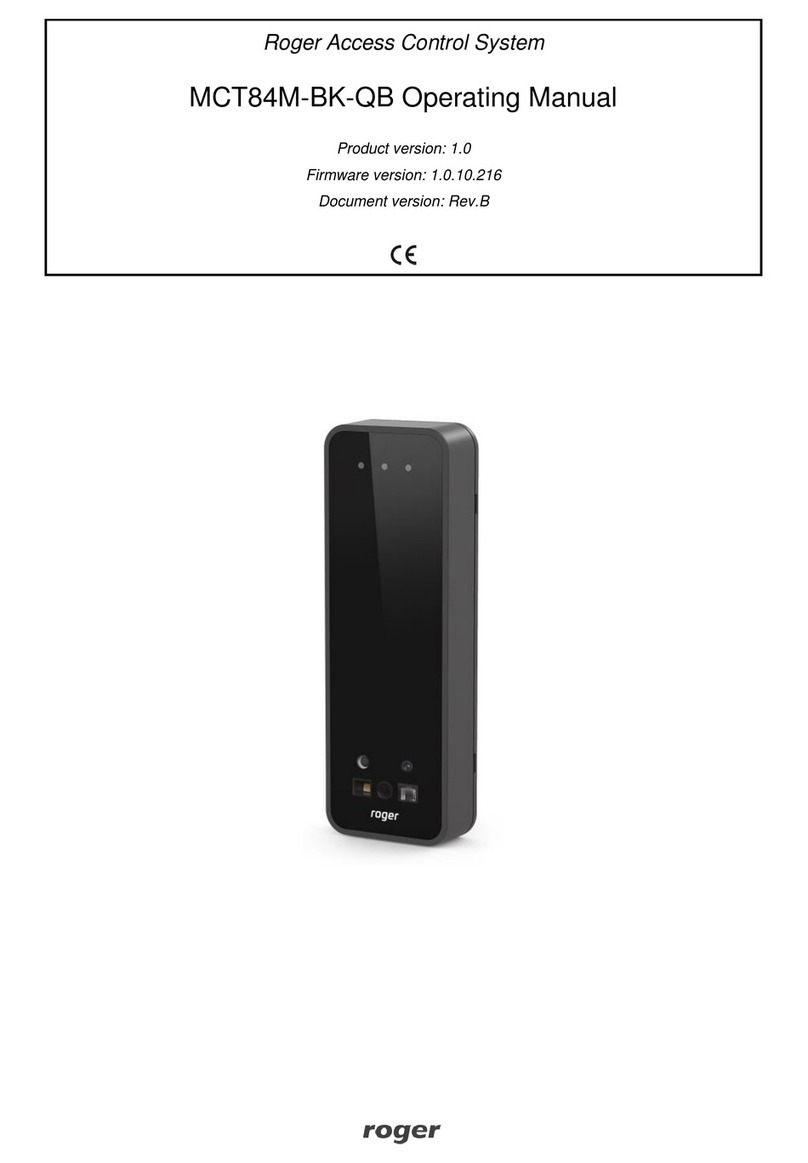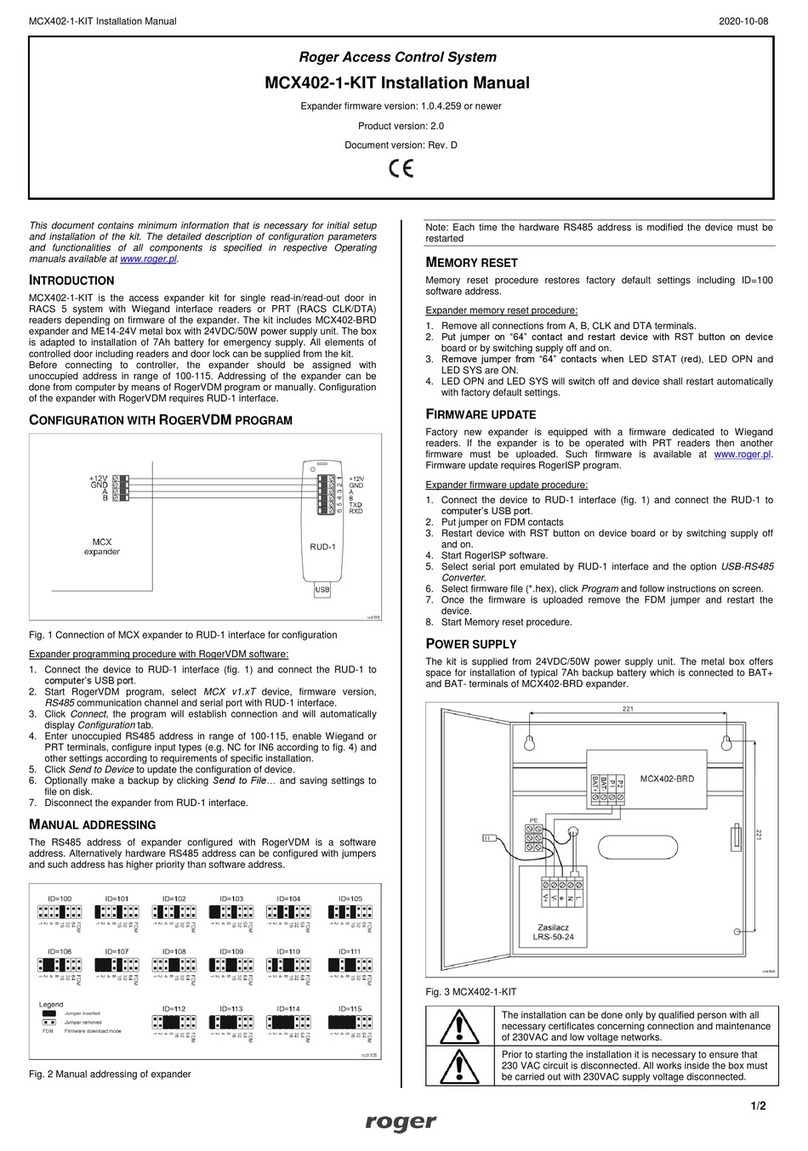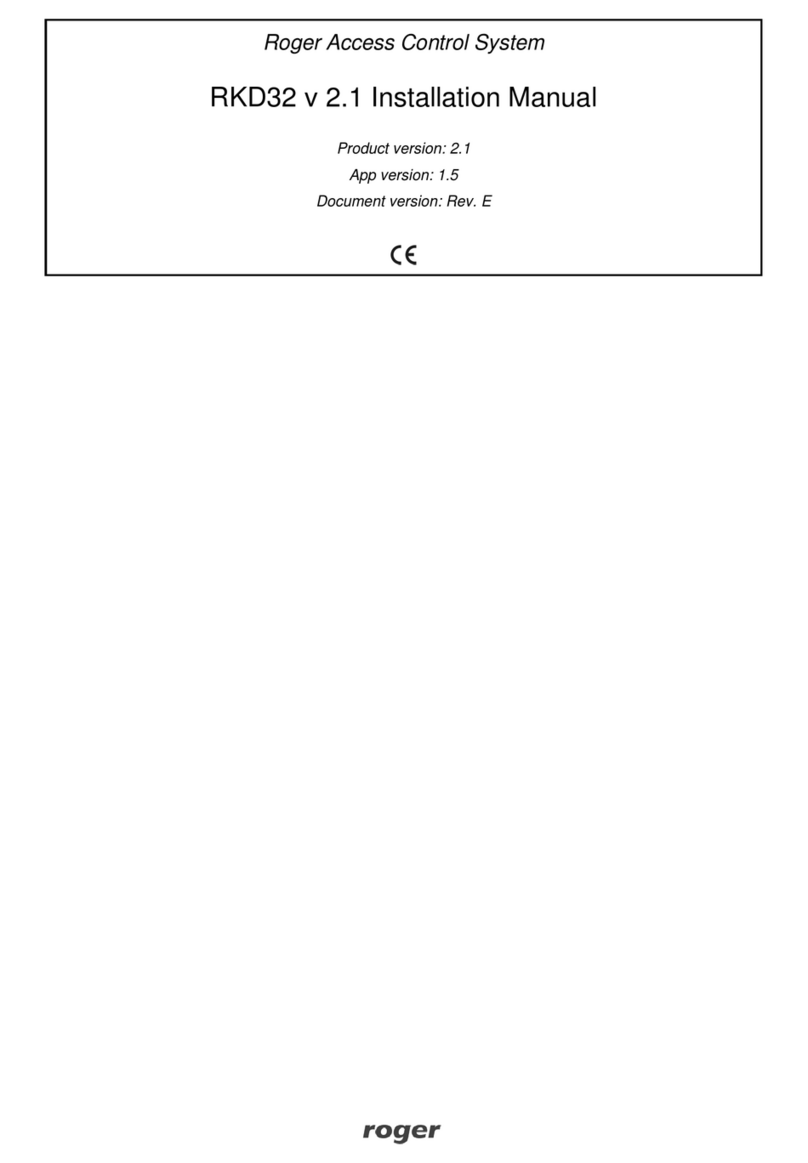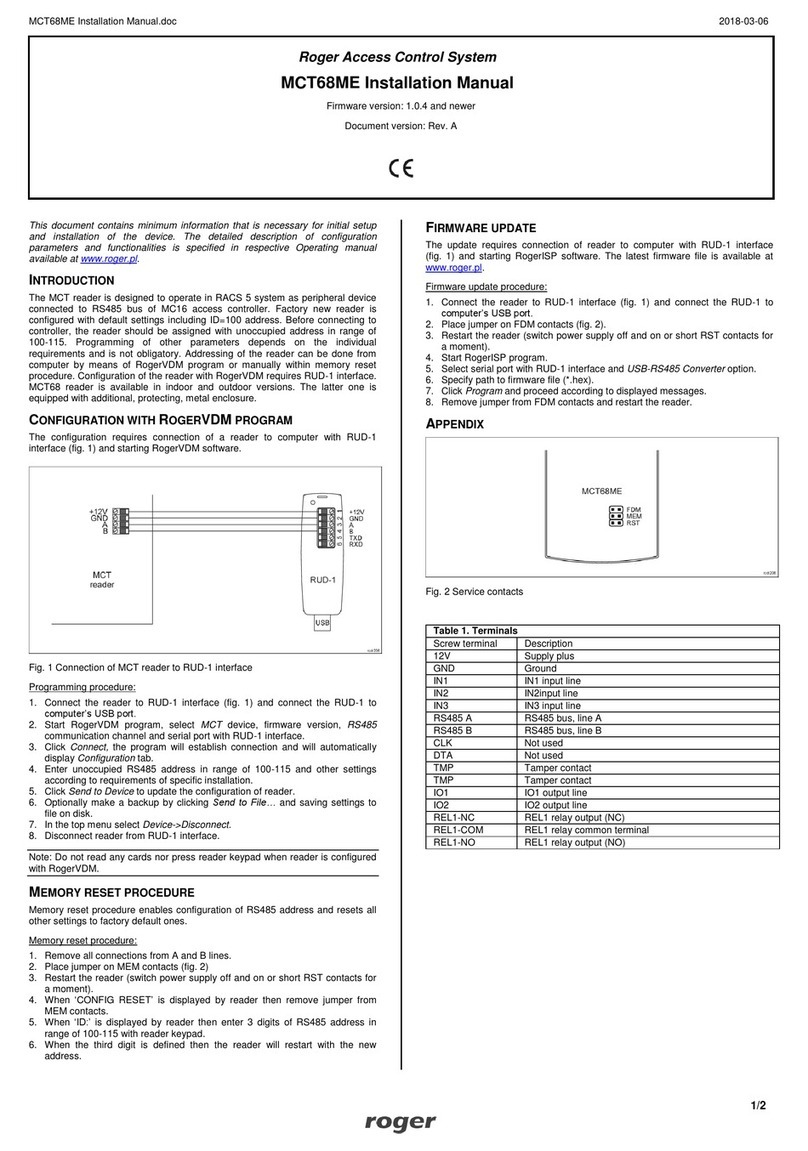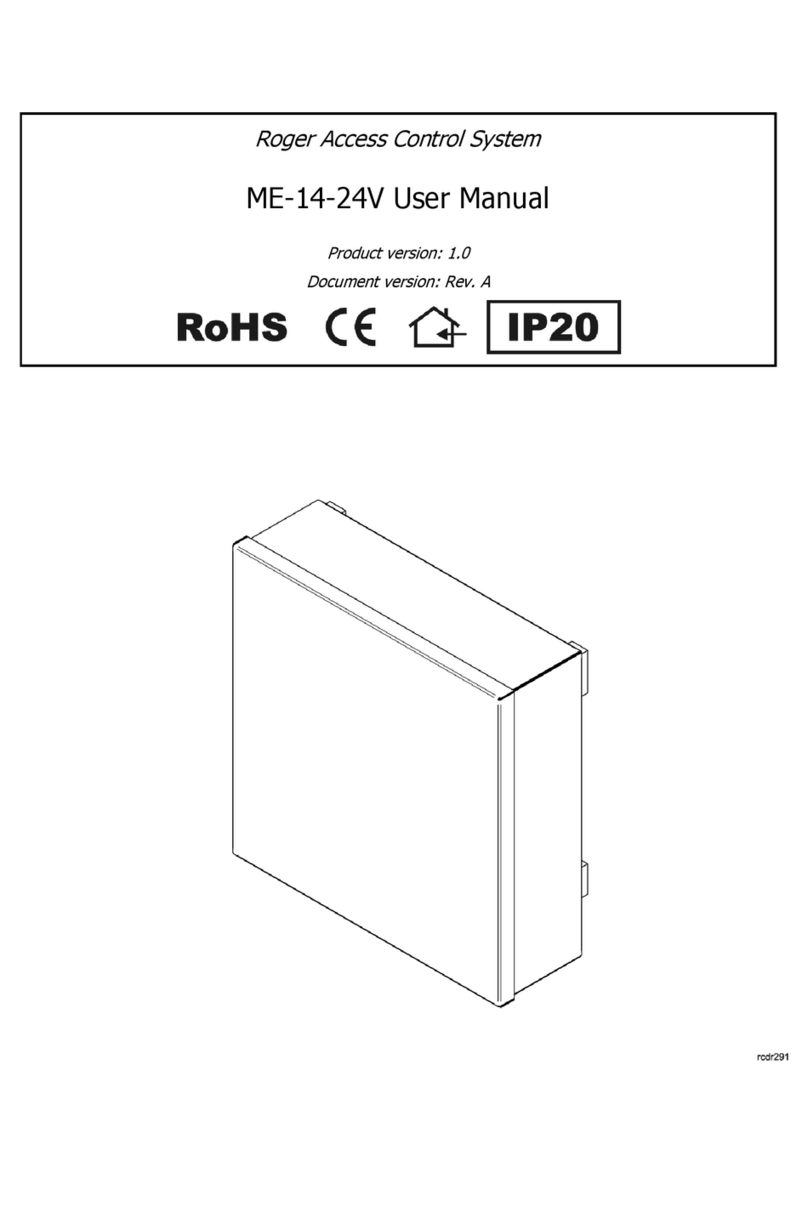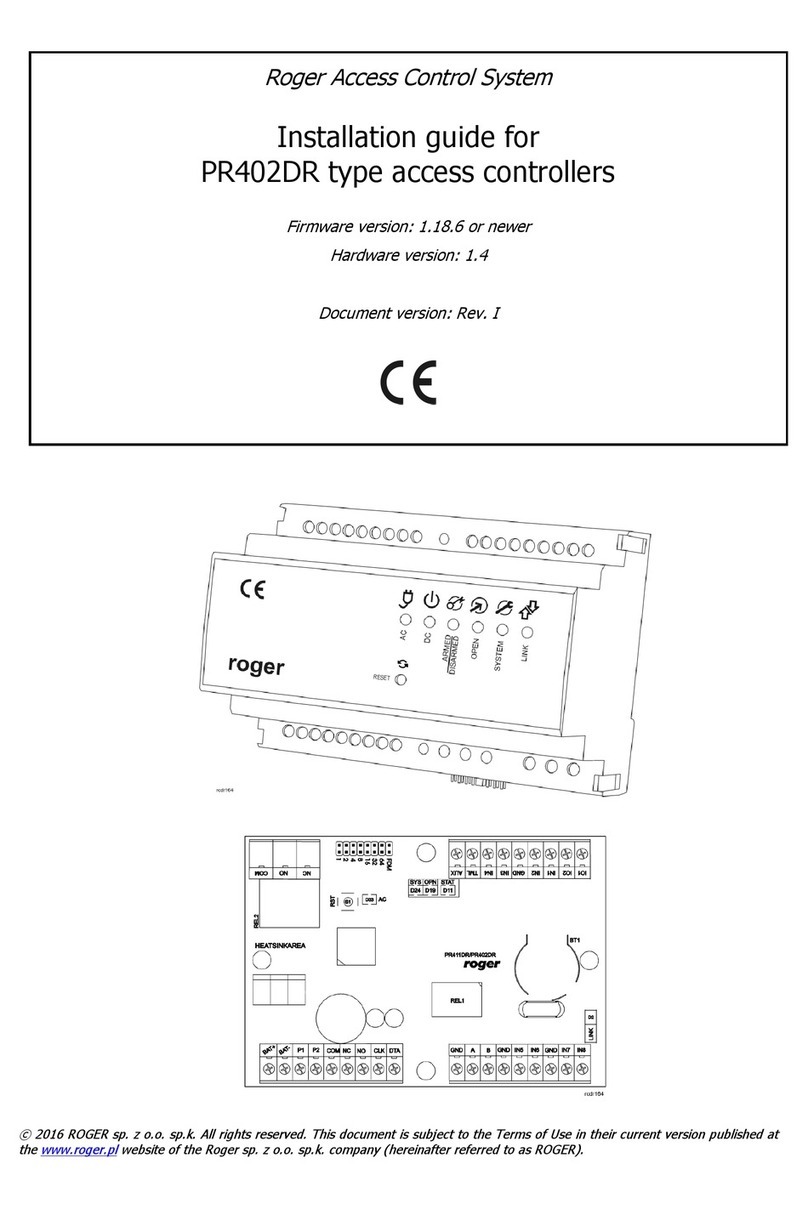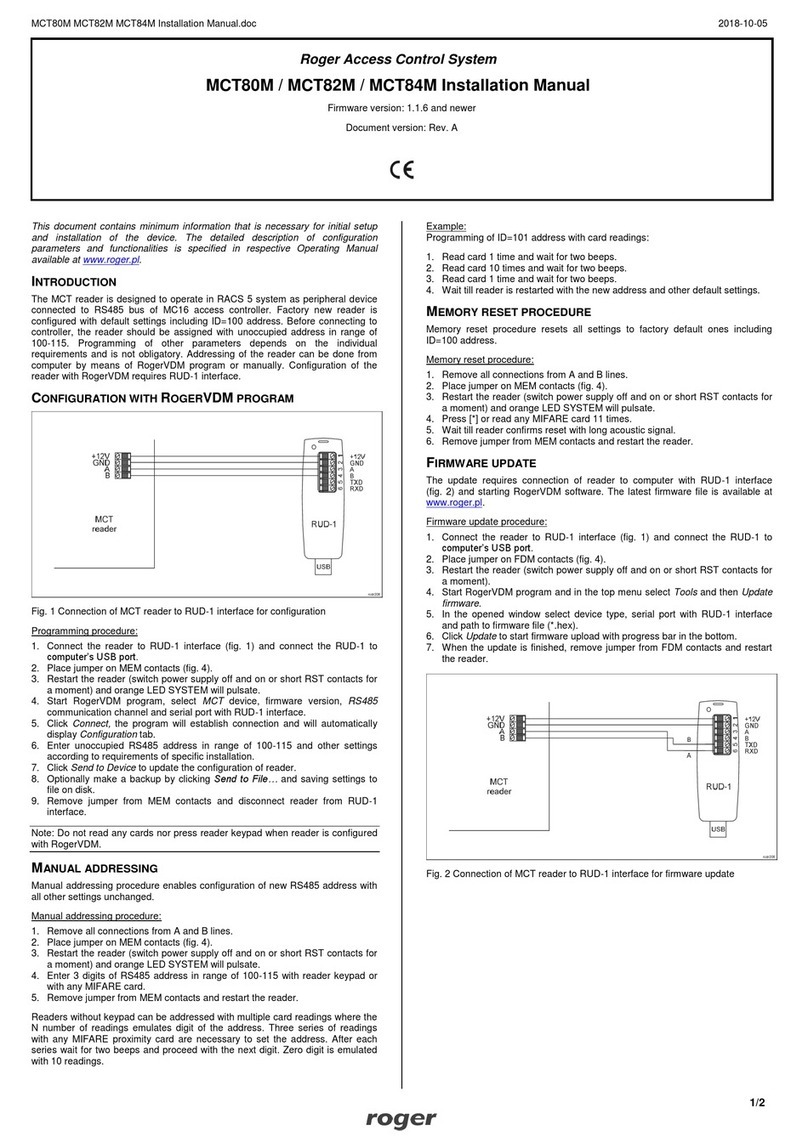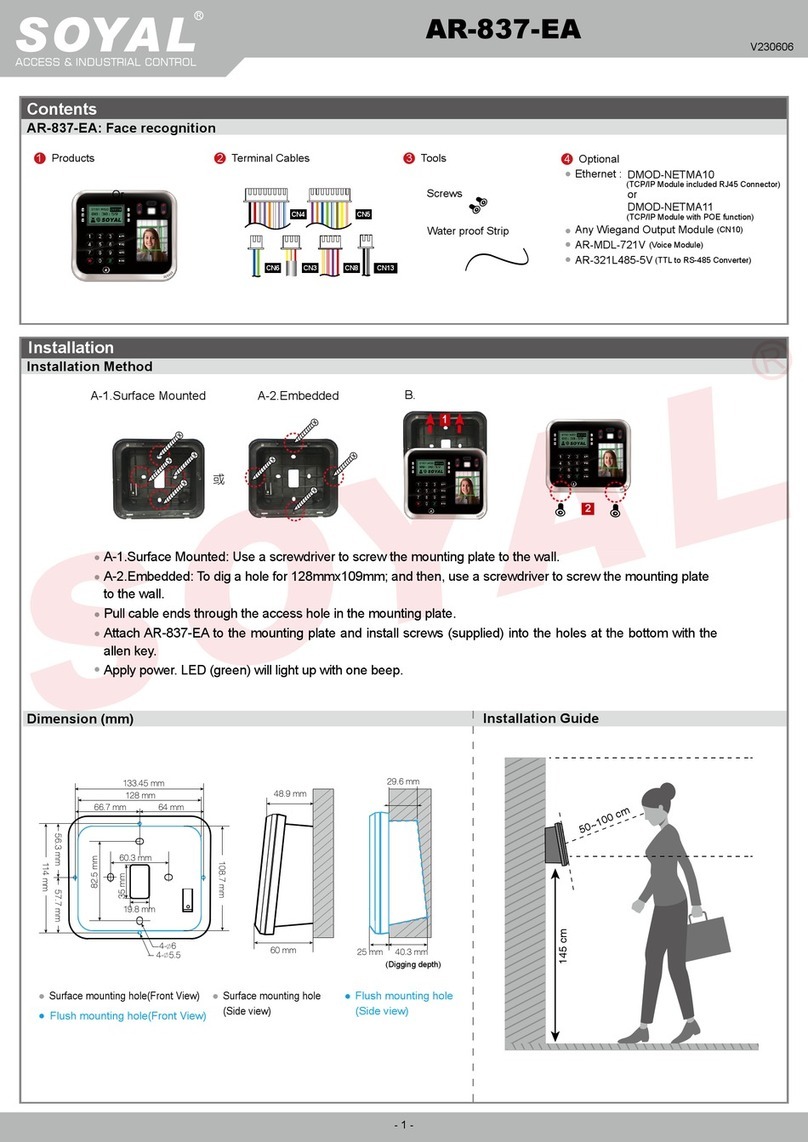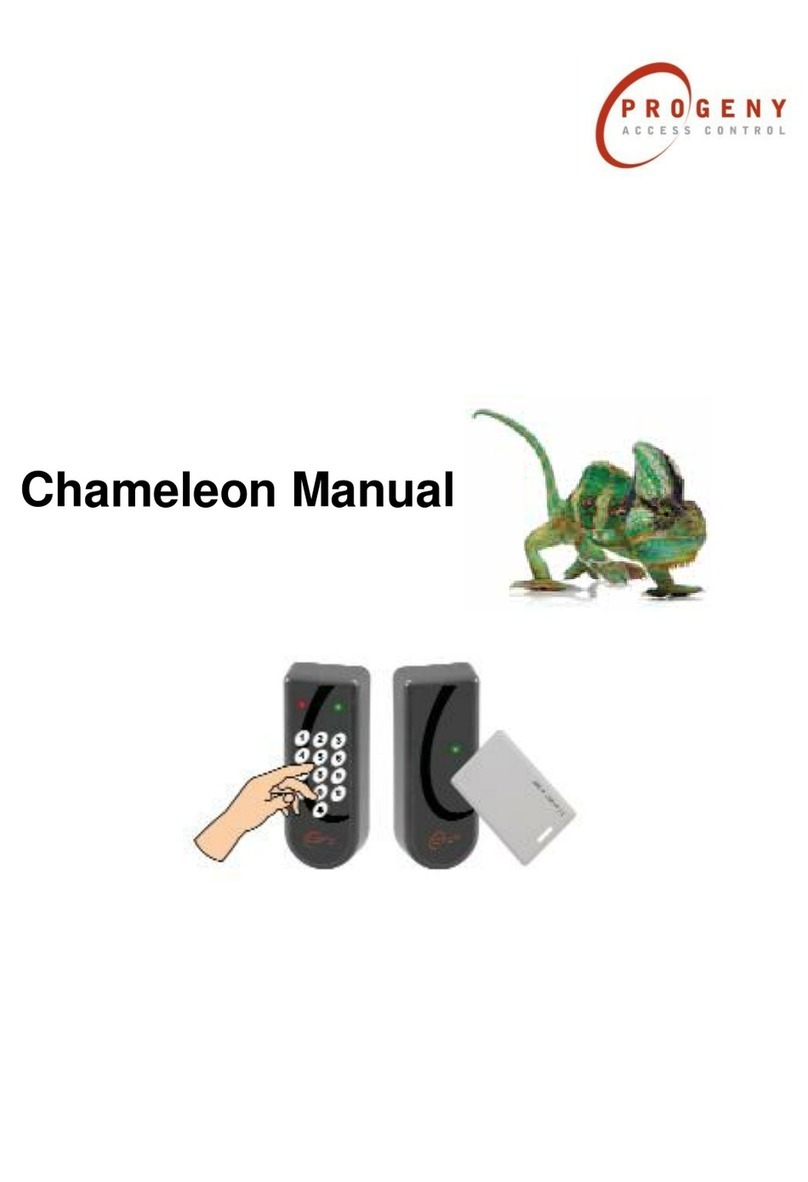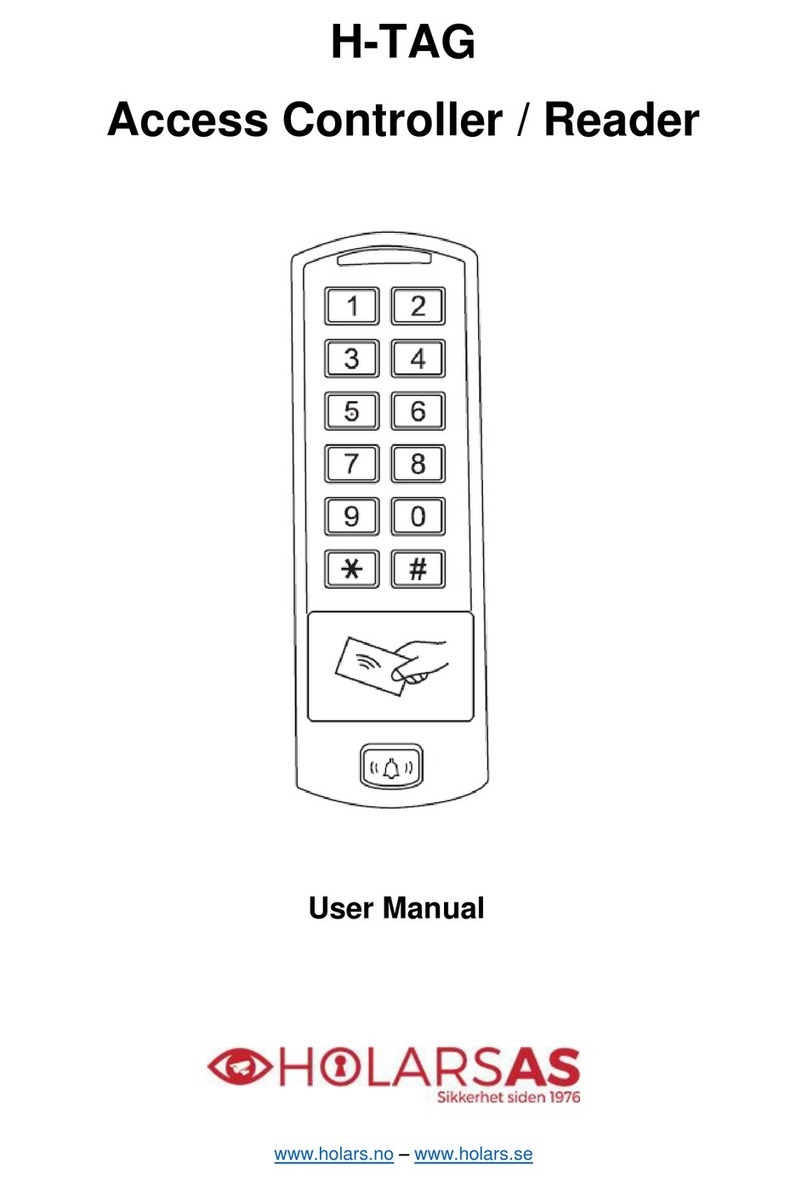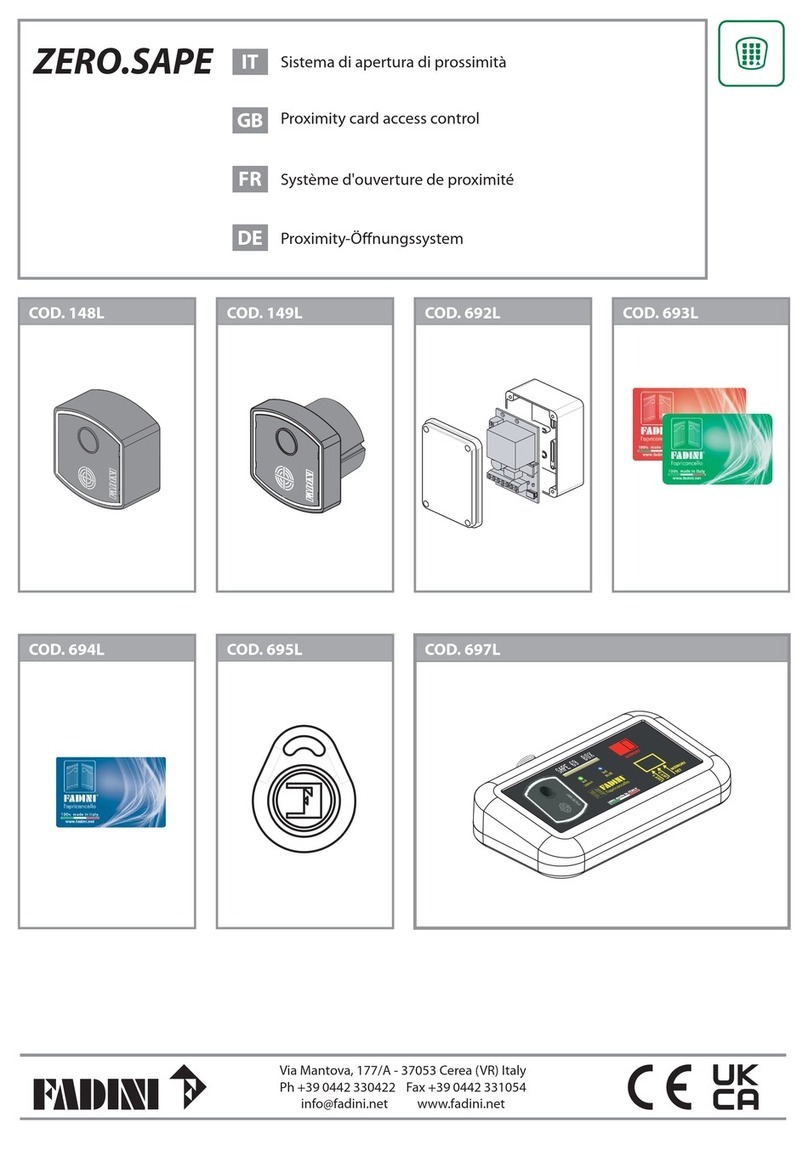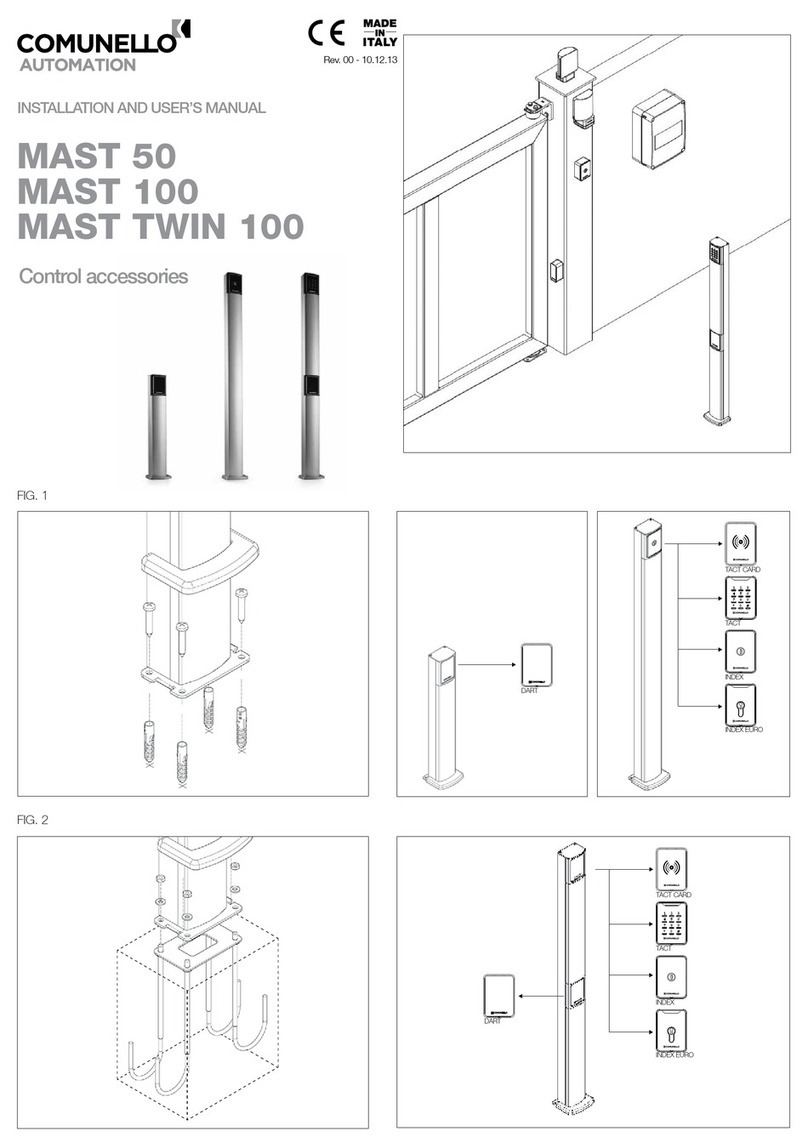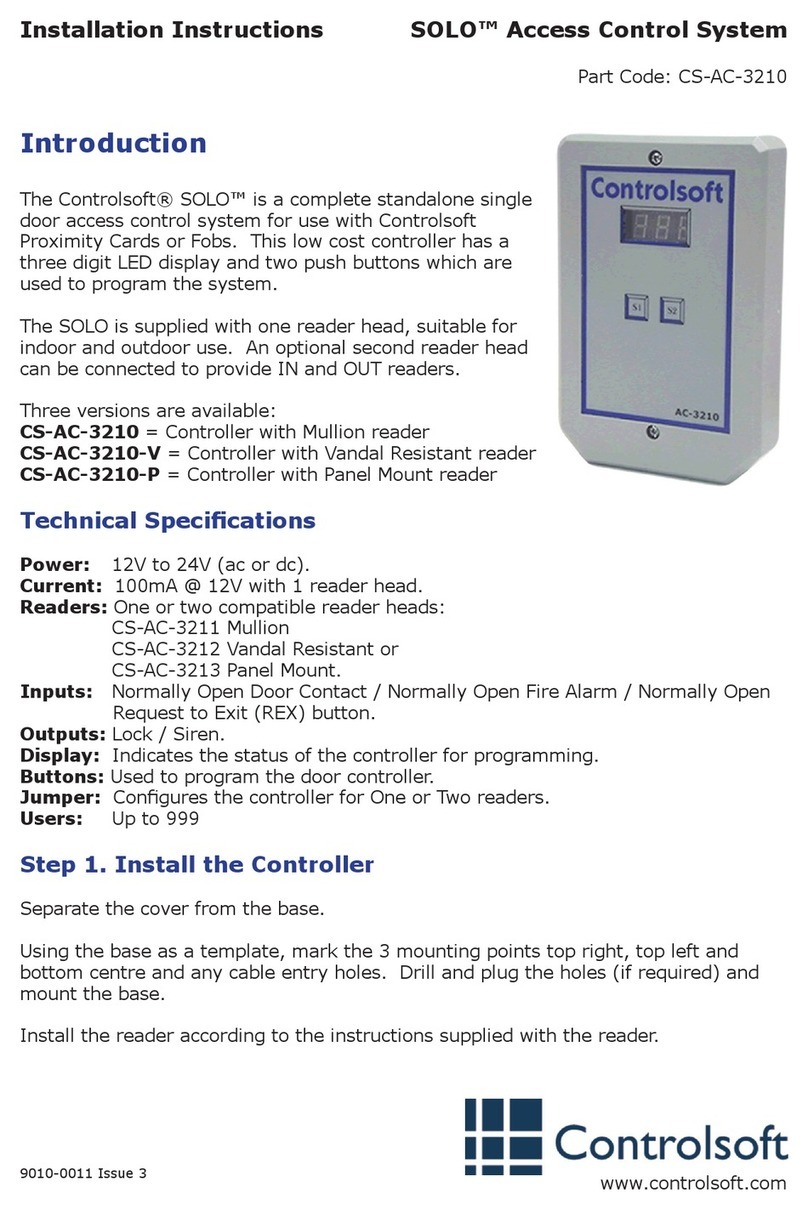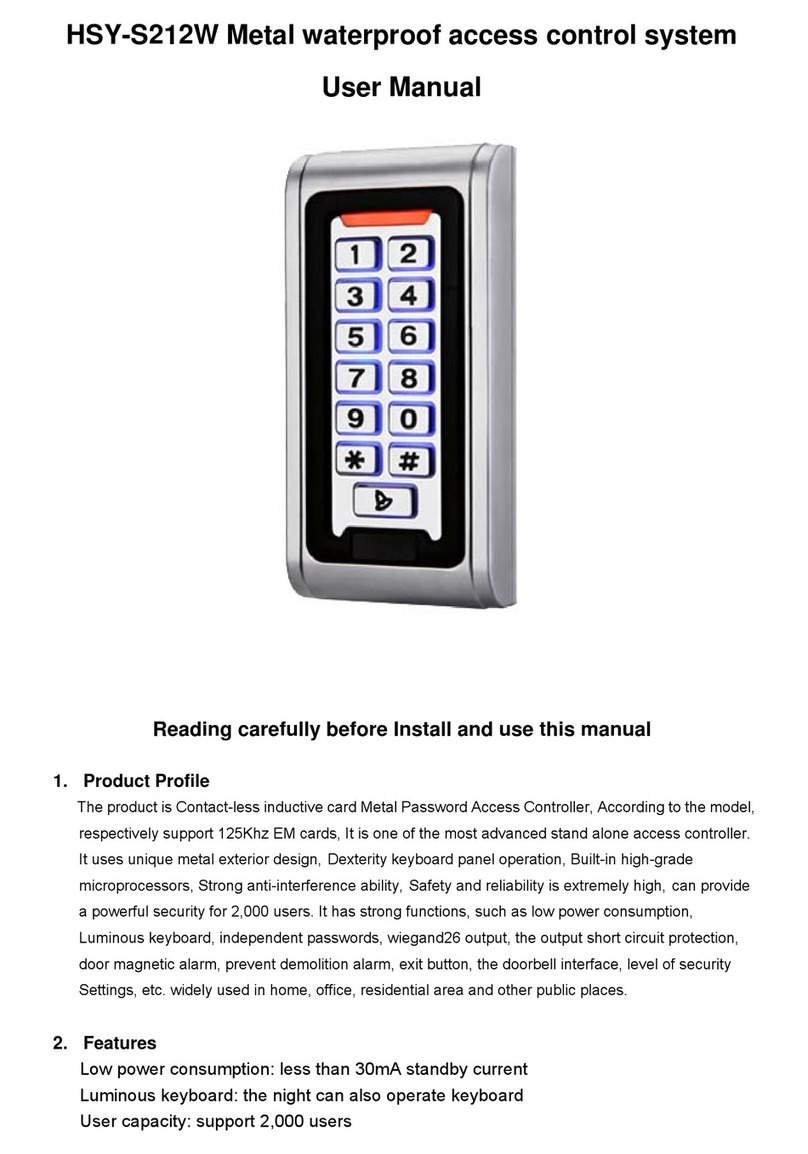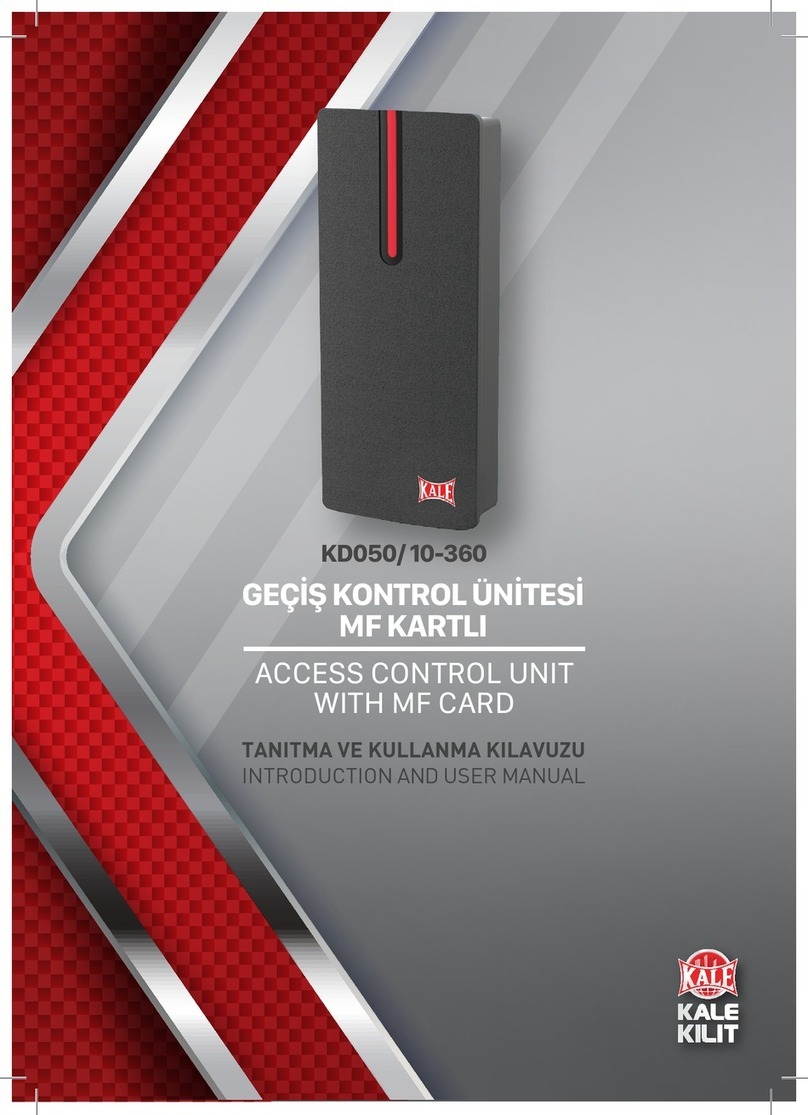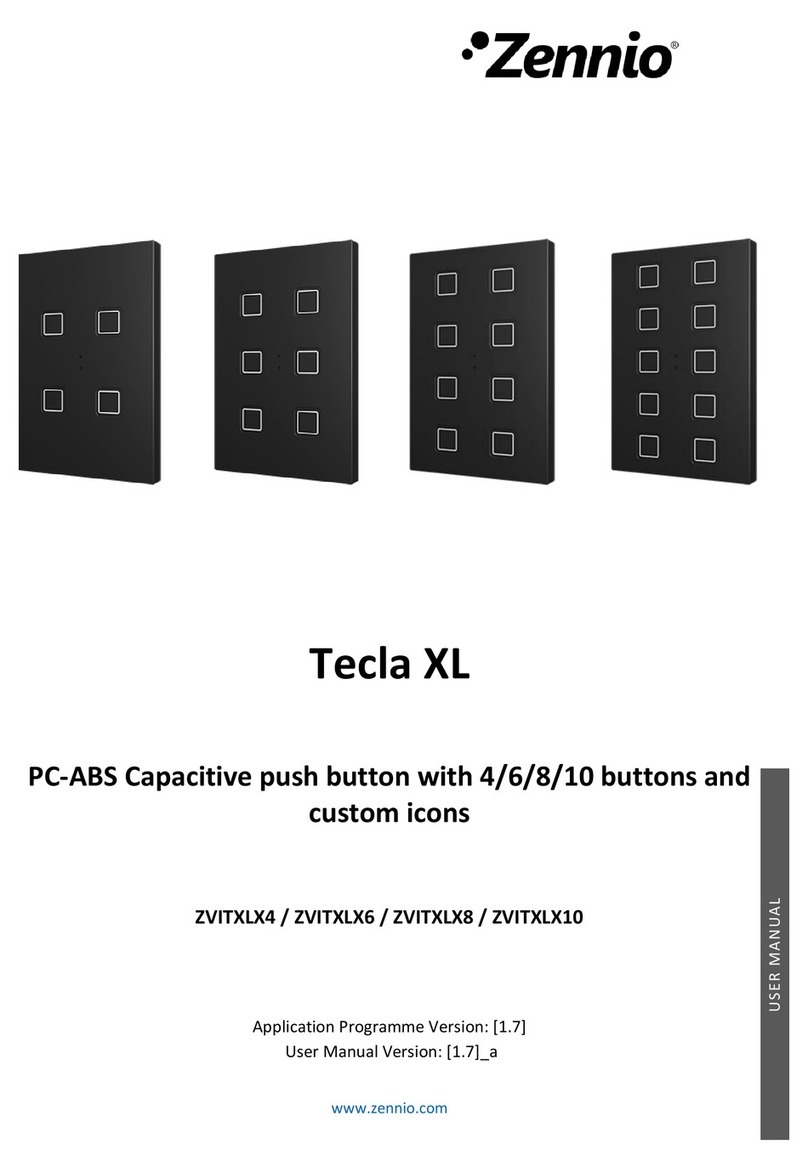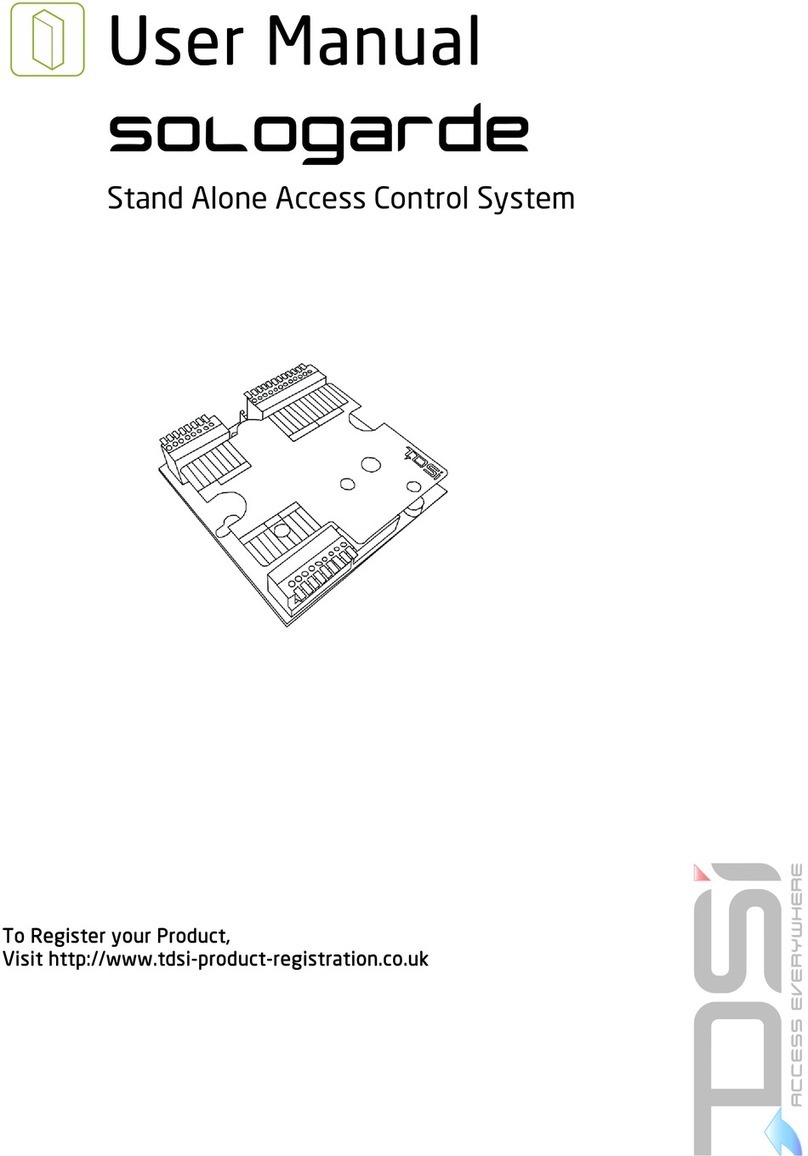ROGER sp.j
Gościszewo 59
82-400 Sztum
Poland
T. +48 55 272 0132
F. +48 55 272 0133
E. roger@roger.pl
I. www.roger.pl
In order to congure F11 reader for work with access controller the rst step is to connect the reader to PC by means of TCP/IP. Then proceed
as follows:
1. Install and start Enrollment&Management Software or Access Control Software in version 2.4.4.1041.
2. Click Device Manager.
3. Click Add in order to add new reader to the list.
4. Point Ethernet from the list.
5. Enter IP address 192.168.1.201.
6. Optionally enter custom reader name in Name eld.
7. Click Test connection in order to verify the connection and click OK.
8. Choose the reader from the list on the left and click Communication tab.
9. In the lower part of the window click Read Options in order to ll values in the section Communication options.
10. Enter target communication parameters such as IP address and/or port and then click Set options.
11. After settings are uploaded it is necessary to restart the reader (for example by switching power o).
12. Connect F11 reader with controller according to diagram.
13. Install and/or start PR Master software in version 4.4.12 or newer.
14. Select Wiegand communication mode [17] in the properties of controller by means of PR Master software.
15. Add the reader to RACS 4 system by means of the option Fingerprint readers in the main window of PR Master software.
16. Add users by means of the option Users in the main window of PR Master software.
In case of any problems in communication with the reader, download library pack F11dll.zip from www.roger.pl and proceed as
follows:
Windows XP:
1. Unpack „F11dll.zip”.
2. Copy all les from folder F11dll and replace les in directory „C:\WINDOWS”.
3. Copy all les from folder F11dll and replace les in directory „C:\WINDOWS\system32”.
4. Copy all les from folder F11dll and replace les in directory „C:\Program Files\Roger\Access Control System 4.4\Dlls”.
Windows 7 x64/x32:
1. Unpack „F11dll.zip”.
2. Copy all les from folder F11dll and replace les in directory „C:\WINDOWS”.
3. Copy all les from folder F11dll and replace les in directory „C:\WINDOWS\system32”.
4. Copy all les from folder F11dll and replace les in directory „C:\Program Files(x86)\Roger\Access Control System 4.4\Dlls”.
In case of problem with coping msvcr71.dll le to „system32” directory you can skip this le.
Quick start guide - An example of access control system based on F11 biometric reader - version 1.0EN Rev.A © 2012, Roger sp. j. reserves the right to modify the content and specication of presented products without notice.
This documents does not dene full conguration of devices. Description of advanced functions is given in dedicated manuals.