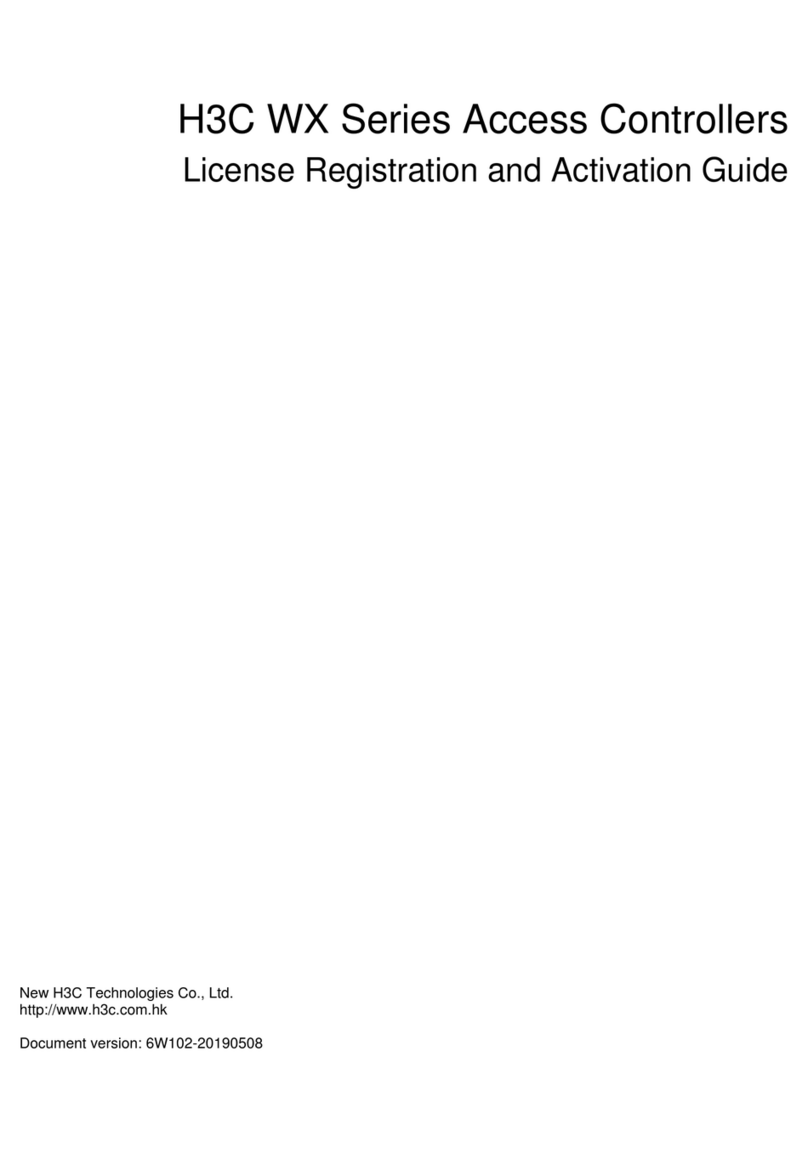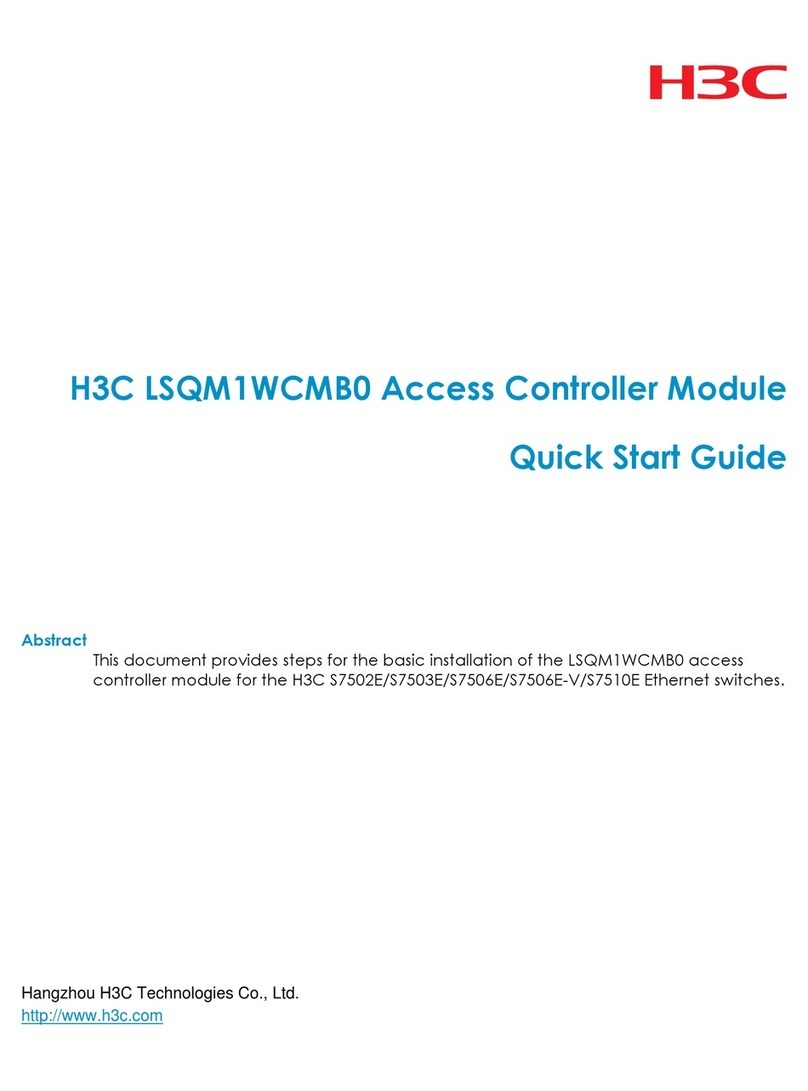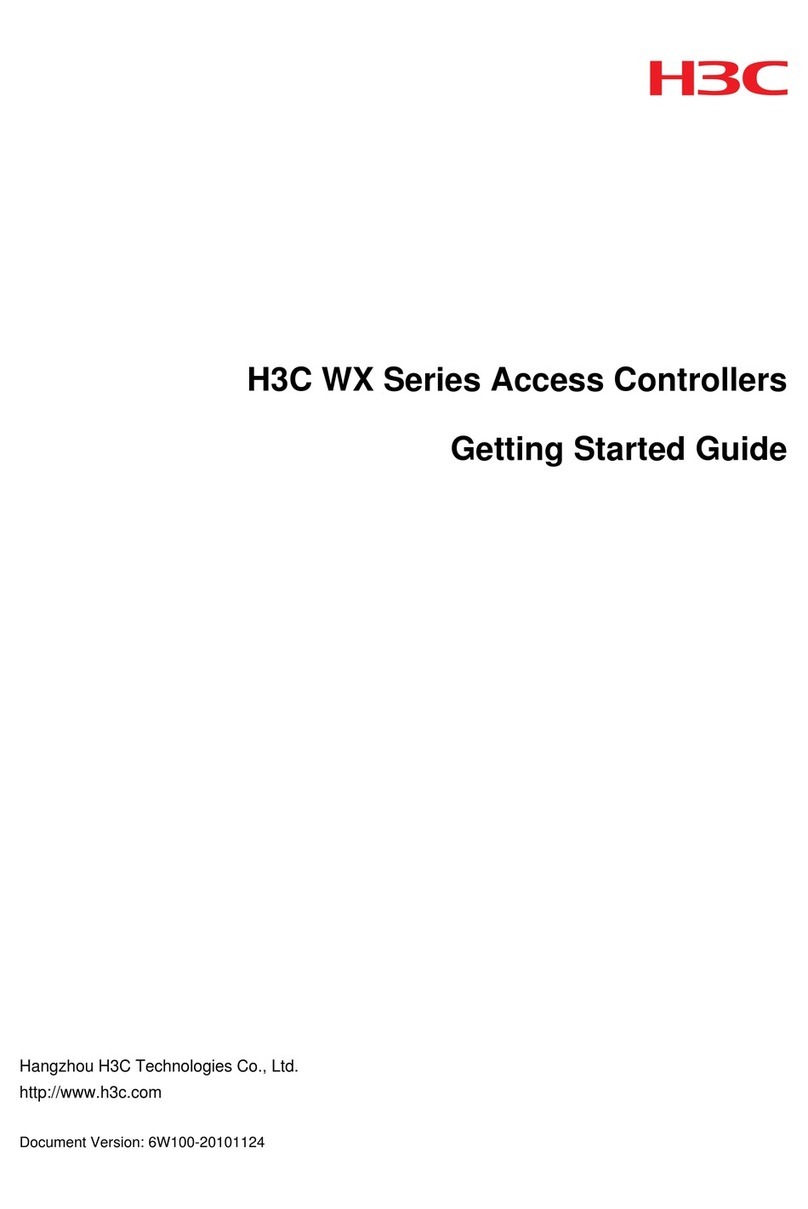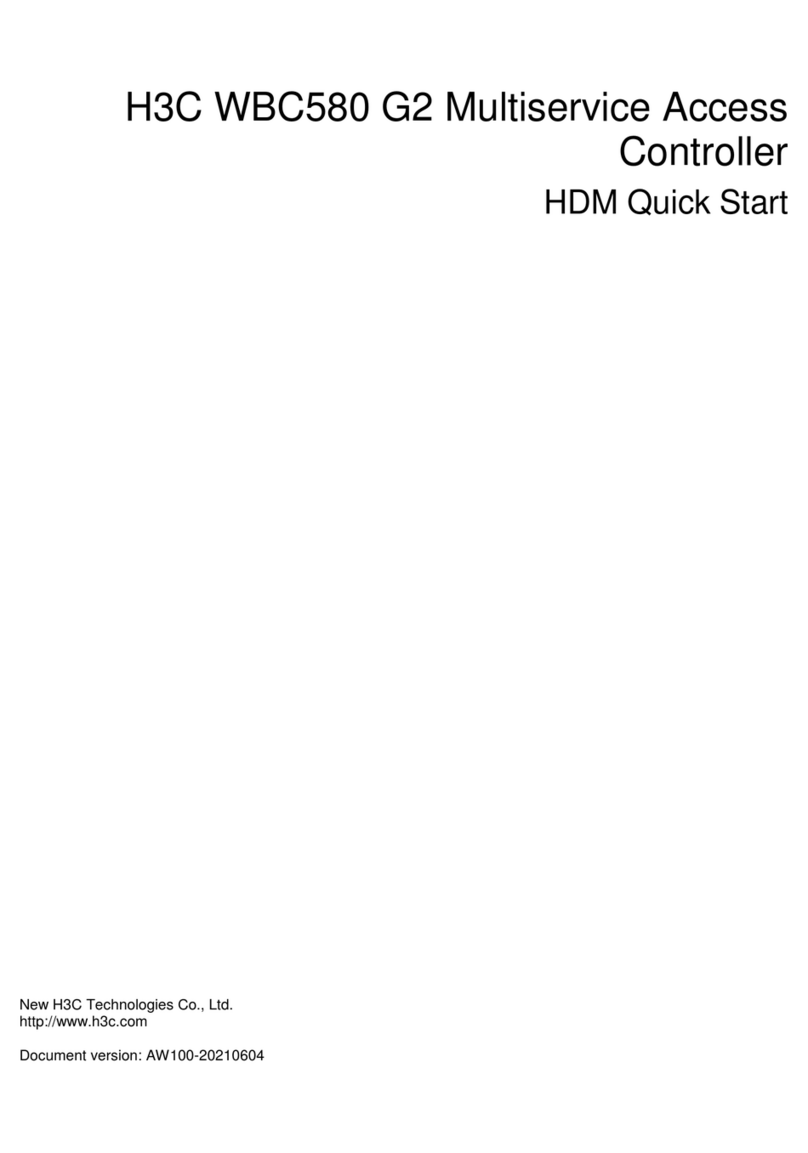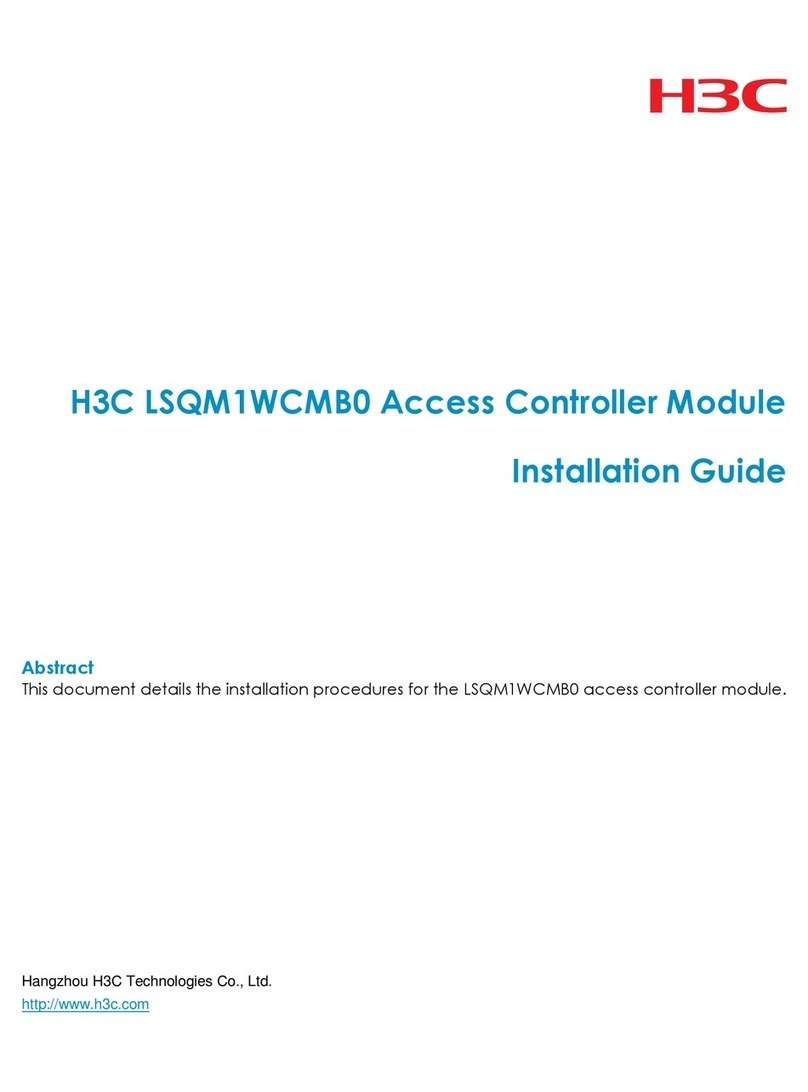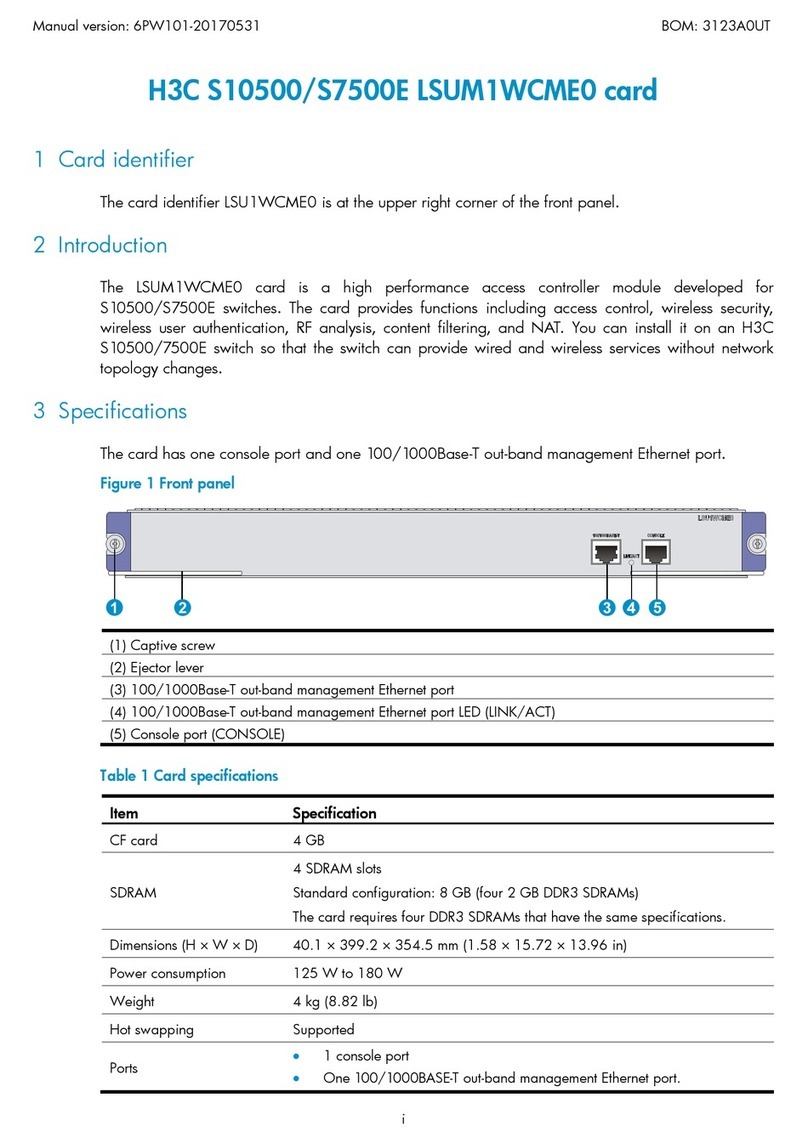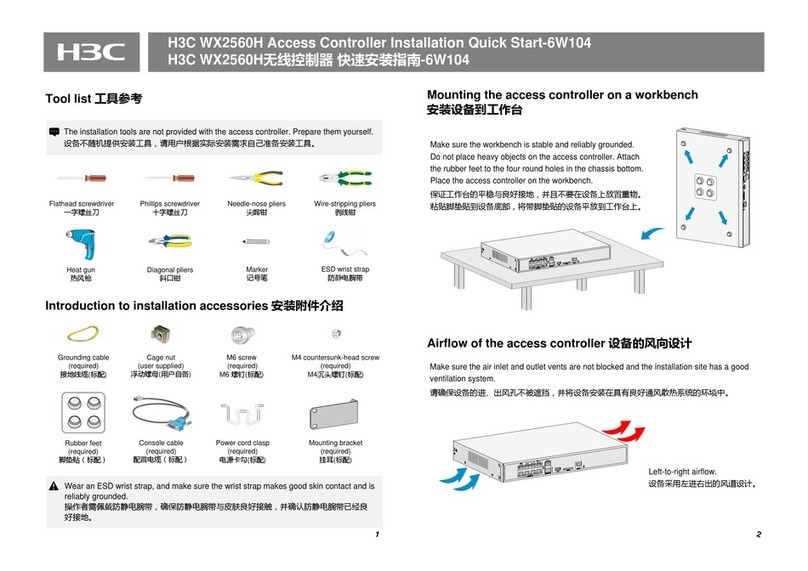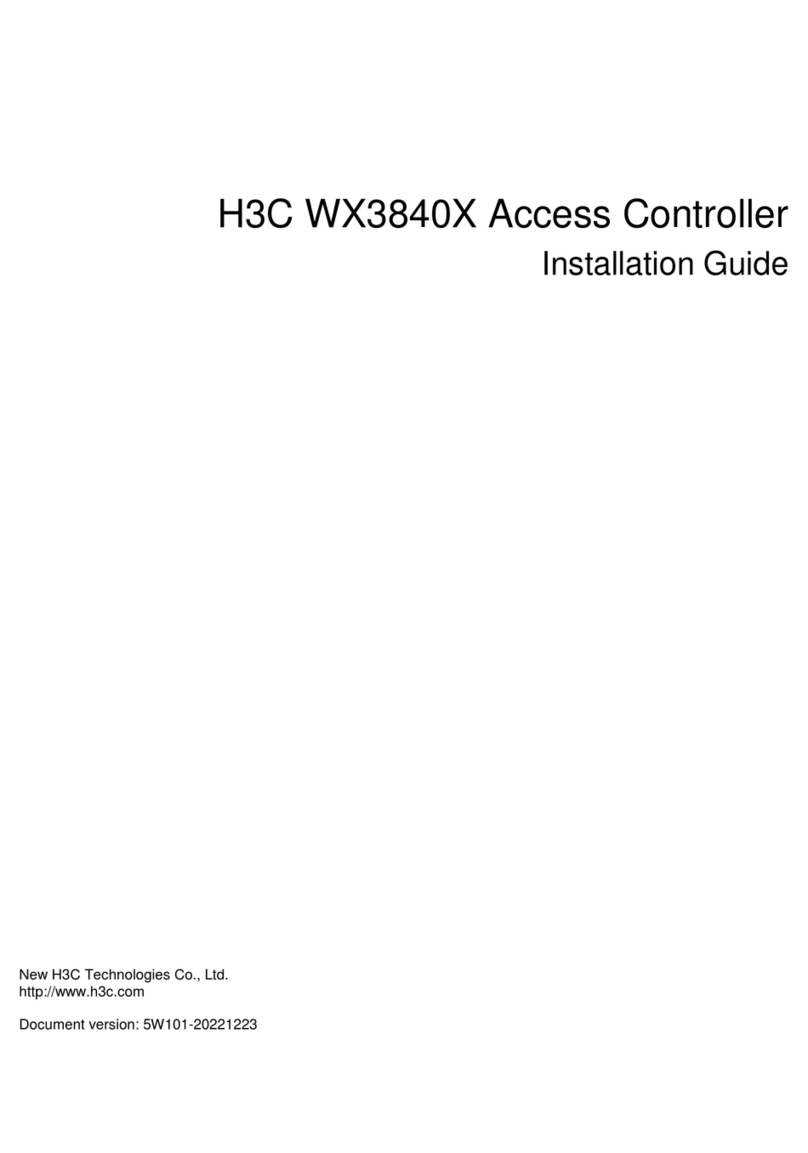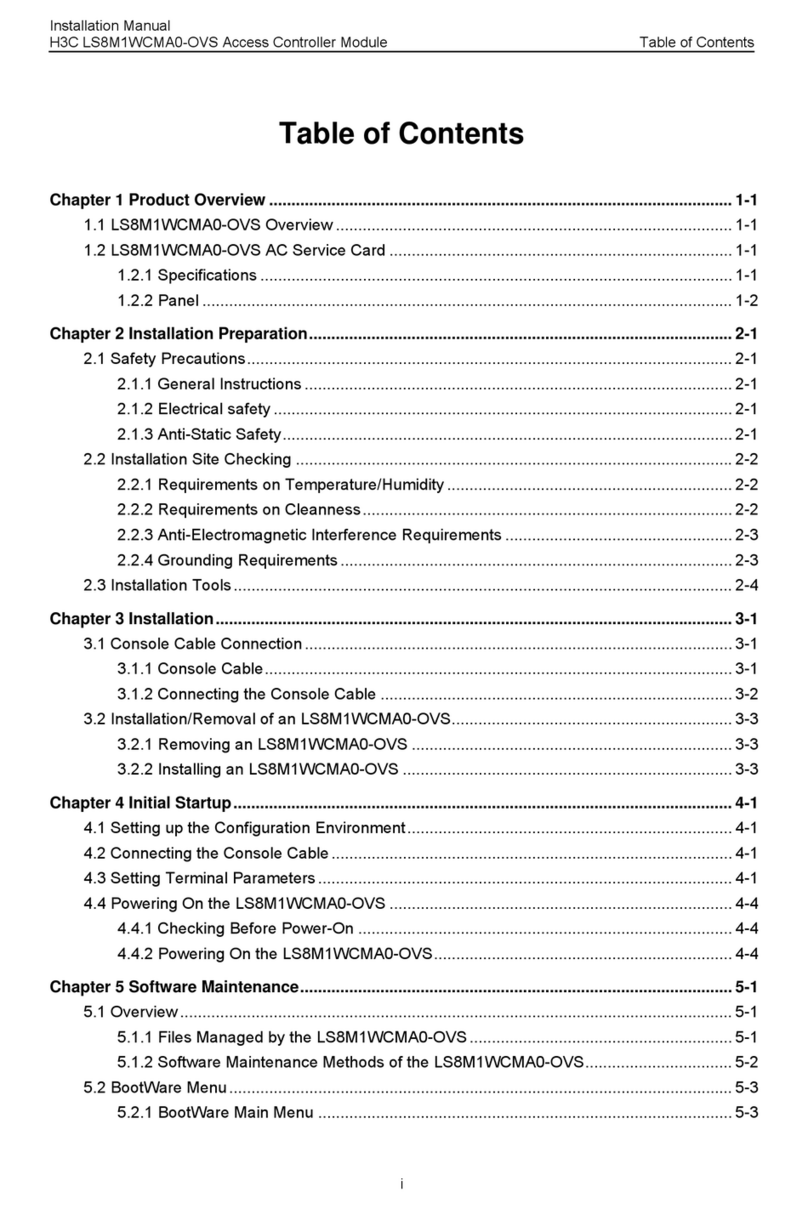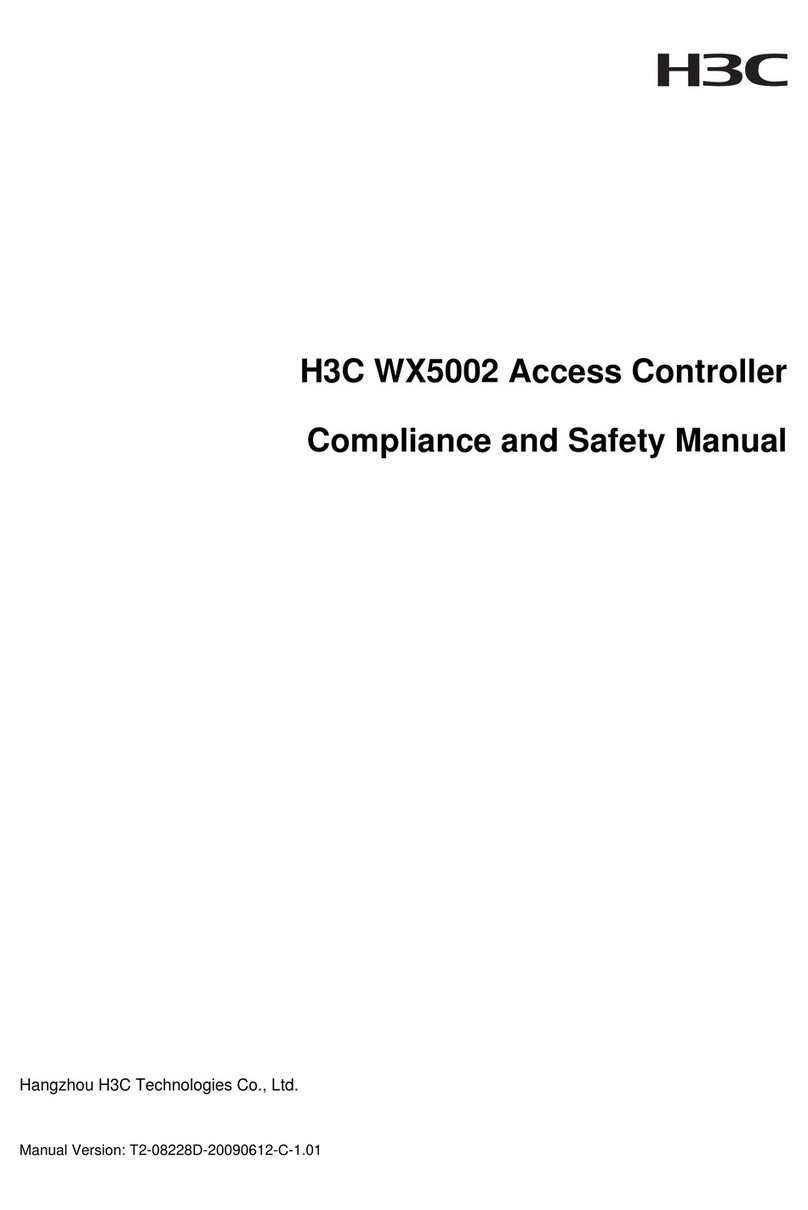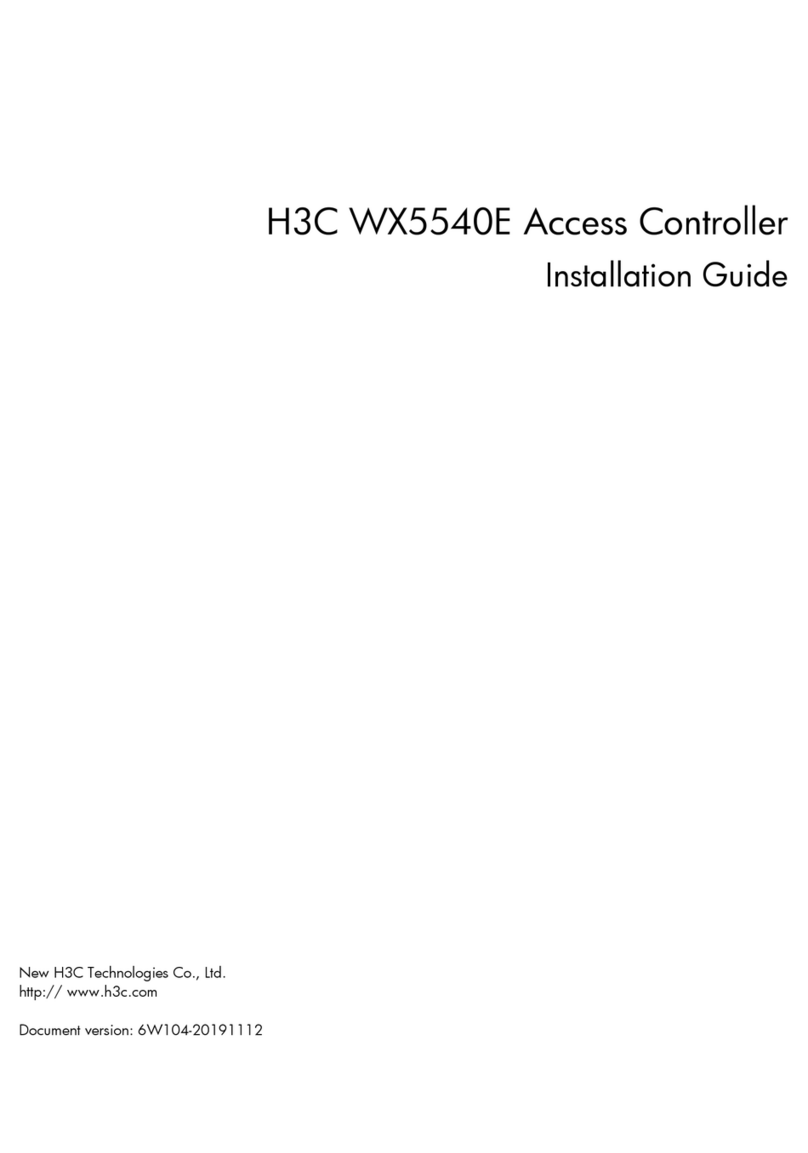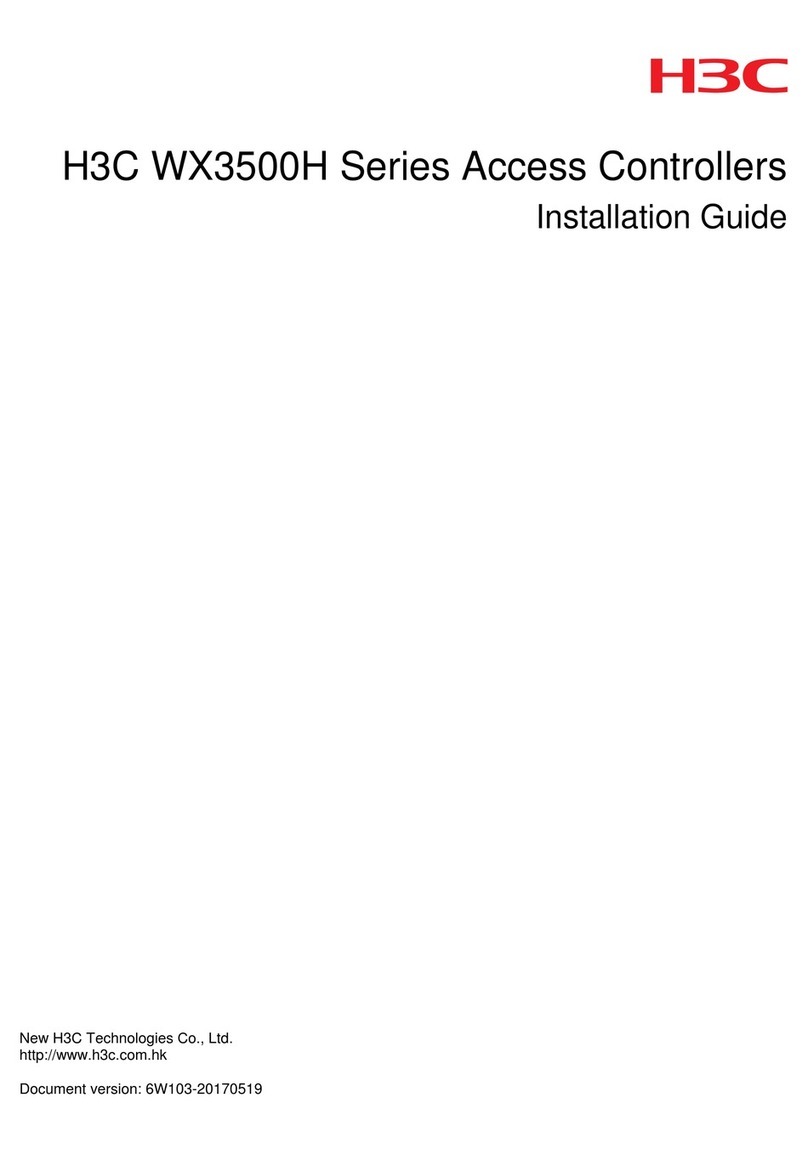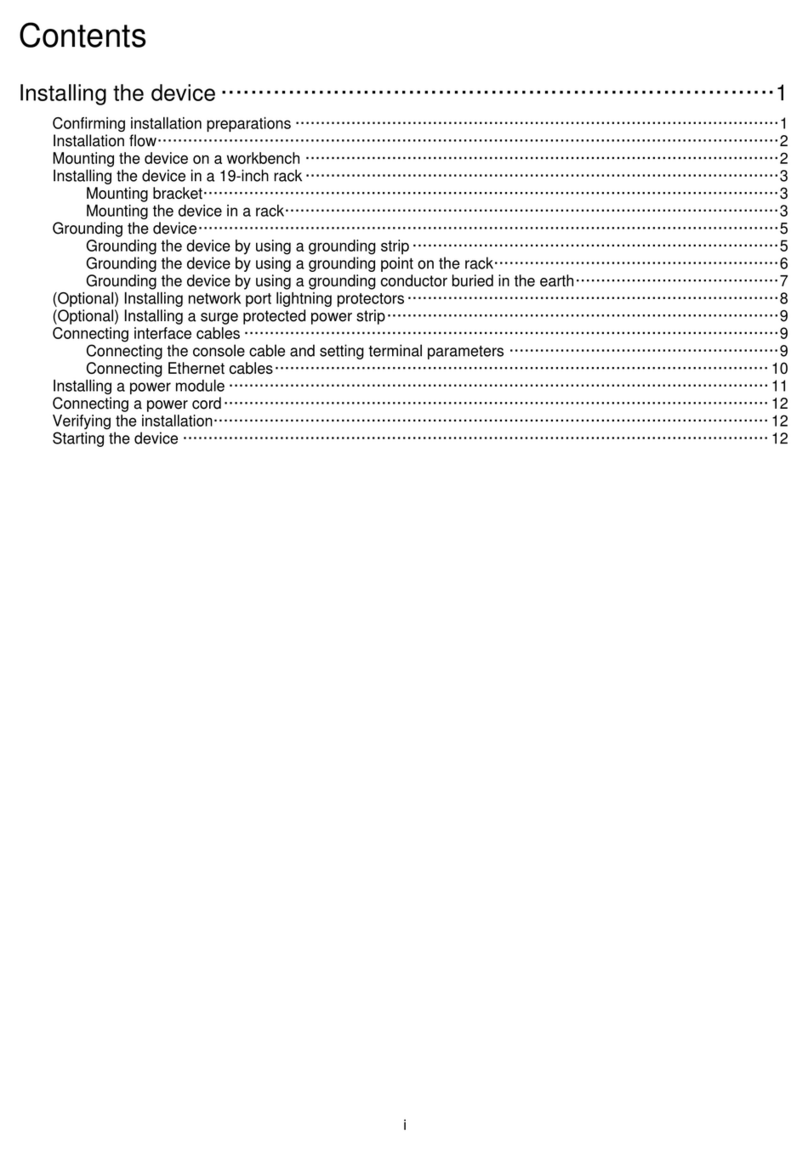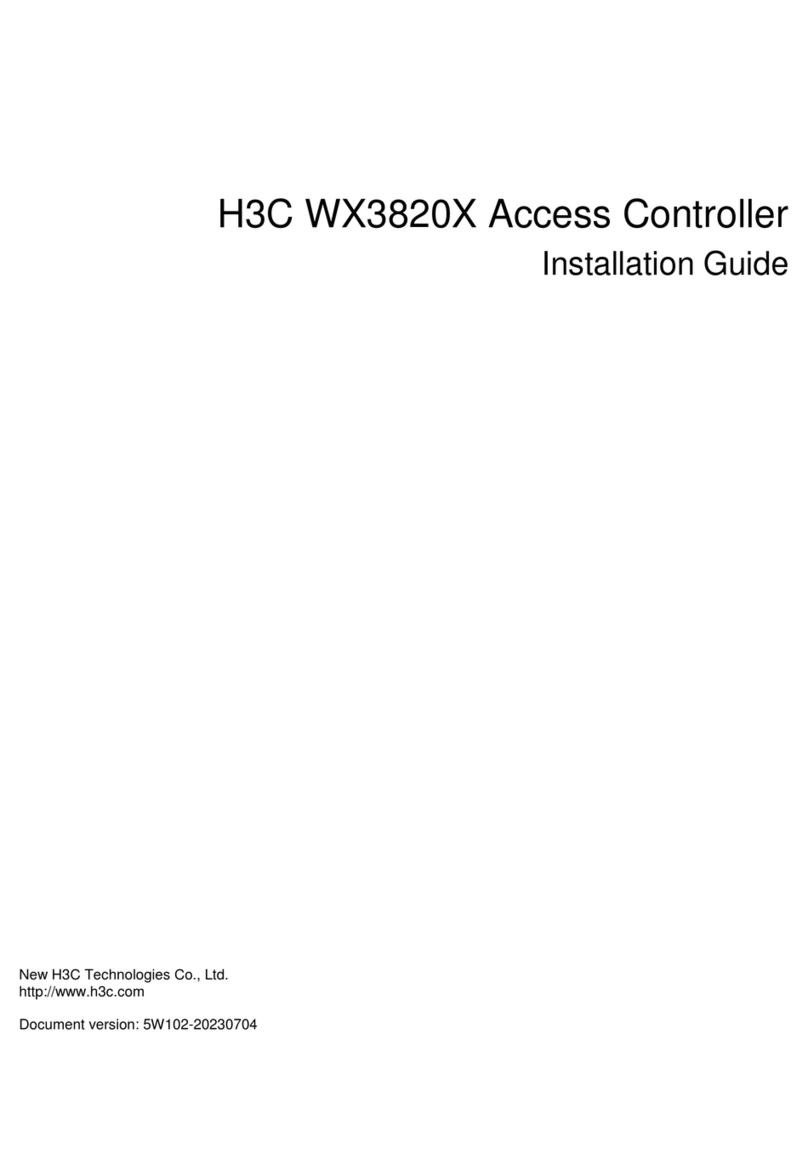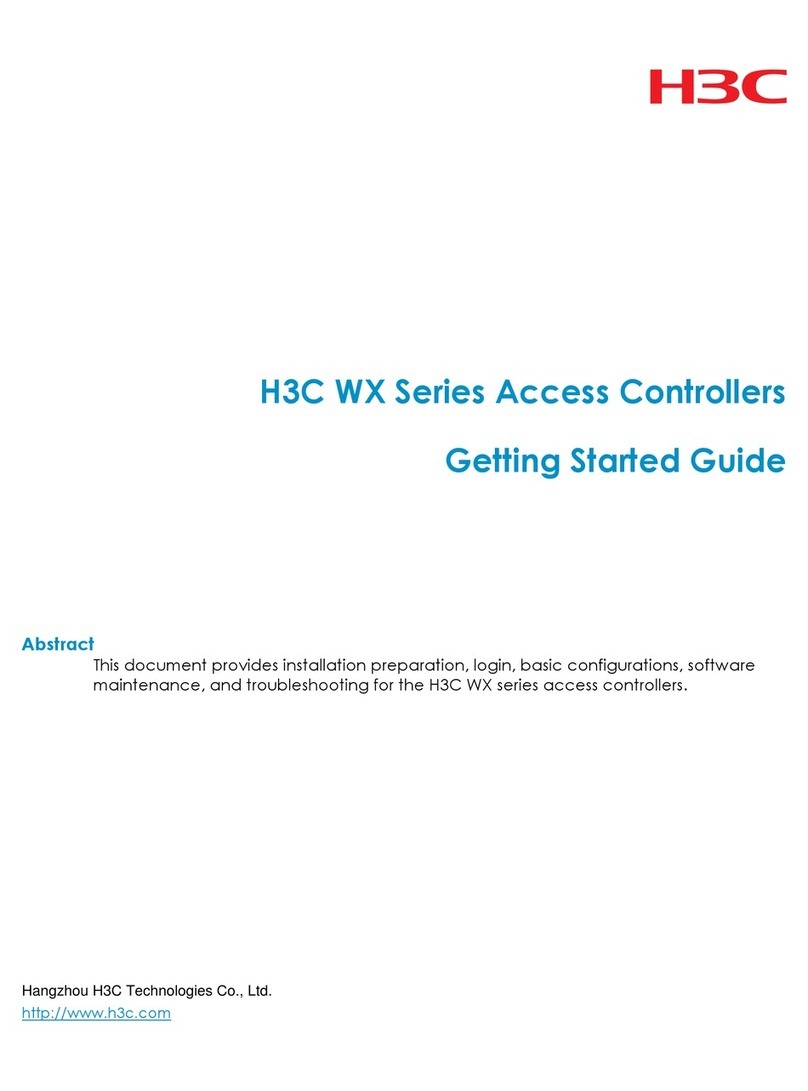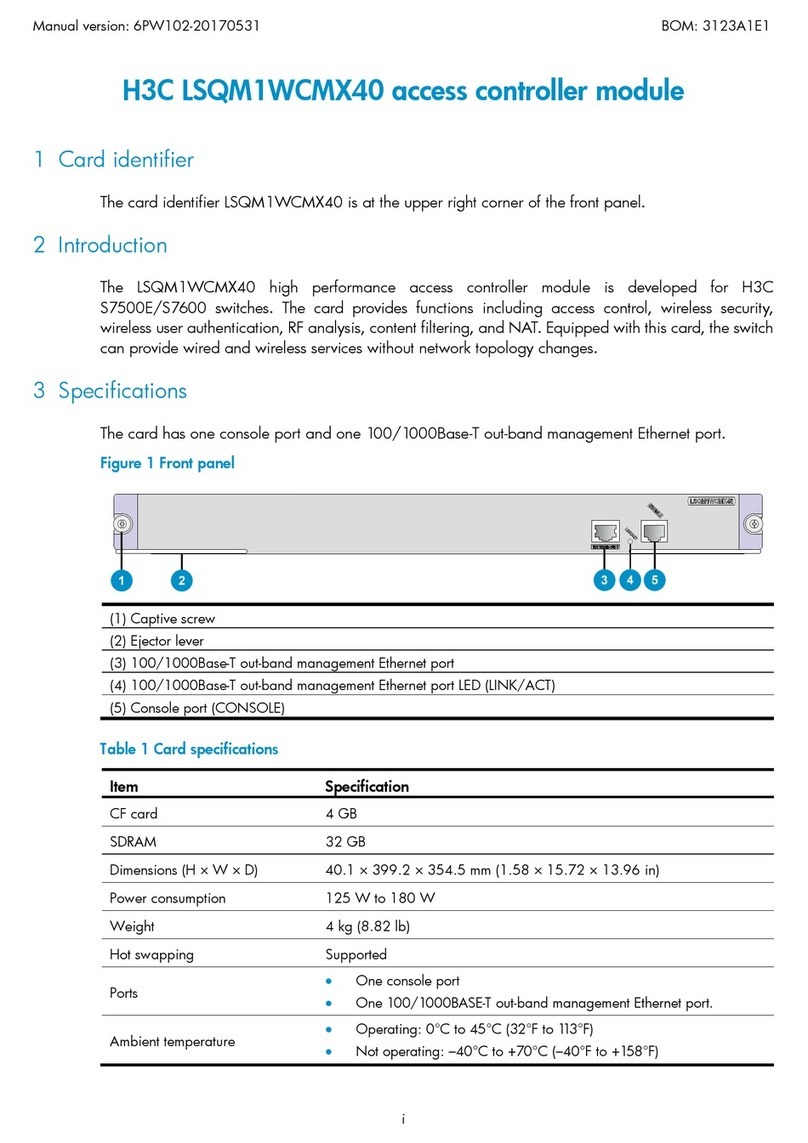2-5
Connecting the grounding cable
CAUTION:
•Correctly connecting the grounding cable is crucial to lightning protection and EMI protection. To
install and use the device, first connect the grounding cable reliably for the device.
•Connect the grounding cable to the grounding system in the equipment room. Do not connect it
to a fire main or lightning rod.
Attaching the ring terminal to a grounding cable
No grounding cable is provided with the WX1804H-PWR or WX1820H access controller. You need to
purchase a grounding cable and attach the ring terminal provided with the access controller to the
grounding cable.
The WX1810H-PWR and WX1840H access controllers each are provided with a grounding cable
that has a ring terminal attached.
To attach the ring terminal to a grounding cable:
1. Cut the grounding cable to a length as required by the connection distance.
2. Use a wire stripper to strip 5 mm (0.20 in) of insulation off the end of the grounding cable.
3. Slide the heat-shrink tubing onto the cable and insert the bare metal part into the end of the ring
terminal.
4. Use a crimper to secure the metal part of the cable to the ring terminal.
5. Slide the heat-shrink tubing down the cable until the tube covers the joint.
6. Use a heat gun to shrink the tubing around the cable.
Figure2-7 Attaching the ring terminal to a grounding cable
Connecting the grounding cable
Grounding the device by using a grounding strip
The WX1800H series access controllers use the same procedure for grounding by using a grounding
strip. The following procedure uses the WX1804H-PWR access controller as an example.
To ground the device by using a grounding strip:
1. Connect the grounding cable to the device.
a. Use a Phillips screwdriver to remove the grounding screw from the grounding hole in the
rear panel of the chassis.