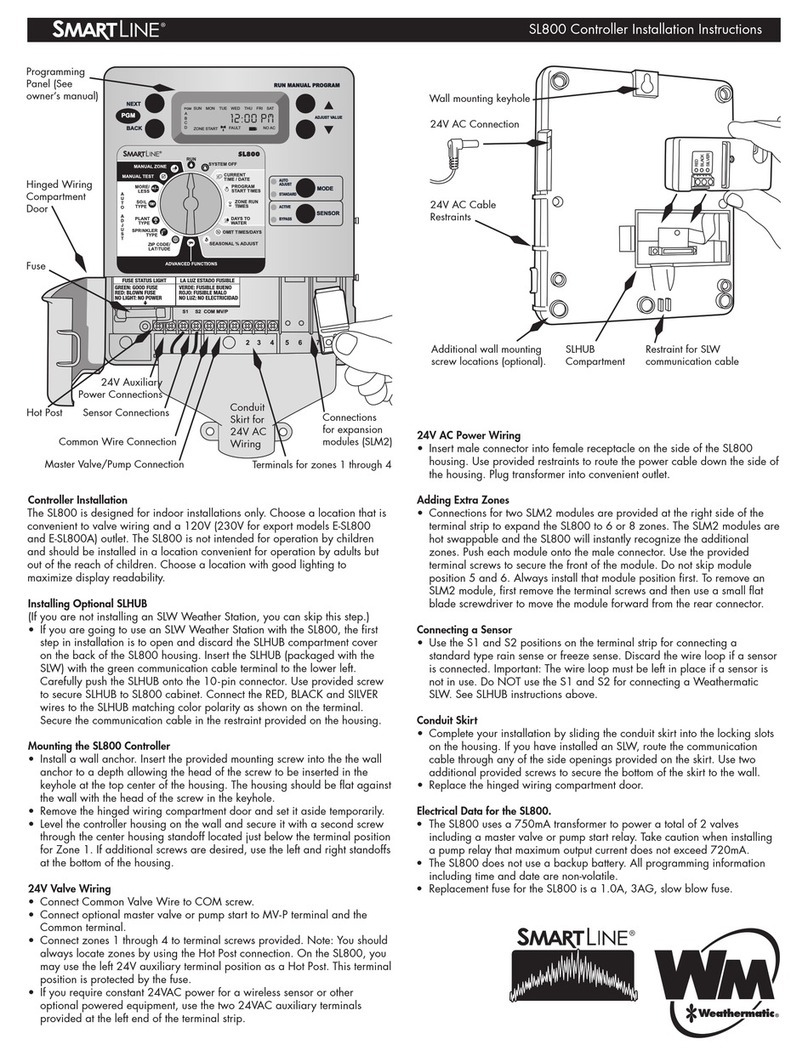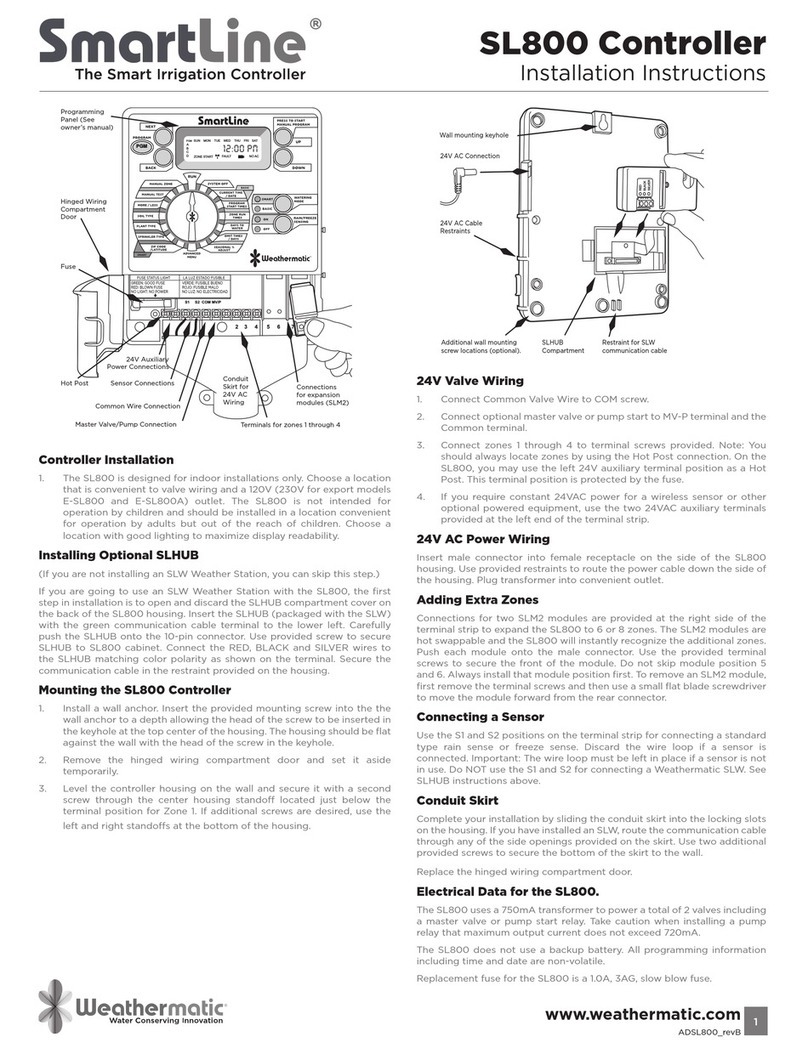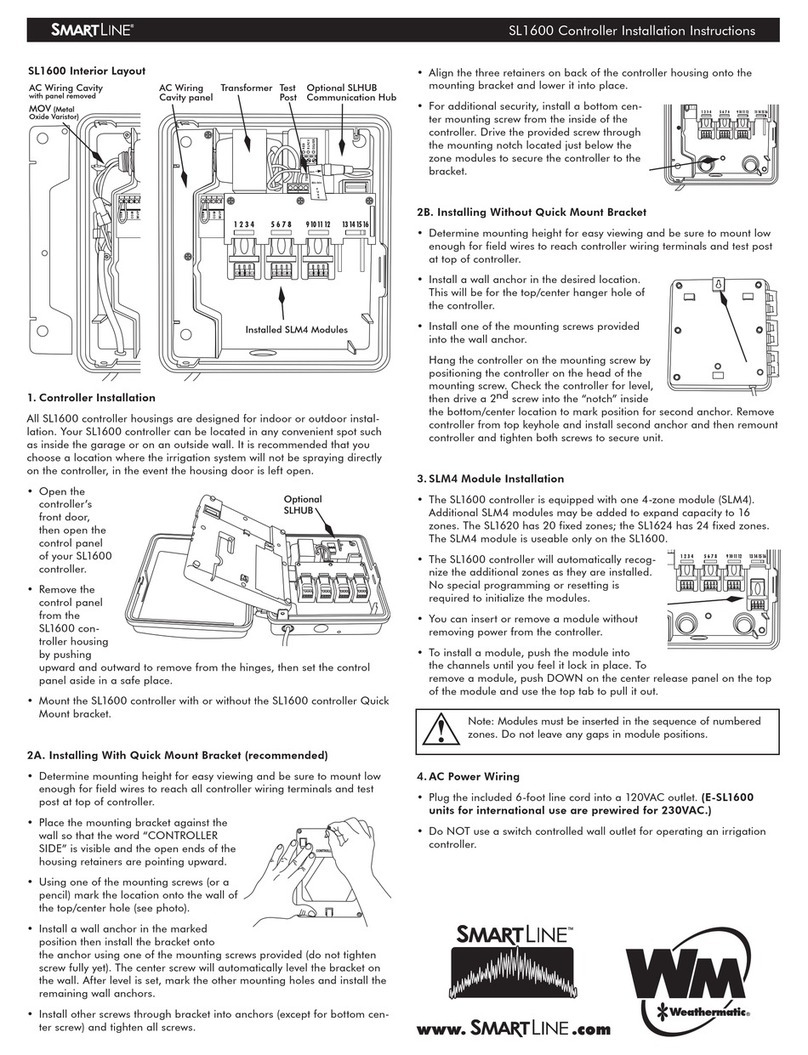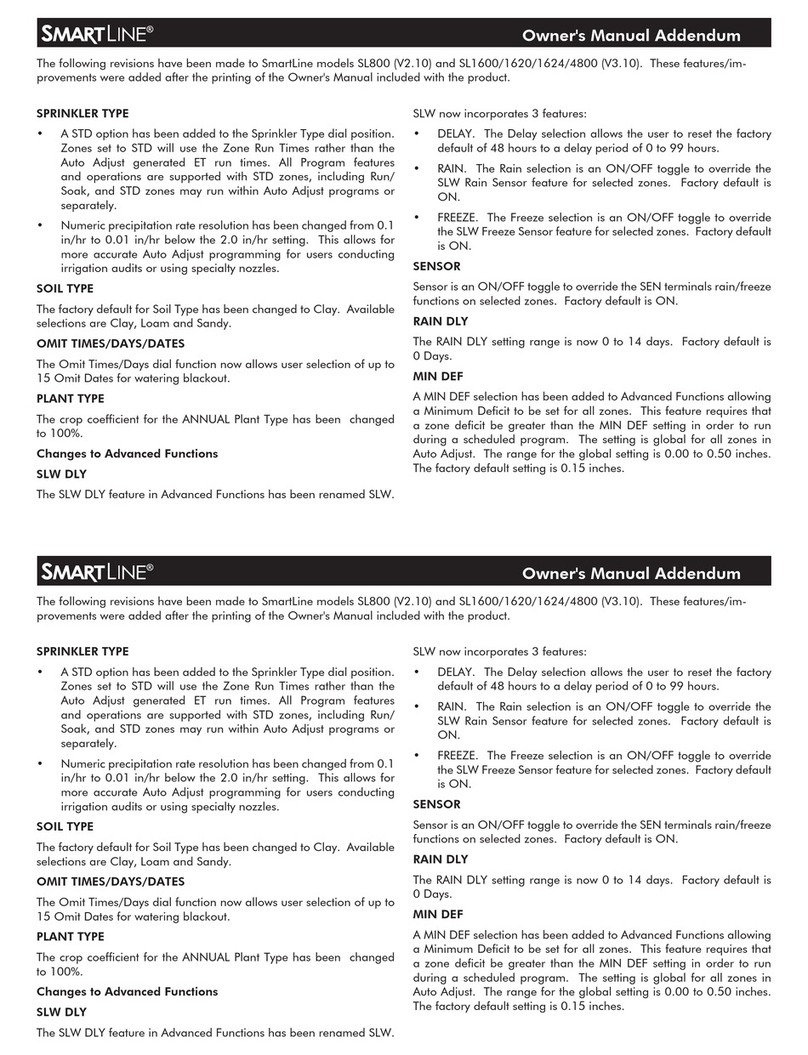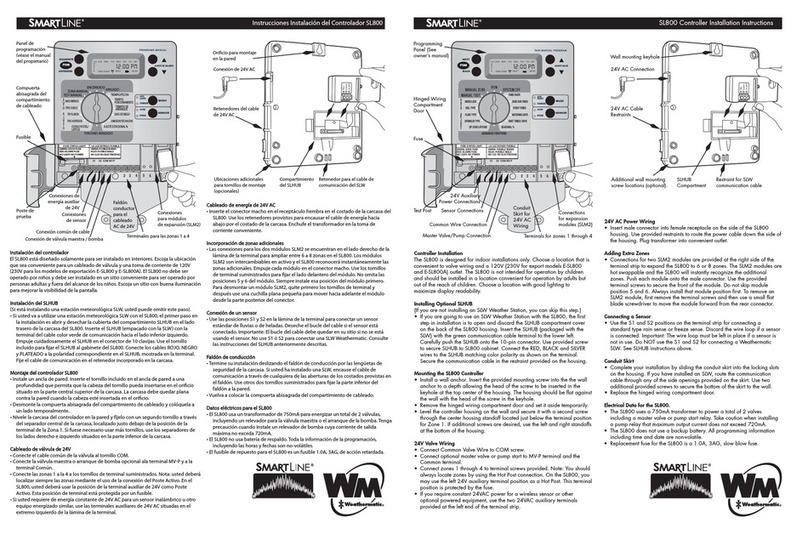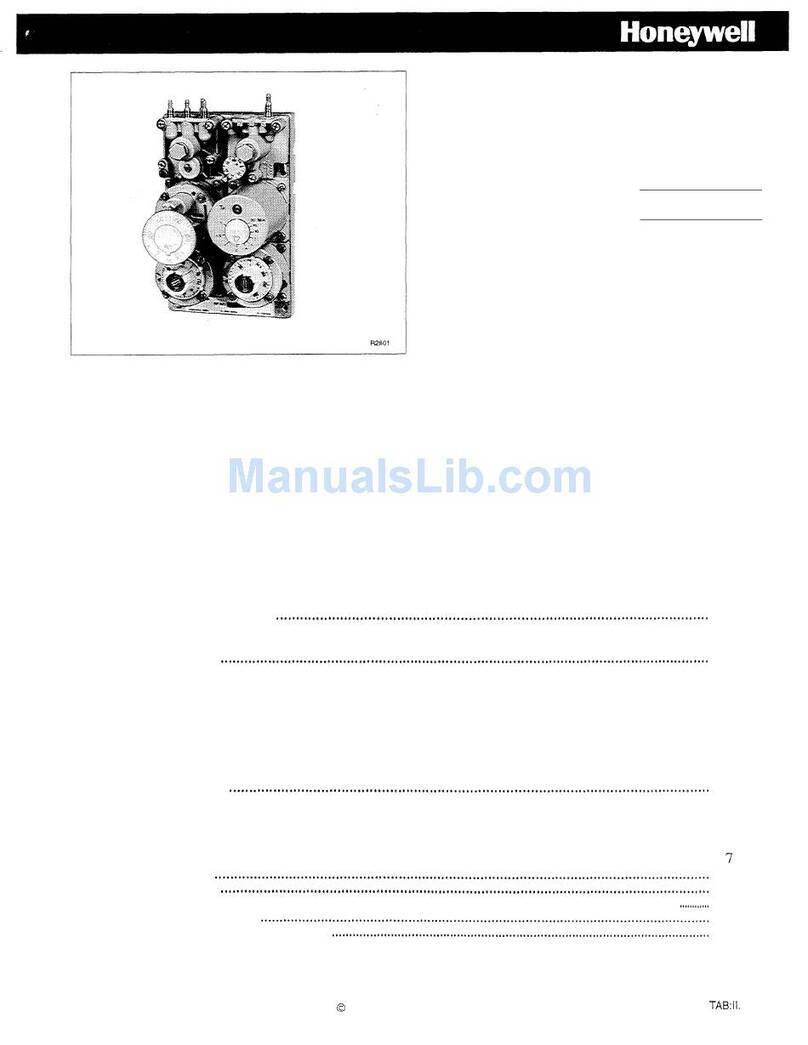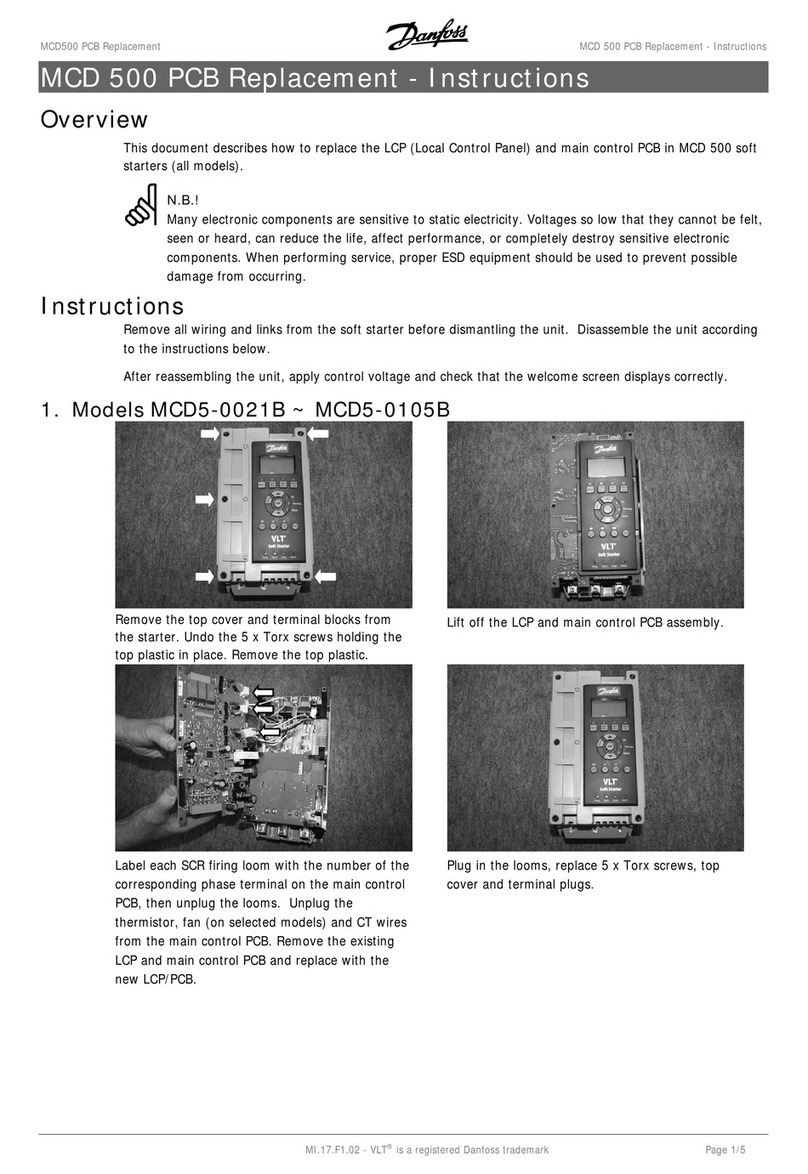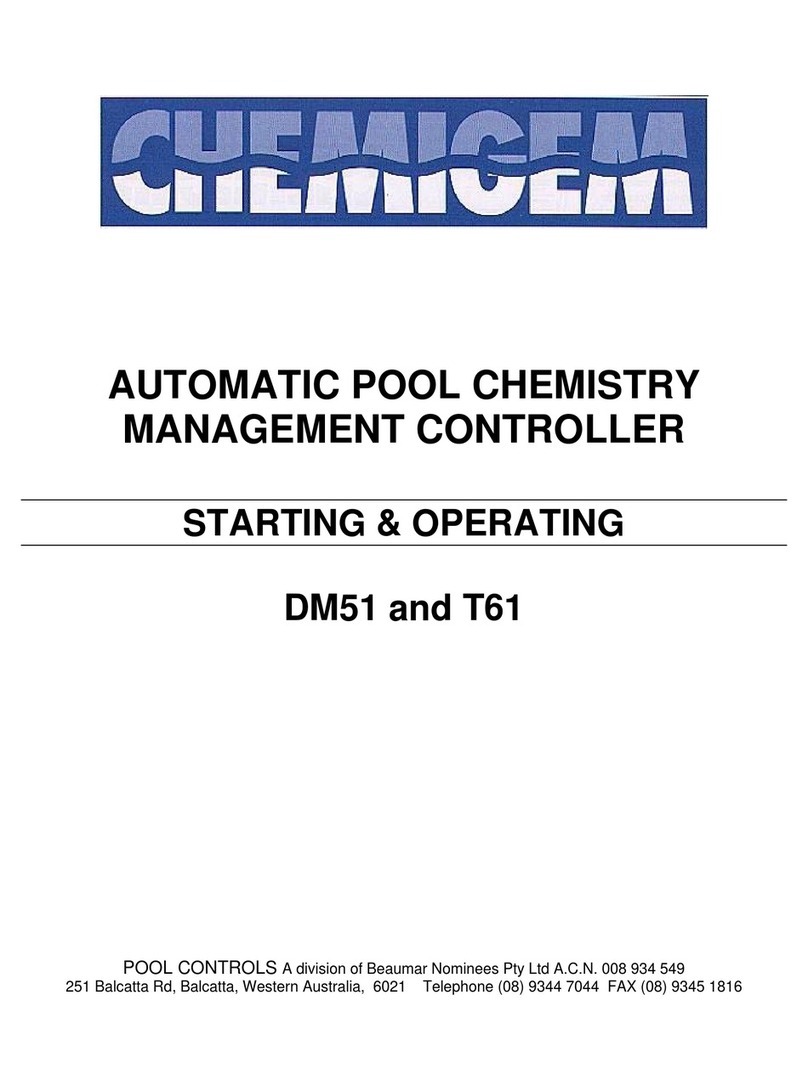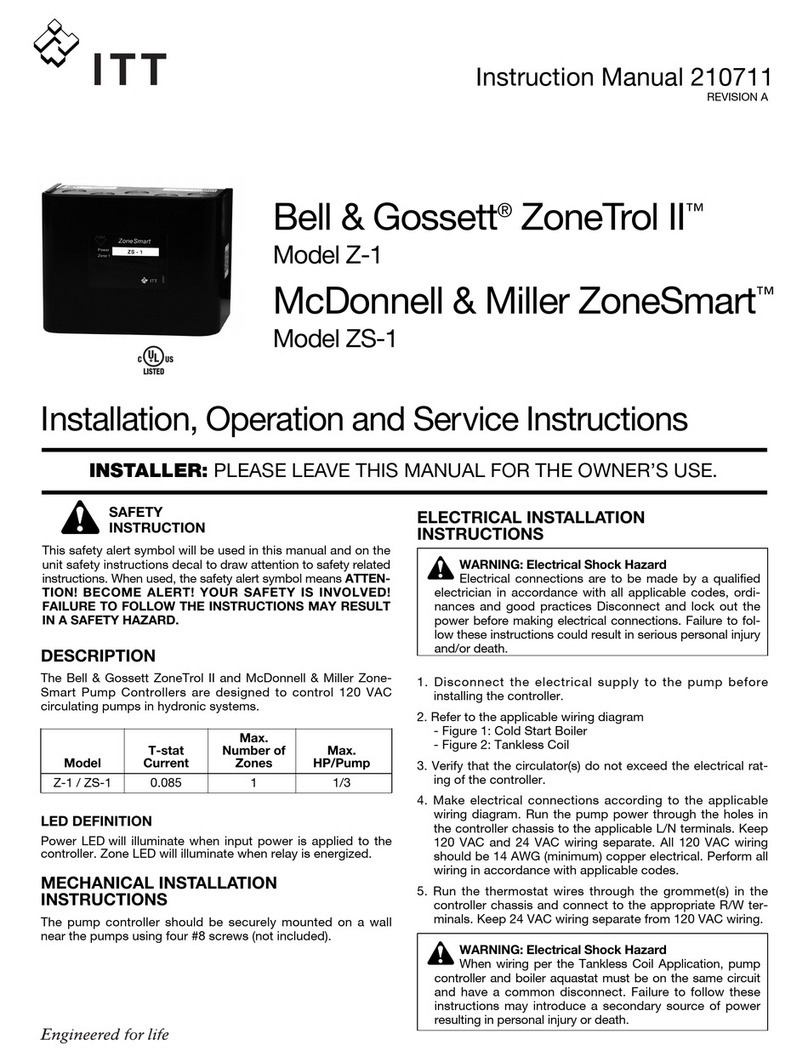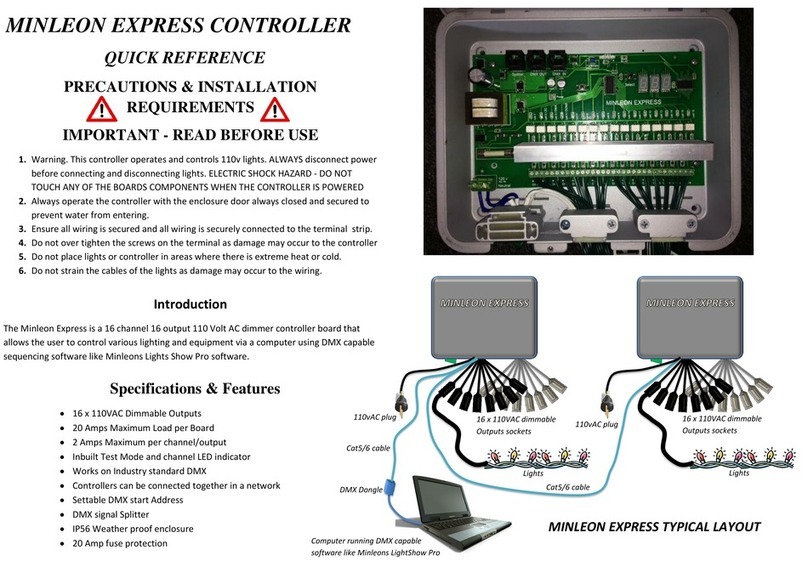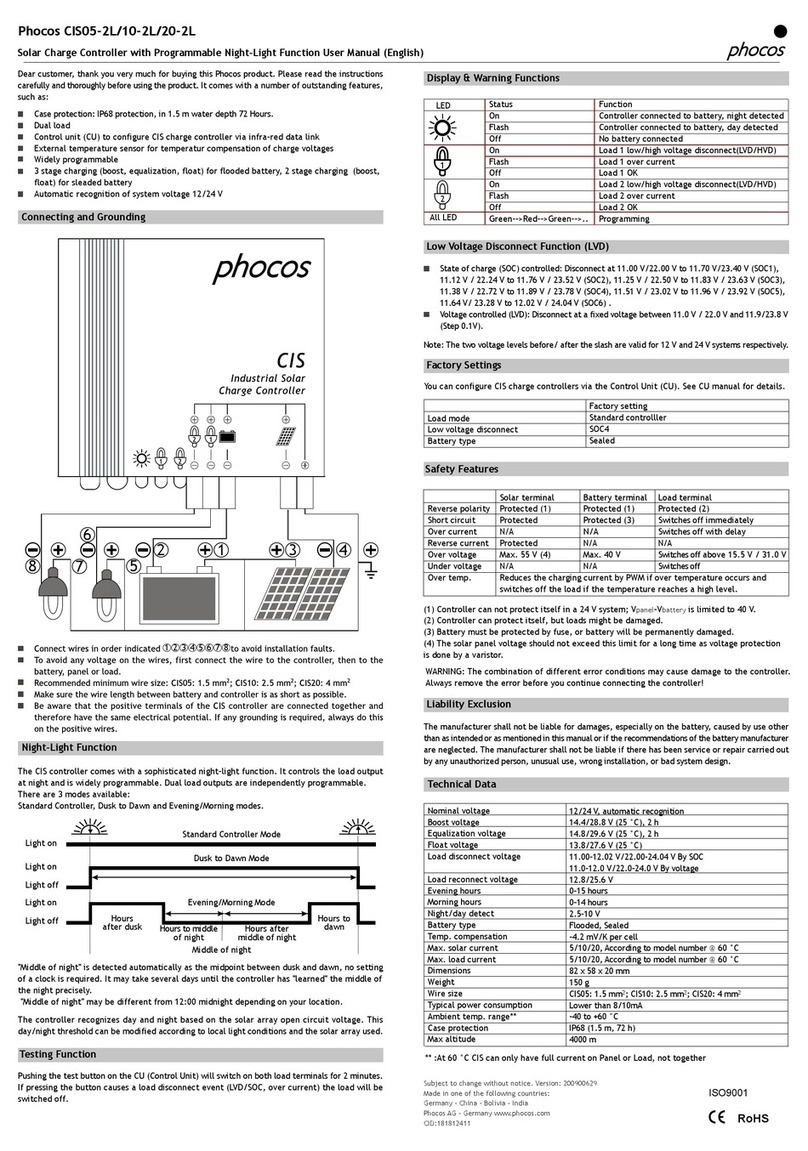SmartLine SL800 User manual

Controller
Models
SL800
SL1600
SL4800
Owner’s Manual
®
AUTO ADJU
ST
STANDAR
D
STANDAR
D
SENSO
R
SENSO
R
MOD
E
MOD
E
NEXTNEXT
BA
CK
BA
CK
ADJUST VALUEADJUST VALUE
R
U
N MAN
U
AL PR
OG
RA
M
R
U
N MAN
U
AL PR
OG
RA
M
A
C
TIV
E
A
C
TIV
E
BYPAS
S
BYPAS
S
ADVANCED FUNCTION
S
A
U
O
A
D
J
T
M
O
RE
/
LE
SS
ZIPCODE or LATITUD
E
SO
IL TYP
E
PLANT TYPE
S
PRINKLER TYP
E
RU
N
M
AN
U
AL Z
O
N
E
MANUAL TE
ST
S
Y
S
TEM
O
FF
S
ET Z
O
NE R
U
N TIME
S
S
ET TIME
/
DATE
S
ET DAILY
S
TART TIME
S
S
ET WATERING DAY
S
S
ET OMIT TIME
S
/DAY
S
EASONAL % ADJUS
T
ADJUST VALUEADJUST VALUE
AD
JUS
T VAL
UE
AD
JUS
T VAL
UE
AD
JUS
T VAL
UE
AD
JUS
T VAL
UE
®
SL1600 Manual20J 4/18/06 9:29 PM Page 1

Congratulations! Your SmartLine®irrigation controller is
designed to maintain the health and quality of your landscape
while conserving water to minimize your operation costs. The
SmartLine®controller can perform Standard timed watering
schedules or, with the addition of the optional SLW Series On-
Site Weather Station, the controller’s Auto Adjust mode will
analyze “on site” weather data to automatically set optimum
watering times for each zone, based on Weathermatic’s patent-
ed methodology. Auto Adjust will also save water by automati-
cally setting run and soak cycles to minimize runoff.
ATTENTION INSTALLER:
PLEASE READ BEFORE INSTALLING AND SAVE THIS MANUAL
FOR SYSTEM OWNER.
This controller is not intended for use by young children or the
infirm without supervision. Young children should be supervised
to insure they do not play with this appliance.
If the supply cord is damaged it must be replaced by the manu-
facturer, the manufacturer’s service agent or a similarly qualified
person in order to avoid a hazard.
U.S. Patent No. 6,314,340
TRADEMARKS:
Weathermatic
SmartLine®
Smart Solutions for the Professional
Introduction
®
SL1600 Manual20J 4/18/06 9:29 PM Page 2

1.0 Accessories . . . . . . . . . . . . . . . . . . . . . . . . . . . . . .1
2.0 Getting Acquainted With Your Smartline®Controller . . .2
2.1 Getting Acquainted With Your
SmartLine®Control Panel . . . . . . . . . . . . . . . .2
2.2 Programming . . . . . . . . . . . . . . . . . . . . . . . .5
3.0 Programming For Standard Watering Mode . . . . . . . .6
3.1 Set Time and Date . . . . . . . . . . . . . . . . . . . .6
3.2 Set Zone Run Times . . . . . . . . . . . . . . . . . . . .6
3.3 Set Daily Start Times . . . . . . . . . . . . . . . . . . .7
3.4 Set Watering Days . . . . . . . . . . . . . . . . . . . .7
3.5 Set Omit Times/Days/Dates . . . . . . . . . . . . . .8
3.6 Seasonal % Adjust . . . . . . . . . . . . . . . . . . . .9
4.0 Programming For Auto Adjust Watering Mode . . . . .10
5.0 Manual Start Functions . . . . . . . . . . . . . . . . . . . . .14
6.0 Advanced Functions . . . . . . . . . . . . . . . . . . . . . . .15
6.1 FAULT . . . . . . . . . . . . . . . . . . . . . . . . . . . . .15
6.2 TESTS . . . . . . . . . . . . . . . . . . . . . . . . . . . . .17
6.2.1 OUTPUTS . . . . . . . . . . . . . . . . . . . . . .17
6.2.2 BATTERY . . . . . . . . . . . . . . . . . . . . . . .17
6.2.3 24V PWR . . . . . . . . . . . . . . . . . . . . . .17
6.2.4 LOCATOR . . . . . . . . . . . . . . . . . . . . . .17
6.3 REVIEW . . . . . . . . . . . . . . . . . . . . . . . . . . . .17
6.3.1 NEXT RUN . . . . . . . . . . . . . . . . . . . . .17
6.3.2 DEFICIT . . . . . . . . . . . . . . . . . . . . . . . .18
6.3.3 TEMPDATA . . . . . . . . . . . . . . . . . . . . .18
6.3.4 TOTL RUN . . . . . . . . . . . . . . . . . . . . . .18
6.3.5 CLR TOTL . . . . . . . . . . . . . . . . . . . . . .19
6.3.6 CLR DEF . . . . . . . . . . . . . . . . . . . . . . .19
6.4 RAIN DLY . . . . . . . . . . . . . . . . . . . . . . . . . . .19
6.5 RUN/SOAK . . . . . . . . . . . . . . . . . . . . . . . . .19
6.6 ZN:ZN DLY . . . . . . . . . . . . . . . . . . . . . . . . . .19
6.7 MV:ZN DLY . . . . . . . . . . . . . . . . . . . . . . . . . .20
6.8 MV/ZONE . . . . . . . . . . . . . . . . . . . . . . . . . .20
6.9 CLR PGM . . . . . . . . . . . . . . . . . . . . . . . . . . .20
6.10 Wireless . . . . . . . . . . . . . . . . . . . . . . . . . . .20
6.11 About . . . . . . . . . . . . . . . . . . . . . . . . . . . . .20
7.0 Troubleshooting . . . . . . . . . . . . . . . . . . . . . . . . . .21
7.1 Total Reset Procedure
For Your SmartLine®Controller . . . . . . . . . . .21
7.2 Replacing SLW Series Weather Station
9V Battery . . . . . . . . . . . . . . . . . . . . . . . . .21
7.3 Troubleshooting Checklist . . . . . . . . . . . . . . .22
Appendix
Chart of World Latitudes . . . . . . . . . . . . . . .25
Table of Contents
®
SL1600 Manual20J 4/18/06 9:29 PM Page 3

1.0 Accessories
1
®
SLW Series On-Site Weather Stations
SmartLine®weather stations with rain and freeze sensing
SLM4 4-Zone Module
for SL1600, SL1624, and SL4800
No. 955 Rain Sense
Rain sensor for use when SLW
Series On-Site Weather Station
is NOT installed.
SLM2 2-Zone Module
for SL800
SLHUB
SmartLine®
communication hub
SLW20
SLM12 12-Zone Module
for SL1624 and SL4800
SLW10
SmartLine®accessories available through your professional Weathermatic installer. For more information and the Weathermatic
distributor directory, go to www.weathermatic.com.
SL1600 Manual20J 4/18/06 9:29 PM Page 4

2.1 Getting Acquainted With Your SmartLine®Control Panel
SmartLine®Controller LCD
Display
Provides the following informa-
tion when the controller is set to
RUN, SYSTEM OFF, or when there is no active watering opera-
tion underway (display with program in IDLE mode):
Time of Day
Battery Strength: If battery
icon is solid black, the bat-
tery strength is good. If the
icon is an outline, you should
replace the battery. The
SmartLine®controller utilizes
a 9V alkaline battery to
maintain correct time during
a power failure. AC power is
required to operate valves,
but the 9V battery will tem-
porarily power the processor
and display. (The SL800 uses
a Real Time Calendar Clock
instead of a backup battery
to maintain correct time during a power outage. A battery
icon will not be seen in the display unless you turn the dial to
any Auto Adjust position to the check the battery in the
optional SLW.)
Communications: If you are utilizing the optional SLW
Series On-Site Weather Station, an antenna icon on the
display indicates a good link between the SLW weather
station and the SmartLine®controller. If the antenna
bands are flashing, this indicates communication has
occurred within the last 5 minutes. If no communication has
occurred for 5 days, the antenna icon will disappear and the
SmartLine®controller will utilize zone run times programmed
in the Standard watering mode.
Getting acquainted with your SmartLine®Controller 2.0
AUTO ADJUST
STANDARDSTANDARD
SENSORSENSORMODEMODE
NEXTNEXT
BACKBACK
ADJUST VALUEADJUST VALUE
RUN MANUAL PROGRAMRUN MANUAL PROGRAM
ACTIVEACTIVE
BYPASSBYPASS
ADVANCED FUNCTIONS
A
U
T
O
A
D
J
U
S
T
MORE/LESS
ZIPCODE or LATITUDE
SOIL TYPE
PLANT TYPE
SPRINKLER TYPE
RUN
MANUAL ZONE
MANUAL TEST
SYSTEM OFF
SET ZONE RUN TIMES
SET TIME/DATE
SET DAILY START TIMES
SET WATERING DAYS
SET OMIT TIMES/DAYS
SEASONAL % ADJUST
ADJUST VALUEADJUST VALUE
PGM SUN MON TUE WED
FAU LT
12:00 PM
NO AC
ZONE START
A
B
C
D
THU FRI SAT
PGM SUN MON TUE WED
FAULT NO AC
ZONE START
A
B
C
D
THU FRI SAT
12:00 PM
Note: If you are
utilizing the
optional SLW
Series On-Site
Weather Station, you can
also use the same display
icon to check the status of
the 9V alkaline battery in
the SLW weather station. If
you turn the dial to any
Auto Adjust position, the
display battery icon will
show strength for the SLW
weather station battery.
2
®
SL1600 Manual20J 4/18/06 9:29 PM Page 5

Next Watering Day or Days: The display will show the watering
day or days in the current week for Program A. To view water-
ing days for Program B, C or D just press the PGM button.
Fault Indicator: Appears ONLY when a fault is detected. Turn
dial to Advanced Functions to view faults. Once you turn the
dial to Advanced Functions, the fault indicator will stop flashing
but will continue to appear on the screen until the fault is
removed or user clears fault in Advanced Functions. If fault is
cleared in Advanced Functions, it will appear again the next
time the program runs if the fault is not corrected.
No AC: Appears when there is no AC supply to the controller.
PGM Button: The SmartLine®controller has 4 watering pro-
grams (A, B, C, and D). This is like having 4 controllers in one.
You can assign zones to any program you like or more than
one program except that zones assigned to Program D cannot
be given a run time in A, B, or C. Program D will operate con-
currently with A, B, or C. Display will alternately show both
programs while the concurrent schedule is running. Program D
is normally used for micro irrigation with low flow and long run
times. Sprinkler zones should be assigned to A, B, or C.
Programs A, B, and C will stack operations. This means that if
your run time for Program A overlaps B or C, then B will not
start until A is completed and so on. If you want exact start
times for all programs, make sure your total run time for each
program can complete before the next program run is sched-
uled to start.
RUN MANUAL PROGRAM Button:
Press to initiate a watering operation when the programming dial
is set in either the RUN or SYSTEM OFF position. The
SmartLine®
controller will run Program A. Or, you can push the PGM button
before you push the RUN MANUAL PROGRAM button to select
the program you want to run. You can use the NEXT button to
advance to other zones in a program that you have started. Run
Manual Program will override any omits, delays or sensor pause.
Special Feature: You can also use the RUN MANUAL PRO-
GRAM button to start a continuous run operation. If you press
and hold the RUN MANUAL PROGRAM button for 15 seconds,
the selected program will operate in a continuous loop. In other
words, it will keep running the program continuously until the
dial is switched to SYSTEM OFF. This feature is only operable
in the Standard mode.
Display With Program Running: When a program is running,
the screen will display: program that is operating; zone num-
ber that is operating; and run time remaining. An ORANGE
LED indicates program is in PAUSE mode waiting for a pro-
grammed delay in the controller to expire (run/soak, master
valve delay, zone to zone delay, omit time). The display will
say PAUSE while waiting to begin watering.
Display With Dial In SYSTEM OFF Position: When the
SmartLine®
controller dial is in the SYSTEM OFF position, the processor
and clock continue to operate and all program values are
retained in the non-volatile memory. In the SYSTEM OFF posi-
tion, there is no power to valves and no automatic watering
will occur. If the dial is in the SYSTEM OFF position at 12:00
2.0 Getting acquainted with your Smartline®Controller
3
®
SL1600 Manual20J 4/18/06 9:29 PM Page 6

am, all Auto Adjust watering
deficits are cleared and no
new deficits will accumulate.
The RUN MANUAL PRO-
GRAM button can still be
used to start a program. The
RED LED will be displayed
when controller is turned to
SYSTEM OFF.
If you move the dial to any
position other than RUN or
SYSTEM OFF, and there is no
control panel activity for 30
minutes; the controller will
return to the RUN mode, and
the display screen will show
the idle default screen or will
return to a program in
progress that was interrupted.
Mode Button: Used to select
Auto Adjust or Standard
watering. During normal
operation the MODE LED will
display GREEN. It will change to ORANGE during a pause in
operation and will display RED when SmartLine®controller dial
is turned to SYSTEM OFF.
Sensor Button: Used to activate or bypass optional sensors for
rain, freeze, or wind. If these sensors are connected to your
SmartLine®controller, they will override watering operations if
the ACTIVE LED is selected. If
your sensor/s have paused
your system operation, the
ACTIVE LED will be RED until
the sensor/s allow watering
to resume. In the event of a
“rain” pause, the LED will
change from RED to
ORANGE for 48 hours of
additional pause time before
the LED displays GREEN and
system operation resumes.
During a sensor pause, Auto
Adjust Watering deficits will
decrement to 0 at the rate of
1" per hour. The sensor LED
will display GREEN again
when the sensor/s are no
longer pausing your system
operation.
If you wish to deactivate the sensors, use the SENSOR button to
light the green BYPASS LED. Example: You wish to water after
fertilizing and your rain sensor is still pausing the watering pro-
gram.As long as the BYPASS LED is lit, the sensors will not
pause your system operation.
Getting acquainted with your Smartline®Controller 2.0
Note: No water-
ing will take
place when the
MODE LED is RED.
However, the SmartLine®
controller will retain pro-
grams and current
date/time. An ORANGE
LED means watering is
paused temporarily due to:
run/soak, master valve
delay, zone to zone delay,
or omit hours. A program
in operation will also
pause if you turn the dial
to any position other than
RUN or SYSTEM OFF. The
program in operation will
resume (1) when you return
the dial to RUN or (2) if
there is no programming
activity for 30 minutes.
Note: The SEN-
SOR button can
be used to
bypass rain and freeze
sensors regardless of
whether your SmartLine®
controller is in Standard or
Auto Adjust mode. The
bypass feature does NOT
override the SLW On-Site
Weather Station’s ability to
continue to provide data
to your SmartLine®con-
troller for Auto Adjust
operation. It can only be
used to bypass rain and
freeze pause functions.
4
®
SL1600 Manual20J 4/18/06 9:29 PM Page 7

2.2 Programming
Your SmartLine®controller has two operating modes: STAN-
DARD mode or Weathermatic’s patented Auto Adjust mode.
The Standard mode uses user assigned zone run times. The
Auto Adjust mode overrides user assigned zone run times and
calculates zone run times based on the location of the site,
inputs by zone, and weather readings from the SLW weather
station. Note: Auto Adjust requires the optional SLW weather
station.
Both the Standard mode and Auto Adjust mode use the user
input daily start times, watering days, omit times/days, and
several advanced functions (rain delay, zone to zone delay,
and master valve settings).
Important Note: Zone run times must be entered for every zone
in use for the controller to recognize the zone in either
Standard or Auto Adjust modes.
Using the Programming Buttons
A FLASHING DISPLAY indicates that user choices are available.
The ▲and ▼arrow buttons are used to scroll through numeric
values or to make a choice of menu options.
NEXT and BACK Buttons: When watering zones are being pro-
grammed, the left side of the display will indicate the zone num-
ber. The NEXT and BACK buttons are used to scroll through the
zones. If the flashing display indicates a menu selection rather
than a numeric value, the NEXT button will open the menu for
further programming. The BACK button will exit the menu and
cause the chosen value to be saved in memory.
RAPID ADVANCE: While programming, holding down the ▲or
▼arrow button will cause the flashing display value to rapidly
advance. Rapid advance can also be used with the NEXT and
BACK buttons to rapidly advance through zones.
MENUS WITHIN MENUS: In cases where there are menus within
menus, each press of the BACK button will return to the next
higher menu until the top level menu of the dial position is reached.
A VALUE CHANGE will be entered in memory any time you (1)
move to a different menu or (2) move the programming dial to
a different position.
2.0 Getting acquainted with your Smartline®Controller
5
®
SL1600 Manual20J 4/18/06 9:29 PM Page 8

®
Programming for Standard Watering Mode 3.0
3.0 Programming for Standard Watering Mode
3.1 Set Time And Date
Use ▲and ▼ arrow
buttons to change the
flashing value for the
hour. Scrolling past 12
will automatically
change AM/PM.
Remember holding
down the UP or DOWN arrow button will rapidly advance
through the flashing menu. (Note: For international users, if con-
troller is powered by 230VAC, 50 Hz AC, display will read in
international hours rather than AM/PM.)
Use NEXT button to flash minutes. Use ▲and ▼arrow buttons
to set minutes. Push NEXT to access calendar setting. Use ▲
and ▼arrow buttons to set month/day/year. (Note: For inter-
national users, the display will read day/month/year.) Your
SmartLine®controller has a 100-year calendar, so when you
have entered the correct date, the SmartLine®controller will
automatically display the correct day of the week. Your
SmartLine®controller will automatically adjust for leap years. A
manual adjustment is required for Daylight Savings Time.
3.2 Set Zone Run Times
Your SmartLine®con-
troller will display
remaining hours, min-
utes and seconds when
a zone is watering.
However, in this posi-
tion you are only
required to set minutes (or hours and minutes) for each zone as
desired for operation time. Seconds are not selectable.
Use NEXT and BACK buttons to select zone for run time setting.
All zones are selectable from 1 minute to 9 hours and 55 min-
utes. Run times of OFF to 59 minutes are selectable in one
minute increments. Run times of 1 hour to 9 hours 55 minutes
are selectable in 5-minute increments. Use ▲or ▼arrow but-
tons to set flashing time values for each zone. If a zone is not to
be used, set it to OFF. A zone with an OFF setting is OFF in
both Standard and Auto Adjust modes.
Push PGM button to assign
zone time in one or more pro-
grams. Note: Program D is for
concurrent operation for micro
irrigation zones. Zones
assigned to Program D cannot
be assigned to Program A, B,
or C. Display will say USED if
attempt is made to enter time
in A, B, or C for a zone
already assigned operating time in D.
6
SET TIME/DATE
SET ZONE RUN TIMES
Note: If display
shows “0
ZONES,” this
indicates no SLM4 modules
are currently installed or
have ever been installed
under AC power with the
control panel firmly closed.
SL1600 Manual20J 4/18/06 9:29 PM Page 9

Caution: If an unused zone is turned on and activates a pump
start relay, the pump may overheat or cause a pipe to burst. To
prevent operating a pump with no flow (dead heading), make
sure all unused zones are set to OFF.
3.3 Set Daily Start Times
8 daily start times are
available per program.
The SmartLine®con-
troller has 4 programs,
so you have 32 avail-
able start times for each
24-hour day. Check pro-
gram icon in display to see whether you are working in A, B, C,
or D. Use PGM button to move between programs. Use NEXT
button to select start times 1 through 8 for each program. Use ▲
and ▼arrow buttons to set each start time desired. Note: Be
sure you select the AM/PM time as desired by scrolling past 12.
(For international users, the display will show international
hours instead of AM/PM.) Start times are selectable in 10-
minute increments.
Important: You need to know the total run time you have
entered for each program to allow time for each cycle to com-
plete before the next program begins. If a run time overlaps
into the next start time, the SmartLine®controller will stack the
start times within each program and between programs, begin-
ning those operations at the time the previous operation is com-
pleted, beginning with start
time 1 in Program A. If a con-
current program in D is run-
ning at the same time as a
program in A, B or C, the dis-
play will alternately show the
icon for both programs in the
display.
All zones to be utilized must
be assigned a run time
whether you are using the
Standard or Auto Adjust
Mode. Your SmartLine®con-
troller will use Zone Run
Times as the backup program for Auto Adjust.
3.4 Set Watering Days
In this dial position you
can select a DAYS,
INTERVAL, or
ODD/EVEN schedule.
Use ▲and ▼arrow
buttons to select which
type of schedule you
want in your SmartLine®controller. Remember to check the
Program (PGM) selection showing in the display. You can select
a different watering schedule for each program if you wish.
1
®
7
3.0 Programming for Standard Watering Mode
SET DAILY START TIMES
Note: Run/Soak
period can
reduce the need
to set multiple start times
for the purpose of prevent-
ing runoff. Using the com-
bination of multiple start
times and Run/Soak cycles
can lead to extended
watering windows since
Run/Soak cycles are
applied to each start time.
SET WATERING DAYS
SL1600 Manual20J 4/18/06 9:29 PM Page 10

If you select DAYS, then use the NEXT button to step through
each day of the week and the ▲and ▼arrow buttons to select
ON or OFF status for each day. Days selected to water will be
displayed at the top of the display.
If you select an INTERVAL schedule, push NEXT button. The
flashing number indicates the day interval for watering.
SmartLine®controller will allow an interval of 1 (every day) to
30 (water once every 30 days). After you have selected the
interval you want, push NEXT to set the day you want the inter-
val schedule to start on. Use ▲and ▼arrow buttons to select
start day at top of display.
If you select ODD/EVEN day scheduling, push NEXT button
and then use ▲or ▼arrow buttons to select watering on ODD
or EVEN days. If ODD is flashing on the display when you turn
the dial to another position, you have selected ODD. The same
is true for EVEN. When you return the dial to RUN, you can
view the next day that your schedule will run. The SmartLine®
Controller will run ODD or EVEN programming at the next
available start time, even if it is on the same day that you set
up the schedule. If you are using an ODD schedule, the
SmartLine®controller will not water on the 31st day of a month
and February 29th of a leap year to prevent two consecutive
watering days (31st and 1st or 29th and 1st).
3.5 Set Omit Times/Days/Dates (Optional)
The omit settings are
used to set a watering
blackout period. For
example, if you live in a
municipality that restricts
outdoor watering
between 10:00 am and
6:00 pm, you can blackout that time period. If a watering pro-
gram in progress is paused for a blackout period, the
ORANGE LED will display during the pause. The watering
cycle will automatically resume at the end of the blackout peri-
od. Use the ▲or ▼arrow buttons to select OMIT:TIME,
OMIT:DAYS, and OMIT:DATES. You may choose any or all of
these omit options.
If you want a watering blackout for the same period each day,
select OMIT:TIME. Then push NEXT. A forward (>) arrow indi-
cates the beginning time for the blackout. Use ▲and ▼arrow
buttons to set beginning time. Then push NEXT. A reverse arrow
(<) indicates the end time for the blackout. Use ▲and ▼arrow
buttons to set ending time. The OMIT:TIME function will pause
any active watering program until the blackout period has
expired. Scrolling the beginning time (forward arrow) between
12:00 am and 11:50 pm causes NONE SET to appear and
clears the omit time.
If you want to omit a specific day or days each week from
watering schedules, select OMIT:DAYS with the ▲and ▼arrow
buttons. Then push NEXT. Display will show a day of the week
®
8
Programming for Standard Watering Mode 3.0
SET OMIT TIMES/DAYS
SL1600 Manual20J 4/18/06 9:29 PM Page 11

with Omit or Allow flashing. Use ▲and ▼arrow buttons to
select Omit or Allow. Use NEXT or BACK to scroll between
days of the week. Omitted days will be visible at the top of the
display. Any running user program will be stopped at midnight
in order to honor omit days or dates. Programs scheduled to
start on an omit day will be skipped.
If you want to omit specific dates during the year, select OMIT:
DATES. Then push NEXT. Enter the month and date. Push NEXT
to enter up to 7 dates. Scrolling the month value between 12
and 1 causes mm/dd to appear and clears the omitted date.
Any running user program will be stopped at midnight in order
to honor omit days or dates.
3.6 Seasonal % Adjust (Optional)
The Seasonal %Adjust
feature allows the user
to modify zone run
times by program for
each month to easily
adjust watering for sea-
sonal climate changes.
The time programmed
for each zone in SET ZONE
RUN TIMES is always the
value for the 100% setting in
Seasonal % Adjust. When
you use the Seasonal %
Adjust, you are increasing
or decreasing the 100% time value.
% settings in this mode are 0 to 300% in 5% increments. Use
▲and ▼arrow buttons to select % desired. Press PGM to
choose program.
THIS COMPLETES PROGRAMMING FOR STANDARD WATER-
ING MODE. RETURN THE DIAL TO THE RUN POSITION.
®
9
3.0 Programming for Standard Watering Mode
SEASONAL % ADJUST
Note: The sea-
sonal percent
adjust is inacti-
vated during Auto Adjust
watering.
SL1600 Manual20J 4/18/06 9:29 PM Page 12

4.0 Programming for Auto Adjust Watering Mode
Weathermatic’s patented Auto Adjust overrides user assigned
zone run times and calculates zone run times based on the
location of the site, inputs by zone, and weather readings from
the SLW Series On-Site Weather Station. Auto Adjust is
designed to help you protect your landscaping, reduce wasteful
run off, and minimize your water costs.
Warning: Auto Adjust positions on the dial can only
be selected when the optional SLW Series On-Site
Weather Station accessory is installed. Additionally,
Standard Program Function must be set up complete-
ly (see Sections 4.1–4.4) before setting up Auto Adjust mode.
Auto Adjust Mode zone times for zones in use simply replaces
the zone run times inputs with a calculated value.
Step 1: Set ZIP Code or Latitude
Auto Adjust operation
first requires that the
SmartLine®Controller
know “where in the
world” it is located.
Users in the USA can
set location by ZIP Code. Users outside of the USA can set
location by latitude. Use ▲and ▼arrow buttons to select ZIP
Code (USA) or LATITUDE. To find your latitude, see chart of
World Latitudes on page 25.
If you are setting a ZIP Code, push NEXT. Display will show 5
numerical positions for ZIP Code settings. Use ▲and ▼
arrow buttons to set the flashing number. Then push NEXT to
flash the next number. Use ▲and ▼arrow buttons to set sec-
ond number. Continue process until all 5 numbers of your ZIP
Code are set.
If you are outside the USA, you will enter LATITUDE. You can
use the ▲and ▼arrow buttons to choose any latitude between
60 degrees south and 60 degrees north. 0 degrees setting is
marked as EQUATOR.
Step 2: Enter Auto Adjust Data for Zones:
Enter Auto Adjust data for zones: Sprinkler Type, Plant Type,
Soil Type, and MORE/LESS. The SmartLine®controller cannot
calculate run times without Auto Adjust data for each zone and
without Zone Run Times assigned to each operational zone,
which serve to back up Auto Adjust mode.
Sprinkler Type: In order
to calculate run time,
the controller must
know the expected pre-
cipitation rate for each
zone. Use NEXT and
BACK buttons to move
between zones. Use ▲and ▼arrow buttons to set zone to
OFF or to specify the precipitation rate.
®
Programming for Auto Adjust Watering Mode 4.0
ZIPCODE or LATITUDE
10
SPRINKLER TYPE
SL1600 Manual20J 4/18/06 9:29 PM Page 13

Precipitation rate can be entered two ways: by sprinkler type or
by specific precipitation rate. If you do not know the specific
precipitation rate for the zone, you can select the sprinkler
type, or watering equipment used on that zone: Spray, Rotor,
Drip, or Bubbler irrigation. The SmartLine®controller will apply
a default precipitation
rate for the sprinkler type
selected. If you know the
specific precipitation rate
expected for the zone,
as stated by the sprinkler
manufacturer, you can
use the ▲or ▼arrow
buttons to scroll past the sprinkler types and select that number.
For USA users, inches per hour will be displayed (.2 to 3.0
inches per hour). For international users, the controller will dis-
play precipitation numbers in centimeters per hour. As a rule in
Auto Adjust mode, the lower the precipitation rate entered, the
longer the zone run time will be to achieve required plant life
needs.
Plant Type: This posi-
tion is used to specify
the type of plant materi-
al to be watered by
each zone as an impor-
tant component of
determining the water-
ing needs for each zone. Use the ▲and ▼arrow buttons to
select plant type or percent for each zone. Press NEXT and
BACK buttons to access each zone. Plant type selections are:
CTurf (cool turf like bluegrass); WTurf (warm turf like St.
Augustine); Shrubs; Annuals (floral beds); Trees;and Native
plants. The SmartLine®controller formula uses cool turf mowed
at 4 to 6 inches tall as the base watering number (100%) or
crop factor. The cool turf default is 80% considering average
mowing heights of 2 to 3 inches, which result in less transpira-
tion and lower water requirements. If you prefer more specific
input, you can scroll past the plant types and use % designa-
tions of 10 to 300%. For
example, a Native plant
zone might be assigned
30% rather the default
of 25%. As a rule in
Auto Adjust mode, the
higher the plant type
percentage entered, the
longer the zone run time
will be to achieve
required plant life needs.
For maximum water savings, it is recommended that your sprin-
kler system be zoned with a separate valve for each type of
plant material. If you have mixed types of plants in a single
zone, you will need to select which type of plant to use in the
determination of water
requirements.
Soil Type: Soil settings
for soil type and
degree of slope are
®
11
PLANT DEFAULT %
TYPE
CTURF 80%
WTURF 60%
SHRUBS 60%
ANNUALS 150%
TREES 80%
NATIVE 25%
PLANT TYPE
SOIL TYPE
4.0 Programming for Auto Adjust Watering Mode
SPRINKLER DEFAULT
TYPE PRECIPITATION RATE
SPRAY 1.5 inch per hour
ROTOR 0.5 inch per hour
DRIP 1.1 inches per hour
BUBBLER 2.3 inches per hour
SL1600 Manual20J 4/18/06 9:29 PM Page 14

®
used to enable your SmartLine®controller to automatically cal-
culate the maximum length of a zone run time before pausing
watering for a
calculated period to allow the water to soak into
the soil. These Run/Soak (also called Cycle/Soak) periods based
on industry standard formulas reduce wasteful runoff caused by
watering more than the soil can absorb. The Run/Soak feature
included in Advanced Functions can be manually entered for use
with the Standard mode. However, in the Auto Adjust mode, the
SmartLine®
controller will automatically calculate Run/Soak times
with soil inputs made at the soil type position on the dial.
Run/Soak settings made in Advanced Functions are not active
when controller is in Auto Adjust mode.
Use the ▲and ▼arrow buttons to select Clay, Loam or Sand
soil type for each zone.
After you have selected
a soil type for a zone,
push NEXT button. You
can now use the ▲and
▼arrow buttons to
select degrees of slope
(elevation change) for
each zone. Set each
zone for 0 to 25
degrees of slope based on the chart below. Push NEXT again
after making the slope entry to advance to the next zone.
Use NEXT and BACK buttons to move between zones.
Note: Run/Soak period can reduce the need to set multiple
start times for purpose of preventing runoff. Using the combina-
tion of multiple start times and Run/Soak cycles can lead to
extended watering windows since Run/Soak cycles are applied
to each start time.
More/Less: When your
SmartLine®controller is
set in Auto Adjust
mode, the Seasonal %
Adjust in the Standard
mode is inactivated
since the automatic
adjustments are made
daily rather than monthly. You can use MORE/LESS to fine tune
the run time calculation by zone in the SmartLine®controller by
–50 to +25%. Use ▲and ▼arrow buttons to select % adjust-
ment. Use NEXT and BACK buttons to move between zones.
This feature can be useful to reduce run time adjustments for
shady and partially shaded zones. The table below may be
used for general shade guidelines.
Other factors may result
in needing to use
MORE/LESS for fine tune
adjustments including
sprinkler efficiency, zone
efficiency, and wind.
Sprinkler efficiency varies
between types of sprinklers and the manufacturer’s design.
Zone efficiency varies based on the design layout of sprinklers
12
Programming for Auto Adjust Watering Mode 4.0
SLOPE/ DEGREE OF
GRADE SLOPE
SLIGHT 1–5
MILD 6–10
MODERATE 11–15
STEEP 16–20
EXTREME 21–25 SHADE LEVEL
MORE/LESS %
TOTAL SHADE -50%
FILTERED SHADE -20%
MORNING SHADE -10%
AFTERNOON SHADE
-30%
MORE/LESS
SL1600 Manual20J 4/18/06 9:29 PM Page 15

in a zone, sometimes overlapping or sometimes not. High
winds can serve to dry out plant and soil to increase the need
for water. For optimum results considering the many unique
variables in each zone, users should periodically station plant
life health and water usage, especially after initial controller
setup, so proper adjustments can be made.
THIS COMPLETES PROGRAMMING FOR AUTO ADJUST.
RETURN THE DIAL TO THE RUN POSITION.
Step 3: Activating the SLW Series On-Site Weather Station:
Verify the time and date are
set and the ZIP Codes or
Latitude are set on the
SmartLine®Controller before
proceeding with SLW weath-
er station activation.
On the SLW weather station,
press and hold down the
Rain Sense test tab in the
center of the rain sensor for 15 seconds.
On the SmartLine®controller, verify that the antenna
icon appears on the bottom line of the LED display. The
antenna indicates communication has been established.
The SLW weather station provides rain and freeze
pause functions to prevent watering during periods of rain and
freezing weather. The rain override will pause watering after a
minimum of 1/8th inch of rainfall is received (the factory set-
ting of 1/8th inch can be changed incrementally up to 1 inch
by sliding the rain sensor into the desired position). The SLW
weather station will also pause watering when the outside tem-
perature drops to 37 degrees Fahrenheit (1.5 degrees Celsius).
The Sensor LED will display RED during these rain or freeze
periods. 24VAC power to the valves is reconnected when the
temperature is again above 37 degrees F (1.5 degrees
Celsius). However, after a rain event, the SmartLine®controller
will continue to pause watering for 48 hours after the rain sen-
sor has disengaged, in order to prevent over-watering.
Step 4: MODE Button:
Press the MODE button on the control panel to place the
SmartLine®controller in the Auto Adjust mode. A GREEN LED
on the Auto Adjust position will confirm that you have communi-
cated with the SLW weather station. If there is no SLW weather
station installed or ZIP Code or Latitude or time/date setting,
pressing the MODE button will flash the Auto Adjust LED to RED
and then return to the Standard mode. When this occurs, you
can press and hold the MODE button to see a scrolling mes-
sage indicating the reason Auto Adjust mode is not available.
®
13
4.0 Programming for Auto Adjust Watering Mode
SL1600 Manual20J 4/18/06 9:29 PM Page 16

5.0 Manual Start Functions
The SmartLine®controller has two dial positions for manual sys-
tem starts:
Manual Zone
Manual Zone allows
user to water a single
zone for specified peri-
od of time. Use NEXT
and BACK buttons to
select zone. Use ▲and
▼arrows to select run
time for the zone. A zone can be operated with the Manual
Zone function regardless of whether the zone has an assigned
run time. You must return dial to RUN for Manual Zone opera-
tion to begin. All manual watering operations will override
watering day settings, omit settings, and rain/freeze events.
Manual Test
The Manual Test can
be used to set a test
run time for all zones
which have an
assigned zone run
time in any program.
Any zone without an
assigned zone run time will NOT run in the Manual Test. Use
▲and ▼arrow buttons to set Manual Test run time. The
Manual Test can be set to run a minimum of 10 seconds or a
maximum of 10 minutes. You must return dial to RUN for
Manual Test operation to begin.
The Manual Test will also detect open circuits (less than 30 mA
draw) on any used zone or a short on any output (master valve
or zone). If the display indicates FAULT when the dial is in the
Manual Test position, refer to Advanced Functions procedures
to identify the fault.
In addition to manual operation using Manual Zone and
Manual Test, you can run a program by pressing and holding
the ▲arrow button, also labeled RUN MANUAL PROGRAM.
Be sure to use the PGM button to select the specific program
you choose to run manually. RUN MANUAL PROGRAM can
be stopped by pressing the UP arrow button or moving the
dial out of the RUN position. If you push the RUN MANUAL
PROGRAM button and press and hold down for 15 seconds,
the selected program will operate in a continuous loop. In
other words, it will keep running the program continuously
until the dial is switched to SYSTEM OFF. This feature is only
operable in the Standard mode.
All manual watering operations will override watering day set-
tings, omit settings, and rain/freeze events.
®
14
Manual Start Functions 5.0
MANUAL ZONE
MANUAL TEST
SL1600 Manual20J 4/18/06 9:29 PM Page 17

6.0 Advanced Functions
Advanced Functions provides information and allows more
technical inputs commonly used by professional installers.
Advanced Functions contains menus within menus. Each press
of the BACK button will return you to a higher level until the top
level of the Advanced Functions dial position is reached.
Refer to the chart to the right for the location of features within
the menus.
6.1 FAULT
This feature is used to identify problems that may require atten-
tion or repair in order to insure proper operation of the system.
Use NEXT button to view the type of fault. If more than one
fault exists, you can use the ▲and ▼arrow buttons to search
for additional faults. Use NEXT button one more time and it will
flash KEEP. If you want to clear the fault, hit the UP arrow and it
will flash CLEAR. If you turn the dial out of the Advanced
Functions positions while CLEAR is flashing, the fault icon on
the display will disappear. However, if the cause of the fault is
not corrected, the controller will continue to skip watering a
zone with a fault and will resume the flashing FAULT icon on
the display each time that zone is operated.
®
15
6.0 Advanced Functions
TESTS
FAULTS
(If present)
REVIEW
RAIN DLY
BATTERY
OUTPUTS
24V PWR
LOCATOR
CLR PGM
MV:ZN DLY
ZN:ZN DLY
RUN/SOAK
Advanced
Functions
NEXT RUN
CLR TOTL
TOTL RUN
TEMP/DATA
DEFICIT
WIRELESS
For future use.
ABOUT
CLR DEF
ADJUST VALUEADJUST VALUE
NEXTNEXT
BACKBACK
SL1600 Manual20J 4/18/06 9:29 PM Page 18

®
Advanced Functions 6.0
SCROLLING FAULT
MESSAGE
ZONE XX SHORT
ZONE XX OPEN
NO RECENT
CONTACT
WITH WEATHER
STATION
REMOTE BATTERY
FAILURE
ZONE XX
INSUFFICIENT
WATERING
OPPORTUNITY
FAULT DESCRIPTION
OUTPUT SHORT CIRCUIT: A load placed on any output that results in a current draw exceeding the skip current
setting will result in a fault within 3 AC cycles after the output is turned on. The output will be skipped until the
next watering program attempts to use it. If the MV/P output is shorted, all zones using it will effectively be
skipped. The fault indication can be manually cleared or will be automatically cleared if the short condition goes
away; and the output turns on successfully. See Section 6.2.1 Outputs for instructions on reading actual current.
OUTPUT OPEN CIRCUIT: If a used zone exhibits a load that results in a current draw less than 30 mA
during a scan test, a fault is declared, but operation continues normally. The fault indication can be
manually cleared or will be automatically cleared if a load exceeding 30 mA is placed on the output,
and the output turns on successfully. See Section 6.2.1 Outputs for instructions on reading actual current.
COMMUNICATIONS FAILURE: If the SmartLine®controller is in Auto Adjust mode, and the daily
high/low temperature has not been received by midnight, the communication fault is set. Also, if the
battery in the SLW weather station is dead, the communication fault is set. If 5 days pass without
communication, the controller will revert to the Standard mode Zone Run Times. The fault indication
can be manually cleared or will clear automatically once communication is received.
If the SmartLine®controller receives communication from the SLW weather station that indicates the
remote battery is low, the fault is set. The fault indication can be manually cleared, or will clear
automatically if the SLW weather station sends another message that indicates a good battery. The
fault will also clear if no communication is received for a full day (i.e. communication failure). See
Section 7.2 Replacing SLW Series Weather Station 9V Battery.
INSUFFICIENT WATERING OPPORTUNITY: If the SmartLine®controller is in Auto Adjust mode, and a
daily deficit is calculated that results in a zone watering deficit in excess of the 1.5” maximum, the
deficit is capped to the maximum and the fault is set. The calculation can also occur as part of the
deficit gap recovery process, which happens when the SmartLine®controller loses power for over a
day and then recovers. The fault is cleared manually.
16
SL1600 Manual20J 4/18/06 9:29 PM Page 19

6.2 TESTS
Your SmartLine®controller can assist you with several diagnos-
tic functions by pressing NEXT when TESTS appears.
6.2.1 OUTPUTS
Use ▲arrow to select OUTPUTS function. Then use NEXT
and BACK buttons to scroll through MV and Zone Valves to
view AC Amp reading for each valve. Scroll back to OUT-
PUTS display to move to next diagnostic function. Typical
range is 150 to 350 mA per valve with a valve connected.
Current exceeding 350 mA per valve could be an indication
of a partial short. Current readings less than 30 mA will indi-
cate an open circuit. Note: If you have more than one valve
on a zone, the SmartLine®controller will measure total cur-
rent for the combined valves.
6.2.2 BATTERY
Use ▲arrow button and Battery will flash. Use NEXT button
and you will see the DC V reading for the backup battery in
the
SmartLine®
controller. A minimum of 7.5 volts is required
to power the processor and display. If the reading is less than
7.5 volts, the battery should be replaced. This function does
not provide voltage readings for the 9V battery in the optional
SLW weather station. However, if you turn the dial to any Auto
Adjust programming position, the battery icon reading you see
in the display is for the battery in the SLW weather station.
(The SL800 uses a Real Time Calendar Clock instead of a
backup battery to maintain correct time during a power out-
age. A battery icon will not be seen in the display unless you
turn the dial to any Auto Adjust position to the check the bat-
tery in the optional SLW.)
6.2.3 24V PWR
This function displays output voltage at the transformer.
Normal reading is 24 to 30 volts AC.
6.2.4 LOCATOR
This feature will create a
“chatter” for a selected
valve as a convenient
method of locating buried
valves. Use NEXT and
BACK buttons to scroll to the
valve you want to “chatter.”
6.3 REVIEW
6.3.1 NEXT RUN
NEXT RUN is the total amount of run time Auto Adjust has
calculated for each zone for the next watering day based on
the deficit numbers and is available for review when you are
®
17
6.0 Advanced Functions
Note: If you are
not utilizing a
master valve,
you must turn off the sys-
tem water pressure at the
manual cut-off valve or
water meter for this feature
to work. Pressure must be
off while attempting to
“chatter” a valve. The
SmartLine®controller will
automatically turn off MV
output when a “chatter”
test is initiated.
SL1600 Manual20J 4/18/06 9:29 PM Page 20
Other manuals for SL800
4
This manual suits for next models
2
Table of contents
Other SmartLine Controllers manuals
Popular Controllers manuals by other brands

Consort
Consort CRX2 Installation and user guide

McIntosh
McIntosh VJ1001 manual

Danfoss
Danfoss AK-CC55 user guide

Danfoss
Danfoss DEVI DEVIreg Hotwater Installation and user guide

Nidec
Nidec Leroy-Somer D510 C Installation and Maintenance

Johnson Controls
Johnson Controls LN Series installation instructions