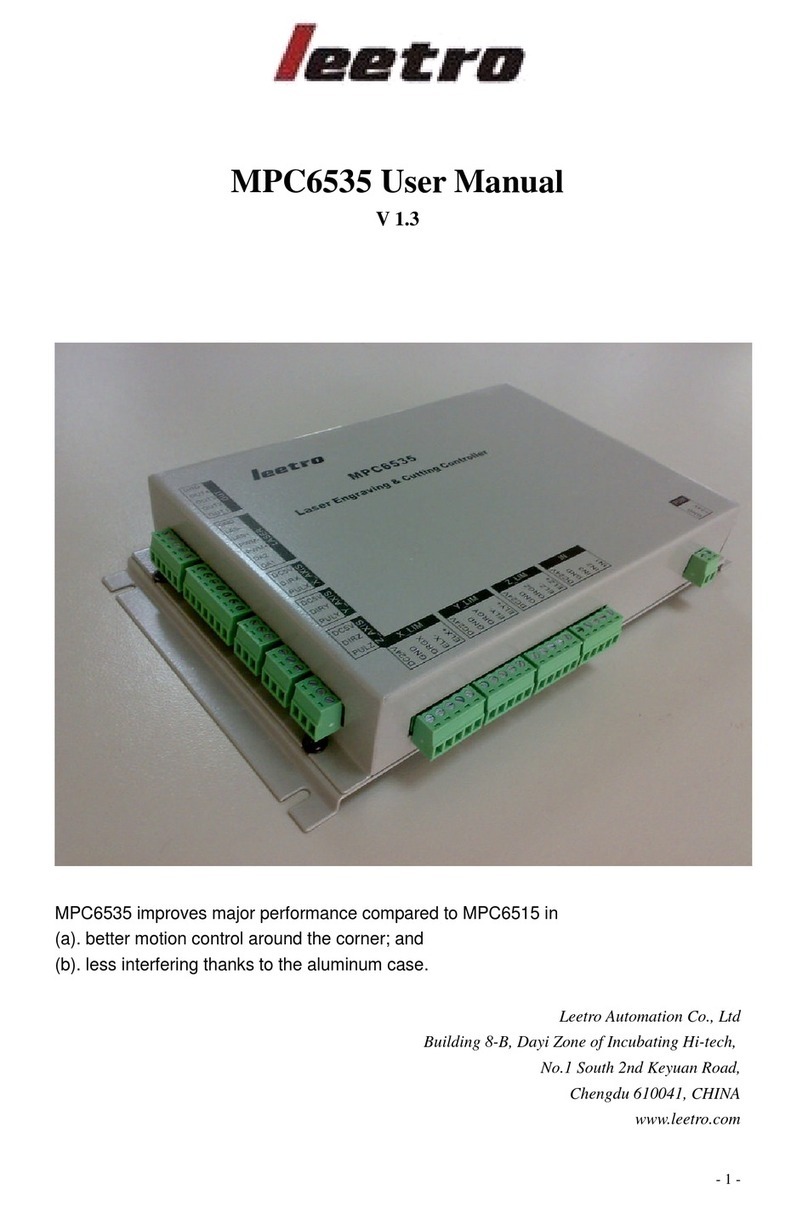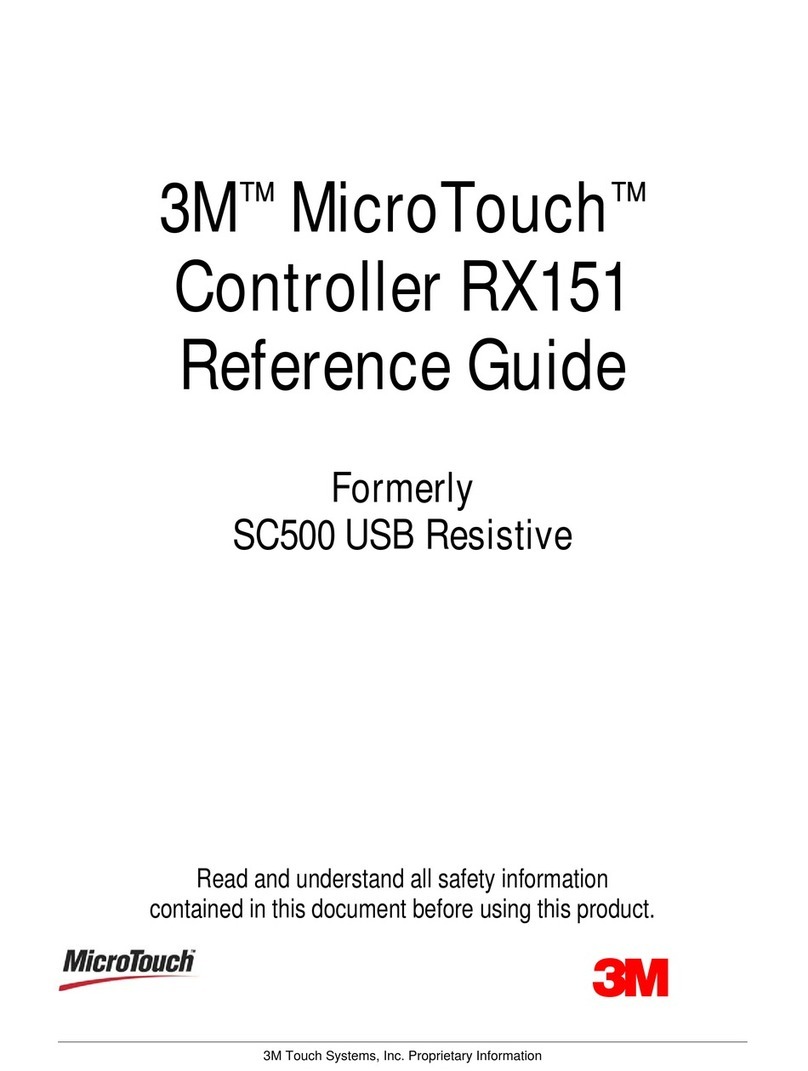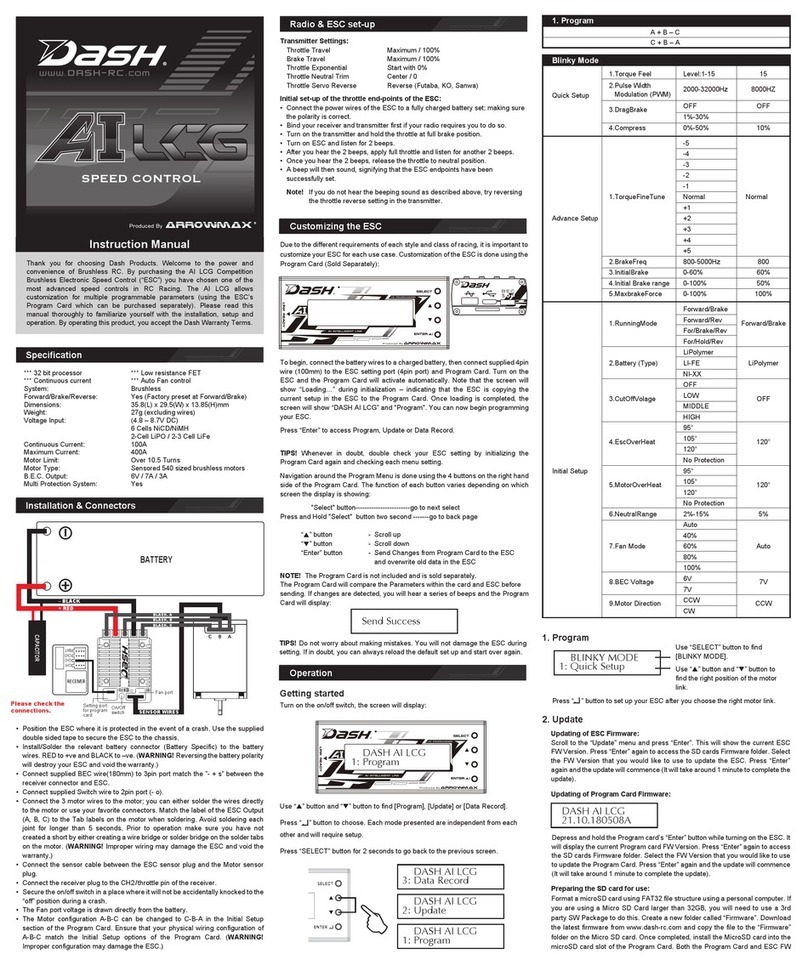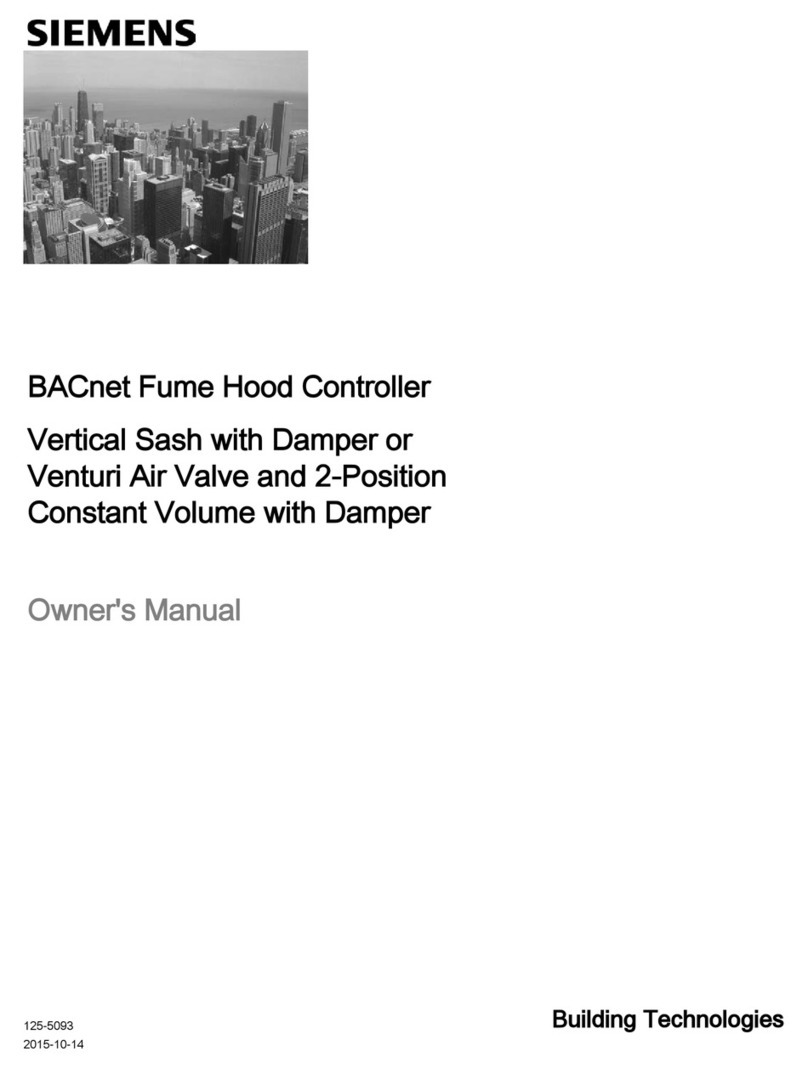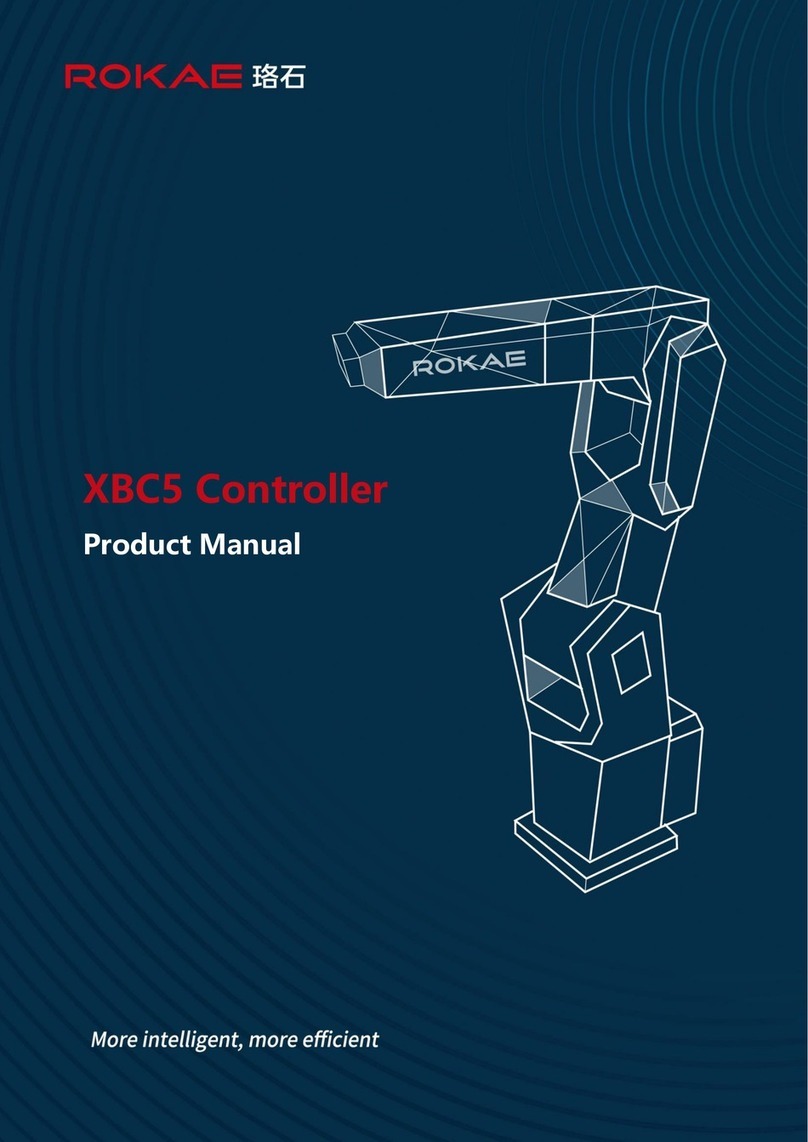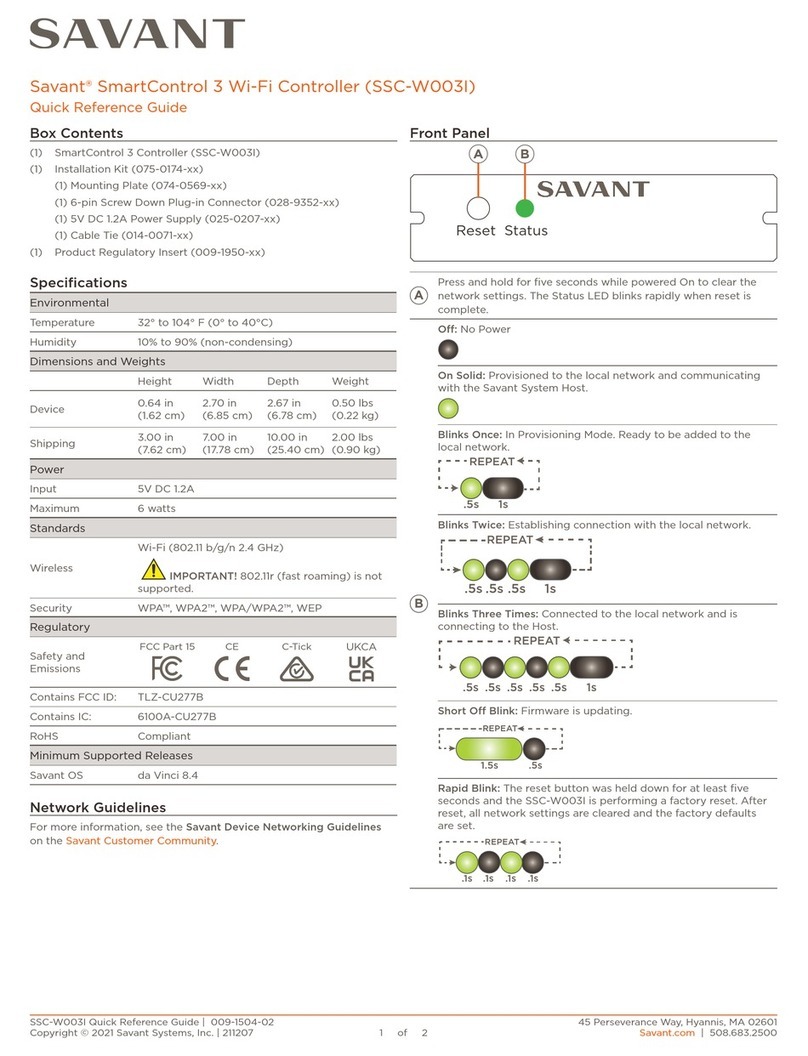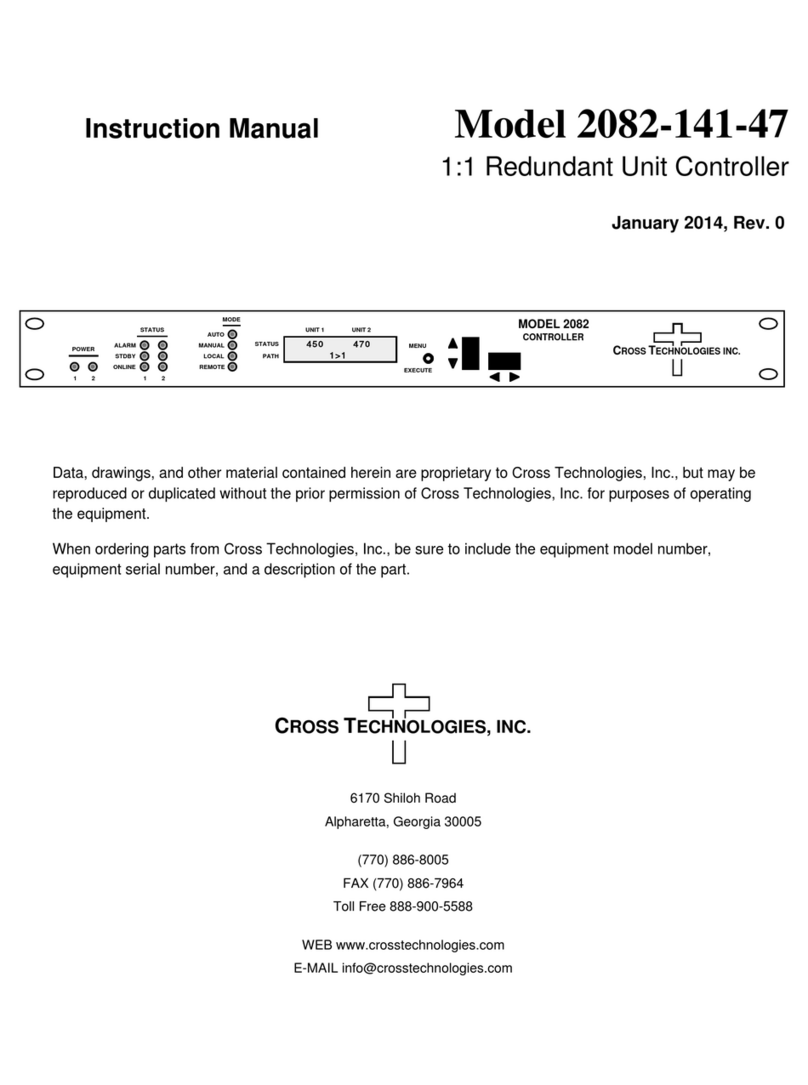SmartPID M5 PRO User manual

SmartPID M5 PRO basic concept
Designed for the industrial and pro market to manage any thermal regulated
application bridging the gap between complex and expensive industrial controller
(PLC) and simple on/off thermostat.
The flexibility, feature richness and smartness make smartPID M5 PRO a unique
product on the market that can replace legacy thermostat and manage any
application in a smart way !

SmartPID M5 PRO characteristics
●Dual Independent control channels (2 in 1 controller)
●Fully configurable PID-PWM control or ON/OFF control
with hysteresis
●DIN 1/16” 48×48 compact enclosure
●Graphical 320×240 TFT colour display with interactive
menu and GUI
●3 push buttons for GUI interaction
●DC 5-36V power supply OR 110/220 AC power supply
●5 different temperature probes type selectable
○NTC 10k
○RTD (PT100)
○Digital 1-wire DS18B20 or
○K-type thermocouple probes (with external
adapter)
○Support of wireless Bluetooth temperature
sensors
●4 different outputs that can be assigned by SW to each
control channel
○2x DC out 5-36V 2.5A for heavy load driver
○2x 10 A realy
●WIFI and Bluetooth connectivity
●Loudspeaker
●uSD card memory support for data logging
●I2C expansion port
●OTA Firmware upgrade
●On Board EEPROM for data persistence and auto
recovery after power outage

SmartPID M5 PRO back panel pinout

DIP switch configuration for temp probes selection
SW1 SW2
NTC 10K Open Open
PT100 Open Close
DS18B20 Close Open
Thermocouple
MAX31850
Close Open
SW1.1
SW2.1
SW2.2
SW1.2
Temperature probe selection need to be done either via the SW
menu and configuring the back panel dip switch

ThermoCouple Adapter (MAX31850)
AIN0
AIN1
GND
AIN0
AIN1
GND
6 5 4 3 2 1
Connect
1) GND ⇒ GND of CH1 or CH2
2) 3V3 ⇒ AIN0 of CH1 or CH2
4) DATA ⇒ AIN1 of CH1 or CH2
5)6) thermocouple
Select DIP switch for K-type (SW1 close, SW2 open)
Select in SW configuration the K-type temp proble

Bluetooth temperature sensor pairing
● Navigate to the BT Sensor config menu (HW setup)
● Select “Pairing” menu then perform sensor scan
● The BT-05 sensors must be powered on (press central button)
● Select the BT05-xxxxx sensor and confirm
● Check the pairing status in the “status” menu
● In the BT config menu you can configure
○ Sample Time
○ Transmission Power
● Once paired the sensor BT05-xxxxxx will be available in the
HW config/sensor type menu as any other wired sensor
Status LED
Power
on/off

WIFI
● Check wifi connection status
● Select WiFi connection mode
(AP/client/Auto)
● Check WiFi parameters (SSID/PWD/IP)
● Check Server parameters (MQTT
address/credentials
Profile
● add/edit/delete temperature profiles
● up to 10 different profiles with up to 10
ramp/soak valued
Info
● display SW version
● start SW upgrade over the air (OTA)
● display serial number
● display status of various components
(wifi,cloud server)
Start
select standard or advanced mode (profiles), select
the set point and start the control process
Monitor
temperature on both channel is monitored. With
up/down button is possible to select the output (DC or
relay) and with SET activate the output
Setup
●HW setup --> the HW resources are
configured and assigned to I/O process
●Unit Parameter--> the main parameter that control
the PID process behavior are configured in this
menu
●Process parameter--> smart thermostat process
specific parameter are configured in this menu
●PID auto tune--> this is a special section to
configure and run the auto tune process to help
end user to calculate critical parameters Kp,Ki,Kd
that regulate PID behavior
SmartPID M5 PRO main menu

SmartPID M5 PRO - HW set up
Parameter Description
Control Mode Select Heating/Cooling/Thermostatic mode
Heating/Cooling mode Select control algorithm PID or ON/OFF
Multi control Select number of control channels
Out1 Heating/Cooling Assign to CH1 control process output resources (relay or DC)
Out2 Heating/Cooling Assign to CH1 control process output resources (relay or DC)
BT sensor config Configure Bluetooth temperature sensor
T. probe 1 & 2 Select temperature probe for CH1 and CH2 (*)
(NTC/DSD18B20/PT100/thermocouple/bluetooth)
(*) user need to configure DIP switch on back plane

SmartPID M5 PRO - unit parameters
Parameter Description
Temperature Unit Select temperature unit visualization Celsius or Fahrenheit
Probe 1 & 2 calibration Adjust temperature probe reading with fixed offset +-5c
NTC Beta Select NTC probe beta factor
Auto Resume Enable/Disable process auto resume function after power supply
failure or process crash
Button beep Enable/disable button press sound
Clock SetUp Configure real time clock either manually or via NTP

SmartPID M5 PRO - process parameter
Parameter Description
Set Point 1 & 2 Default temperature set point for CH1 and CH2
Timer 1 & 2 Default countdown timer for CH1 and CH2
PID 1&2 Kp Ki Kd Define the proper constant value for the PID algorithm tuning for CH1 /CH2
Reset DT 1 & 2 Define temperature variation from set point to reset the count down timer
Fridge delay 1 & 2 Define the duration of the fridge protection timer (0 means no delay logic)
Sample Time Define the sample time of temperature in ms
PWM Period Define the PWM period/window size for PWM control in ms
Ramp/Soak Define if the control logic is dynamic or static (see proper section)
Sound Alarm Define for each alarms if the buzzer is activated or not

SmartPID M5 PRO - profile definition
In the menu “profile” it’s possible to create/modify/view/delete temperature profiles
to be selected in the advanced running mode.
For each point of the profile user should define:
SP X that is the starting set point temperature
Ramp Time Y that is the time to move set point from X to X+1
Soak time Z that is the time the temperature is kept constant
If the ramp time = 0 the set point is moved instantly (step)
If the next step has soak time=0 (or is the eight steps) the SP
is moved to that value and is kept constant until the process
abort by user

SmartPID M5 PRO - ramp/soak
Ramp/soak = STATIC
Soak time start when ramp time finish independently from
temperature. Each soak period is predefined and is
independently from the current temperature and set point.
After each soak period a new set point is defined and a RAMP
time defines the time needed to reach the new set point. SP is
moved linearly from SPx to SPx+1 with increment of 1c/40f
If the next step hast soak time=0 (or is the eight steps) the SP
is moved to that value and is kept constant until the process
abort by user
Ramp/soak = DYNAMIC
Soak time start when temperature reach the set point. When
the temperature reached the SPx the soak period is started.
After each soak period a new set point is defined and a RAMP
time defines the time needed to reach the new set point. SP is
moved linearly from SPx to SPx+1 with increment of 1c/40f. If
the next step hast soak time=0 (or is the eight steps) the SP
is moved to that value and is kept constant until the process
abort by user.

SmartPID M5 PRO - monitor mode
Monitor mode allows to measure temperature of both channels and activate
manually the output (relay or DC)
CH1/CH2
temperature
DC output status
PWM 0-100%
Relay output status
PWM 0-100%
● Select Output
● Regulate PWM
● Activate Output
● Long press EXIT
wifi/cloud connection status
clock

SmartPID M5 PRO - run mode
In run mode smartPID execute the control loop (PID or ON/OFF) and drives the
outputs accordingly
CHx current
temperature
control
algorithm
PWM output
0-100%
Set Point change
● change view
● pause/resume
● stop
CHx current
set point
Events
notification
output status
heating/cooling/off
wifi/cloud connection status
clock /timer

SmartPID M5 PRO - run mode - graphic view
graphic mode reports the plot of CHx temperature, Set Point , PWM out
Change view
Stop

SmartPID M5 PRO - run mode - syntetic view
in this mode a systensys of both channel status and output is reported
Change view
Stop
CHx current
temperature
CHx current
set point
output status CHx
heating/cooling/off
Other SmartPID Controllers manuals