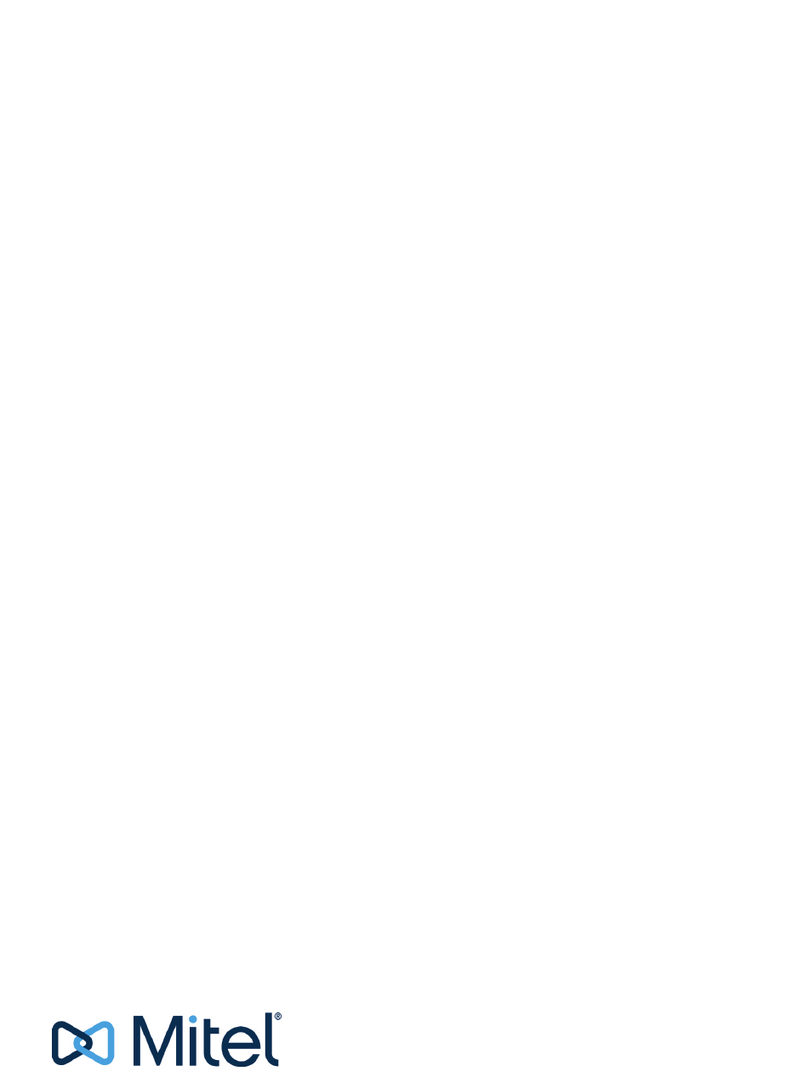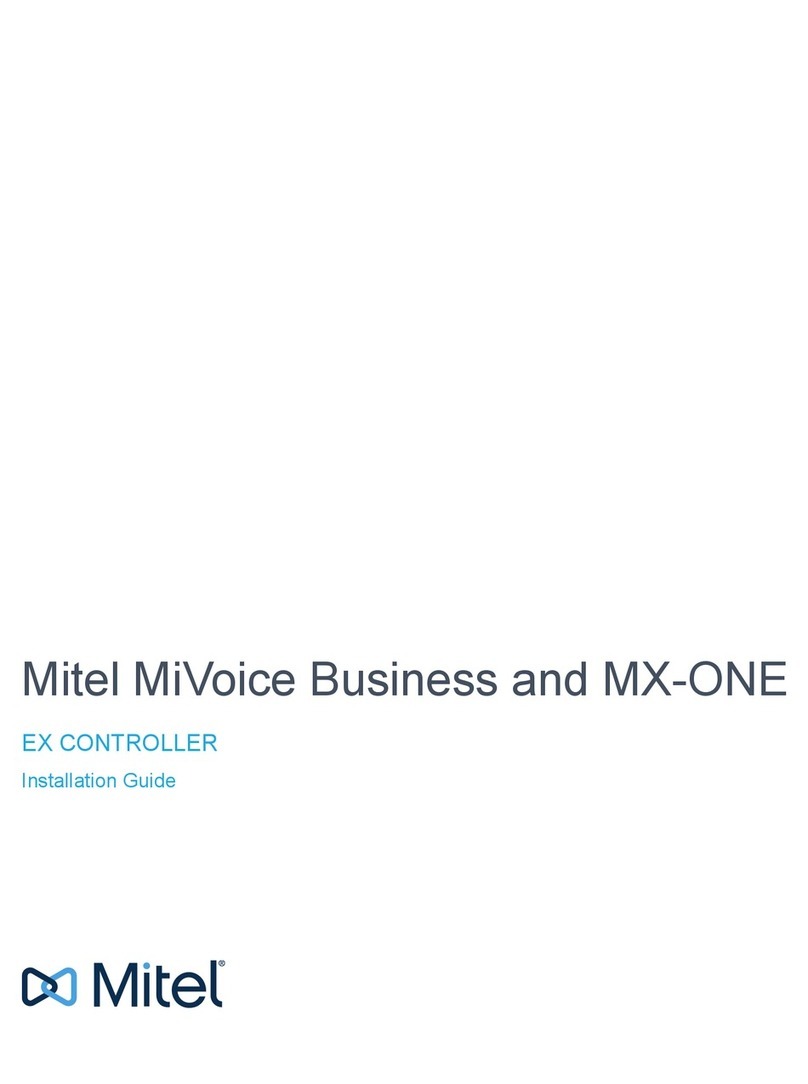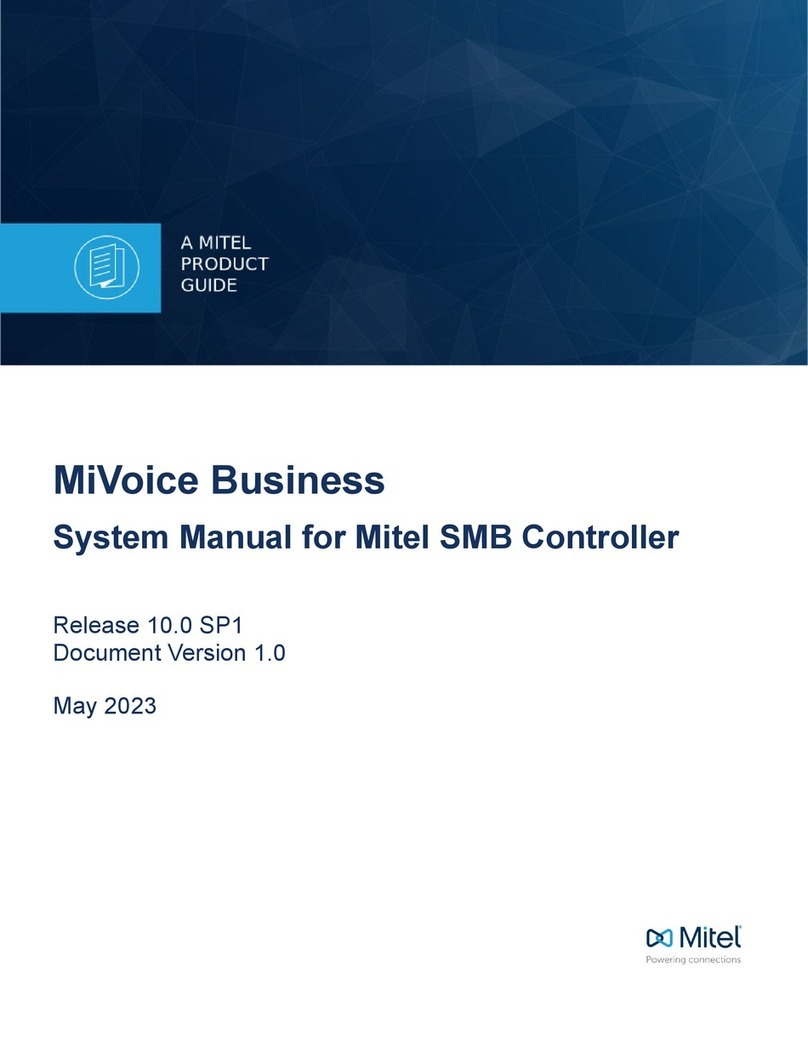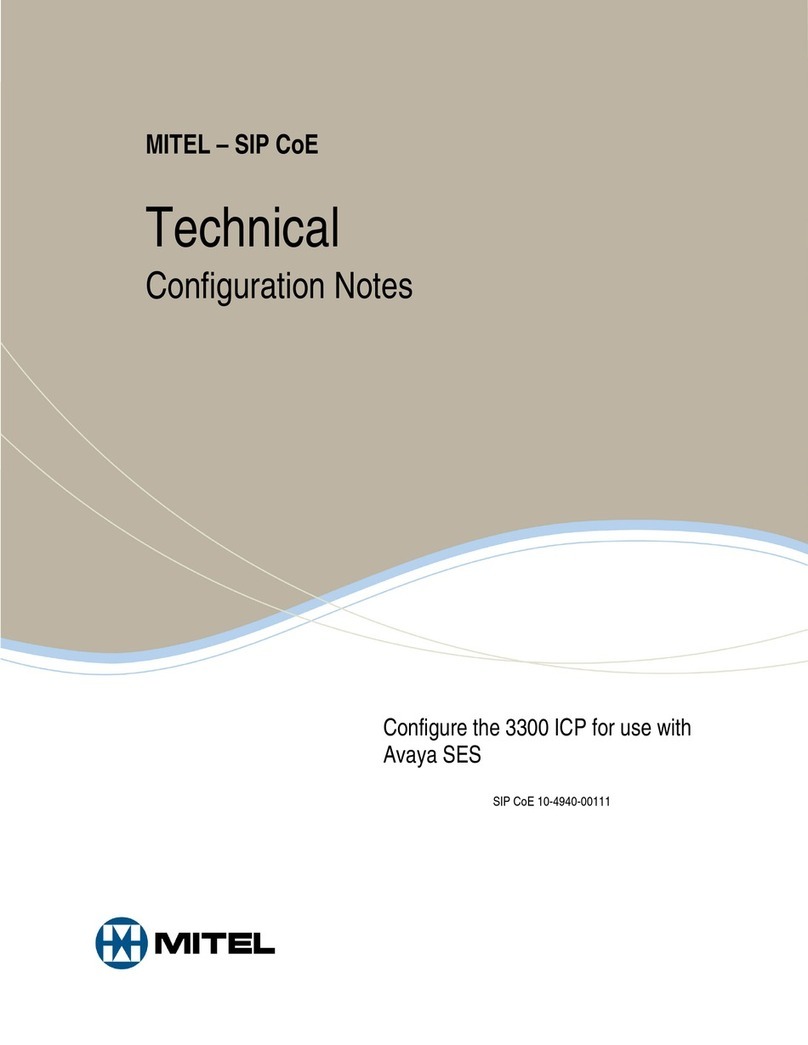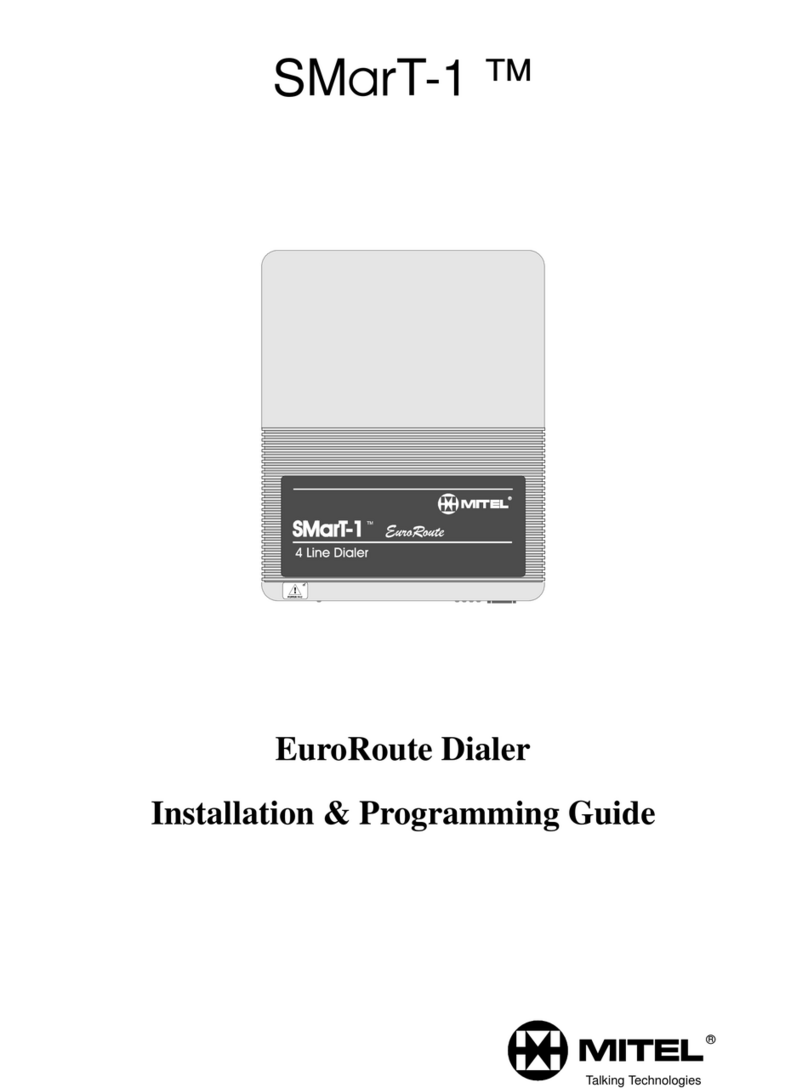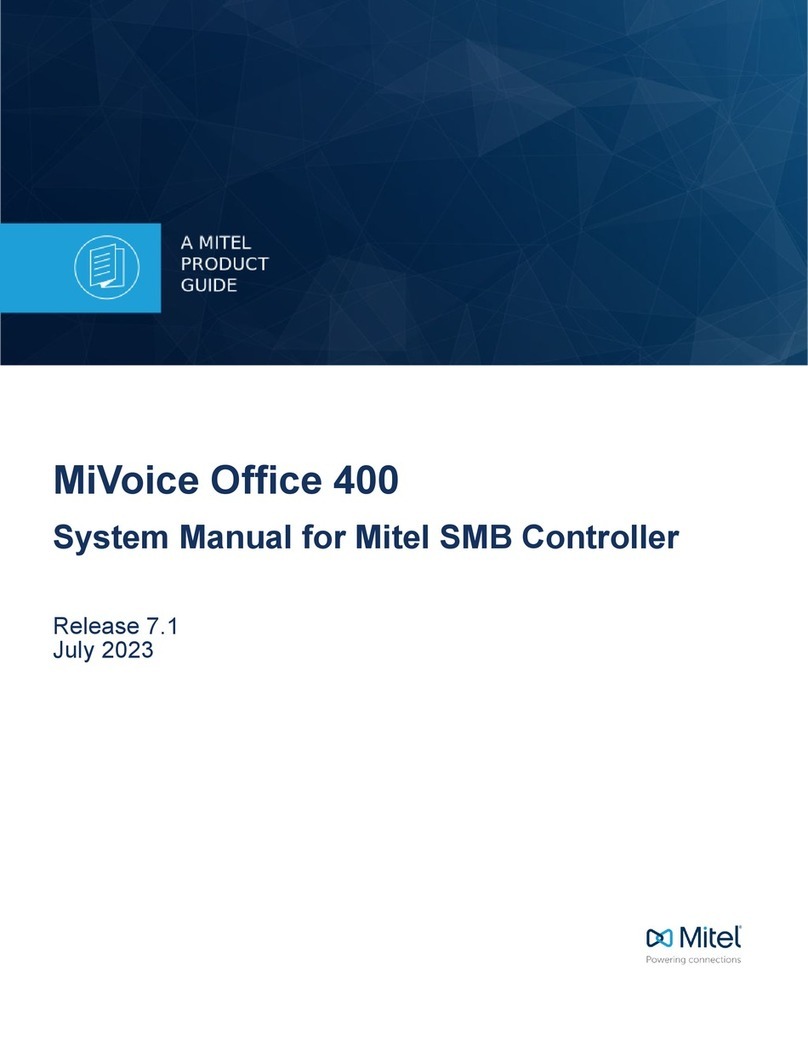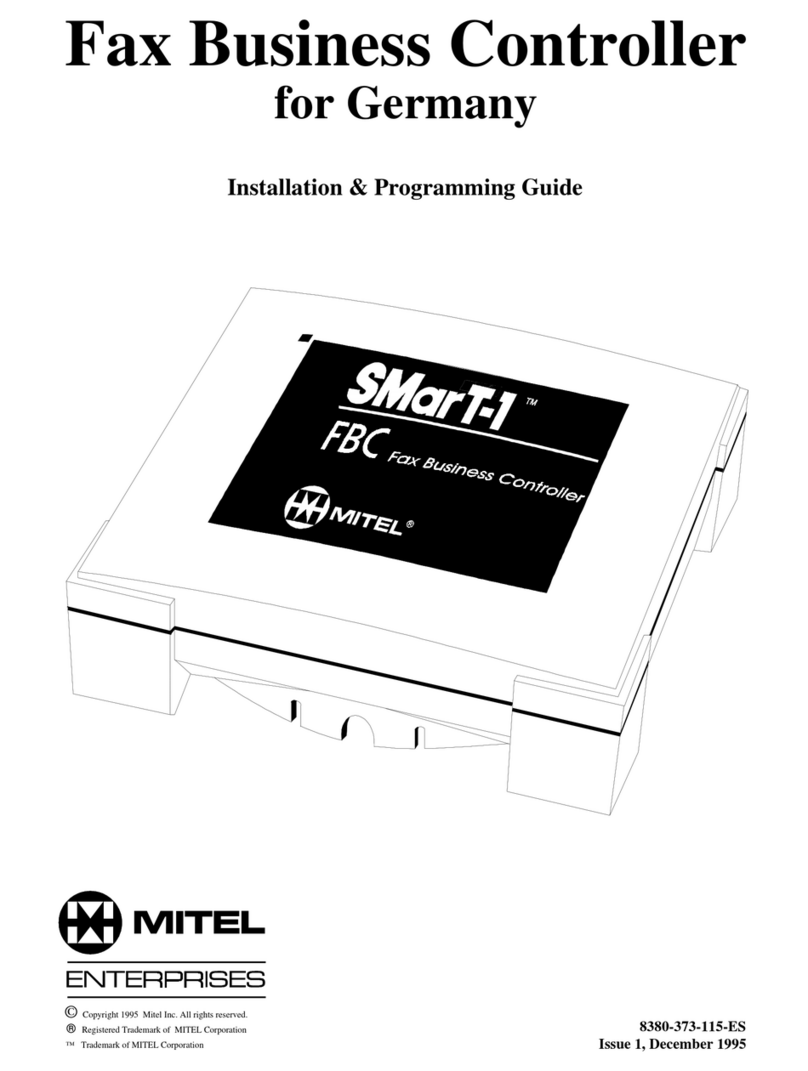About this Guide
Document Title Description Location
MiVoice Business Migration Guide
lines
Provides guidelines for preparing an
d migrating your MiVoice Busines
s system to MiVoice Business Rel
ease 9.0 or later, or to another pla
tform.
Document Center
EX Controller and GX Gateway Saf
ety Instructions
Provides basic installation informat
ion, necessary for the proper and sa
fe functioning of this equipment.
Document Center
MiVoice Business Engineering Gui
delines
Provides guidelines for planning an
installation of a MiVoice Business C
ommunications Platform.
Document Center
MiVoice Business Security Guidel
ines
Provides guidelines for secure deplo
yment and secure operation of the
MiVoice Business (MiVoice Business
) system.
Document Center
Ethernet Twisted Pair Cabling Plant,
Power and Grounding Guidelines
Provides information about network
cabling and guidelines for twisted pa
ir cabling installation.
Document Center
Mitel IP Sets Engineering Guidelines Provides guidelines for individuals
who are planning for the installation
of Mitel IP phones.
Document Center
Network Engineering for IP Telep
hony
Provides guidelines that should be
considered prior to deploying IP pho
nes, such as network design, QoS
mechanisms and related protocols.
Document Center
Contacting Mitel Technical Support
Keep the following information handy when you contact the Mitel Technical Support:
•MiVoice Business software version installed or trying to install
•DGW firmware version
•EX Controller Deployment Tool version number or the exdeploy zip file (exdeploy-
x.x.x.x.zip) version number
•Product serial number
•Nature of the problem
•What you were doing with the application when the problem occurred
•Troubleshooting results
For information about contacting Mitel Technical Support:
1. Go to Mitel MiAccess, and in the left navigation pane, click InfoChannel.
2. In the Select Infochannel drop-down, click Mitel - Worldwide.
3. In the left navigation pane, click Services and Support > Support Services.
4. Under Support Services, click Technical Support.
EX Controller Installation and Administration Guide 6