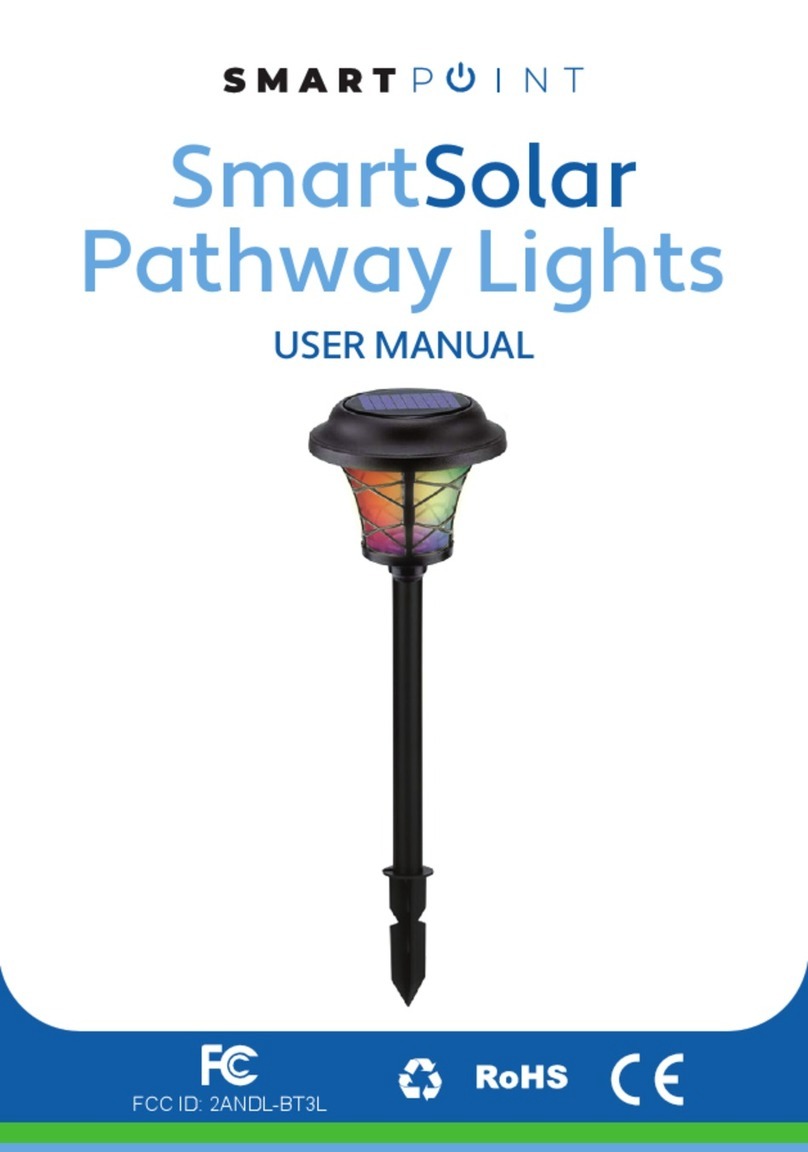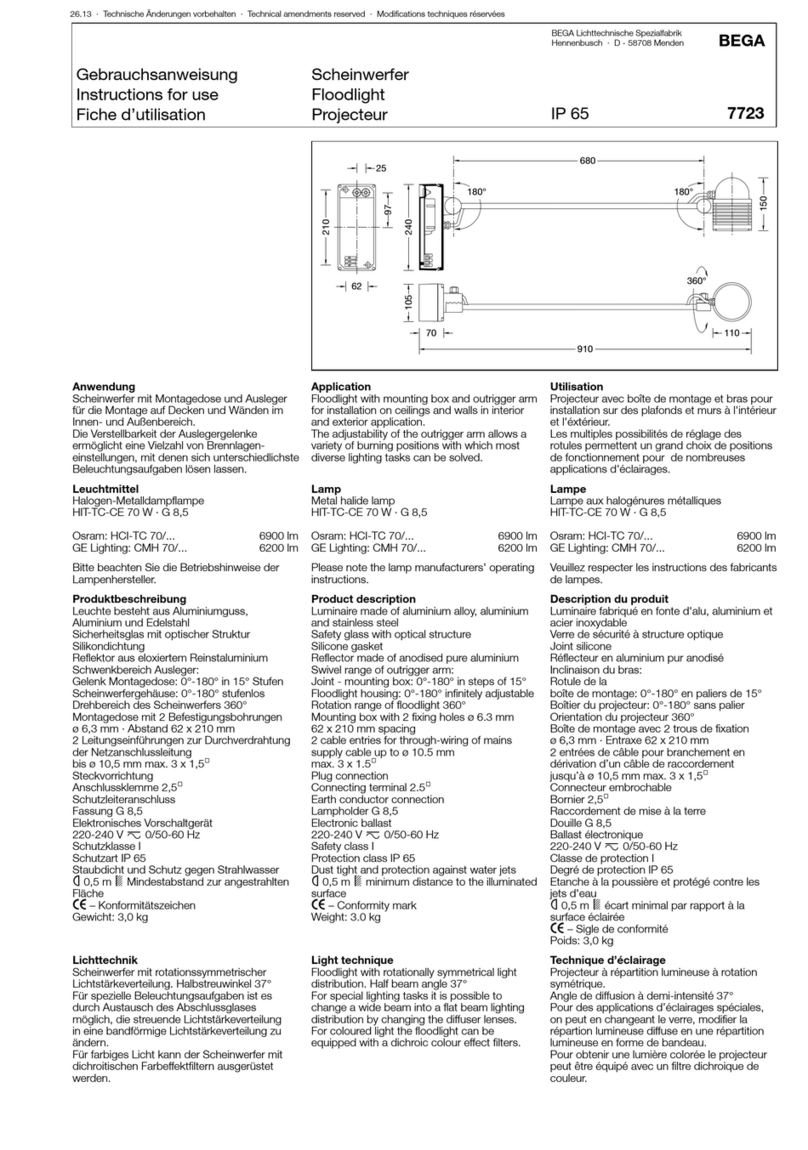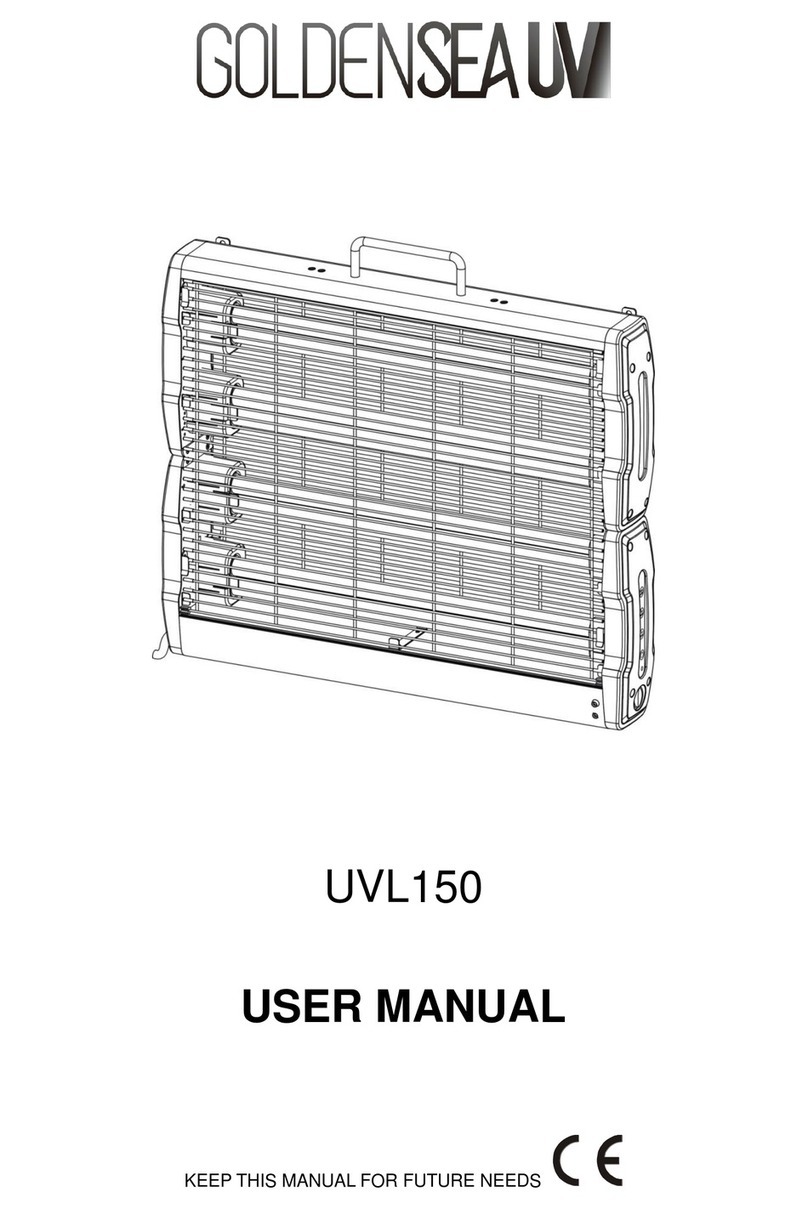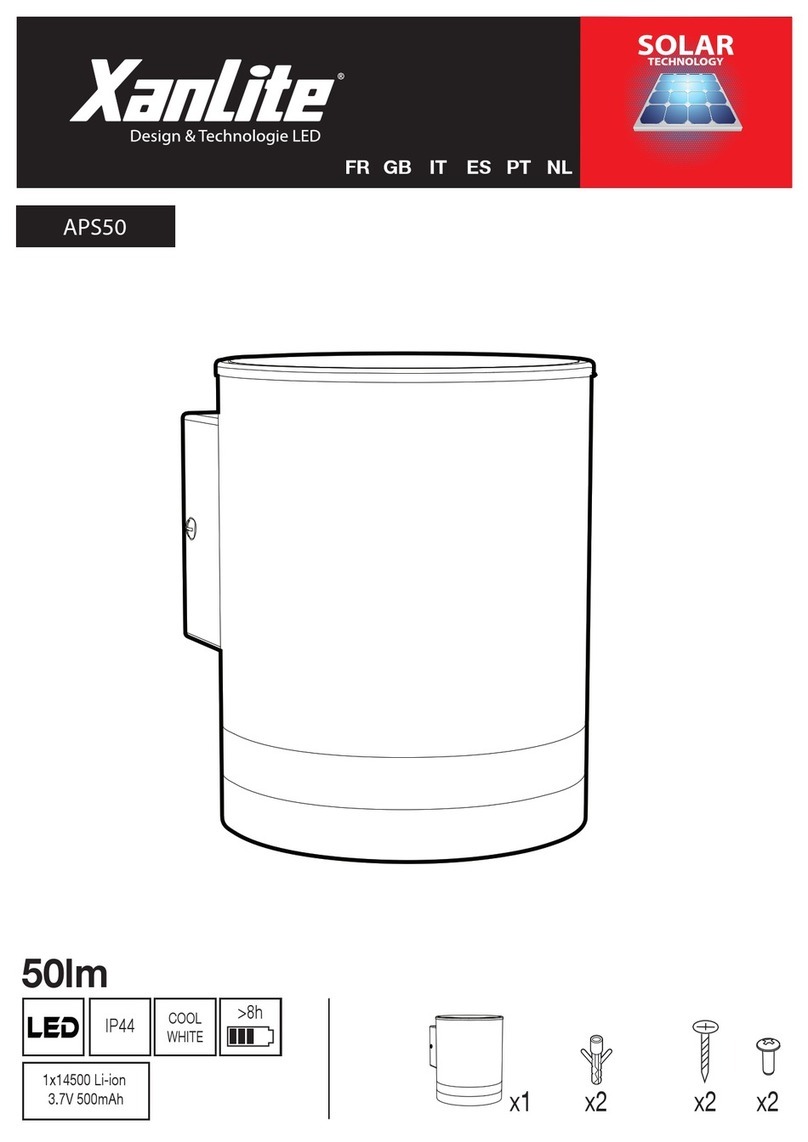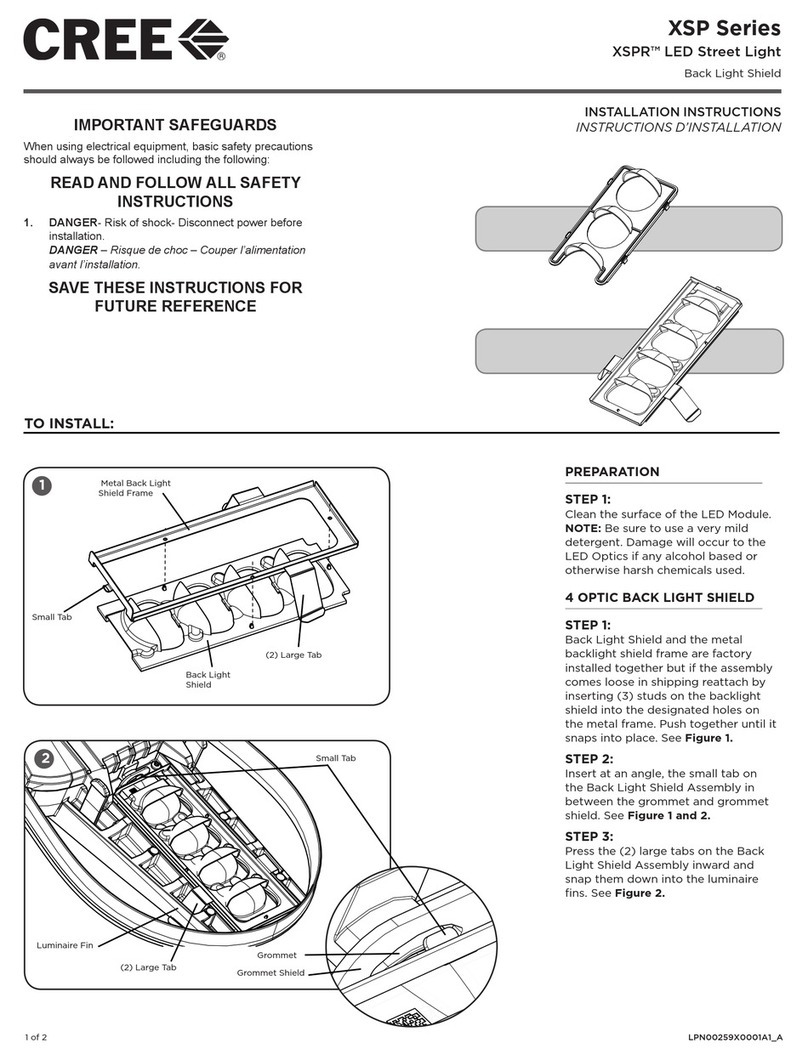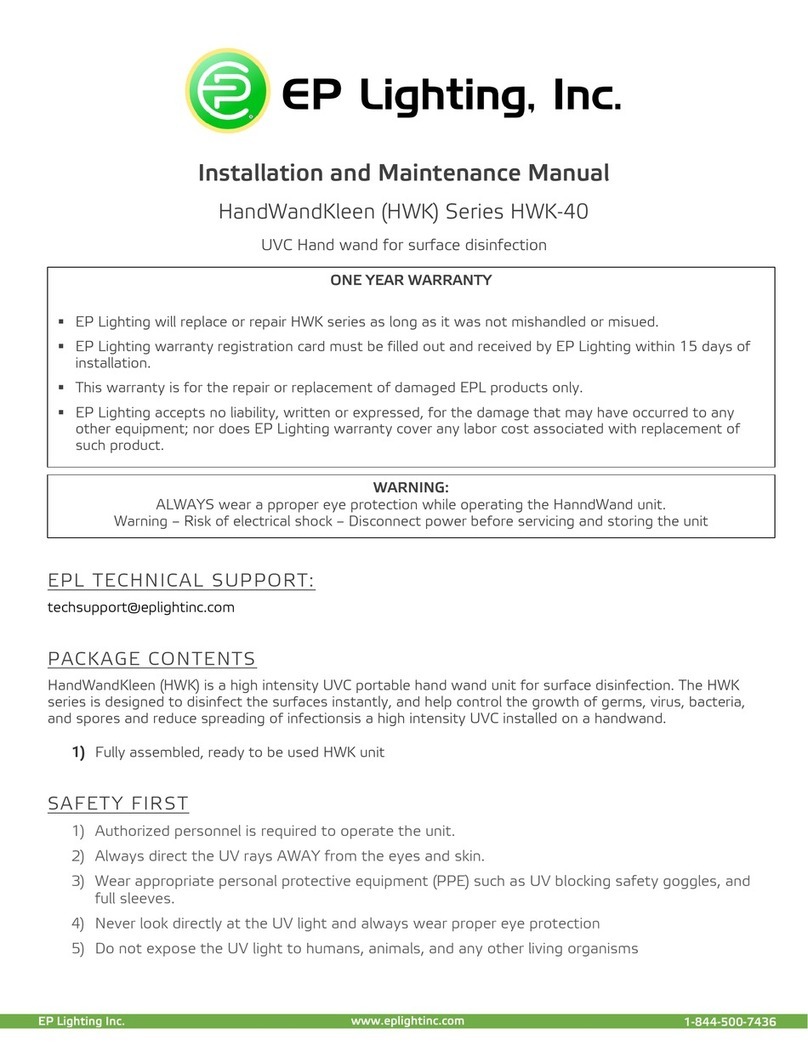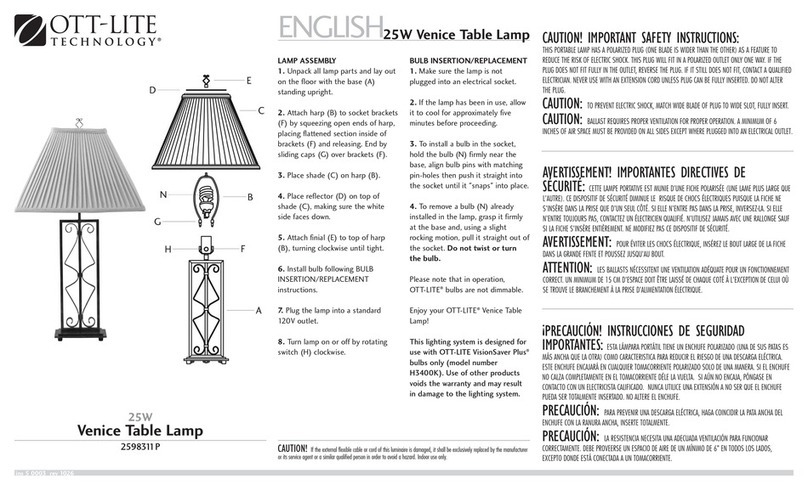SMARTPOINT SPSDISCLT User manual

For more products please visit www.smartpointco.com
FCC ID: 2AYDM-C3-1B
SmartSolar
Outdoor Light
USER MANUAL
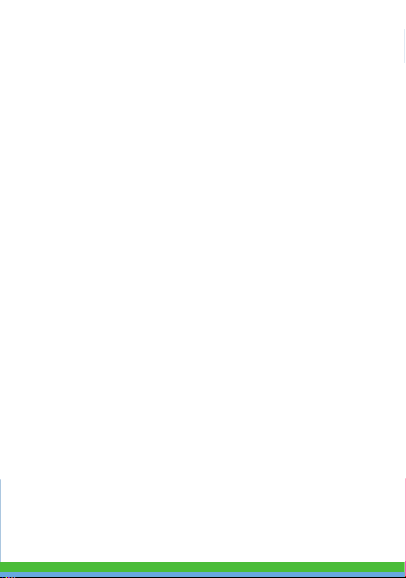
For more products please visit www.smartpointco.com
FCC Statement:
1. This device complies with Part 15 of the FCC Rules. Operation is
subject to the following two conditions: (1) this device may not cause
harmful interference, and (2) this device must accept any
interference received, including interference that may cause
undesired operation.
Caution: The user is cautioned that changes or modifications not
expressly approved by the party responsible for compliance could
void the user's authority to operate the equipment.
Note: This equipment has been tested and found to comply with the
limits for a Class B digital device, pursuant to part 15 of the FCC
Rules. These limits are designed to provide reasonable protection
against harmful interference in a residential installation. This
equipment generates uses and can radiate radio frequency energy
and, if not installed and used in accordance with the instructions,
may cause harmful interference to radio communications. However,
there is no guarantee that interference will not occur in a particular
installation. If this equipment does cause harmful interference to
radio or television reception, which can be determined by turning
the equipment off and on, the user is encouraged to try to correct
the interference by one or more of the following measures:
— Reorient or relocate the receiving antenna.
— Increase the separation between the equipment and receiver.
— Connect the equipment into an outlet on a circuit different from
that to which the receiver is connected.
— Consult the dealer or an experienced radio/TV technician for help.
2. This equipment complies with FCC radiation exposure limits set
forth for an uncontrolled environment. This equipment should be
installed and operated with a minimum distance of 20cm between
the radiator and any part of your body.
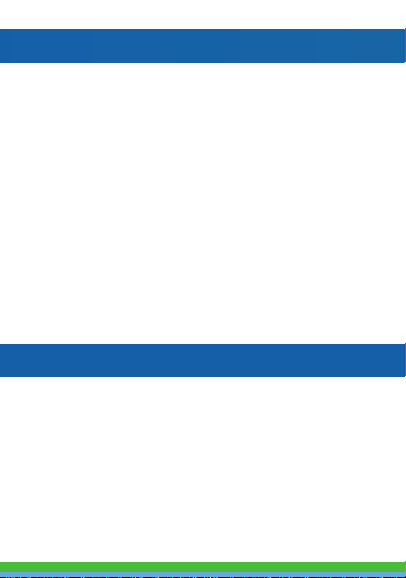
For more products please visit www.smartpointco.com
SPECIFICATIONS
Model: SPSDISCLT
Lamp Power: 0.5V
Lamp Current: 15-20mA
Lamp Color: RGBW
Battery Capacity: 1200mAh(Li-)
Battery Voltage: 3.7V
Protocol: Bluetooth Mesh
Solar Panel Voltage: 6V
Solar Panel Output Current: 130mA
Control Distance: 20M
IP Rating: IP65
Operating Temperature: 14°F ~ 140°F
WARRANTY INFORMATION
One Year Limited Warranty.
©Smartpoint LLC,
250 Liberty Street, Suite 1A
Metuchen, NJ 08840
Manufactured, marketed and distributed by Smartpoint LLC, under license.
Google and Google Play are trademarks of Google LLC.
App Store
®
is a registered trademark of Apple, Inc.
All trademarks and registered trademarks are property of their respective owners.
Made in China
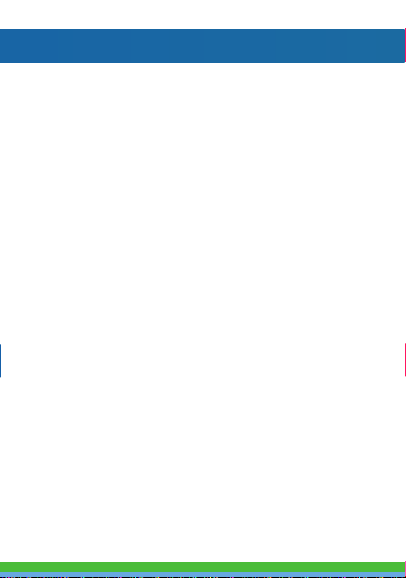
FEATURES
• Bluetooth remote controlled
• Changes to any color or white
• Dimmable
• Syncs with music
• Light Sensor - automatically turns on when dark
and turns off when light
• Rechargeable battery that recharges from
the solar panel
• Removable stake
• Can be floated in pool or pond
• Weatherproof
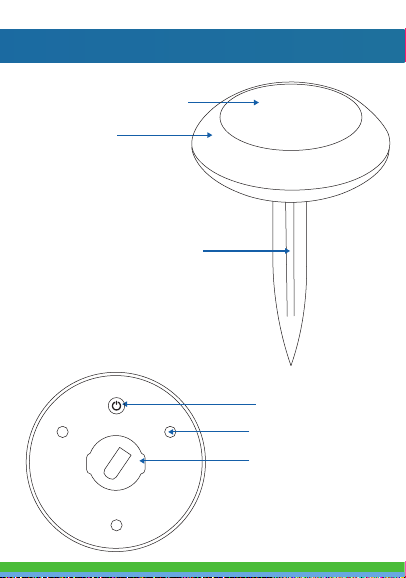
PRODUCT CONFIGURATION
Solar Panel/Light Sensor
Light Ring
Detachable Stake
Rubber feet
Power/Reset Button
Stake Bracket

DOWNLOAD APP
1. Android™: download “Smartpoint Home” app
on Google Play.
2. iPhone: download “Smartpoint Home” app
from the App Store.
Smartpoint Home
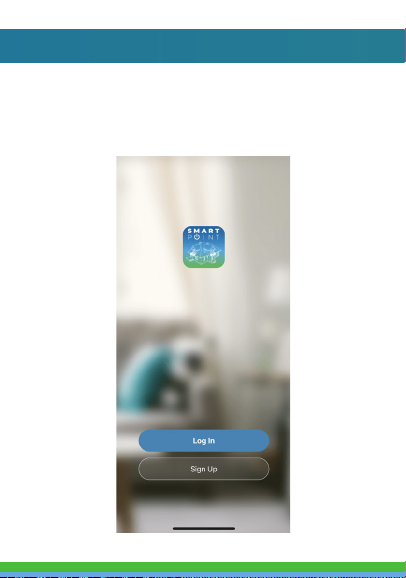
REGISTRATION AND LOGIN
1. Run the “Smartpoint Home” app from your
smart phone.
2. Sign up and login.
*Screenshots may slightly differ from actual app.
*
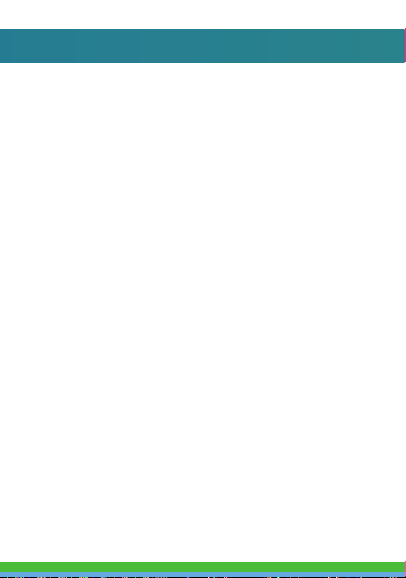
ADD DEVICE
1. Make sure Bluetooth is turned on in your
phone’s settings.
2. Press the power button on the bottom to
turn light on. Wait 1-2 seconds and then
press to turn light off, wait 1-2 seconds, then
press to turn light on . Do this 3-4 times.
Once the white light starts blinking or
breathing bright to dim the light is in set up
mode.(If light does not turn on it may need
to be charged. Place in sunlight to charge.
Light takes about 6-8 hours of sunlight to
fully charge) (You can turn the light on and
off 3 times to reset the device if you have
trouble connecting to it.)
3. When in set up mode before connecting to
your phone make sure to cover the solar
panel/light sensor with something or turn
the light upside down on a flat surface to
cover solar panel.
4. Then press the (+) symbol in the top right
hand corner. When device window pops up
with the light to add, press “Go to add”
(see pic on next page).
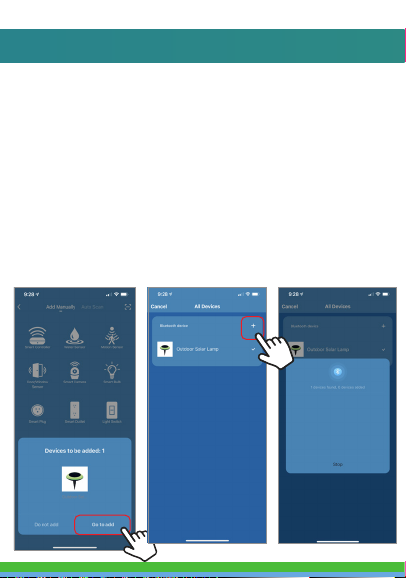
5. On the next screen press the (+) symbol to
begin adding the Solar Light.
6. Connecting process will begin. Do not turn
off Solar Light while connecting. Wait for
connection process to complete. (It may
help to be about 4-6 feet away from light
when connecting.)

7. Once device has been successfully added you
can begin using it.

CONTROLLING THE DEVICE
To access the settings of the Smart Solar Light, press the
settings icon in the top right corner.
You can turn on an energy saving feature that will make the
light a little dimmer to conserve power at all times. That is
located under the settings icon.
The battery percentage of the light is also listed on the color
and white control panels of the light controls. It is shown
near the top and also shows a power gauge. When the
gauge is full, the battery is full and when the battery gets
low it starts to empty.
NOTE
(Light controls
can only be
accessed when
light is in the
dark or if
solar panel
is covered.)
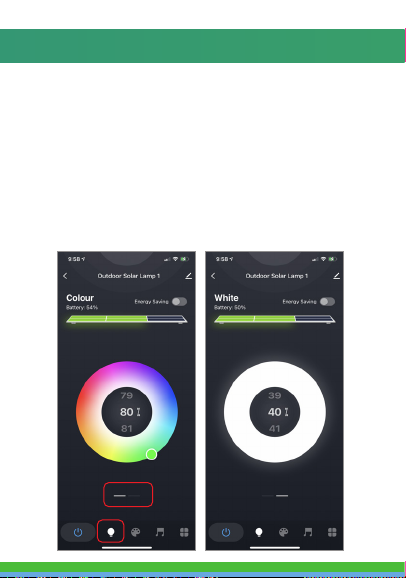
There are four modes for the Solar Light.
Color, White, Scene and Music modes.
Color mode lets you change the color and brightness of the
light. Swipe up or down to change brightness percentage.
White Mode makes the light white. Swipe up or down to
change brightness percentage.
(To select color modes you can select the Light Bulb icon at
the bottom. You can switch between color and white modes
by swiping left or right on the dashes below the color picker)
COLOR AND WHITE MODES

SCENE AND MUSIC MODES
Scene mode has preprogrammed color settings to pick from.
You can also create a custom scene.
Music mode changes light to the rhythm of music the
phone speaker hears.
(To select these modes you can select the Paint and Music
icons at the bottom.

GROUPING MULTIPLE LIGHTS TOGETHER
If you have multiple solar lights you can group them into one
group so you can control all of the settings of all the lights at
the same time.
To group multiple lights together be sure to add all of the
lights to your Smartpoint Home App. Then select one of the
lights and press the settings button in the top right hand
corner. Then press “Create Group”. After that, select the lights
you want to add to the group and press “Save”. Next, name
the group and then press save. The group will now show up on
the home screen of your app. When you click on the group,
whatever settings you save in the group applies to all of the
lights in the group.
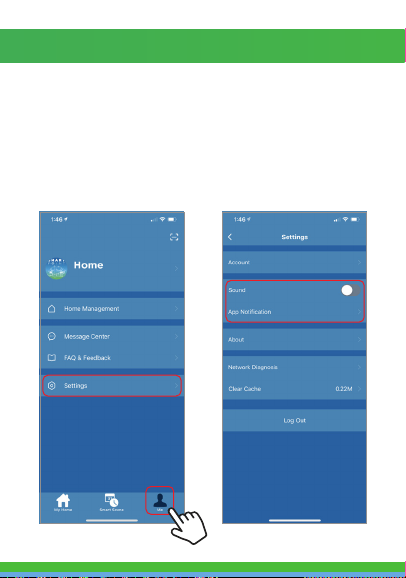
PUSH NOTIFICATIONS
If you have multiple solar lights you can group them into one
group so you can control all of the settings of all the lights at
the same time.
To group multiple lights together be sure to add all of the
lights to your Smartpoint Home App. Then select one of the
lights and press the settings button in the top right hand
corner. Then press “Create Group”. After that, select the lights
you want to add to the group and press “Save”. Next, name
the group and then press save. The group will now show up on
the home screen of your app. When you click on the group,
whatever settings you save in the group applies to all of the
lights in the group.
1. You can turn on/off notifications for all devices
connected to app by clicking on the “Me” button at the
bottom right of the screen.
2. Then click on ”Settings” button. From there you can turn
access notification settings.
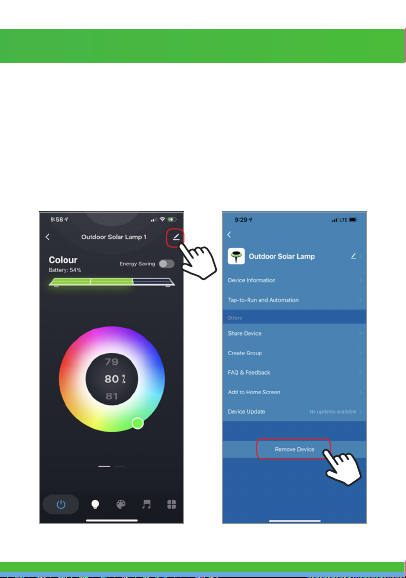
REMOVE THE DEVICE
1. From the home screen, click on the Solar Light you would
like to remove.
2. Then click on the edit symbol on the top right of the
screen.
3. From there you would then click the “Remove Device”
button at the bottom of the screen.
Table of contents
Other SMARTPOINT Outdoor Light manuals
Popular Outdoor Light manuals by other brands
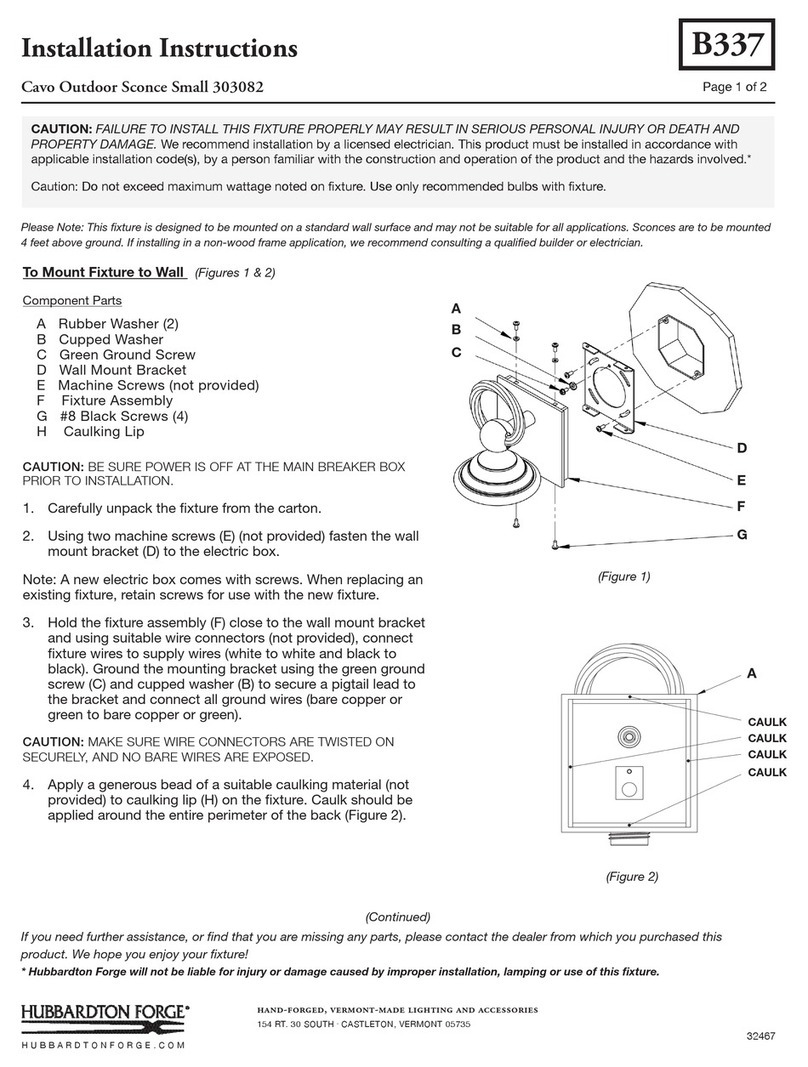
Hubbardton Forge
Hubbardton Forge Cavo Outdoor Sconce Small 303082 installation instructions

HEPER
HEPER ZEROX Hybrid Installation & maintenance instructions
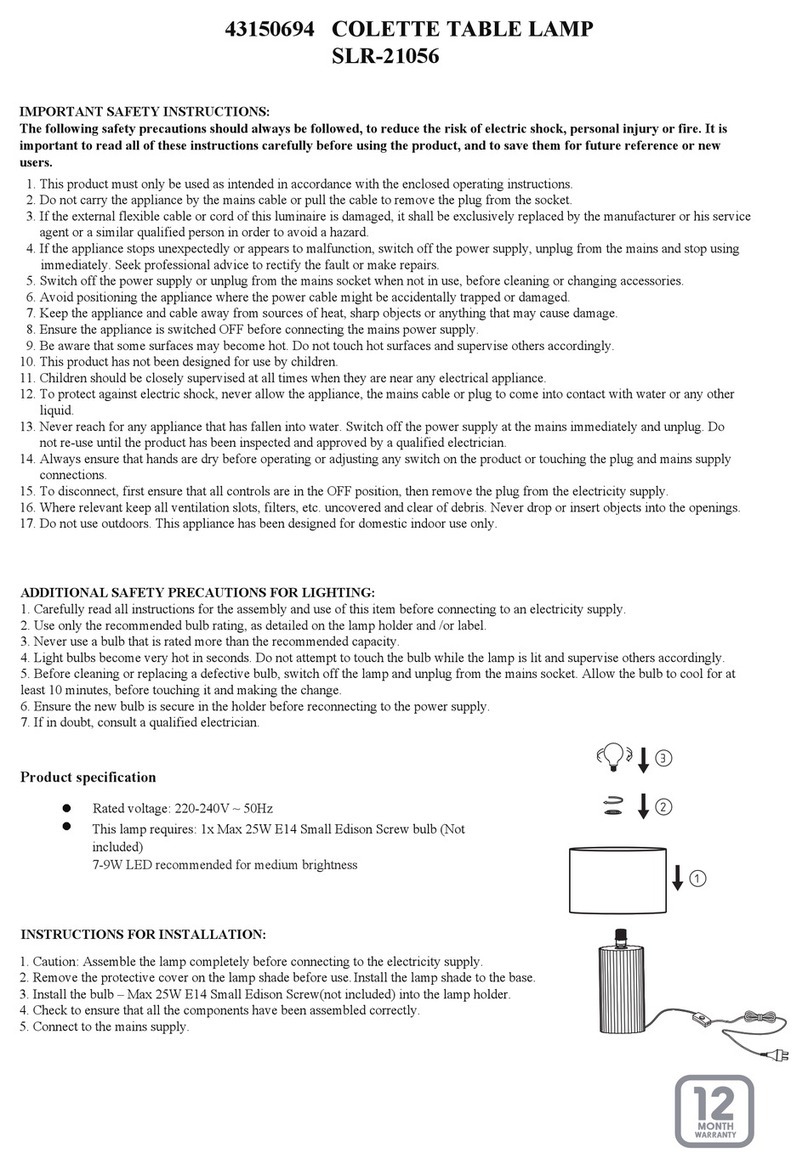
KMART
KMART SLR-21056 instructions

Philips
Philips 163539316 user manual
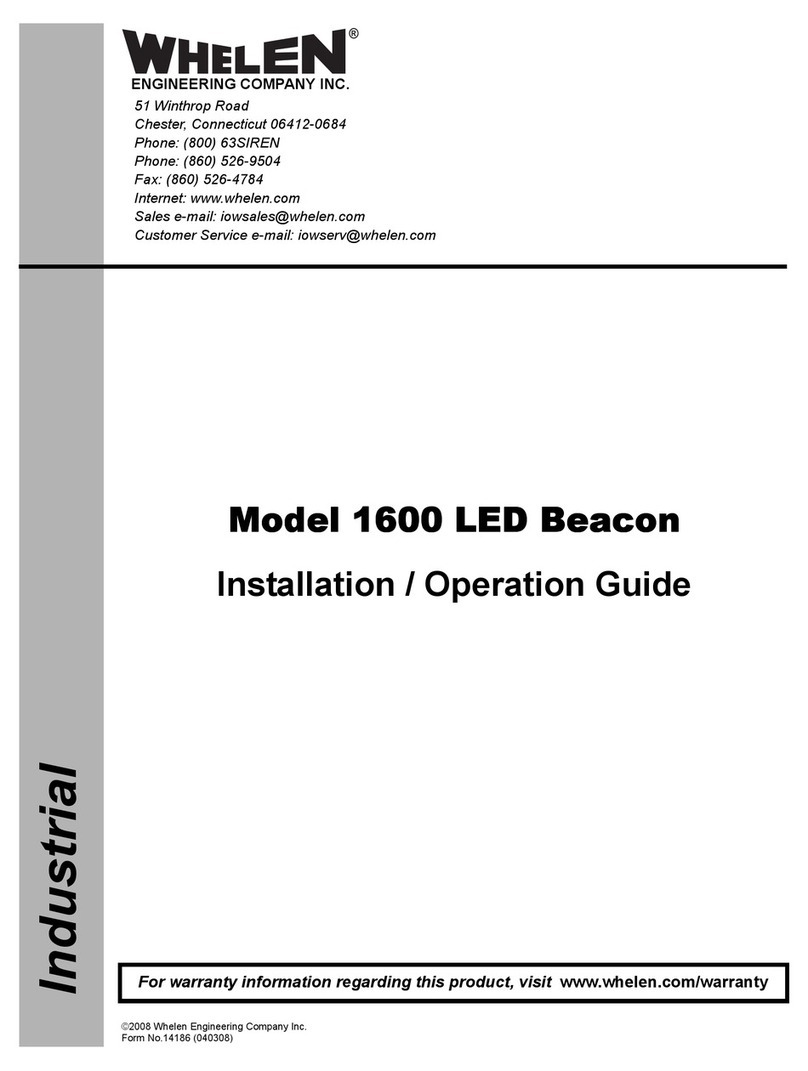
Whelen Engineering Company
Whelen Engineering Company 1600 Installation & operation guide
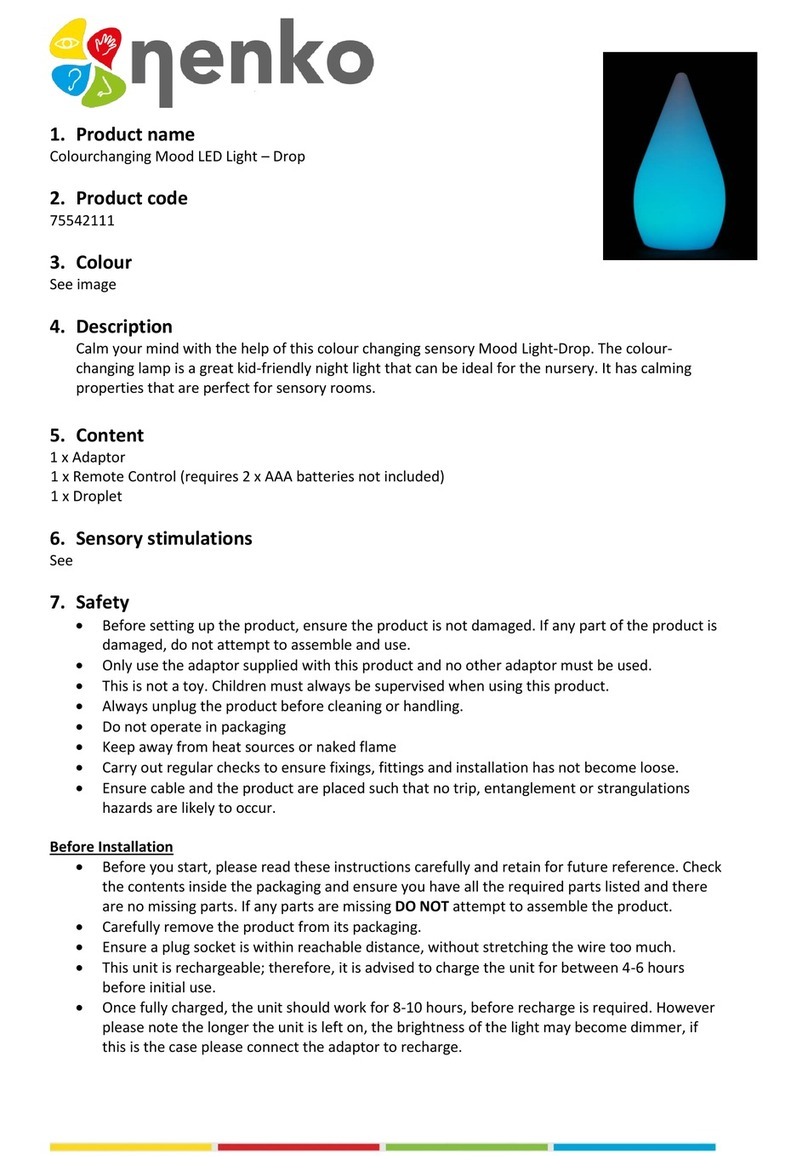
NENKO
NENKO Drop quick start guide