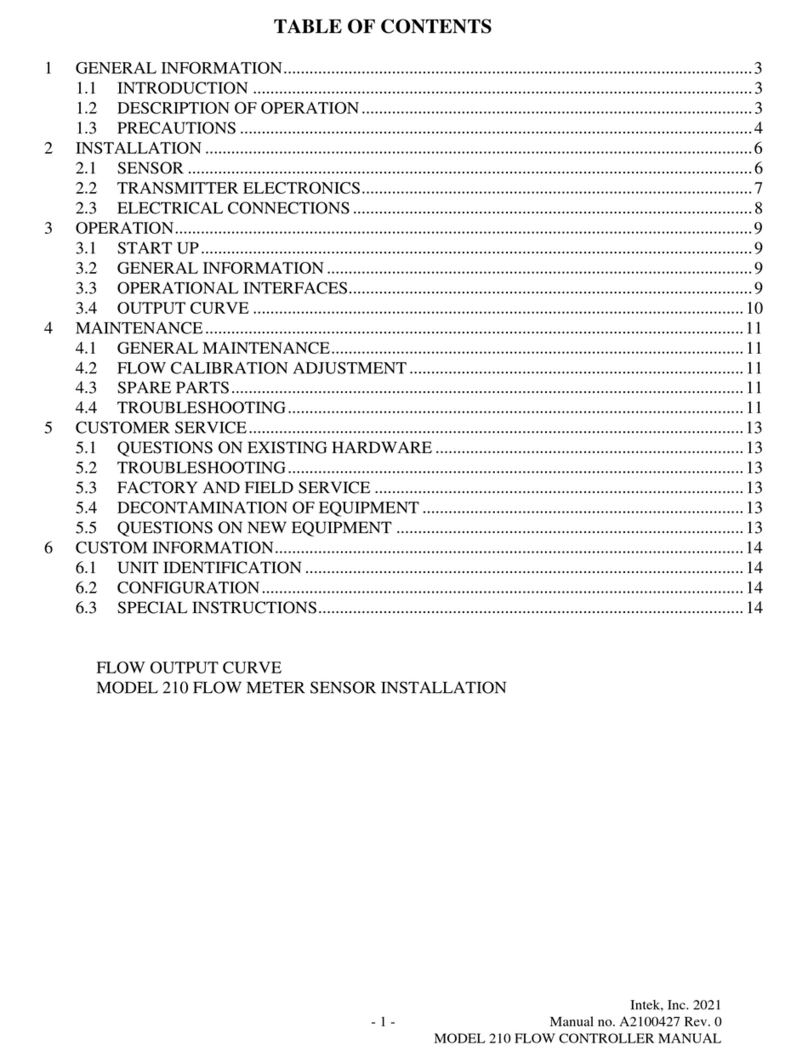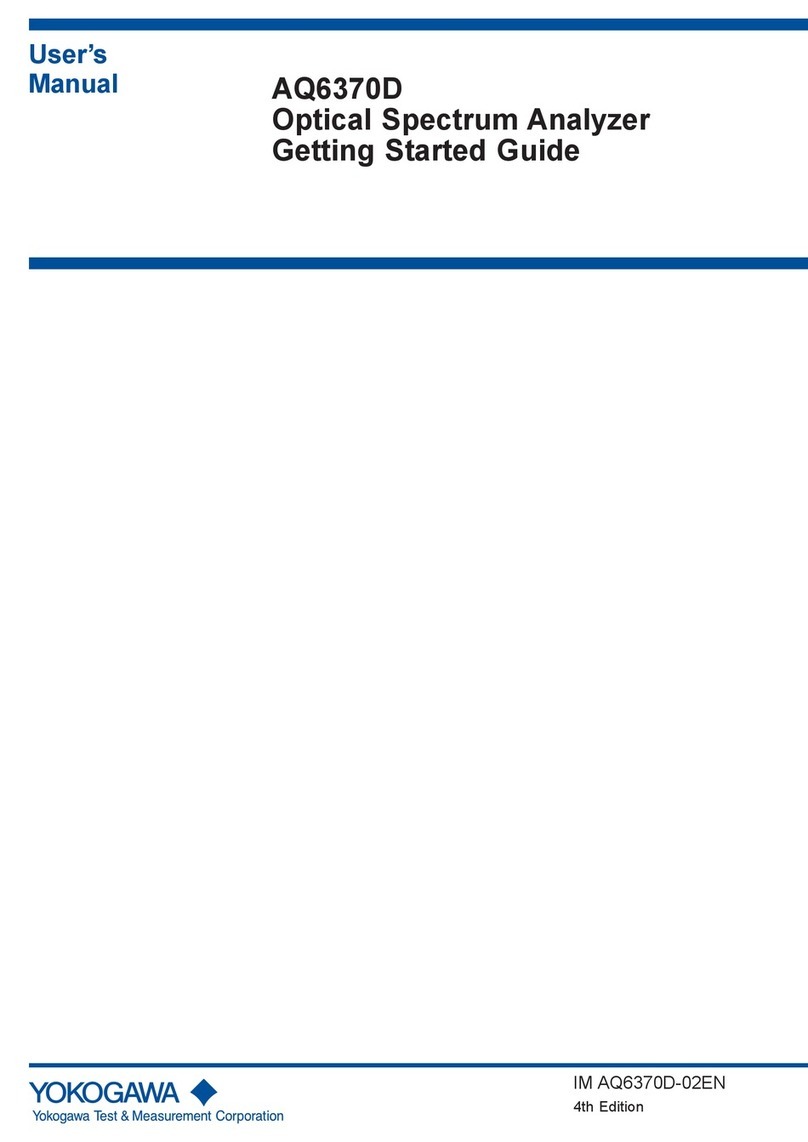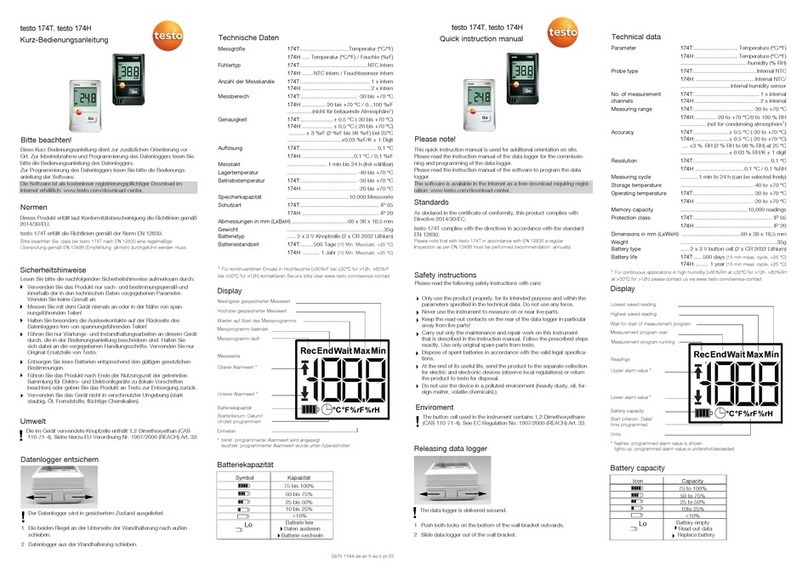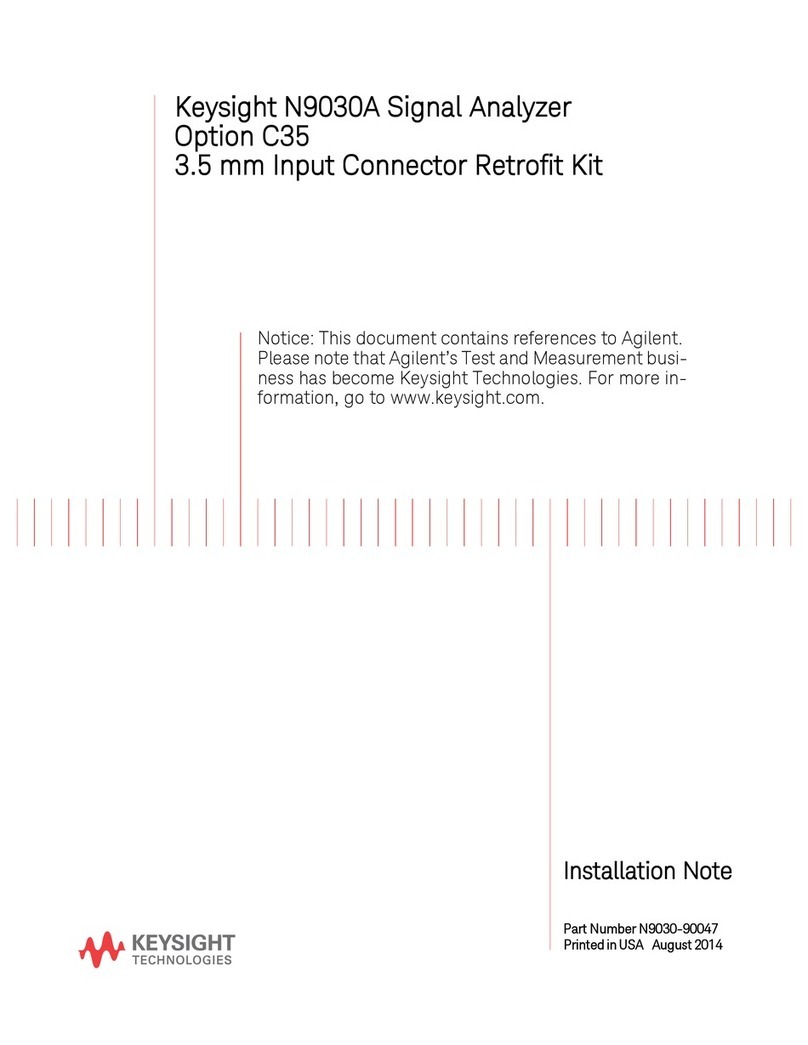Smartwave SmarTire User manual

SmarTire
Tire Pressure Monitor
Tool
Users Manual
090.0011

Table of Contents
FCC Compliance Label .........................................................................2
User Interface Illustration.....................................................................2
Introduction............................................................................................3
Tire Rotation...........................................................................................3
Testing Tire Sensors.............................................................................4
Main Menu..............................................................................................5
Main Menu Icon Legend........................................................................6
Main Menu Details .................................................................................7
Initiate Function............................................................................................7
Example Display...........................................................................................7
Set-up Menu Icon Legend.....................................................................8
Set-up Menu Icon Explanations...........................................................9
Software Update...........................................................................................9
Maintenance Tool Software Update .........................................................9
Maintenance Tool software update program .......................................... 10
Updating Maintenance Tool.................................................................... 10
Measurement Units .................................................................................... 11
PSI/BAR/kPa/C/F ...................................................................................11
Stored Sensor Information Retrieval...........................................................11
Delete Sensors in Memory ......................................................................... 11
Walk-Around Learn.....................................................................................11
Walk-Around Learn Procedure...............................................................11
Walk-Around Learn Download................................................................ 13
Updating The Receiver With New ID Codes...........................................13
Ambient Sensor Learn .........................................................................14
Ambient Pressure Compensation...........................................................14
Return......................................................................................................... 14
Sensor Learn.............................................................................................. 15
Information Received From Sensor After Activating Learn..................... 15
Execution Icons...................................................................................16
Application Notes, Display Examples ...............................................17
Sensor Initiation...................................................................................17
Specifications ......................................................................................19
Hardware Specifications.............................................................................19
General Specifications............................................................................19
Electrical Specifications.............................................................................. 19
Communication Interfaces......................................................................19
System Resources .................................................................................19
Power......................................................................................................... 19
Radio Frequency Specifications.................................................................20
Receiver Specifications .......................................................................... 20
LF Transmitter Specifications.................................................................20
Antenna Types ....................................................................................... 20
Mechanical Specifications .......................................................................... 21
Troubleshooting ..................................................................................21
1
FCC Compliance Label
The FCC compliance label is located on the back of the tool as shown in
figure 1.
Figure 1
This device complies with part 15 of the FCC Rules and with RSS-210
of Industry Canada. Operation is subject to the following two conditions:
(1) this device may not cause harmful interference, and (2) this device
must accept any interference received, including interference that may
cause
undesired operation.
The term "IC:" before the radio certification number only
signifies that Industry Canada technical specifications were met.
User Interface Illustration
Figure 2
2

Introduction
Testing Tire Sensors
The sensor test procedure is used to verify the sensors can transmit
valid data after they have been activated with a Low Frequency (LF)
transmission from the tool.
The tire pressure monitoring system consists of a tire pressure sensor
inside the wheel that will transmit a radio frequency (RF) signal that
contains a unique identification number (ID #), actual tire pressure, and
sensor battery condition to a module in the vehicle. The vehicle module
receives and interprets the RF signal from the sensor and warns the
driver of low tire pressure.
This test cannot verify if the sensor’s internal roll switch is functioning
properly, for that, a test drive is necessary. Refer to the vehicle service
manual for further diagnostic information. During this procedure the tool
receives sensor transmissions and displays the transmission data on the
screen.
It is important that the vehicle module knows where each sensor is
located on the vehicle, so it can indicate to the driver which tire is low on
pressure. This means that when the tires are serviced or rotated, the
vehicle module must relearn the position of each tire pressure sensor
and tire and wheel assembly.
1. The antenna of the tool should be placed against the sidewall above
the wheel rim at the valve stem location. Holding it to close to the rim
(while initiating an inner tire sensor on a dual tire configuration, may
cause the outer tire to be initiated as well).
2. Press and release the Initiate button on the tool. The circling symbol
indicates the tool is scanning for the sensor's transmission.
The tire pressure sensor outputs for a definitive period of time once the
Activate button is pressed. 3. With the tool, observe the screen and wait 3-5 seconds for the
sensor's transmission to be received. The screen should display an 8-
digit ID number, tire pressure within 2 psi of actual tire pressure,
Learn mode and good signal strength.
The main menu of the tool identifies 3 functions consisting of Initiate,
Setup and Learn modes respectively. 4. Repeat step 3 for the remaining sensors to verify all sensors are
operating properly.
NOTE: Sensor transmission data displayed on the tool screen is
erased each time the Initiate or Learn functions are selected.
Tire Rotation
It is important that the receiver has learned the correct locations of each
tire pressure sensor so the system indicates the correct location of the
tire pressure condition, as well as sensor location for diagnostic
procedures. Perform the sensor learn procedure after every tire rotation,
sensor replacement, or receiver replacement.
1. Enable the tire pressure sensor learn mode in the receiver.
Refer to the vehicle service manual for more information.
4
3

Main Menu
Main Menu Icon Legend
STATE DESCRIPTION ICON
Handheld
Battery
Life
These icons indicate the battery life of the handheld
device at startup. This icon is located in the lower left
area of the tool display.
To continue, press the Check mark. To turn off the tool
and replace the batteries, press the X.
Handheld
Battery
Life
This icon indicates the battery life of the handheld
device.
Initiation This icon is used to indicate initiation. When the Initiate
button is selected, this icon starts to blink during
transmission.
Initiation
Failure
This icon indicates tool initiation failure. This could be
caused by either a low battery in the wheel sensor or
the tool.
Set-up
Menu
This icon is used to indicate the set-up menu. When
this button is selected and held for 2 seconds the set-
up menu appears. Refer to Menu Options for more
information to set-up specific options.
Learn This icon is used to indicate sensor Learn. When the
Learn button is selected this icon starts to blink during
transmission.
Figure 3
Initiate Function
If the Initiate button is pressed, the tool retrieves sensor ID, pressure
data and battery status from the sensor which is displayed. Review the
Application section of this guide for more information.
Setup Menu
If the Setup button is pressed, the tool enters the Setup mode. Review
the Application section of this guide for more information.
Learn Function
If the Learn button is pressed, the tool learns/displays the sensor ID.
Review the Application section of this guide for more information.
5 6

Main Menu Details
Initiate Function
If the Initiate button is pressed, the tool will retrieve sensor ID, pressure
data and battery status from the sensor that is displayed
•The button should be activated only once when pressed.
•The battery icon is used to show the battery status of the sensor.
9Check icons indicates the battery is OK.
The Wrench icon indicates the battery is due for a
change at next service.
If an error occurs, such as no information has been received, then the
error screen appears retry the Initiate Function.
Example Display
Figure 4
7
Set-up Menu Icon Legend
Selecting the Setup button commands the tool into Setup mode.
STATE DESCRIPTION ICON
Software
Update
This icon indicates the software update
option which allows the user to download
the latest software from a personal
computer.
Measurement
Units This option allows the user to change the
units of the parameters displayed. PSI/BAR/kPa/
C/F
Stored Sensor
Information
Retrieval
This option allows the user to refer to
sensor information stored in memory. Up
to 100 sensors can be stored.
Delete
Sensors in
Memory
This option allows the user to delete all
sensors stored in memory.
Walk Around
Learn
This option is used for the Walk-Around
Learn process.
When Walk-Around Learn is initiated the
icon may appear indicating a low
battery in either the wheel sensor or the
tool.
Ambient
Sensor Learn
This option is used to activate and store
pressure information from the ambient
sensor to adjust the displayed readings
for changes in altitude.
Return This option allows the user to return to
the main window.
8

Set-up Menu Icon Explanations
SoftwareUpdate
The software update function is used to download the latest SmartWave
Maintenance Tool software from a personal computer.
Refer to update information supplied with future software updates.
Maintenance Tool Software Update
The maintenance tool function allows the user to easily upgrade the
software in the field. The following describes the items and steps
required to carry out the download.
ITEM DESCRIPTION
Custom RS232
Cable This cable is required to connect from the computer to the tool
(see Figure 6).
Computer
Windows 95, 98, 2000, XP Required
Refer to the user manual for instructions on how to use this
software.
Update Tool
Software The software that is required to update the tool to the latest
features.
STEP DESCRIPTION
1 Attach maintenance tool to personal computer using supplied
custom RS232 cable.
2 Select update function on tool menu.
3 Open the maintenance tool software update program on the PC.
Note: Refer to the software update program for further
information regarding the download procedure.
9
Maintenance Tool software update program
Figure 5
Updating Maintenance Tool
Figure 6
10

Measurement Units 3. Select the walk around icon .
PSI/BAR/kPa/C/F 4. Select the number of tires on the vehicle example. A typical
heavy-duty truck contains 10.
This function changes the measurement units of the parameters
displayed. 5. Activate each of the vehicle's wheel sensors in the proper order (see
service information for the activation order).
6. Hold the SmartWave tool’s antenna against the tire’s upper sidewall
in line with the valve stem. Press the Learn button . The tool is
able to receive signals from an inner tire on a dual tire configuration
as well. Just hold the tool in line with the circumferential position of
the valve stem of the inner wheel.
Stored Sensor Information Retrieval
This function allows the user to refer to sensor information stored in the
tool memory. Up to 100 sensors readings can be stored & retrieved.
Delete Sensors in Memory
This function is used to delete all sensor data stored in the tool memory.
Walk-Around Learn
Walk-Around Learn Procedure
When the tires are rotated or replaced on a vehicle with a tire pressure
monitoring system, the vehicle must re-learn the position of each tire.
The Walk-Around Learn procedure is used to activate each sensor in its
new location, store the sensor information and download to the vehicle’s
Tire Pressure Sensor Receiver.
The unit will learns and stores the location of each sensor as the user
walks around the vehicle in a U-shaped pattern starting at the left side
(looking forward) front most tire location. If this is a dual tire axle start
with the inner tire location. The new location information (tire IDs) for
each sensor collected is then uploaded to the receiver in the vehicle.
Perform the following steps:
1. Power up the vehicle’s Tire Pressure Sensor Receiver (see vehicle's
service information for specific details).
2. Press and hold the Setup button until a list of menu items appear.
(continued)
11
Figure 7
7. Once the tool has learned the tire sensor ID for the given position,
automatically switches to the next tire position. Repeat until all the
tires have been learned.
8. After the last tire has been learned, press the down arrow, you are
now ready to transmit this information to the vehicle’s Tire Pressure
Sensor Receiver.
9. Using the supplied cable, connect the tool to the diagnostic port of
the Tire Pressure Sensor Receiver.
10. Press the check mark to begin downloading the new tire sensor IDs
into the receiver.
11. If there is a communication error, the tool displays a warning. Check
all the connections and try again
12. If the tool screen reverts back to the screen for entering the number
of tires, then the number of tires that was entered does not match the
number of tires in the vehicle’s receiver. Make sure the number of
tires entered on the tool matches the number of tires being
monitored to the vehicle and repeat the Walk-Around Learn
procedure.
12

Ambient Sensor Learn
Walk-Around Learn Download
The maintenance tool contains a function which allows the user to
connect the tool directly to the vehicle’s J1939 receiver. This function
downloads all new (learned) sensor IDs into the receiver.
Ambient Sensor Learn is used to activate and store atmospheric
pressure information from the ambient sensor to compensate the
displayed readings for changes in altitude.
The following describes the items and steps required to carry out the
download.
ITEM DESCRIPTION
Custom RS232
Cable
This cable is required to connect from the Computer to the
tool.
(See Figure 8)
J1939 Receiver SmartWave J1939 receiver with RS232 connection.
Ambient Pressure Compensation
STEP DESCRIPTION
1 Scroll down the Menu and set the maintenance tool to Learn Ambient
Pressure.
2 Activate ambient sensor using the Learn function.
3
The ID of the ambient sensor to be used for compensating the ambient
pressure appears on the maintenance tool display. All future pressure
measurements determined by the maintenance tool will compensate for
environmental atmospheric pressure.
Updating The Receiver With New ID Codes
Return
Selecting the Return icon moves the user to the previous menu screen.
Figure 8
13 14

Execution Icons
Sensor Learn
STATE DESCRIPTION ICON
Confirm Good 9
Cancel Cancels current action. X
Back Back, Select, Enter, Return to main menu.
Scroll Scroll displayed data or selection.
Warning
Sensor information was not received or sensor
ID has already been designated to a tire
location.
Note: This only applies during Walk- Around
Learn mode.
Sensor
Maintenance The battery of the tire pressure sensor may be
low.
Unknown Battery information not received by the tool.
Try again.
The following is displayed after activating a sensor within sensor LF
range pressing the Learn button.
Information Received From Sensor After Activating Learn
Figure 9
16
15

Application Notes, Display Examples
Sensor Initiation
The following are possible scenarios after activating a sensor within LF
sensor range using the Initiate command.
The received information by the maintenance tool is stored in the tool
memory and can be recalled by selecting the Sensor Information Storage
command in the menu settings.
Figure 12
Figure 10
Figure 13
Figure 11
18
17

Specifications Radio Frequency Specifications
The Battery compartment is in the rear of unit. Receiver Specifications
PARAMETERS CONDITION VALUE UNITS
RF Frequency 433.92 MHz
Receiver Sensitivity
(2E-3 BER) Direct Measurement -95 dBm
Modulation
(Receiver) OOK
Receiver Bandwidth 400 KHz
Receive Distance Compatible with LF
transmitter operation
distance
Recommended battery usage: 3 “C” Alkaline Cells.
Battery life expectancy is approximately 300+ Activations.
A Tool Battery Level Indicator is located in the upper left hand corner of
the main display screen.
Hardware Specifications
General Specifications
•Handheld 125 kHz LF generator.
(To provide activation of SmartWave sensors)
•Requires replaceable “C” Cell Batteries (either Alkaline or NiMH)
Electrical Specifications
Communication Interfaces LF Transmitter Specifications
•RS-232 (diagnostic interface port): Used for updating the tool
and for communicating with J1939 receiver. PARAMETERS CONDITION VALUE UNITS
Frequency 118 to 130 KHz
Distance To SmarTire sensor 22 ± 1 Inches
Magnetic Field
Strength
Distance of 20cm
1.5 ± 0.1
1.9 mA/m
nT
System Resources
•100 sensor memory space.
Power
PARAMETERS CONDITION VALUE
Supply Voltage (Alkaline or NiMH) Three “C” Cell Batteries
Or equivalent NiMH
rechargeable.
Note: Transmission/communication of SmartWave tire sensor at a
maximum distance of 12 inches.
Antenna Types
•The SmarTire tool has an internal antenna for communicating
with SmartWave sensors.
20
19

Mechanical Specifications
PARAMETERS CONDITION VALUE UNITS
Weight Without batteries 2 Lbs
Housing Material Injection
molded plastic
enclosure
Troubleshooting
The tool does not power up or
turns off when the Activate
button is pressed.
Replace batteries.
No tire pressure sensor data
is received. Make sure the Activate Antenna is held
within 22” of the tire pressure sensor in
position before the Activate button is
momentarily selected and that tool is held
in that position for at least 3.5 to 5
seconds. Try to activate and receive tire
pressure sensor data from another tire
pressure sensor.
Setup menu button does not
work. Be sure to press and hold the button for 2
seconds.
The tool does not receive a
sensor transmission after a
sensor has been activated.
Make sure the tool's antenna is held
within 6 inches of the sensor when
activating a sensor.
This process may need to be repeated up
to 3 times. If a sensor continues to not
respond, refer to the vehicle service
manual for further diagnostic or repair
information.
Wrong sensor initiated
(dual tire only). When initiating a sensor in a dual tire
configuration the ID codes received
are the same for both the inner and
outer tires, the antenna of the tool
should be moved within 6 inches of
the tire pressure sensor (the antenna
should be held against the outer tire
when activating the inner tire on a
dual tire configuration)
21

090.0011
Table of contents
Popular Measuring Instrument manuals by other brands

heinrichs weikamp
heinrichs weikamp ppO2 Monitor owner's manual

Thermo Scientific
Thermo Scientific 49i instruction manual
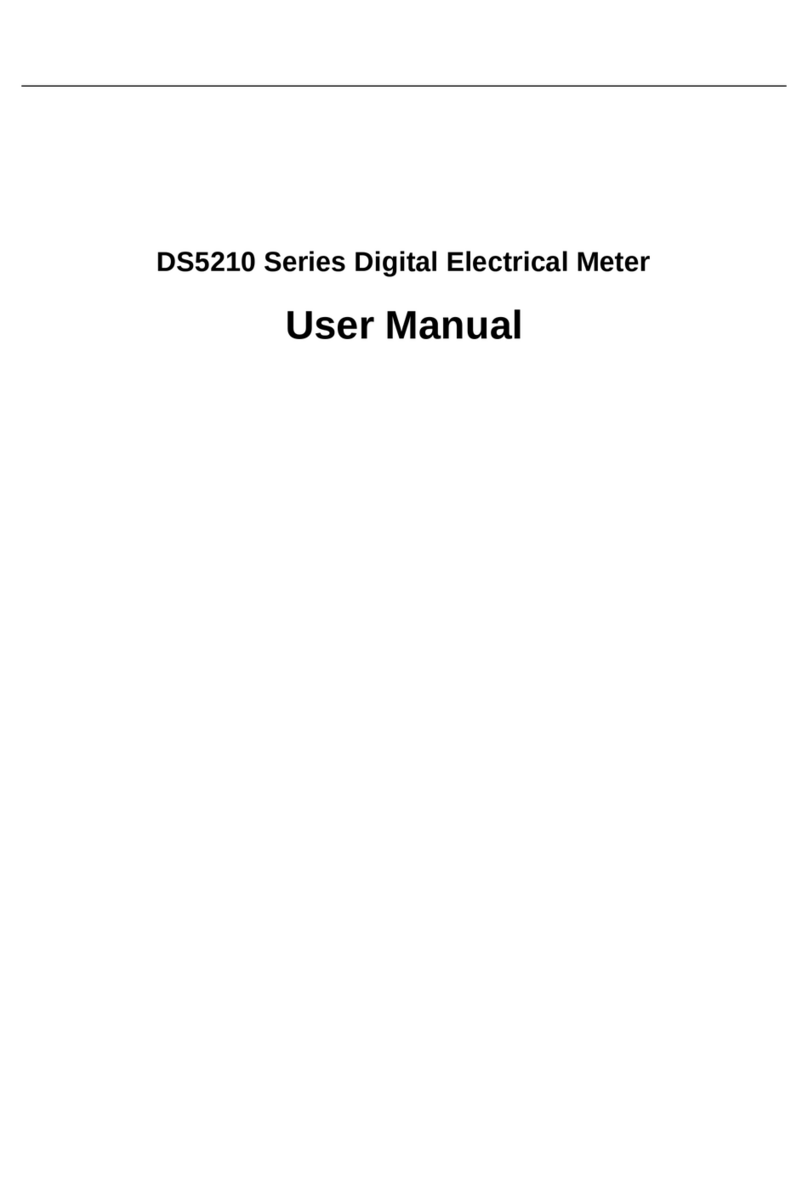
ZHEJIANG FENGDENG ELCTRIC CO.,LTD
ZHEJIANG FENGDENG ELCTRIC CO.,LTD DS5210 Series user manual

Terraplus
Terraplus KT-10 v2 C user guide

Sonel
Sonel CMP-402 user manual

Inventis
Inventis PICCOLO user manual

Emerson
Emerson Rosemount MLT 2 Upgrade manual

Rohde & Schwarz
Rohde & Schwarz VOR/ILS Analyzer EVS200 user manual

Topcon
Topcon GREEN LABEL GTS-250 Series instruction manual

Jasco
Jasco V-530 instruction manual

Siemens
Siemens 3WN1 3ZX1812-0WX31-9BN1 operating instructions

Dwyer Instruments
Dwyer Instruments Rate-Master RMC Installation and operating instructions