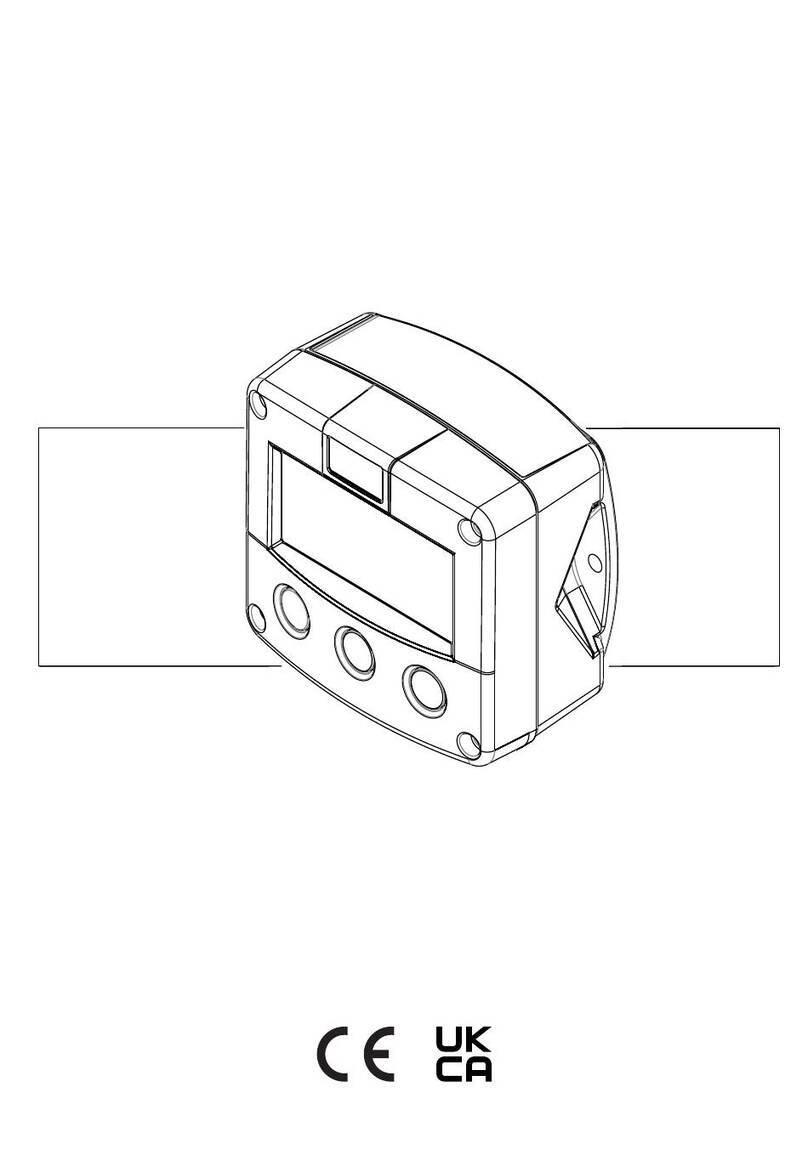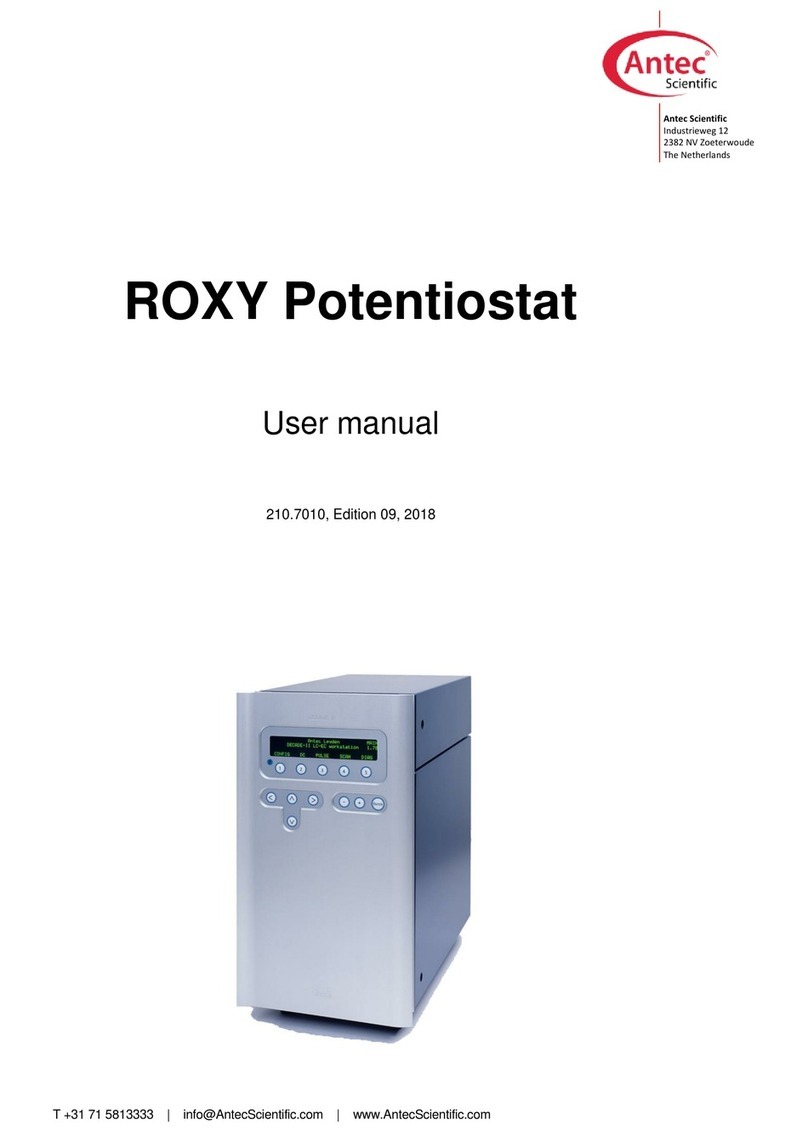SDR-Kits DG8SAQ VNWA 3 Parts list manual
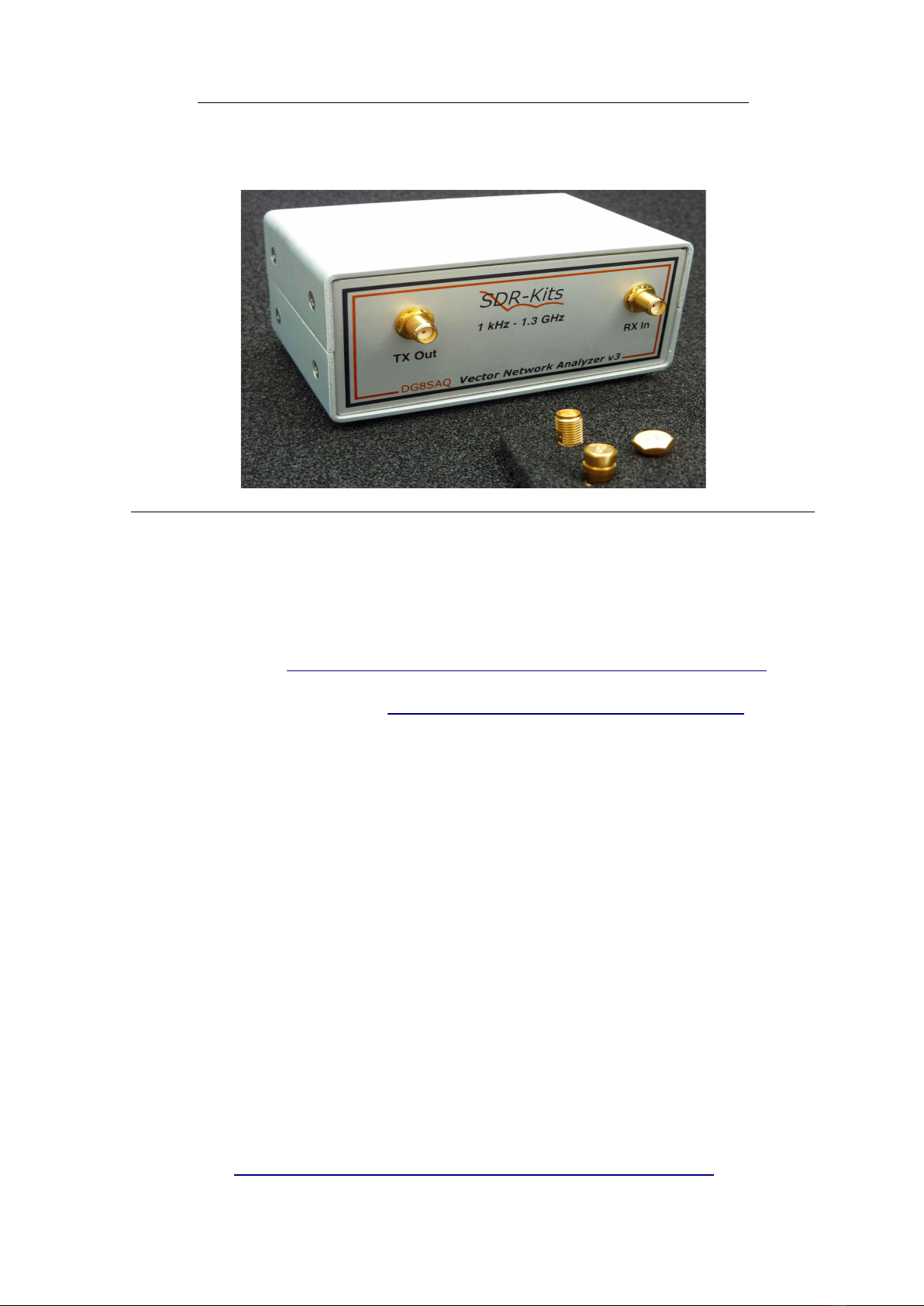
SDR-Kits ®
, Office 11, Hampton Park West, Melksham, Wilts, SN12 6LH, United Kingdom
DG8SAQ Vector Network Analyzer® - VNWA 3E & 3
"Getting Started Manual” for Windows 10 – Windows 8.1 & Windows 7
For VNWA
License Code
see page 2
VNWA
Hints
see page 10
SDR-Kits ®
, the SDR-Kits Logo & DG8SAQ Vector Network Analyzer ®
are registered Trademarks
1. Introduction:
Thank you for purchasing the DG8SAQ VNWA 3 or VNWA 3E Vector Network Analyzer from SDR-
Kits®. This manual is a concise “Getting Started” guide for release VNWA 36.7.0 onwards, showing
what steps are necessary to place the DG8SAQ VNWA in operation for the Microsoft Windows 10,
Vista, Windows 8, 8.1 or Windows 7 Operating Systems using VNWA Application 36.7.0 and later.
For Windows XP refer to: https://sdr-kits.net/index.php?route=web/pages&page_id=30_30
The DG8SAQ VNWA has many advanced features and options, therefore VNWA Users are strongly
urged to study the VNWA pdf helpfile: www.sdr-kits.net/documents/VNWA_HELP.pdf
1.1 Shipment Damage:
You should receive the VNWA in good order, however in event of visible damage of the parcel, please
notify in first instance your Carrier or the Postal Service who delivered the shipment to you.
2. Important Information Copyright and Registered Trademarks notice
The design of the VNWA 3.x is copyright by Thomas Baier DG8SAQ & SDR-Kits - All right reserved.
SDR-Kits®, the SDR-Kits Logo and DG8SAQ Vector Network Analyzer® are Registered Trademarks.
2.1 Caution - Safety Information:
1. The VNWA 3 or 3E is powered and controlled through the USB-cable supplied. The USB-
cable should be connected to the USB port of a Personal Computer capable of supplying
+5V DC at 500mA maximum.
2. Do NOT apply any DC Voltages to the RF Ports. The maximum safe input voltage into
the TX-out and Rx-in ports is an RF Voltage of 0dBm (225mV RMS with a frequency
between 1 kHz up to 1300 MHz). Exceeding this value may cause damage to the VNWA
and may invalidate product warranty.
3. Always check the SDR-Kits Website for current Product information including Safety
Information and latest Product Updates.
https://sdr-kits.net/index.php?route=web/pages&page_id=30_30
SDR-Kits® VNWA 3 - 3E "Getting Started" Manual v1.05c - copyright 2015 - 2018 by SDR-Kits® Page 1 of 52
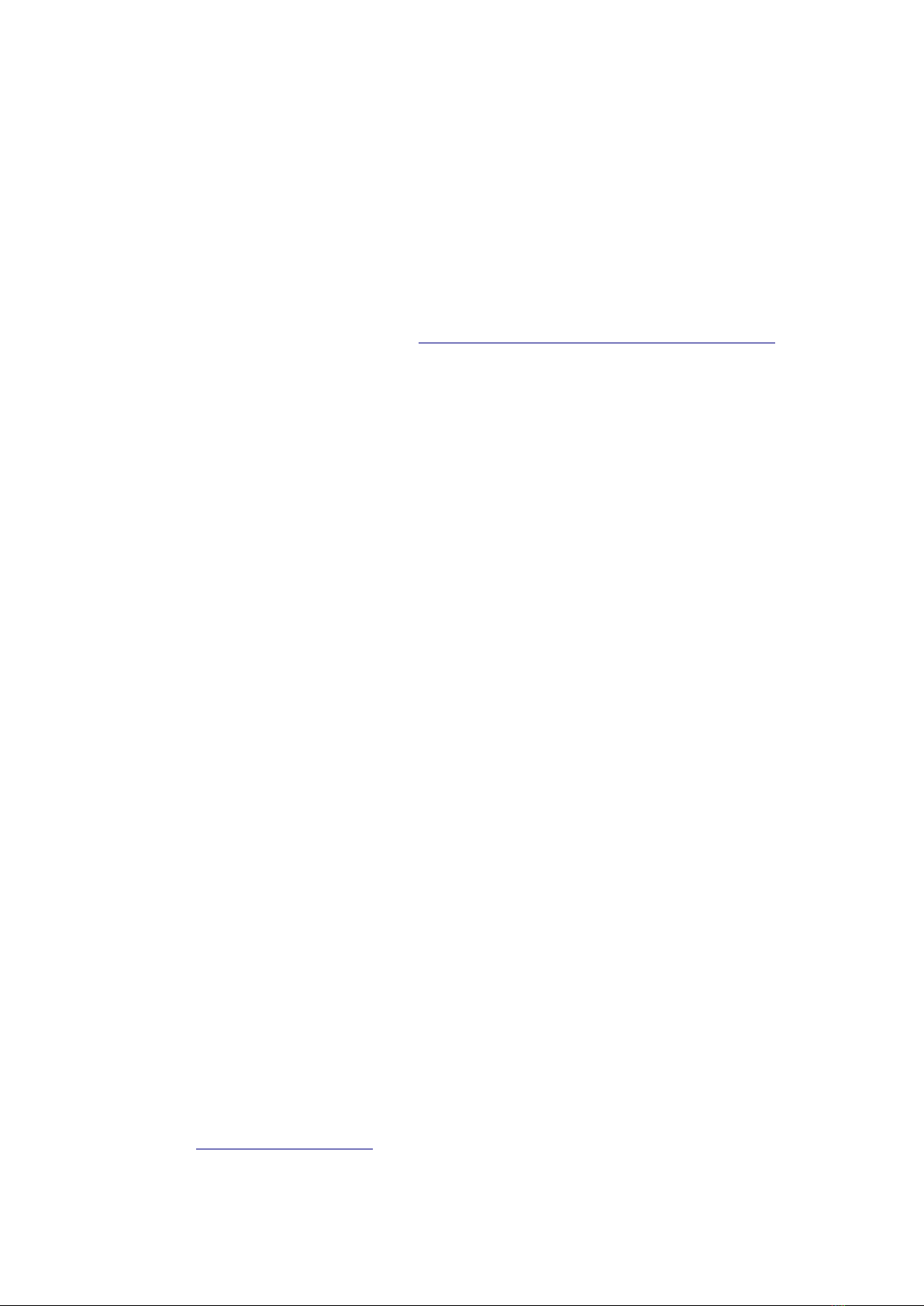
2. 2 Accuracy of Measurements
This product is designed for Educational, Amateur Radio and Hobbyist use. No warranties are made
whatsoever as to the stability and suitability of the design in extended periods/continuous operation or
operation outside components’ specifications. No responsibility will be accepted for accuracy of
measurements or performance either short term or long term. It is recommended that VNWA users
check proper operation of VNWA at regular intervals by measuring parameters of known components
after performing VNWA calibration.
2.3 VNWA 3 and VNWA 3E - Product Documentation:
The documentation of the VNWA 3 is supplied as a VNWA Application Helpfile, which is available
when the VNWA Application is installed using the VNWA Installer. A PDF version of this help file
may be downloaded from the Internet from www.sdr-kits.net/documents/VNWA_HELP.pdf
Note: The VNWA 3E is a VNWA 3 with the optional VNWA Expansion board containing a second
Audio Codec fitted. This Booklet shows configuration of both VNWA 3E and VNWA 3. Note that a
few steps in the VNWA Application setup procedure are only required for VNWA 3E.
2.4 VNWA License code:
The VNWA License code for your VNWA is shown below:
The license code must be entered exactly as shown in step 3.2.6 (Win7 or Vista) or in step 3.4.6
(Windows 10 & Windows 8.1)
Axxxx:ABC-DE-FGH-IJK:
Note: Optionally the name of the VNWA user may be added after the VNWA license code within
double quotes:
for example: A1999:kzl-blt-qua-lzt:”DG8SAQ”
The VNWA application will now display the VNWA serial number (A1999) and the VNWA User name
as
Vector Network Analyzer Software - A1999 licensed to DG8SAQ
3. VNWA Driver - Software and Helpfile Installation
Caution: Although the installation package is provided for easy installation, it is recommended that
the appropriate installation procedure for your Operating System is reviewed before starting the
installer. The procedure below assumes that VNWA package has NOT been installed previously on the
Computer in question.
Prior to installing new Computer Software it is recommended to make suitable Backups of your
Computer files. Also ensure you have at least 50 MByte space for installation.
Please email: [email protected] to report any errors or improvements to this document.
SDR-Kits® VNWA 3 - 3E "Getting Started" Manual v1.05c - copyright 2015 - 2018 by SDR-Kits® Page 2 of 52

3.1 Windows 7 & Vista 64 bit and 32 bit Installation
This section shows installation procedure for Windows 7 (64 or 32 bits) – Vista procedure is similar.
Note: For Installation on Windows 10, Windows 8 or 8.1 refer to Chapter 3.3
Windows 7 and Vista users:
3.1.1 Download and save the VNWA Installation Package from the following location to your
desktop or to a download folder from:
http://www.sdr-kits.net/DG8SAQ/vnwaupdate.php?path=installer&source=Sdr-kits
Make sure the VNWA is NOT connected to the Computer
3.1.2 Double-click on the VNWA-installer Icon to start the VNWA installation process.
Open File – Security Warning will be displayed: Publisher: dg8saq type: Application
Confirm that you want to run this software by pressing “RUN”
3.1.3 Next User Account Control Window is now shown for dg8saq setup
Confirm the VNWA-installer can make changes to your Computer - Press “Yes”
then screen below is shown. Next Press "Next >"
SDR-Kits® VNWA 3 - 3E "Getting Started" Manual v1.05c - copyright 2015 - 2018 by SDR-Kits® Page 3 of 52

3.1.4 Press "Next >" – the VNWA License Agreement will be shown: Please read and tick the
correct box. Note: the VNWA Application is only licensed for VNWA hardware supplied by
SDR-Kits and our authorized Resellers.
Press "Next >" The default location where VNWA will be installed will be shown:
Note: Select a different Destination Location (ie C:\VNWA2) if you wish to install a second
VNWA application on the same PC. This will prevent overwriting the setup files of your first
VNWA application on the same PC.
3.1.5 Press "Next >" – This shows the default where program shortcuts will be installed. Press
“Next>” to continue
SDR-Kits® VNWA 3 - 3E "Getting Started" Manual v1.05c - copyright 2015 - 2018 by SDR-Kits® Page 4 of 52

3.1.6 The screen below is now displayed to select the required additional tasks options required.
3.1.7 Press "Next >" and Ready to Install screen is displayed
3.1.8 Press "Install" – VNWA Application and helpfile are now installed
NOTE: At this point the Installer will automatically install the Digital signed Amateur Radio Root
Certificate (ARC). This Certificate is an essential requirement for Windows 10, Windows
8.1 & 8 and Windows 7 64 bits. Please see Section 3.6 for information on the Amateur Radio
Certificate installation.
SDR-Kits® VNWA 3 - 3E "Getting Started" Manual v1.05c - copyright 2015 - 2018 by SDR-Kits® Page 5 of 52

3.1.9 Press "Next >" – Following screen may be displayed – Select “Install this driver software
anyway”
3.1.10 Press "Next >" – Driver installation will take from 10-30 seconds and screen below is displayed
upon completion.
SDR-Kits® VNWA 3 - 3E "Getting Started" Manual v1.05c - copyright 2015 - 2018 by SDR-Kits® Page 6 of 52
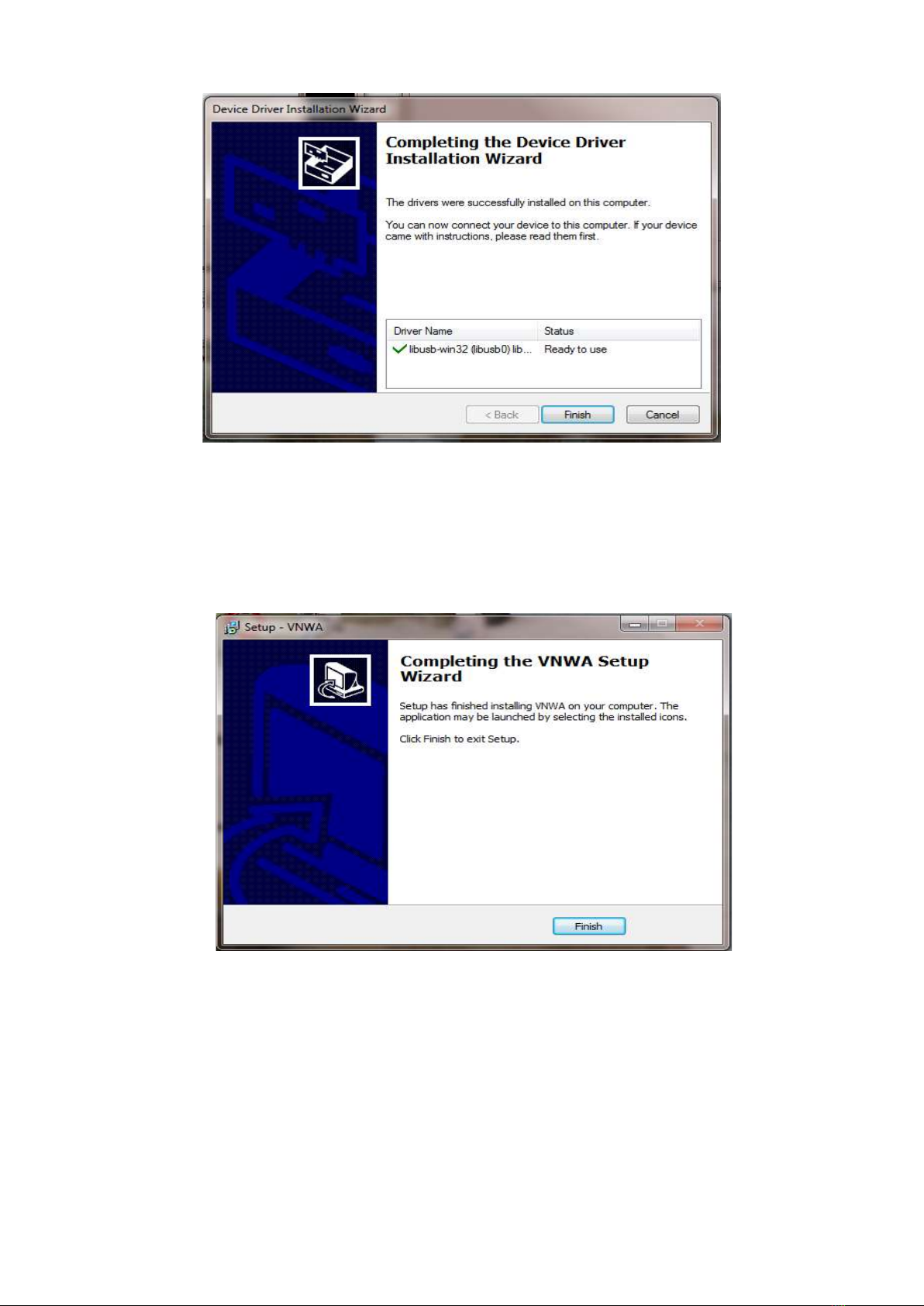
3.1.11 Press "Finish" – to complete the Driver Installation.
3.1.12 VNWA Setup is now complete - Press “Finish” to complete VNWA Installation.
END of VNWA Application and Driver Installation for Windows 7 & Vista
SDR-Kits® VNWA 3 - 3E "Getting Started" Manual v1.05c - copyright 2015 - 2018 by SDR-Kits® Page 7 of 52

3.2 Windows 7 & Vista VNWA Application Configuration
3.2.1 This section shows first-time installation of a VNWA - or when VNWA application is started
for the first time from a new Directory!
Plug in the VNWA USB cable into a USB Port of your Computer.
Note: It is recommended to connect the VNWA into the same USB Port next time you use the VNWA.
When connecting the VNWA for the first time after Driver installation, the VNWA will be
recognized and device driver installation should complete automatically.
3.2.2 Depending on the options specified during the installation, start the VNWA application from the
directory specified during Installation, use the Shortcut created on the Desktop or use the
“Start” and “VNWA“ launch button.
3.2.3 Overclocking Warning may be displayed when you run VNWA Application software for
the first time.
Select "OK" to allow overclocking of the DDS chips beyond 400 MHz. (As on 15/1/2018 no
issues or damage has been reported by overclocking the DDS chips during 8 years of use)
Note: VNWA performance over 500 MHz will be adversely affected if overclocking of the DDS is
not permitted.
SDR-Kits® VNWA 3 - 3E "Getting Started" Manual v1.05c - copyright 2015 - 2018 by SDR-Kits® Page 8 of 52

3.2.4 The VNWA “Hint File” is now displayed. Please review this information carefully!
3.2.5 Press “OK” to continue. This will start the VNWA Application. Press “OK” again to enter
VNWA auto-setup information.
SDR-Kits® VNWA 3 - 3E "Getting Started" Manual v1.05c - copyright 2015 - 2018 by SDR-Kits® Page 9 of 52

3.2.6 The tab "USB Setting" should now be displayed. If not, click on “Options” select “Settings”
A new screen appears, now select the tab “USB-Setting” and the screen below is displayed.
Check whether VNWA license code is shown. If this information is missing then enter the
VNWA license code. Now press “Rescan USB Bus” and “Test USB Interface” .
Check bottom line for message “Test passed without errors”.
Note: The VNWA License code is shown on page 2 of the “Getting Started” Manual shipped with
your VNWA – It is also shown in the VNWA_Delivered – shipping email.
3.2.7 Press the Tab “Audio Settings” to display the screen below.
SDR-Kits® VNWA 3 - 3E "Getting Started" Manual v1.05c - copyright 2015 - 2018 by SDR-Kits® Page 10 of 52
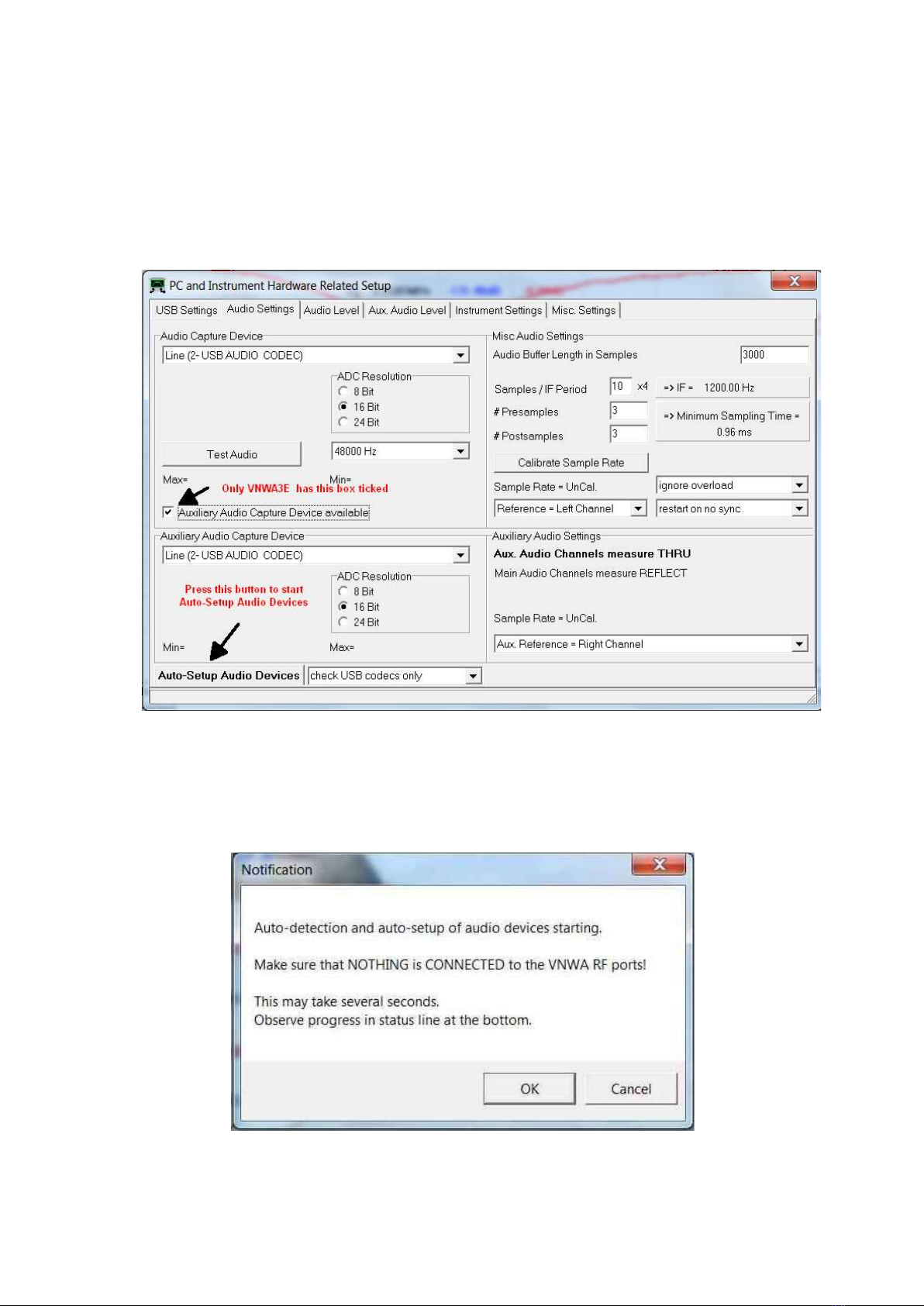
From Release 36.3.0 onwards, the VNWA application has a new functionality for Auto-
detection and Auto- setup of Audio devices.
The Auto-detection and Auto-setup procedure is executed when the VNWA application is
started up for the first time – or whenever the VNWA Application (VNWA.exe) is run from an
empty directory.
To start this procedure manually press the Button “Auto-Setup Audio Devices”
Note: The above screen shows the previous older setting for an IF Bandwidth setting of 1.2 kHz.
3.2.8 Make sure that nothing (no cables or connectors) are connected to VNWA RF Ports -
Press “OK” to start the Audio Auto-detection -
SDR-Kits® VNWA 3 - 3E "Getting Started" Manual v1.05c - copyright 2015 - 2018 by SDR-Kits® Page 11 of 52

3.2.9 Auto-detection and Auto-set-up steps through from phase 1 to 8.
The screen below is displayed once the process is completed.
Press “OK” to calibrate the Audio device sampling rate.
3.2.10 Press “OK” to calibrate the Audio device sampling rate. Calibration of Sample rate takes
approx 30 seconds.
Note: The screen below shows the later default settings for an IF Bandwidth of 12 kHz
SDR-Kits® VNWA 3 - 3E "Getting Started" Manual v1.05c - copyright 2015 - 2018 by SDR-Kits® Page 12 of 52

3.2.11 Next the Audio Level Screen is displayed. Select “Reflect” (bottom RH softbutton) and two
sine-waves should be displayed. Top = Left = Reference and Right = Reflect
From 36.7.2 VNWA application, triangular waves will be shown with the default 12 kHz IF BW setting as
shown below. Changing the IF to 1.2 kHz will show sine-waves instead of triangular wave below.
3.2.12 Next connect the TX port to the RX Port with a short Coax cable. The wave on the Right
= Tru/Reflect should now disappear (because the TX port is now terminated with a 50 Ohm
load from the RX port).
SDR-Kits® VNWA 3 - 3E "Getting Started" Manual v1.05c - copyright 2015 - 2018 by SDR-Kits® Page 13 of 52

3.2.13 This step is only for VNWA 3 (Expansion PCB not fitted) –
Select “Thru” (Softbutton in bottom RH corner) and Right = Thru/Reflect should now display
a Triangular wave (RX port is receiving TX output via Thru coax cable).
3.2.14 This step is only for VNWA 3E with fitted expansion board:
Select Tab “Aux Audio Level” and screen below should be displayed.
(RX port is receiving TX output via Thru coax cable)
This completes setup of Auto-detection and Auto-set-up of Audio devices.
Troubleshooting: Auto-detection and Auto-set-up of Audio devices
In case of audio set-up problems, please consult the VNWA helpfile - “Auto Set-up”
Automatic Configuration of the Software for Usage with a DG8SAQ VNWA (Auto-Setup)
Notes: Audio Capture Devices may either be shown as “Line” or “Microphone” depending on
type of USB-Codec chip fitted.
Troubleshooting: If "Auxiliary Audio Capture Device available" is NOT shown, then exit
VNWA application and add the line AuxAudio=1 to the file VNWA.ini with a text editor and
restart the VNWA Application. See also VNWA helpfile for further information.
Windows 7 configures a VNWA USB Audio Capture Device by default either as a
“Microphone” or as a “Line” depending on the type of USB Codec chip fitted.
If the USB Codec is shown as “Microphone” Windows 7 will configure this as a Mono input
with input levels set too high as shown below. This will prevent VNWA application from
functioning.
Later VNWAs are fitted with PCM2900C chip which Windows configures as a “Stereo Line
input” device but at the wrong sample rate – The correct sample rate is:
2 - channels Stereo 48000 Hz (DVD Quality)
SDR-Kits® VNWA 3 - 3E "Getting Started" Manual v1.05c - copyright 2015 - 2018 by SDR-Kits® Page 14 of 52

3.2.15 Stop the Audio test by selecting Tab “Audio Level” (fig 3.2.13) and click on soft-button
“Stop“. Next click on Tab “Instrument Settings”. The screen below shows usual settings for
normal operation.
3.2.16 Click on Tab “Misc Settings”. The screen below shows usual settings for normal
operation. You can close this the Setup file by clicking the top right-hand button.
SDR-Kits® VNWA 3 - 3E "Getting Started" Manual v1.05c - copyright 2015 - 2018 by SDR-Kits® Page 15 of 52
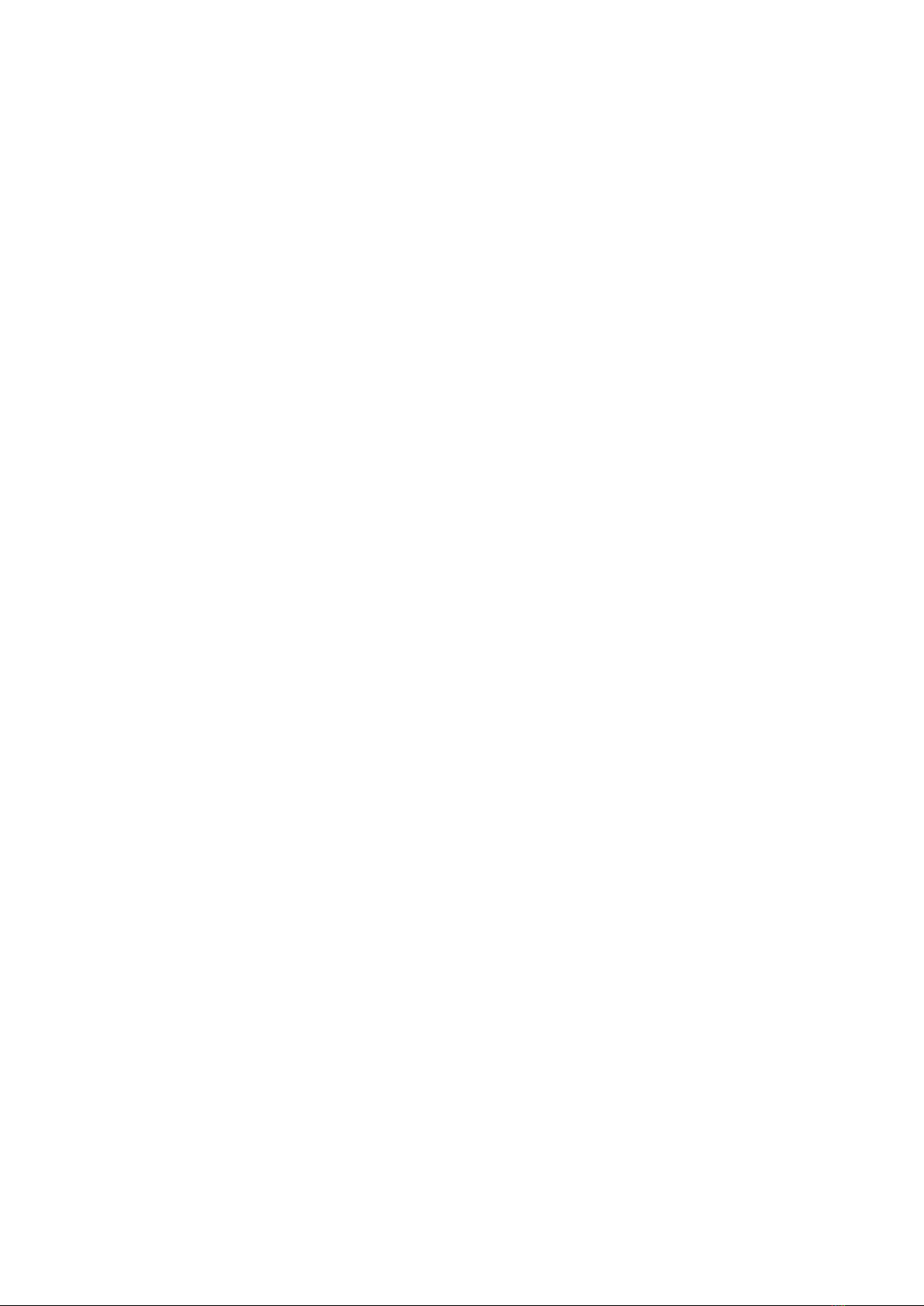
3.2.17 IMPORTANT: To save the VNWA configuration (after any changes are made) exit the
VNWA Application. This updates the VNWA configuration files for the next time the VNWA
application is started.
3.2.18 VNWA Helpfile Configuration for Windows 7 and Windows Vista
Refer to Chapter 3.5 for more information on enabling the VNWA Helpfile viewer.
End of VNWA Configuration for Windows 7 and Vista
SDR-Kits® VNWA 3 - 3E "Getting Started" Manual v1.05c - copyright 2015 - 2018 by SDR-Kits® Page 16 of 52
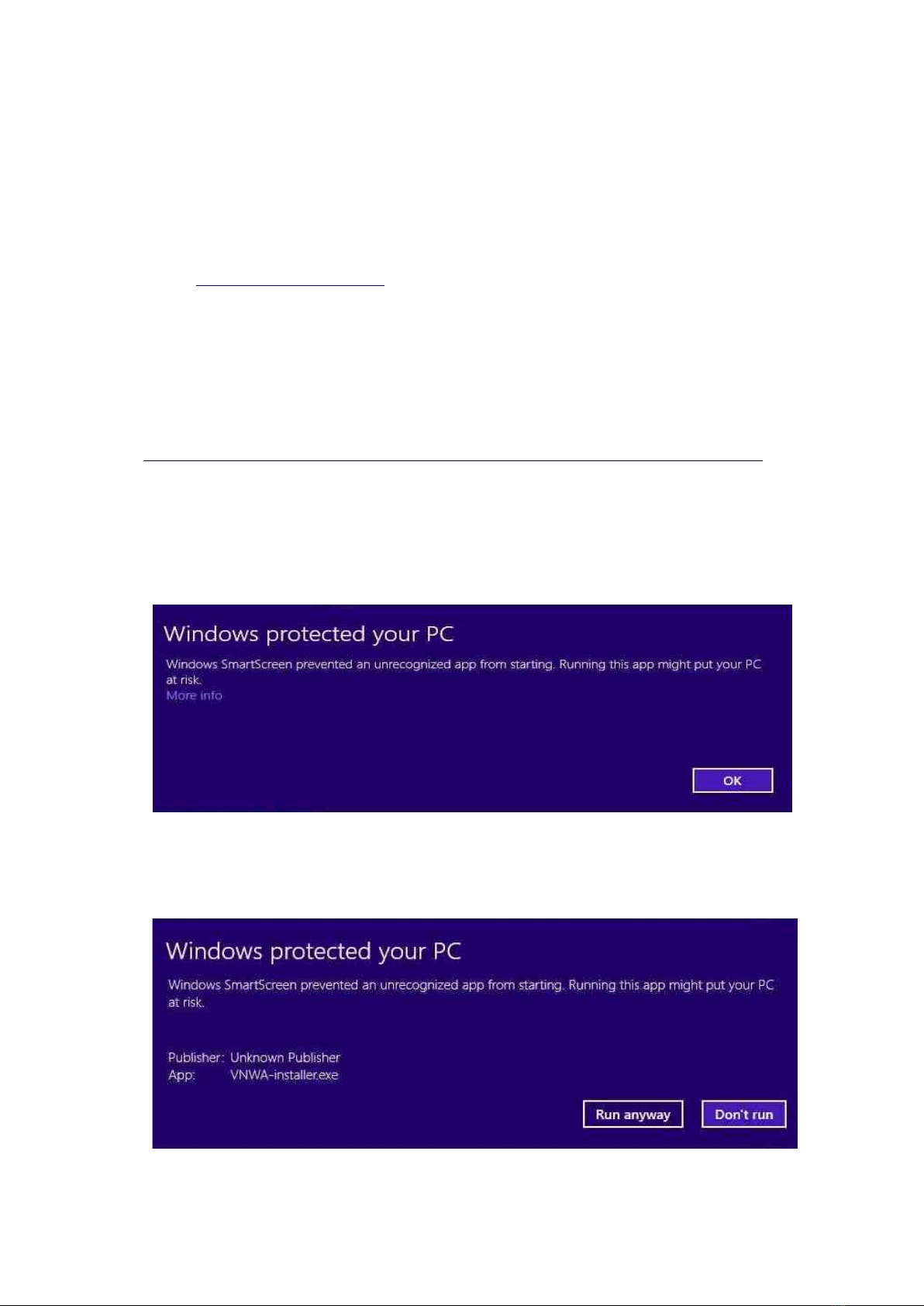
3.3 Windows 10 & Windows 8.1 & 8 Installation
Note: For Installation on Windows 7 and Vista refer to Chapter 3.1
Caution: Although the installation package is provided for easy installation, it is recommended that
the appropriate installation procedure for your Operating System is reviewed before starting the
installer. The procedure below assumes that VNWA package has NOT been installed previously on the
Computer in question. A minimum of 50 MByte of free diskspace is required for installation.
Please email: Suppo[email protected] to report any errors or improvements to this document.
Windows 10, Windows 8.1 & 8 Installation
This section shows installation procedure for Windows 8.1 (Home – Professional or Enterprise)
Windows 10 installation is essentially similar.
3.3.1 Download and save the VNWA Installation Package from the following location to your
desktop or download folder:
http://www.sdr-kits.net/DG8SAQ/vnwaupdate.php?path=installer&source=Sdr-kits
3.3.2 Make sure the VNWA is NOT connected to the PC
Double Click on the VNWA-installer Icon to start the VNWA installation process.
If the VNWA installer is run for the first time the following warning is shown.
Press “More info”
3.3.3 Screen below with details may now be displayed, press “Run anyway” to proceed with the
VNWA software installation
SDR-Kits® VNWA 3 - 3E "Getting Started" Manual v1.05c - copyright 2015 - 2018 by SDR-Kits® Page 17 of 52
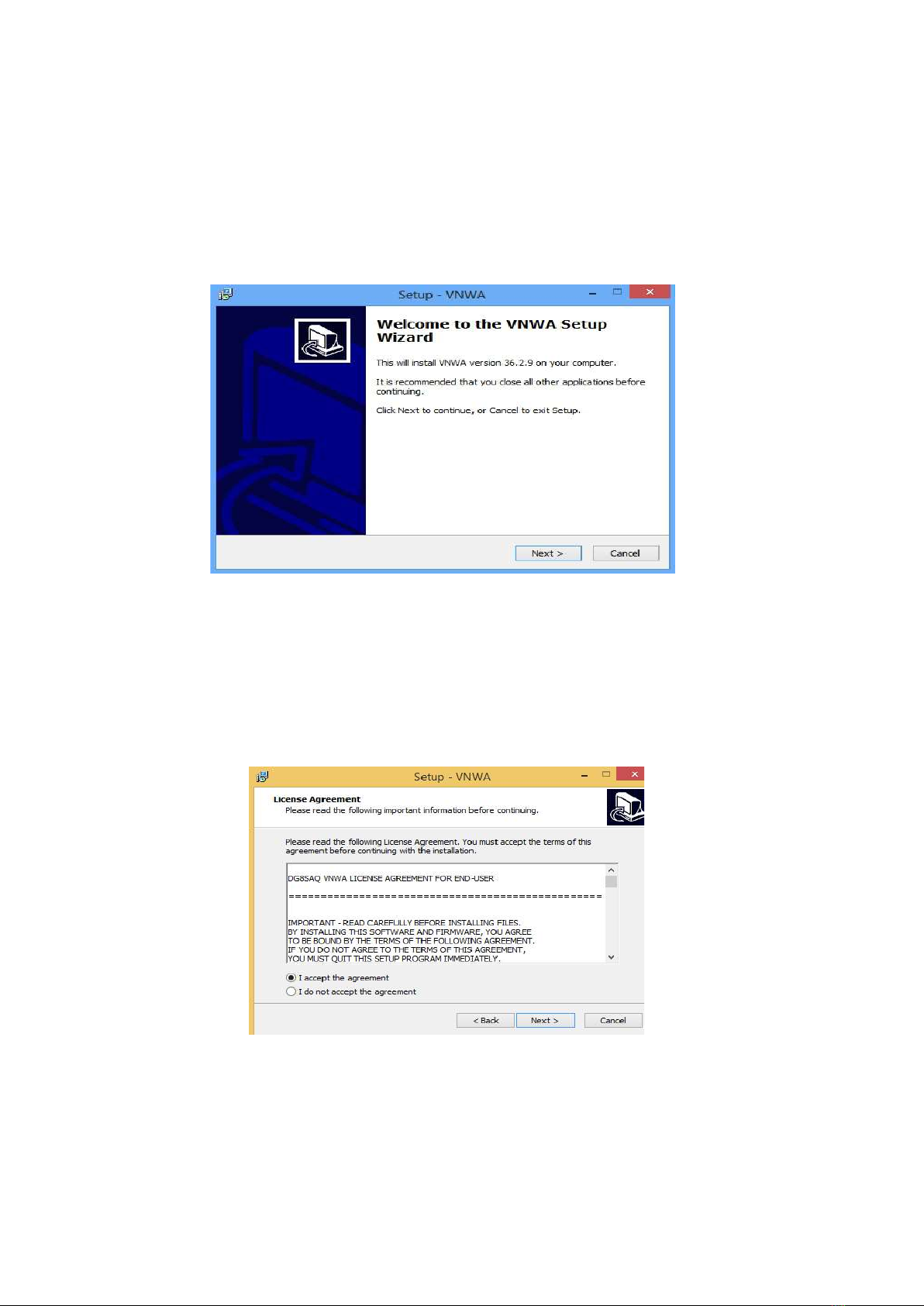
3.3.4 Windows - User Account Control (UAC) Screen may be shown:
Do you want to allow the following program to make changes to the Computer?
Program name: VNWA Setup Verified Publisher: dg8saq Press “Yes” to continue
3.3.5 Welcome to VNWA Setup Wizard is now displayed. Press “Next>” to continue!
Note: that the VNWA version number will be different from the one displayed because the
VNWA.installer will always install the current General Release Software version!
3.3.6 Welcome to VNWA Setup Wizard (shown in 3.3.5) is shown. Press “Next>” to continue
Note: that the VNWA version number will be different from the one displayed because the
VNWA.installer will always install the current General Release Software version!
3.3.7 Press "Next >" – the VNWA License Agreement will be shown: Please read and tick the
correct box. Note: the VNWA Application is only licensed for VNWA hardware supplied by
SDR-Kits and our authorized Resellers.
Press "Next >" The default location where VNWA will be installed will be shown:
Note: Select a different Destination Location (ie C:\VNWA2) if you wish to install a second VNWA
application on the same PC. This will prevent overwriting the setup files of your first VNWA
application:
SDR-Kits® VNWA 3 - 3E "Getting Started" Manual v1.05c - copyright 2015 - 2018 by SDR-Kits® Page 18 of 52
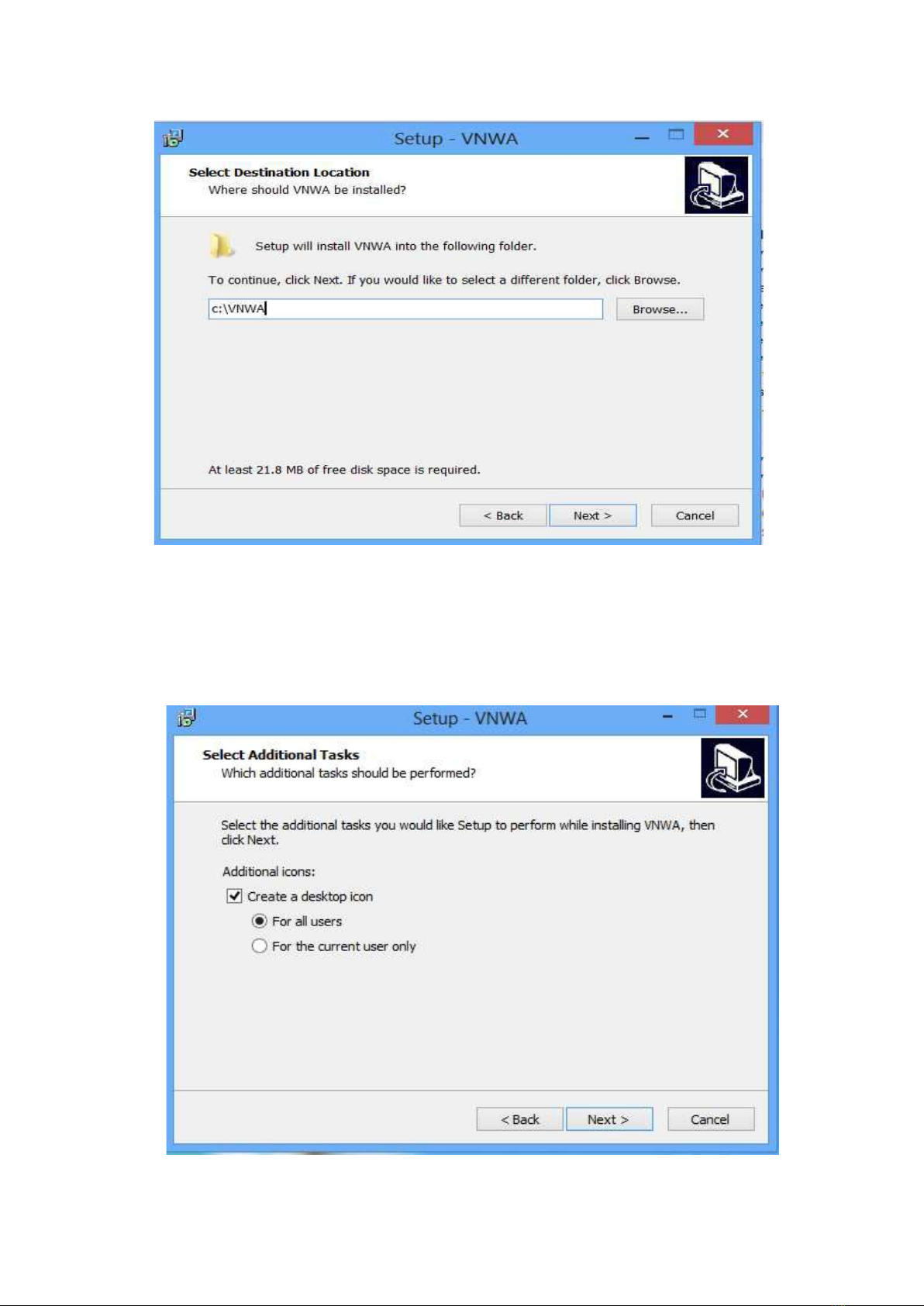
3.3.8 Press "Next >" – This shows the default where program shortcuts will be installed
A Screen is now displayed with option to create a Desktop Icon for:
a) For All users or b) For Current User only. Make your selection and press "Next >"
SDR-Kits® VNWA 3 - 3E "Getting Started" Manual v1.05c - copyright 2015 - 2018 by SDR-Kits® Page 19 of 52
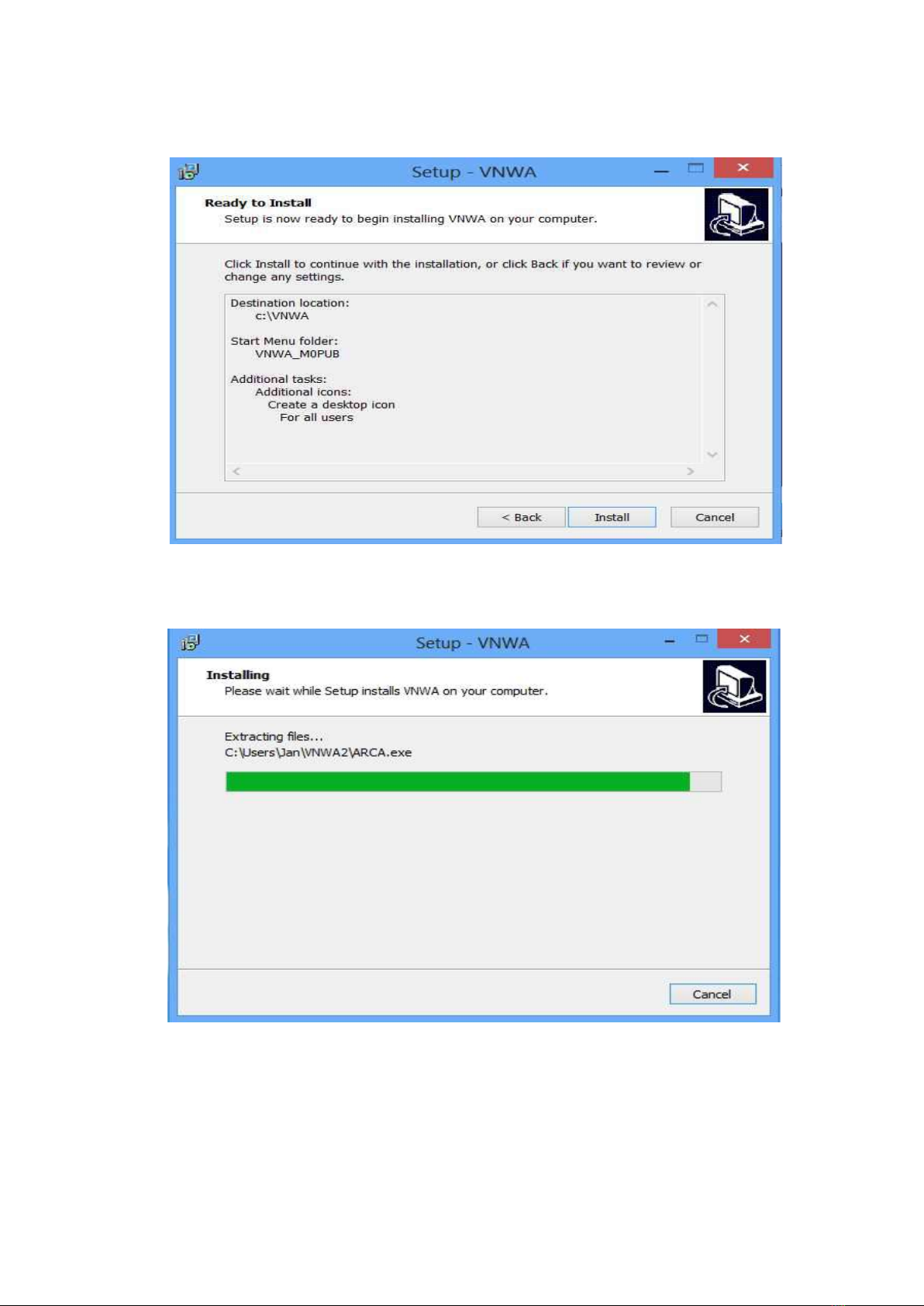
3.3.9 Press "Next >" and Ready to Install screen is displayed
3.3.10 Press "Install" – VNWA Application and helpfile are now installed
3.3.11 Next Installer will automatically install the Digital signed Amateur Radio Root Certificate
(ARC). This Certificate is an essential requirement for Windows 10 & 8.1 Operating Systems.
SDR-Kits® VNWA 3 - 3E "Getting Started" Manual v1.05c - copyright 2015 - 2018 by SDR-Kits® Page 20 of 52
Other manuals for DG8SAQ VNWA 3
4
Table of contents
Other SDR-Kits Measuring Instrument manuals
Popular Measuring Instrument manuals by other brands
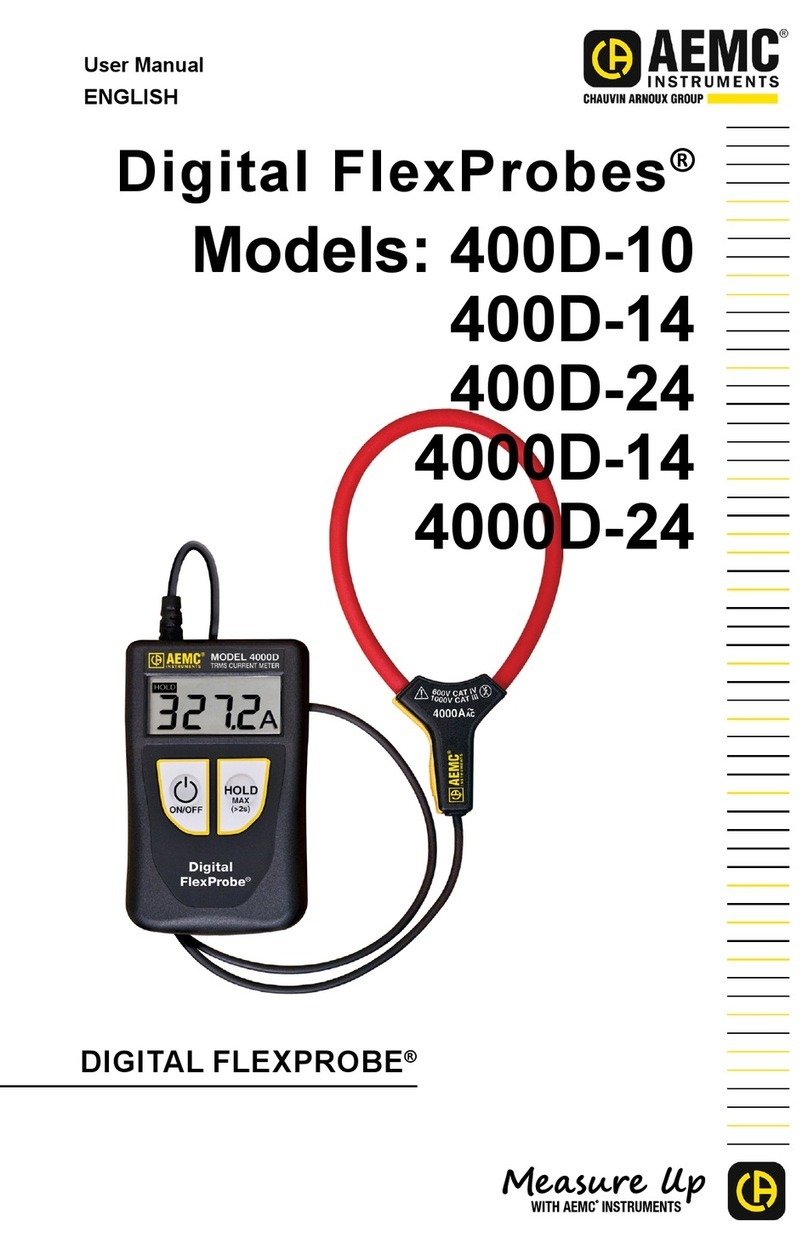
AEMC instruments
AEMC instruments Digital FlexProbes 400D-10 user manual

Tektronix
Tektronix Keithley 4200A-SCS Setup and Maintenance

Anritsu
Anritsu Network Master MU909020A manual

ComSonics
ComSonics QAM Sniffer user guide
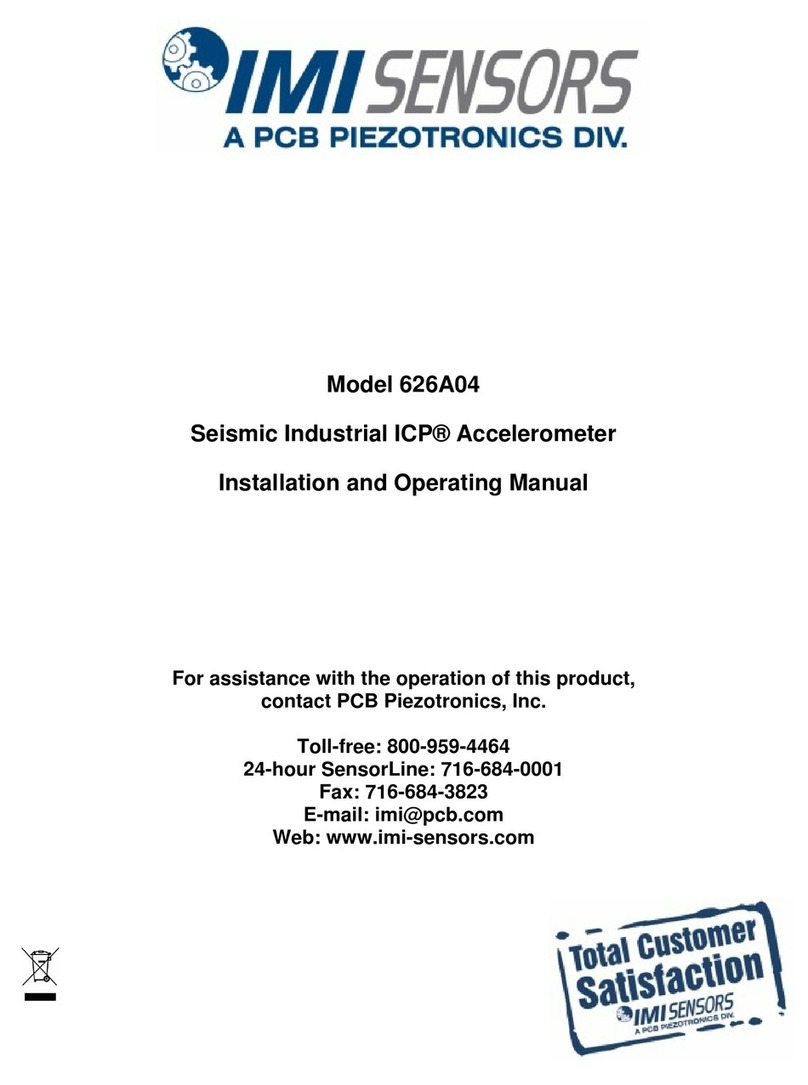
PCB Piezotronics
PCB Piezotronics IMI SENSORS ICP 626A04 Installation and operating manual

VOLTCRAFT
VOLTCRAFT PLC3000 operating instructions