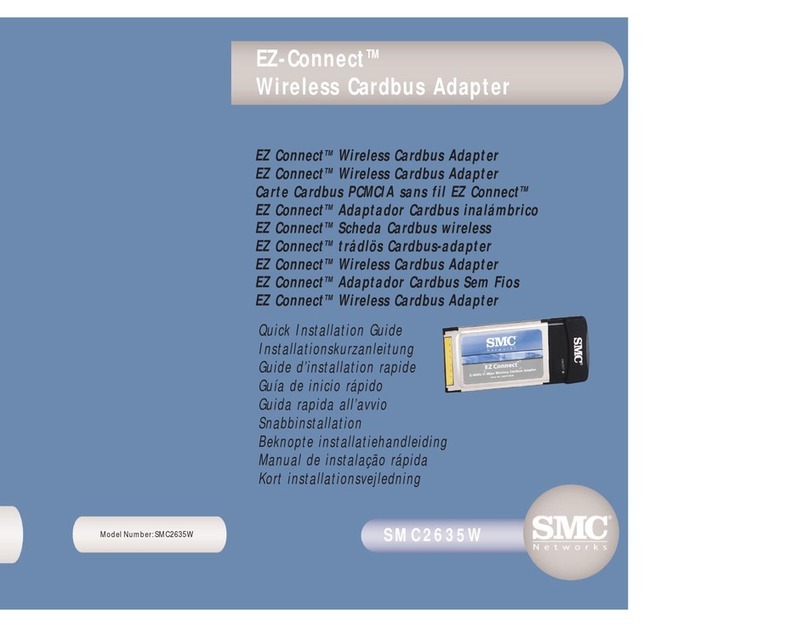SMC Networks 1233A-TX User manual
Other SMC Networks Network Card manuals

SMC Networks
SMC Networks 8036TX FICHE User manual
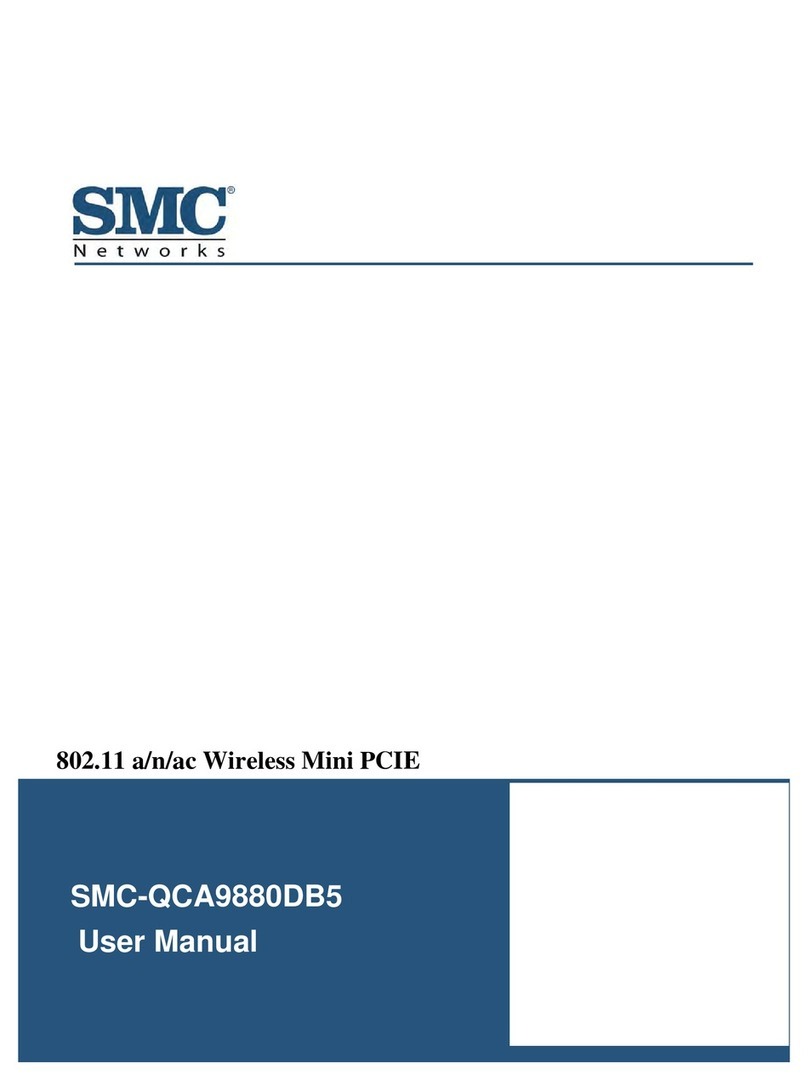
SMC Networks
SMC Networks SMC-QCA9880DB5 User manual

SMC Networks
SMC Networks SMC1233A-TX User manual

SMC Networks
SMC Networks SMC9432TX User manual
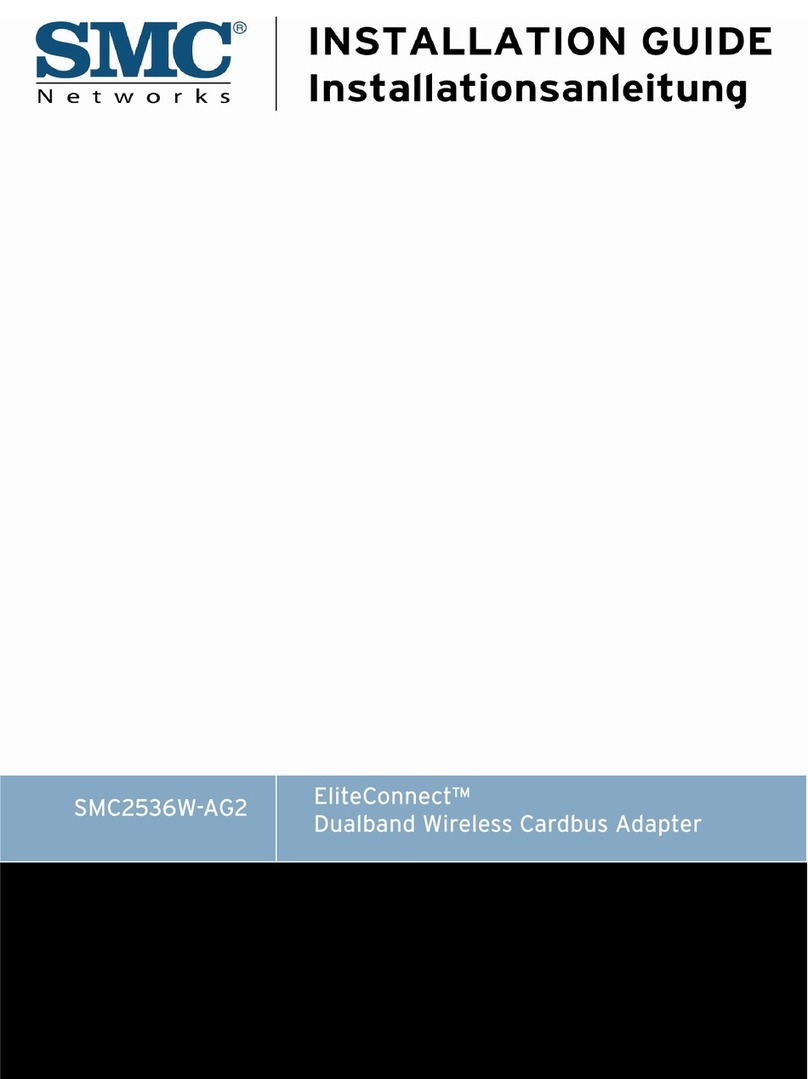
SMC Networks
SMC Networks EliteConnect SMC2536W-AG2 User manual
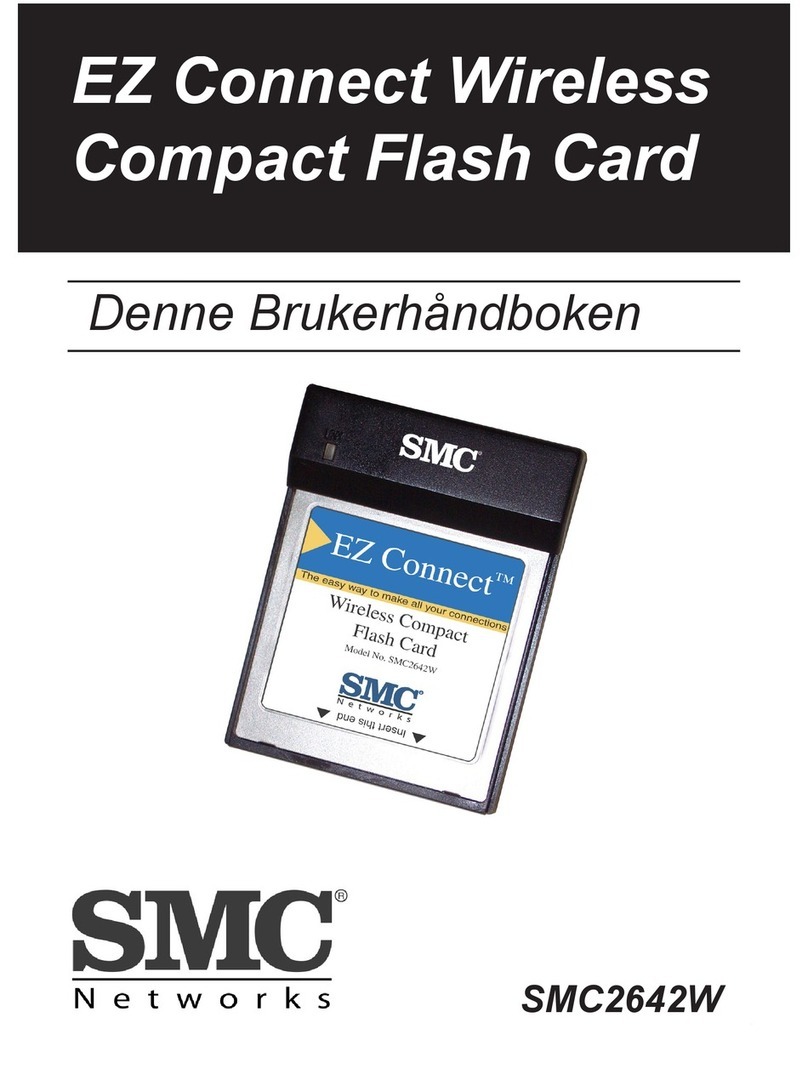
SMC Networks
SMC Networks 2642W - annexe 1 User manual

SMC Networks
SMC Networks SMC9462TX User manual

SMC Networks
SMC Networks 2835W User manual

SMC Networks
SMC Networks EZ Card SMC8041TX User manual

SMC Networks
SMC Networks EZ Card SMC-GT1255FTX-SC User manual
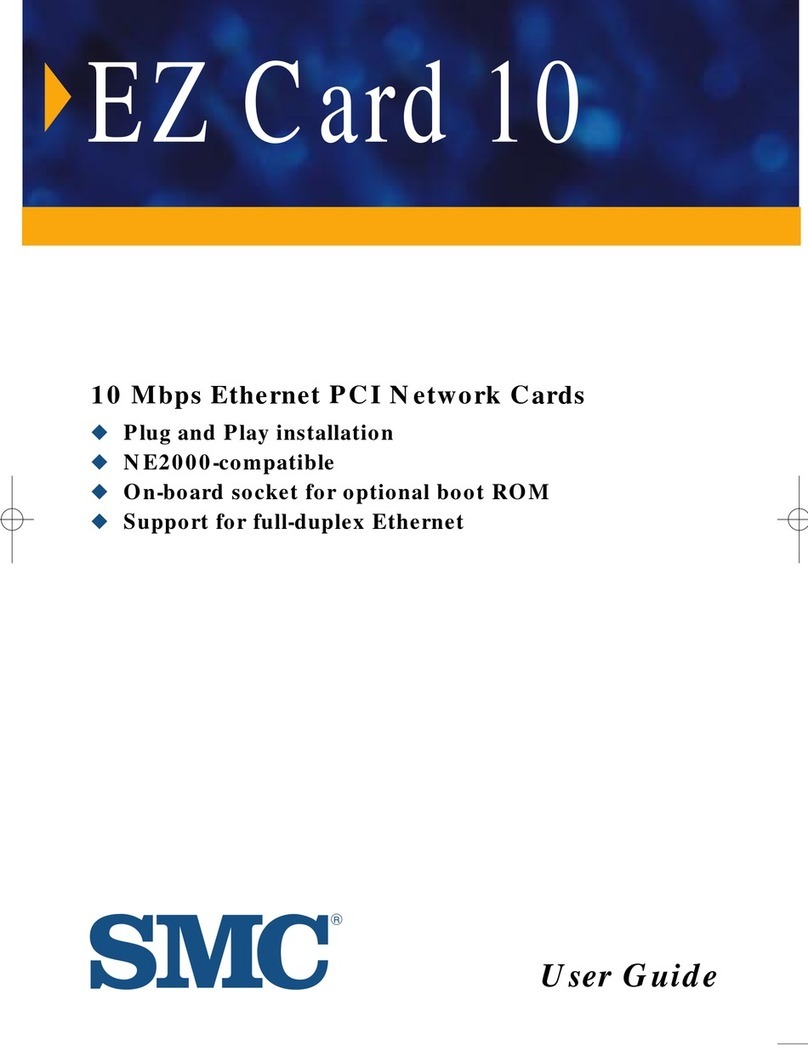
SMC Networks
SMC Networks EZ Card 10 User manual

SMC Networks
SMC Networks EZ Card 10 Operation manual

SMC Networks
SMC Networks TigerCard 1000 User manual

SMC Networks
SMC Networks EZ Connect SMC8036TX User manual
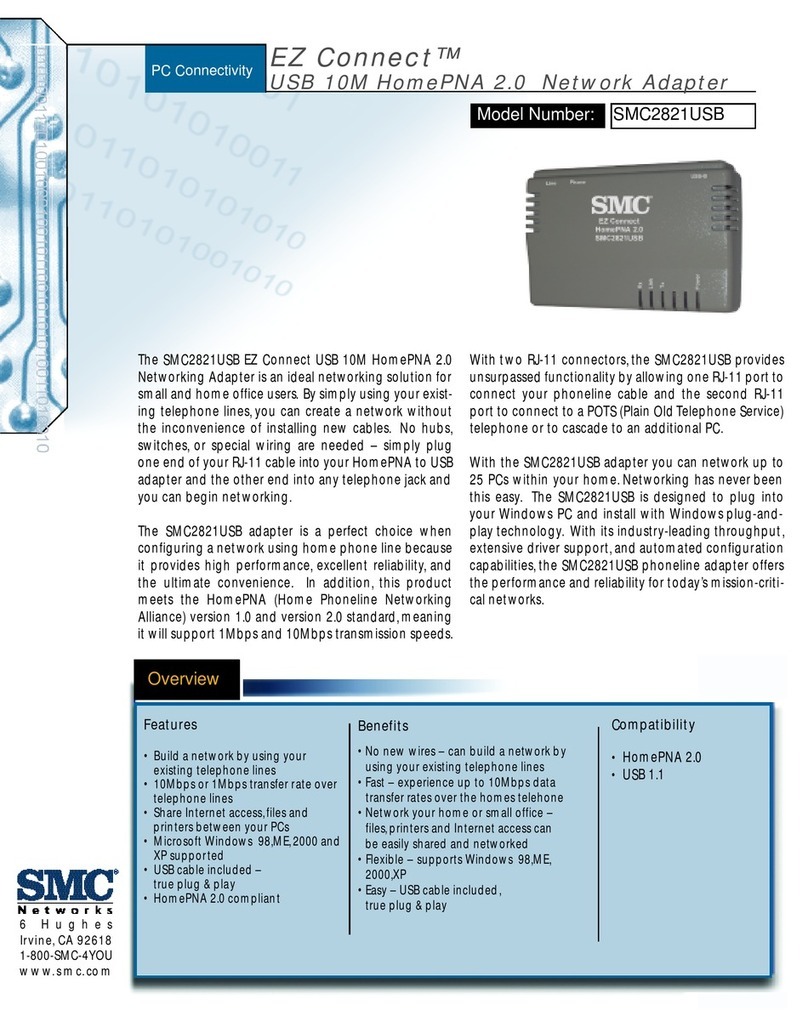
SMC Networks
SMC Networks SMC EZ Connect SMC2821USB User manual
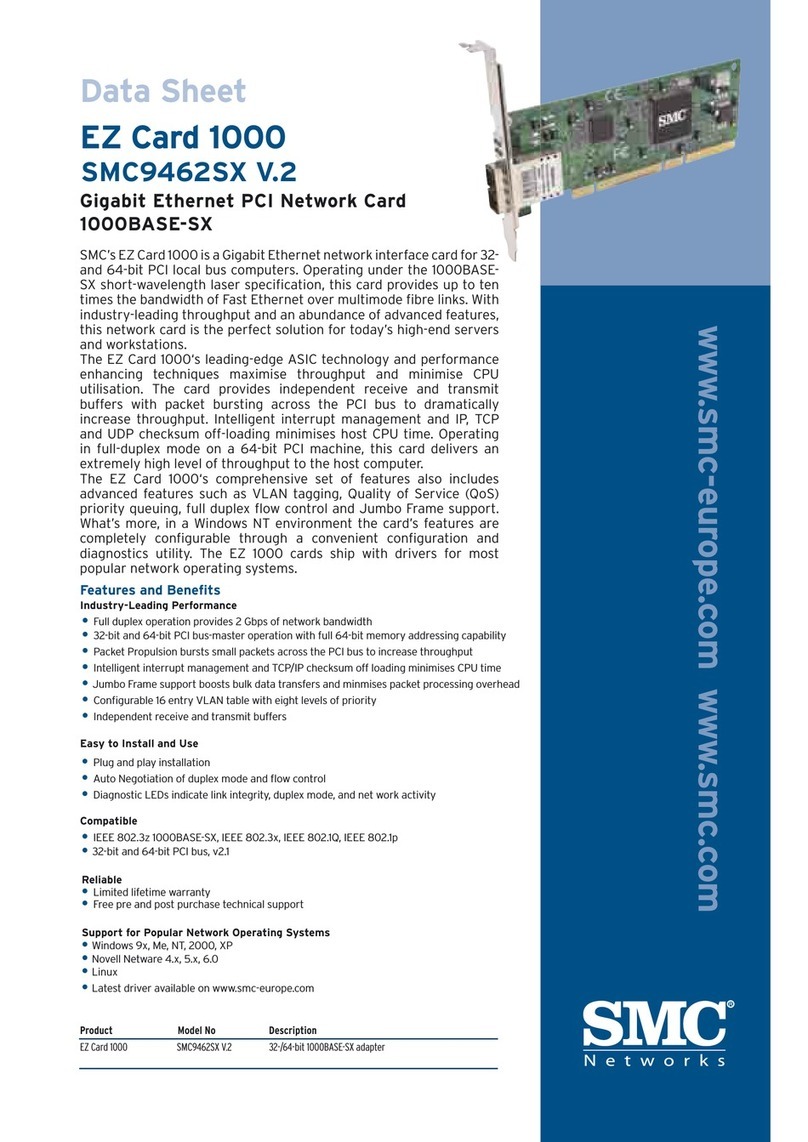
SMC Networks
SMC Networks 9462SX - FICHE TECHNIQUE User manual
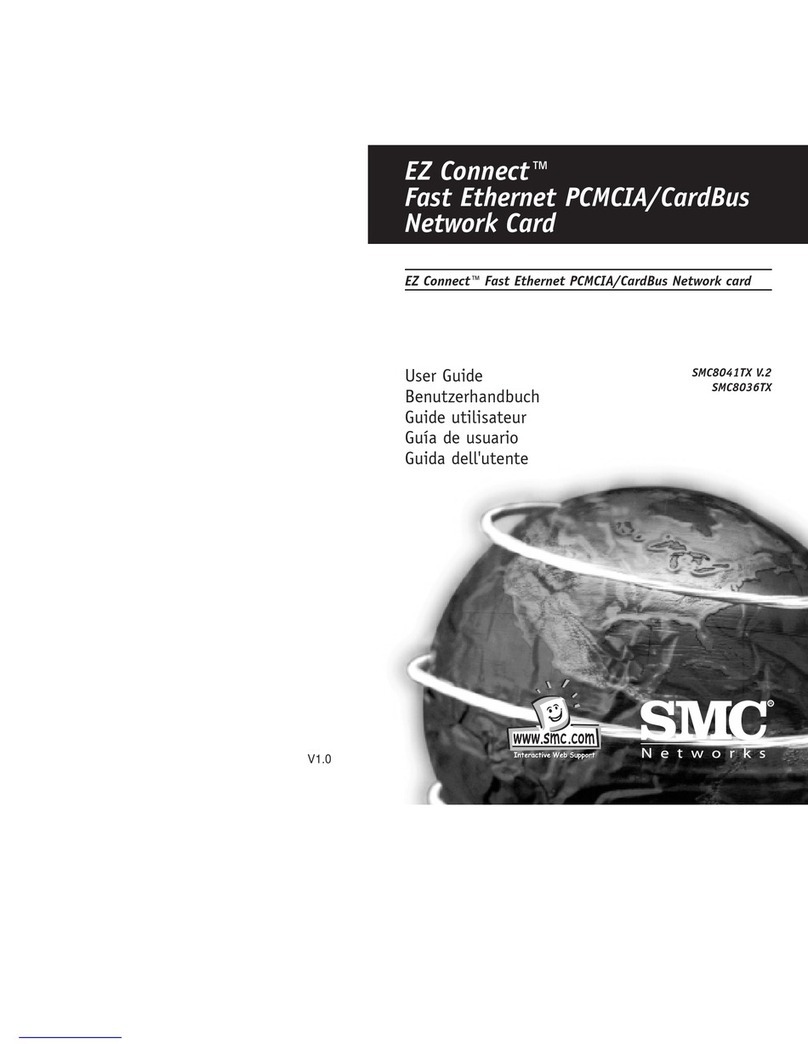
SMC Networks
SMC Networks EZ Connect SMC8036T Series User manual
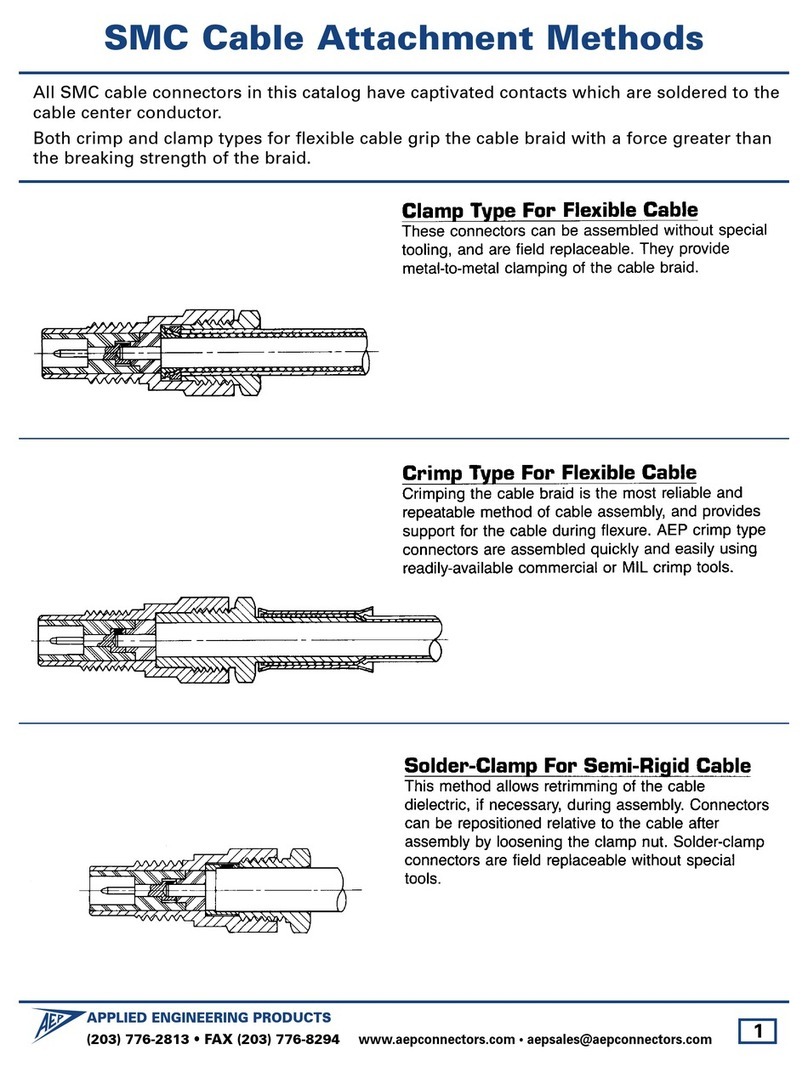
SMC Networks
SMC Networks Cable User manual

SMC Networks
SMC Networks EZ Connect SMC8036TX User manual
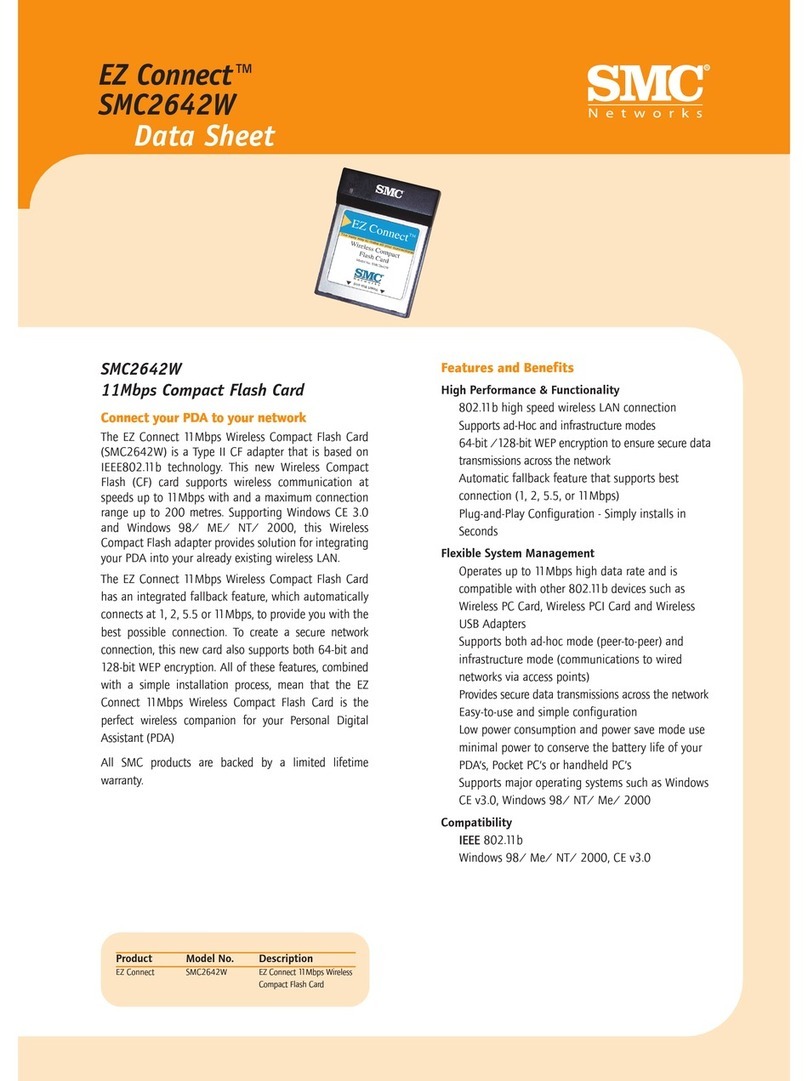
SMC Networks
SMC Networks 2642W FICHE User manual