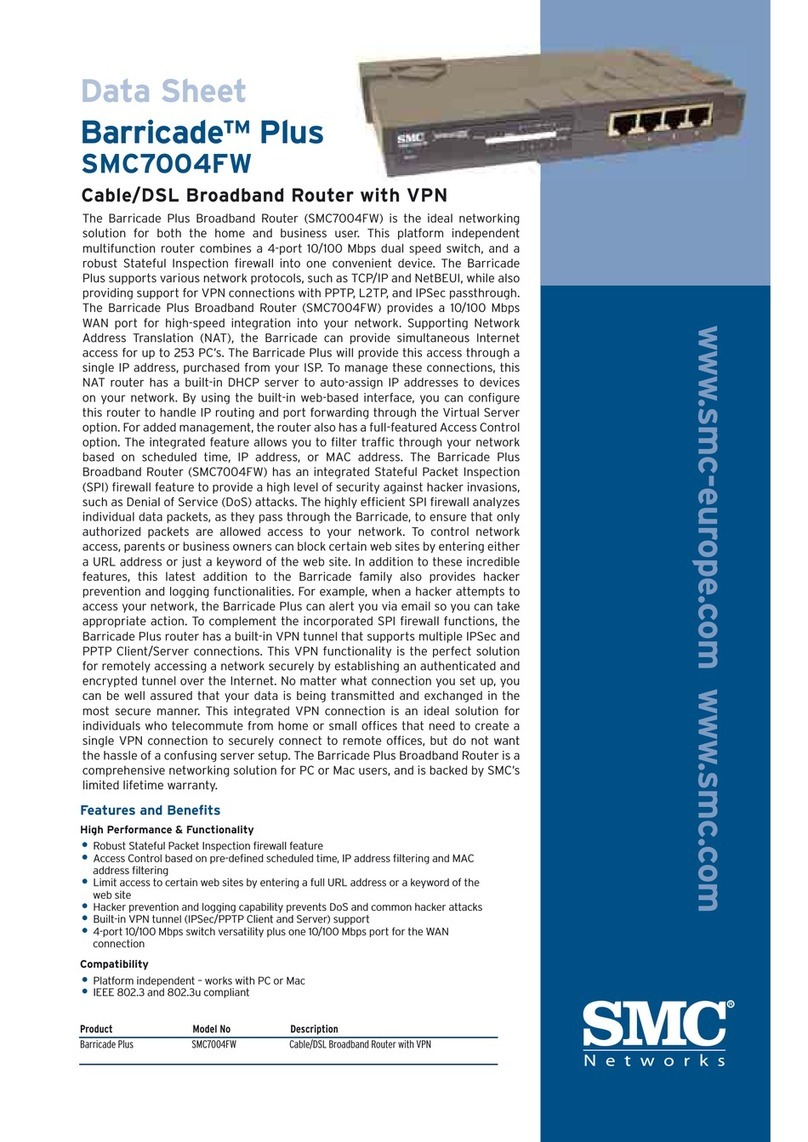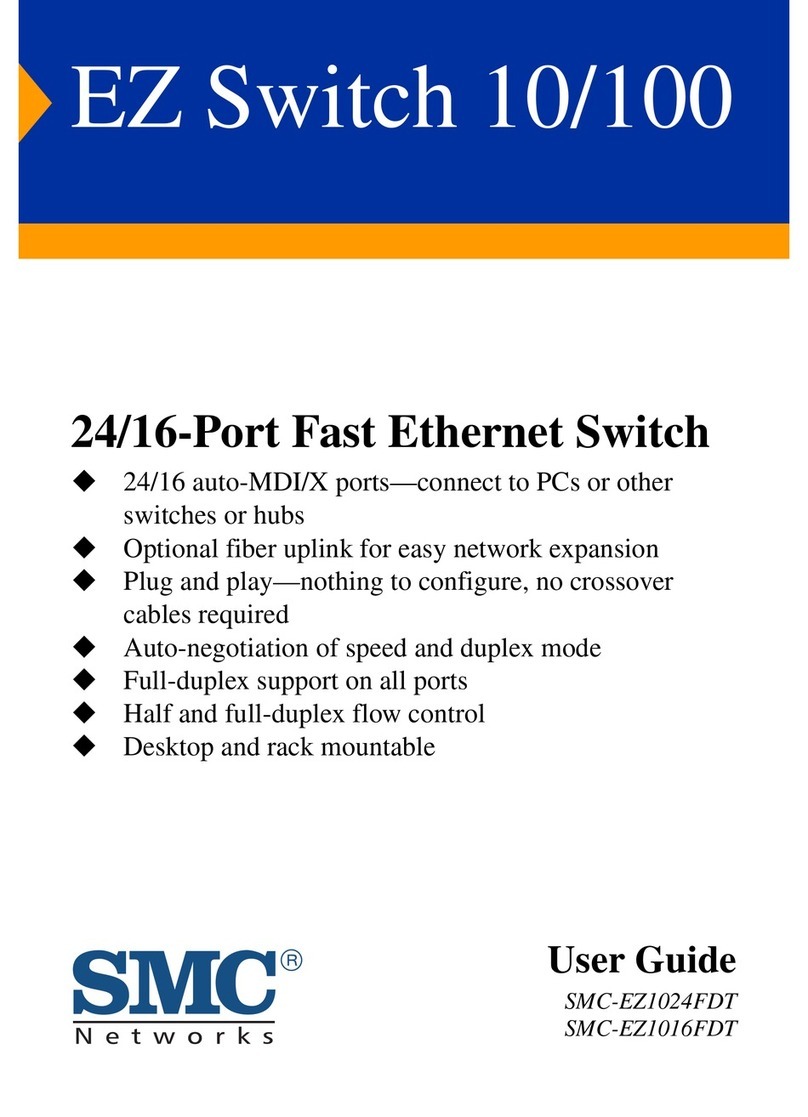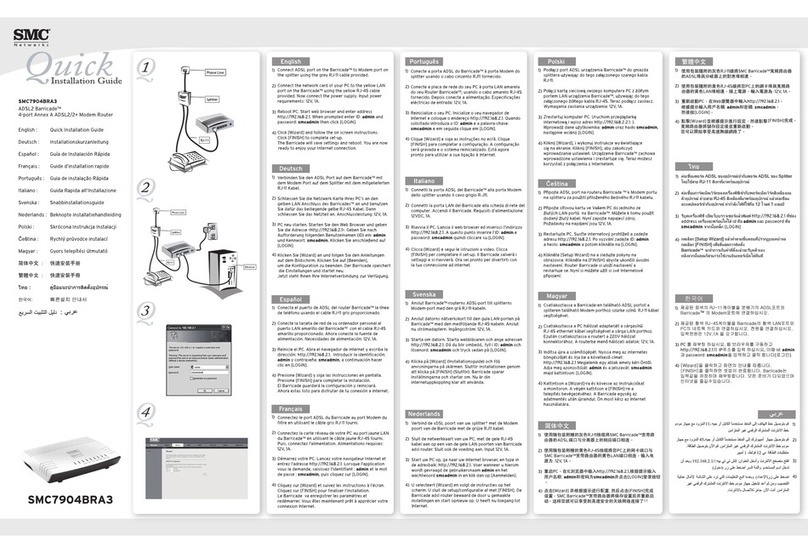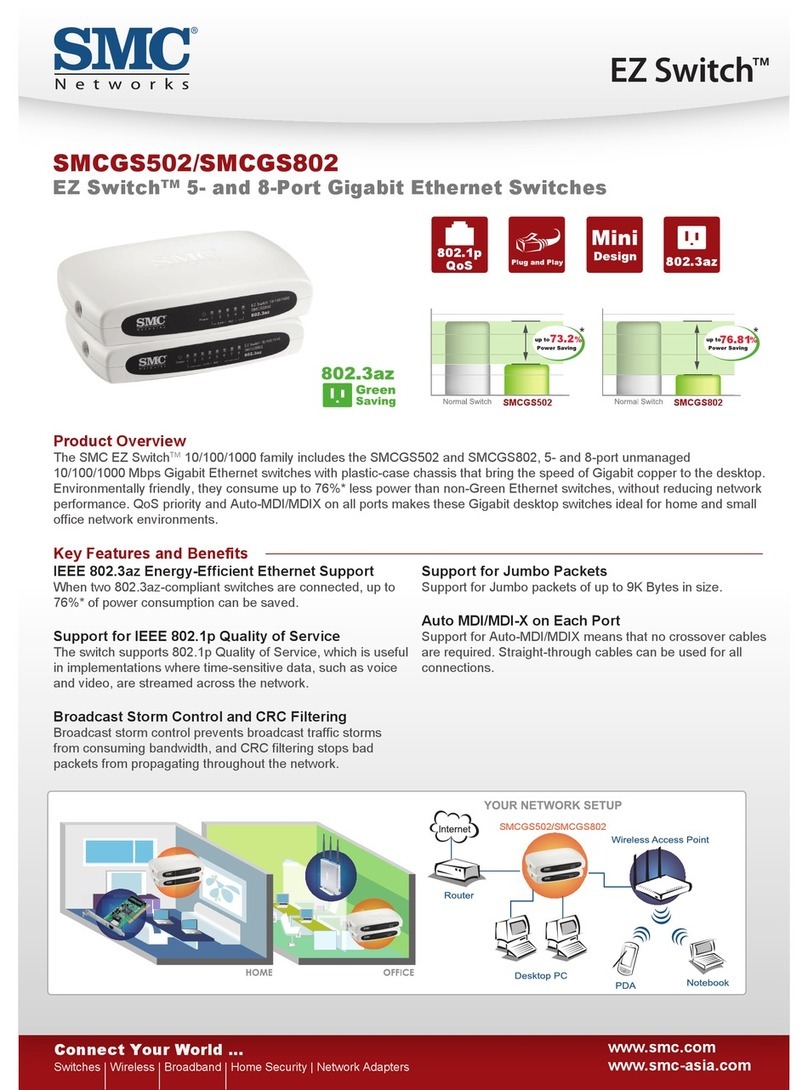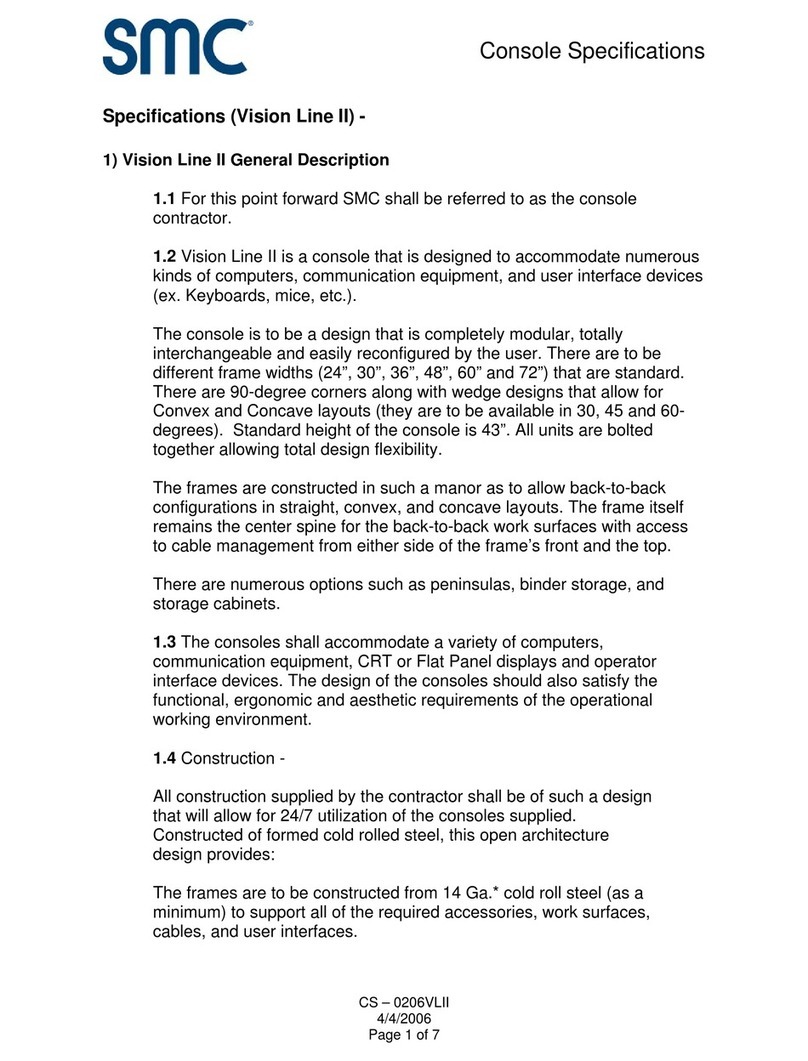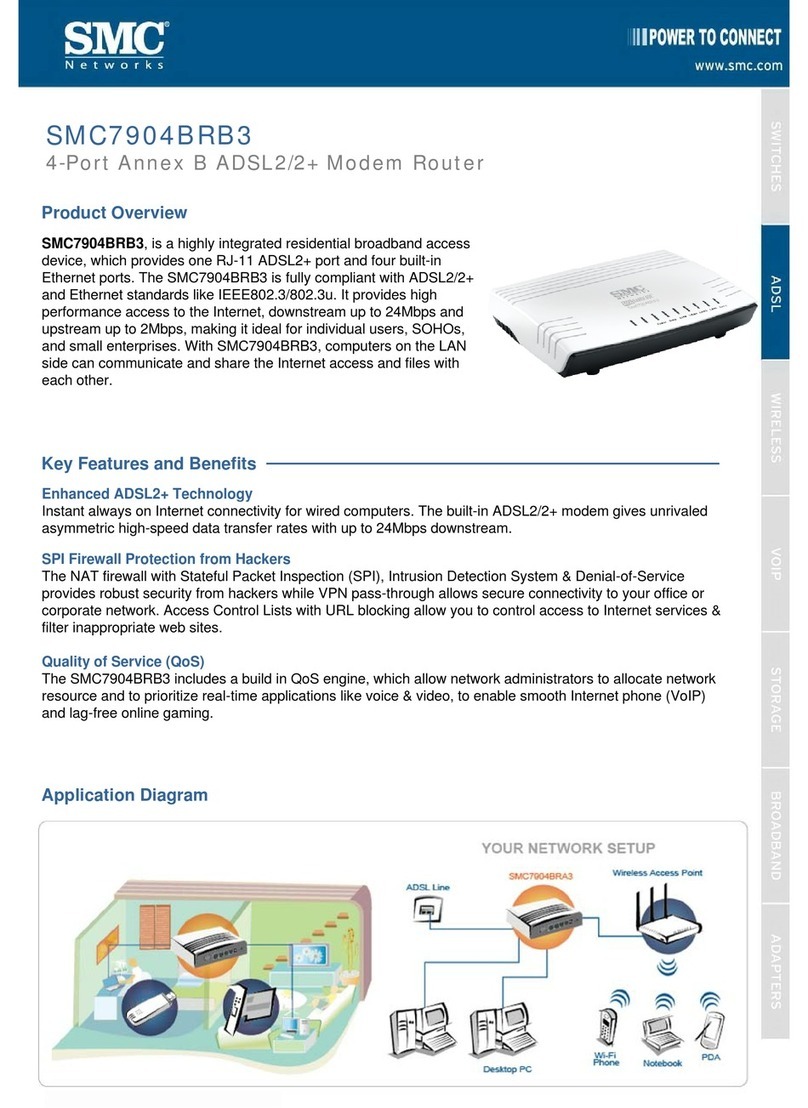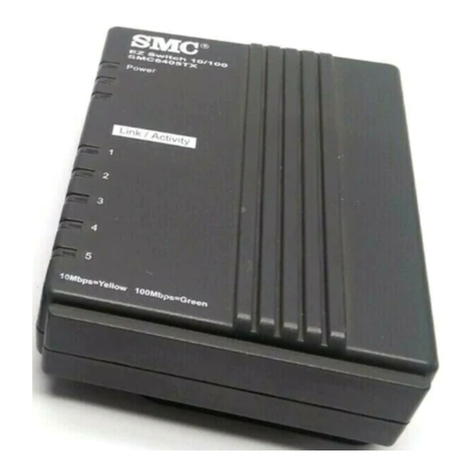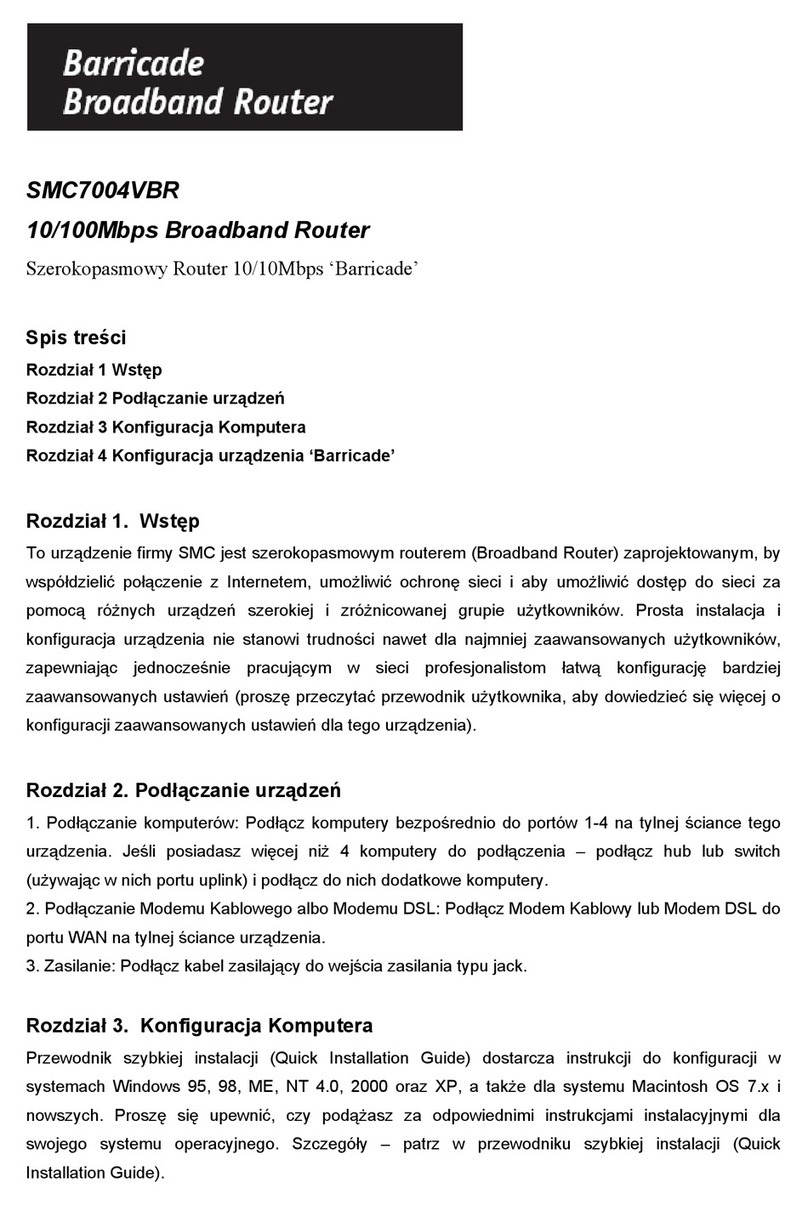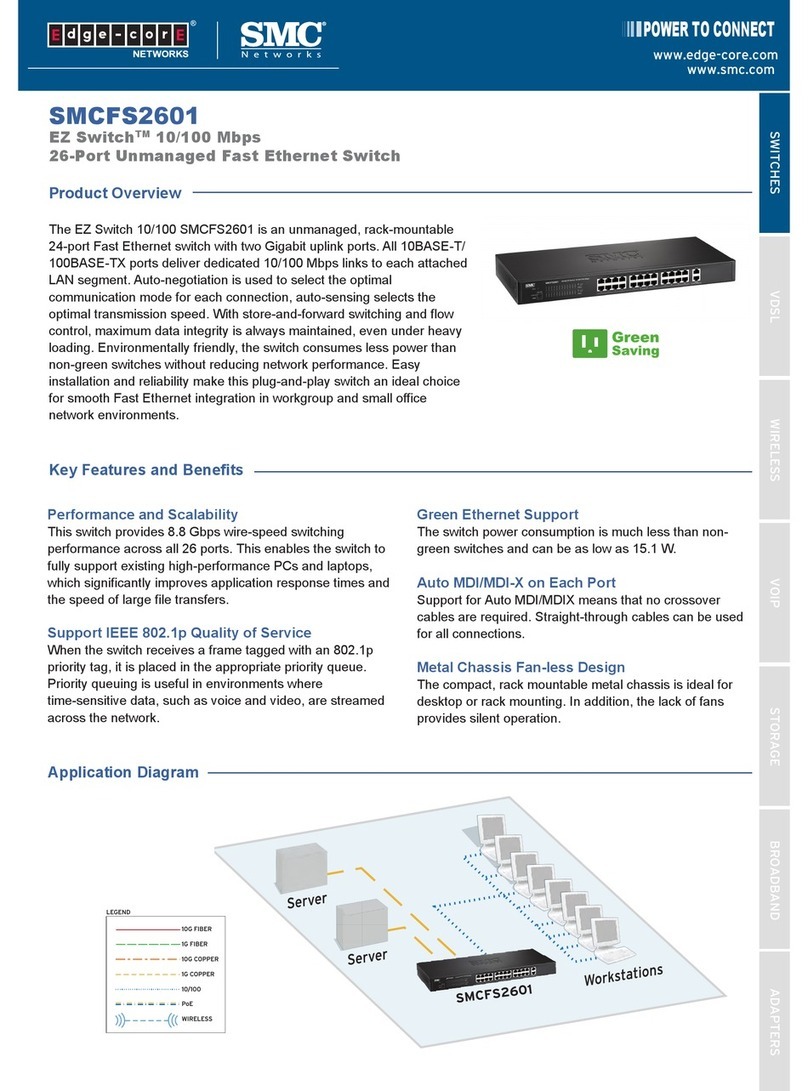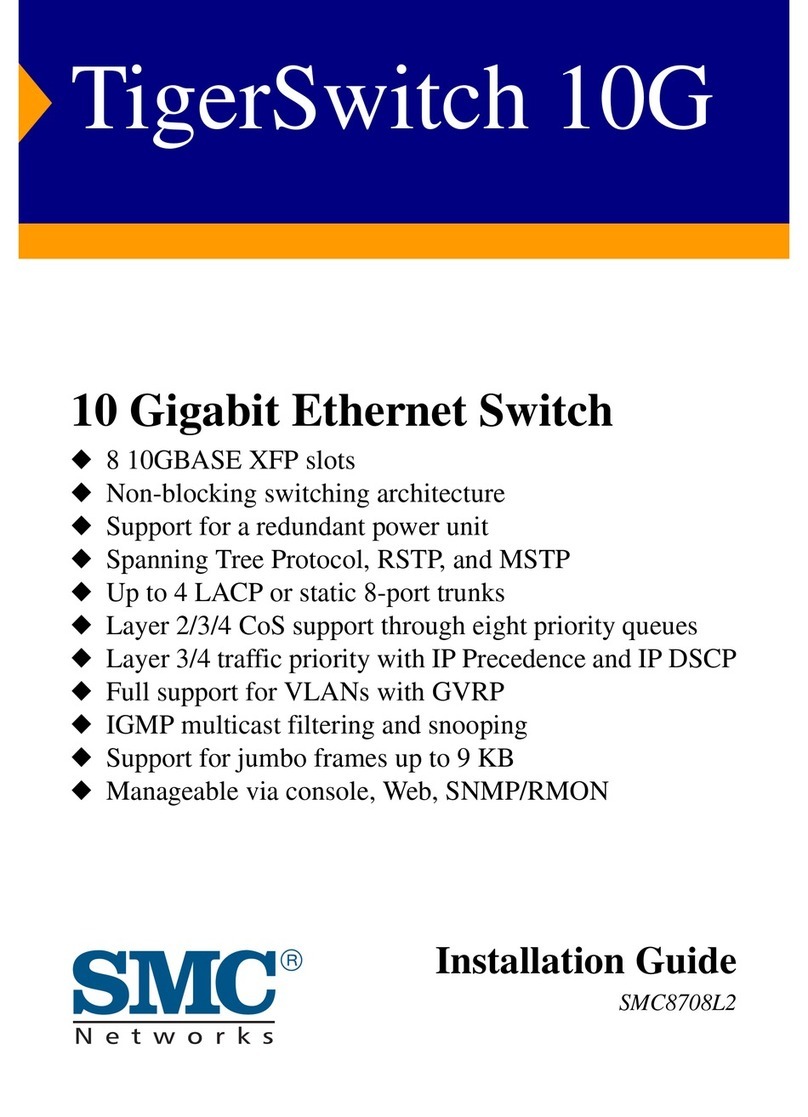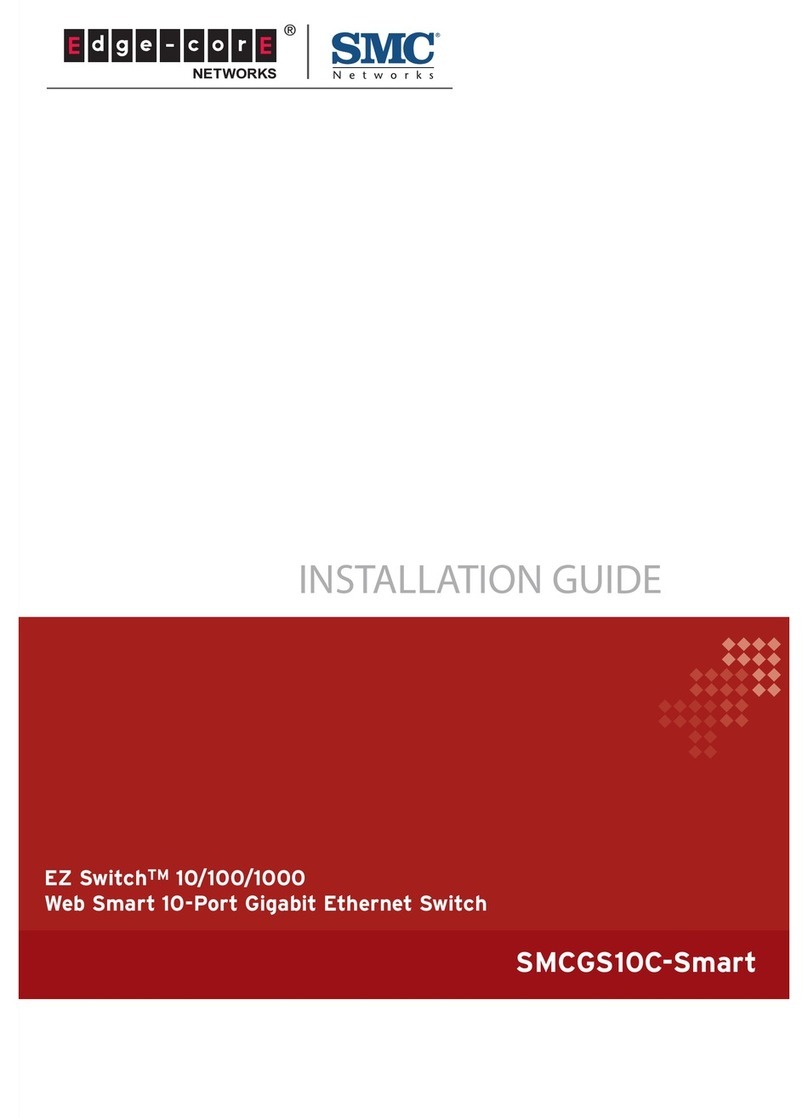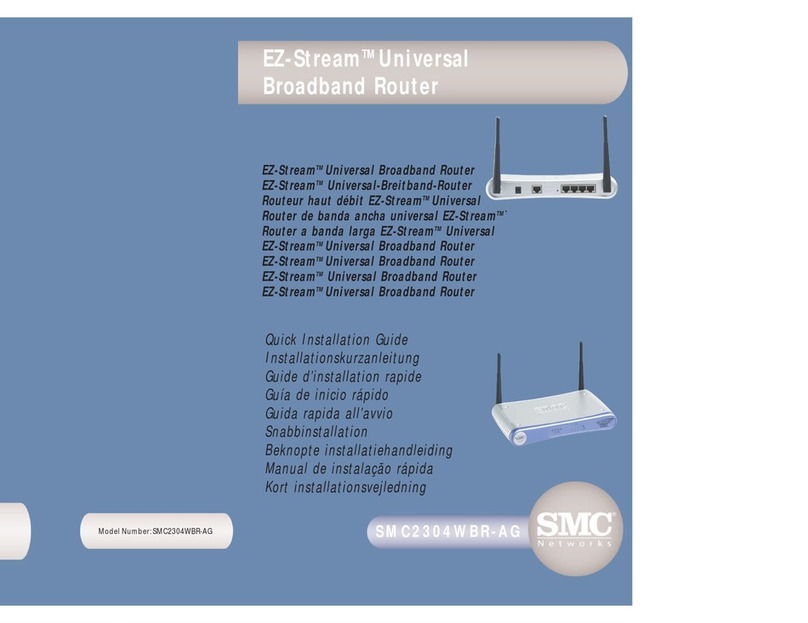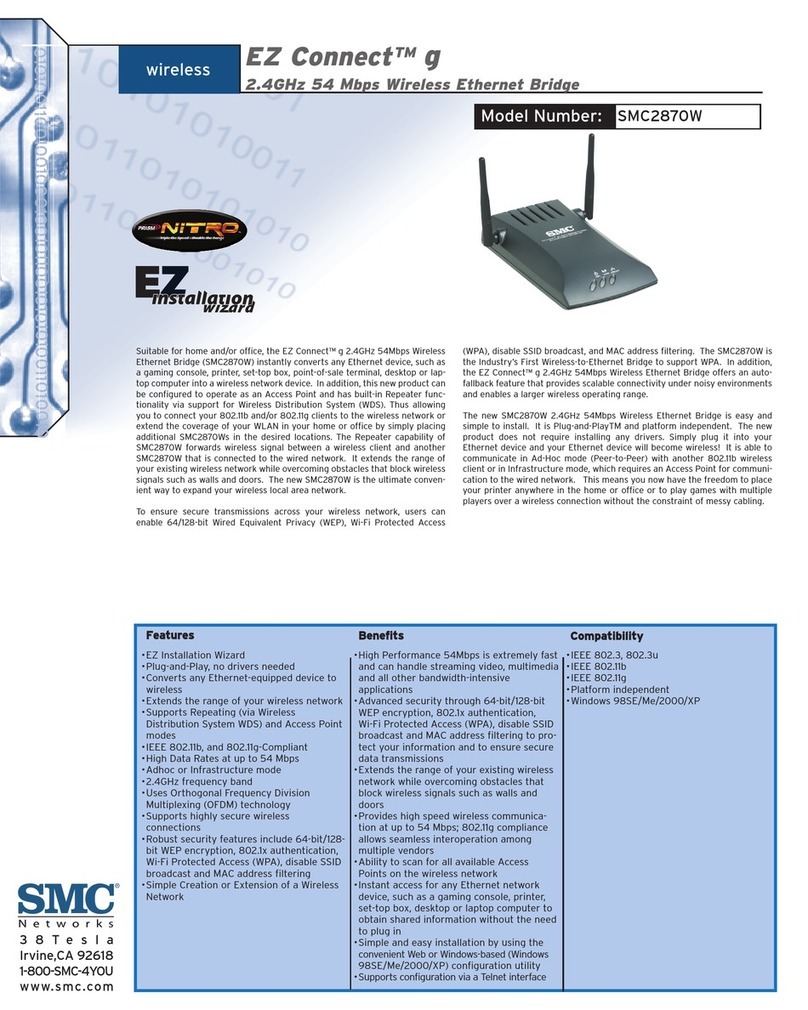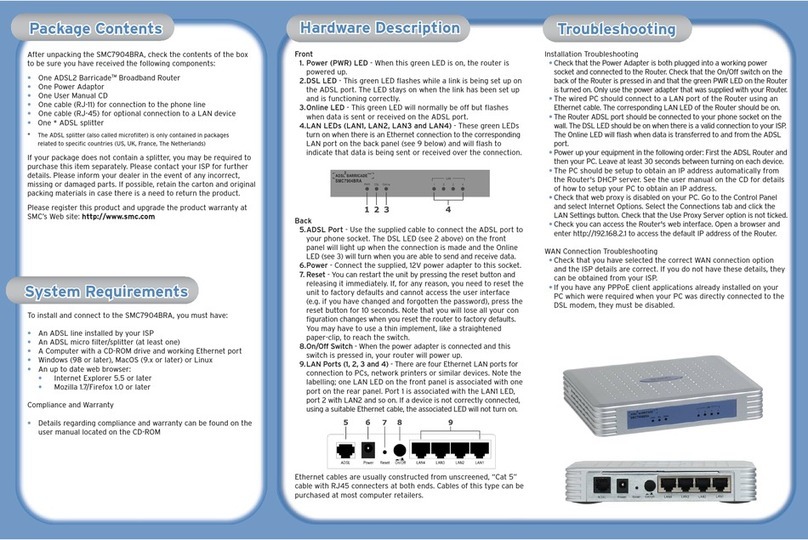Table of Contents
Chapter 1 Introduction
Chapter 2 Indicator LEDs
Chapter 3 Configuring your Computer
Chapter 4 Configuring your Barricade
Chapter 5 About SMC
For VPN configuration please refer to the Full Manual found on
CD-rom (included in this package). For additional information
visit www.smc-europe.com.
For Full Manuals in other languages please refer either to the
included CD-rom or to www.smc-europe.com.
Chapter 1. Introduction
The SMC Barricade is a Broadband Router designed to share Internet
Access, provide security, and to network multiple devices for a variety
of users. The Barricade’s simple installation and setup can be carried
out by the least experienced of users, while providing networking
professionals with easy to configure advanced features. Please read
the User Guide for advanced features of this product.
This Package Contains
•One SMC Barricade
•One Power Adapter
•This Quick Installation Guide
•One CD with Complete Documentation
•One Category 5 Fast Ethernet Cable
Confirm That You Meet Installation Requirements
Before proceeding with the installation of your Barricade, please be
sure you have the following:
•A computer with an Ethernet network card installed
•Your Windows CD, if your computer is running Win 95, 98, or ME
•An Internet connection through a cable or xDSL modem
•An additional Ethernet network cable
•A Web browser such as Internet Explorer or Netscape
Chapter 2. Indicator LEDs
Front Panel
Rear Panel
The front panel of the Barricade provides indicator LEDs (Light
Emitting Diodes) for easy monitoring. The following table defines the
function of each LED.
Item Description
Reset Button Use this button to reset the power and restore the
default factory settings.
LEDs Power, WAN and LAN port status indicators.
LAN Ports Fast Ethernet ports (RJ-45). Connect devices on your local
area network to these ports (such as a PC, hub or switch).
WAN Port WAN port (RJ-45). Connect your cable modem, xDSL
modem, or an Ethernet router to this port.
Power Inlet Connect the included power adapter to this inlet.
Warning: Using the wrong type of power adapter may
cause damage.
LED Condition Status
Power (Green) On Barricade Plus is receiving power.
WAN (Green) On The WAN port has established a
valid network connection and
operates at 10 Mbps.
Flashing The WAN port is transmitting or receiving
traffic at 100 Mbps.
Link/Act (Green) On The indicated LAN port has established
a valid network connection.
Flashing The indicated LAN port is transmitting or
receiving traffic.
10/100 (Amber) On The indicated LAN port is operating
at 100 Mbps.
Off The indicated LAN port is operating
at 10 Mbps.
English
English
!