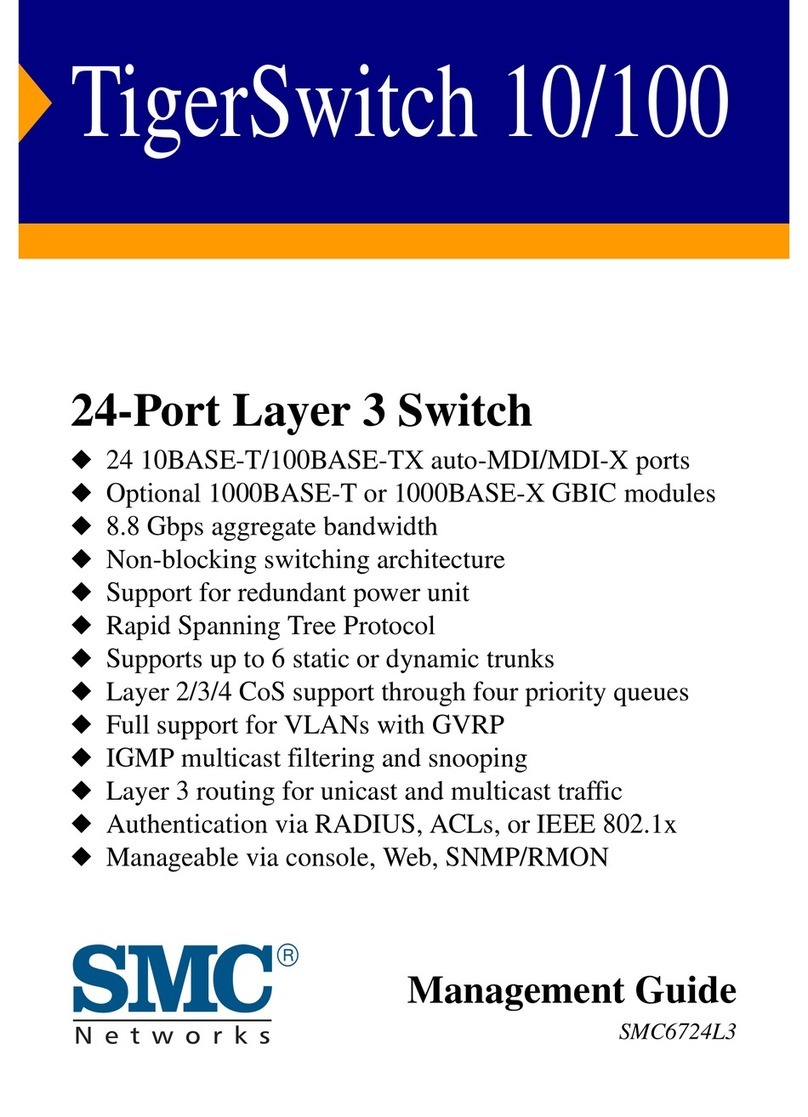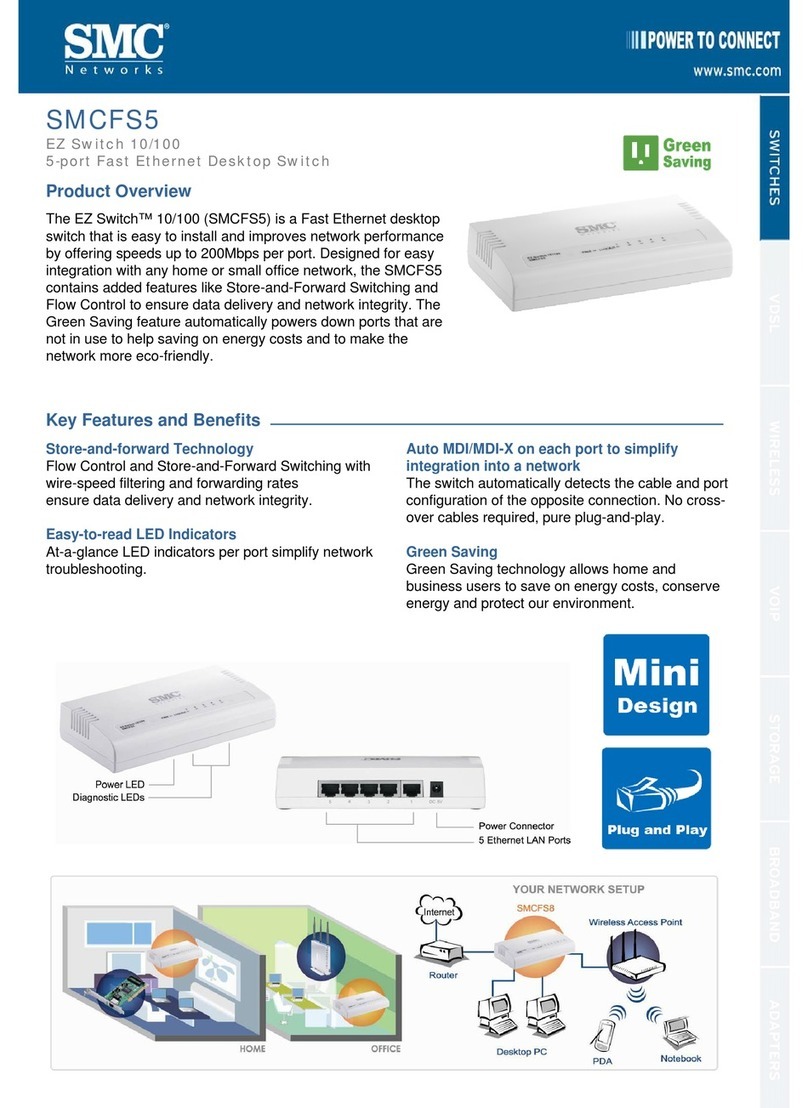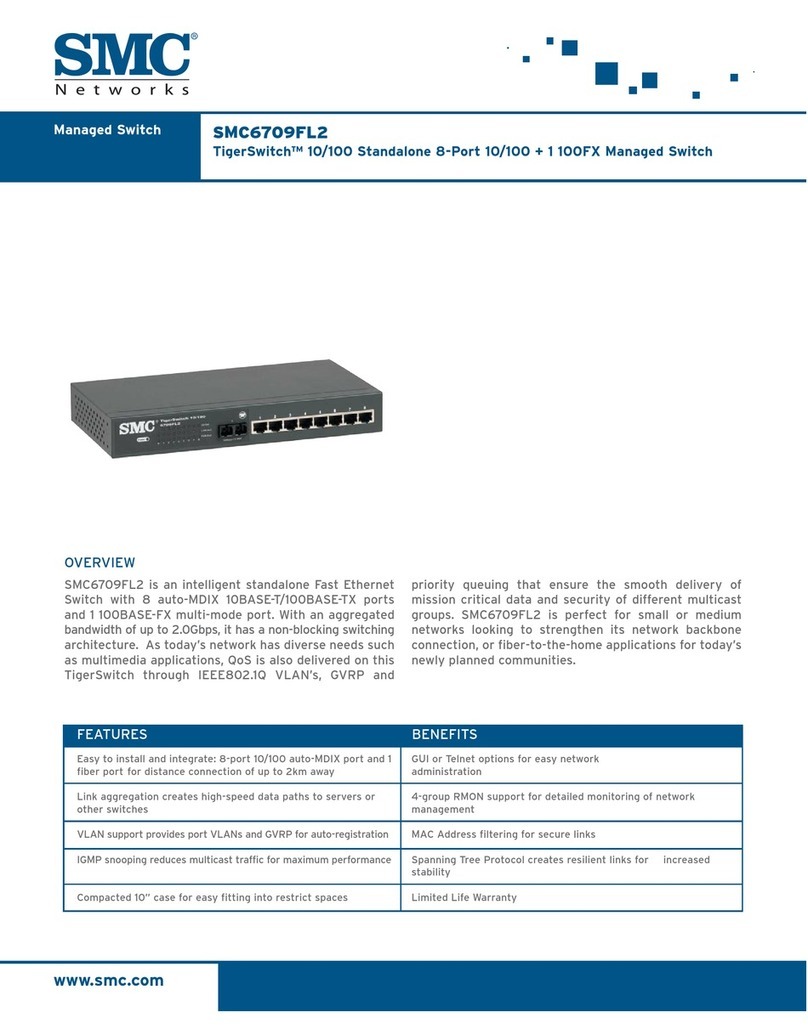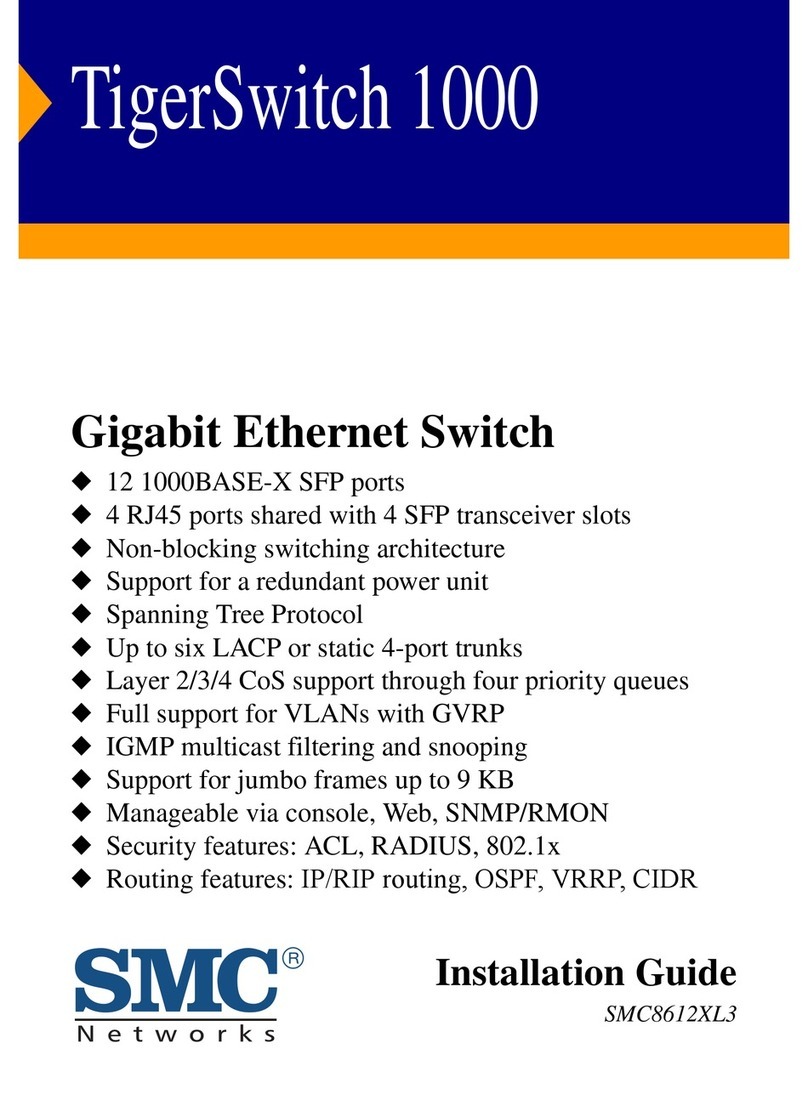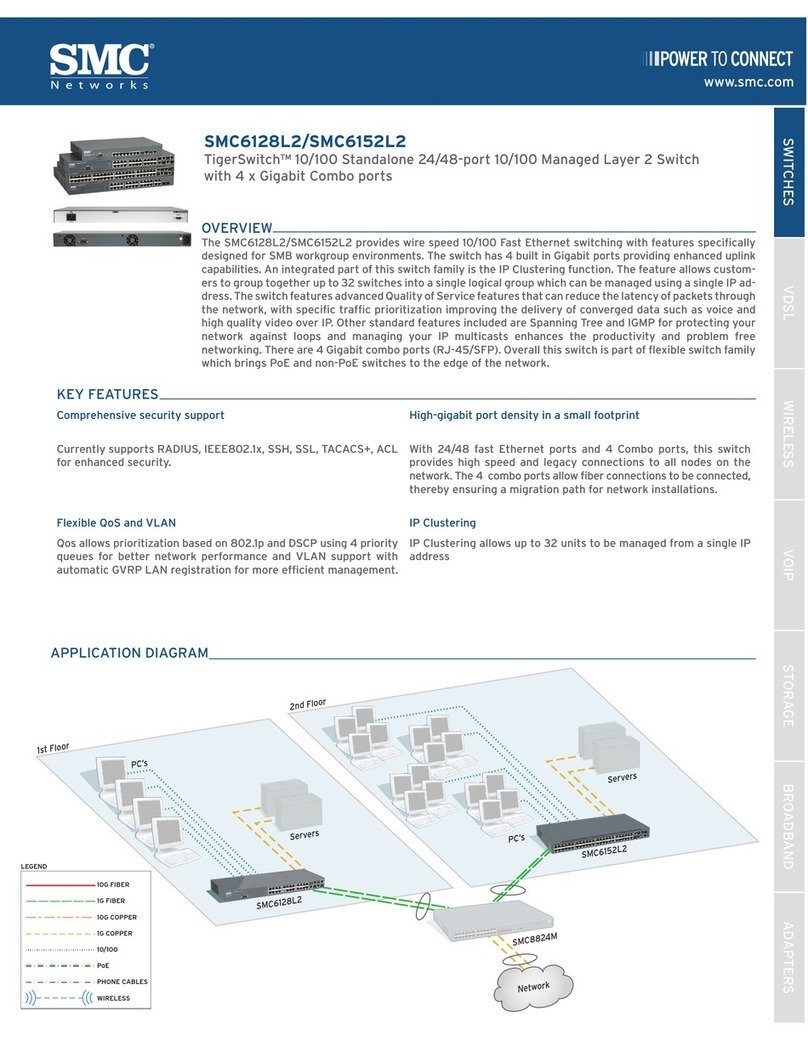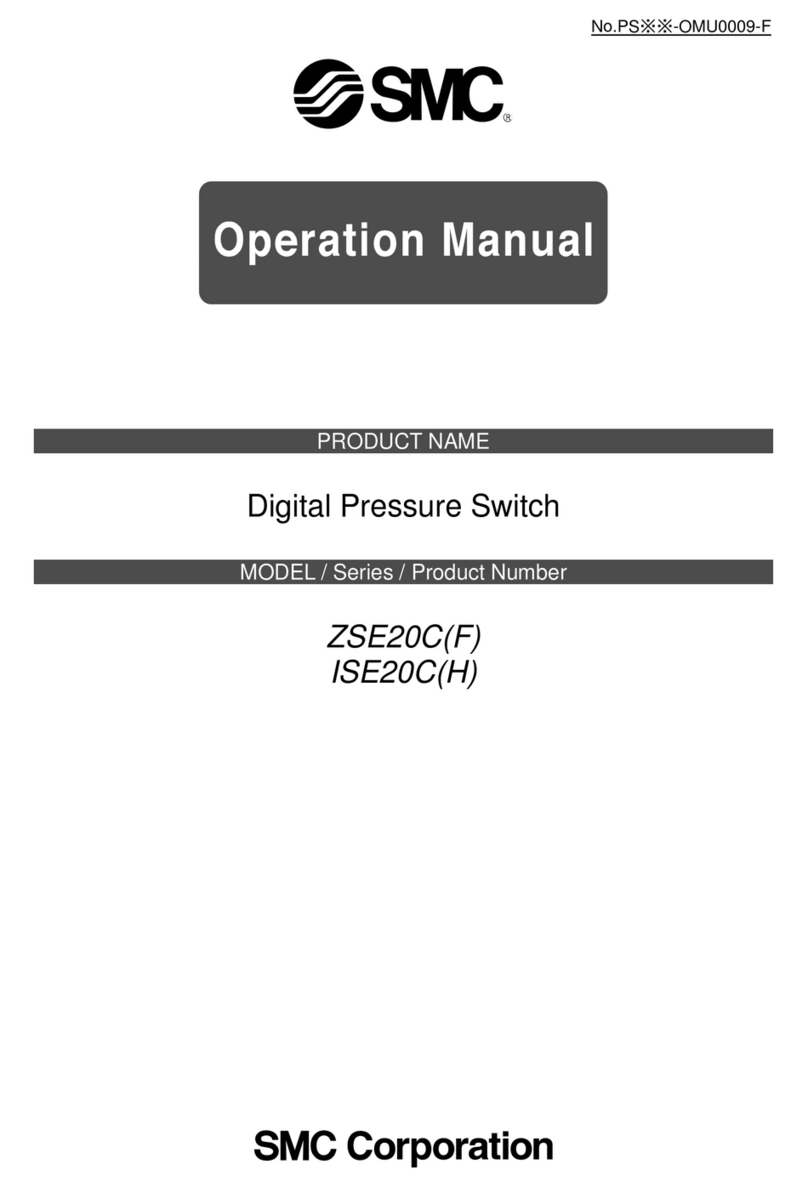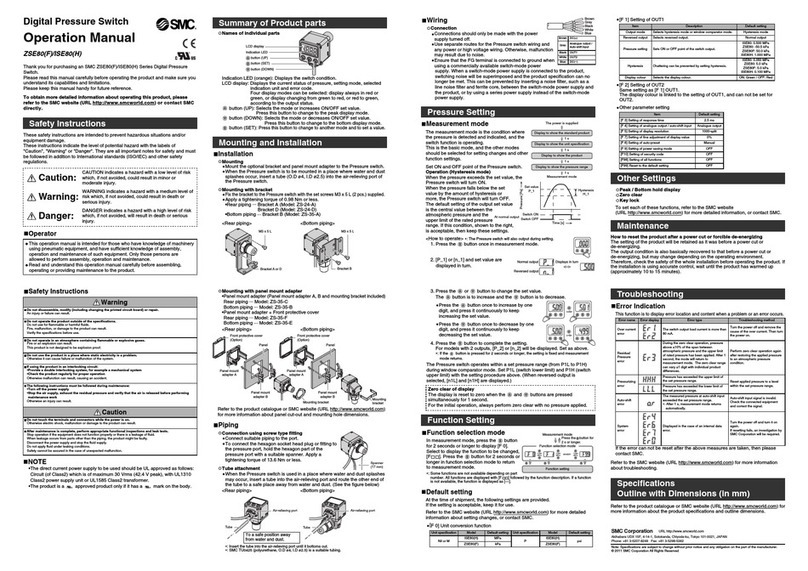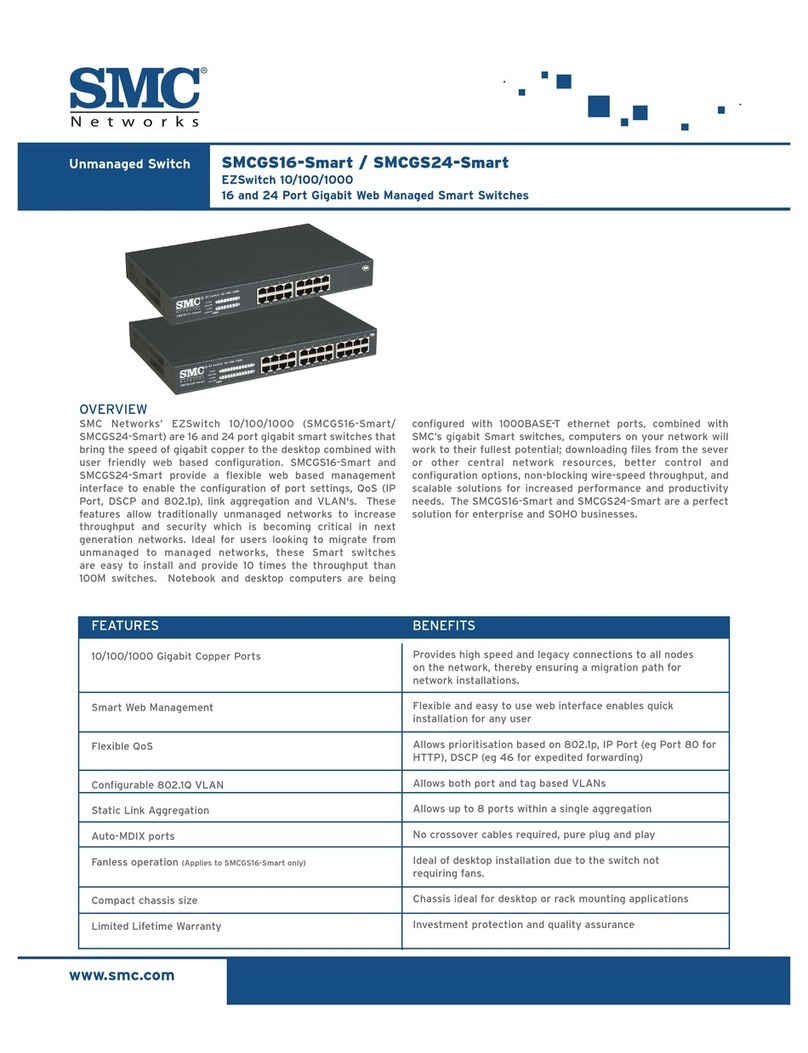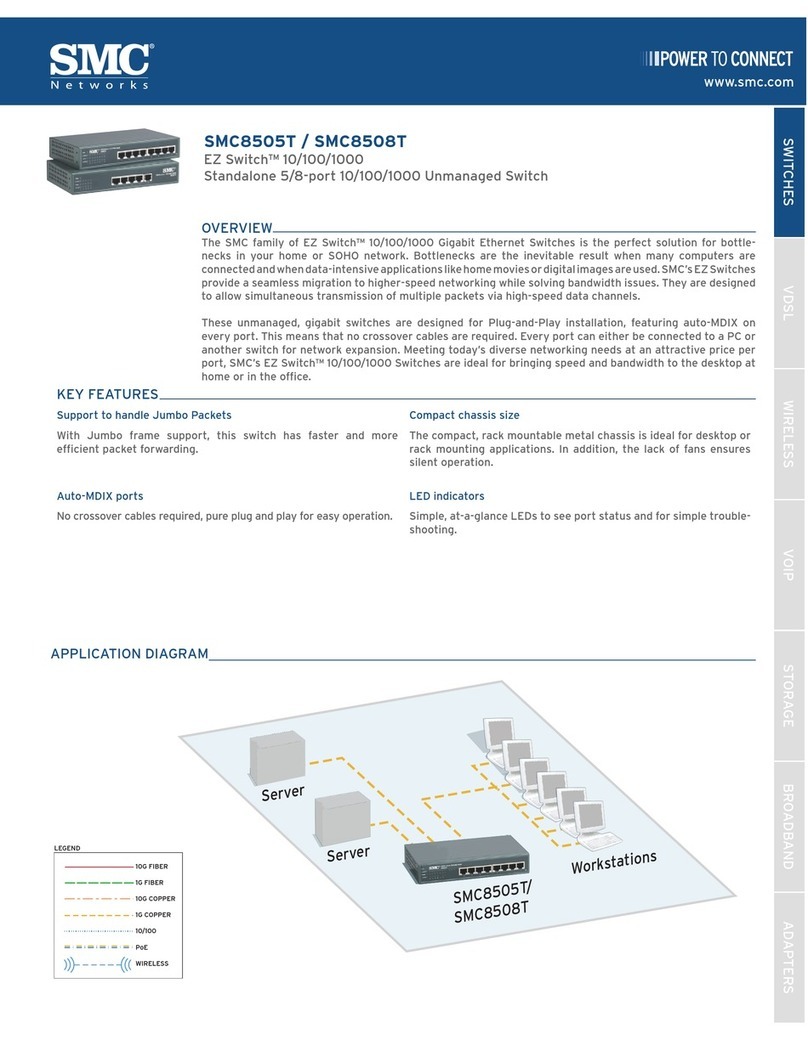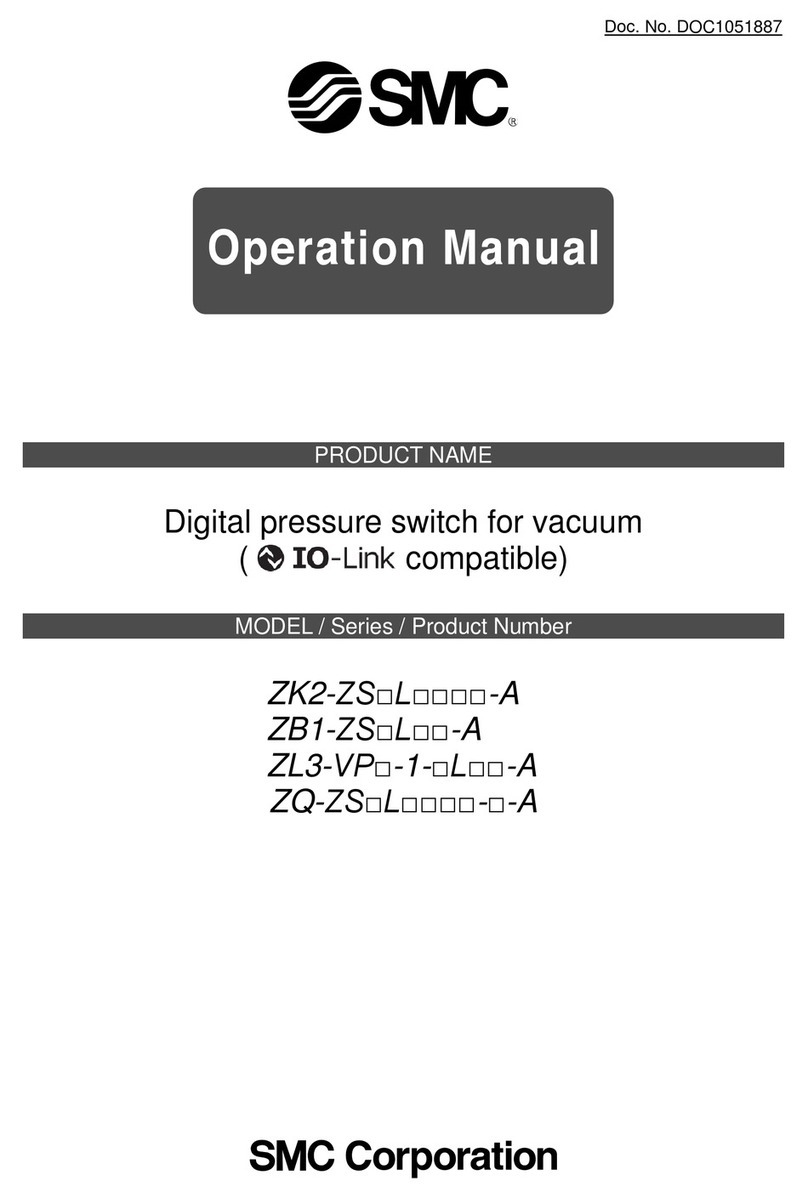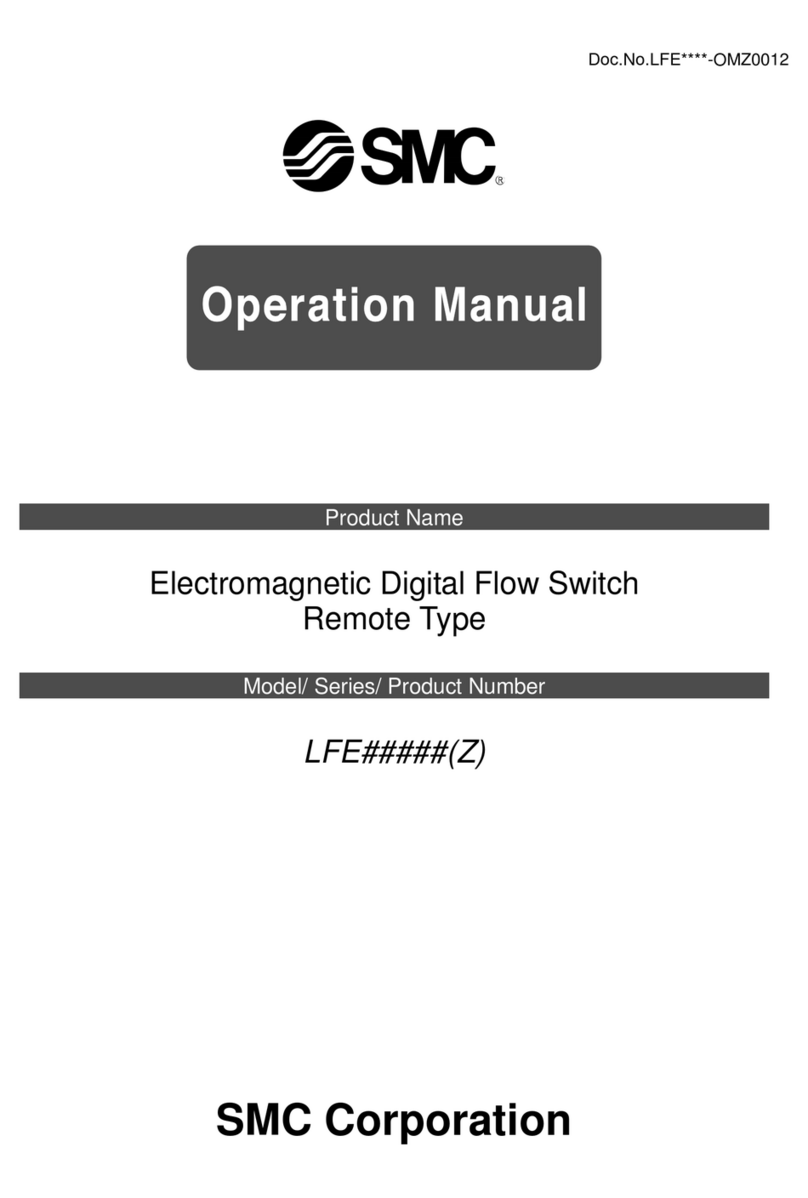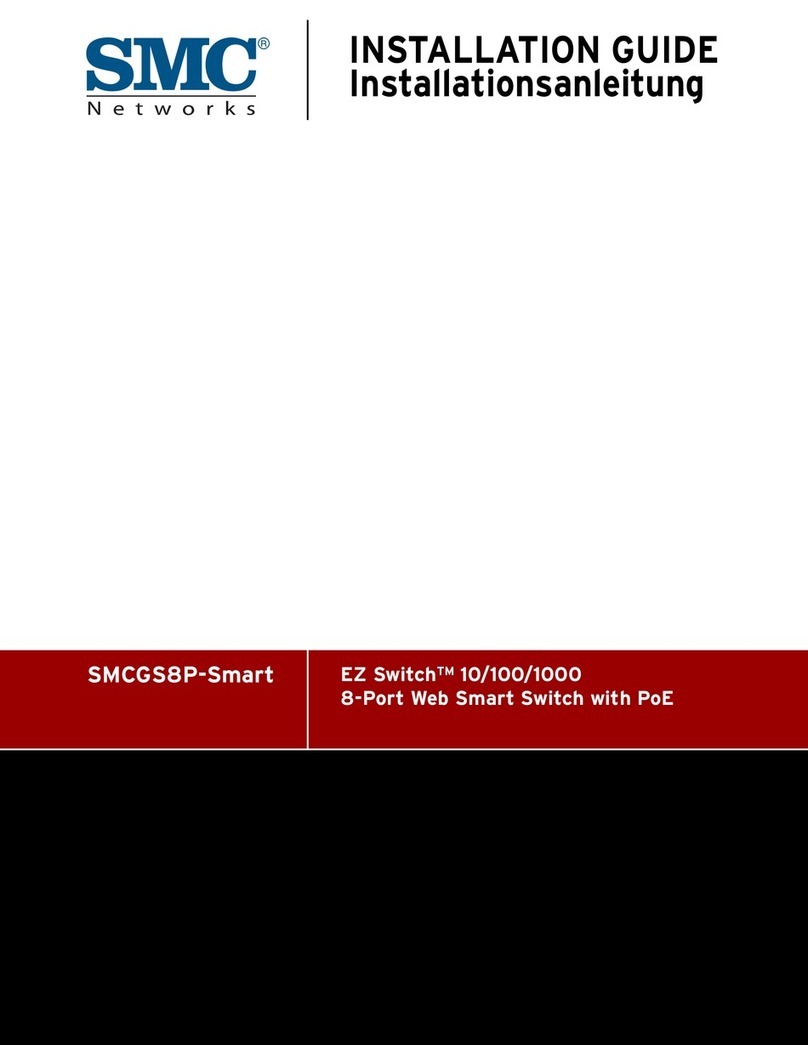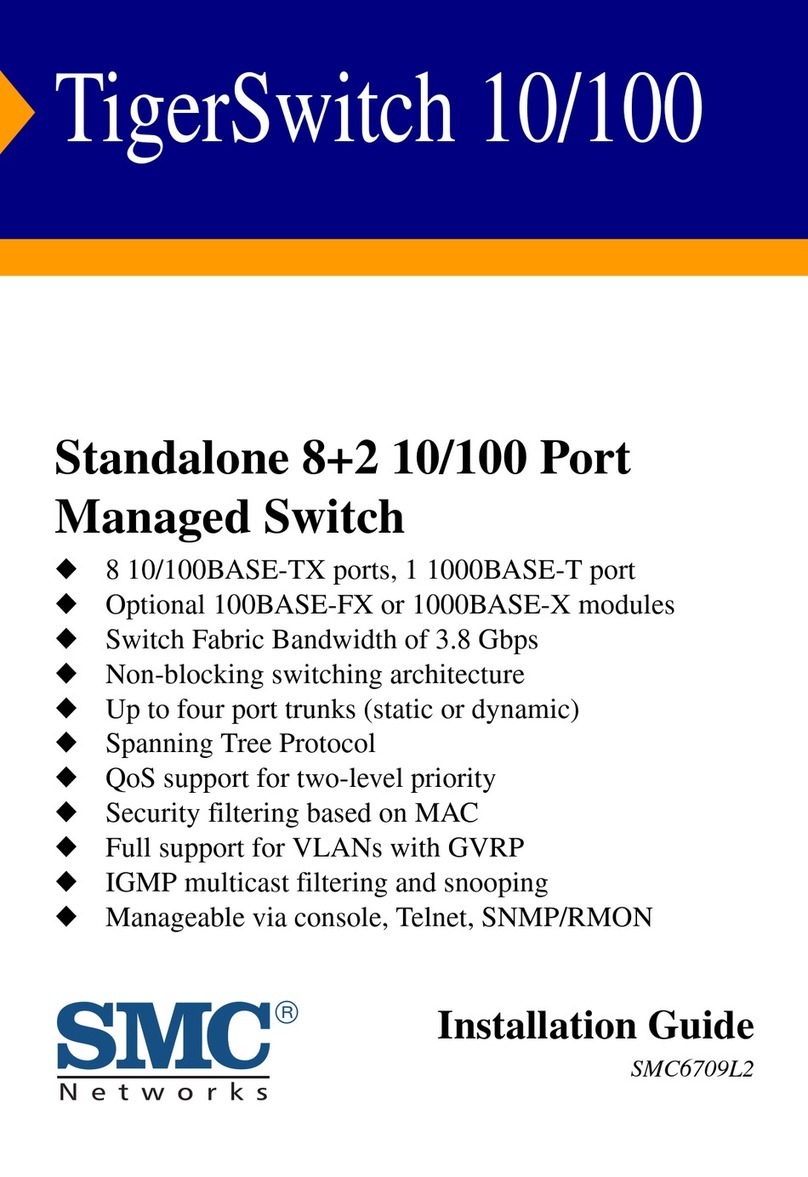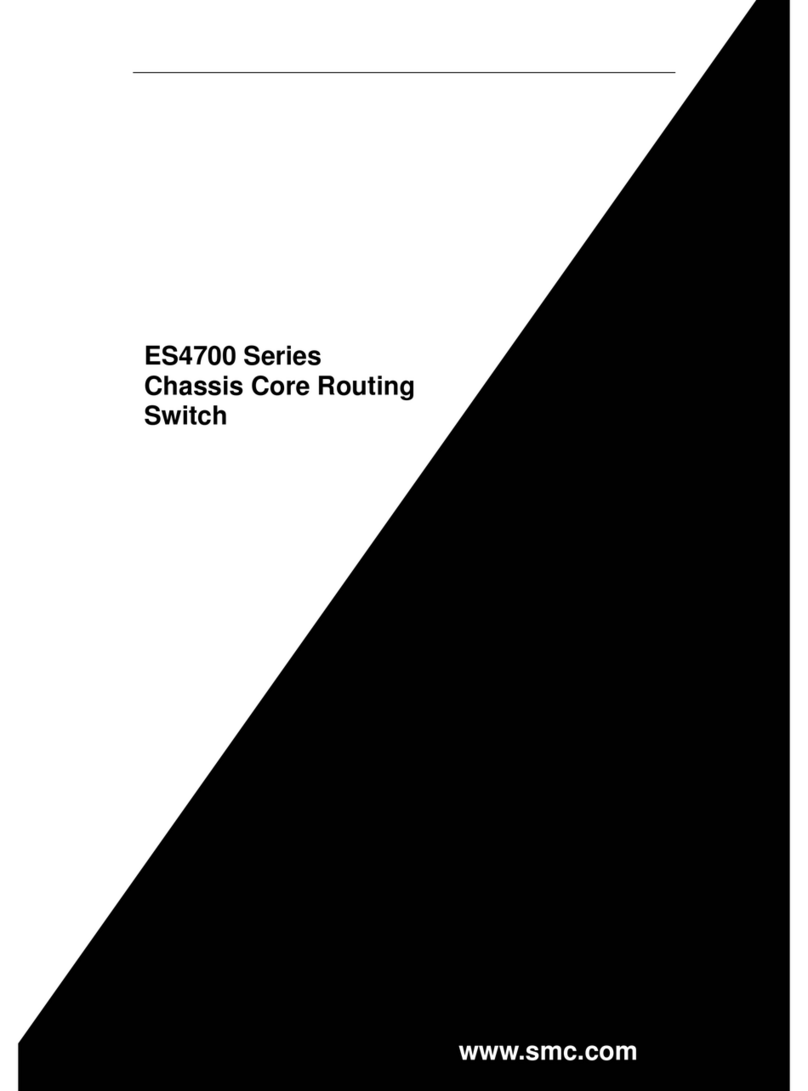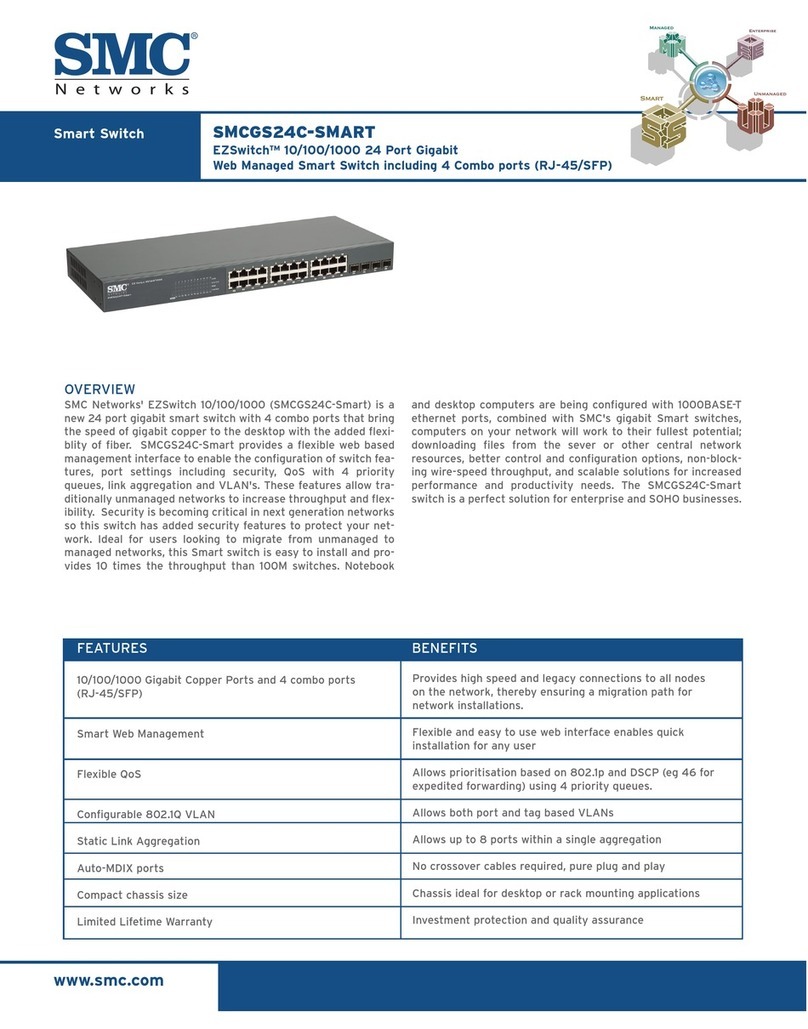Your SMC Smart switch should be regarded as a managed switch, optimized
for simpler and smaller network configurations. It provides sophisticated,
user-configurable features well beyond the capability of an unmanaged switch.
Your Smart switch supports security (VLANs), port aggregation (Trunking),
detailed diagnostics (Statistics and Port Mirroring) and bandwidth control (QoS,
Rate Limiting and Broadcast Storm Control). These features are described in
detail in the User Guide.
1. Power LED
When this green LED is on, the switch is powered-up.
2. Link/Act and 1000/100M LEDs
The Link/Act LED and 1000/100M LEDs are arranged in pairs; one on top
of the other with a number separating them. The two LEDs are associated
with the Ethernet port indicated by the number (see 3 below). The
greenLink/Act LED turns on when there is an connection to the corresponding
Ethernet port and flashes to indicate that data is being sent or
received over the connection. The 1000/100M LED indicates the speed
of the connection: The LED turns green to indicate 1000Mbps, orange to
indicate 100Mbps and turns off to indicate 10Mbps.
3. Ethernet Ports
There will be either 16 or 24 ports depending on the model of
SMC Smart Switch you have purchased. These ports can be connected to
PCs, network printers, wireless access points, gateways or similar devices.
Note the number written on the front panel, next to each port. These numbers
are used throughout the Web management interface to refer to specific
Ethernet ports. The numbers are also used to associate the front-panel
Link/Act and 1000/100M LEDs to the appropriate Ethernet port.
NNoottee: a few seconds after the power cord is connected to the switch,
all the LEDs will flash once. This is perfectly normal.
On the rear of your Smart switch you will find the socket for the supplied
power cord.
When locating your switch, please ensure that:
•The ambient temperature and humidity are within the specified ranges.
•There is sufficient space at the sides to allow sufficient airflow. A minimum
of two inches (5cm) is recommended.
•The Cat 5, twisted-pair cables that you use to connect network devices
should be routed away from power lines and other sources of electrical
interference e.g. radio transmitters.
•A properly grounded power outlet is used.
•A surge filter/suppressor is used to protect the switch from high-voltage
spikes.
When connecting network devices to your Smart Switch, use a Cat 5 or Cat 5e
cable of 328ft (100m) or less.
After unpacking the SMCGS16/24-Smart, please check the contents of the
box to be sure you have received the following components:
•One SMCGS16-Smart or SMCGS24-Smart
•Four rubber feet
•One Power Cord
•One Installation Guide
•One CD-ROM containing the User Guide
•One Warranty Card
Immediately inform your dealer in the event of any incorrect, missing or
damaged parts. If possible, please retain the carton and original packing
materials in case there is a need to return the product.
Please register this product to receive the full warranty at SMC's Web site:
http://www.smc.com
The following are required:
•To attach a device (e.g. a PC) to your Smart switch, the device must
have a working Ethernet port. Your Smart switch can communicate at 10,
100 or 1000 Mbps.
•To connect devices to your Smart switch at the maximum data rate you
will need to use Cat 5 or 5e Ethernet cable; one cable for each device.
•A PC with a CD-ROM drive is required to read the User Guide.
Information furnished by SMC Networks, Inc. (SMC) is believed to be accu-
rate and reliable. However, no responsibility is assumed by SMC for its use,
nor for any infringements of patents or other rights of third parties, which
may result from its use. No license is granted by implication or otherwise
under any patent or patent rights of SMC. SMC reserves the right to
change specifications at any time without notice.
SMC Networks, Inc.
38 Tesla
Irvine, CA 92618
Copyright © SMC Networks, Inc., 2005. All rights reserved.
SMC is a registered trademark; Other product and company names are
trademarks or registered trademarks of their respective holders.