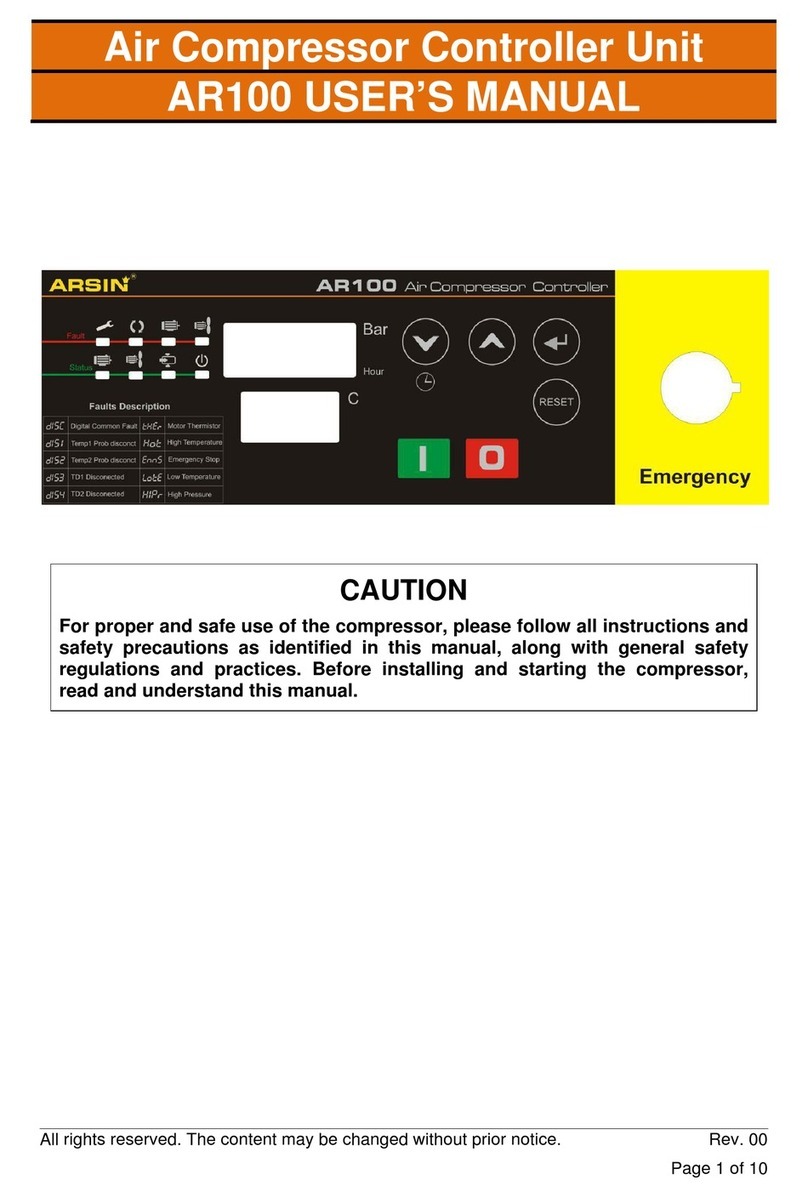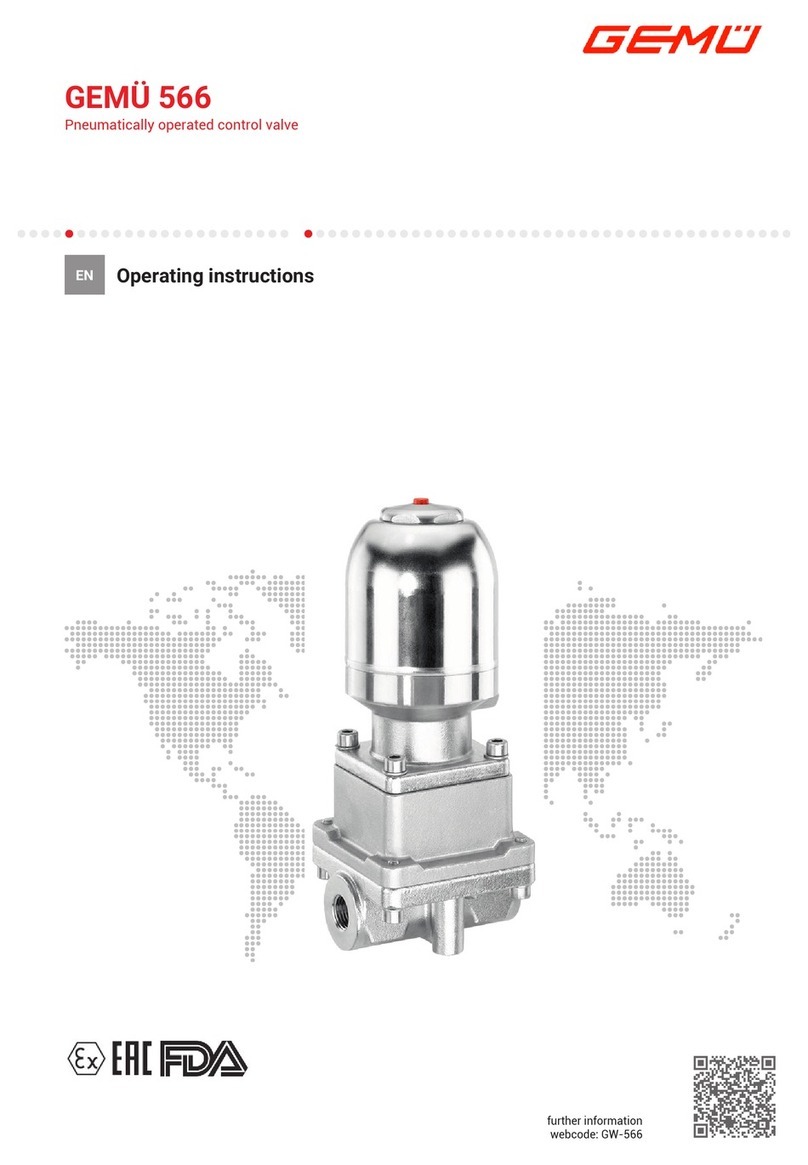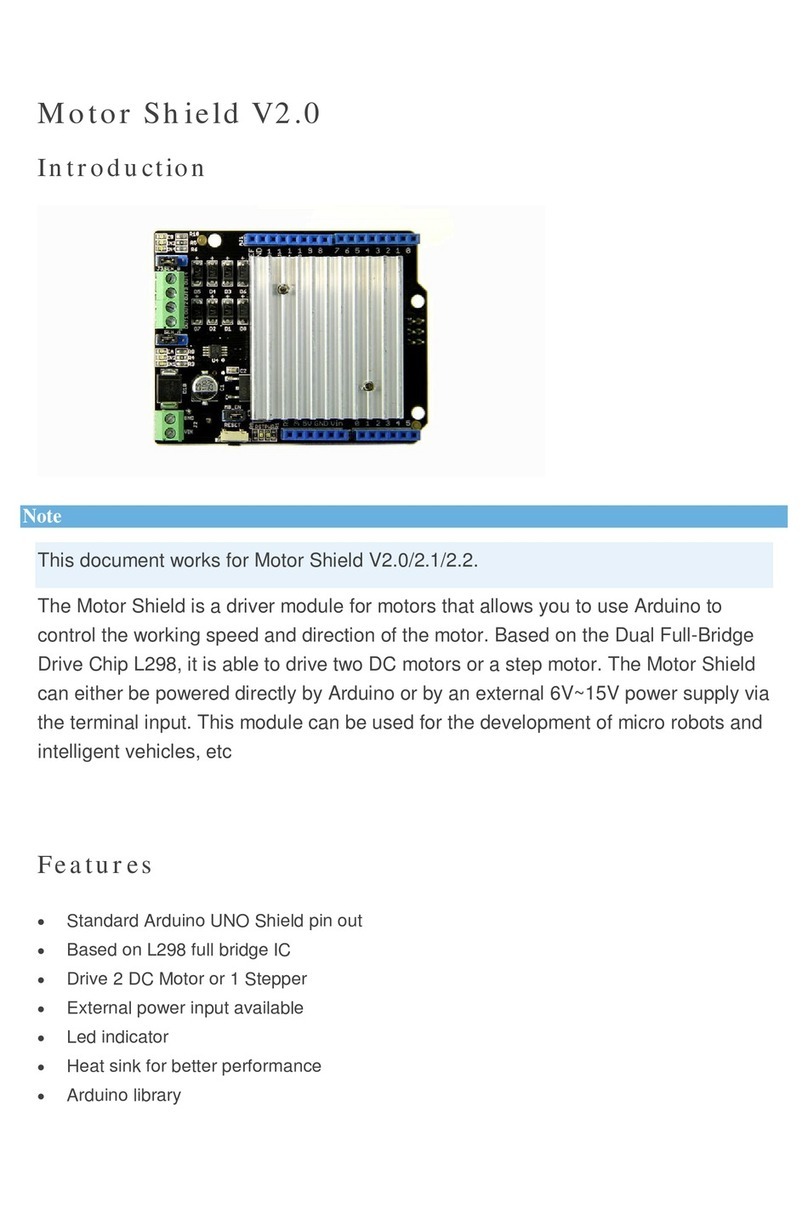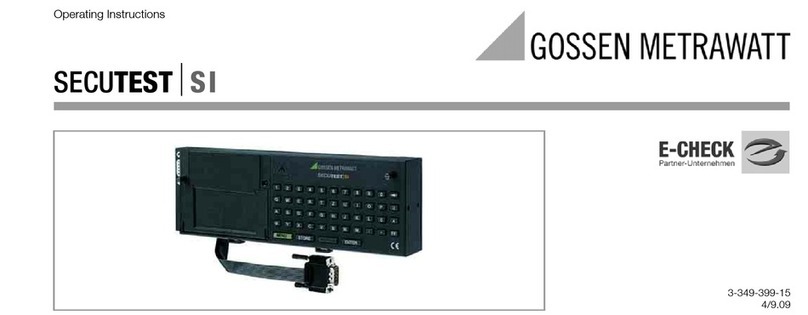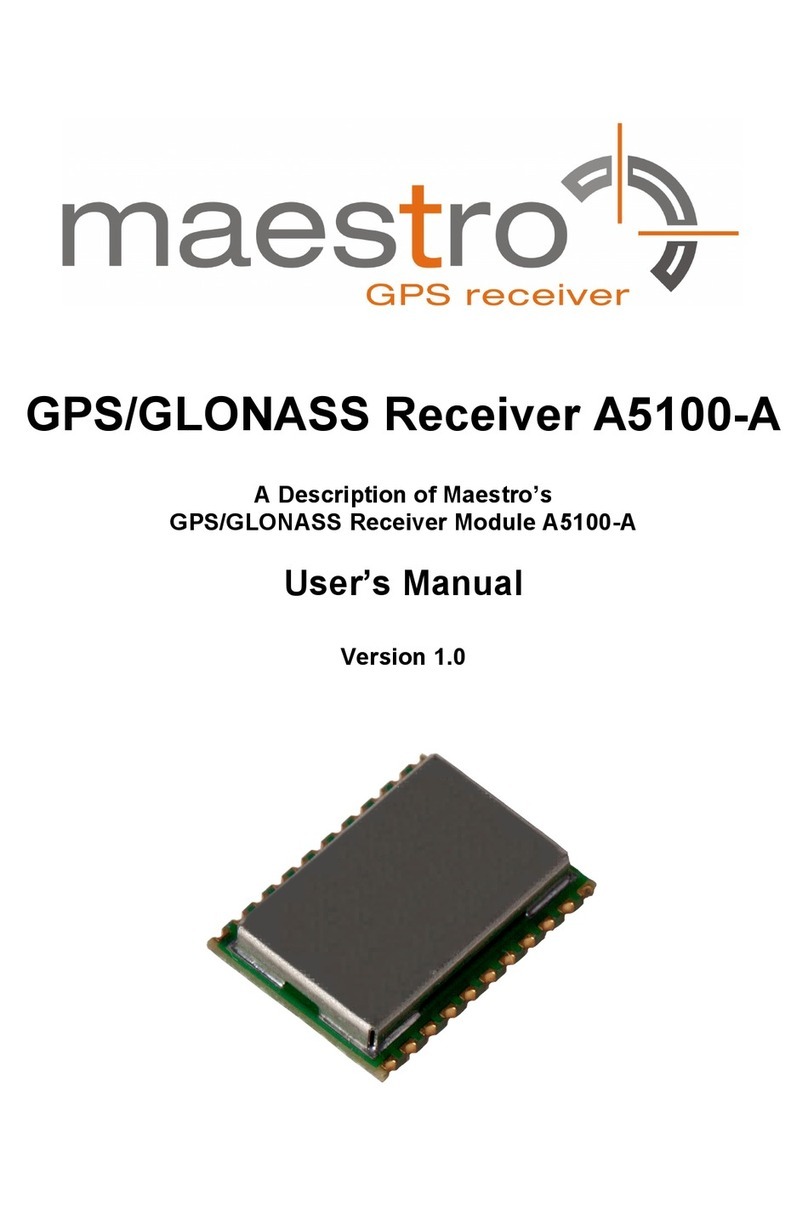Smithy GRANITE XT SINO DRO User manual

GRANITE XT SINO DRO Installation Instructions
Please read all of the instructions before installing.
Installation Video on YouTube:
Z-Axis (Millhead)
Pieces
Y-Axis (Carriage Table) Pieces

X-Axis (Lathe Bed) Pieces
DRO Display Pieces
Please note there will be extra hardware included that will not be used in installation process.

Part 1 -- Z-Axis Installation
Step 1: Start by installing the Z-Axis quill bracket. Use one of the longer 5mm screws and screw
it in the end of the bracket. When installing the bracket on the millhead, the flat on the front of
the bracket with the 2 screw holes needs to be parallel with the flat spot on the mill head.
Step 2: Mount the square bracket to the angle bracket using two more 4mm screws.
Step 3: Install the angle bracket onto the front of the mill head using two 4 mm screws. Screw
them into the 4mm holes already drilled in the millhead.
Step 4: Install the Z-Axis Encoder Bracket using two more 4mm screws that are 10mm long (they
are shorter than the others). Screw them into the end of the already-installed Quill Bracket.
When installed vertically, the Z-Axis Encoder Bracket should look like this.
Front of
Bracket with 2
Screw Holes
One of the
longer 5mm
screws

Step 5: Mount the Z-Axis Encoder onto the Z-Axis Encoder Bracket using the extra-long 4mm
capscrews on either end of the encoder. These capscrews are included with the encoder.
Step 6: Line the reader up with the square bracket by lightly tapping on the square bracket with
a hammer, as pictured, to move the mounting bracket closer to the reader on the encoder.
Step 7: Mount the reader to the square bracket and remove the red shipping blocks.
Step 8: Make sure the axis doesn’t make any scratching noises when moving the millhead/Z-
axis/drill press feed located on the side of the millhead. Install the encoder cover.

Part 2 -- X-Axis Installation
Step 1: Install the X-Axis Encoder Bracket onto the bed of the machine with a thick washer behind
the bracket so that the bracket is spaced off of the bed a little. Use M4 screws 16mm long.
Make sure the bracket is parallel with the ways of the bed.
Step 2: Remove the red shipping braces from the X-Axis Encoder by unscrewing the screws that
are holding them in place.
Step 3: Install the X-Axis Encoder onto the X-Axis Encoder Bracket using the longest bolts –
shoulder bolts – that are included in the bag of hardware with the encoder.

Step 4: Install the X-Axis Encoder Cover using the flathead 3mm screws. It must be installed at
this point – it will not fit after the next steps are completed.
Step 5: Install the rectangular bracket on the underside of the carriage table just above the X-
Axis Encoder Bracket using the M5 x 20mm screws.
Step 6: Install the slotted square bracket onto the rectangular bracket as shown below. Use the
M4 screws.
Step 7: Install the angle bracket onto the slotted square bracket and connect it to the reader
part of the encoder using the M4 x 16mm screws.

Part 3 -- Y-Axis Installation
**When the y-axis encoder is installed, it will look like this.**
Step 1: Clean the table so that it is free of any debris. Make sure the oil buttons on the table are
flush on the two sides and the top. If they aren’t, use a very flat punch and hold it flat. Using a
round surface such as a hammer will ruin the oil button.
Step 2: Install the Y-Axis Encoder Bracket to the table using the two shortest 5mm allen head screws.
Make sure the bracket is up as high as it can go while also aligned with the top of the table.
Step 3: Install the Y-Axis Encoder onto the Y-Axis Encoder Bracket using the M3 screws that
came in the bag with the encoder.

Step 4: Install the L-Shaped Bracket onto the Y-Axis Encoder using the M3 screws.
Step 5: Slide the Encoder over and start the screws to mount the bracket to the outside holes in
the side of the saddle/carriage using the M6 x 16mm screws.
Step 6: Shim behind the L-Shaped Bracket on the Y-Axis, with the shims provided, to bridge the gap
between the bracket and the machine saddle. Make sure the bracket is absolutely parallel with the
machine’s saddle/table if it’s leaning or twisted, even slightly, the encoder will get damaged.
Step 7: Install the Y-Axis Encoder Cover onto the Y-Axis Encoder Bracket.
Before the shims
were installed.
After shims
were installed

Part 4 -- Display Installation
Step 1: On the tailstock end and back side of the machine, hold the display mount bracket and
mark the top two holes that need to be drilled using a sharpee. (Depending on how new your
GraniteXT machine is, you may not need to do this step or the following steps to drill holes –
they might already be drilled.)
Step 2: Once the holes are marked, punch to center punch the holes. Drill and tap the holes to
8mm. Assemble the display arm.
Step 3: Assemble the display brackets and pins, as pictured below.
Step 4: Mount the display arm and extension arm, as pictured below.

Step 5: Hook up each of the encoder cables to the back of the display monitor and secure the
wiring using the pins.
Step 6: Recheck all of your connections and look it over to ensure you didn’t miss anything.
Step 7: Plug the DRO 110v power cord into an 110v outlet and turn the switch on in the back of
the display.
Step 8: Once the display has powered up, move each axis and make sure each work from one
end of travel to the other end.
WARNING: If for any reason an axis stops showing movement on the display but the axis is still
being moved, STOP IMMEDIATELY! There is something wrong that is causing this problem. Look the
axis in question over and see why the reader has stopped reading. Normally the reader will be
pulling or pushing too hard on the encoder, or the encoder itself is not moving in a straight line.
If the problem continues please email pictures of the axis in question to
Table of contents