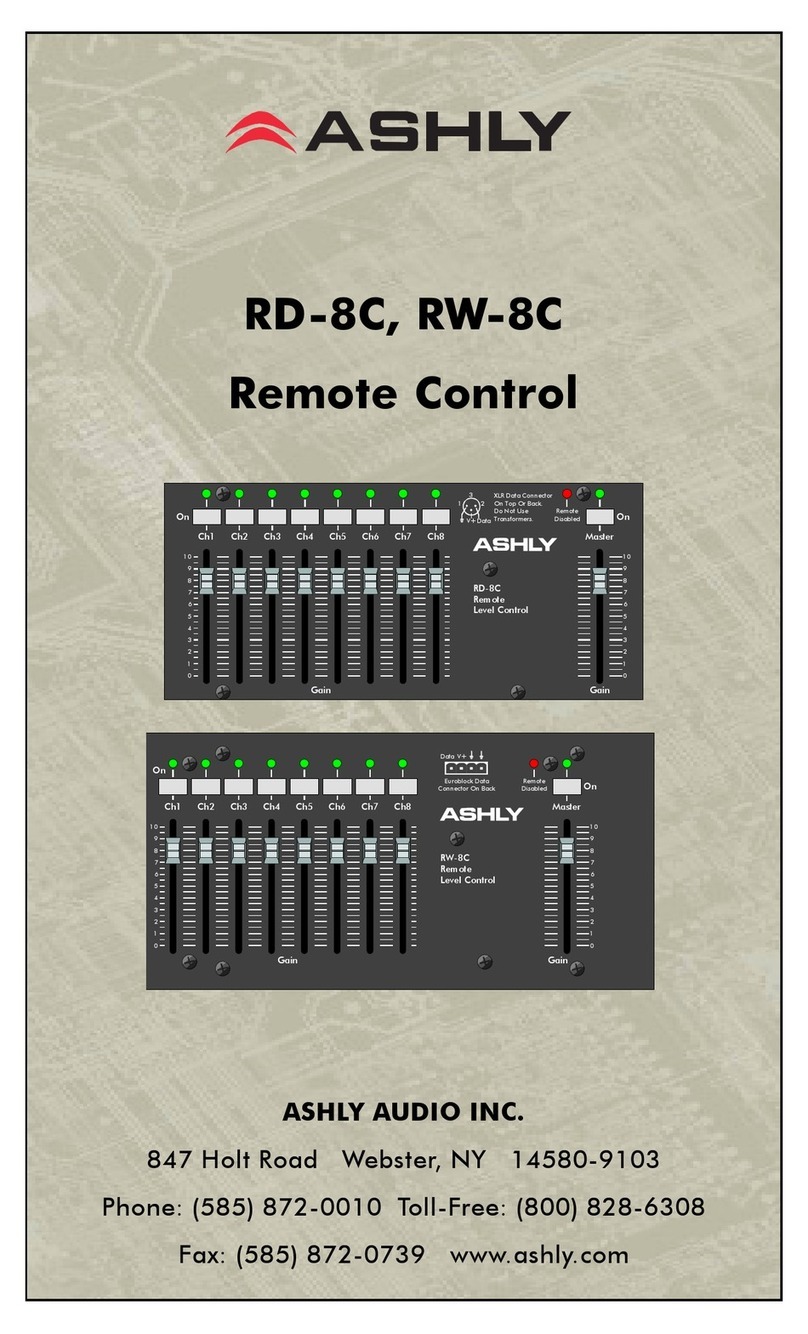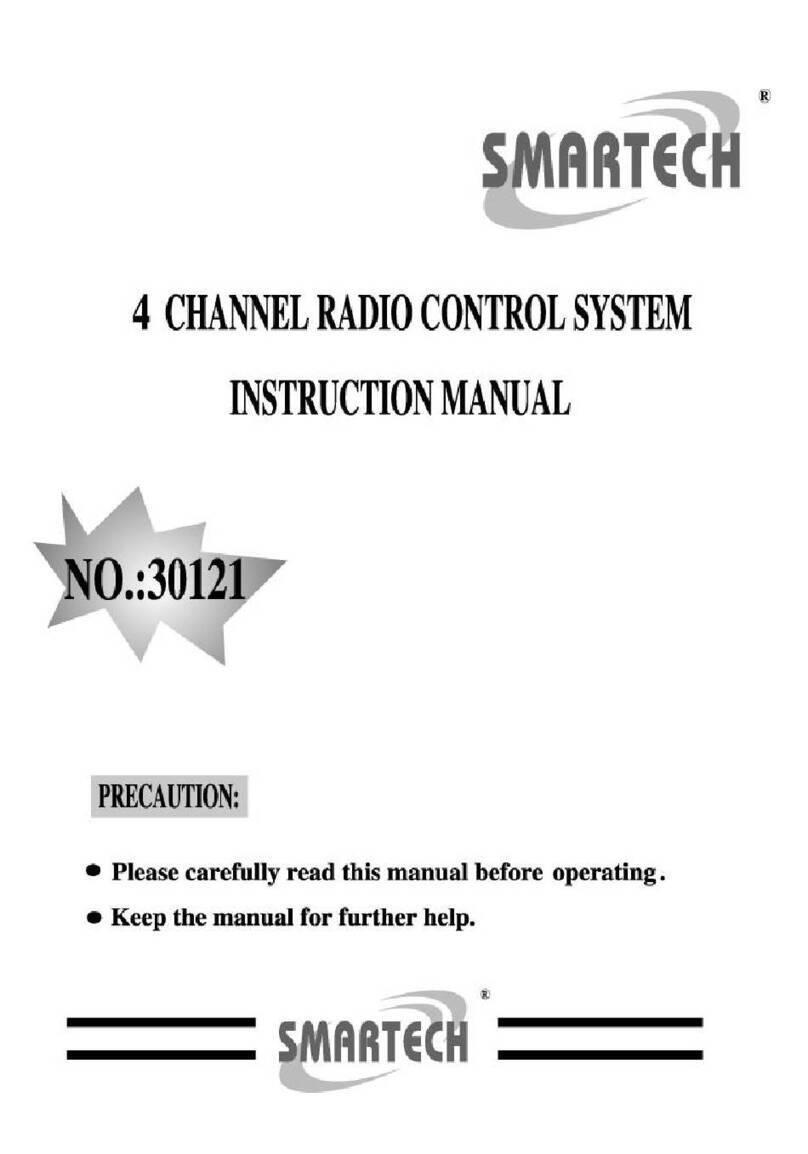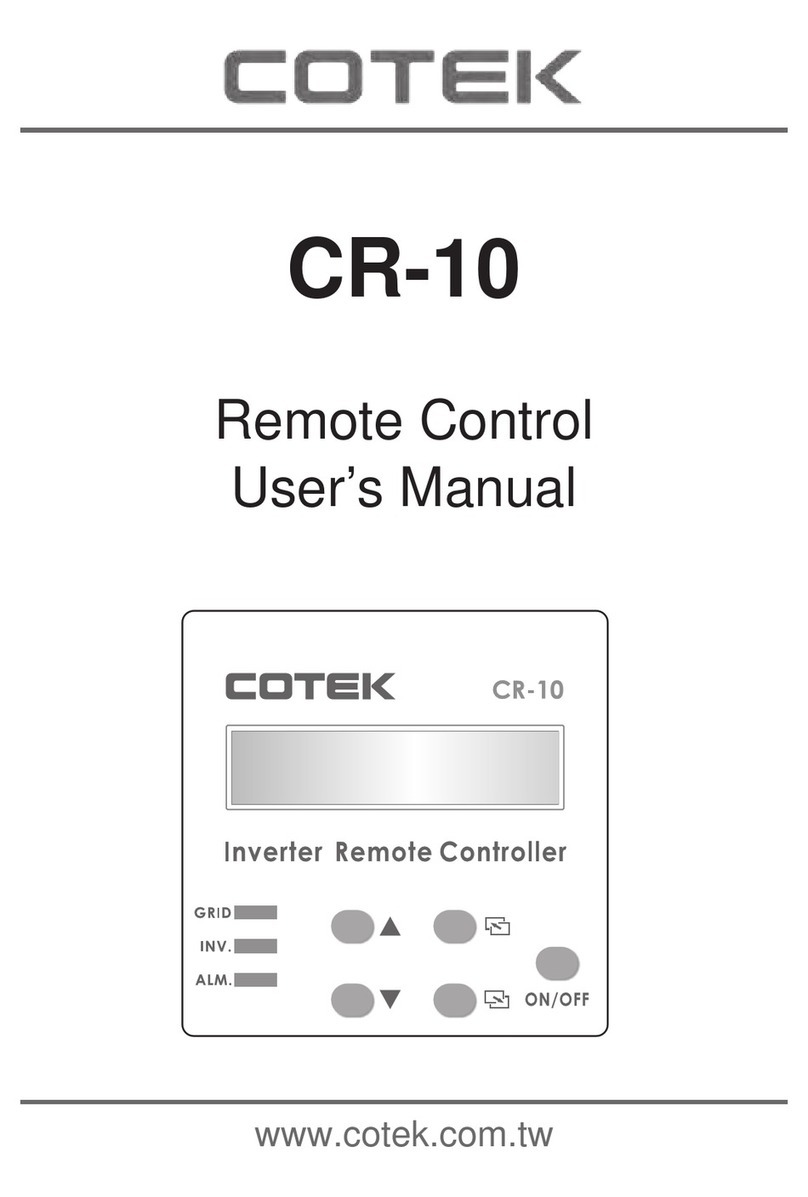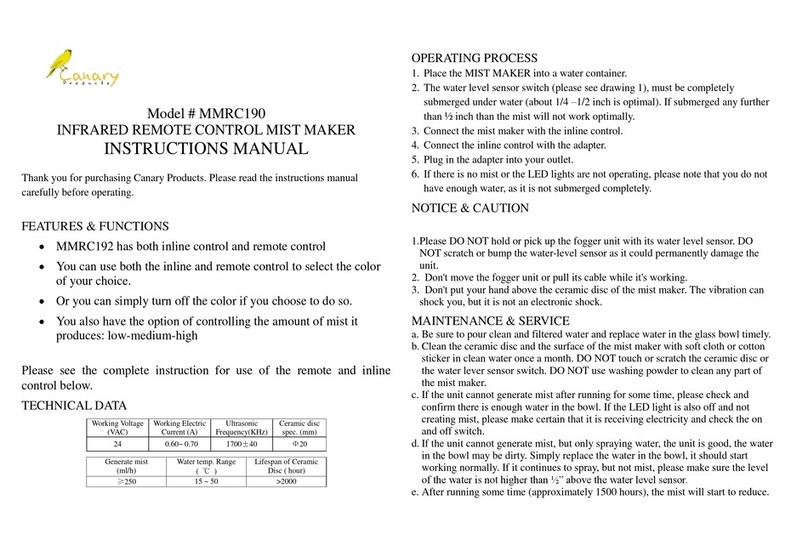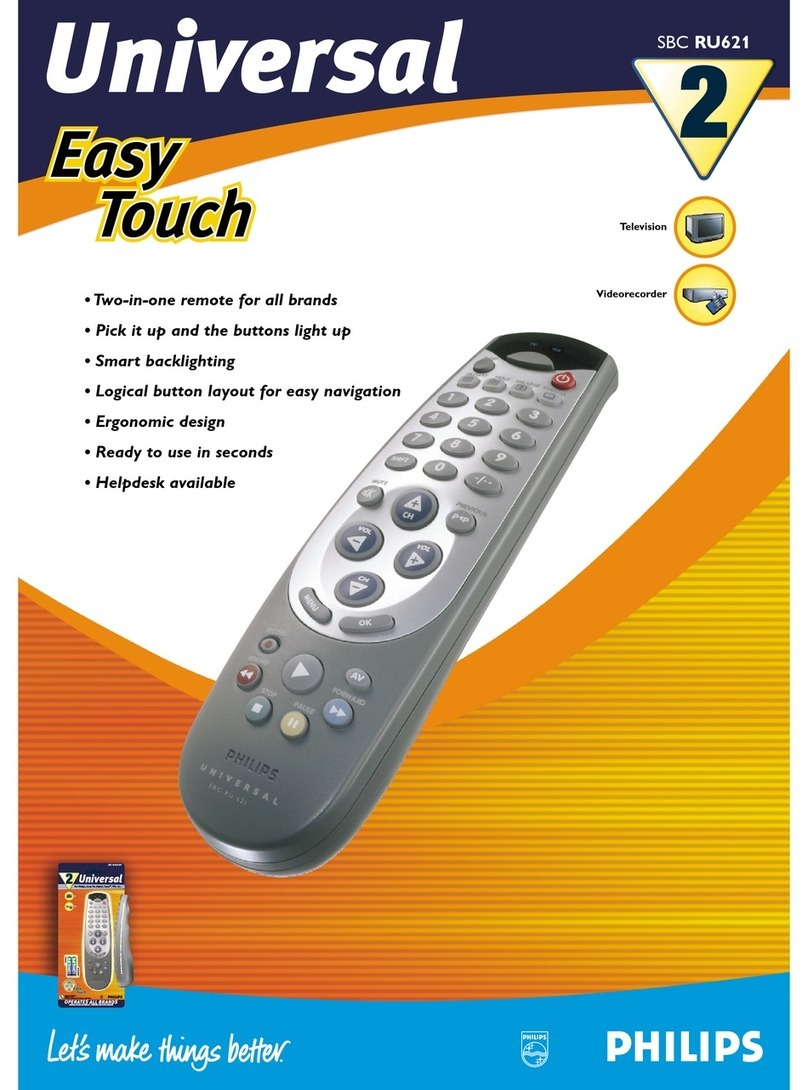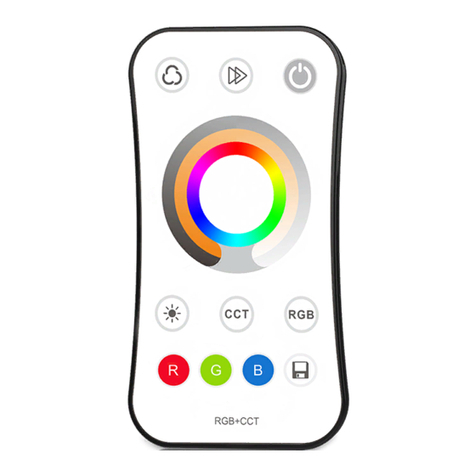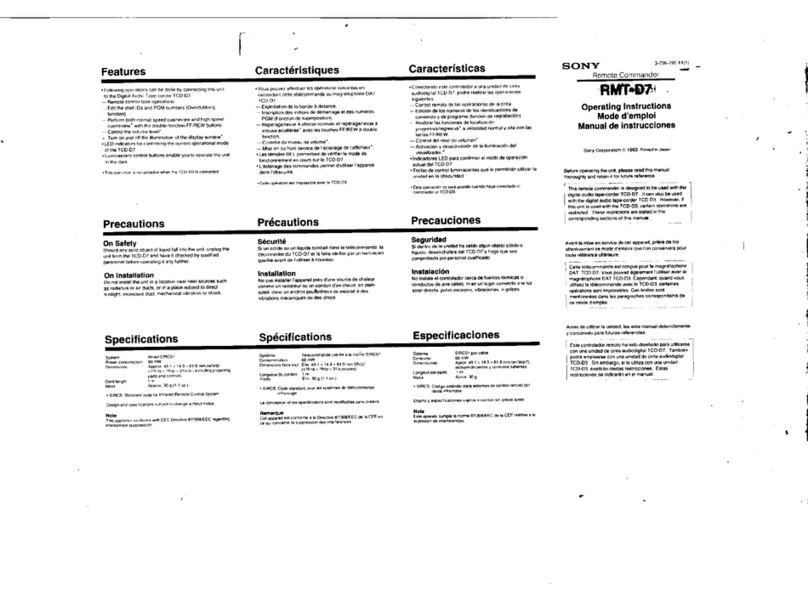SMK-Link X-Link VP3701 User manual

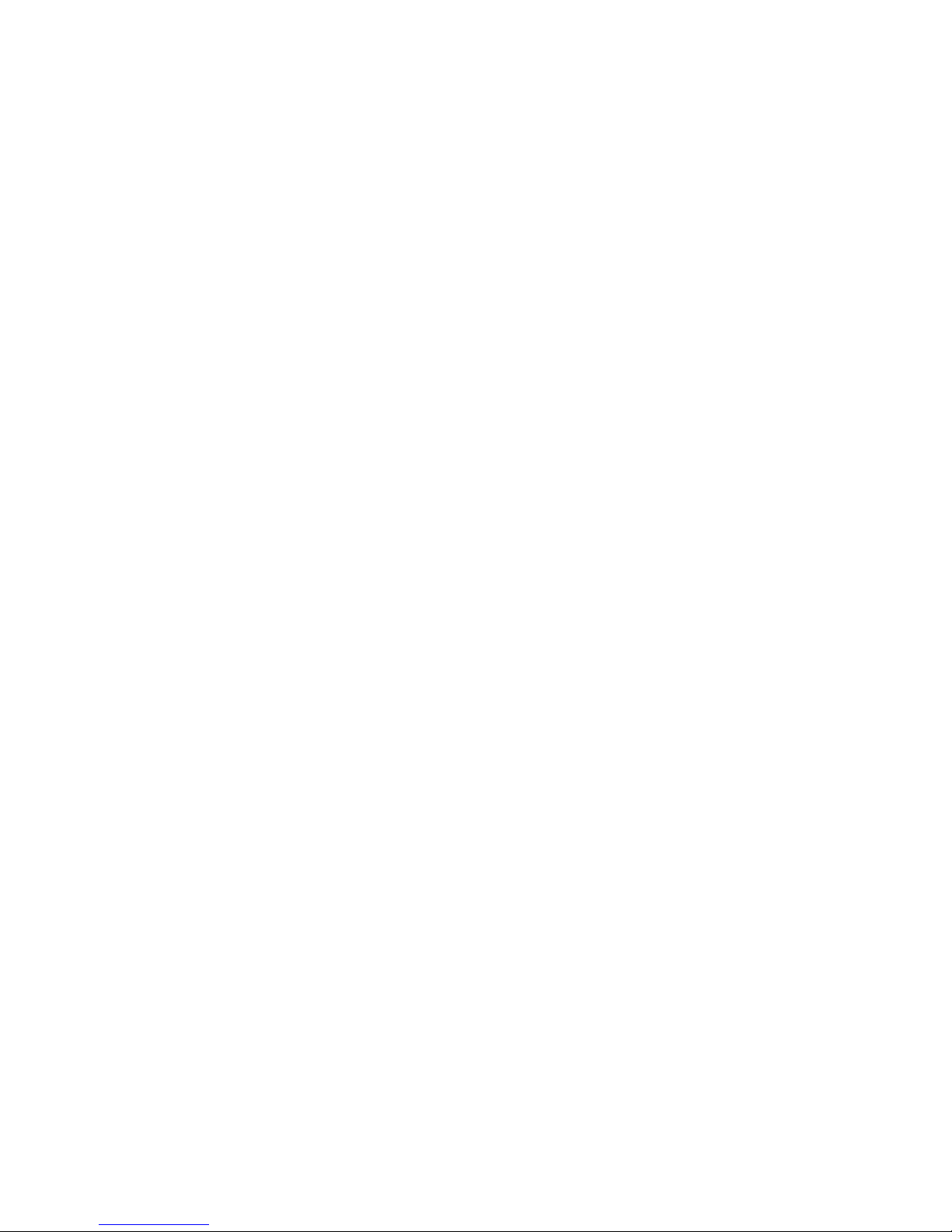



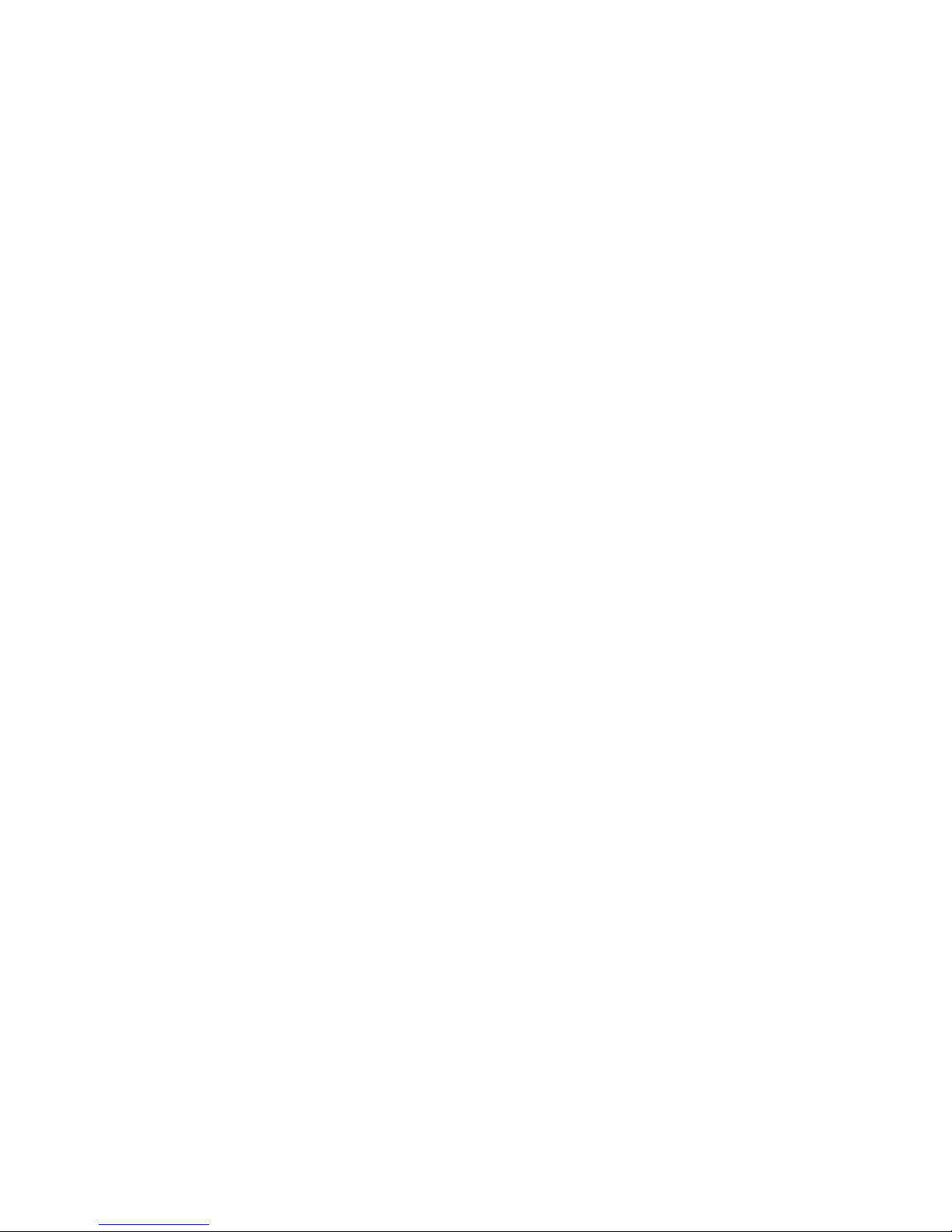

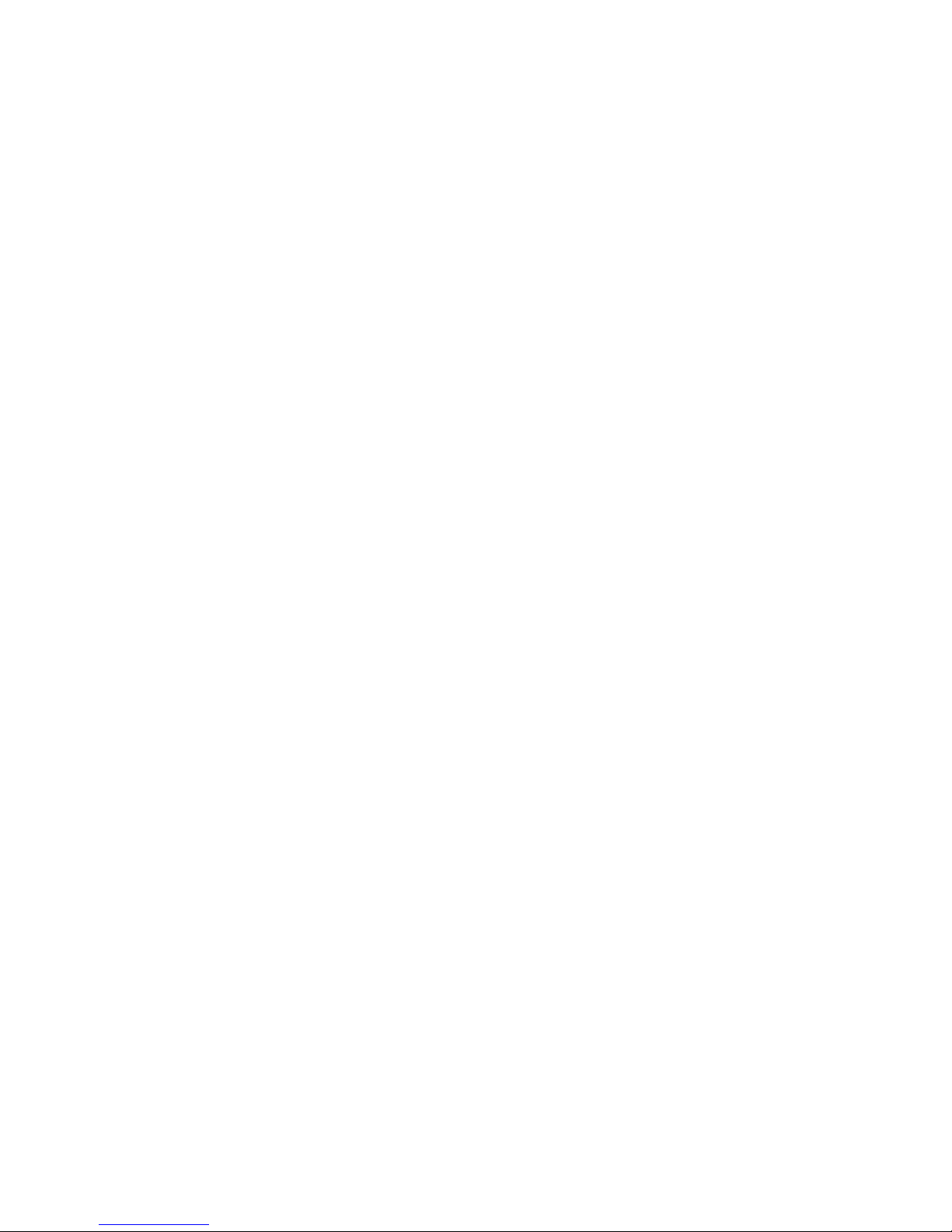

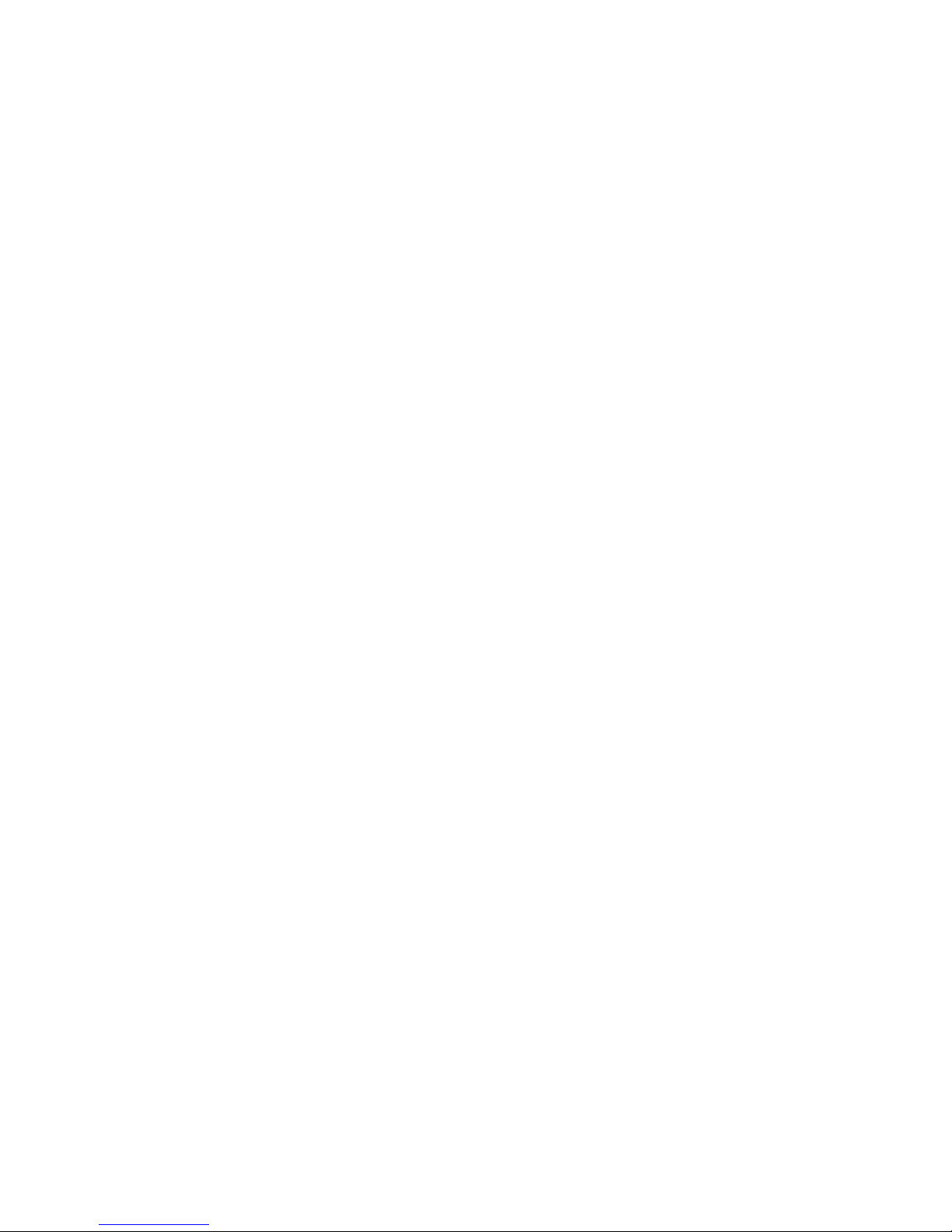
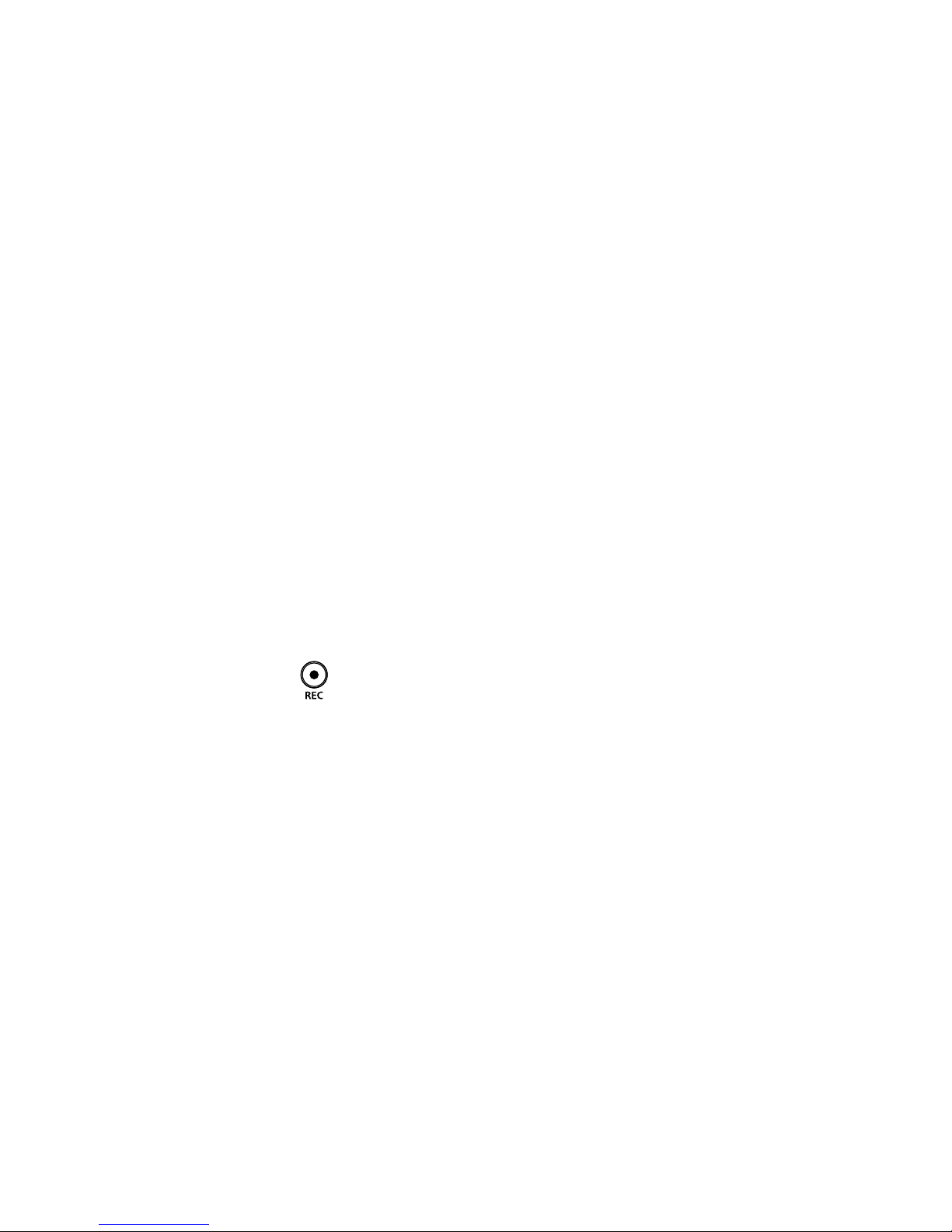



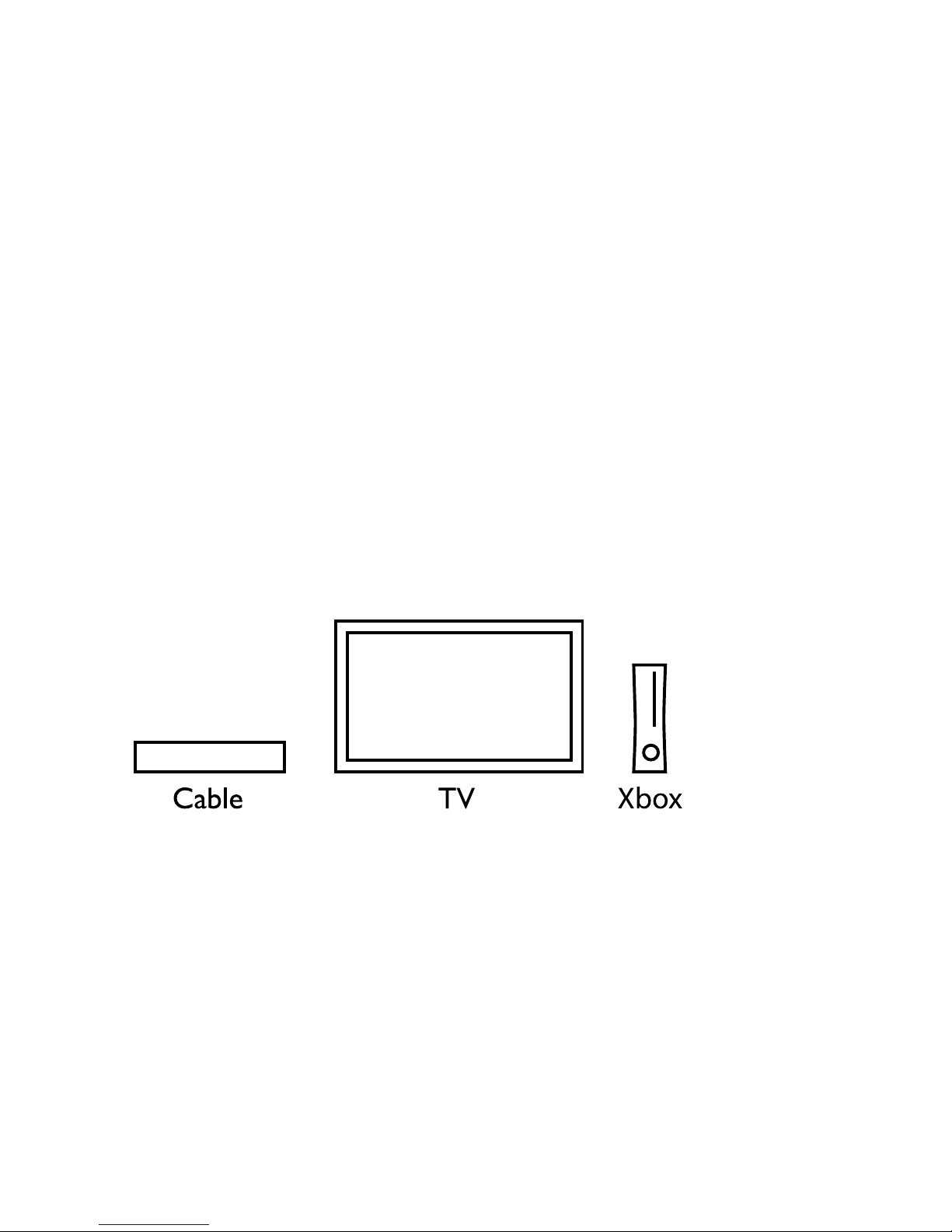
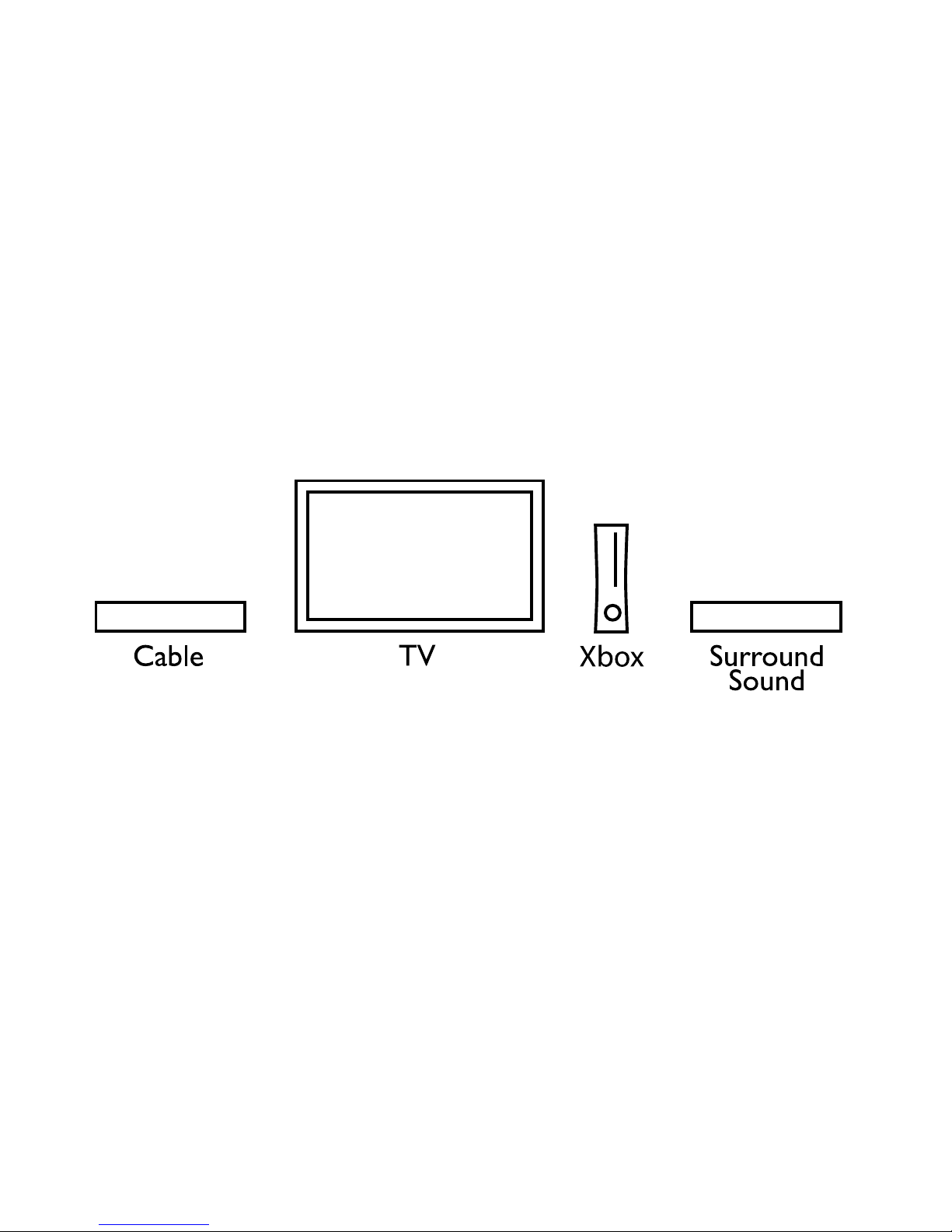

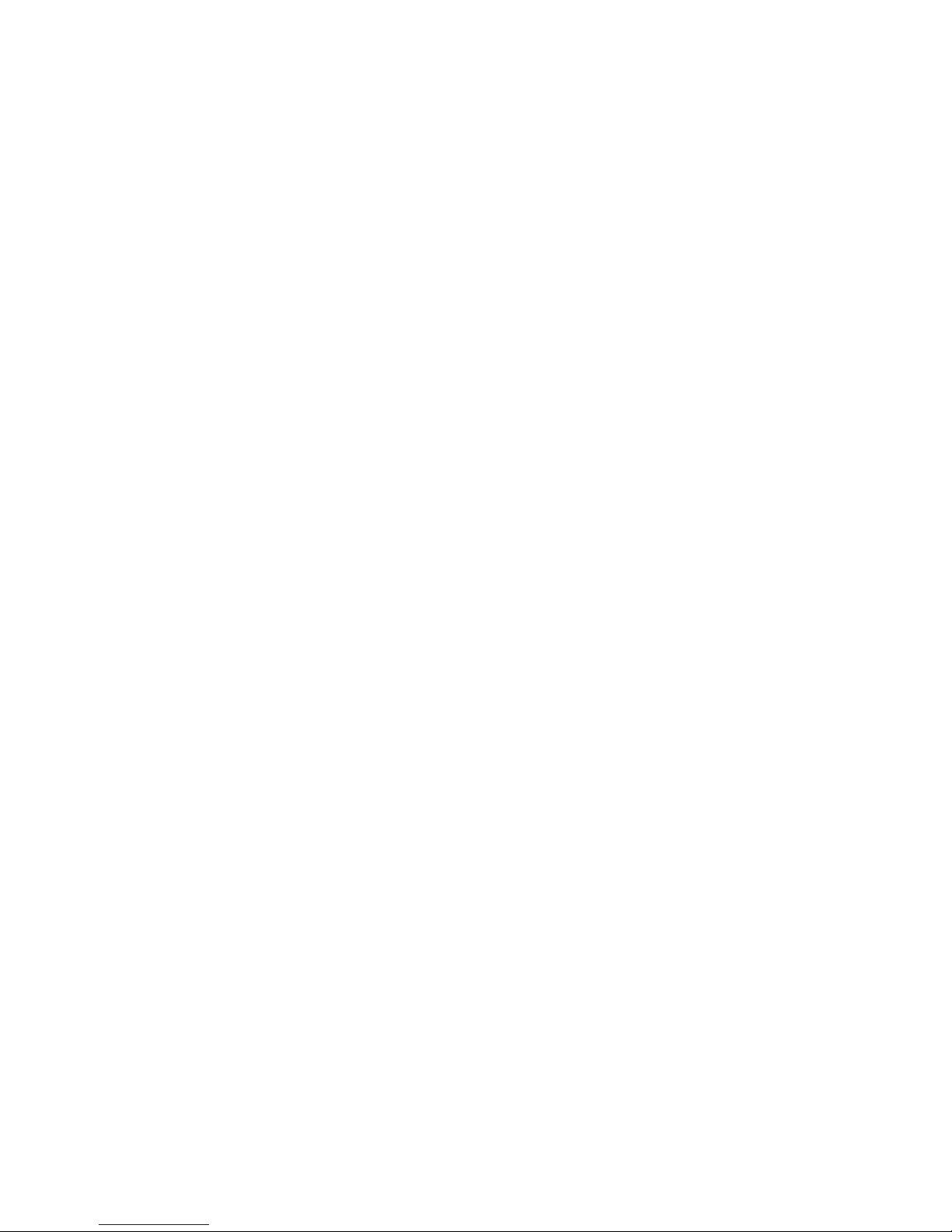

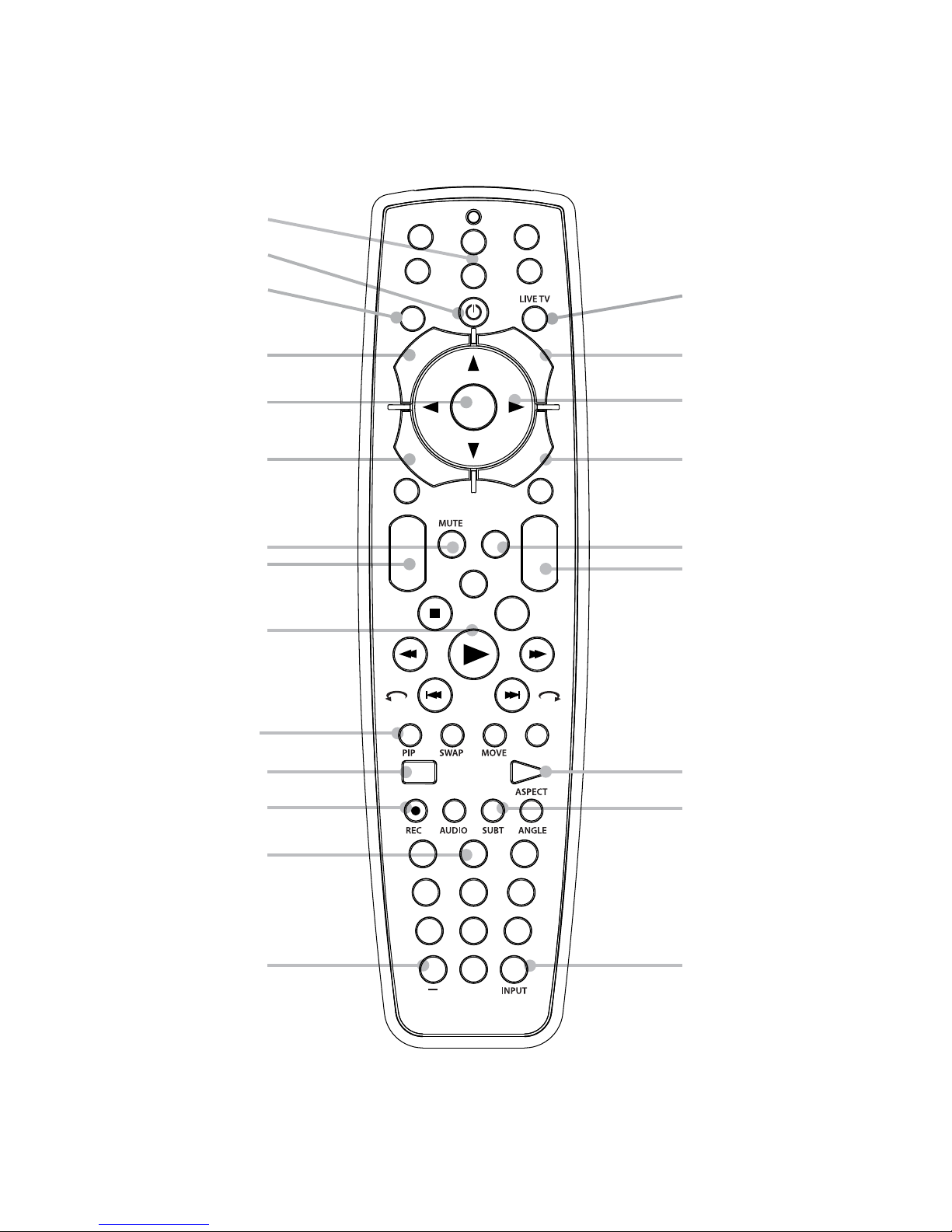
Other manuals for X-Link VP3701
1
Table of contents
Other SMK-Link Remote Control manuals
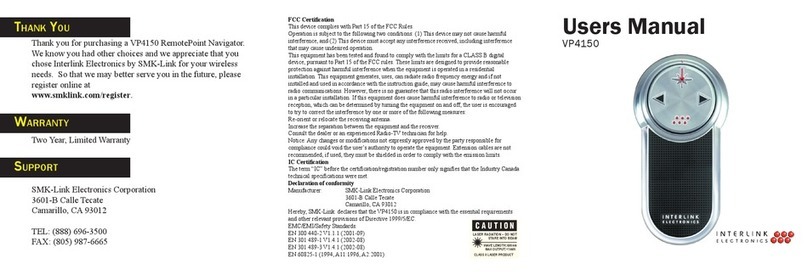
SMK-Link
SMK-Link VP4150 User manual

SMK-Link
SMK-Link VP6620 User manual

SMK-Link
SMK-Link VP3700 Blu-Link User manual
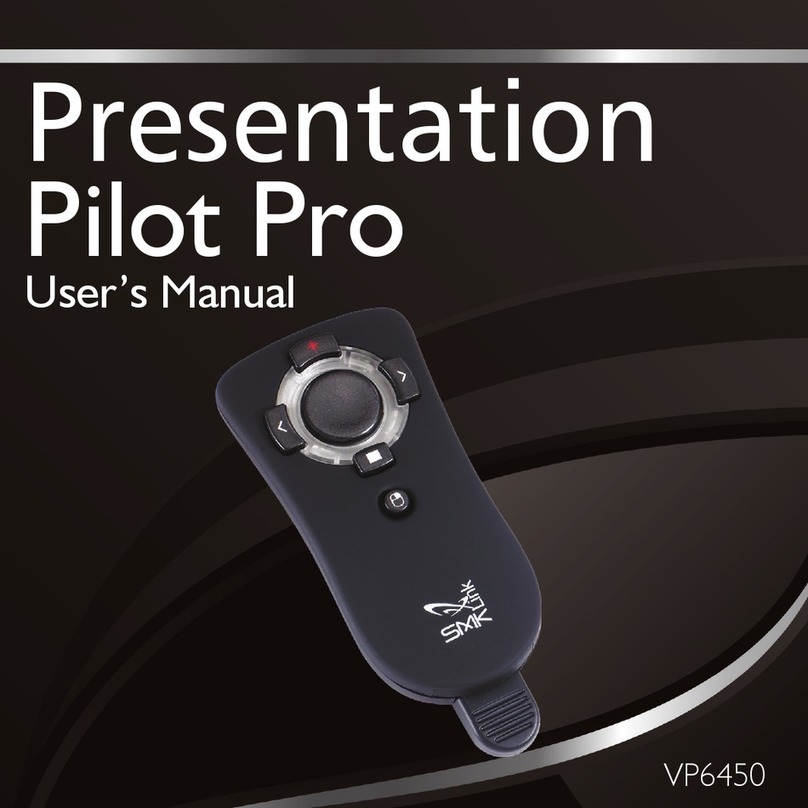
SMK-Link
SMK-Link Presentation Pilot Pro VP6450 User manual

SMK-Link
SMK-Link VP3720 User manual

SMK-Link
SMK-Link X-Link VP3701 User manual

SMK-Link
SMK-Link VP4590 User manual
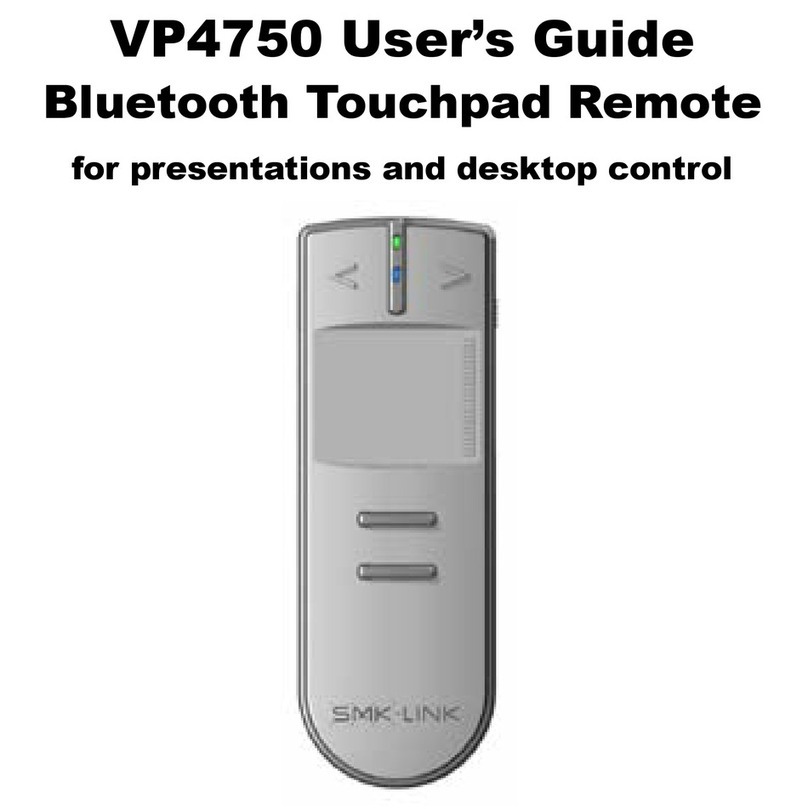
SMK-Link
SMK-Link VP4750 User manual

SMK-Link
SMK-Link VP3720 User manual

SMK-Link
SMK-Link Global Presenter VP4350 User manual
Popular Remote Control manuals by other brands
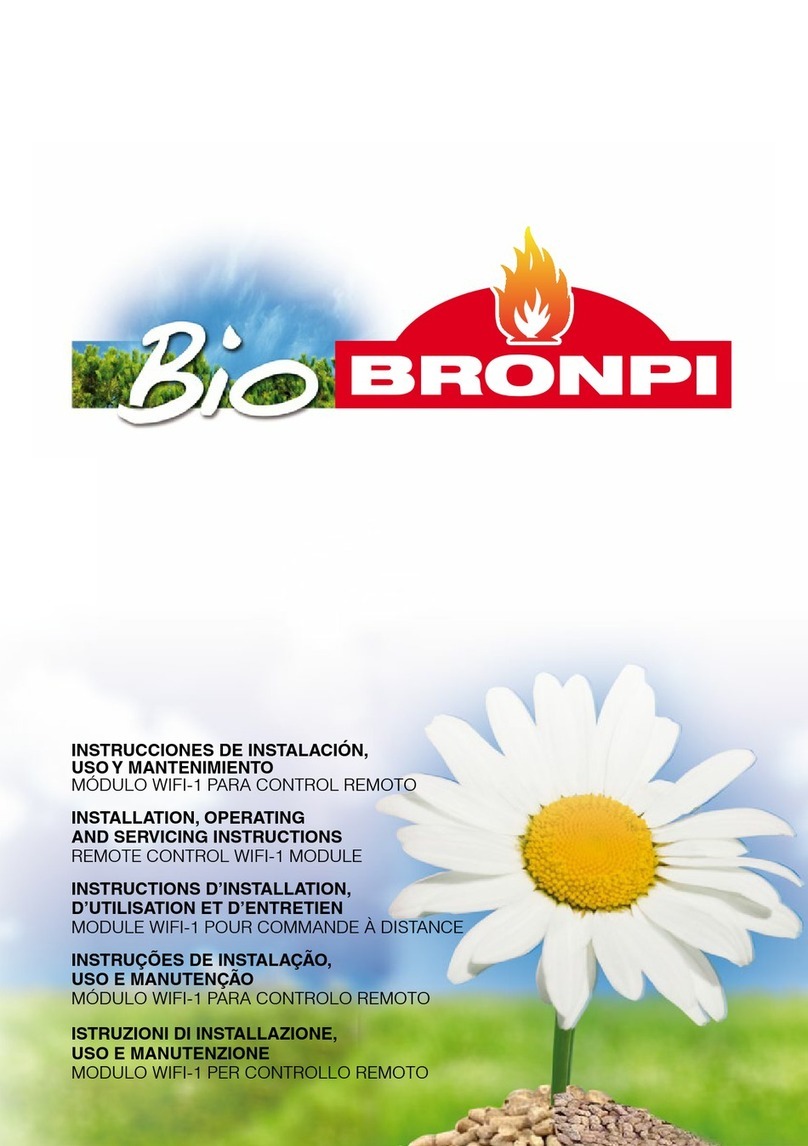
Bio Bronpi
Bio Bronpi KIT WIFI 1 Installation, operating and servicing instructions

ESX
ESX VMR301C owner's manual

Rotel
Rotel RR-990 owner's manual

Oceanled
Oceanled OceanDMX RC Installation & operation manual

HD Electric Company
HD Electric Company NoMAX 900 Series instruction manual

Flying Industry Development
Flying Industry Development 6S2UB-DC12+1CV-12 quick guide