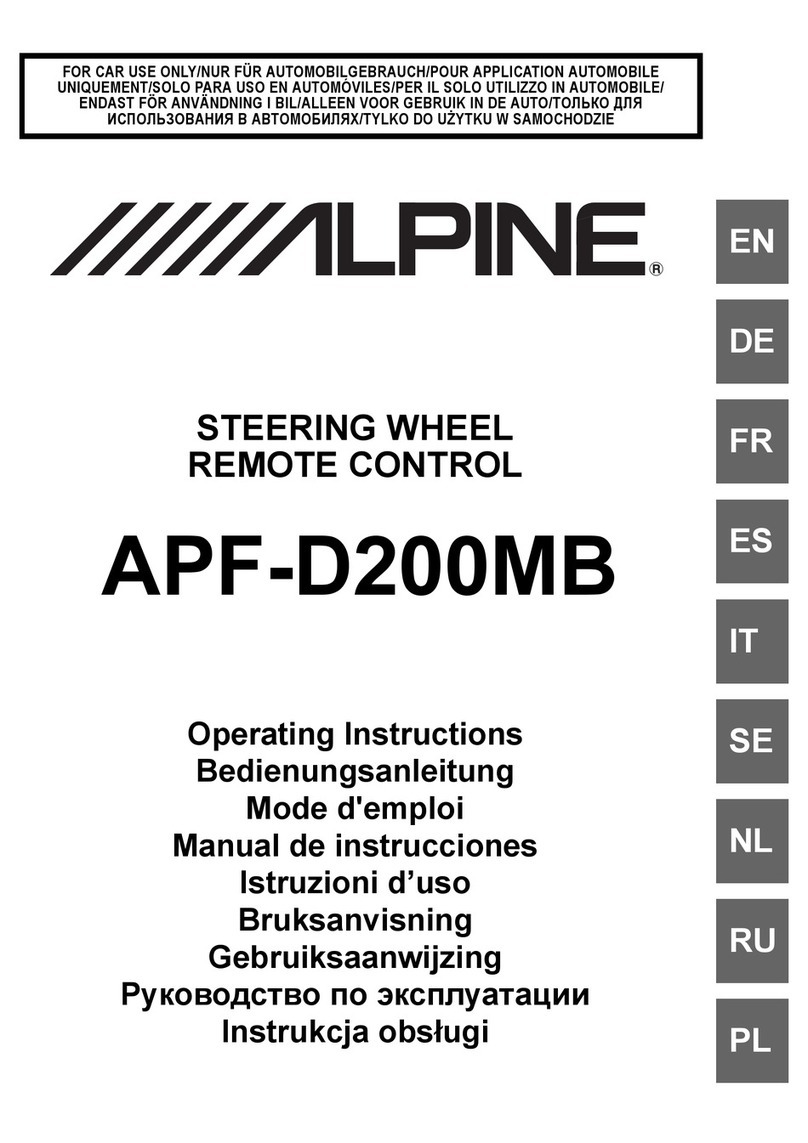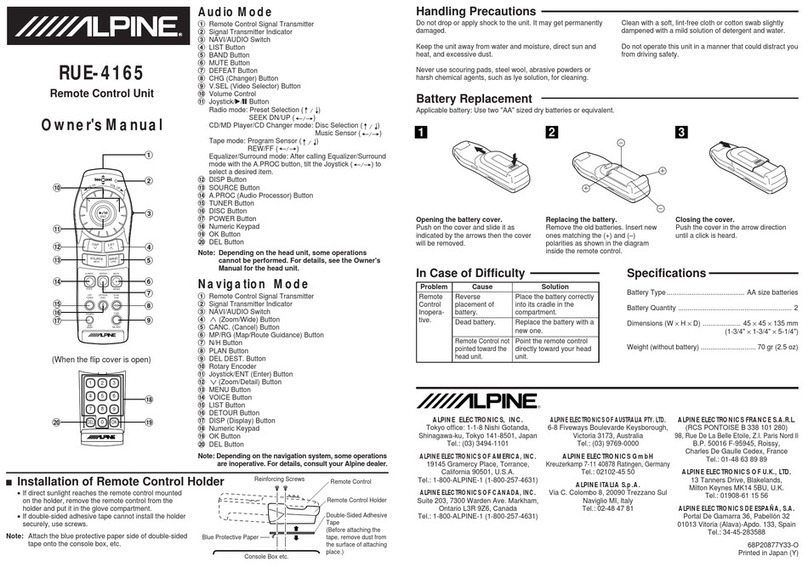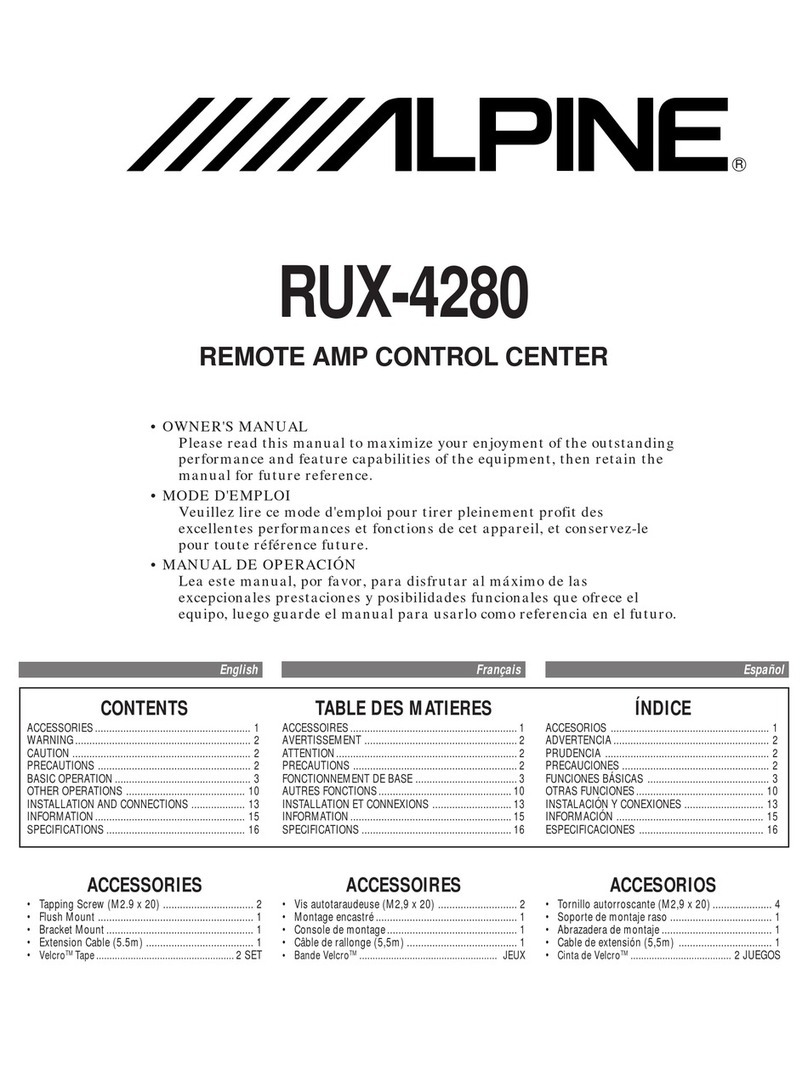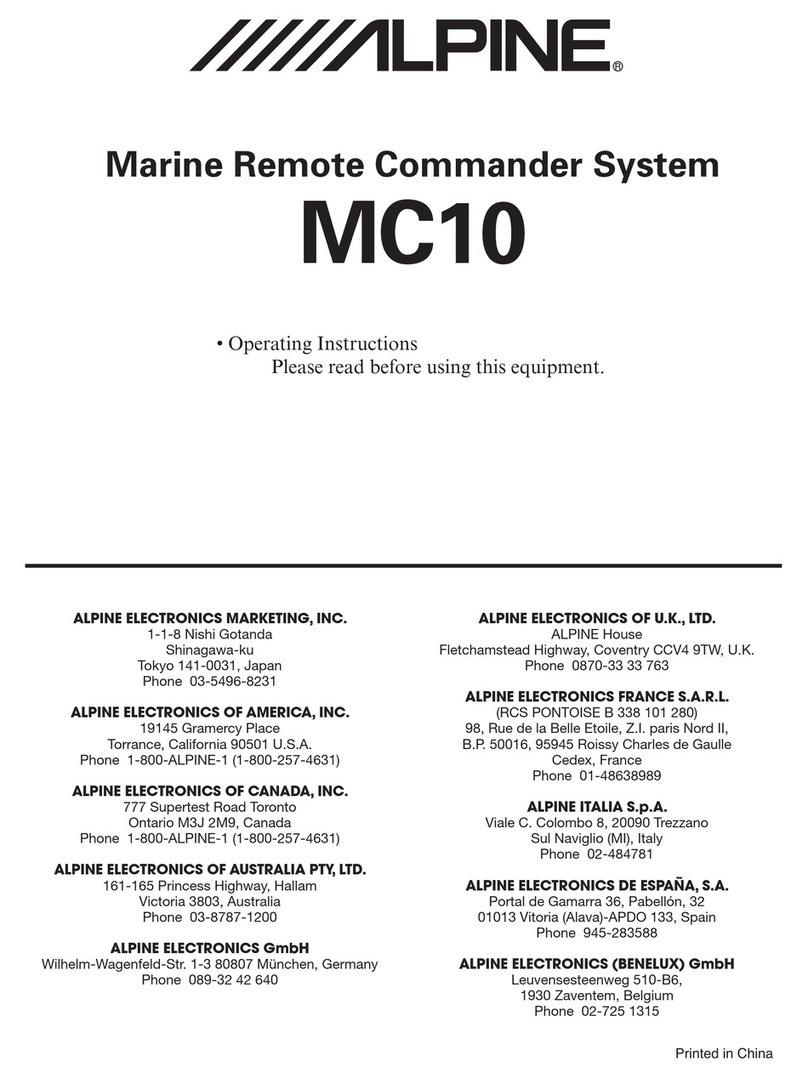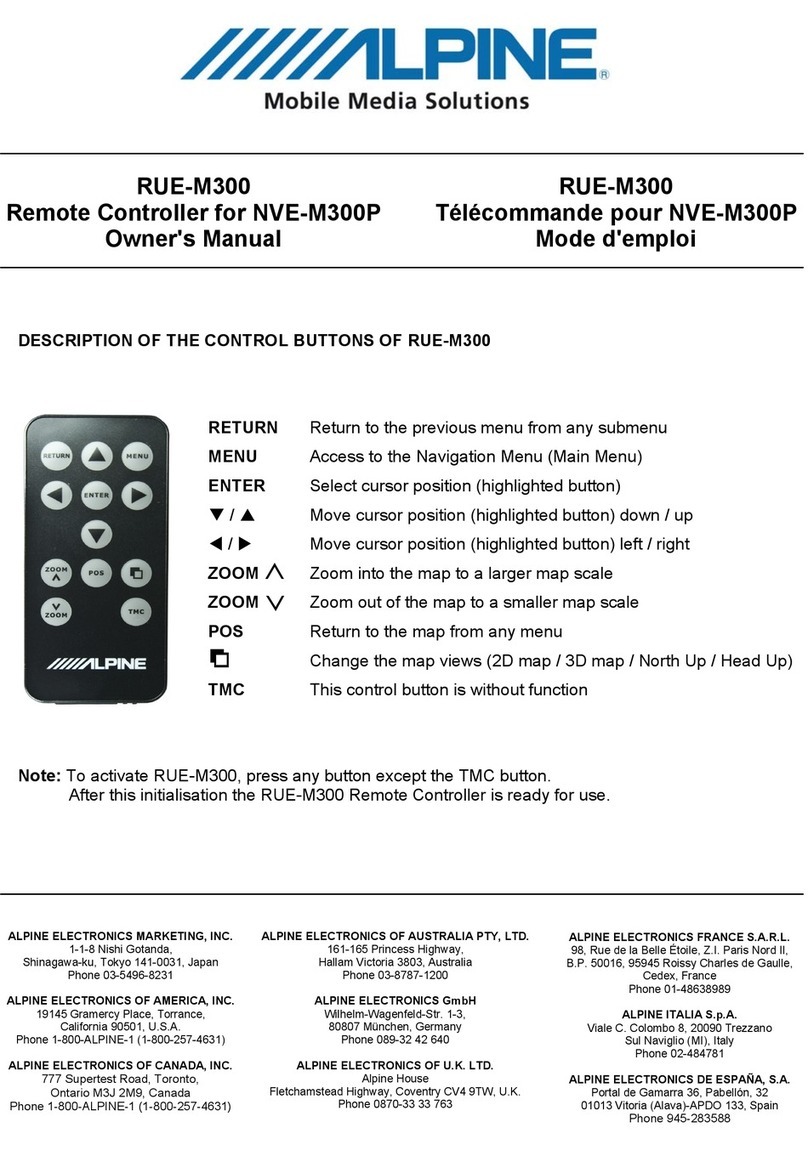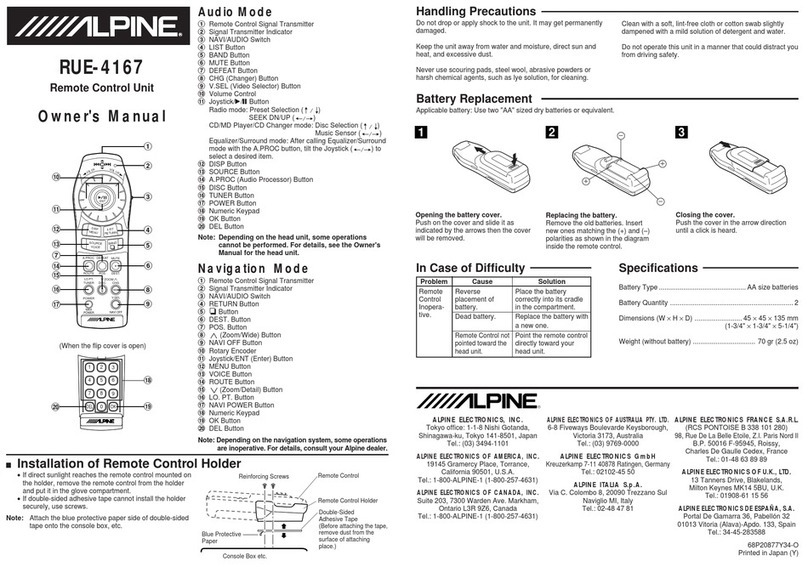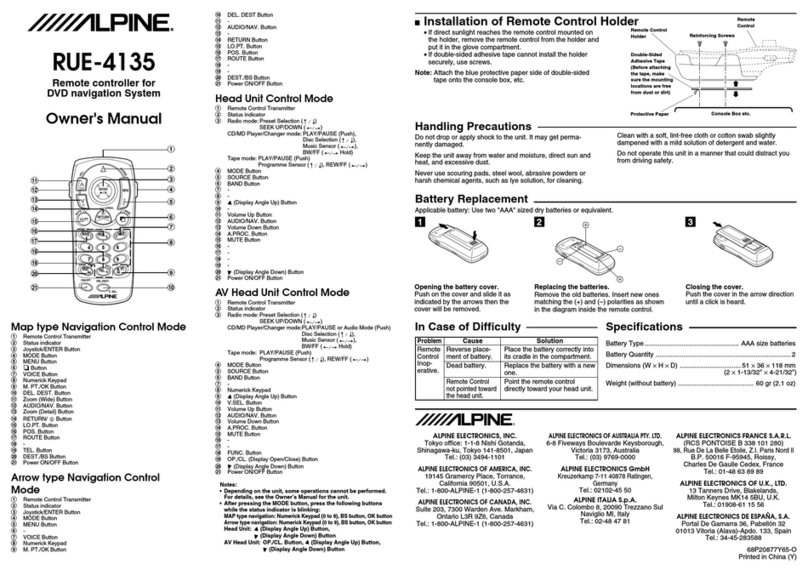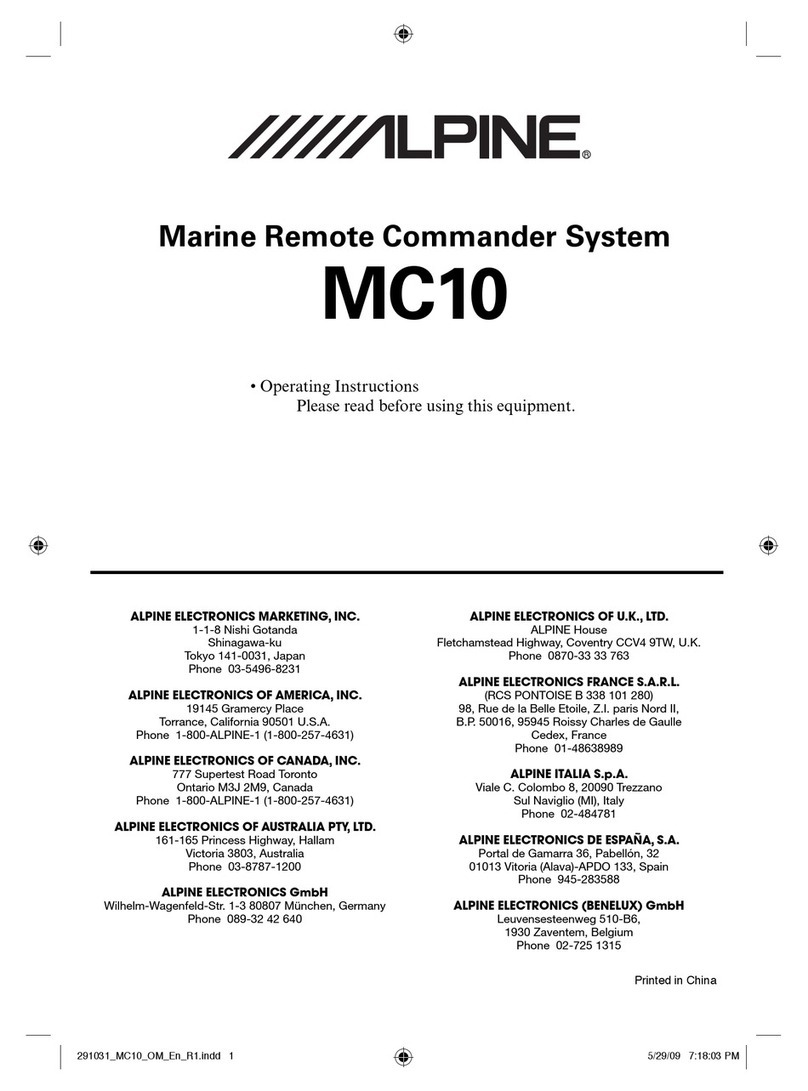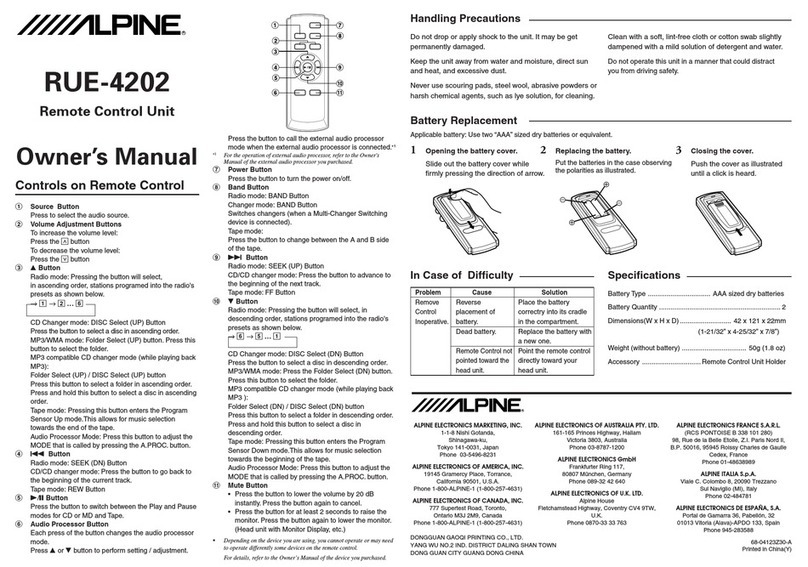FusionTV Whole-Home DVR User Guide
Contact us at (563) 245-4000 or visit www.alpinecom.net for more information.
RECORD A PROGRAM
Press the GUIDE button to view the program guide. Using the arrow keys,
highlight the program you want to record and press the RECORD button.
If you are already watching the program, simply press the RECORD button
to begin recording.
STOP RECORDING
Press the STOP button and follow the on screen directions. If you started the
recording using the Guide, the recording will stop when the program is finished.
CONTROL A LIVE PROGRAM
If you want to pause what you are watching, press the PAUSE button. Need
to see something again? Press the SKIP BACK button.
WATCH A RECORDING
Press the DVR button to view your list of recorded programs. Use the arrow
keys to select the recorded program you want to watch and press PLAY to
start playing the recording.
DELETE A RECORDING
Press the DVR button. Use the arrow keys to select the recording you want
to delete and follow the on screen directions.
NOTE: The DVR is not intended to be a long-term storage device. Keep in mind that once you reach your space limitation maximum, older shows will be deleted.
PAUSE
Pause the program you are currently
watching. While paused, the Fast-
Forward button will play the program
frame by frame in slow motion.
FAST FORWARD
Fast forward through parts of a
recording. Press multiple times to go
forward faster.
SKIP FORWARD
Skip forward 30 seconds while
watching a recording or live TV.
RECORD
Record a program.
ARROWS/BROWSE/
SEARCH/OK
Press to navigate through the guides,
menu options or to make selections.
GUIDE
Access the program Guide. Press a
second time for alternate view.
REWIND
Rewind through parts of a recording.
Press multiple times to rewind faster.
PLAY
Begin or resume watching a recording.
Also display/remove the status bar.
SKIP BACK
Skip backwards 10 seconds while
watching a recording or while
watching live TV.
STOP
Stop watching a recording or stop a
recording that is in progress.
DVR
Press to see your list of recorded
programs. Press it again to see what is
scheduled to be recorded.