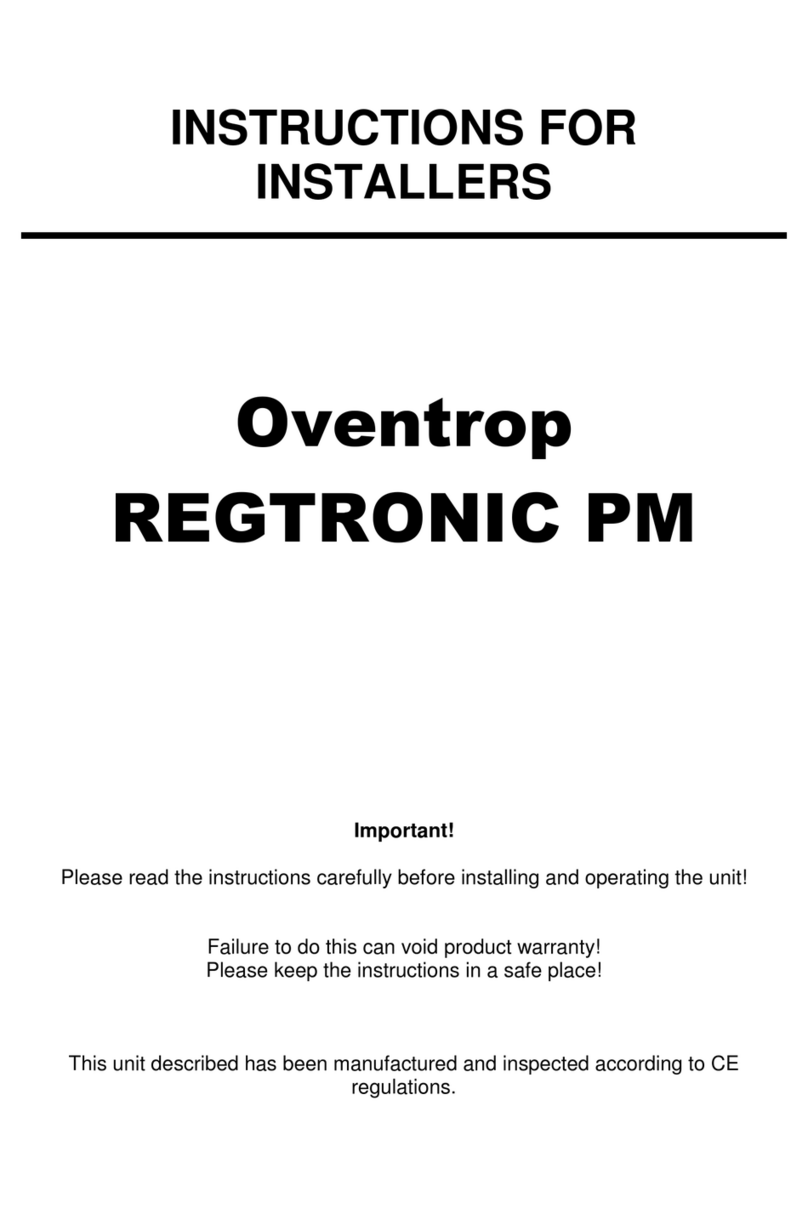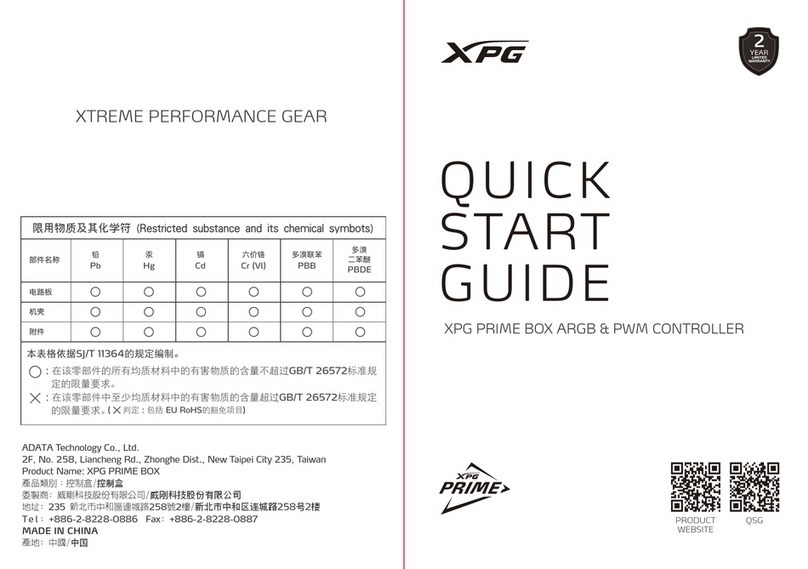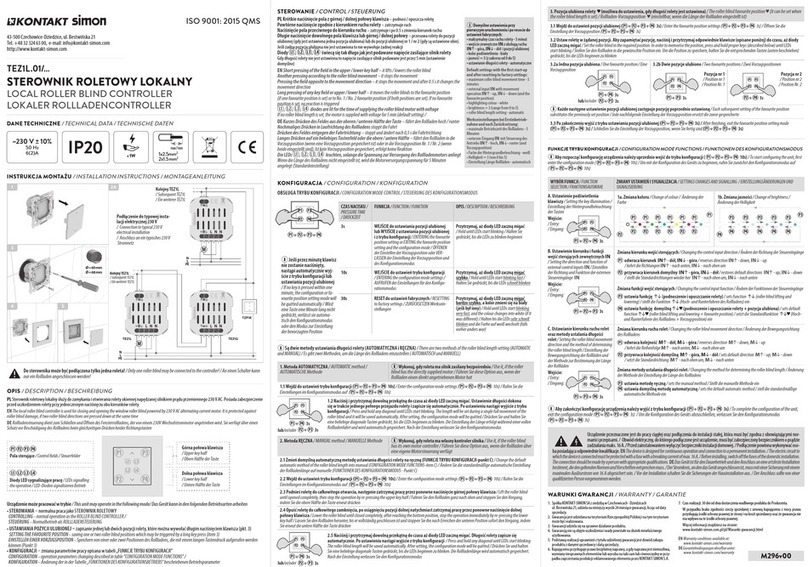sMs Audio Electronics Appendage User manual

Building the sMs Audio Electronics
Appendage
Touch Ribbon Controller
Issue: 1.1
Copyright © 2009, sMs Audio Electronics
This document may be freely reproduced and distributed in its un-altered form.

Building the Appendage Touch Ribbon Controller
Table of Contents
Chapter 1: Planning Your Appendage…………………. …………………………1
Chapter 2: Designing the Appendage Panel……………………………………….4
Chapter 3: Mounting Parts to the Front Panel…………………………………….15
Chapter 4: Strap Wiring the Front Panel………………………………………….31
Chapter 5: Building the Cables……………………………………………………47
Chapter 6: Installing the Panel/PCB Connection Wiring…………………………53
Chapter 7: Building the Appendage Board…..……………………………………76
Chapter 8: Appendage Calibration Procedure…………………..………..………152
Appendices
Appendix A: Appendage Board Bill of Material…..........................................A1
Appendix B: Front Panel and Wiring Bill of Material…..…………………….B1
Appendix C: Ribbon Assembly Bill of Material………………………………C1
Appendix D: Appendage PCB Schematic……………….…………………….D1
Appendix E: Appendage Panel Schematic……………………………………E1
Appendix F: Appendage Integrated Schematic.........................................….….F1
i

1. Planning Your Appendage
The main thing to keep in mind is that the Appendage is designed to do a lot of stuff, so it
is not as uncomplicated as a “normal” ribbon controller build. By the same measure, the
build is not nearly as complicated as, say, the Apollo command module or an electron
microscope. This build document is written so that if a person starts at page one (this
page) and works procedurally through to the last page, at the end of the rainbow one will
have a shiny new Appendage Touch Controller that meets all expectations.
Appendage Module, Rack, or
Stand-Alone Chassis
Integrated Into a Keyboard
Stand-Alone
IntegratedAppendage
Controller
Appendage Configuration
Now that you have decided to build an Appendage (or at least are thinking about it,
unless you’re just really hard up for reading material and this tome was the first thing
handy), you should probably start thinking about what you want your Appendage to do,
and what you want it to look like. With this project, there really are two main elements –
the portion of the Appendage that contains the controls – the circuitry, panel and
associated spaghetti - and the playing surface (the ribbon itself) which interfaces with the
portion of the Appendage that contains the circuitry, panel and spaghetti. If this approach
is taken, the playing surface can be a separate entity that connects to the panel, so you can
strap it on and hop around stage while playing the ribbon, like some unholy meld of Jimi
Hendrix and Clara Rockmore.
While you’re dealing with that mental imagery, consider, of course, if one should want to
produce an Appendage that contains the controls, circuitry, spaghetti and the ribbon all in
one unit, this would perfectly acceptable as well. This approach may make it more
1

unlikely that one could simply strap it on and play it with one’s teeth; the PCB is rather
large, which would dictate at least a portion of the dimensions of the single-unit build,
making it physically larger than if the ribbon were a separate, simple control surface.
Additionally, the performer would likely be a layer closer to mains voltage, so playing it
with moist surfaces (tongue, teeth, etc.) could conceivably put a player at risk of losing
bodily control at some point, though admittedly still not as close as said technique using a
Fender Stratocaster driving an amplifier powered by half of the New York metropolitan
electrical grid.
Figure 1-1: A Ribbon Assembly Manufactured by RibbonControllers.com
Some intrepid builders may wish to incorporate the Appendage into a larger project, such
as making it a component of a keyboard, such as the sMs Audio Electronics IKC
keyboard. This, too, is perfectly fine, and perhaps even lawful in certain portions of the
world, so have at it, if that is your predilection.
This all takes planning, because how you configure the Appendage determines, to some
degree, what you leave in and what you leave out. For example, in the event that one
wants build the ribbon and Appendage together as one integral unit, it should be realized
that the Ribbon Input connector would not necessarily be needed. This build document is
written with the intent of helping you make those life-changing decisions, and more.
For now, the main thing to keep in mind is that the Appendage experience is really made
up of two elements – the electrical guts and the ribbon that controls the electrical guts.
For expediency, in this build document the control portion (the electrical entrails, PCB,
controls, switches, connectors, LEDs) will be referred to as the “Appendage” and the
2

actual control surface will be referred to as the “Ribbon”, “Ribbon Assembly”, or “Flat
Thingy That One Should Press to Actuate An Appendage Event”.
Ribbon Length
The Appendage is designed around the SoftPot® membrane potentiometer series
manufactured by spectrasymbol™. The SoftPot® ribbons are available in a number of
various lengths.
Spectrasymbol™ also manufactures the HotPot® line of membrane potentiometers,
which also work with the Appendage circuit. These ribbons are specified for a much
larger number of actuations (>10 million as compared to SoftPot® range of >1 million),
and have a decidedly better surface feel. However, it takes a bit more force to actuate the
HotPot® ribbon, but it is still playable, though perhaps less “agile” because of the
increased force required. The non-glossy surface, however, is an advantage.
The length of the ribbon is obviously a major consideration during the planning phase of
your Appendage. Generally, a longer ribbon makes it easier to control pitch across a
wide range, whereas a smaller ribbon may be more suitable as a sort of bend or
modulation controller, so one obviously must decide on what length of ribbon to use.
This decision affects not only the physical dimensions and possible intended main use of
the controller, but also the ultimate build of the PCB itself. Generally, SoftPot® ribbons
200mm in length and less have an overall resistance of 10 kor less, while ribbons
larger than 200mm (for example, the 500mm model) have an overall resistance closer to
20 k. This affects how the ribbon will respond with the Appendage. The Appendage
can accommodate either range of ribbon size/resistances; that determination is made by
the selection of a jumper position on the Appendage PCB itself.
50mm
100mm
200mm
500mm
Figure 1-2: Available SoftPot® Ribbon Lengths
3

The Ribbon Assembly
The SoftPot® ribbons are self-contained units that adhere to a surface using an adhesive
substance on the back of the ribbon. One merely strips the backing off the ribbon and
applies it to a smooth surface –nice and straight, and smooth, with no bumps, ideally.
The surface the ribbon adheres to should be smooth and certainly must be sturdy.
Another consideration is that if the ribbon is applied to a metal conductive surface, it may
be essential to ground that surface in order to avoid any environmental electrical noise
from being picked up by the ribbon. Wooden or hard plastic surfaces appear to reduce
this risk and may be preferable in order to avoid any extra wiring that may need to be
added in order to ground a metallic surface.
Figure 1-3: Example of a Pre-Manufactured Ribbon Assembly
A wonderful alternative to building the ribbon assembly would be to purchase a ribbon
assembly built to interface with the Appendage. Figure 1-1 and Figure 1-3 both
illustrate the quality of ribbon assembly that can be provided by RibbonControllers.com.
If you would prefer to have an attractive ribbon assembly built and ready to go, you can
order an assembly from RibbonControllers.com. Not only does RibbonControllers.com
know what is required of the assembly to interface with the Appendage, they can also
provide additional functionality such as a ribbon pressure output voltage to add to the
selection of voltages supplied by the Appendage.
4

Inverted Voltage Control Outputs – Optional?
There are a number of voltages generated by the Appendage: Initial Voltage, Slide
Voltage, Bend Voltage, TFS Voltage, and Mixed Voltage. The Appendage PCB supplies
all of these voltages as well as the inverted copies of these voltages: Inverted Initial
Voltage, Inverted Slide Voltage, Inverted Bend Voltage, Inverted TFS Voltage and
Inverted Mixed Voltage. The normal voltage outputs range from 0V to a maximum
positive voltage (standard configuration is 0 to +10V) with the exception of the Mixed
Voltage, which can be offset to negative values, and the Bend Voltage, which goes
negative as easily as it goes positive. The inverted copies of these signals therefore range
from 0V to a negative maximum voltage (standard configuration would be 0 to -10V),
again with the exception of the Inverted Mixed Voltage, which can be offset positive or
negative, but will move in a direction opposite of the Mixed Voltage output and the
Inverted Bend Voltage which is bipolar by nature, and which also moves in the opposite
direction of the Bend Voltage output.
If your planned Appendage build has a limited amount of space for panel elements, the
inverted voltages can generally be left out without too much loss of function – if one has
a modular synthesizer, for example, the standard output voltages can be inverted by some
type of processing within the modular, such as by a voltage inverter (imagine that!).
The one inverted voltage that is particularly useful is the Inverted Bend Voltage. Even
though Inverted Bend, too, could be generated with an external module, you may find
that you use it enough to keep it around as a dedicated output. In other words, if you
must lop off the inverted voltages, but do have room for that one extra connector, we
recommend the Inverted Bend Voltage output. A close second would be the Inverted
Mixed Voltage.
Output Voltage Levels
The Appendage fixed output levels were designed to output a voltage in the range of 0 to
10V. The Mixed Output and Bend voltages are designed to output a range in a maximum
range of -10V to 0V to +10V, because the Bend Voltage is an element of both signals,
and is bipolar in nature.
Gate and Trigger signals are selectable between 0 to 10V or 0 to 5V levels through
selection of resistor values when soldering up the Appendage PCB.
Connectors or Hardwire?
The Appendage PCB can be connected to the panel using cables made up of connector
housings and crimp pins. These connectors can be eschewed for hardwire point-to-point
connections as well, using this documentation as a guide. The advantage of using the
connectors is that the panel can be easily strap-wired and connected to the PCB using the
connectors, and the connectors allow the unit to be easily disassembled for servicing.
Power Requirements
The Appendage has been tested using both a +/- 12V power supply and a +/-15V supply.
5

The Appendage draws around 100 mA per voltage rail at +/-15V operation, with a power
dissipation of approximately 1.5 Watt per rail (3W total). A linear supply is
recommended, but it is possible to use an appropriate switching supply. If a switching
power supply is used, it is recommended that one not use an open frame switching
supply, and use ferrite beads on the power supply lines connecting to the Appendage. In
any event, never bundle the power supply lines with the signal lines of the Appendage –
keep them separate.
The Appendage has also been successfully tested using a wall adapter supplying 12VDC
to a Cincon™ EC6A +/-15V DC to DC converter.
Power Connections
The Appendage PCB is designed to accommodate a number of different power
connections in the attempt to make it compatible with the majority of modular systems
available on the current market. The Appendage PCB can accept the following power
supply connections:
Blacet™/PAiA™/MOTM™ style 4 pin connectors.
Doepfer™ Power Bus 6 pin connectors.
Synthesizers.com™ style 6 pin connectors.
4 Pin User Connection (two separate ground pins).
3 Pin User Connection (terminal block with a single ground pin).
Get Good Quality Parts
An extremely wise, venerated and incidentally quite handsome person once wrote
“Sometimes, when you’re looking for and buying parts, you may see a “good” deal on
surplus parts. With the ICs, you’re probably OK. The pots, maybe so. The switches?
Do not risk it.”
That maxim holds true, even on the Appendage. Get good name brand switches, really.
The same goes for jacks. Replacing a crapped out jack is just no fun for most people,
even demented DIY people such as our selves.
6

2. Designing the Appendage Panel
It’s Your Appendage – Do What You Wanna Do, within Reason
While designing your Appendage panel, be aware there are number of elements that will
need to be wired a certain way to make them do what they are intended to do when you
tell them to do it. For pots, LEDs, and connectors, this process is a no-brainer. A pot
generally makes something do its thing more when rotated clockwise and less when it’s
rotated anticlockwise. An LED turns on and turns off at the appropriate times. A
connector transmits a signal when it’s connected to some other connector. But a switch
can be not so forgiving – it has to invoke one non-specific function when set to one
position and something else when set to some other position. In other words, a switch
doesn’t have some more-or-less universal standard, because switches do all kinds of
things. The thing to remember is that you want the switch to do a specific thing when it’s
pointing to some particular legend on your panel.
Why bring up all of this detail when one is ostensibly talking about designing a panel?
Simply put, this build document deals with switch positions according to a specific panel
legend orientation. This approach is necessary to reduce the complexity of the build
document and the build itself. Some switches have more than one connection, some
connect to other switches, and most of them have more than one section. The simplest
approach is to depict the switches in one specific orientation (up it does this, down it does
that). A DIY project is an open-ended thing – a lot of, if not all of, the decisions are left
up to the builder. The approach in this document assumes everyone agrees that a switch
will perform a specific function when in the up, down and (sometimes) middle positions.
If you don’t agree, and wish to make a switch do something in the down position that this
documents says it will do in the up position, then have at it, we have no problem with
that. Just make sure you are very careful about moving switch connections around to
accommodate your twisted and unstable view of what the Appendage should do, heretic.
Appendage Panel Elements
To get an idea of the number and type of panel elements that make up the panel of the
Appendage, and to give one a reference while building, the following tables are supplied
indicating the type and number of panel components required on the Appendage panel.
7

Table 2-1 Pots
Label Function Position Legend
Initial
Amount
Controls the amount of Inital
Voltage present in the mixed
output
Anti-Clockwise: No Initial Voltage
Clockwise: Max Initial Voltage
Slide
Amount
Controls the amount of Slide
Voltage present in the mixed
output
Anti-Clockwise: No Slide Voltage
Clockwise: Max Slide Voltage
Bend
Amount
Controls the amount of Bend
Voltage present in the mixed
output
Anti-Clockwise: No Bend Voltage
Clockwise: Max Bend Voltage
TFS Amount Controls the amount of TFS
Voltage present in the mixed
output
Anti-Clockwise: No TFS Voltage
Clockwise: Max TFS Voltage
Mod Level Controls the amount of external
modulation signal present in the
mixed output.
Anti-Clockwise: No External Mod
Clockwise: Max External Mod
Coarse Offset Mixes a large positive or
negative DC offset voltage with
the Mixed Output
Anti-Clockwise: Negative Offset
Clockwise: Positive Offset
Fine Offset Mixes a small positive or
negative DC offset voltage with
the Mixed Output
Anti-Clockwise: Negative Offset
Clockwise: Positive Offset
Glide
Amount
Controls the amount of
AutoGlide on Slide and Bend
Voltages.
Anti-Clockwise: No Autoglide
Clockwise Max Autoglide
Sample Level Controls the input level of the
External Sample signal.
Anti-Clockwise: No Signal
Clockwise Max Signal
Total Number of Pots: 9
Table 2-2 Toggle Switches
Label Function Position Legend
Trigger Mode Selects Output Trigger Mode. Up: Re-Trigger
Middle: Hyper
Down: Single
Gate Mode Selects Gate Input Mode. Up: External
Middle: Gated
Down: Ribbon
Input Mode Specifies the type of voltage applied
to the Sample Input connector.
Up: Stepped
Down: Universal
Input Selects input between ribbon and
signal present at Sample Input.
Up: Ribbon
Down: Sample
Ribbon Mode Selects between Voltage and Current
mode of ribbon operation.
Up: Current
Down: Voltage
Total Number of Toggle Switches: 5
8

Table 2-3 Connectors
Label Function Type
Ribbon In Connects to Ribbon Assembly TRS Phone Plug or other
three conductor type
Mixed Output Outputs Mixed Output Signal Phone, Banana, RCA, etc.
Inverted
Mixed Output
Outputs Inverted Mixed Output
Signal
Phone, Banana, RCA, etc.
Initial Output Outputs Initial Output Signal Phone, Banana, RCA, etc.
Inverted
Inital Output
Outputs Inverted Initial Output
Signal
Phone, Banana, RCA, etc.
Slide Output Outputs Slide Output Signal Phone, Banana, RCA, etc.
Inverted
Slide Output
Outputs Inverted Slide Output Signal Phone, Banana, RCA, etc.
Bend Output Outputs Bend Output Signal Phone, Banana, RCA, etc.
Inverted
Bend Output
Outputs Inverted Bend Output Signal Phone, Banana, RCA, etc.
TFS Output Outputs TFS Output Signal Phone, Banana, RCA, etc.
Inverted
TFS Output
Outputs Inverted TFS Output Signal Phone, Banana, RCA, etc.
Gate Out Outputs Gate Signal Phone, Banana, RCA, etc.
Trigger Out Outputs Trigger Signal Phone, Banana, RCA, etc.
Mod Input Accepts External Modulation Signal Phone, Banana, RCA, etc.
Mix In Accepts Mix Input Signal Phone, Banana, RCA, etc.
Sample Input Accepts Sample Input Signal Phone, Banana, RCA, etc.
Gate In Accepts External Gate Signal Phone, Banana, RCA, etc.
Total Number of Connectors: 17
It should be noted that all of the connectors, with the exception of the Ribbon Connector,
can be the connector of choice for the builder. The Ribbon Connector, however, must be
a three conductor type of connector (such as a ring-tip-sleeve connector) in order for the
ribbon to function correctly. There are no switching jacks used in this project.
Table 2-4 Indicators
Label Function Type
Gate Indicates Gate On Any Color LED
Trigger Indicates Trigger Event Any Color LED
Total Number of LEDs: 2
The Appendage generates a number of different control voltages in addition to a gate
signal and a trigger signal. Some of the control voltages the Appendage produces have
no associated level controls. These voltages are sometimes referred to as “fixed”
voltages, though they are not really “fixed” – these voltages, of course, will vary
according to what is happening with the ribbon. “Fixed” actually infers that these voltage
outputs have no level pots associated with them. However, the mixed output does have a
number of controls associated with it.
9

Moreover, the Appendage also accepts input signals – control voltage and gate signals –
and processes those signals. Again, there are a number of controls that determine what, if
anything, the Appendage does when these signals are present.
In order to design a cohesive interface, it is helpful to divide the controls, indicators, and
connectors into functional groups so that one has some idea of what would comprise an
effective layout for the Appendage. This is not to say that the panel elements must be
grouped specifically as detailed in this section; this grouping is more of an effort to allow
the panel designer a logical overview of how the controls interact with the overall
function of the Appendage.
Therefore, we’ll divide the panel elements into three groups:
•The Mix Section
•The Control Section
•The Output Section
The Mix Section
At the heart of the Appendage is the mix section. This function is used to mix the
generated control voltages, as well as external voltages, into a composite signal called,
appropriately enough, the Mixed Output. When designing your Appendage panel, bear in
mind it may be more intuitive to the operator to have the controls for the mix section
grouped together.
Table 2-5 Controls and connectors associated with the Mix Section
Panel Element Function
Initial Level Pot Controls the amount of Initial Voltage applied to the mixed
output signal.
Slide Level Pot Controls the amount of Slide Voltage applied to the mixed
output signal.
Bend Level Pot Controls the amount of Bend Voltage applied to the mixed
output signal.
TFS Level Pot Controls the amount of TFS Voltage applied to the mixed
output signal.
Mod Level Pot Controls the amount of external modulation that is applied
to the mixed output signal.
Mod Input Connector Applies an external modulation signal, the level of which is
set by the Mod Level Pot, to the mixed output signal.
Mix In Connector Applies an external signal that is precisely calibrated to be
mixed at its exact input level with the mixed output signal.
Coarse Offset Pot Mixes a large range of positive to negative DC offset with
the mixed output signal.
Fine Offset Pot Mixes a small range of positive to negative DC offset with
the mixed output signal.
10

The Control Section
The control section is comprised of panel elements that are used to set the operating
conditions of the Appendage. It consists not only of the switches which set particular
operating modes, but also the connectors used to accept signals used to control the
Appendage itself.
Table 2-6 Controls and connectors associated with the Control Section
Panel Element Function
Ribbon Mode Switch Two position switch that selects between Voltage Mode or
Current Mode when using the ribbon as the Appendage
sample source.
Input Switch Two position switch that selects between using the ribbon or
a signal applied to the Sample Input connector as the
Appendage sample source.
Input Mode Switch Two position switch specifying to the Appendage circuit the
type of external sample signal – whether it is a stepped
signal (example: keyboard, sequencer) or universal (any
type of voltage such as LFO, noise, VCO, keyboard or
sequencer).
Ribbon Connector Supplies the send and return for voltage applied to the
ribbon – in other words, the Ribbon Assembly connects to
this connector.
Sample Level Pot Controls the amount of external sample signal that is
applied to the Appendage.
Sample Input Connector Routes an external sample signal to the Appendage circuit
instead of the ribbon signal, as determined by the Input
Switch.
Gate Mode Switch Three position switch that selects between deriving a gate
signal from the Ribbon Assembly or the signal applied to
the Gate In connector, or a combination of the two.
Gate In Connector Accepts an external signal to be used for gating the
Appendage circuit, as determined by the Gate Mode Switch.
This signal is used for internal timing of functions within
the Appendage.
Trigger Mode Switch Three position switch that selects between Single Trigger,
Re-Trigger, or HyperTrigger modes.
Glide Amount Pot that determines the amount of effect the AutoGlide
function has on the Slide and Bend voltages.
11

The Output Section
The output section consists of the connectors used to output the various Appendage
signals as well as the gate and trigger LED indicators.
Table 2-7 Controls and indicators associated with the Output Section
Panel Element Function
Mixed Output Connector Outputs the Mixed Output signal from the mix section.
Inverted Mixed Output
Connector
Outputs an inverted copy of the Mixed Output signal from
the mix section.
Initial Output Connector Outputs the fixed Initial Voltage.
Inverted Initial Output
Connector
Outputs an inverted copy of the Initial Voltage.
Slide Output Connector Outputs the fixed Slide Voltage.
Inverted Slide Output
Connector
Outputs an inverted copy of the Slide Voltage.
Bend Output Connector Outputs the fixed Bend Voltage.
Inverted Bend Output
Connector
Outputs an inverted copy of the Bend Voltage.
TFS Output Connector Outputs the fixed TFS Voltage.
Inverted TFS Output
Connector
Outputs an inverted copy of the TFS Voltage.
Gate Out Connector Outputs the Gate Signal
Trigger Out Connector Outputs the Trigger Signal
Gate LED Indicates Gate Output High
Trigger LED Indicates Generated Trigger Output
12

Min Max
Initial Amount
Min Max
Slide Amount
Min Max
Bend Amount
Min Max
TFS Amount Coarse Offset Fine Offset
Min Max
Mod Level
Min Max
Sample Level
Min Max
Glide Amount
Figure 2-1: Orientation of Pots as Depicted in the Wiring Diagrams
Figure 2-1 is provided as a guide to laying out the potentiometers on the Appendage
panel legend. The orientation of the legends depicts the action each pot will have if the
panel is wired as depicted in this build documentation.
13

Ribbon Mode
Current
Voltage
Input
Ribbon
Sample
Trigger Mode
Re-Trigger
Single
Hyper
Input Mode
Stepped
Universal
Gate Mode
External
Ribbon
Gated
Figure 2-2: Orientation of Switches as Depicted in the Wiring Diagrams
Figure 2-2 is provided as a guide to laying out the switches on the Appendage panel
legend. The orientation of the legends depicts the action each switch will have if the
panel is wired as depicted in this build documentation.
14

3. Mounting Parts to the Front Panel
Once you’ve designed a panel for your Appendage, and you have actually manufactured
the thing, it will be time to take that first step towards assembling the final product. That
first step is, of course, getting all of your panel mount components mounted on the panel.
Preparation
Setting Landmarks
With this project, all of the wiring details are shown using the rear panel view, so
it is always helpful to know what’s happening on the front, public side of your panel
while you’re looking at it from behind. Obviously, once you’ve built your Appendage,
you (hopefully) will never have to look at your panel from this angle ever again, but
while you’re actually building and (particularly) wiring the Appendage, being able to
know where you’re at without constantly having to turn the panel around and reference
which component you’re really dealing with can be a real plus.
The best way to know for sure which part you’re mounting or wiring without having to
flip the panel around is to just take some time with a permanent marker and carefully
mark each hole on the rear side of the panel with the label of the component that will be
installed there. Give your scribbling a bit of clearance so that, when you install the
component, the back of the component will not cover up what you’ve written there.
Orienting, Testing and Mounting the Parts
Thankfully, the Appendage panel doesn’t have a lot of parts you can just plain install
backwards. In other words, there’s really only one way your pots will install and only
one way most of the switches will install that are actually physically going to affect how
the wires will need to connect to them in order to correspond to the front panel legend.
The one switch that can potentially be installed backwards (or upside-down, actually) is
the single SPST switch used on the Appendage: SW5, the Ribbon Mode Switch. The
legend for this switch, used throughout this build document, is that the UP position is
Current Mode and the DOWN position of this switch is Voltage Mode. The thing is, it’s
a 50/50 shot of installing it in the correct orientation if you don’t take some precautions
first. Let’s not leave this up to chance, so right now, grab the single SPST switch that
you have and let’s get down to brass tacks.
On the rear of this switch are two terminals. This will be your first clue that you actually
have the correct switch – all the other switches will have at least three terminals (or lugs)
on the back of the switches, whereas this switch has only two. The two terminals of this
particular switch are either shorted together (closed) or there is an open circuit between
them (open), depending on how the bat handle is flipped on the switch. With these types
of switches, it’s hard to tell which position is which. Some manufacturers of switches
may mark it on their terminals, others may not. It’s up to you to determine which is
15

which, and, to do that, it will be good to have either an ohmmeter or a continuity tester on
hand. A continuity tester that beeps when you have continuity would be just a spiffy
thing to use for this endeavor.
-----
0.000
Closed Position Open Position
Figure 3-1: Figuring Out the SPDT Switch Orientation
Connect one test lead of the ohmmeter/continuity tester/DMM to one terminal of the
switch, and connect the other lead to the other terminal of the switch. Flip the switch into
one position – if the DMM/Ohmmeter reads zero Ohms or close to zero Ohms, or your
continuity tester puts out a long tone, that’s the closed position – there is continuity
between the two terminals. This setting of the switch is the “Current Mode” setting, so if
you install it now, and you’re following the legend used in this build document with
“Current Mode” being in the up position, then when you install the switch, the bat handle
will be pointing up.
If your DMM/Ohmmeter reads infinite resistance or your continuity tester stays silent,
that’s the open position of the switch (there is no continuity between the two terminals).
If you install the switch in this state, your bat handle better be pointing down to “Voltage
Mode”. Before you do install the switch, flip the switch to both positions to make sure it
actually does flip between “Open” and “Closed”. If you don’t notice any change on your
ohmmeter or continuity tester, either your meter is broke or the switch is. If that’s the
case, resolve the issue before you install the switch.
Though the orientation of the remaining switches does not matter at this stage, it’s best to
be sure you have the right switch in hand when you’re ready to mount a switch, and it’s
not a bad idea to test your switches before you mount them on the panel and wire them
up.
Go ahead and grab one of the DPDT ON-ON switches. You should have two of these –
they’re fairly easy to spot, because the back of these switches will have six lugs.
However, there should also be a DPDT ON-OFF-ON switch in your pile of goodies, so
make sure the switch moves into two positions only – in other words, ensure that it does
16

not have a “middle” position – only up and down. If your switch lever does not move
through three positions, then you are indeed actually holding (hopefully) a DPDT ON-
ON switch. Go ahead and make sure it’s working by using your DMM.
Left
Right
Right
Middle
Left
Middle
Figure 3-2: Right and Left Side of Rear of DPDT Switch
On the back of these switches are six terminals. It’s easier to think of the switch as
having a “left” side and a “right” side, as viewed from the back. The center terminal of
either side will be connected to either the upper terminal or the lower terminal of that side
if the switch level is either full up or full down. Attach one lead of your measuring
device to the center terminal on left side of the switch and flip the lever to the “up”
position. You should get continuity as depicted in Figure 3-3 on the left side upper and
lower terminals.
17

0.00
-----
Figure 3-3: SPDT ON-ON Switch in “Up” Position
Move the lead from the left side center terminal to the right side center terminals. The
reading should remain the same on the right side upper and lower terminals.
-----
0.00
Figure 3-4: SPDT ON-ON Switch in “Down” Position
Now flip the same switch to the “down” position. Your readings should correspond to
Figure 3-4. Move the leads to the left side of the switch and repeat the measurement.
The measurements should be the same on those terminals.
You should have a DPDT ON-OFF-ON switch in your bag of goodies. This switch will
likely look identical to your DPDT ON-ON switches, except this switch will have a third
position – it should flip to the up position, flip to the center position, and flip to the down
position.
The center position of this switch should disconnect the center terminals of the switch
from both the upper and lower terminals on each respective side.
So, go ahead and measure the center pins on each side as before, while the switch is in
the up position.
18
Table of contents
Popular Controllers manuals by other brands

Hunter
Hunter SRC Plus user manual

amiad
amiad ADI-P Installation, operation and maintenance instructions

Eaton
Eaton XC200 Series user manual
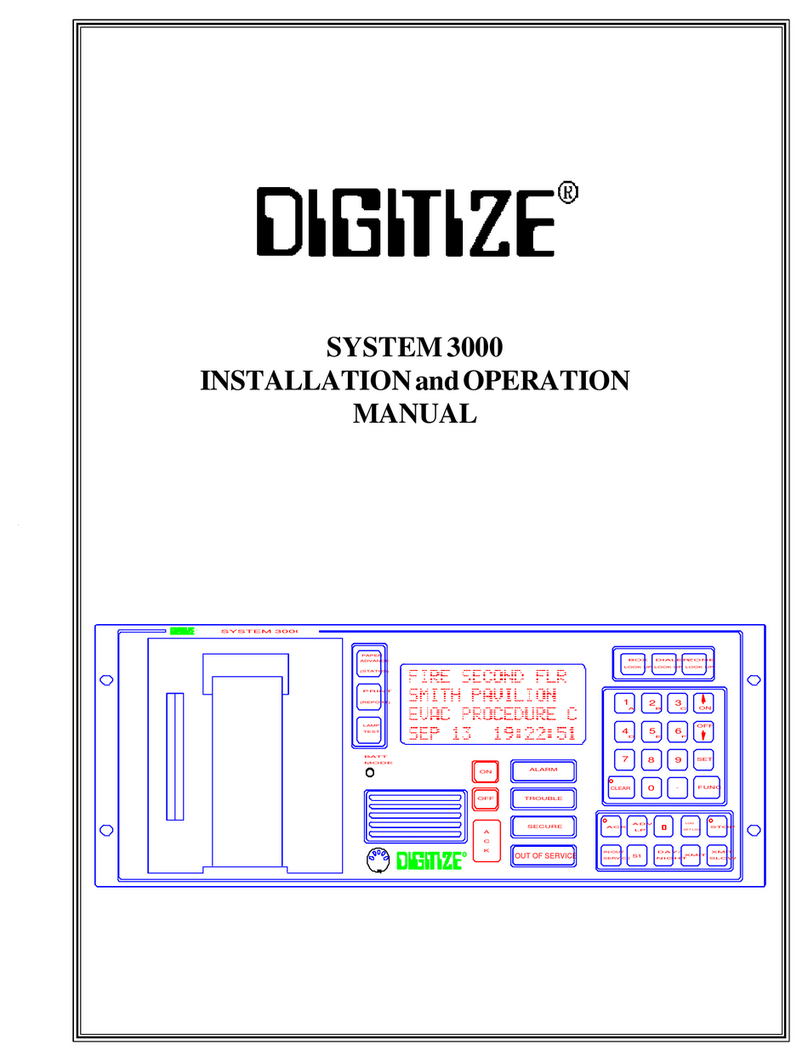
DIGITIZE
DIGITIZE System 3000 Installation and operation manual

S&S Northern
S&S Northern MERLIN GDP2-X Installation & operation manual

ENERMAX
ENERMAX Aquafusion manual
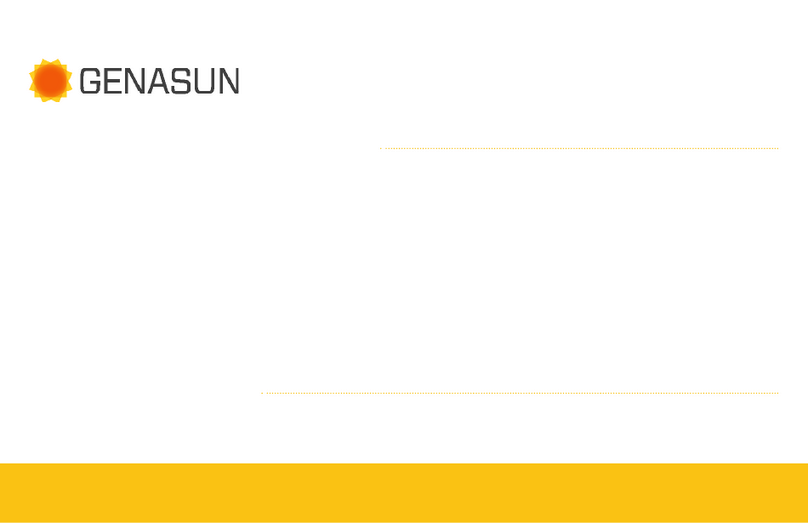
Genasun
Genasun GV-5 manual

KAESER KOMPRESSOREN
KAESER KOMPRESSOREN SIGMA CONTROL 2 user manual

Beckett
Beckett GeniSys 7505 Specification sheet
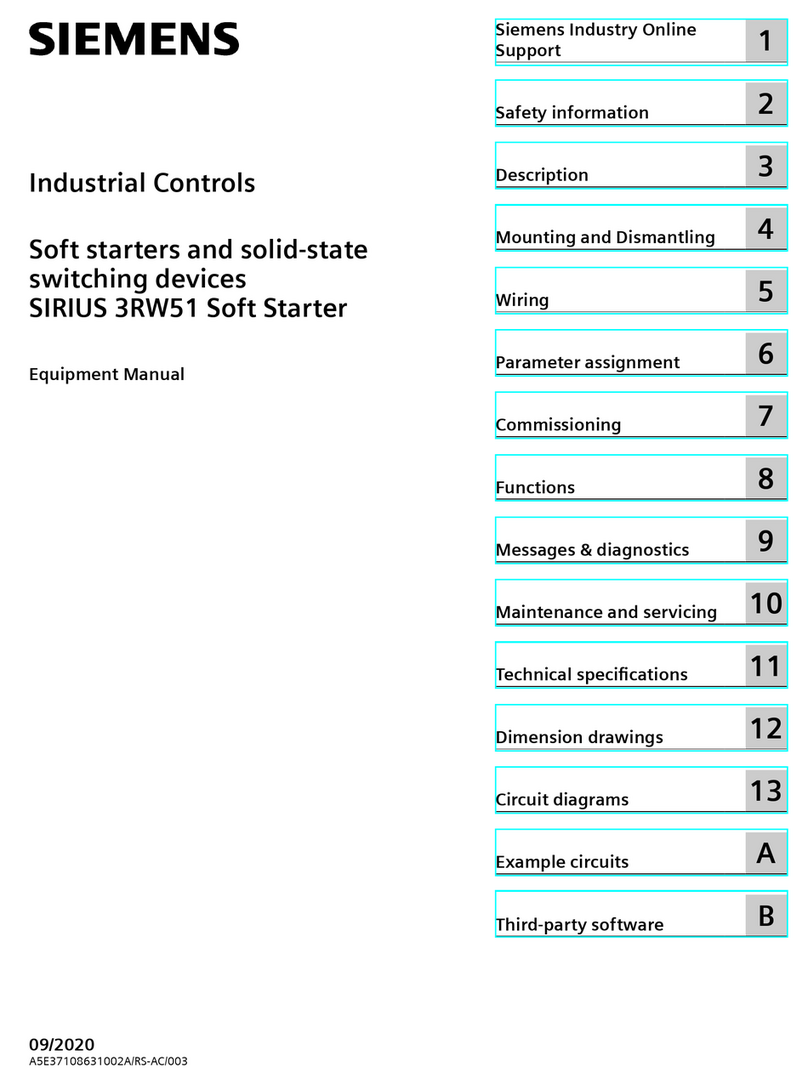
Siemens
Siemens SIRIUS 3RW51 Equipment manual
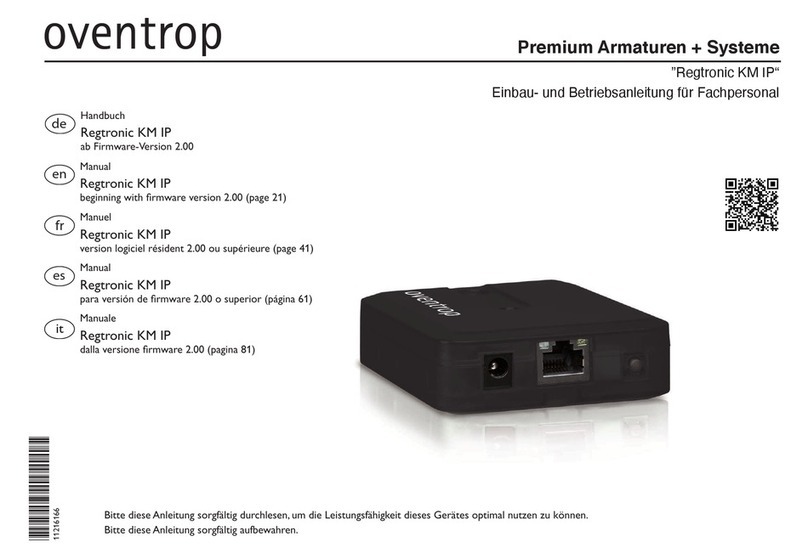
oventrop
oventrop Regtronic KM IP Installation and operating instructions

GIESSE
GIESSE VARIA SLIM SMALL instruction manual