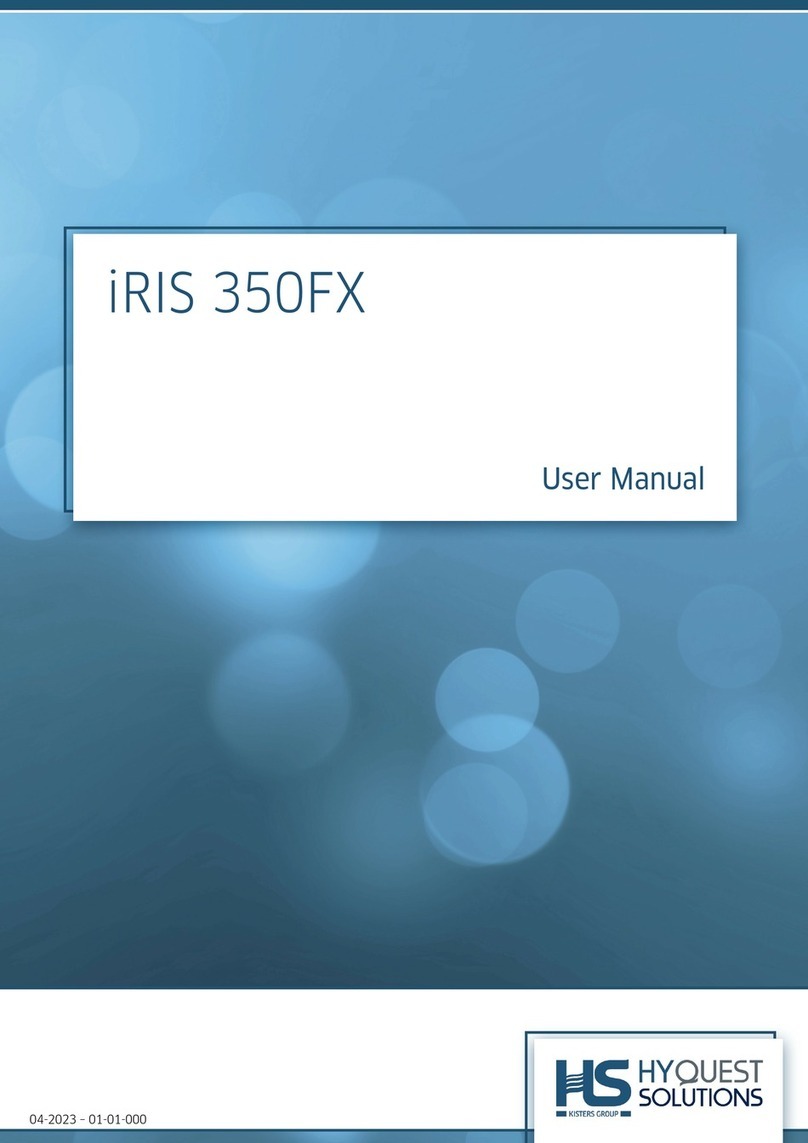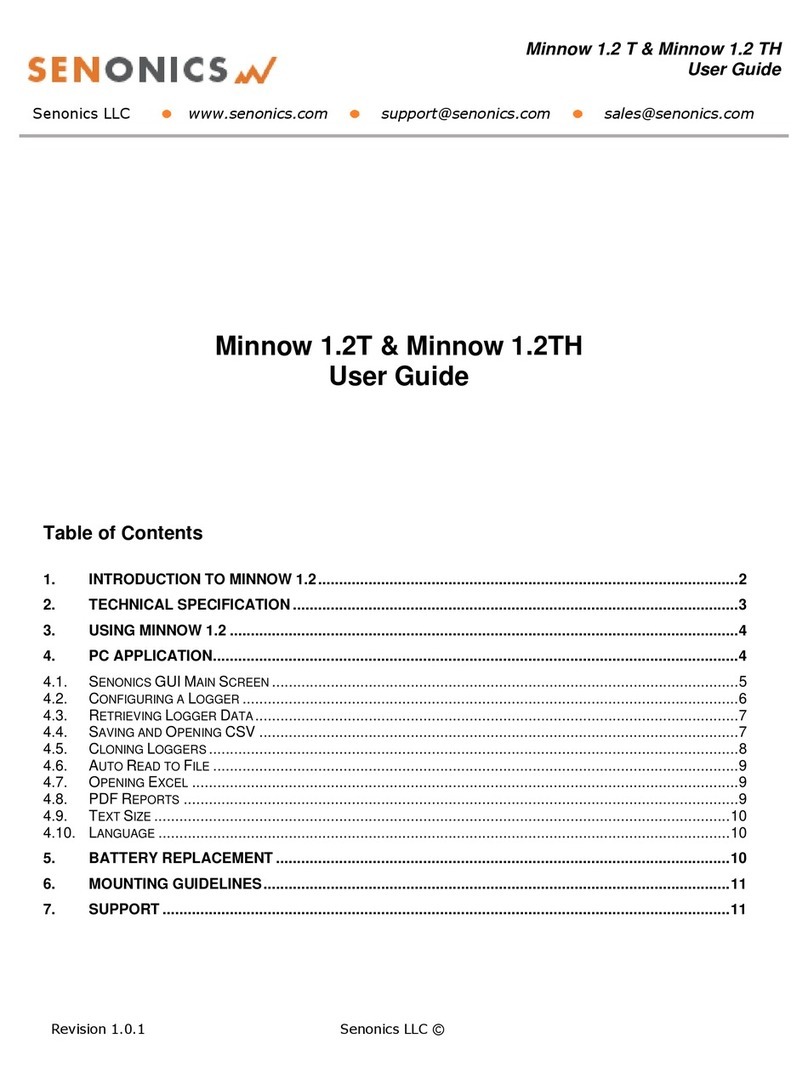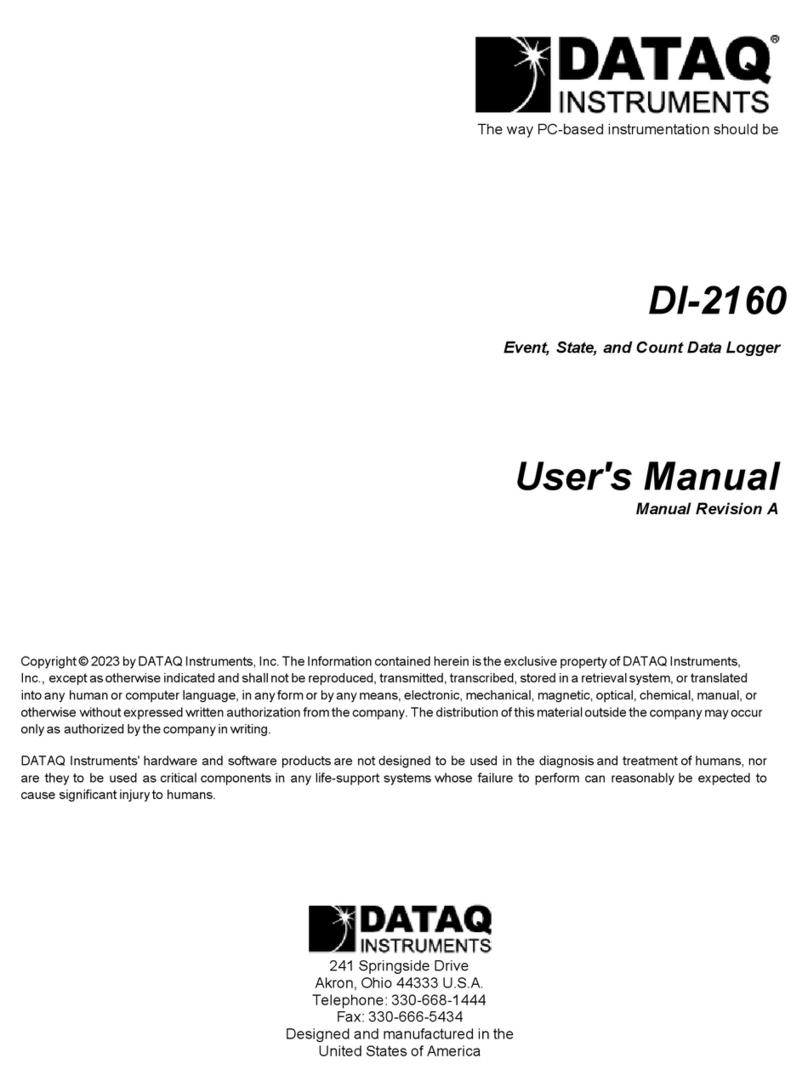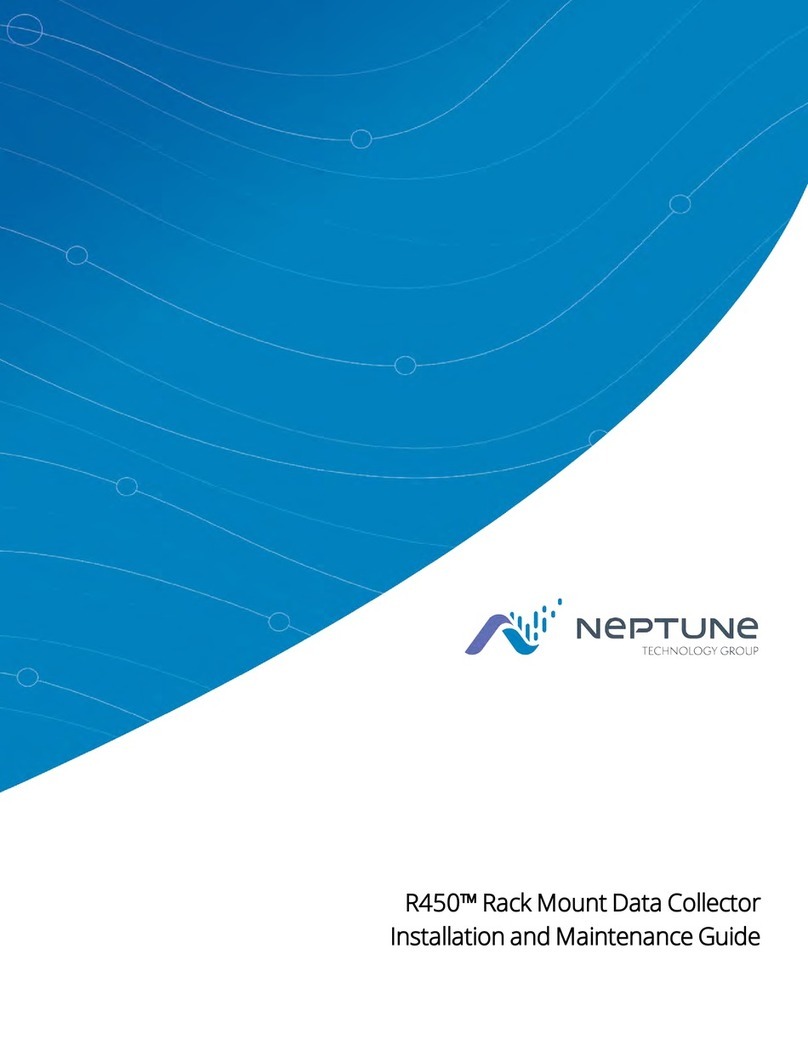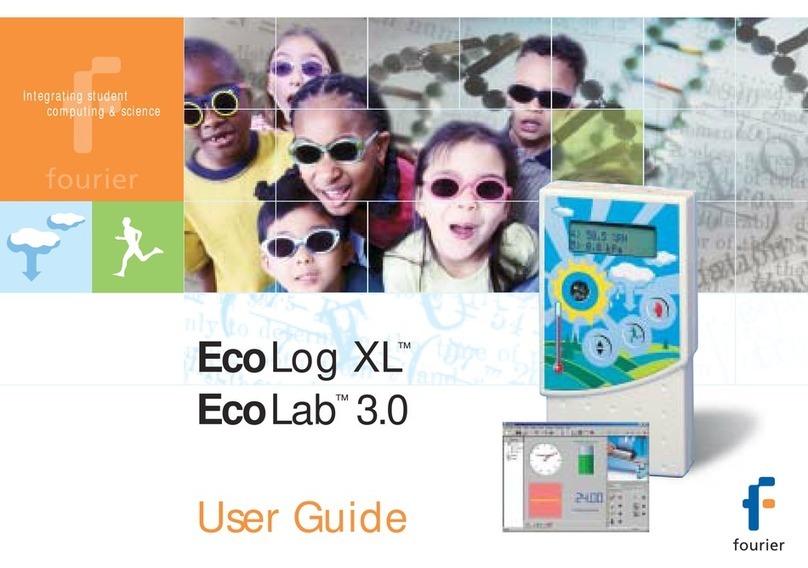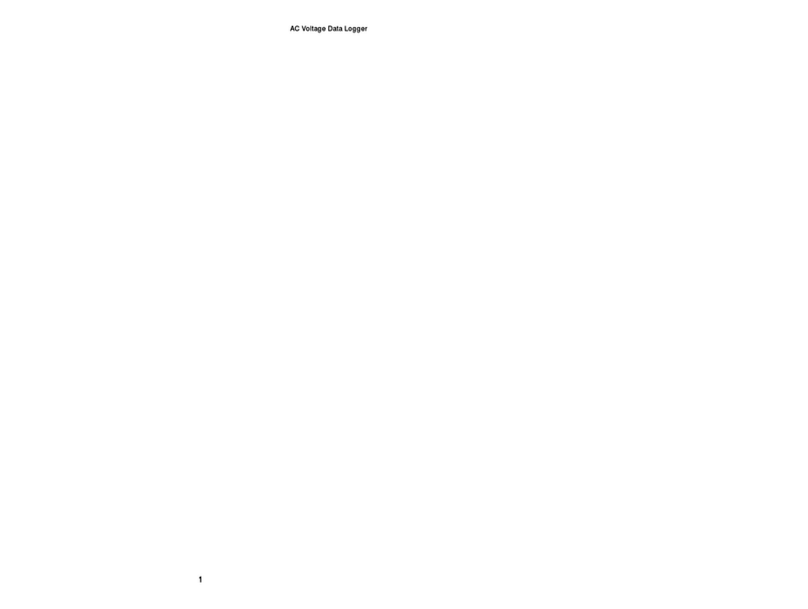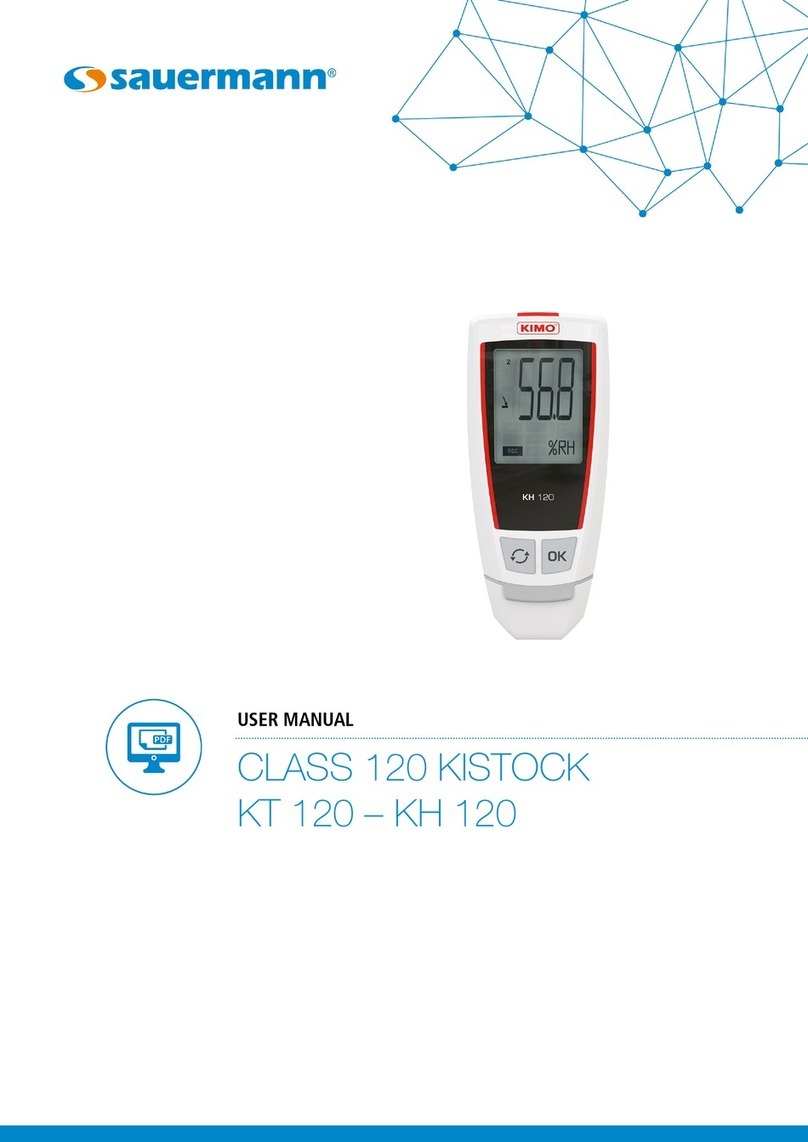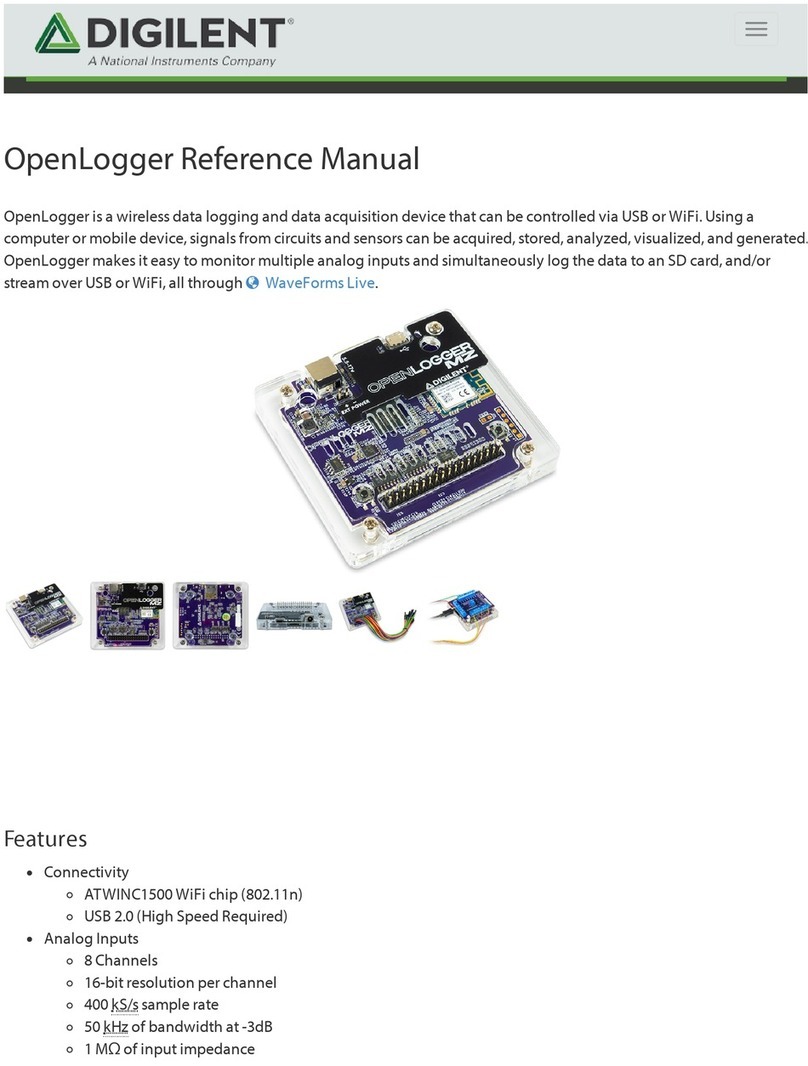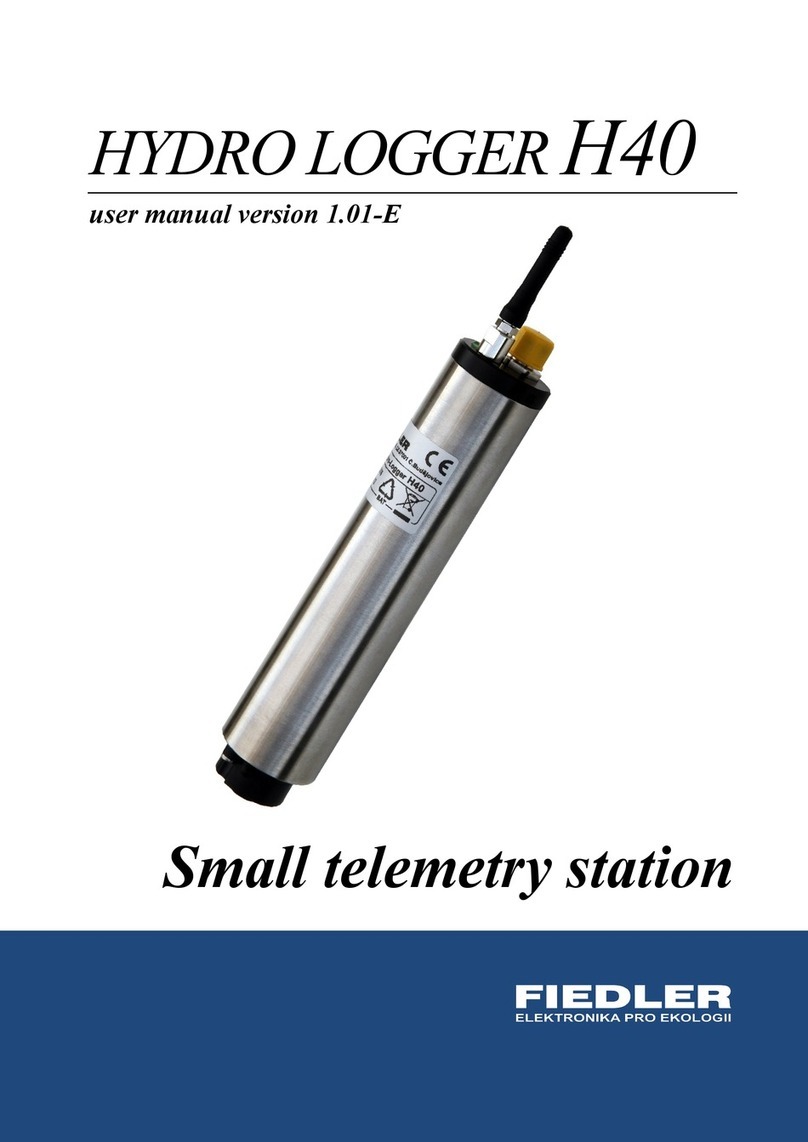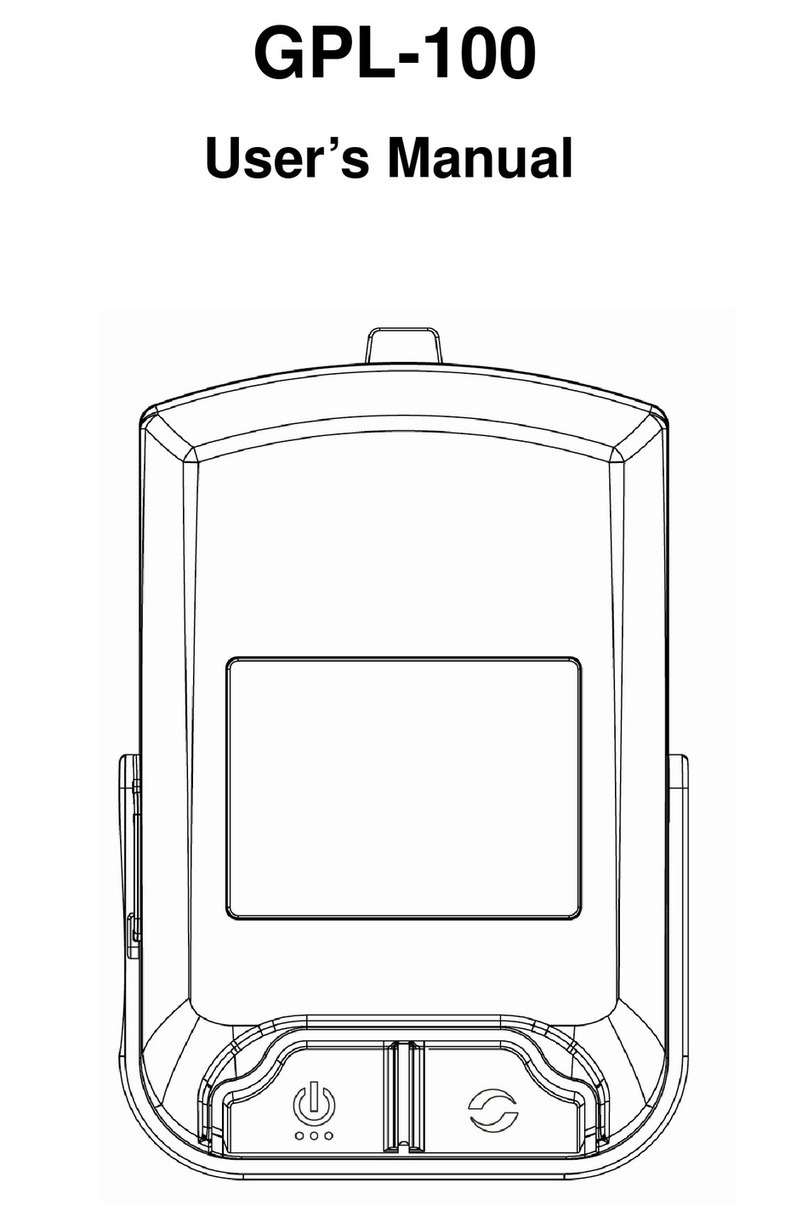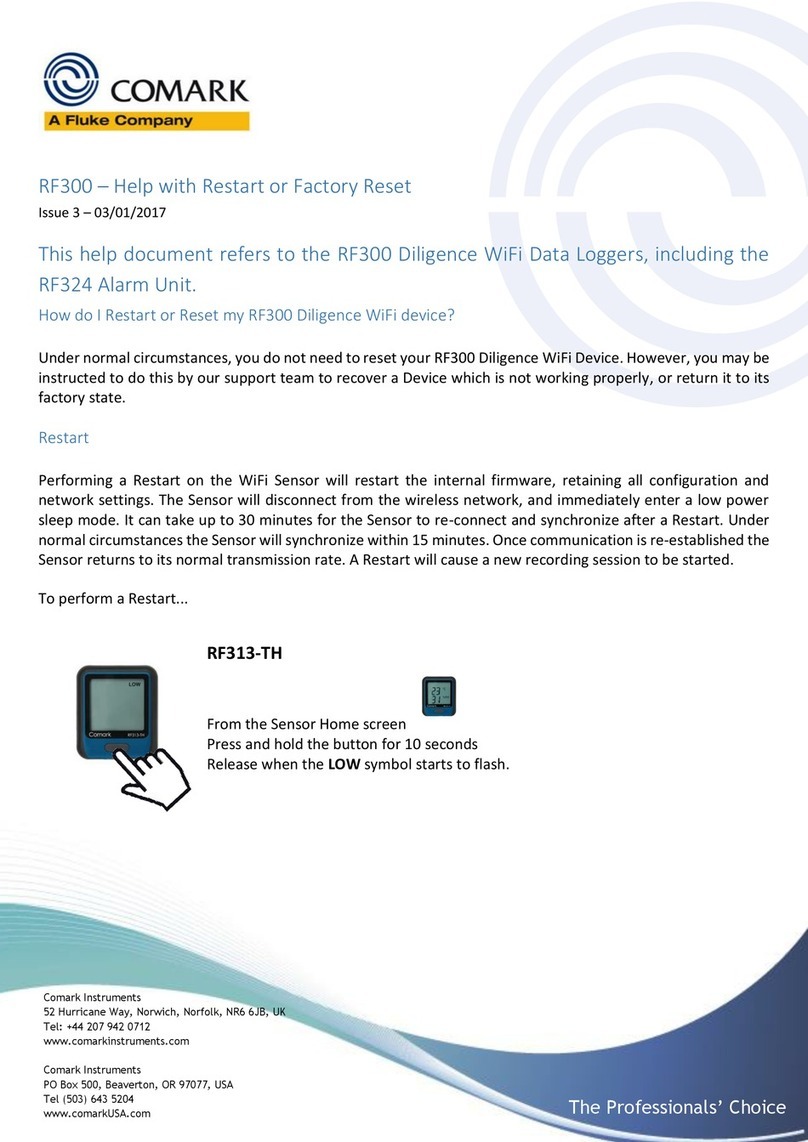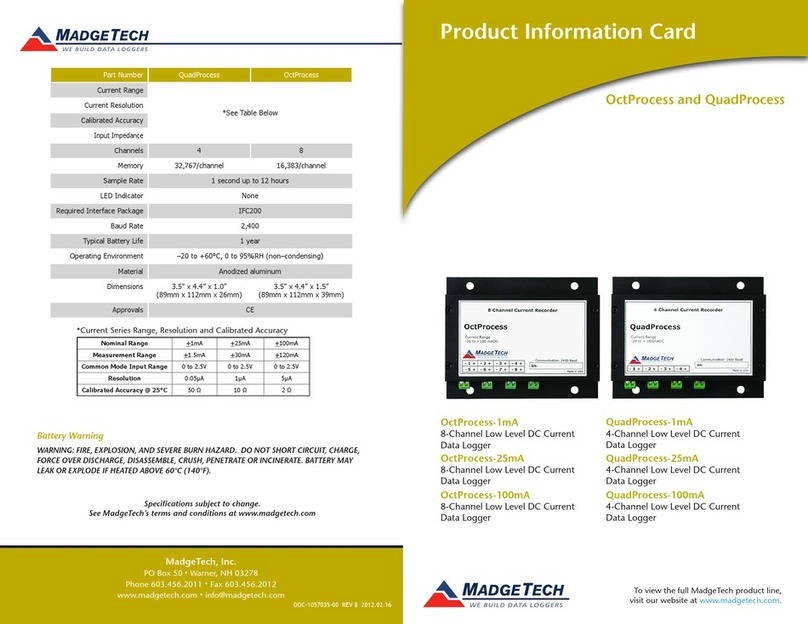Smten ShineWiFi
Quick Installation Guideline
Search “Smten” in google play or app store, or scan
the picture below, download and install the app.
Register and Add device
For more info, please download from http://server.smten.com
NOTE: 1.Please install the latest version;
2.For more details, please refer to the content on
http://server.smten.com.
【Android& 】iOS
+86 755 2747 1942 +86 755 2747 2131
Step1.
A If there is a DIP switch next to the RS232 port, please set DIP 1 to “ON”. Then plug in the ShineWiFi and lock screws.
B If there is no DIP switch, poke the small rubber plug from the screw hole adjacent to the RS232 port. Plug into the RS232 port and
lock screws.
Electrical Connection
Step2. 1.Connect your mobile phone to the WiFi of the router which will connect to.ShineWiFi
3.Then enter the SN and check code of the or just
scan the QR code on it in the following page to add
into this account.
ShineWiFi
ShineWiFi
4.Then it will jump to the configuration page –
“Set ShineWiFi”, enter the WiFi password in the
corresponding field. Please note, the phone must be
connected to the WiFi network of the router first.
6. Login your account. Click the “+” at the top right of the
page to view the connection status of the data logger
(ShineWiFi ).
Remark:The connection status of the can be
checked by the status of the blue LED light beside the Key button
in the
1. Blue LED status:
Solid on: device is initializing
Solid off: no device found on RS232 port
Flashing fast (change every 0.2s): Found inverter or SP2000 on
RS232 port
Flashing slow (change every 1s): The is online and
successfully connected to router
2.If you need to reconfigure the , please press and
hold the key button for at least 3 seconds until the blue LED
turns solid on and flash fast. Now open the ShinePhone App and
long press the in the datalogger list to configure
it again.
ShineWiFi
ShineWiFi
ShineWiFi
ShineWiFi
ShineWiFi
2.Run ShinePhone, and register a new account;
Remove the cover of the RS232 port, check if there is DIP switch next to the port.
5. After entering the WiFi password, click on “Configure” to
start the configuration. A “configuration successful
acquisition” dialog window will appear if the ShineWiFi
module is successfully configured. Click “OK” on the dialog
window, you’ll be brought to the login page.
7. Then click the “Device” tab at the bottom line to move to
“Device” page, All detailed information of the PV system
can be viewed here.