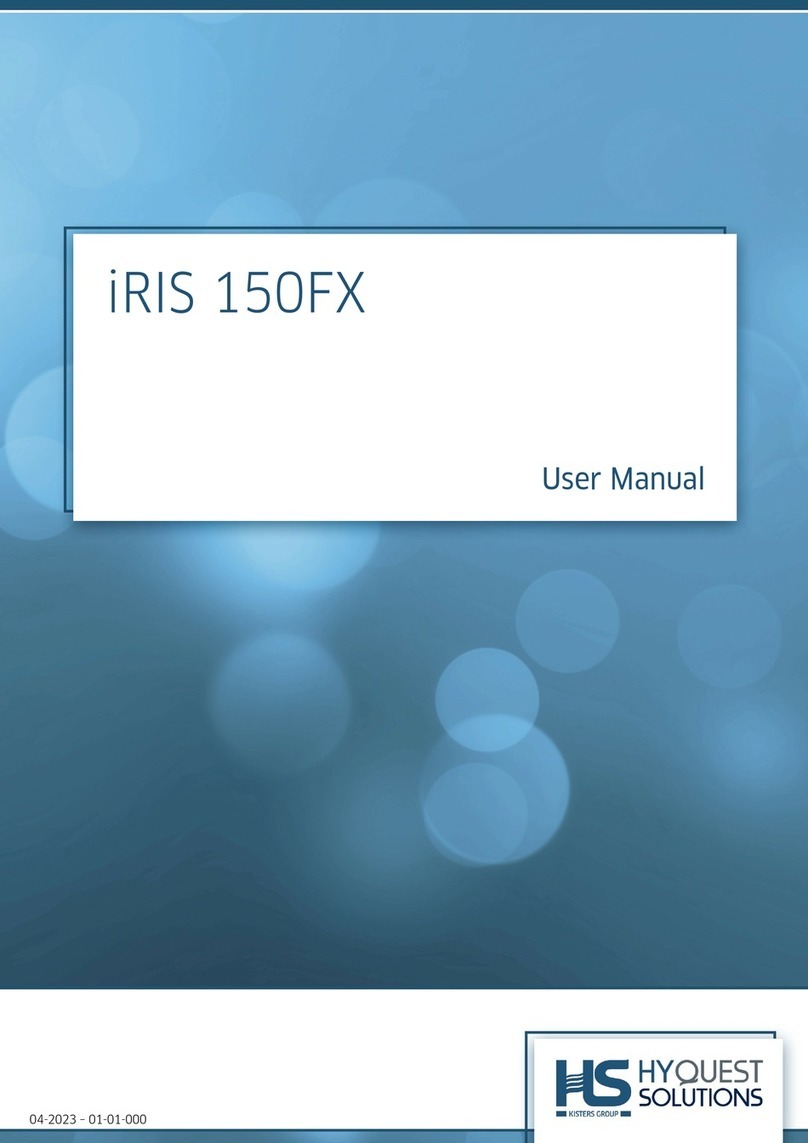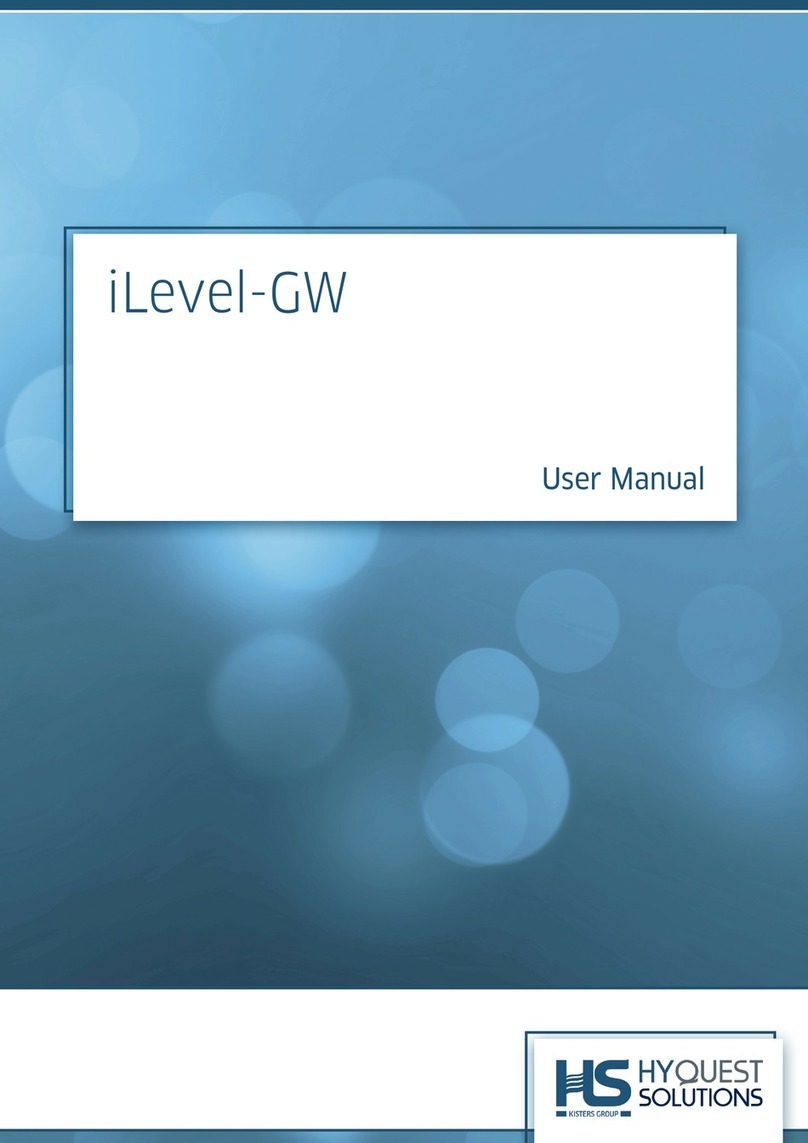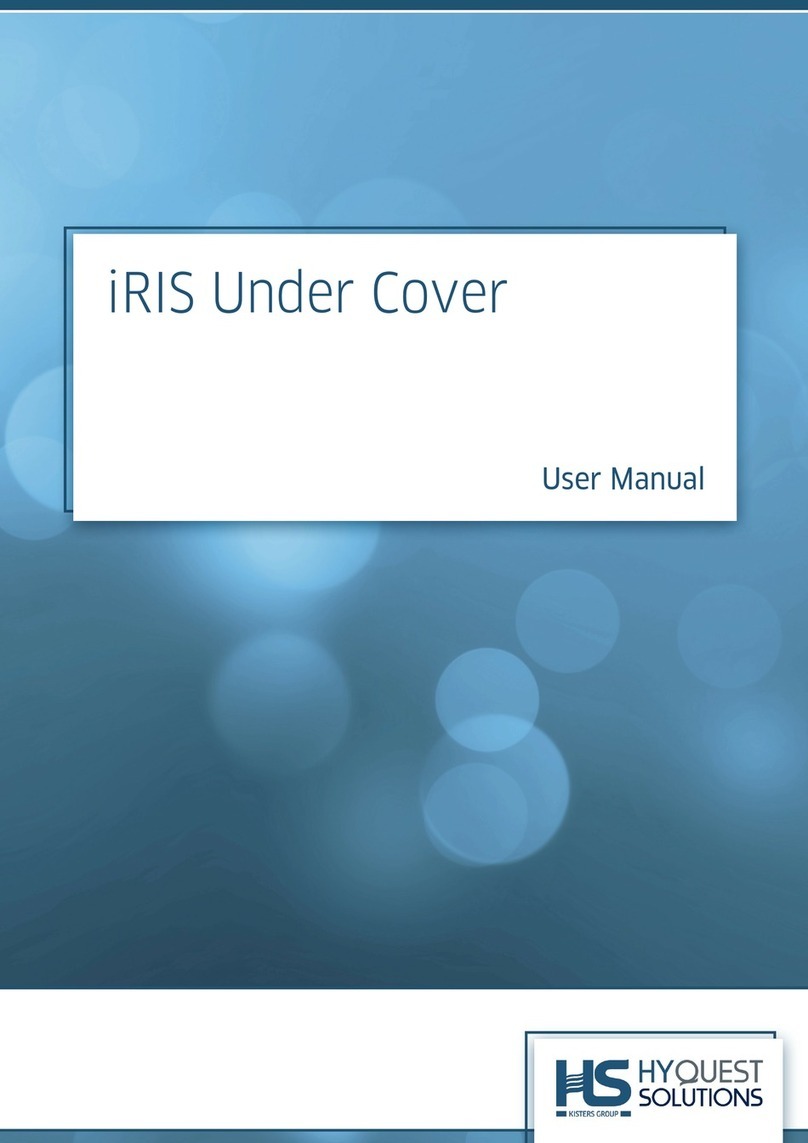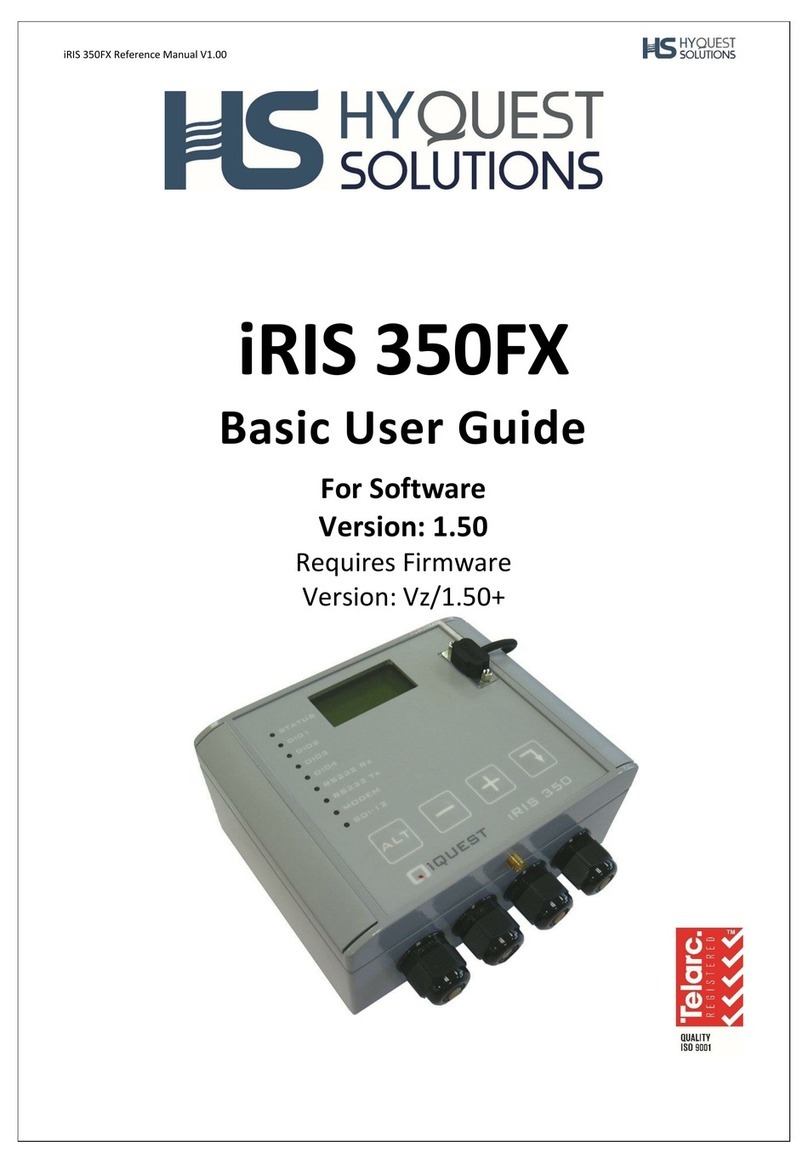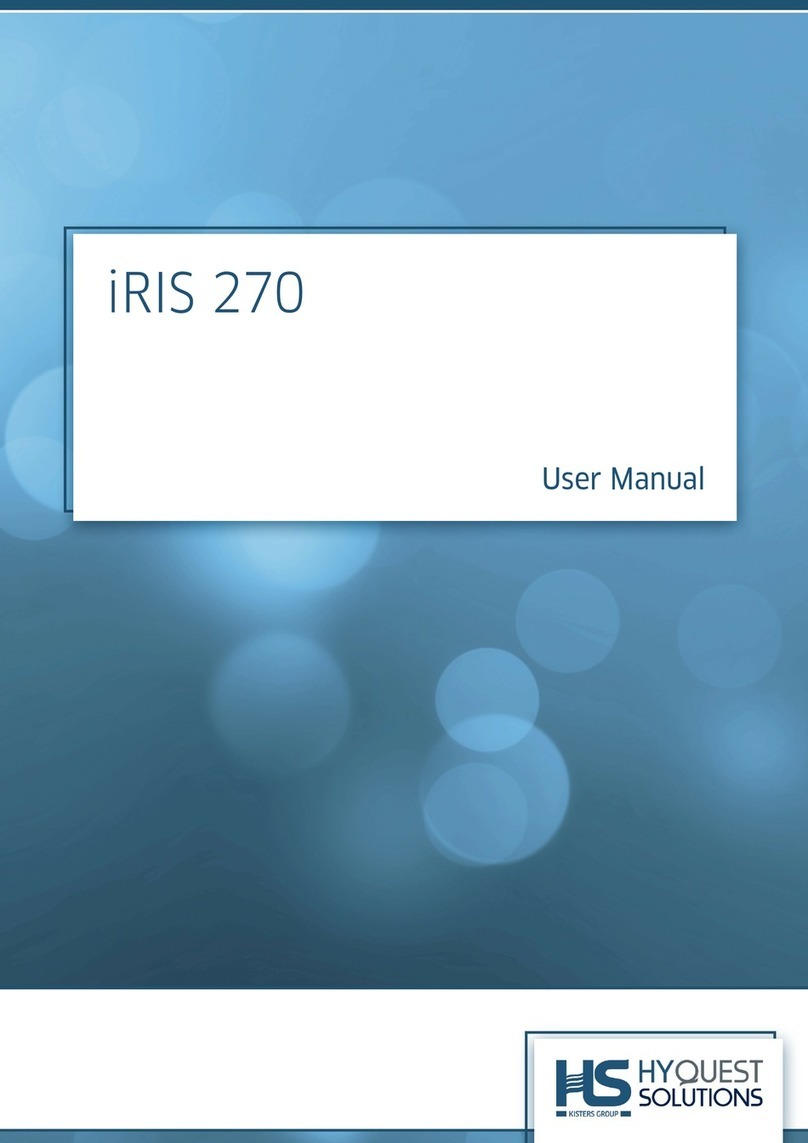© 2023 HyQuest Solutions 3
2.6.7 Connecting Quadrature Encoders ....................................................................................................... 28
Part III Configuration 30
3.1 Terminal Connection ..................................................................................................................................... 30
3.2 Terminal Security Code ............................................................................................................................... 31
3.3 Configuration Menus .................................................................................................................................... 31
3.3.1 General ....................................................................................................................................................... 32
3.3.2 Power .......................................................................................................................................................... 33
3.3.3 Comms ........................................................................................................................................................ 34
3.3.4 I/O Configuration .................................................................................................................................... 41
3.3.5 SDI-12 Devices ........................................................................................................................................ 45
3.3.6 Sensor Configuration ............................................................................................................................. 45
3.3.7 Alarm Configuration ............................................................................................................................... 51
3.3.8 Camera Configuration ............................................................................................................................ 52
3.3.9 SMS Numbers ........................................................................................................................................... 53
3.3.10 User Configuration ................................................................................................................................. 54
3.3.11 User Messages ......................................................................................................................................... 55
3.3.12 Lookup Tables .......................................................................................................................................... 55
3.4 Terminal Menus ............................................................................................................................................. 57
3.4.1 Main Menu ................................................................................................................................................ 57
3.5 Using iLink 2012’s Sensor Configuration Tool .................................................................................... 60
3.5.1 iRIS Sensor Configuration Example ................................................................................................... 60
3.6 Upgrading Firmware / Software .............................................................................................................. 64
3.6.1 Overview ................................................................................................................................................... 64
3.6.2 File Naming Conventions ...................................................................................................................... 64
3.6.3 iRIS Automated Upgrade Procedure (Software/Firmware) ....................................................... 65
3.6.4 iRIS Manual Upgrade Procedure (Software / Firmware) ............................................................ 66
3.6.5 Converting iRIS 350X to an iRIS 350FX ......................................................................................... 67
3.7 Using Modbus Slave Mode ......................................................................................................................... 69
3.7.1 Configuring iRIS 350FX to use Modbus ........................................................................................... 70
3.7.2 Enabling RS232 Modbus Operation using Keypad / LCD ........................................................... 71
Part IV Operation 73
4.1 General Hints .................................................................................................................................................. 73
4.2 LED Indicators ................................................................................................................................................ 73
4.2.1 Status LED ................................................................................................................................................. 73
4.2.2 Diagnostic LEDs ...................................................................................................................................... 74
4.3 LCD & Keypad ................................................................................................................................................. 74
4.3.1 LCD Operation .......................................................................................................................................... 74
4.3.2 Status Icons .............................................................................................................................................. 75
4.3.3 Keypad ........................................................................................................................................................ 76
4.3.4 Display Menu Structure ........................................................................................................................ 76
4.3.5 Keypad Buttons ....................................................................................................................................... 77
4.3.6 Primary LCD Display Screens ............................................................................................................. 77