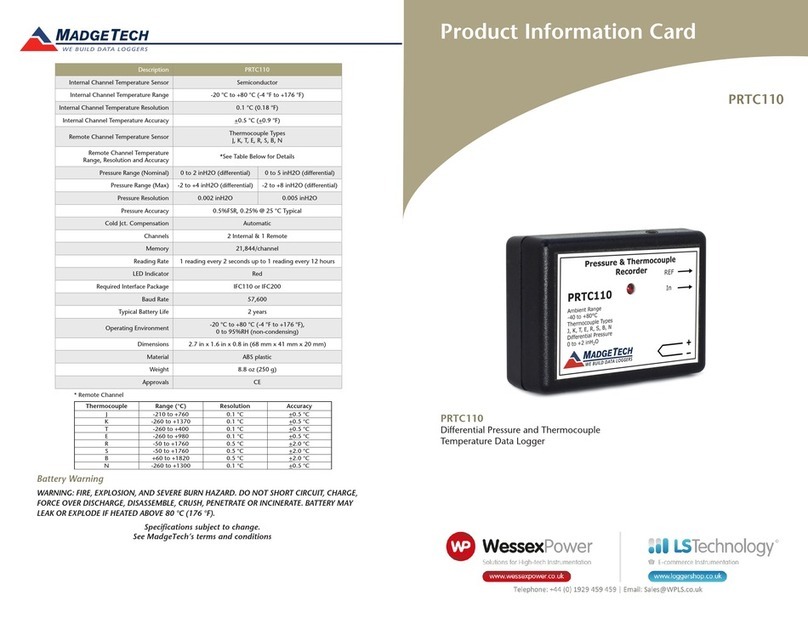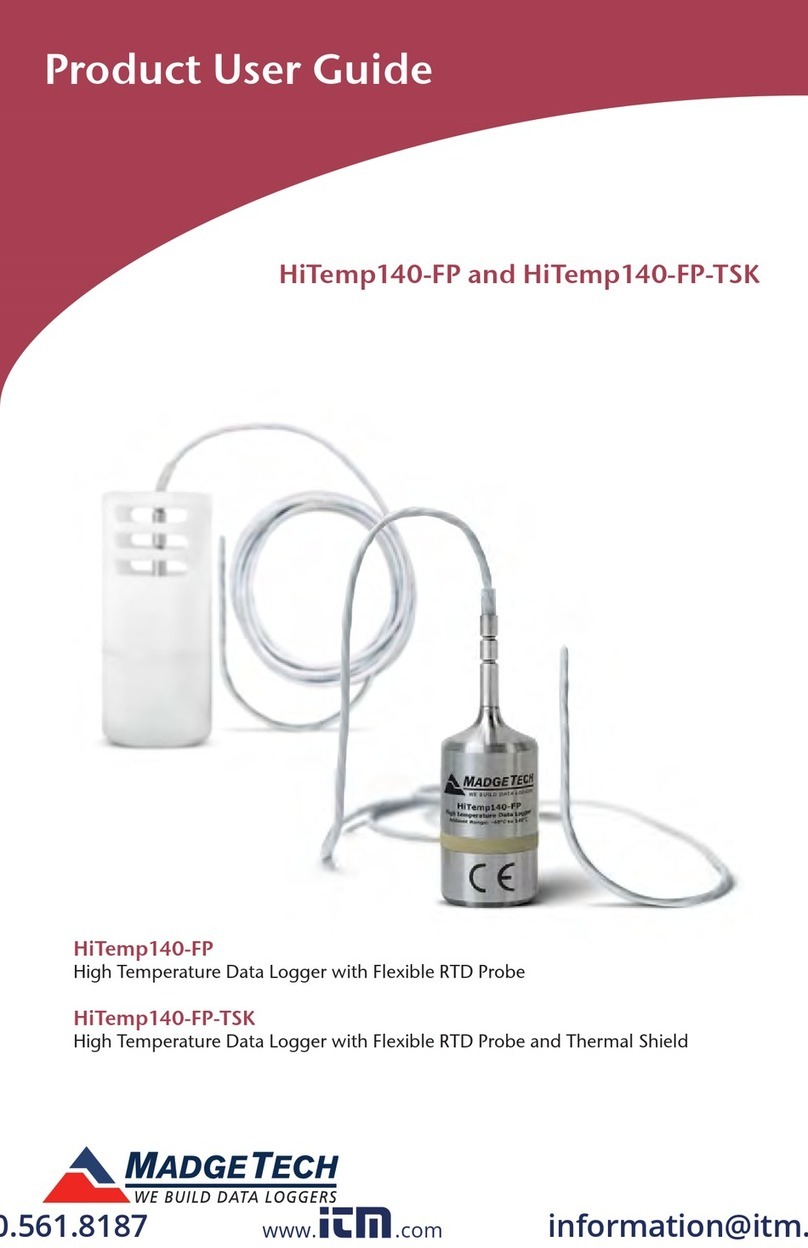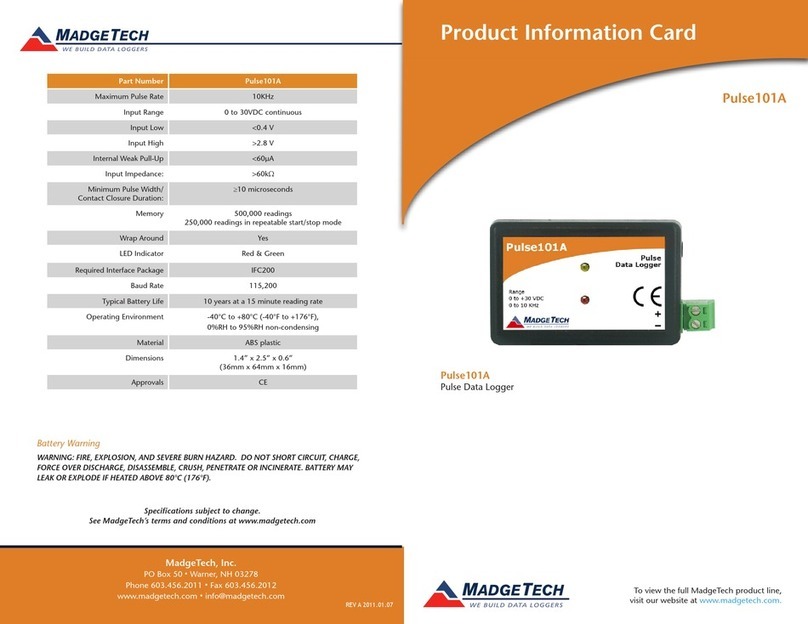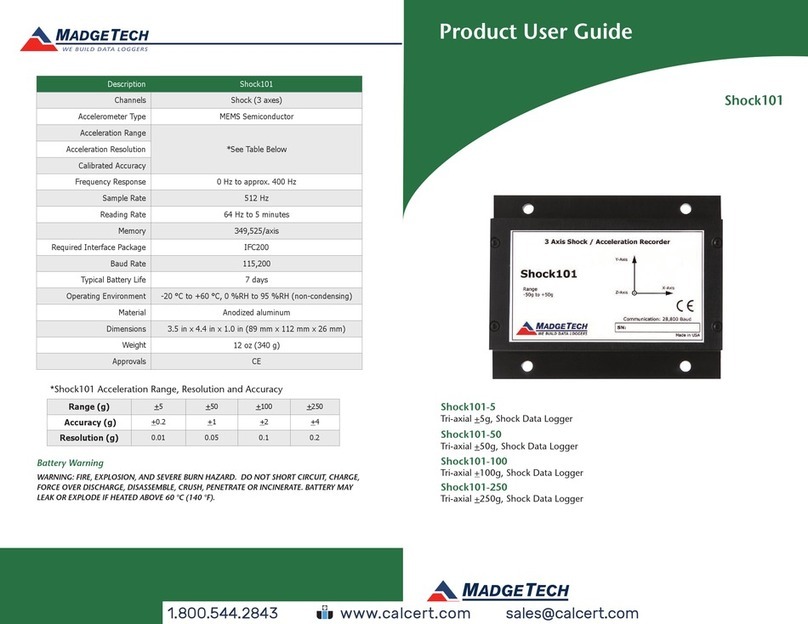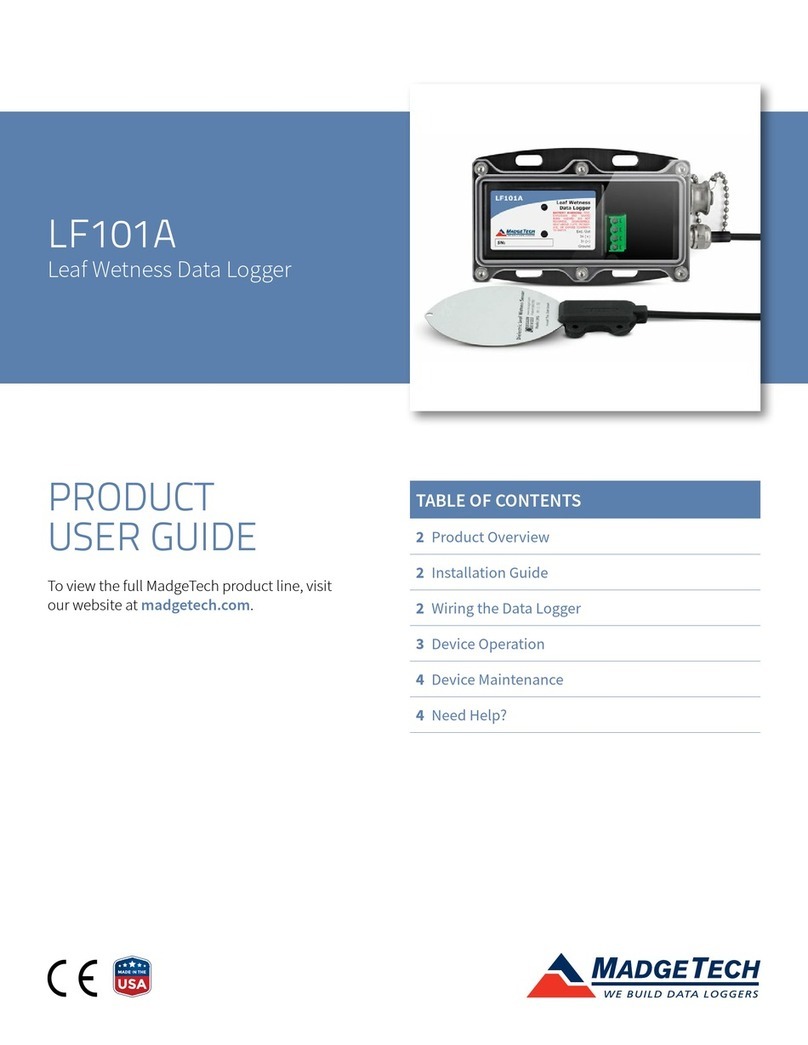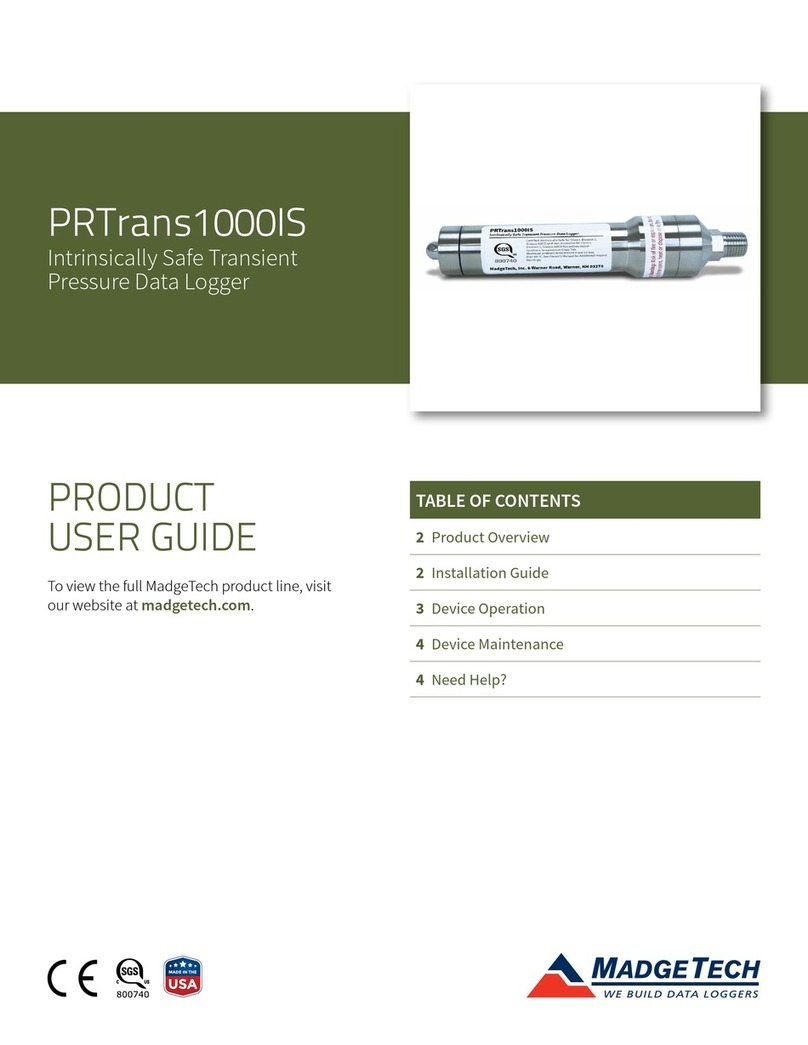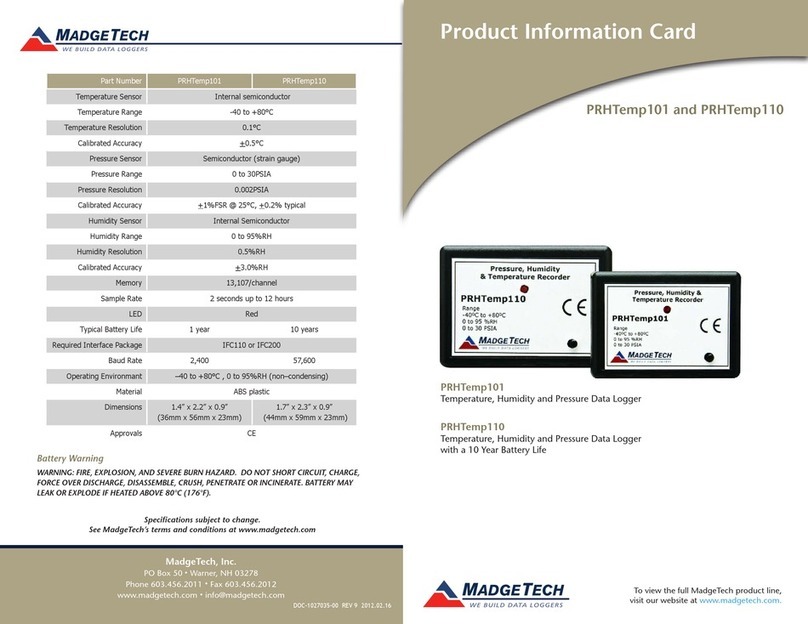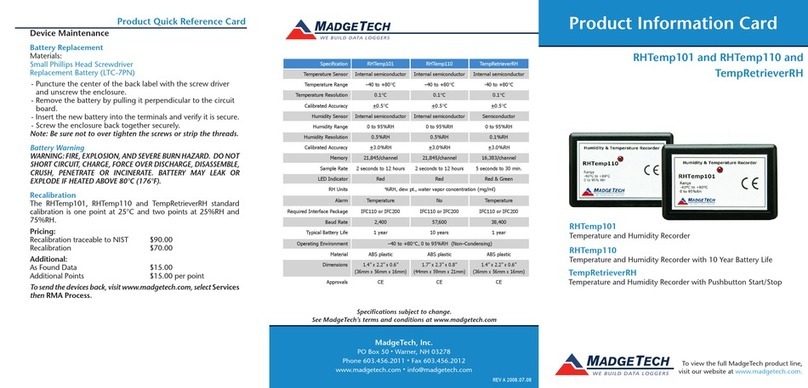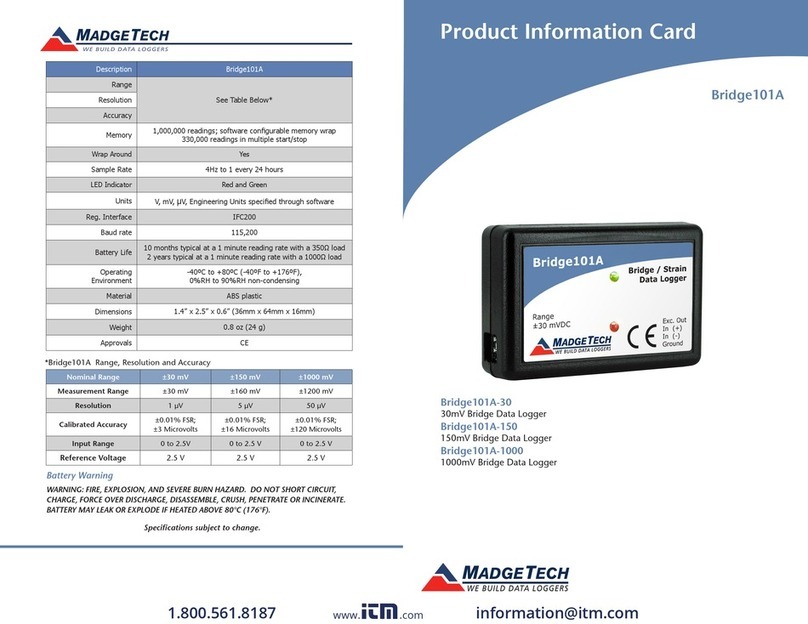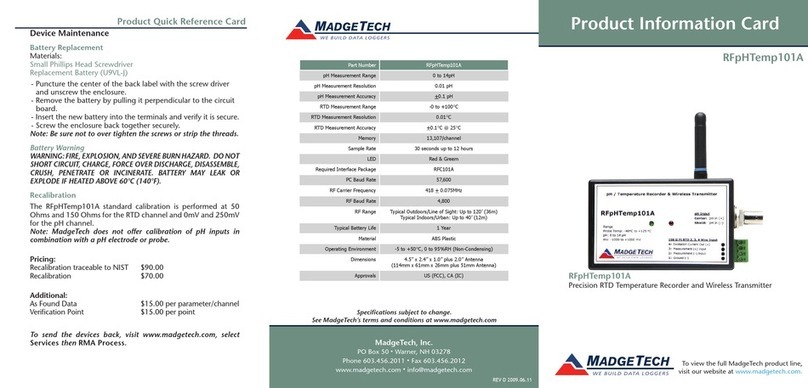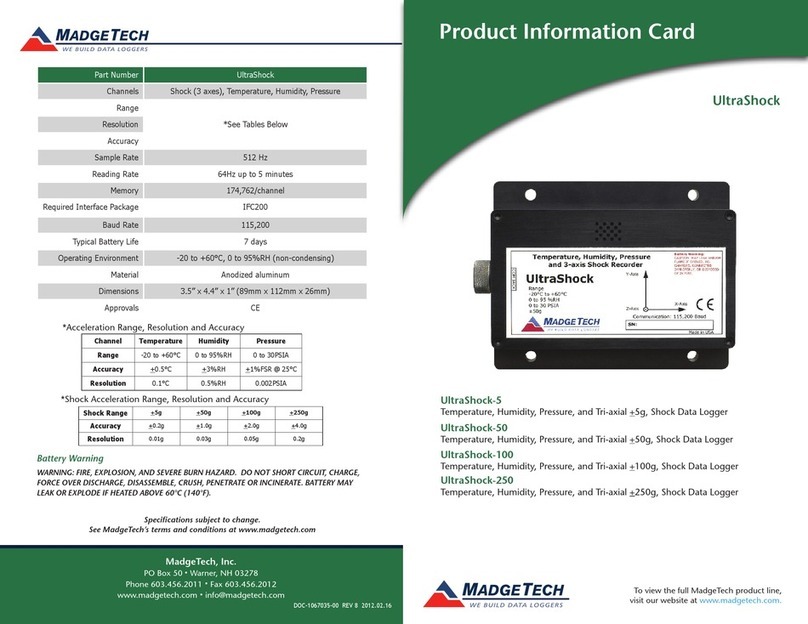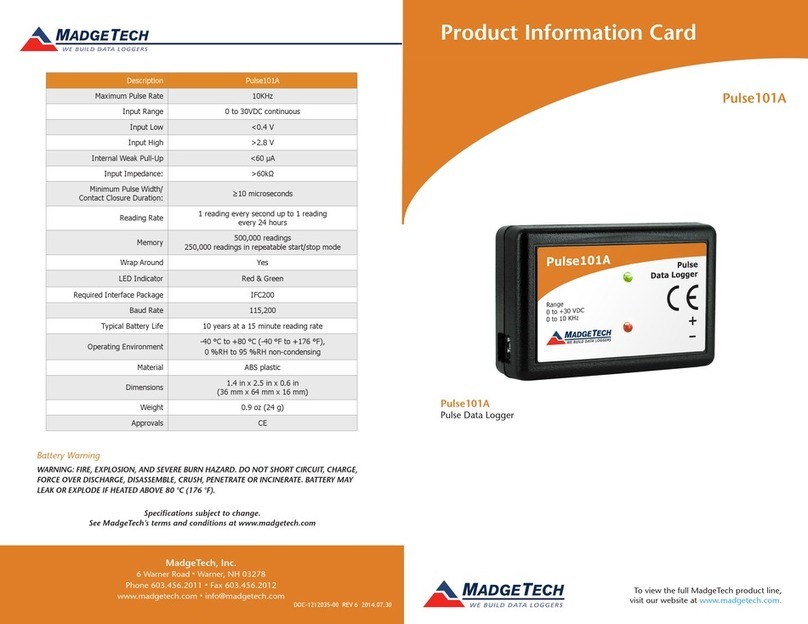Wiring the Data Logger
Wiring Options
The QuadProcess and OctProcess both have two-position removable screw terminal
connections. The QuadProcess has 4 connections, the OctProcess has 8 connections. They
accept 3-wire configurations.
Warning: Note the polarity instructions. Do not attach wires to the wrong terminals.
Product Notes
Engineering Units
Engineering units are used to convert one measurement reading to another. The
MadgeTech software allows for software level Engineering Units (conversion applied to
data after download). Certain devices have device level Engineering Units, which upon
download automatically appear in the chosen unit of measure.
Please refer to the application note “Engineering Units”, found on the MadgeTech website,
for information on how to manage Engineering Units. Also view the Engineering Units
Video for step-by-step setup instructions.
Device Maintenance
Battery Replacement
Materials: 3/32” HEX Driver (Allen Key) and a Replacement Battery (U9VL-J)
- Remove the cover from the device by unscrewing the four screws.
- Remove the battery from its compartment and unsnap it from the connector.
- Snap the new battery into the terminals and verify it is secure.
- Replace the cover taking care not to pinch the wires. Screw the enclosure back together
securely. Note: Be sure not to over tighten the screws or strip the threads.
Recalibration
The QuadProcess or OctProcess standard calibration is at two points. The points are
dependent on the range of the data logger.
Pricing:
Recalibration traceable to NIST $69.00
Recalibration $49.00
Additional Services:
As Found Data $15.00 per parameter/channel
Verification Point $15.00 per point
Prices and specifications subject to change. See MadgeTech’s terms and conditions at www.madgetech.com
To send the devices back, visit www.madgetech.com, select Services then RMA Process.
Product Quick Reference Card
QuadProcess and OctProcess
Installation Guide
Installing the Interface cable
- IFC200
Insert the device into a USB port. The drivers will install automatically.
- IFC110
Plug the serial cable into the port and verify it is secure.
Installing the software
Insert the Software CD in the CD-ROM Drive. If the autorun does not appear, locate the
drive on the computer and double click on Autorun.exe. Follow the instructions provided
in the Wizard.
Connecting the data logger
- Once the software is installed and running, plug the interface cable into the data logger.
- Click the Communication Menu, then Auto Configure Port.
- After a moment, a box will appear stating a device has been found.
- Click OK. The Device Status box will appear. Click OK.
- At this point, communications have been configured for your logger. These settings can
be found under the Communication Menu.
Note: For additional installation instructions refer to your “Data Logger & Software Operating Manual”.
Device Operation
Starting the data logger
- Click Device Menu then Start Device.
- Choose the desired start method.
- Choose the start parameters by selecting a Reading Rate suitable for your application.
- Enter in any other desired parameters and click Start.
- A box will appear stating the data logger has been started. Click OK.
- Disconnect the data logger from the interface cable and place it in the environment to
measure.
Note: The device will stop recording data when the end of memory is reached or the device is stopped. At this point the device
cannot be restarted until it has been re-armed by the computer.
Downloading data from a data logger
- Connect the data logger to the interface cable.
- Click the Device Menu then Read Device Data. This will offload all recorded data onto
the PC.
Range 1mA 25mA 100mA
Calibration Points 0mA and .9-1mA 0mA and 22.5-25mA 0mA and 90-100mA