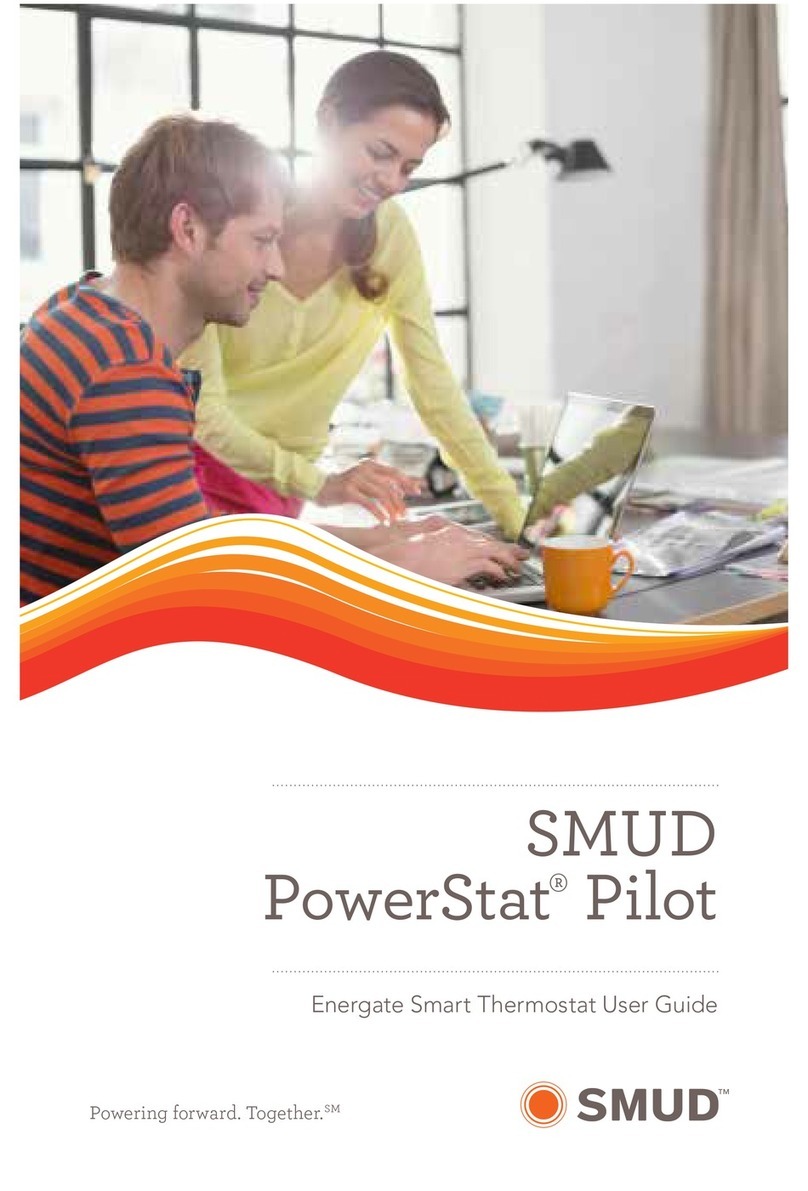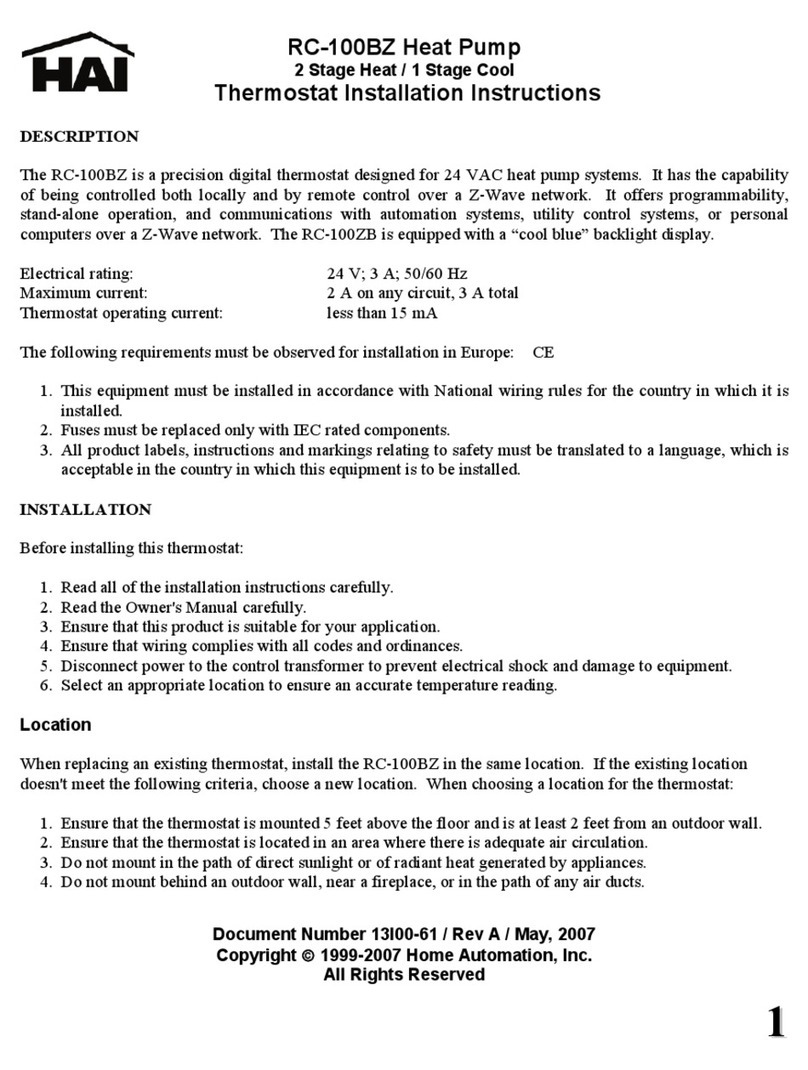SMUD PowerStat Pilot User manual

Energate Smart Thermostat User Guide
Powering forward. Together.
SMUD
PowerStat®Pilot
®

Meet the Energate Smart Thermostat
Introduction 1
Thermostat Controls 2
Temperature SETPOINTS 3
Programming Your SETPOINTS 3
Changing the Thermostat and Fan Modes 4
TEMPORARY HOLD 4
Changing Your Schedule 5
Blue Indicator Light 6
Overriding a Conservation Day 7
Support 8
Contents
Thank you for choosing to participate in SMUD’s
PowerStat®Pilot. As a participant, you’ve received
a new Energate Pioneer Z100 smart thermostat.
You’ll find that it oers you a lot of flexibility
and convenience in an automated temperature
management system.

1
With the Energate smart thermostat, you can:
• Create a personal heating and cooling schedule.
• Easily adjust the temperature when you need
to change your schedule.
Let’s take a moment to understand how
it works.
Introduction

2
Wireless Signal
Thermostat Mode:
HEAT / COOL
Current SETPOINT
Name and Temperature
Current Time
Current Temperature
Fan Operation
The easy-to-read help screens and LED indicator lights ensure you’re always
aware of what the system’s doing. The SETPOINT shows the target heating or
cooling temperature, and the HEAT, COOL and FAN icons animate when your
equipment’s running.
Left Tab
Up Arrow
Menu / Select
Right Tab
LED
Help
Down Arrow
Thermostat Controls

3
Programming Your SETPOINTS*
Planning your schedule. In the table below, ll in the times and
temperatures you would like the installer to program into your thermostat
as SETPOINTS. If you only change your thermostat at night, ll out just the
Wake and Sleep sections.
Temperature SETPOINTS
For many of our customers, the need for air conditioning may change
throughout the day. By programming your thermostat SETPOINT, you can
set different temperatures for different times.
A “SETPOINT” is your preferred temperature for a particular time of
day, according to your basic activity schedule. To help make SETPOINT
programming simple, we’ve assigned each SETPOINT a name for the time of
day, including “Wake” for your morning routine, “Leave” for when you’ve gone
out, “Return” for when you come back and “Sleep” for after hours.
So, for example, if your thermostat is operating in COOL mode and the
“Return” SETPOINT is assigned a COOL temperature of 78°, the system will
start cooling only if the temperature rises above 78°. You can save up to 10%
on the cost of running your air conditioner for every two degrees that you raise
your thermostat.
* For new PowerStat customers only.

4
Changing the Thermostat
and Fan Modes
• Press any button to wake the
thermostat.
• Pressing the LEFT TAB button
changes the thermostat mode
(COOL / HEAT / AUTO / EMERG /
OFF).
• Pressing the RIGHT TAB button
changes the fan mode (ON / AUTO).
TEMPORARY HOLD
You can use the TEMPORARY HOLD feature any time you want to change
the current temperature setting without clearing your SETPOINT. This is the
easiest way to override a Conservation Day if you don’t want to participate.
Your programmed temperature will return at the next SETPOINT.
• Press the ARROW button to select the desired target temperature.
• Press the LEFT TAB button to accept the TEMPORARY HOLD. When
it’s accepted, you’ll see “TEMPORARY” under the current temperature.
NOTE: The RIGHT TAB button exits the
TEMPORARY HOLD and will NOT override
a Conservation Day.
• This setting will remain until the next
SETPOINT change in your schedule.
• Cancel a TEMPORARY HOLD by pressing
any ARROW button and then the RIGHT
TAB button.
NOTE: If you need help setting up a
TEMPORARY HOLD, you can call
1-855-253-1824. Or we can override the
Conservation Day for you if you call us a day
in advance.

5
Changing Your Schedule
After you program the thermostat to follow a weekly schedule of
SETPOINTS (Wake, Leave, Return, Sleep), the temperatures for each
SETPOINT can be changed and the TIMES that they become active can
be adjusted to your schedule. Depending on how the SETPOINTS are
programmed, they can help you save energy.
The fastest way to view or change SETPOINT temperatures and start times
is through the Quick Schedule screen. You can get to this screen from the
Main Menu.
• Press any button to wake the thermostat.
• Press the MENU / SELECT (✓) button to
display the Menu.
• Use the ARROW buttons and the
MENU / SELECT (✓) button to choose
QUICK SCHEDULE.
• The WAKE time will be underlined. Press
the ARROW buttons to change the time.
• Press the MENU / SELECT (✓) button to
move to the HEAT temperature.
• Press the ARROW buttons to select the
desired temperature.
• Press the MENU / SELECT (✓) button to move to the COOL
temperature.
• Press the ARROW buttons to select the desired temperature.
• Repeat for any other SETPOINTS. Press the LEFT TAB button to
save and press the LEFT TAB again to move to the next day.
• EXIT by pressing the RIGHT TAB button.

6
Blue Indicator Light: What It Means
The thermostat has a row of LED indicator
lights right below the display screen. The
blue light indicates peak hours during a
Conservation Day.
NOTE: This thermostat has been customized for PowerStat. Conservation
Settings don’t apply to your SMUD-Managed thermostat and aren’t related to
Conservation Days.

7
Opting Out of all Conservation Days
NOTE: We recommend that you use the TEMPORARY HOLD feature to
override a Conservation Day (as shown on page 5).
If you use the OPT-OUT feature, you will opt-out of all future Conservation
Days. This means your thermostat will not respond to any future Conservation
Days. Depending on your program choice, you either will use more energy
during the peak price period and pay a higher price, or you will not receive
your incentive until you opt back in. If you use this feature, you must OPT-IN to
resume participation in Conservation Days.
To verify that you are opted-in, the Energy Options screen on your thermostat
should show “Opt-In.”
Overriding a Conservation Day
You have the option to override a Conservation Day if you don’t want to
participate. This simply means you may adjust your thermostat at any time
during the Conservation Day peak hours. Please remember that if you do
override a Conservation Day, your air conditioning system will use more
energy. Depending on the pricing plan you’re on, your bill may increase.
• Optimum Off-Peak Plan—you’ll pay the Conservation Day peak price for
that extra energy use.
• 2-3-4 Plan—you won’t receive the credit on your bill.
You can override a Conservation Day on the thermostat with a TEMPORARY
HOLD. The blue light will be on to indicate a Conservation Day, and that the
thermostat temperature had been adjusted. The blue indicator light turns off
when you override a Conservation Day with a TEMPORARY HOLD.

8
Support
We’re here to help!
If you have any questions about SMUD’s PowerStat Pilot, including questions
about your participation, please contact us during normal business hours,
Monday through Friday, 8:00 a.m. to 7:00 p.m.
Call: Toll-free 1-855-253-1824
Email: PowerStat@smud.org
Visit: smud.org/PowerStat
Your Energate smart thermostat will be supported as long as you are
participating in PowerStat.
For questions about the Energate thermostat, please contact
GoodCents directly.
Call: Toll-free 1-866-380-6052

9
Notes

®
©SMUD_GAF 0621-14 -BC
Table of contents
Other SMUD Thermostat manuals
Popular Thermostat manuals by other brands
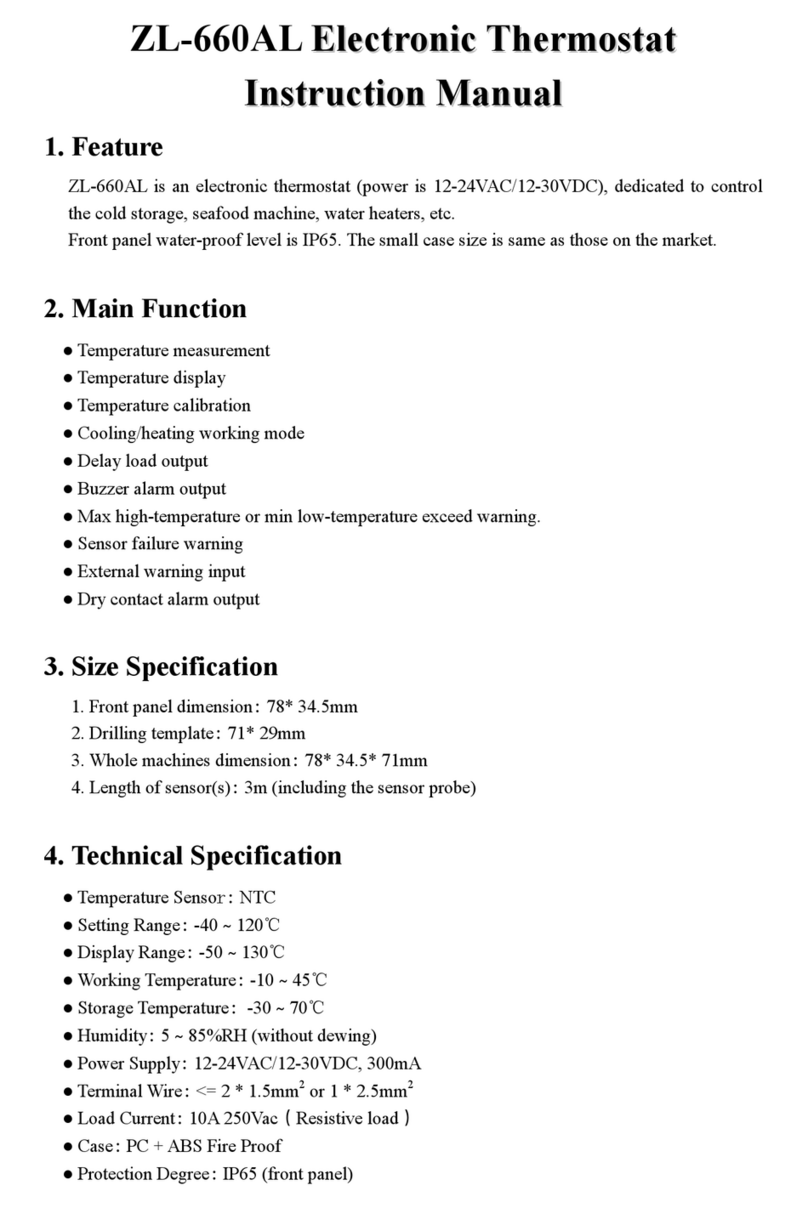
Suzhou Lily Tech Co.
Suzhou Lily Tech Co. ZL-660AL instruction manual

AFG
AFG Arbonia WFS Instructions for use and installation instructions

Honeywell
Honeywell VisionPRO TH8000 Series operating manual

ERHS
ERHS Eswa DC-3 instructions

sisel
sisel Enda EDT5412A quick start guide

nest
nest Learning thermostat installation guide

Vtronix
Vtronix LAKEPRO-1 manual
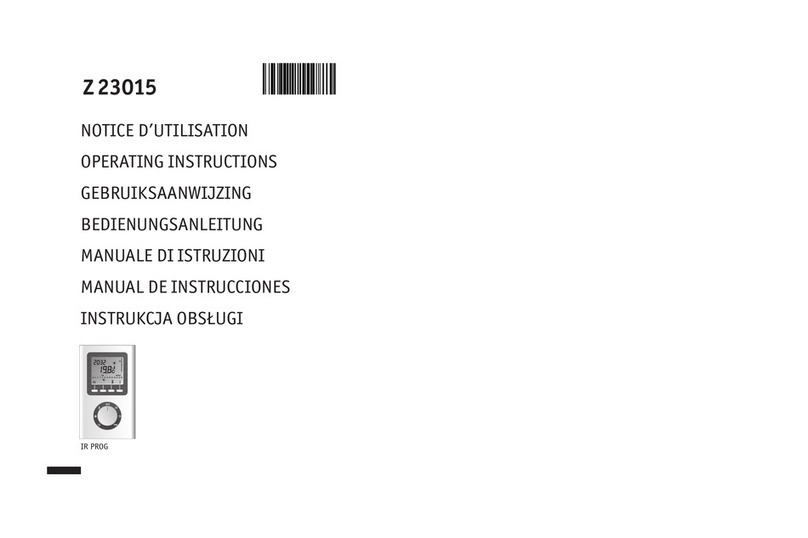
Zehnder Rittling
Zehnder Rittling Z23015 operating instructions

Carrier
Carrier EDGE Pro 33CS2PPRH-03 owner's manual
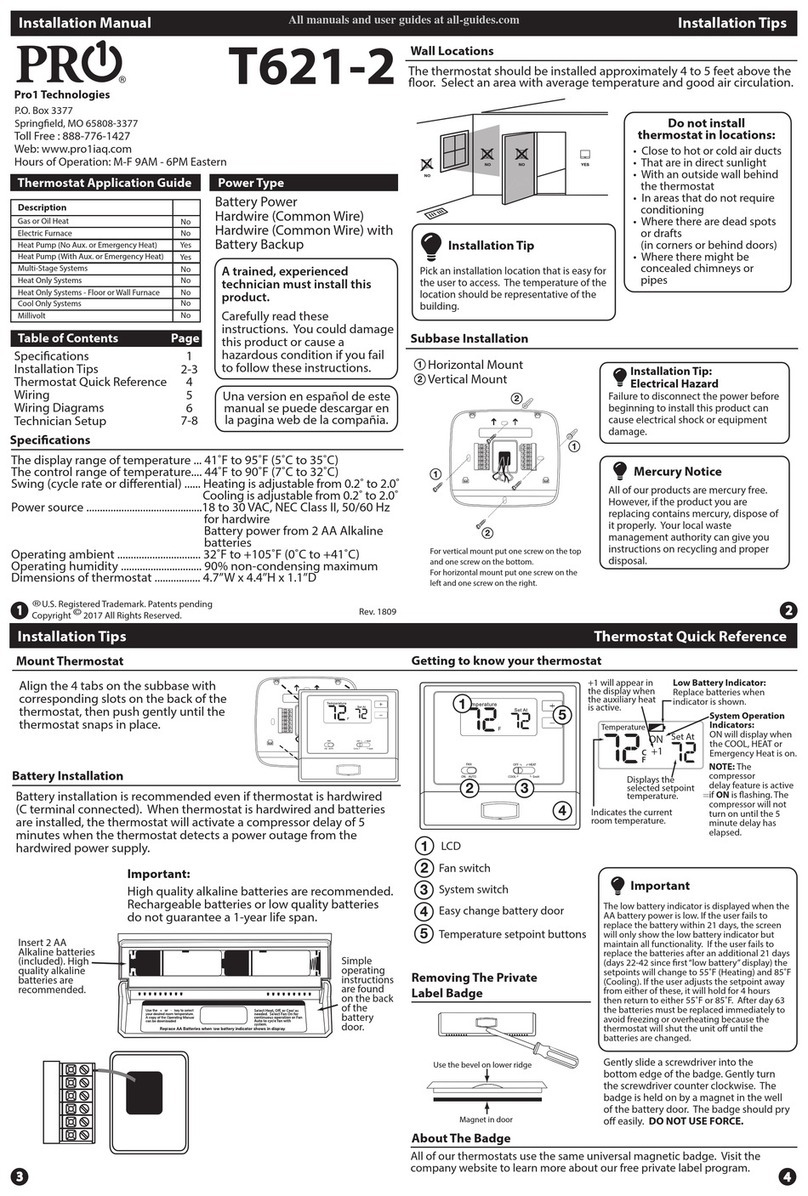
Pro1 Technologies
Pro1 Technologies T621-2 installation manual

Verdant
Verdant VX Series instruction manual

Honeywell Home
Honeywell Home PRO H2000DV Series installation guide