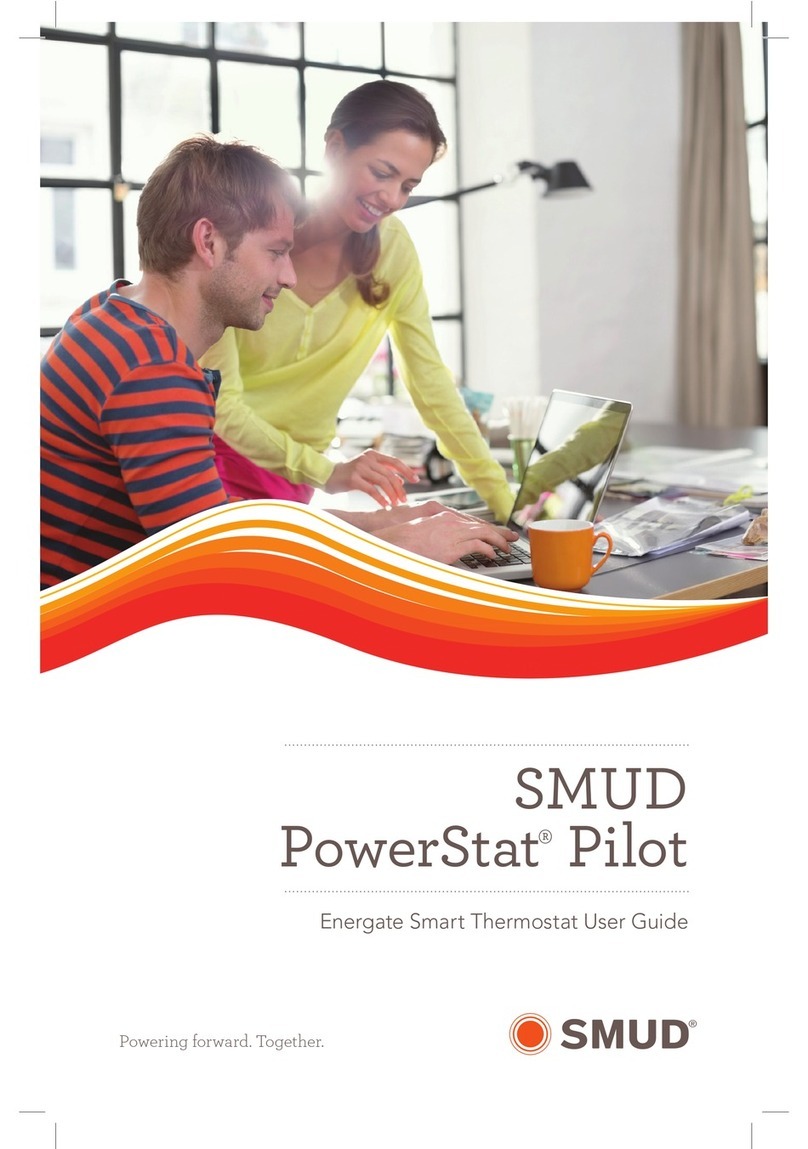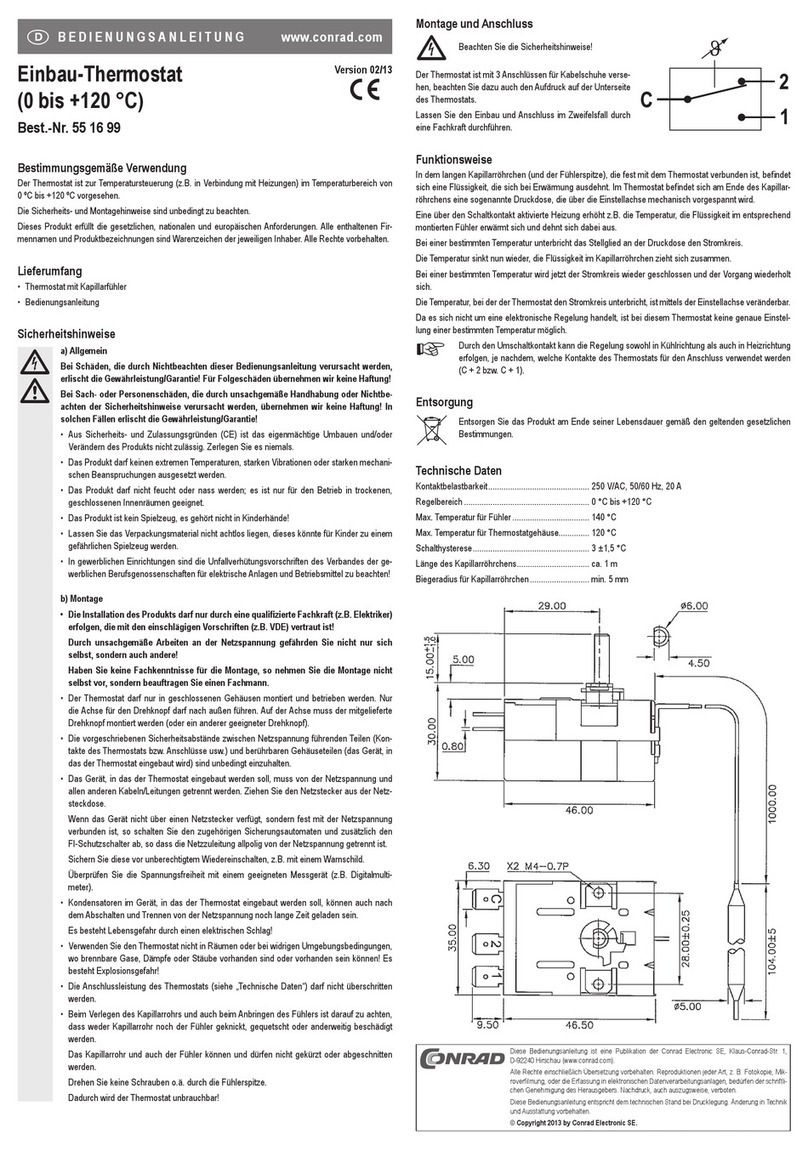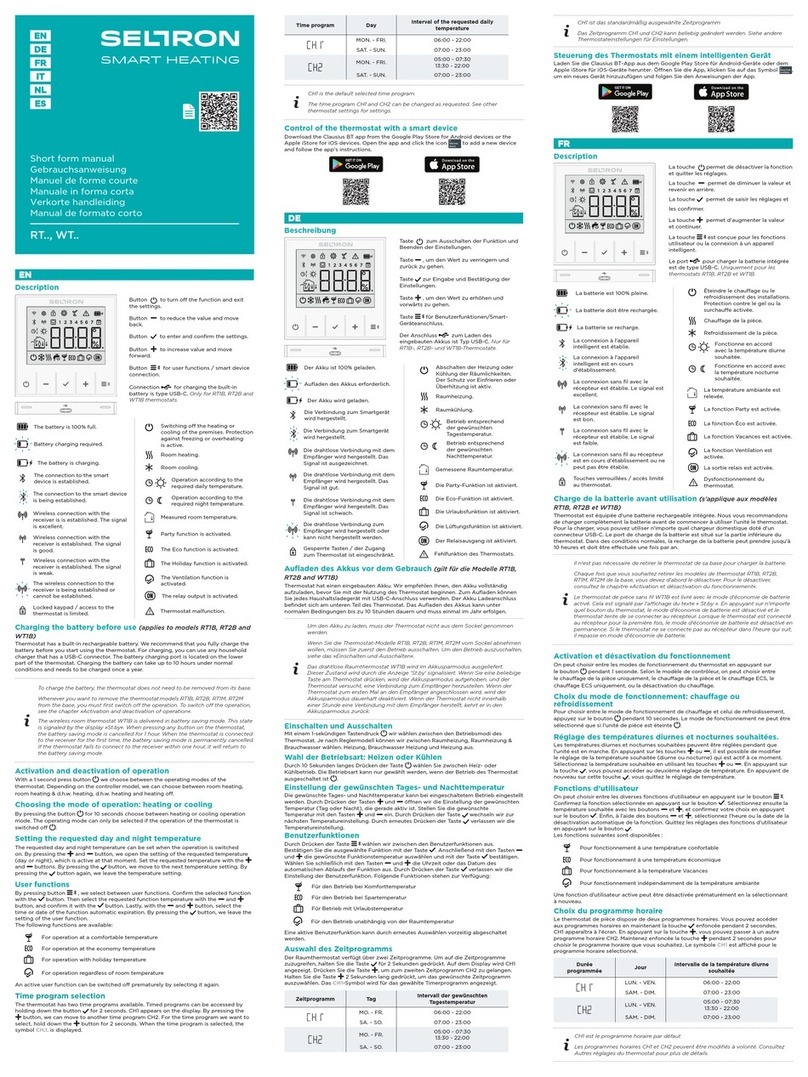SMUD PowerStat User manual

SMUD
PowerStat®Pilot
Energate Smart Thermostat User Guide
Powering forward. Together.SM

Meet the Energate Smart Thermostat
Controls 2
Thermostat Settings 3
Scheduling 3
Changing Modes 5
Conservation Settings 6
LED Indicator Lights 7
Support 8
Thank you for choosing to participate in SMUD’s
PowerStat® Pilot. As a participant, you’ve received
a new Energate Pioneer Z100 smart thermostat.
You’ll find that it oers you a lot of flexibility
and convenience in an automated temperature
management system.
Contents

1
With the Energate smart thermostat, you can:
• Create a personal heating and cooling schedule.
• Easily adjust the temperature when you need
to change your schedule.
• Choose how the system responds to peak
hours—favoring comfort, savings or a balance
between the two.
Let’s take a moment to understand how
it works.

2
Wireless Signal
Thermostat Mode:
HEAT / COOL
Current SETPOINT
Name and Temperature
Current Time
Current Temperature
Baseline Value*
The easy-to-read help screens and LED indicator lights ensure you’re always
aware of what the system’s doing. The SETPOINT shows the target heating or
cooling temperature, and the HEAT, COOL and FAN icons animate when your
equipment’s running.
* The baseline value is not the price you pay. Please visit smud.org/2013powerstat for
information on the Optimum Off-Peak Plan.
Left Tab
Up Arrow
Menu / Select
Right Tab
LEDs
Help
Down Arrow
The Controls

3
Your Standard Thermostat Settings: Temperature SETPOINTS
For many of our customers, the need for air conditioning may change
throughout the day. By programming your thermostat SETPOINT, you can
set different temperatures for different times.
A “SETPOINT” is your preferred temperature for a particular time of
day, according to your basic activity schedule. To help make SETPOINT
programming simple, we’ve assigned each SETPOINT a name for the time of
day, including “Wake” for your morning routine, “Leave” for when you’ve gone
out, “Return” for when you come back and “Sleep” for after hours.
So, for example, if your thermostat is operating in AUTO mode and the
“Return” SETPOINT is assigned a COOL temperature of 78°, the system will
start cooling only if the temperature rises above 78°. You can save up to 10%
on the cost of running your air conditioner for every two degrees that you raise
your thermostat.
Programming Your SETPOINTS: Made Easy with
Quick Schedule
Planning your schedule. In the table below, fill in the times and
temperatures you would like the installer to program into your thermostat
as SETPOINTS. If you only change your thermostat at night, fill out just the
Wake and Sleep sections.

4
Changing Your Schedule
After you program the thermostat to follow a weekly schedule of
SETPOINTS (Wake, Leave, Return, Sleep), the temperatures for each
SETPOINT can be changed and the TIMES that they become active can
be adjusted to your schedule. Depending on how the SETPOINTS are
programmed, they can help save you energy.
The fastest way to view or change SETPOINT temperatures and start times
is through the Quick Schedule screen. You can get to this screen from the
Main Menu.
• Press any button to wake the thermostat.
• Press the MENU / SELECT (✓) button to
display the Menu.
• Use the ARROW buttons and the
MENU / SELECT (✓) button to choose
QUICK SCHEDULE.
• The WAKE time will be underlined. Press
the ARROW buttons to change the time.
• Press the MENU / SELECT (✓) button to
move to the HEAT temperature.
• Press the ARROW buttons to select the
desired temperature.
• Press the MENU / SELECT (✓) button to move to the COOL
temperature.
• Press the ARROW buttons to select the desired temperature.
• Repeat for any other SETPOINTS. Press the LEFT TAB button
to move to the next day.
• EXIT by pressing the RIGHT TAB button.

5
Overriding Your SETPOINTS:
TEMPORARY HOLD
You can use the TEMPORARY HOLD
feature any time you want to change
the temperature setting without
clearing your SETPOINT.
• Press the ARROW button to select
the desired target temperature.
• Press the LEFT TAB button to
accept the TEMPORARY HOLD.
When it’s accepted, you’ll see
“TEMPORARY” under the current
temperature.
• This setting will remain until the
next SETPOINT change in your
schedule.
• Cancel a TEMPORARY HOLD by
pressing any ARROW button and
then the RIGHT TAB button.
Changing the Thermostat
Operating and Fan Modes
• Press any button to wake the
thermostat.
• Pressing the LEFT TAB button
changes the thermostat mode
(COOL / HEAT / AUTO / EMERG /
OFF).
• Pressing the RIGHT TAB button
changes the fan mode (ON / AUTO).

6
Managing Energy Use During Peak Hours: Conservation Settings
The Energate smart thermostat gives you choices on how to automate your
electricity use in response to peak hour pricing—to maximize savings, comfort,
or to strike a balance between these preferences.
Based on what’s important to you, you can choose from one of five Conservation
Settings, each of which responds differently to peak hours. Then, the thermostat
takes over, adjusting your temperature to keep you at your chosen comfort level.
Maximum Comfort
• Comfort is your most important
consideration.
• 1˚ increase.
Comfort
• You prefer comfort over savings.
• 2˚ increase.
Balanced
• Comfort and savings are equally
important to you.
• 3˚ increase.
• This is the default setting.
Savings
• You choose to be more flexible with
your temperature settings in order
to save more money.
• 4˚ increase.
Maximum Savings
• Saving money is your most
important consideration.
• 5˚ increase.
MAXIMUM
COMFORT
MAXIMUM
SAVINGS

7
Blue and Red Lights: What They Mean
The thermostat has a row of LED indicator lights right below the display
screen. The blue and red lights indicate that it is a Conservation Day during
peak hours.

8
If You Have Questions…
The Energate smart thermostat will be fully functional until September 30,
2013. Then, the thermostat will transition to a standard programmable
thermostat. Meanwhile, if you have further questions about the thermostat
or this study, here are several resources that can help:
• A user manual is included with the new thermostat.
• To opt-out of Conservation Days, SMUD’s support staff is available on
weekdays between 8:00 a.m. and 5:00 p.m., at 855-253-1824.
• You can call GoodCents directly for thermostat support at 866-380-6052.

9
Notes

Table of contents
Other SMUD Thermostat manuals
Popular Thermostat manuals by other brands

Honeywell
Honeywell T7100D Product data

Emerson
Emerson 1A16 series instructions
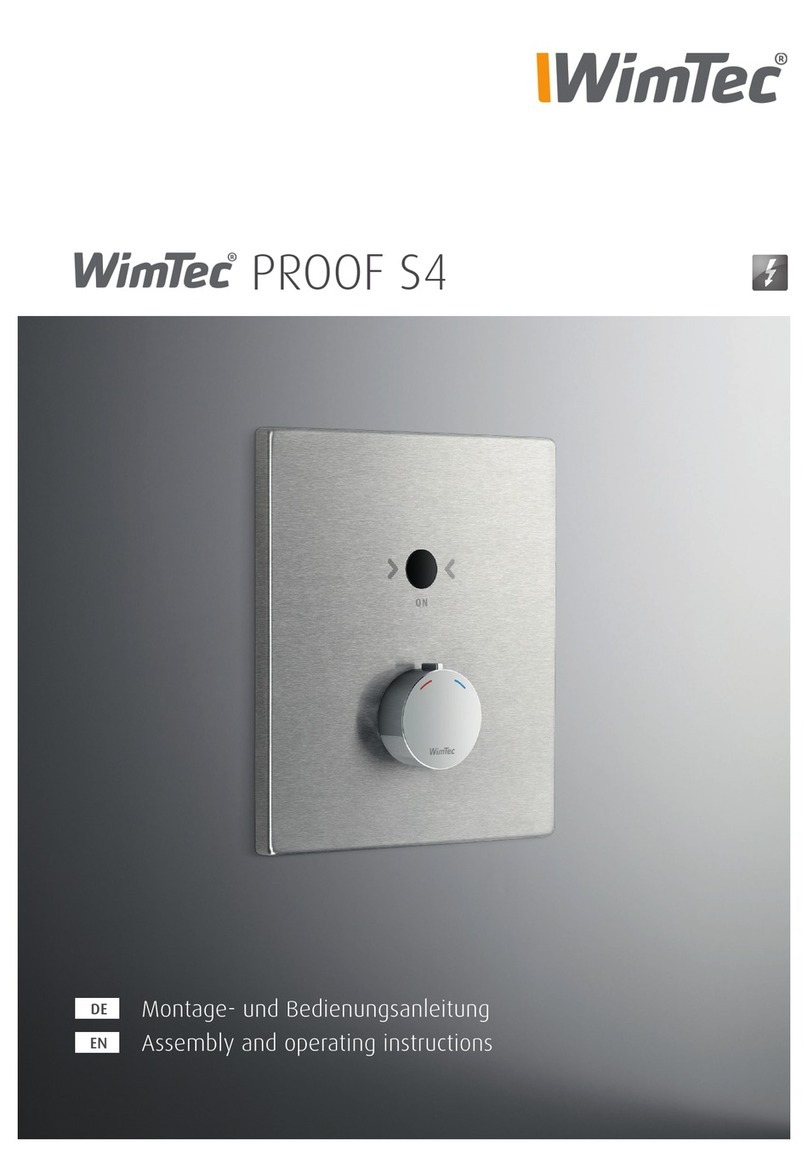
WimTec
WimTec PROOF S4 Installation and operating instructions
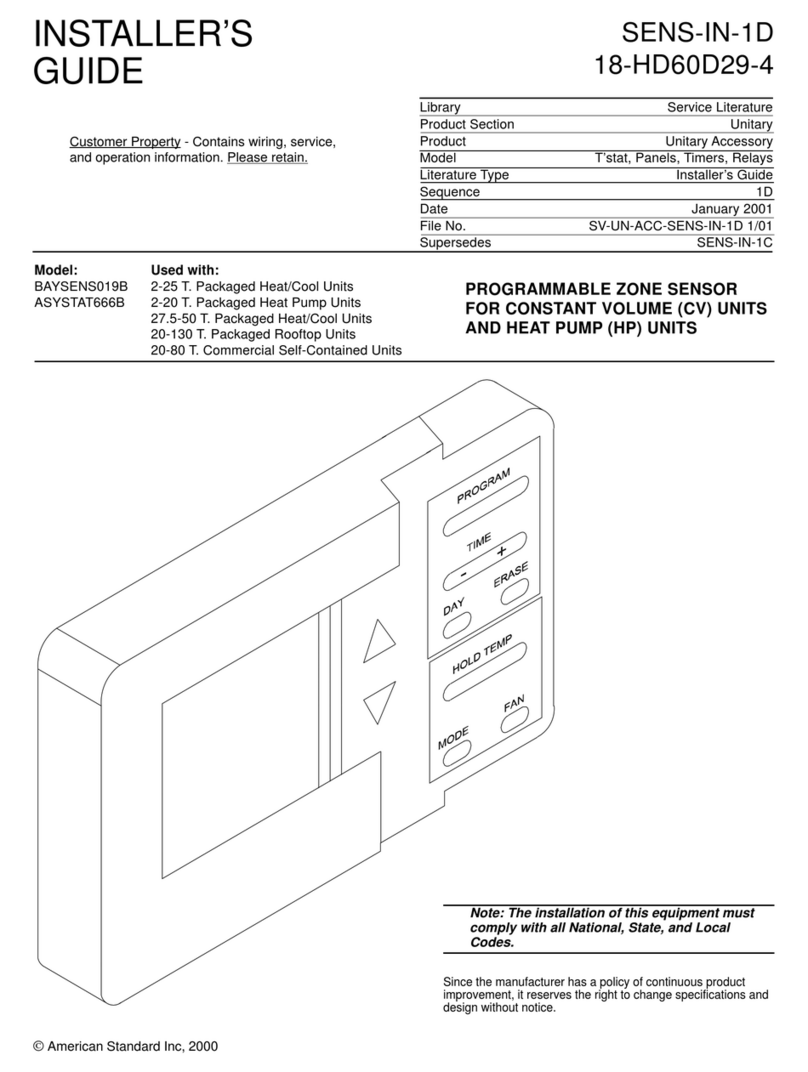
Trane
Trane SENS-IN-1D18-HD60D29-4 Installer's guide
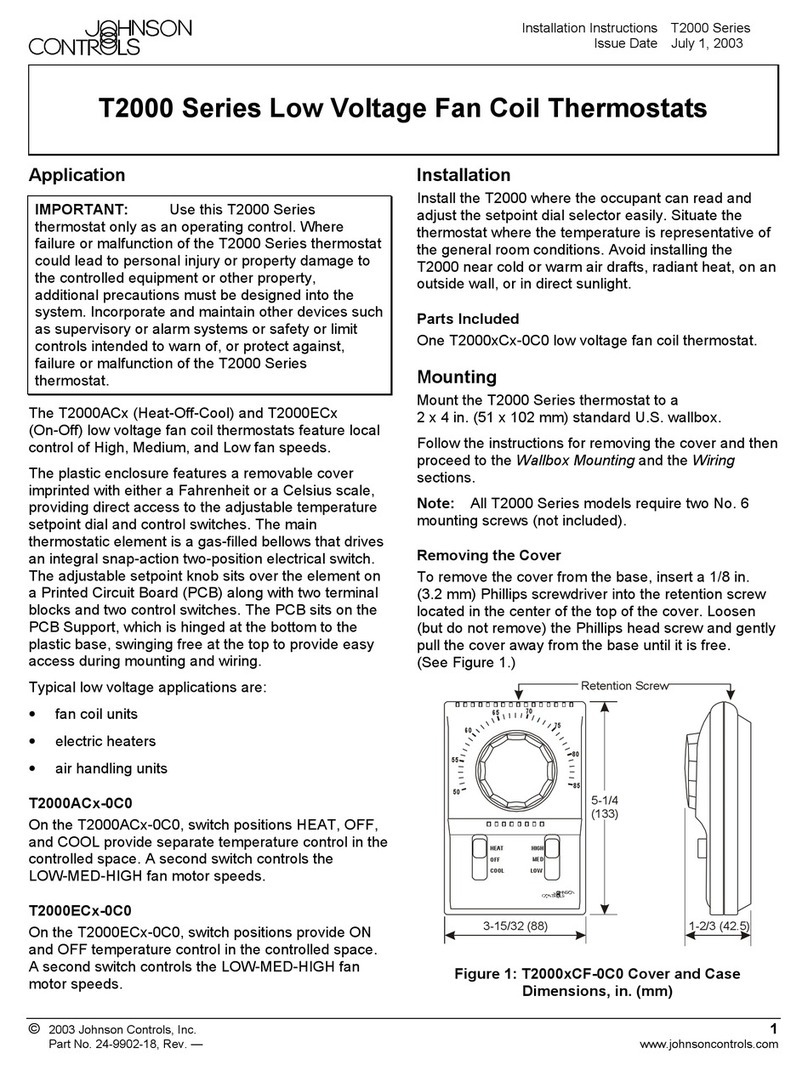
Johnson Controls
Johnson Controls T2000 series installation instructions

SyxthSense
SyxthSense NEW WAVE DTP Series manual

Venstar
Venstar Residential T7900 Owner's manual & installation guide

Rehau
Rehau STAR 30 Operating and mounting instructions

Veria
Veria Control B35 installation guide
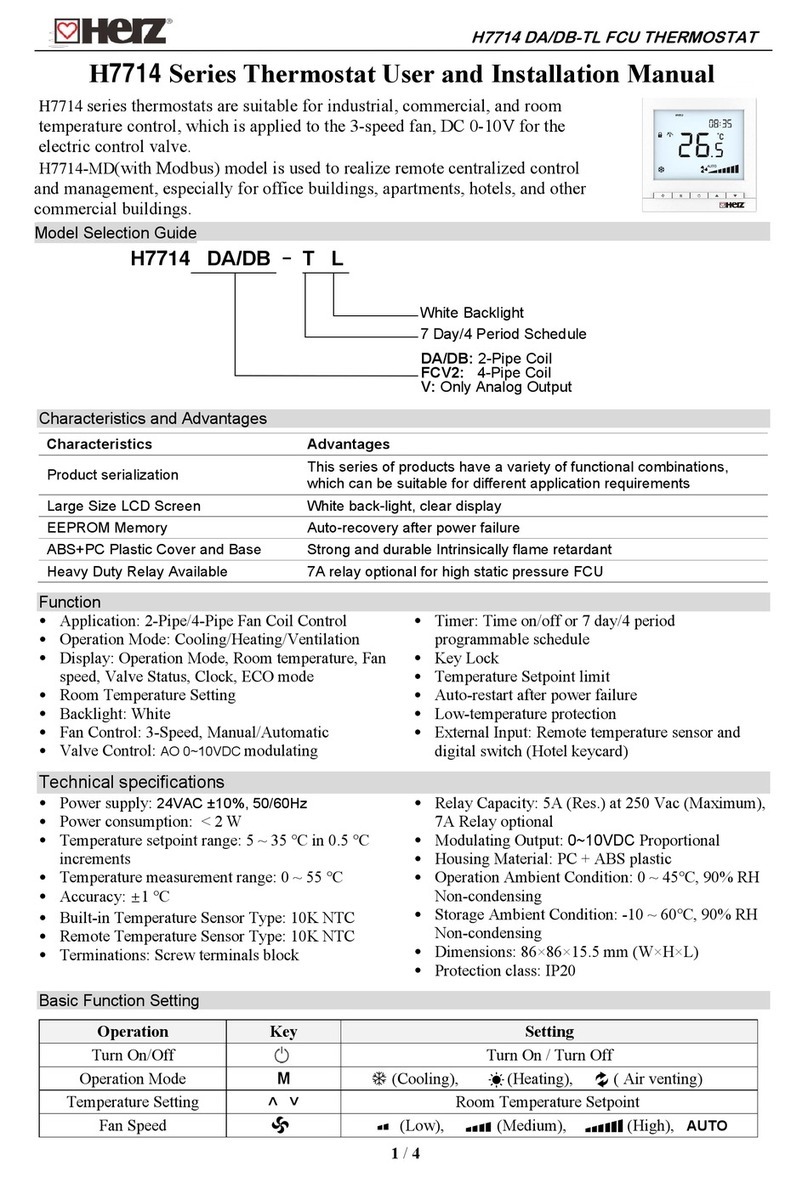
Herz
Herz H7714 Series User and installation manual

Radio Thermostat
Radio Thermostat CT101 install guide
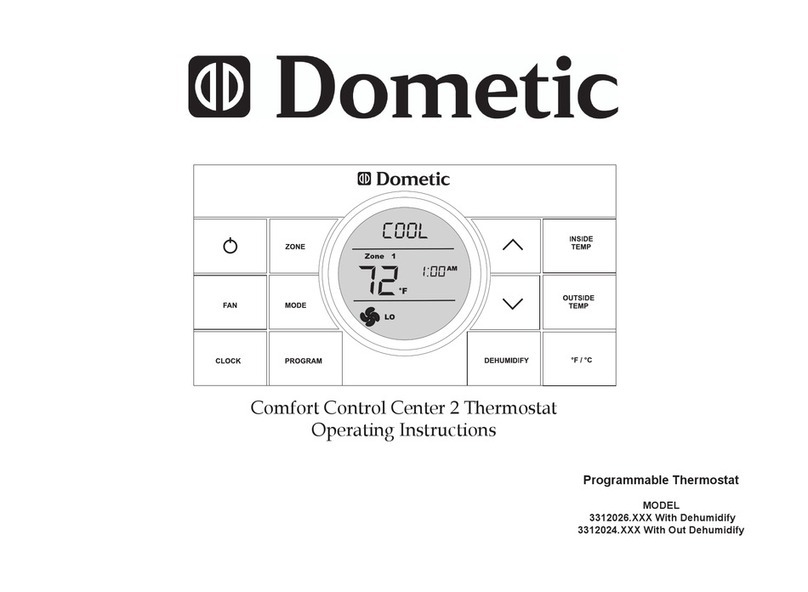
Dometic
Dometic 3312026 series operating instructions