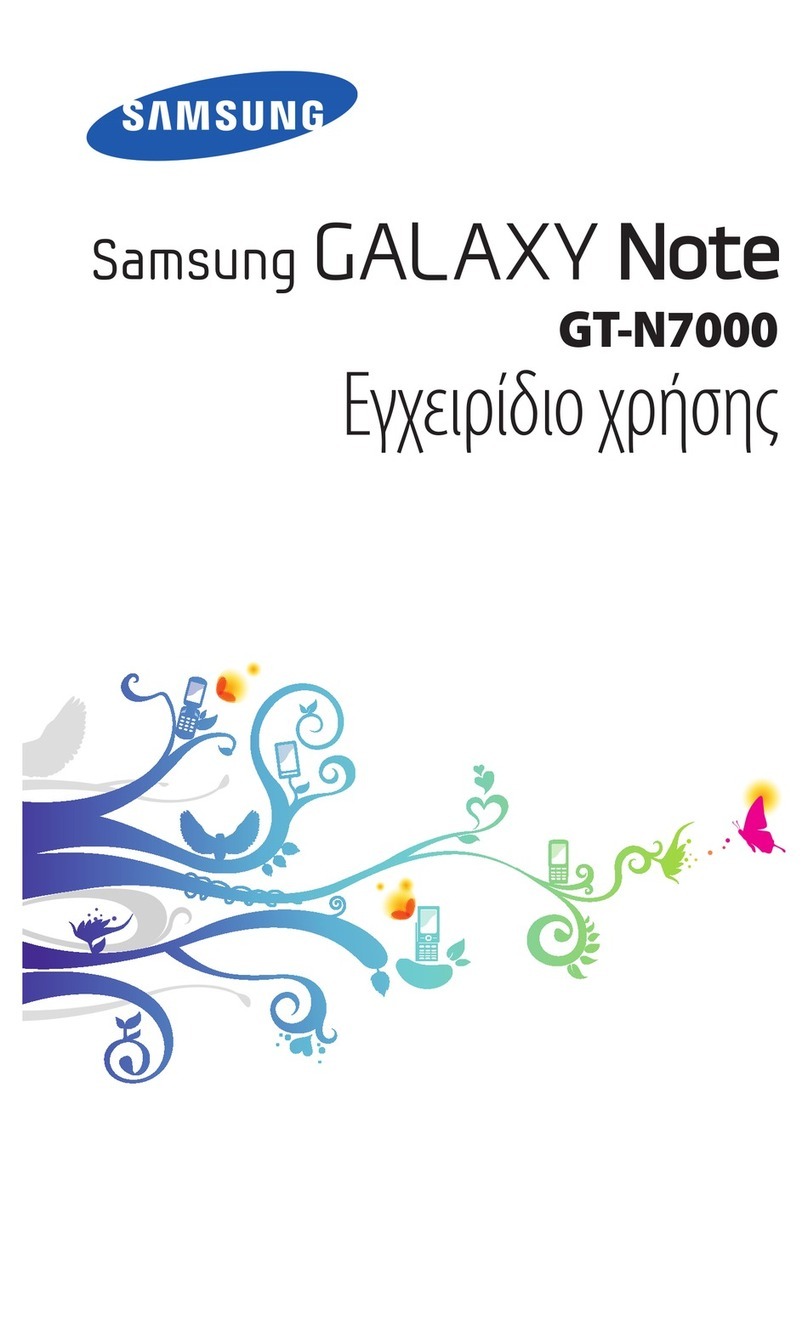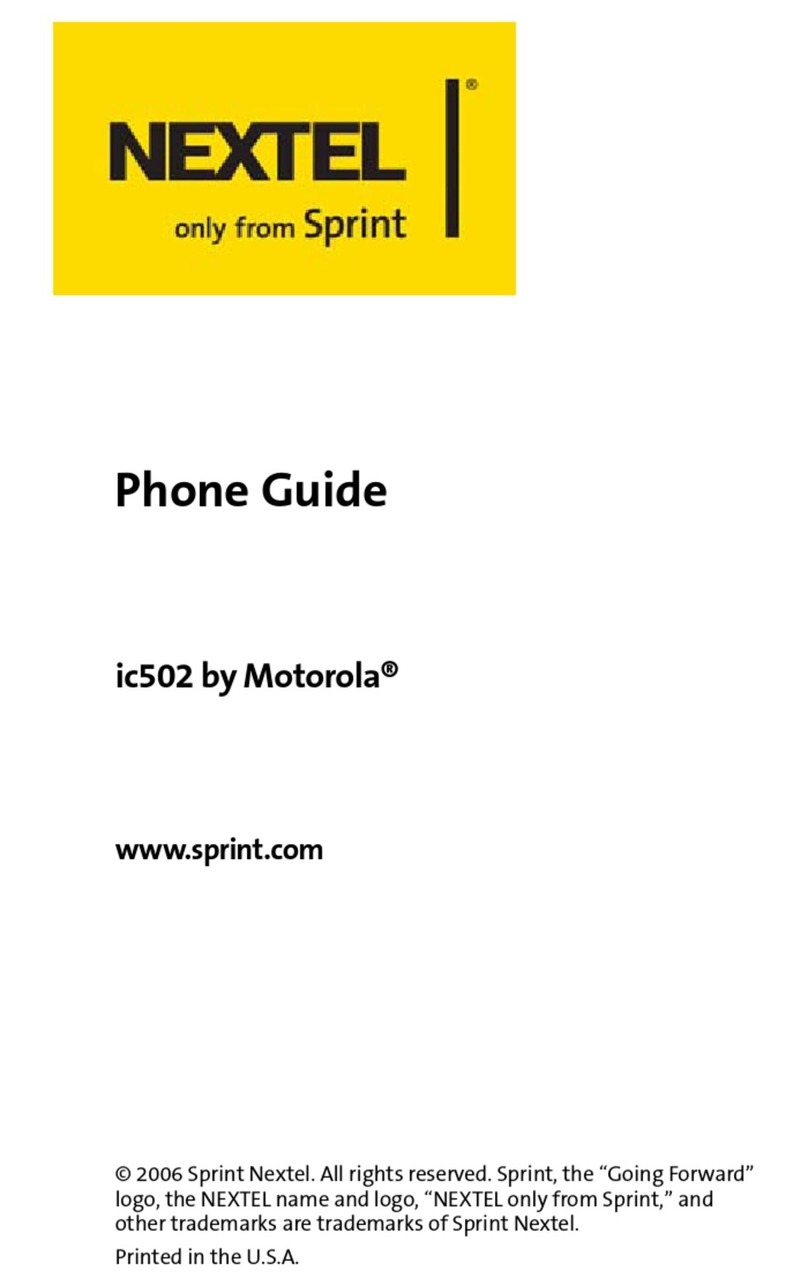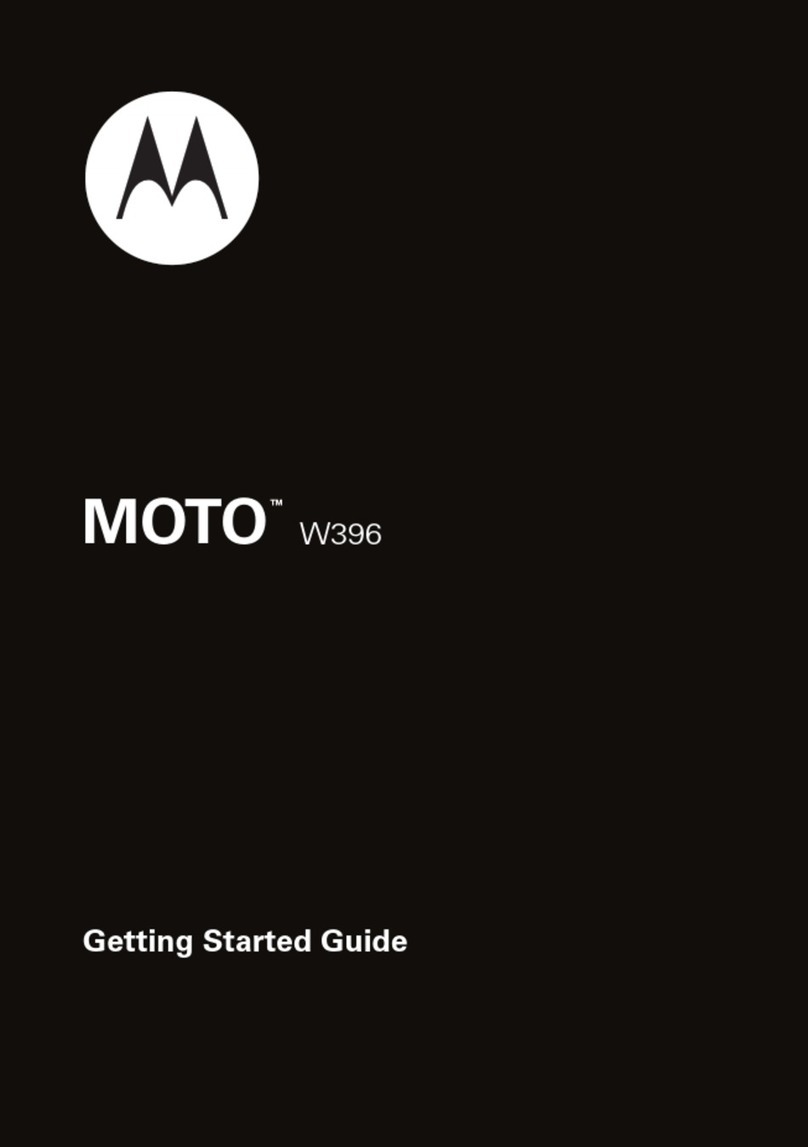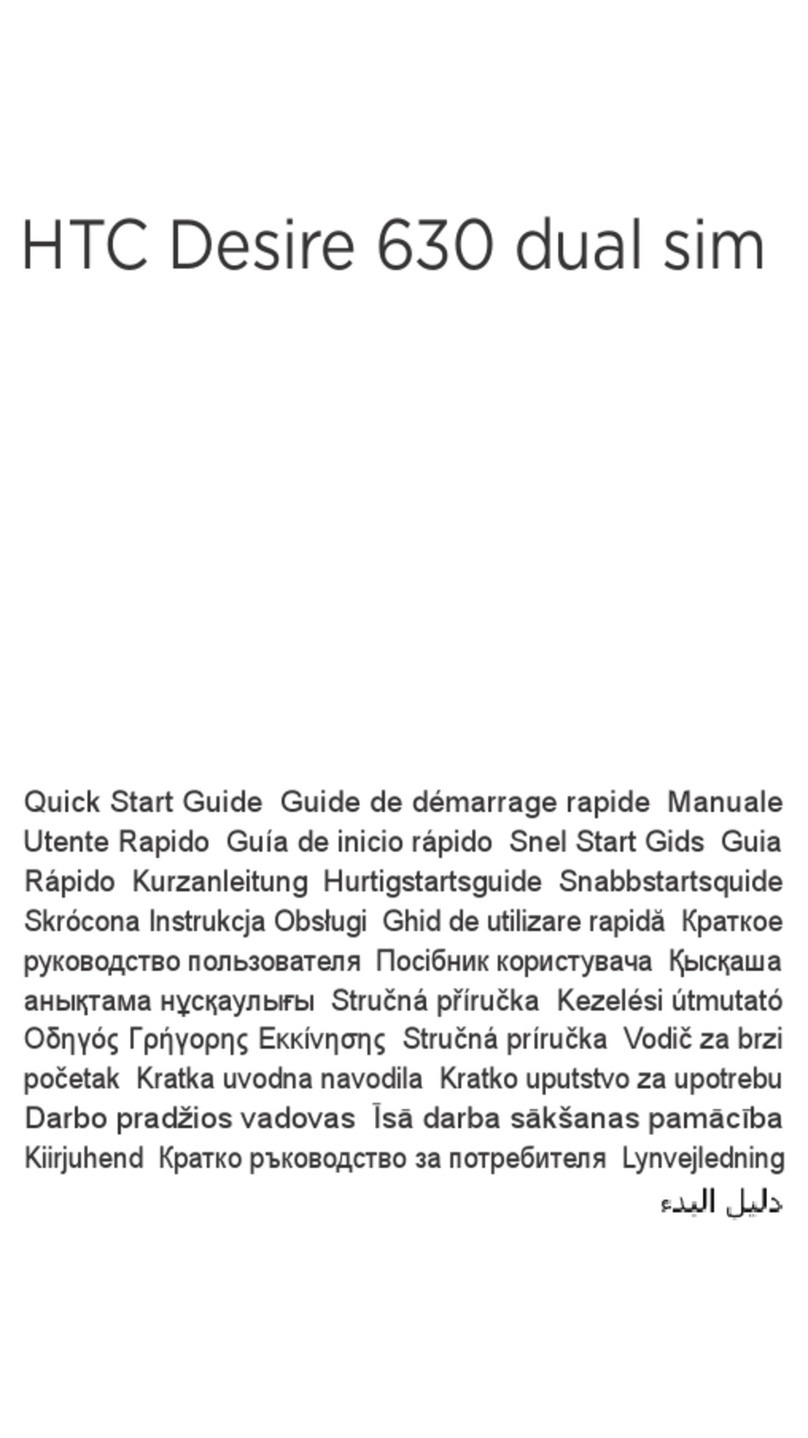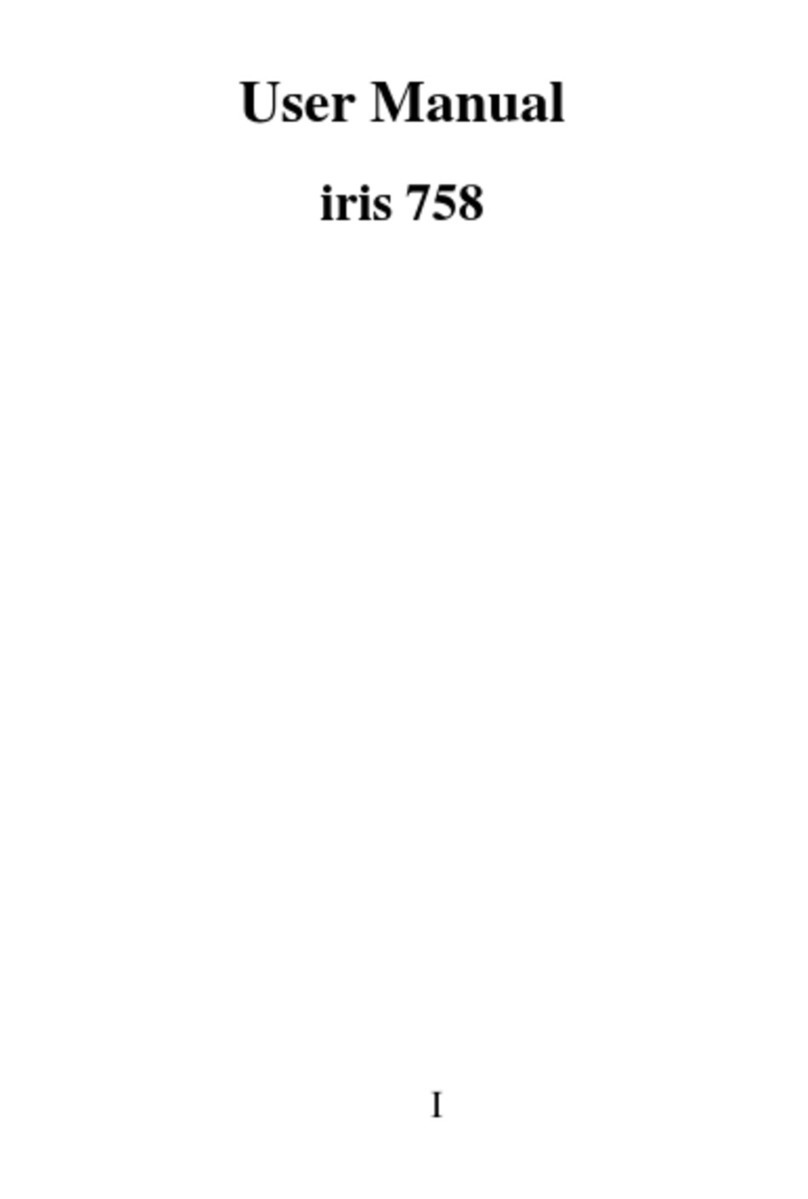Snapfon ezFlip User manual
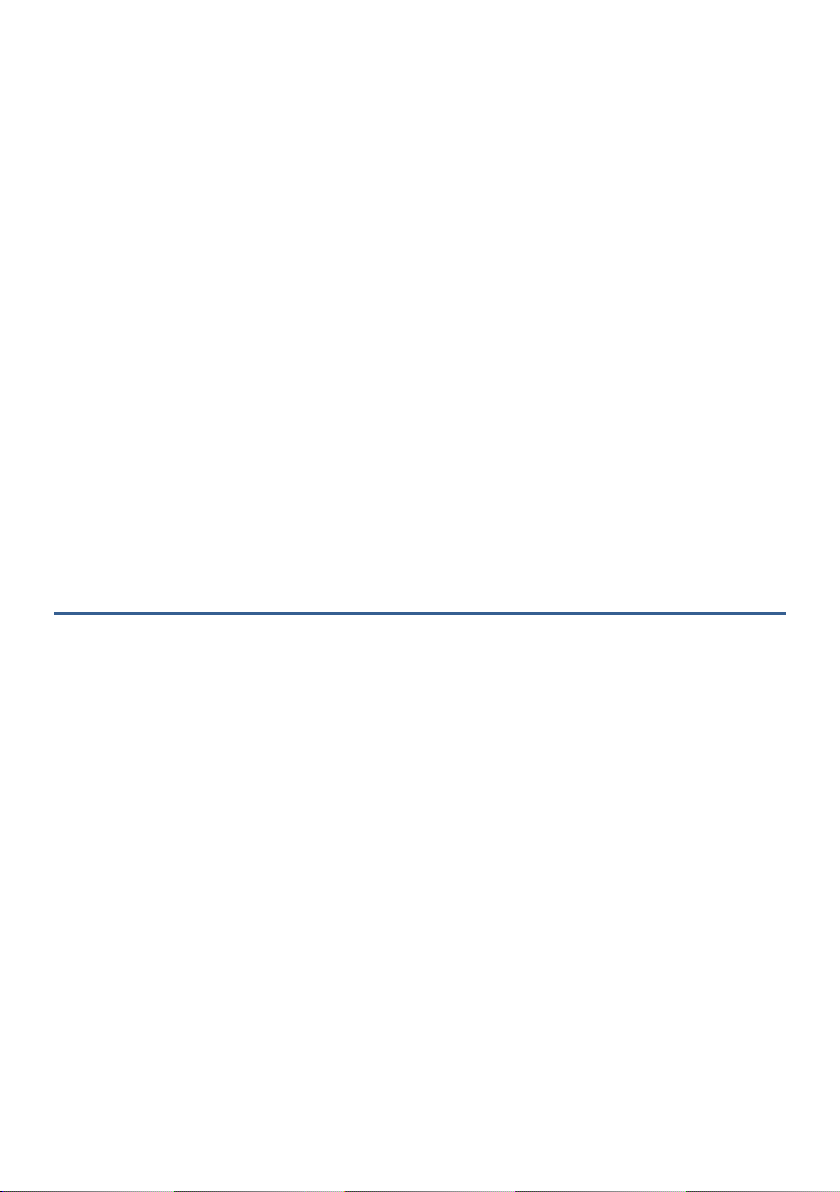
Product Name: 4G phone
Brand Name: Snapfon
Model Name: ezFlip
Manufacture: Ying Tai Electronics Co., Ltd
Snapfon ez4G User Manual
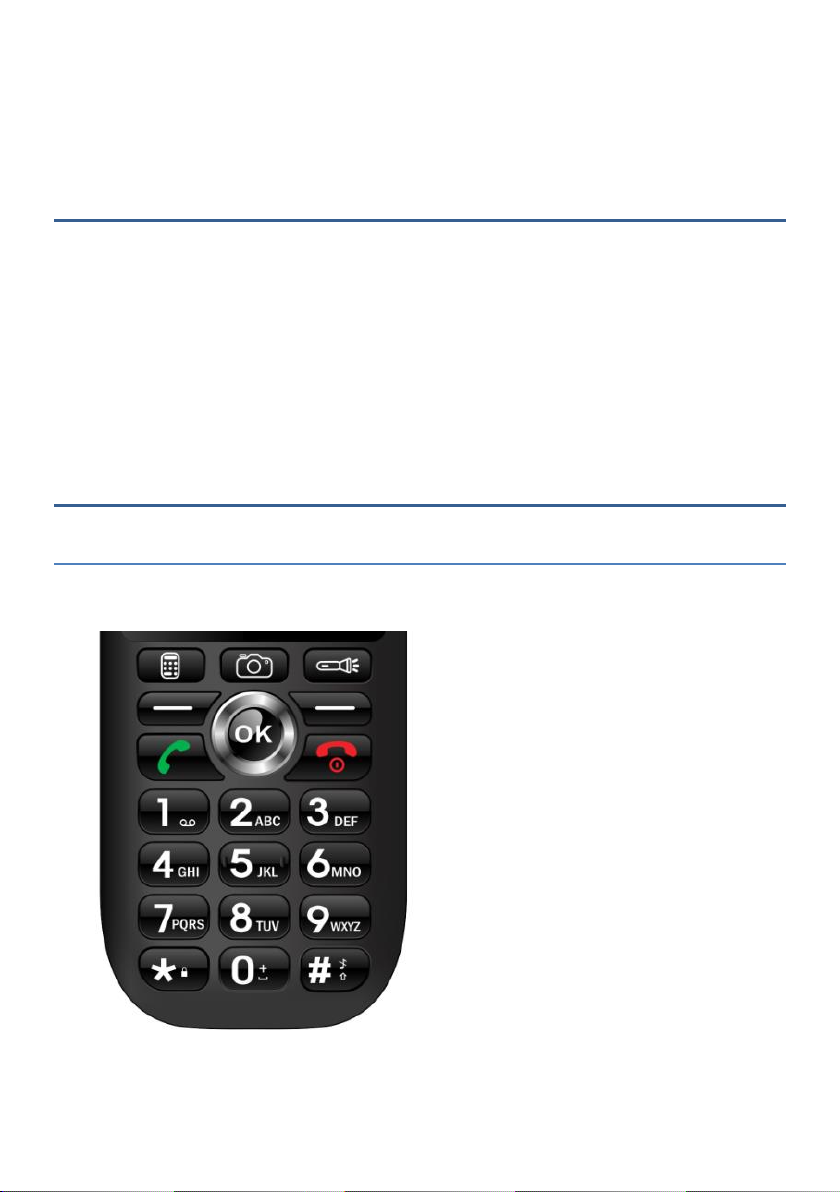
1
Contents
1.Introduction
Thank you for choosing this 4G mobile phone which support GPS, WIFI.
With this user manual, you can understand the operation of this phone
and enjoy its perfect function and simple operation.
Besides basic call, messaging and phonebook function, you will also learn
other features, such as FM radio, alarm, calendar, and calculator to make
your work and life more convenient.
2.Functions
2.1 Keys
Insert the figure.

2
2.2 Function of keys
Insert the figure.
2.3 Battery
The battery in a newly purchased phone has about 50% charge up. You
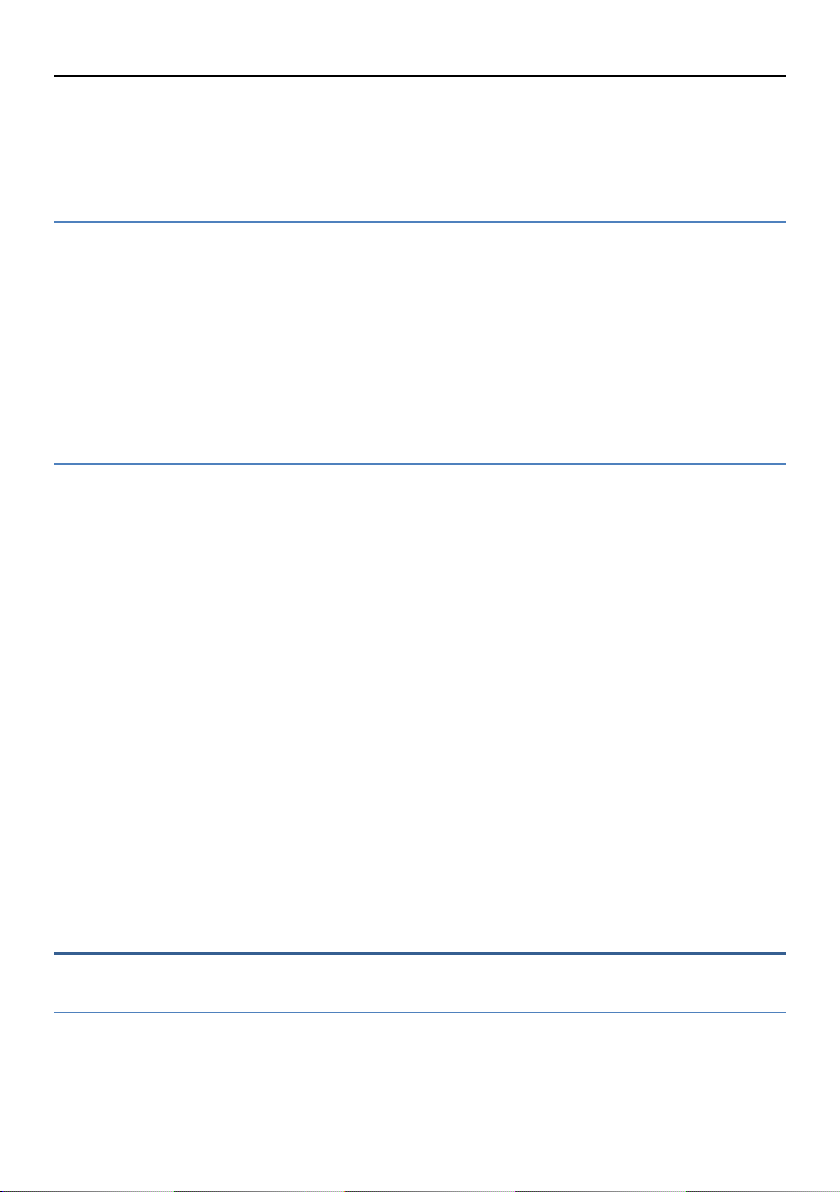
3
will get the best battery performance after the first three fully charging &
discharging cycles.
2.4 Charging the battery
The remaining battery level is indicated by the battery icon at the upper
right of the display screen. When the battery level is very low, the mobile
phone will prompt “Battery low” on screen. A charging animation will be
shown on screen while the battery is being charged up. When the
charging completes, the animation will disappear.
2.5 Installing the SIM cards and the battery
The battery in a newly purchased phone has about 50% charge up. You
will get the best battery performance after the first three fully charging &
discharging cycles.
Press and hold the END key to switch off the mobile phone.
Lift the back cover above the battery from the bottom gap to
remove it.
Lift the battery buckle outward from upside gap to remove it.
Insert SIM card into the SIM card slot carefully with the index corner
aligned to the shape of the SIM card slot. Please ensure the SIM is
fully inserted and tight.
Align the metal contacts of the battery with the metal contacts of
the phone compartment. Press the battery down until it locks into
place.
3. Menu
3.1 Contacts
The Contacts page offers management functions. It allows you to view the
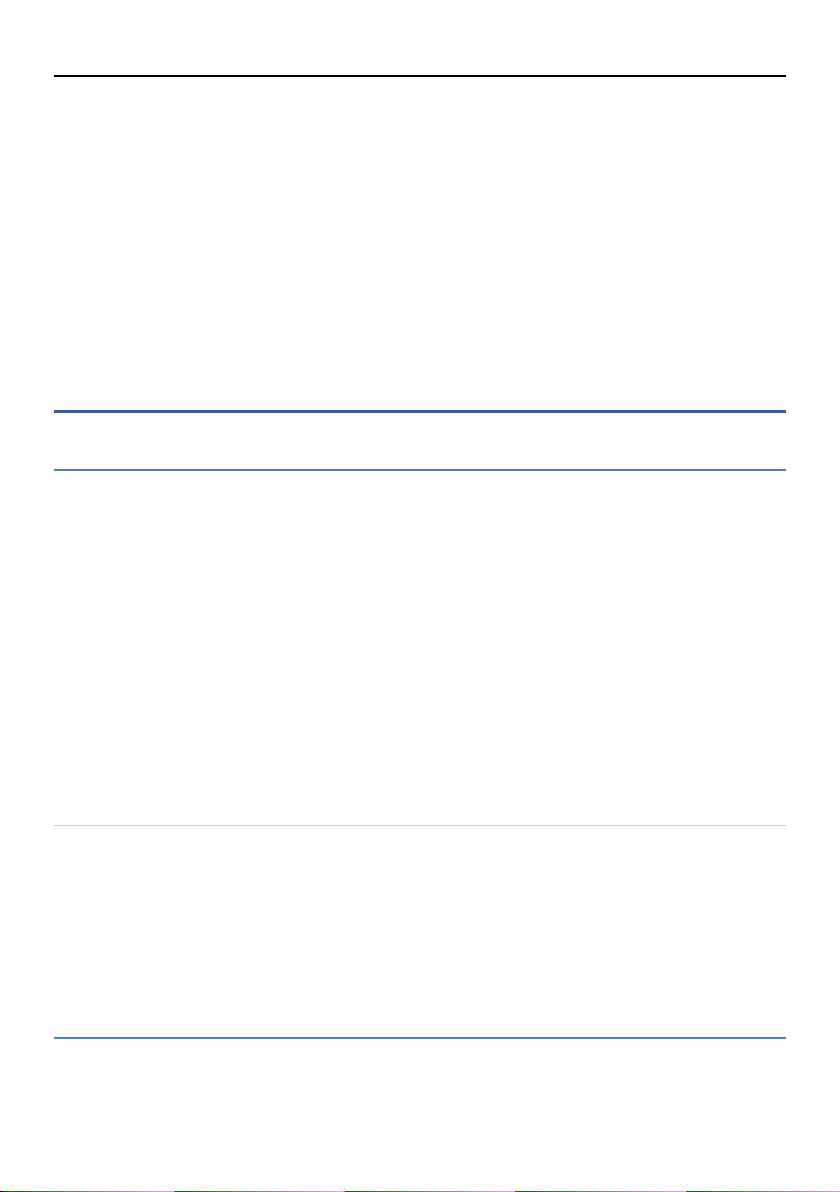
4
list of contacts and related details, make a call or send an SMS/MMS to a
certain contact, and share the contact.
-Create new contact: Edit the new contact info. You can choose to store
the contact to phone or USIM.
-Delete all: You can choose to delete all contacts in your SIM card or cell
phone.
-Sub Setting menu: You can edit my info, Default account for new
contacts, phonetic name, Import, Export.
3.2 Call History
All calls/Missed calls
Enter the call records, will display the all calls and missed calls list.
Press the Options key:
- Call Call the record number.
- Create new contact To save new contact information
- Send a message Send text message to the number
-Add to a contact Add to new contacts or Add to existed contacts
- Delete Delete the number.
-Block number You will no longer receive calls from this number
-Call details Date and duration time
-Clear call history Will delete all calls from history
Sub Setting Menu
-General select ringstone, vibrate or not, dial pad tones, dial number
voice, incoming call.
-Calling accounts make calls with SIM1/SIM2 card
-Call blocking You won’t receive calls or texts from blocked numbers.
-Voicemail
3.3 Messaging

5
The phone supports SMS sending. Press left-soft key, you can see below
options:
New message
Edit text message .
Press # to change input method: R9, 123, abc, Abc, ABC.
Search
Search messages via keywords.
Delete all threads
All threads will be deleted.
Delete thread
Delete the selected messages.
Settings
You can configure SMS Enabled, Text message(SMS), Multimedia
message(MMS), Notifications, General.
Cell Broadcast
You can change the Alert settings using the settings menu option.
Voice messages
You can send and receive voice messages
3.4 Settings
3.4.1 Network & Internet
You can choose to open/close WIFI, Hotspot & tethering, select its mobile
network, SIM cards, Airplane mode.
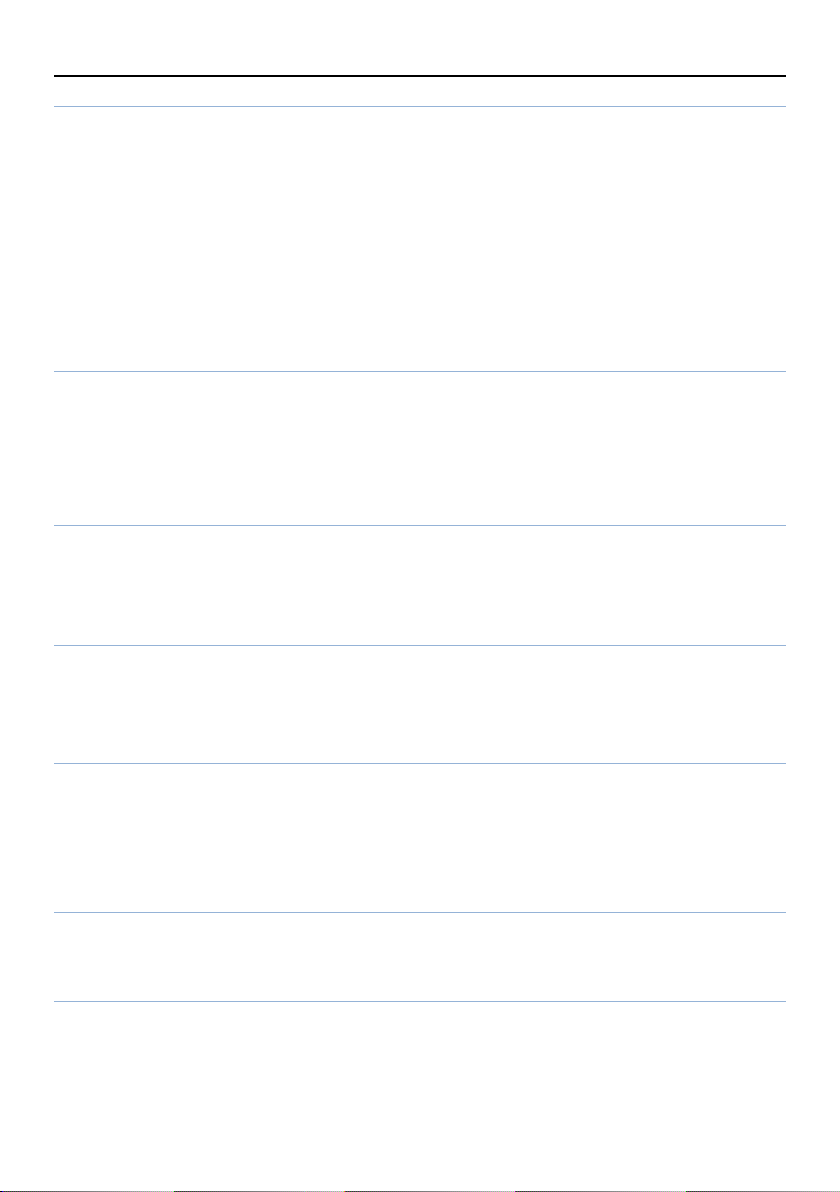
6
3.4.2 Connected devices
You can connect other devices via Bluetooth or USB, when Bluetooth is
turned on, your device can communicate with other nearby Bluetooth
devices.
ON/OFF: Enable or disable bluetooth.
Device name: To rename Bluetooth device.
Received files: To check the transfer history
Pair new device: To search and pair for nearby bluetooth devices.
3.4.3 APP & notifications
You can check recently opened apps, To set its notifications, App
permissions, etc.
3.4.4 battery
You can see the battery level, Power management, App usage since full
charge.
3.4.5 Display
Allows you to configure the brightness, main menu style, wallpaper, sleep
duration, and display size.
3.4.6 Sound
Allows you to regulate the media volume, Alarm volume, Ring volume,
select vibrate for calls or not, phone ringstone, default notification sound,
default alarm sound, and other sounds and vibrations.
3.4.7 Storage
You can check its device storage and portable storage
3.4.8 Security & Location
Enter the "Security & location" menu, you can set the device security and
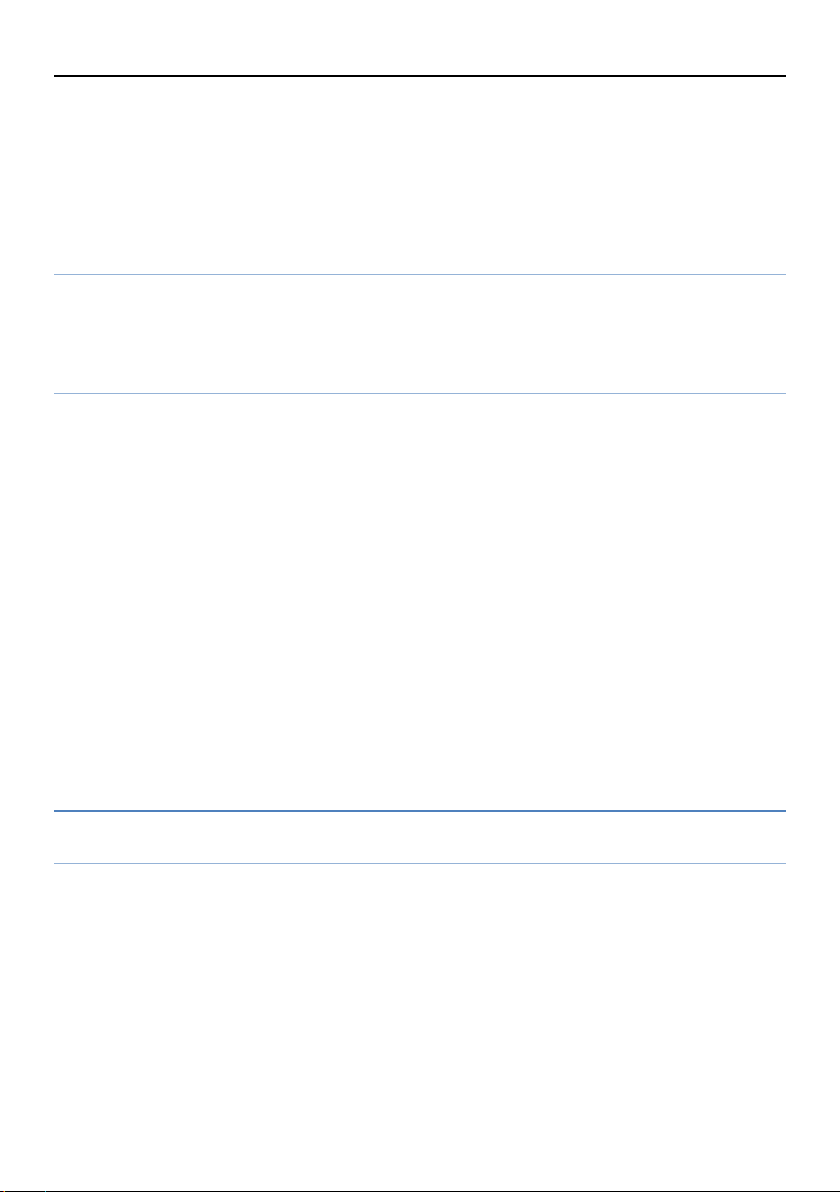
7
Privacy to avoid unauthorized use.
-screen lock: choose screen lock
-location: Enable or disable location
-Show passwords: display characters briefly as you type
-SIM card lock: lock SIM card, require PIN to use phone.
User & Accounts
You could add accounts info for owner, Ex. Whatsapp, Facebook.
Let apps refresh data automatically.
System
-Language & Input: You can choose the language & Input modes.
The phone supports many different languages. Set the current language
type, then menu and interface refresh for the corresponding language.
After entering, you can choose different input methods to edit at any
editing interface.
-Date &Time: In this menu, you can change the phone time and date
settings.
-Reset options: Restore you phone to the factory or default settings
through this option. You need to input your phone code (default is 1122)
for this operation. All data will be deleted when your phone is restored to
its factory settings.
-About phone: Show its basic infos.
3.5 Multimedia
Camera
Before using Camera, make sure you have inserted a memory card. The
photos will be saved in JPG format to your memory card.
Taking pictures in dim lighting may result in poor picture quality.
After entering the Camera, the Camera Preview screen will appear with
the status icons. Press the “OK” key to take photos or videos.
In the camera menu, You can select to use the front or back camera, to
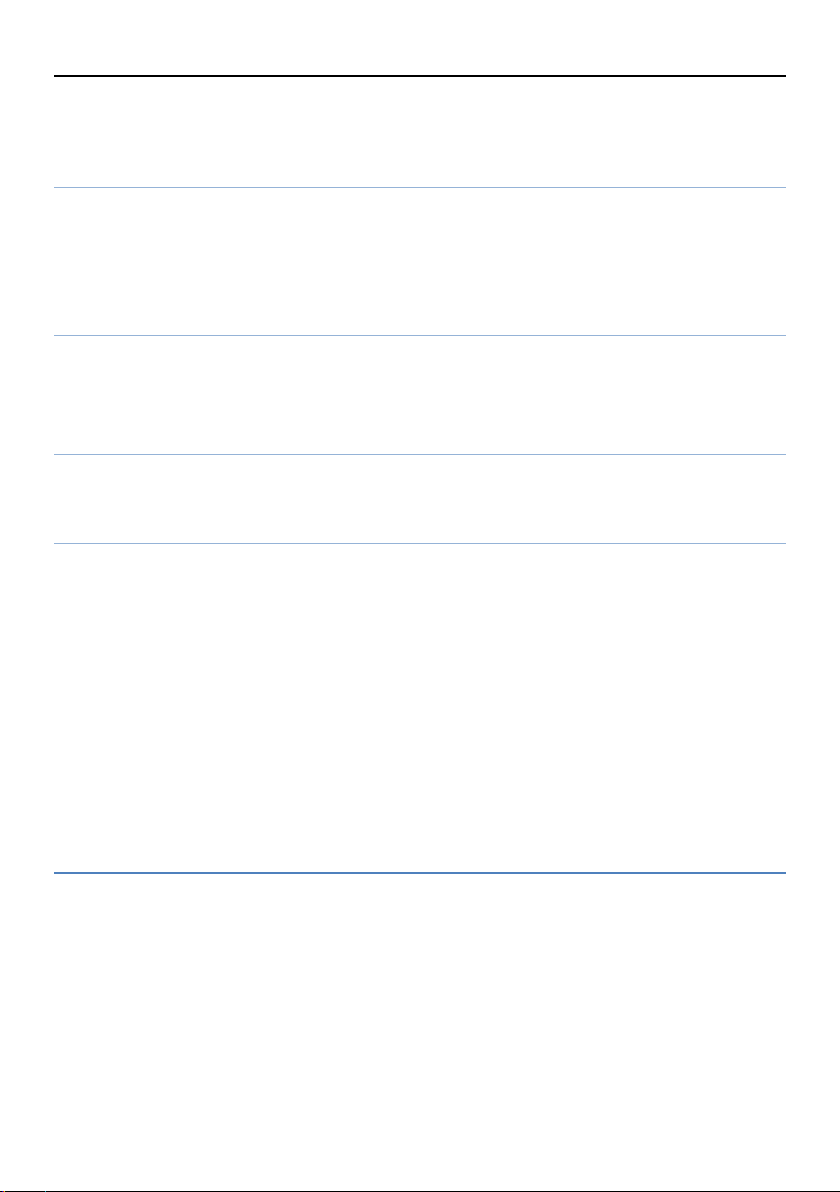
8
take photos or videos. And set its scene mode, self timer, picture size,
white balance. Flash, ISO, Anti flicker.
Pictures
Enter the album to view the photo, and you can do some action on the
photo, ex: delete, rotate left, rotate right, set wallpaper, details, show on
map.
Videos
Choose videos sub-menu, you can easily view the saved videos in the
video list, press the “OK” key to play the selected video.
Music
You can play stored music in the memory card
FM radio
To start listening, plug in headphones. Allow FM to record audio.
In FM menu, press the “ok” key to turn on / off FM. Press up/down key to
adjust the FM playing volume. Press right/left key to switch previous/next
channel.
Press the left soft key "Menu" to show FM options menu as follow:
Radio stations: Auto search FM channels in the channel list.
Speaker/earphone: Play via speaker or earphone.
Start recording: Record the audio when you want.
Saved recording: Play the audio which saved before.
3.6 SOS function
Before using this function, please switch on location service and set 5 help
contacts.
Long press the SOS button for seconds, it will have a loud alarm ringing
first, then start to send the emergency contact SMS with your location
information and ask for help text. After that, it will make a call to those
emergency contacts one by one until someone answered.

9
3.7 Browser
Open this application, You could view the website by input the right
website address.
3.8 Tools
Calendar
Enter calendar menu, the screen will show a calendar month with the
current date marked.
Press the left soft key "Menu" to add/view/clear events.
Alarm
Select and edit an alarm clock: You can adjust the setting of alarm on / off,
Time, Repeat , Alarm tone and Alert type. You can choose to set to repeat:
Once, Everyday , custom.
calculator
Your phone provides you with the basic arithmetic operations. Press the
up / down keys to perform addition and subtraction, left/right key to
perform multiplication and division, You can execute “delete” when an
operation or input error occurs
Stopwatch
After you enter the stopwatch, you can split timing or lap timing, and
when the timer is finished, you can enter the view records to check.
Timer
You can set its sound, volume, vibrate or not.
World clock
Check the time of different country and city in the world

10
3.9 Applications
Email/Facebook
You can use these application while connecting with network.
File manager
The phone supports the Micro SD card. You can use the file manager to
conveniently manage various directories and files on Micro SD card.
In the list, the T card can be formated and all data will be deleted.
4. Safety warning
4.1 General precautions
Please use your phone in accordance with the local law. Do not use
the phone while driving.
Do not put the battery, phone or the charger into a microwave
oven or high temperature apparatus. Do not leave the phone in
areas with high temperature, high humidity or with air with heavy
dust. Otherwise the phone may malfunction.
Do not use the phone near fuel or chemicals. Do not use the phone
in areas with a potentially explosive environment. Otherwise the
phone may malfunction or cause fire.
Keep the phone out of children’s reach. Otherwise the child may
use it as a toy and cause injury.
Only tranined professionals are allowed to assemble and repair the
phone. It may be of great danger and void warranty to assemble
and repair the phone without permission.
4.2 Battery precautions
Do not dispose your battery or phone into fire. Otherwise the

11
battery may explode.
Prevent the battery from high humidity. Otherwise excessive heat
and fuming will cause corrosion.
If the battery suffers heating up, discoloration or swollen during
use/ charging/storage, please stop using the battery and change
for a new one.
The battery has limited life which is reduced after long and
frequent charging. If the battery doesn’t work after several cycles
of charging, it may be the end of the battery life.
Always use the battery and battery charger authorized by the
manufacturer. Batteries of unauthorized brands may cause leakage,
excessive heat, explosion and fire.
Do not dispose the battery with domestic garbage. Instead, it
should disposed of according to the local regulation.
5. Caution
The manufacturer reserves the rights for:
The changes in the technical standards without advanced notice.
The changes in this manual without further notice.
The changes in the technical specification without advanced notice.
The interpretation of this manual.
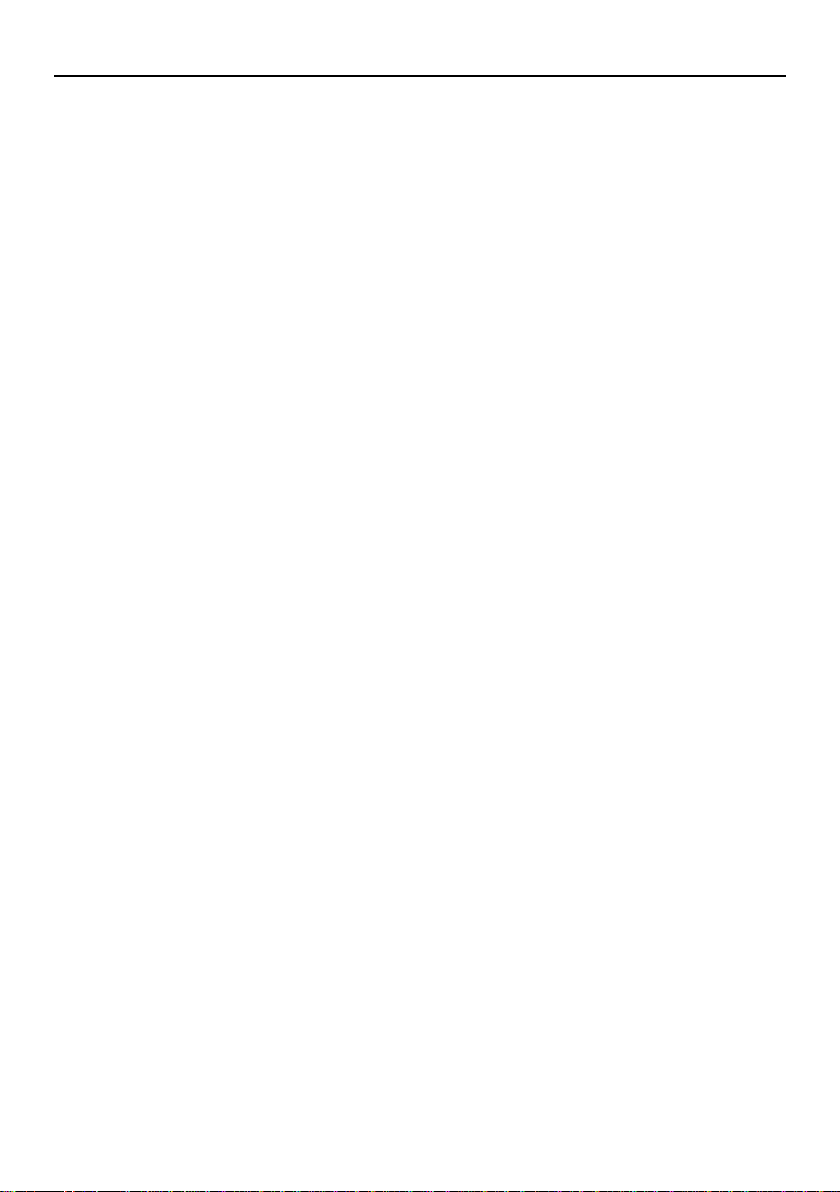
12
FCC Caution.
This device complies with part 15 of the FCC Rules. Operation is
subject to the following
two conditions:
(1) This device may not cause harmful interference, and
(2) this device must accept any interference received, including
interference that may cause undesired operation.
Any Changes or modifications not expressly approved by the party
responsible for compliance could void the user's authority to
operate the equipment.
Note: This equipment has been tested and found to comply with
the limits for a Class B digital device, pursuant to part 15 of the FCC
Rules. These limits are designed to provide reasonable protection
against harmful interference in a residential installation. This
equipment generates uses and can radiate radio frequency energy
and, if not installed and used in accordance with the instructions,
may cause harmful interference to radio communications.
However, there is no guarantee that interference will not occur in a
particular installation. If this equipment does cause harmful
interference to radio or television reception, which can be
determined by turning the equipment off and on, the user is
encouraged to try to correct the interference by one or more of the
following
measures:
-Reorient or relocate the receiving antenna.
-Increase the separation between the equipment and receiver.
-Connect the equipment into an outlet on a circuit different from
that to which the receiver is connected.
-Consult the dealer or an experienced radio/TV technician for help.
This Smart Phone meets the government's requirements for
exposure to radio waves. The guidelines are based on standards
that were developed by independent scientific organizations

13
through periodic and thorough evaluation of scientific studies. The
standards include a substantial safety margin designed to assure
the safety of all persons regardless of age or health.
The SAR limit of USA (FCC) is 1.6 W/kg averaged over one gram of
tissue. Device types: Snapfon ez4G (FCC ID: 2AW56-EZ4G) has also
been tested against this SAR limit. The highest SAR value reported
under this standard during product certification for use at the ear is
0.955W/kg and when properly worn on the body is 1.210W/kg.
This device was tested for typical body-worn operations with the
back of the handset kept 10mm from the body. To maintain
compliance with FCC RF exposure requirements, use accessories
that maintain a 10mm separation distance between the user's
body and the back of the handset. The use of belt clips, holsters
and similar accessories should not contain metallic components 25
in its assembly. The use of accessories that do not satisfy these
requirements may not comply with FCC RF exposure requirements,
and should be avoided.
Body-worn Operation
This device was tested for typical body-worn operations. To comply
with RF exposure requirements, a minimum separation distance of
10mm must be maintained between the user’s body and the
handset, including the antenna. Third-party belt-clips, holsters, and
similar accessories used by this device should not contain any
metallic components. Body-worn accessories that do not meet
these requirements may not comply with RF exposure
requirements and should be avoided. Use only the supplied or an
approved antenna.
Hearing Aid Compatibility (HAC)
Introduction
The purpose of the Hearing Aid Compatibility extension is to enable

14
measurements of the near electric and magnetic fields generated
by wireless communication devices in the region controlled for use
by a hearing aid in accordance with ANSI-C63.19-2011 FCC has
granted a request for waiver of the HAC rules in section 20.19 for
dual band GSM handsets. The waiver has specific conditions, as
stated in the order (FCC 05-166) and expires 1 August 2007.
The purpose of this standard is to establish categories for hearing
aids and for WD (wireless communications devices) that can
indicate to health care practitioners and hearing aid users which
hearing aids are compatible with which WD, and to provide tests
that can be used to assess the electromagnetic characteristics of
hearing aids and WD and assign them to these categories. The
various parameters required, in order to demonstrate compatibility
and accessibility are measured. The design of the standard is such
that when a hearing aid and WD achieve one of the categories
specified, as measured by the methodology of this standard, the
indicated performance is realized.
In order to provide for the usability of a hearing aid with a WD,
several factors must be coordinated: a) Radio frequency (RF)
measurements of the near-field electric and magnetic fields
emitted by a WD to categorize these emissions for correlation with
the RF immunity of a hearing aid. b) Magnetic field measurements
of a WD emitted via the audio transducer associated with the T-coil
mode of the hearing aid, for assessment of hearing aid
performance. c) Measurements with the hearing aid and a
simulation of the categorized WD T-coil emissions to assess the
hearing aid RF immunity in the T-coil mode.
The WD radio frequency (RF) and audio band emissions are
measured.
Hence, the following are measurements made for the WD:
a) RF E-Field emissions
c) T-coil mode, magnetic signal strength in the audio band
d) T-coil mode, magnetic signal and noise articulation index
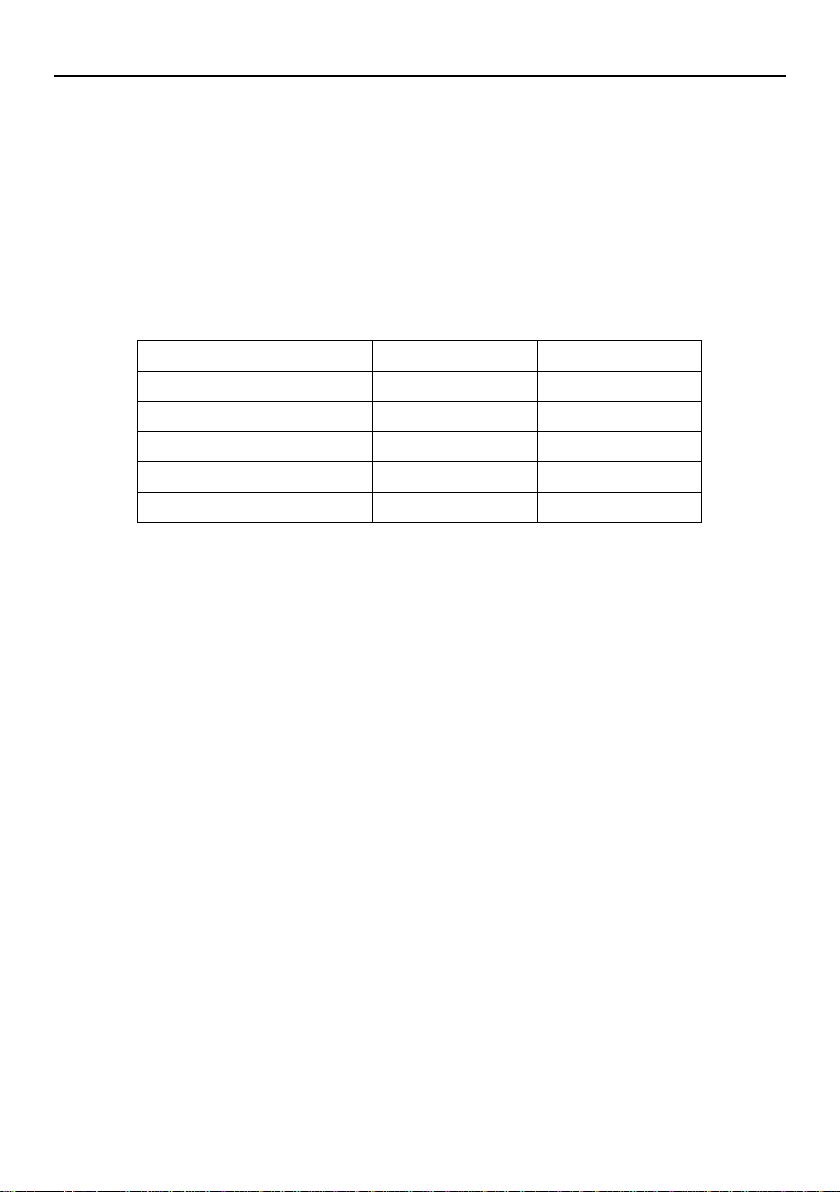
15
e) T-coil mode, magnetic signal frequency response through the
audio band
Corresponding to the WD measurements, the hearing aid is
measured for:
a) RF immunity in microphone mode
b) RF immunity in T-coil mode
Summary of T-Rating & M-Rating
Band
T-Rating
M-Rating
GSM 850
T4
M4
PCS 1900
T3
M4
WCDMA Band II
T3
M3
WCDMA Band IV
T3
M3
WCDMA Band V
T3
M4
This manual suits for next models
1
Table of contents
Other Snapfon Cell Phone manuals

Snapfon
Snapfon ezTWO User manual

Snapfon
Snapfon ezFlip 4G User manual

Snapfon
Snapfon ez ONE User manual

Snapfon
Snapfon ez4G User manual

Snapfon
Snapfon ezFlip 4G User manual
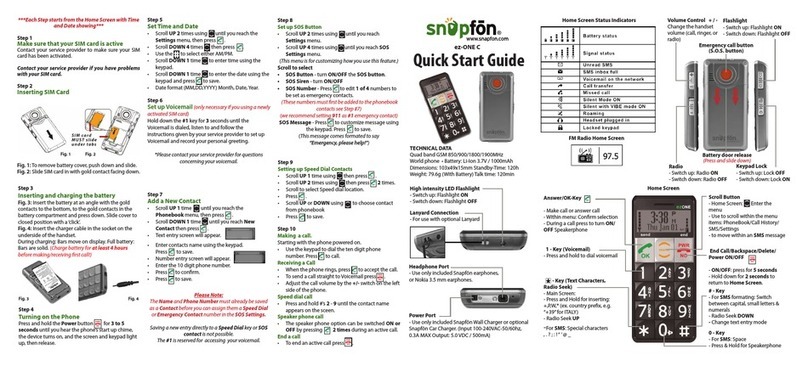
Snapfon
Snapfon ez-ONE C User manual

Snapfon
Snapfon ez4G User manual
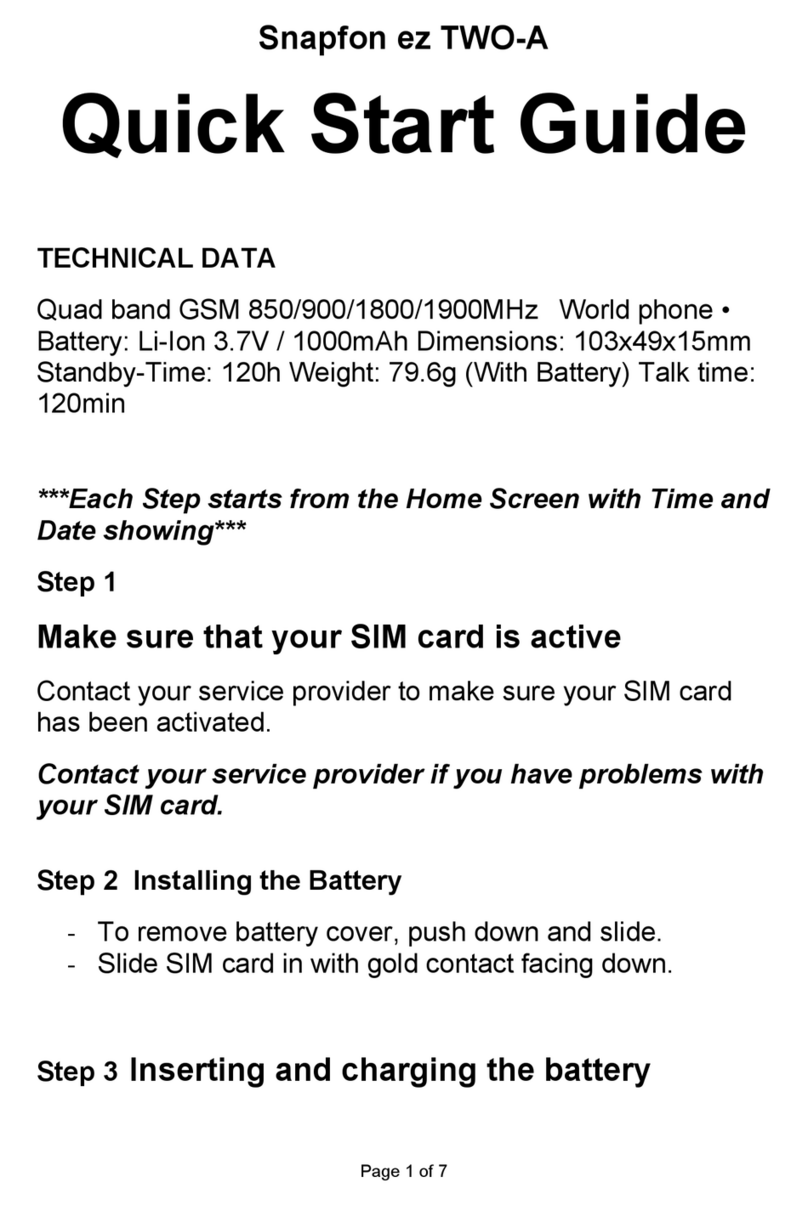
Snapfon
Snapfon ezTWO-A User manual

Snapfon
Snapfon ezFlip 4G User manual

Snapfon
Snapfon ezTWO User manual