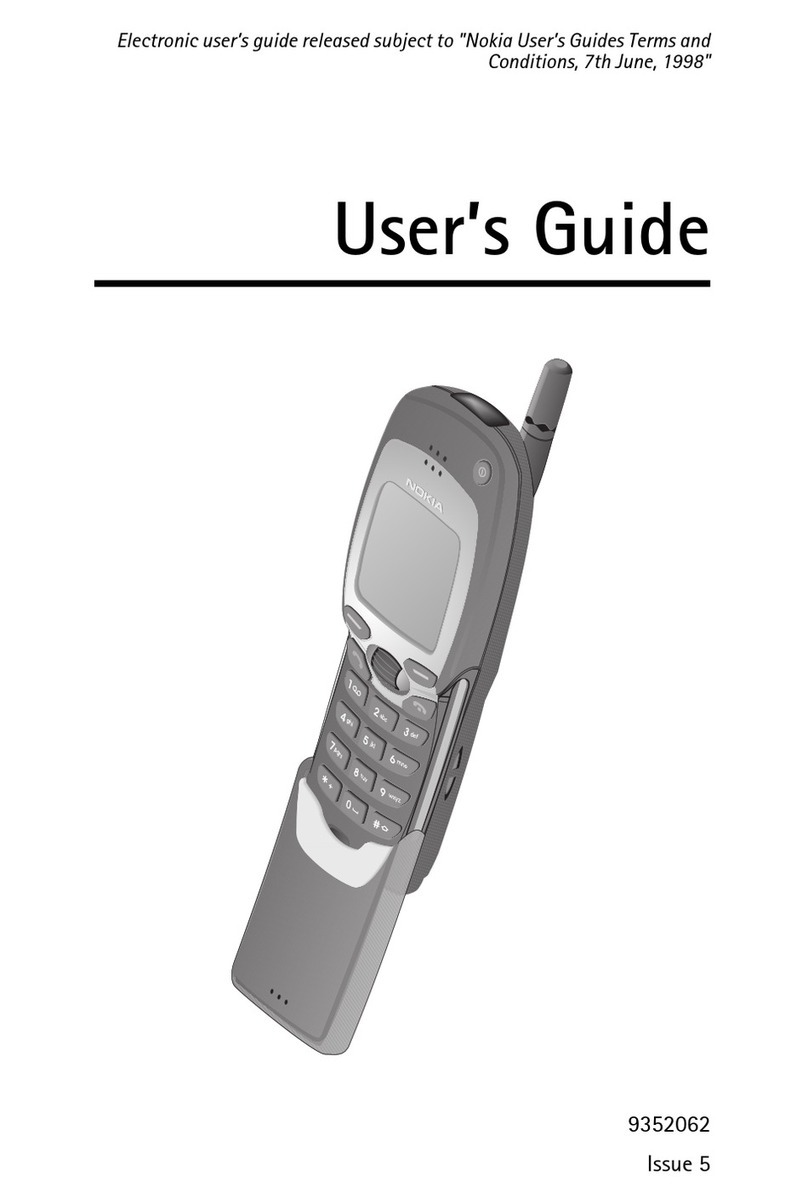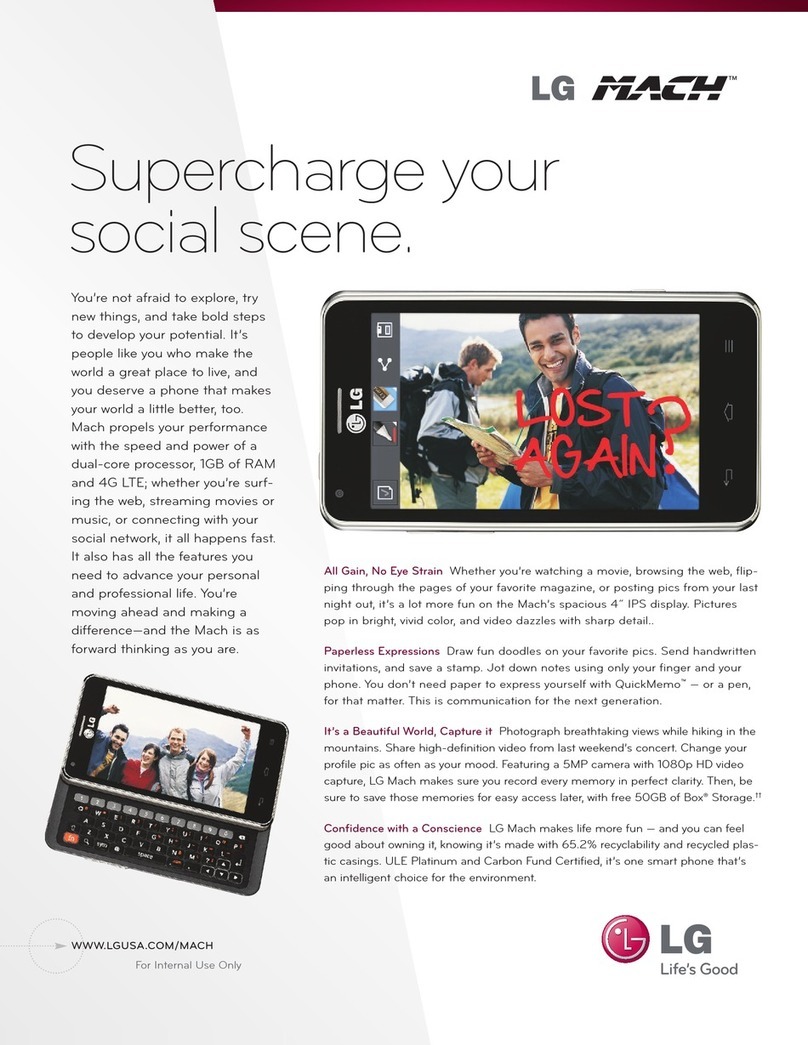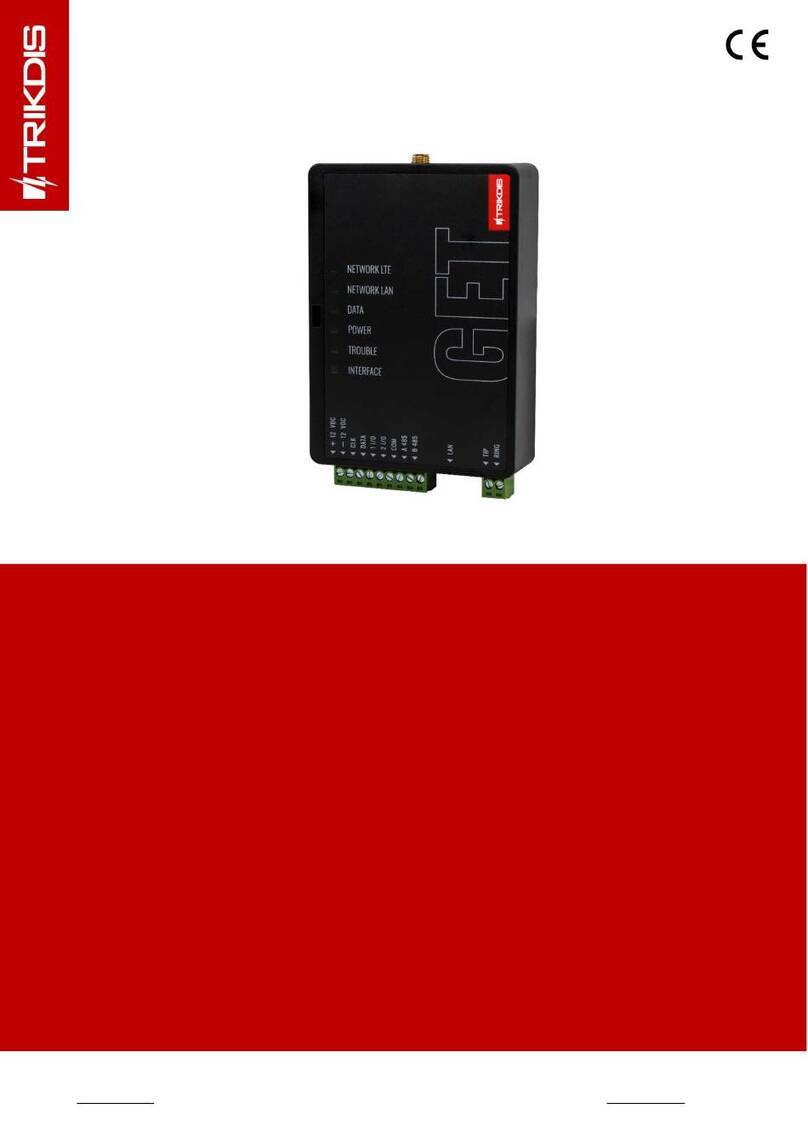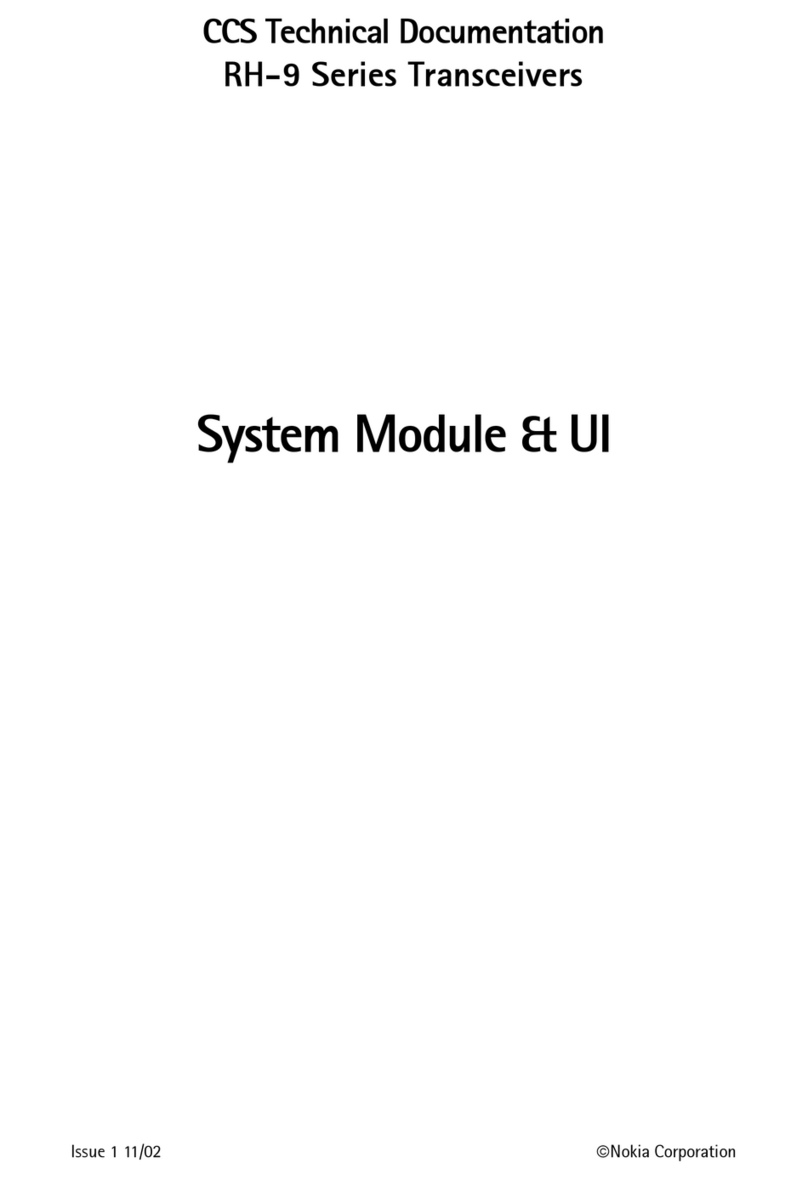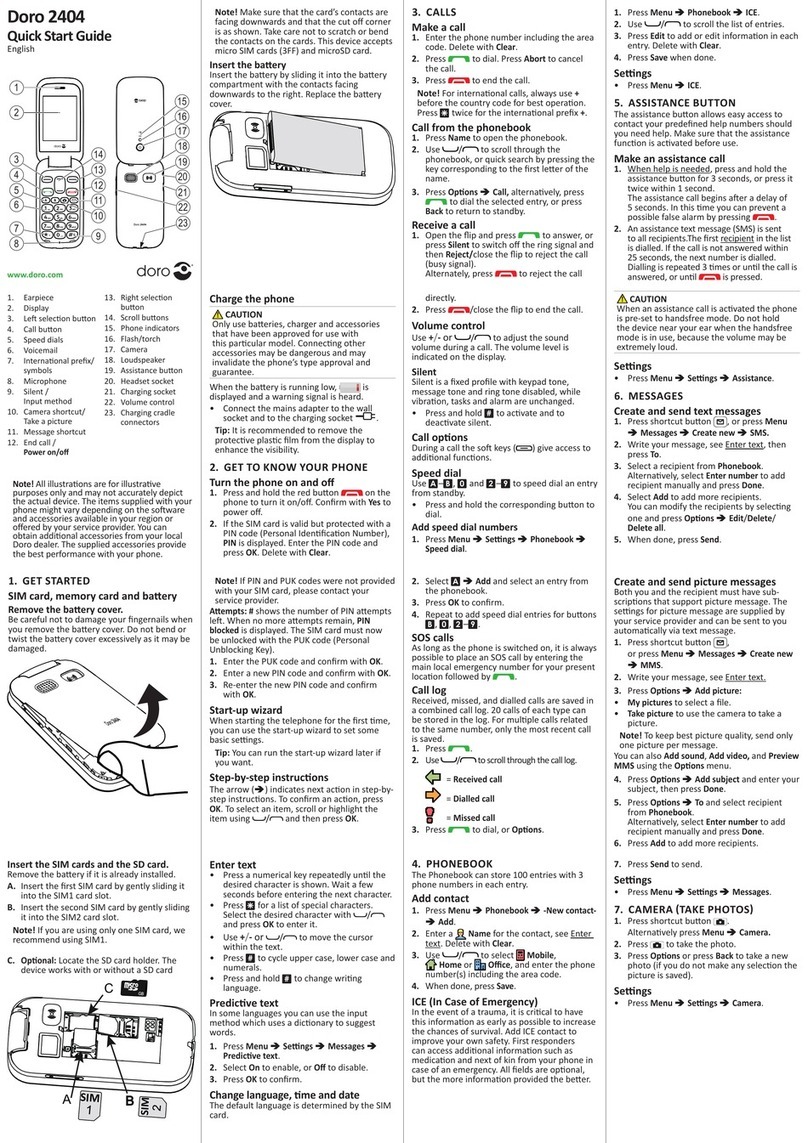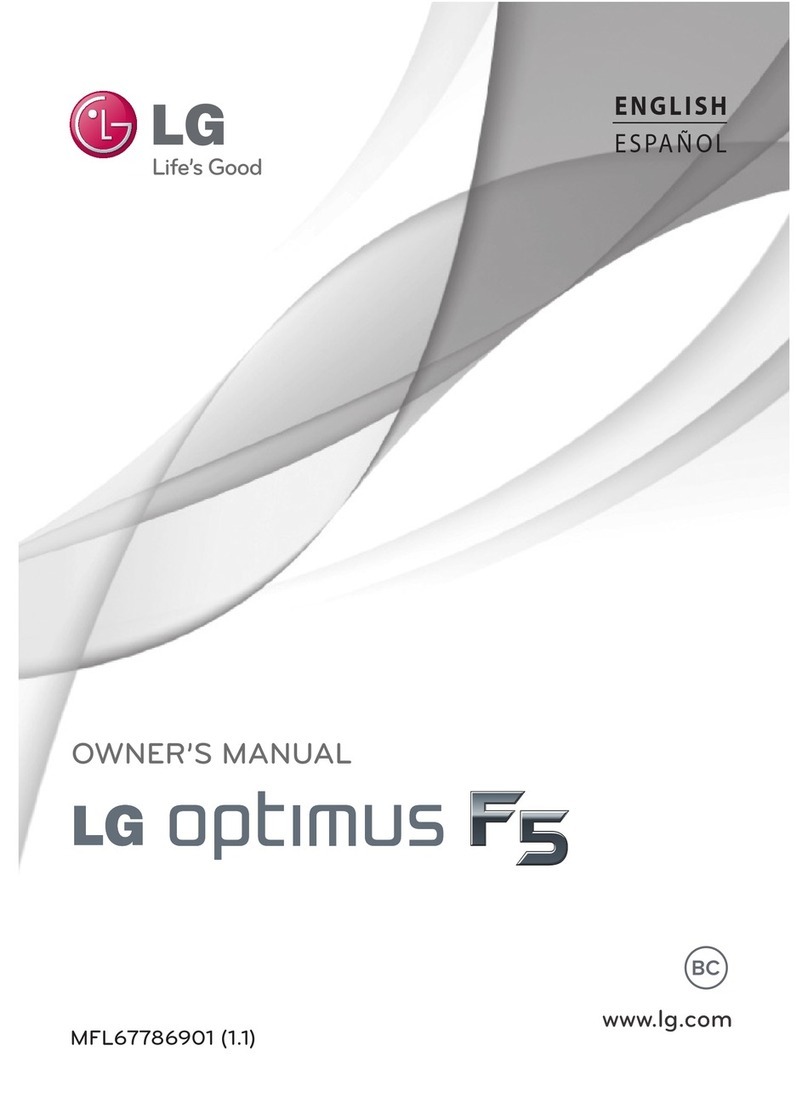Snapfon ez4G User manual

User Manual V2.0 EN
ez4G
Build: Snapfon_ez4G_V2.0_20210226_1408

Welcome to
Thank you for your purchase of the Snapfōn® ez4G,
the latest evolution in our simple to use, ez big-button
senior cell phones.
The Snapfōn® ez4G incorporates the latest 4G LTE,
VoLTE, WiFi, and GPS. The ez4G is specifically designed
for individuals with accessibility needs and all those
wanting a simpler cellular phone at a great value. The
Snapfōn® ez4G User Manual is here to help familiarize
you with your new ez4G.
For additional assistance or questions see our Support
section in this guide to connect with one of our helpful
U.S. based customer service representatives.
© 2021 Excellus Communications, LLC dba Snapfōn®

ii
Tabel of Contents
Table of Contents
ez4G� � � � � � � � � � � � � � � � � � � � � � � � � � � � � � � � � � � � � � � � � � � � � � � � � � � � � � � � � � � � � � � � � � i
Getting Started � � � � � � � � � � � � � � � � � � � � � � � � � � � � � � � � � � � � � � � � � � � � � � � � � � � � � � 1
Activating Your ez4G. . . . . . . . . . . . . . . . . . . . . . . . . . . . . . . . . . . . . . . . . . . . . . . . 2
ez4G Specications and Features. . . . . . . . . . . . . . . . . . . . . . . . . . . . . . . . . . . . 3
What’s in the Box . . . . . . . . . . . . . . . . . . . . . . . . . . . . . . . . . . . . . . . . . . . . . . . . . . . 4
External Features . . . . . . . . . . . . . . . . . . . . . . . . . . . . . . . . . . . . . . . . . . . . . . . . . . . 5
External Functions . . . . . . . . . . . . . . . . . . . . . . . . . . . . . . . . . . . . . . . . . . . . . . . . . . 6
Home Screen & Status Bar. . . . . . . . . . . . . . . . . . . . . . . . . . . . . . . . . . . . . . . . . . . 7
ez4G Icons. . . . . . . . . . . . . . . . . . . . . . . . . . . . . . . . . . . . . . . . . . . . . . . . . . . . . . . . . . 8
Home Screen Icons. . . . . . . . . . . . . . . . . . . . . . . . . . . . . . . . . . . . . . . . . . . . . . . . . . .8
Status Bar Icons . . . . . . . . . . . . . . . . . . . . . . . . . . . . . . . . . . . . . . . . . . . . . . . . . . . . . .8
Removing Back Cover. . . . . . . . . . . . . . . . . . . . . . . . . . . . . . . . . . . . . . . . . . . . . . . 9
Battery Installation. . . . . . . . . . . . . . . . . . . . . . . . . . . . . . . . . . . . . . . . . . . . . . . . . 10
SIM Card Installation . . . . . . . . . . . . . . . . . . . . . . . . . . . . . . . . . . . . . . . . . . . . . . . 10
Charging Battery . . . . . . . . . . . . . . . . . . . . . . . . . . . . . . . . . . . . . . . . . . . . . . . . . . 11
Optional Charging Cradle . . . . . . . . . . . . . . . . . . . . . . . . . . . . . . . . . . . . . . . . . . 11
Micro SD Card Installation . . . . . . . . . . . . . . . . . . . . . . . . . . . . . . . . . . . . . . . . . 12
Basic Operations � � � � � � � � � � � � � � � � � � � � � � � � � � � � � � � � � � � � � � � � � � � � � � � � � � � � 13
Powering On or O . . . . . . . . . . . . . . . . . . . . . . . . . . . . . . . . . . . . . . . . . . . . . . . . 14
Setting Up Voicemail. . . . . . . . . . . . . . . . . . . . . . . . . . . . . . . . . . . . . . . . . . . . . . . 14
Quick Keys . . . . . . . . . . . . . . . . . . . . . . . . . . . . . . . . . . . . . . . . . . . . . . . . . . . . . . . . 15
Keyboard. . . . . . . . . . . . . . . . . . . . . . . . . . . . . . . . . . . . . . . . . . . . . . . . . . . . . . . . . . 15

iii
Tabel of Contents
Calling . . . . . . . . . . . . . . . . . . . . . . . . . . . . . . . . . . . . . . . . . . . . . . . . . . . . . . . . . . . . 16
Contacts . . . . . . . . . . . . . . . . . . . . . . . . . . . . . . . . . . . . . . . . . . . . . . . . . . . . . . . . . . 17
Messaging. . . . . . . . . . . . . . . . . . . . . . . . . . . . . . . . . . . . . . . . . . . . . . . . . . . . . . . . . 17
Volume Control. . . . . . . . . . . . . . . . . . . . . . . . . . . . . . . . . . . . . . . . . . . . . . . . . . . . 18
Main Menu Style. . . . . . . . . . . . . . . . . . . . . . . . . . . . . . . . . . . . . . . . . . . . . . . . . . . 18
Applications and Features � � � � � � � � � � � � � � � � � � � � � � � � � � � � � � � � � � � � � � � � � � � 19
Menu Icons. . . . . . . . . . . . . . . . . . . . . . . . . . . . . . . . . . . . . . . . . . . . . . . . . . . . . . . . 20
Call History . . . . . . . . . . . . . . . . . . . . . . . . . . . . . . . . . . . . . . . . . . . . . . . . . . . . . . . . 21
Messaging. . . . . . . . . . . . . . . . . . . . . . . . . . . . . . . . . . . . . . . . . . . . . . . . . . . . . . . . . 23
Camera. . . . . . . . . . . . . . . . . . . . . . . . . . . . . . . . . . . . . . . . . . . . . . . . . . . . . . . . . . . . 27
Multimedia . . . . . . . . . . . . . . . . . . . . . . . . . . . . . . . . . . . . . . . . . . . . . . . . . . . . . . . . 29
Browser . . . . . . . . . . . . . . . . . . . . . . . . . . . . . . . . . . . . . . . . . . . . . . . . . . . . . . . . . . . 29
Tools . . . . . . . . . . . . . . . . . . . . . . . . . . . . . . . . . . . . . . . . . . . . . . . . . . . . . . . . . . . . . . 33
Calculator. . . . . . . . . . . . . . . . . . . . . . . . . . . . . . . . . . . . . . . . . . . . . . . . . . . . . . . . . . .33
Alarm . . . . . . . . . . . . . . . . . . . . . . . . . . . . . . . . . . . . . . . . . . . . . . . . . . . . . . . . . . . . . . .33
Calendar . . . . . . . . . . . . . . . . . . . . . . . . . . . . . . . . . . . . . . . . . . . . . . . . . . . . . . . . . . . .33
Timer . . . . . . . . . . . . . . . . . . . . . . . . . . . . . . . . . . . . . . . . . . . . . . . . . . . . . . . . . . . . . . .35
Stopwatch . . . . . . . . . . . . . . . . . . . . . . . . . . . . . . . . . . . . . . . . . . . . . . . . . . . . . . . . . .35
Wold Clock. . . . . . . . . . . . . . . . . . . . . . . . . . . . . . . . . . . . . . . . . . . . . . . . . . . . . . . . . .35
Applications. . . . . . . . . . . . . . . . . . . . . . . . . . . . . . . . . . . . . . . . . . . . . . . . . . . . . . . 35
Email . . . . . . . . . . . . . . . . . . . . . . . . . . . . . . . . . . . . . . . . . . . . . . . . . . . . . . . . . . . . . . .35
Facebook . . . . . . . . . . . . . . . . . . . . . . . . . . . . . . . . . . . . . . . . . . . . . . . . . . . . . . . . . . .36
File Manager . . . . . . . . . . . . . . . . . . . . . . . . . . . . . . . . . . . . . . . . . . . . . . . . . . . . . . . .36
FM Radio. . . . . . . . . . . . . . . . . . . . . . . . . . . . . . . . . . . . . . . . . . . . . . . . . . . . . . . . . . . .36
SOS. . . . . . . . . . . . . . . . . . . . . . . . . . . . . . . . . . . . . . . . . . . . . . . . . . . . . . . . . . . . . . . . .36
Weather . . . . . . . . . . . . . . . . . . . . . . . . . . . . . . . . . . . . . . . . . . . . . . . . . . . . . . . . . . . .36

iv
Tabel of Contents
Settings . . . . . . . . . . . . . . . . . . . . . . . . . . . . . . . . . . . . . . . . . . . . . . . . . . . . . . . . . . . . . 37
Sound . . . . . . . . . . . . . . . . . . . . . . . . . . . . . . . . . . . . . . . . . . . . . . . . . . . . . . . . . . . . . . . .37
Display. . . . . . . . . . . . . . . . . . . . . . . . . . . . . . . . . . . . . . . . . . . . . . . . . . . . . . . . . . . . . . . .38
Network & Internet . . . . . . . . . . . . . . . . . . . . . . . . . . . . . . . . . . . . . . . . . . . . . . . . . . . .39
Connected Devices. . . . . . . . . . . . . . . . . . . . . . . . . . . . . . . . . . . . . . . . . . . . . . . . . . . .41
Battery. . . . . . . . . . . . . . . . . . . . . . . . . . . . . . . . . . . . . . . . . . . . . . . . . . . . . . . . . . . . . . . .41
Apps & Notications. . . . . . . . . . . . . . . . . . . . . . . . . . . . . . . . . . . . . . . . . . . . . . . . . . .42
Storage . . . . . . . . . . . . . . . . . . . . . . . . . . . . . . . . . . . . . . . . . . . . . . . . . . . . . . . . . . . . . . .42
Security & Location. . . . . . . . . . . . . . . . . . . . . . . . . . . . . . . . . . . . . . . . . . . . . . . . . . . .42
User & Accounts. . . . . . . . . . . . . . . . . . . . . . . . . . . . . . . . . . . . . . . . . . . . . . . . . . . . . . .43
System. . . . . . . . . . . . . . . . . . . . . . . . . . . . . . . . . . . . . . . . . . . . . . . . . . . . . . . . . . . . . . . .43
SOS Features� � � � � � � � � � � � � � � � � � � � � � � � � � � � � � � � � � � � � � � � � � � � � � � � � � � � � � � � � � 47
SOS Emergency Button . . . . . . . . . . . . . . . . . . . . . . . . . . . . . . . . . . . . . . . . . . . . . . 48
SOS Siren. . . . . . . . . . . . . . . . . . . . . . . . . . . . . . . . . . . . . . . . . . . . . . . . . . . . . . . . . . . . 48
SOS Application . . . . . . . . . . . . . . . . . . . . . . . . . . . . . . . . . . . . . . . . . . . . . . . . . . . . . 48
SOS Settings. . . . . . . . . . . . . . . . . . . . . . . . . . . . . . . . . . . . . . . . . . . . . . . . . . . . . . . . . 49
SOS Contacts . . . . . . . . . . . . . . . . . . . . . . . . . . . . . . . . . . . . . . . . . . . . . . . . . . . . . . . . 49
SOS Message . . . . . . . . . . . . . . . . . . . . . . . . . . . . . . . . . . . . . . . . . . . . . . . . . . . . . . . . 49
SOS Help and Switch on ring . . . . . . . . . . . . . . . . . . . . . . . . . . . . . . . . . . . . . . . . . 50
Fall Detection. . . . . . . . . . . . . . . . . . . . . . . . . . . . . . . . . . . . . . . . . . . . . . . . . . . . . . . . 50
sosPlus Mobile Monitoring Service® . . . . . . . . . . . . . . . . . . . . . . . . . . . . . . . . . . 51
sosPlus® Account Information . . . . . . . . . . . . . . . . . . . . . . . . . . . . . . . . . . . . . . . . 51

v
Tabel of Contents
Snapfōn Policies� � � � � � � � � � � � � � � � � � � � � � � � � � � � � � � � � � � � � � � � � � � � � � � � � � � � � 53
Important Safety Information . . . . . . . . . . . . . . . . . . . . . . . . . . . . . . . . . . . . . . 54
Manufacturer's Warranty . . . . . . . . . . . . . . . . . . . . . . . . . . . . . . . . . . . . . . . . . . . 55
30-Day No-Risk Device Guarantee . . . . . . . . . . . . . . . . . . . . . . . . . . . . . . . . . . 56
Service Plan Requirements. . . . . . . . . . . . . . . . . . . . . . . . . . . . . . . . . . . . . . . . . 56
Optional Services . . . . . . . . . . . . . . . . . . . . . . . . . . . . . . . . . . . . . . . . . . . . . . . . . . 56
Support� � � � � � � � � � � � � � � � � � � � � � � � � � � � � � � � � � � � � � � � � � � � � � � � � � � � � � � � � � � � � 58

vi

1Getting Started

2
Getting Started
Activating Your ez4G
If you've purchased your ez4G from Snapfōn® directly your phone service may
already be activated. If you purchased your ez4G from another retailer you may
still need to activate your device and an activation guide will be included in the
box. Follow that activation guide to get started.
If you need any assistance contact our U.S. Based Customer Service department.
Call: 800-937-1532
or
Email: [email protected]

3
Getting Started
ez4G Specications and Features
Technical Features:
• Bluetooth® 4.2
• 4G LTE
• VoLTE (Voice Over LTE)
• GPS
• WiFi, WiFi Calling, & WiFi Hotspot
• Hearing Aid Compatible (HAC T3/M3)
App Features:
• Weather APP
• SOS Emergency APP
• Facebook
• FM Radio
• Slide Key Pad Lock/Unlock
• Lanyard Anchor
• Speaking Keypad - English & Spanish
• Large, Easy-to-Use Buttons
• Web Browser
• Email
SOS Emergency Features:
• Accessible SOS Button
• Calls and Texts Emergency Message
• Customizable Emergency Message
• Low Battery Warning System
• Fall Detection Capable
• Speakerphone Connects to Emergency Contacts
• Optional Siren When Activated
• SOS App. Can be Activated or Deactivated
Specications:
• Talk Time: 5 Hours Approx.
• Stand by Time: 4-5 days approx.
• Headphone Jack: Standard 3.5mm
• Cameras: 5mp Main, 2mp Sele
• Screen Size: 2.31in
• Built-in Storage: 4GB
• Micro-SD Slot for additional storage
• Lithium-ion Battery: 1500 mAh CE
• Dimensions: 141.3mm x 65.5mm x 15mm
• Weight: 119.2 Grams
• Charger Input: 100-240V~50/60Hz 0.2A
• Charger Outputs: 5V 1.0A
• Power: USB Type C and Charging Dock Capable
(Charging Dock sold separately)

4
Getting Started
Quick-Start Guide
ez4G
ez4G
ez4G
What’s in the Box
ez4G
USB-C
Quick-Start Guide
USB Wall Plug

5
Getting Started
External Features
Selfie Camera
Lens
Main Camera
Lens
Headphone
Jack
SOS Button
Silent/Volume On
Volume
(+/-)
USB-C
Charging Port
Flashlight
Camera
End/Power
Right SelectLeft Select
Navigation
Pad
Call
Voicemail
Calculator
Flash
Charging
Doc Connector
Lock/Unlock
Keypad
Lock/Unlock
Switch
Lanyard
Anchor

6
Getting Started
• SOS Button
Press for 3 seconds to activate SOS
Alarm and SOS features. Learn more in
SOS Section.
• Main Camera Lens
5mp Camera
• Selfie Camera Lens
2mp Selfie Camera
• Left Select and Right Select
Press to select the corresponding
corner screen options.
• Navigation Pad
Up, Down, Left, Right, and OK for
navigating on screen activity.
• Call
Answer an incoming call or press once
to open call application, twice to dial
last outgoing call.
• Calculator
Press to launch Calculator Application.
• Voicemail
Hold down to launch Voicemail.
• Keypad Lock/Unlock Switch
Lock or Unlock the keypad to prevent
unintended use.
• Silent/Volume On
Hold down to mute or turn on volume.
• Flashlight
Press for 2 seconds to turn Flashlight on
or off.
• Lock/Unlock
Holding down unlocks display screen.
• Camera
Press to open Camera application.
• End/Power
End call or application, turn screen off,
return to home page, and power off.
• USB-C Charging Port and Doc
Connector
For charging the ez4G.
• Headphone Jack
For use with any 3.5mm standard
headphone.
• Volume (+/-)
Adjust the ringer, in-call, speaker, media,
and alarm volume. Ringer volume may
be adjusted any time but in-call volume
must be adjusted during a call.
External Functions
Keypad
Lock/Unlock
Switch

7
Getting Started
Home Screen & Status Bar
On the Snapfon ez4G the icons represent a specic function, application, alert, or notication
on the phone. These icons are shown both on the Home Screen and in the Status Bar. The Status
Bar is located at the top of the display screen and is shown while interacting with menus and
applications. The left side of the Status Bar is made up of notications and applications that are
running, the right side of the Status Bar is made up of statuses and current connections.
Standard Home Screen
Home Screen Icons
Menu Screen
Status Bar Icons

8
Getting Started
SOS
?
WFC
WFC
VoLTE
VoLTE
4G
4G
100%
Home Screen Icons
Nearby WiFi
Available
Status Bar Icons
ez4G Icons
Network
Signal
Battery
Level
WiFi Not
Connected
Bluetooth®
Connected
Voice
Over LTE
WiFi
Calling
Vibrate and
Ring
Vibrate
Only
Silent Mode
Do Not Disturb
Ring
Only
WiFi
Connected
Alarm(s)
Activated
Missed Call
Messages
Received
Battery
Level
SOS App.
Open
Alarm(s)
Activated
Missed
Call
Voicemail(s)
Received
Music
Playing
WiFi
Connected
Battery
Percentage
Airplane
Mode
Silent Mode
Do Not Disturb
Messages
Bluetooth®
Connected
Network
Signal
WiFi
Calling
Voice
Over LTE
FM Radio
Playing
Headphone
Connected
Headphone
Connected
SIM Card
Missing
Micro-SD
Card Available

9
Getting Started
Removing Back Cover
1. Removing the back of the ez4G can be done by locating the slit on the left side of your device.
You can use your nger or a tool, such as a paper clip, by inserting into the slit and turning clockwise.
2. The back will then pop up. You'll then need to work your ngers around the device to fully remove
the back cover.
3. Once the back is removed you'll be able to access the Battery, SIM Slot, and MICRO SD slot.
A. B. C.

10
Getting Started
SIM Card Installation
Battery Installation
A. B.
1. Insert battery with Logo side up and gold contacts facing down into the compartment at an angle.
2. Press top of battery down until at into the compartment.
1. Position SIM by following the visual diagram next to the SIM Tray and with LOGO side up.
2. Slide SIM into place following the arrow until fully inserted.
A. B.

11
Getting Started
Charging Battery
1. The USB-C charging port can be found on the bottom of the ez4G near the headphone jack.
2. Use the Snapfōn® USB-C charger by aligning and inserting it into the charging port. The charger can be
used with a Snapfōn® USB wall charging plug, computer or vehicle USB port, or compatible USB port.
A. B.
Optional Charging Cradle
1. The ez4G can also be charged using the ez4G Charging Cradle. The USB-C charger plugs in to the USB-C
port located on the back side of the Charging Cradle then the ez4G simply sits in the Charging Cradle
while charging.
2. Optional Charging Cradle insert. This insert is to be used when you have no Tu Case on your ez4G.
If you have a Tu Case on your ez4G this insert is easily removed by sliding up and out.
A. B.

12
Getting Started
Micro SD Card Installation
1. Position SD Card by following the visual diagram next to the SD Tray with LOGO side up.
2. Slide SD Card into place following the arrow until fully inserted.
Note: Micro SD Card can be used to expand storage.
A. B.

13 Basic Operations
Other manuals for ez4G
1
Table of contents
Other Snapfon Cell Phone manuals

Snapfon
Snapfon ezFlip User manual
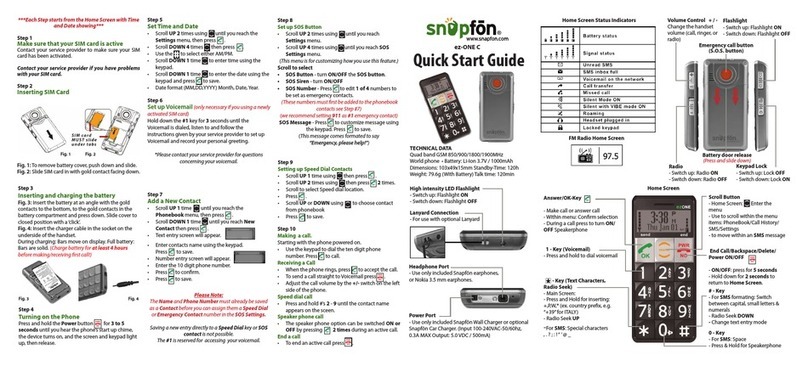
Snapfon
Snapfon ez-ONE C User manual

Snapfon
Snapfon ezFlip 4G User manual

Snapfon
Snapfon ezTWO User manual

Snapfon
Snapfon ezTWO User manual
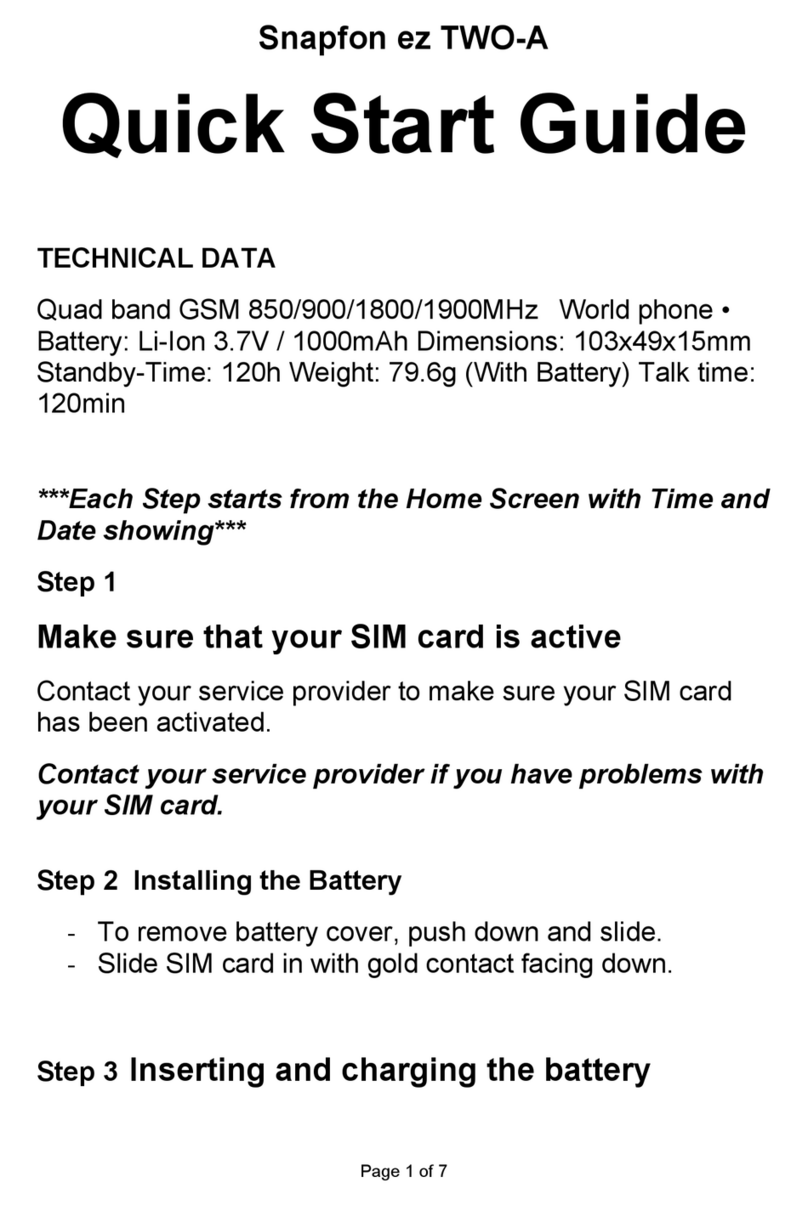
Snapfon
Snapfon ezTWO-A User manual

Snapfon
Snapfon ez4G User manual

Snapfon
Snapfon ez ONE User manual

Snapfon
Snapfon ezFlip 4G User manual

Snapfon
Snapfon ezFlip 4G User manual