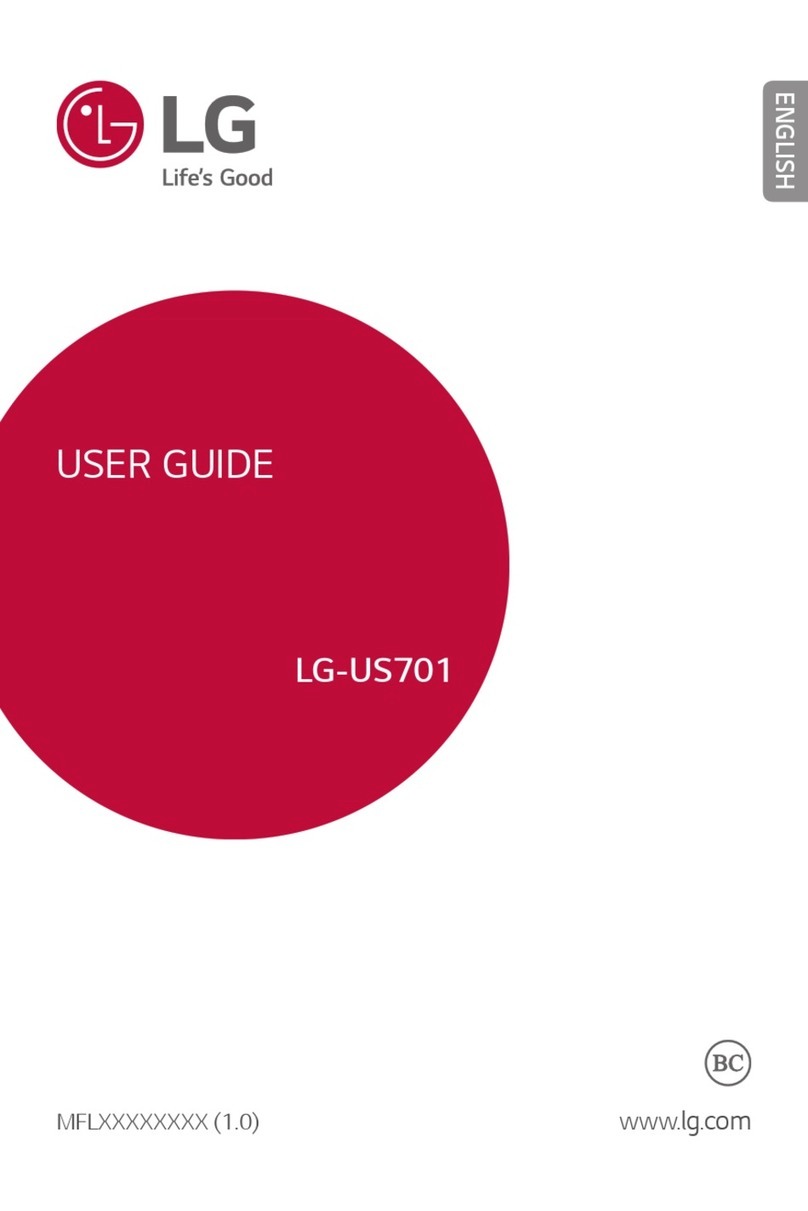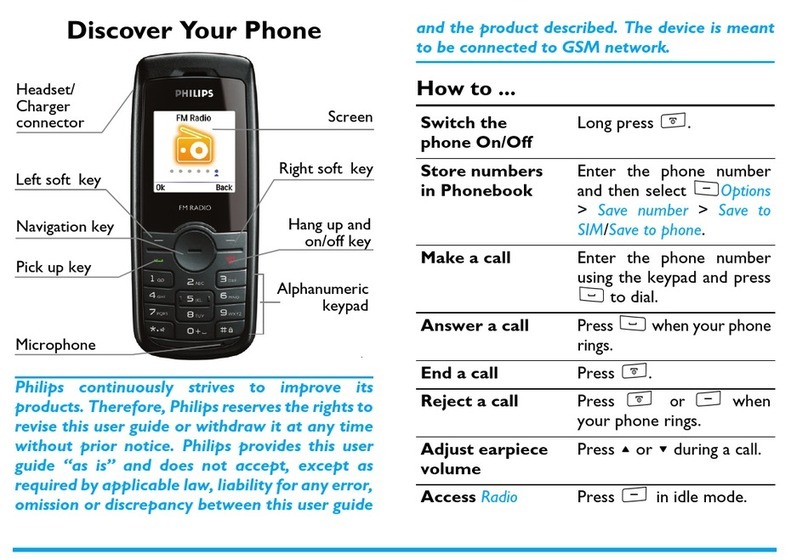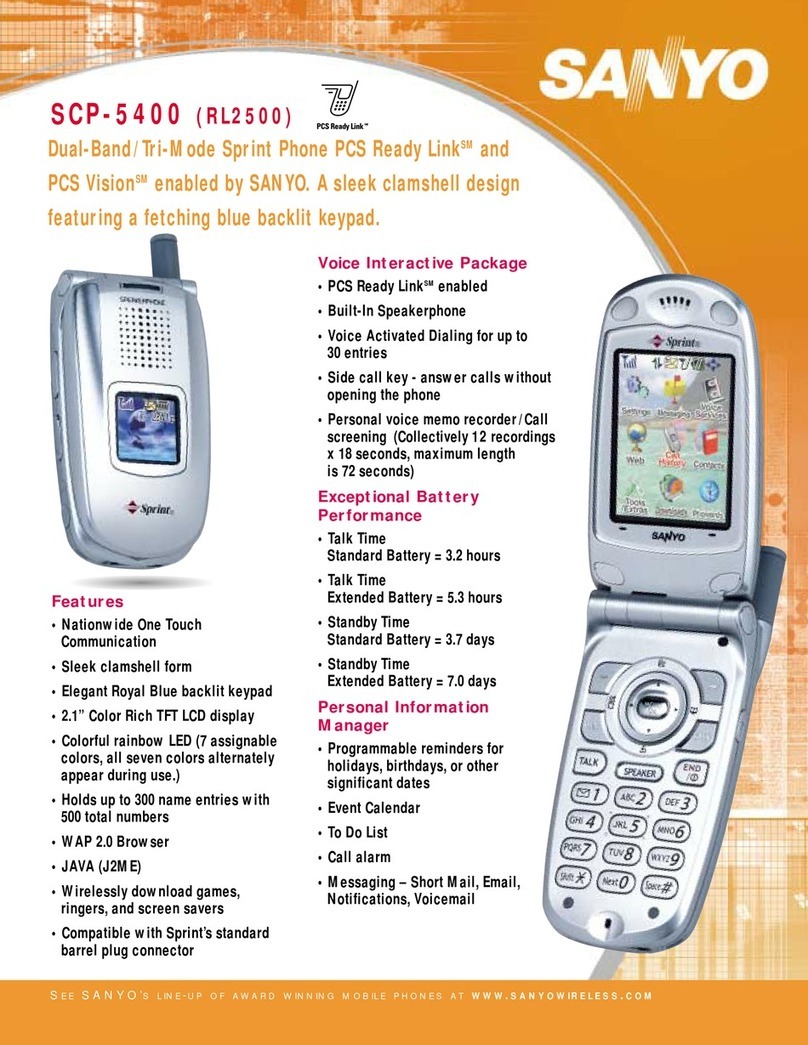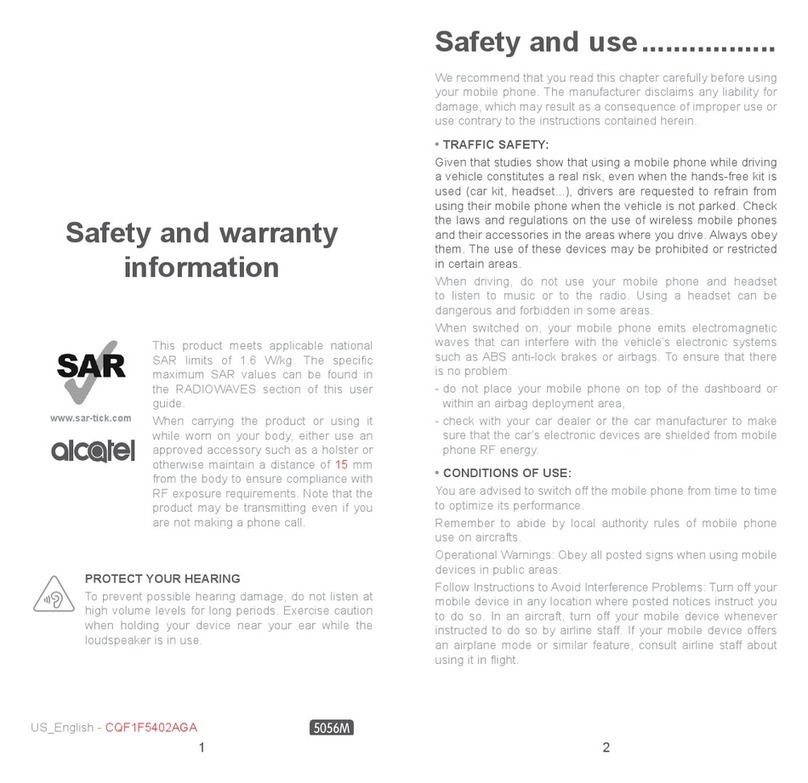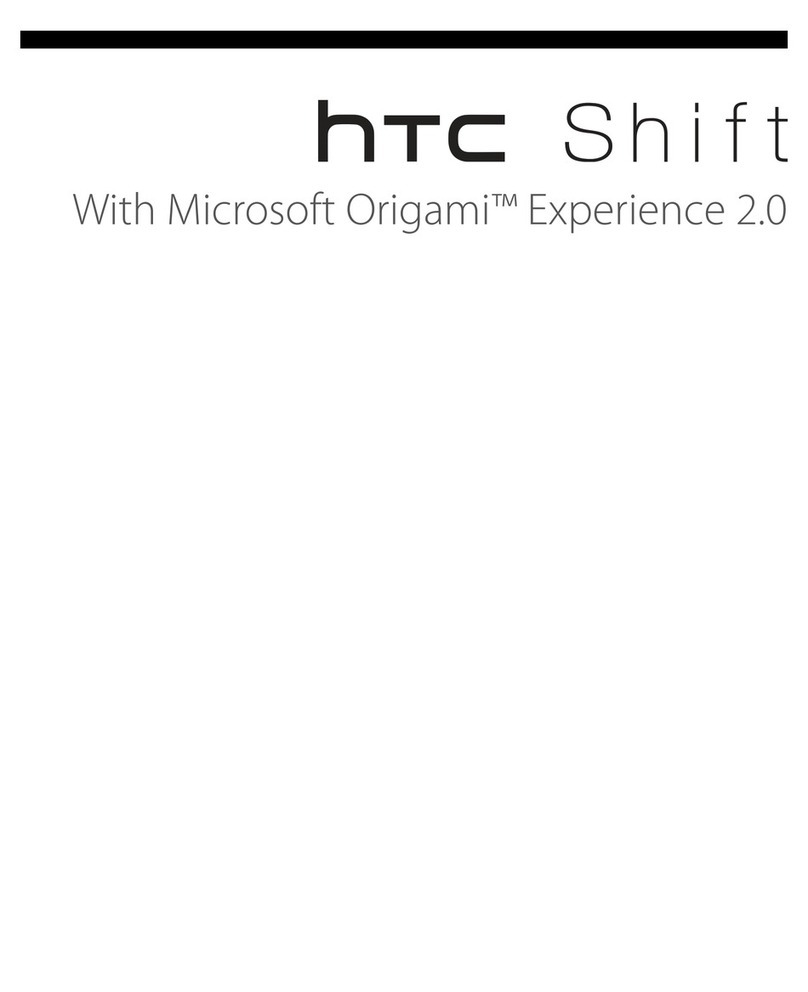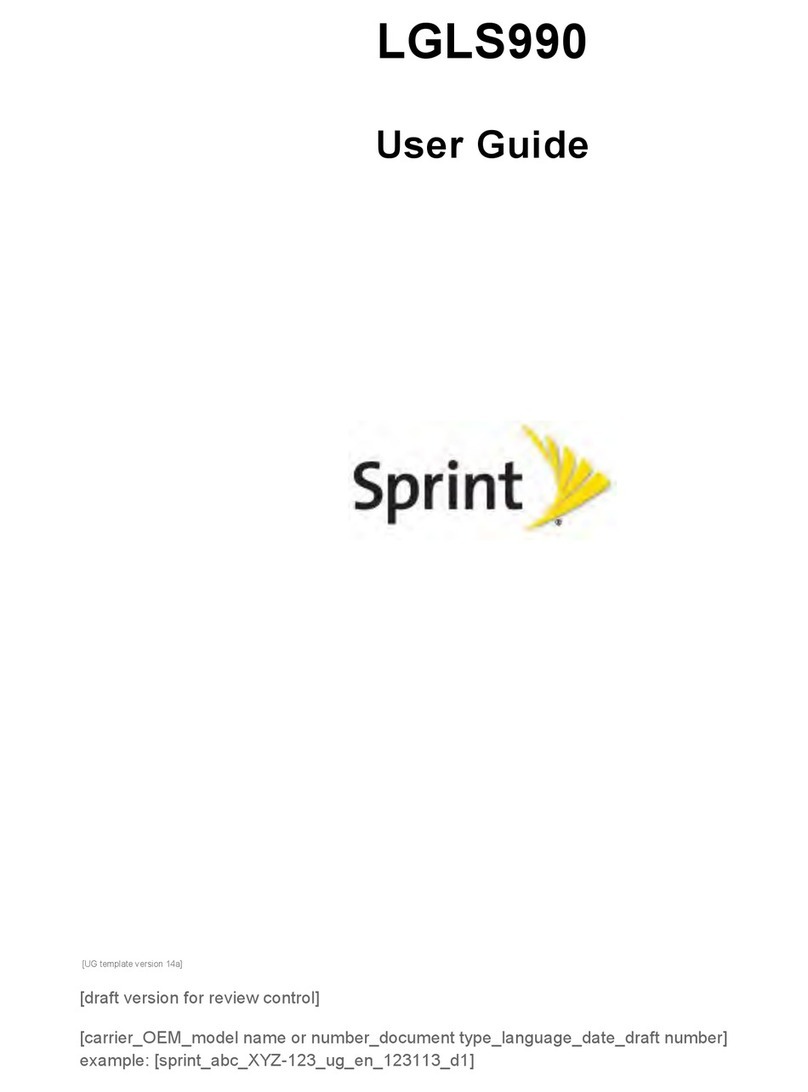Snapfon ezFlip 4G User manual
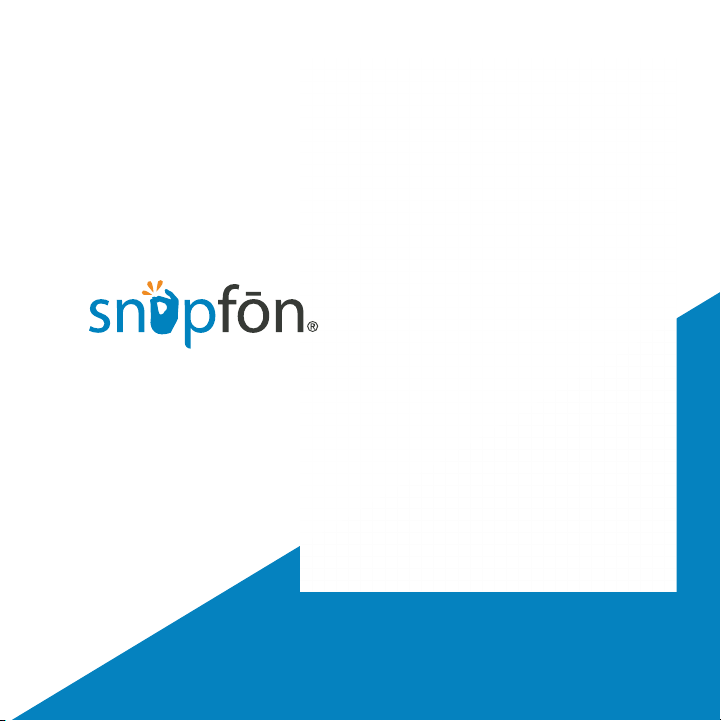
ezFlip 4G
Quick-Start Guide
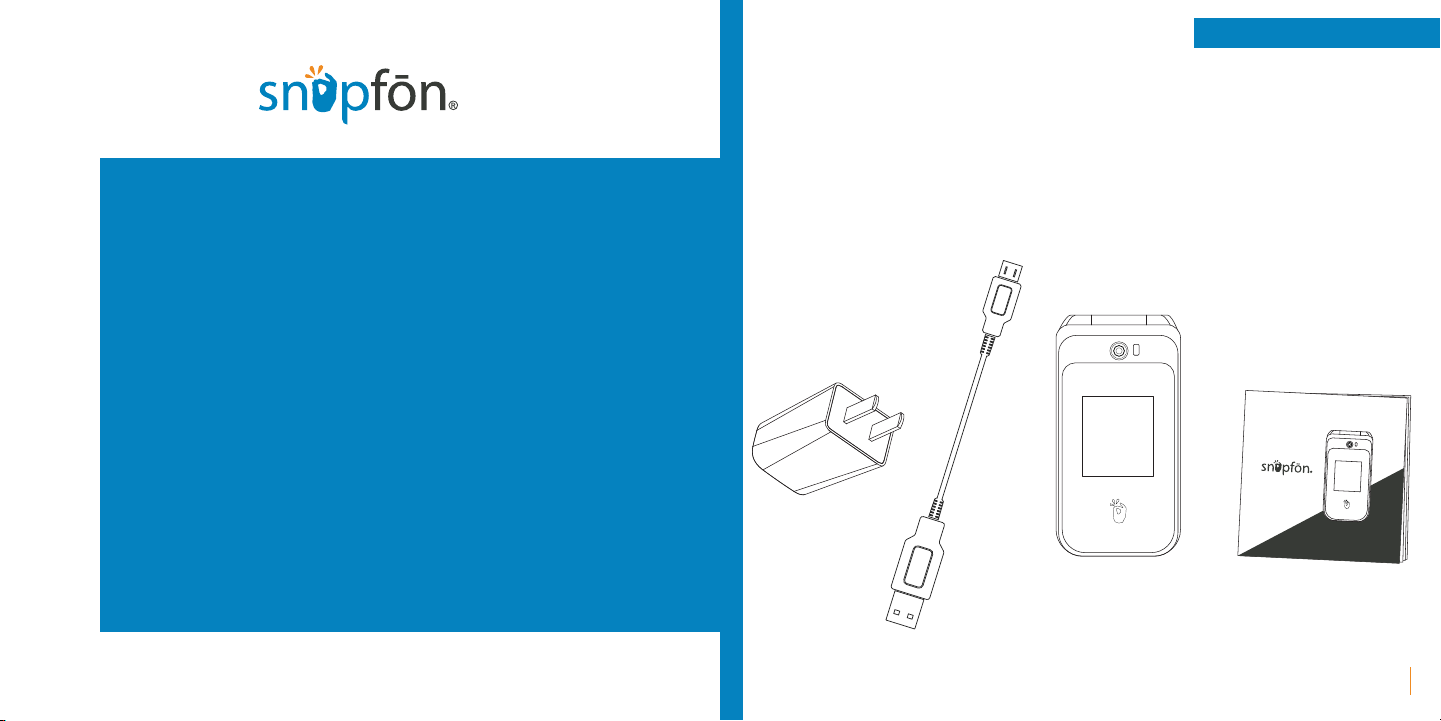
1
Quick-Start Guide
Welcome to
Thank you for your purchase of the Snapfōn® ezFlip 4G,
the first senior cell phone with both a touch screen and
a big-button keypad.
The Snapfōn® ezFlip Quick-Start Guide is here to help
you get started. For more in-depth information about
your ezFlip, please reference the Snapfōn® ezFlip User
Manual online at snapfon.com/support.
For additional assistance or questions see our Support
section in this guide to connect with one of our helpful
U.S. based customer service representatives.
© 2020 Excellus Communications, LLC dba Snapfōn®
Quick-Start Guide
ezFlip
™
4G
What’s in the box
ezFlip 4G
Micro-USB Cord
Quick-Start Guide
USB Wall Plug

32
Quick-Start Guide Quick-Start Guide
External Features
• SOS Button
Press for 3 seconds to activate SOS
Alarm and SOS features. Learn more in
SOS Section.
• Main Camera Lens
5mp Camera
• Selfie Camera Lens
2mp Selfie Camera
• Touch Screen
Use your fingers to perform operations
directly on icons, buttons, and the
optional on-screen keypad.
• Menu
Press to display menu options.
• Navigation Pad
Up, Down, Left, Right, and Enter for
navigating on screen activity.
• Call
Answer an incoming call or press once
to open call application, twice to dial
last outgoing call.
• Calculator
Press to launch Calculator Application.
Selfie Camera
Lens Main Camera
Lens
Headphone
Jack
SOS Button
Silent/Volume On
Volume
(+/-)
Touch Screen
Micro-USB
Charging Port
Flashlight
Camera
End/Power
Back
Menu
Navigation
Pad
Call
Voicemail
Calculator
Flash
• Voicemail
Hold down to launch Voicemail.
• Silent/Volume On
Hold down to mute or turn on volume.
• Flashlight
Press to turn Flashlight on or off.
• Camera
Press to open Camera application.
• End/Power
End call or application and power off.
• Back
Return to previous screen.
• Micro-USB Charging Port
For charging the ezFlip.
• Headphone Jack
For use with any 3.5mm standard
headphone.
• Volume (+/-)
Adjust the ringer, in-call, speaker, media,
and alarm volume. Ringer volume may
be adjusted any time but in-call volume
must be adjusted during a call.
External Functions
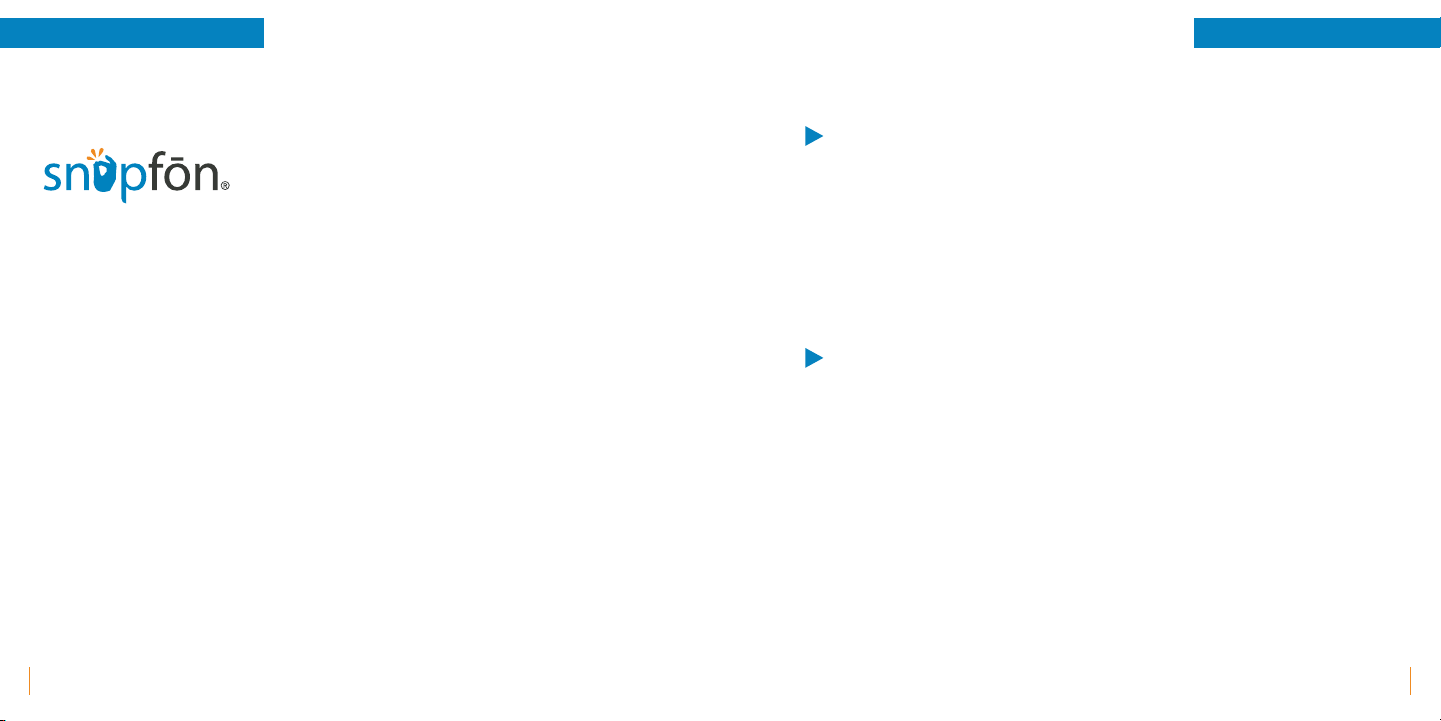
54
Quick-Start Guide Quick-Start Guide
Activating your ezFlip
If you've purchased your ezFlip from Snapfon directly your phone service
may already be activated. If you purchased your ezFlip from another retailer
you may still need to activate your device and an activation guide will be
included in the box. Follow that activation guide to get started.
If you need any assistance contact our U.S. Based customer service
department.
Call: 800-937-1532
or
Email: [email protected]
Powering On or Off
Powering on: Press and hold the red PWR button for 3-5 seconds. Release
the button when the screen animation begins and phone plays its start-up
chime.
Powering off: Press and hold the red PWR button for 3-5 seconds. Power off
option screen will appear asking,‘Do you want to shut down?’ select OK
shut-down chime will sound and the screen animation will begin.
Setting Up Voicemail
After the phone has powered on and has connected with the carrier, press
and hold the 1 button on the phone’s keypad until it begins to call your
voicemail box. When the call connects, simply follow the spoken instructions.
You may choose to have (or not to have) a password.
Note: If you do not set up voicemail, you may not be able to receive
incoming calls.
Basic Operations
Mobile
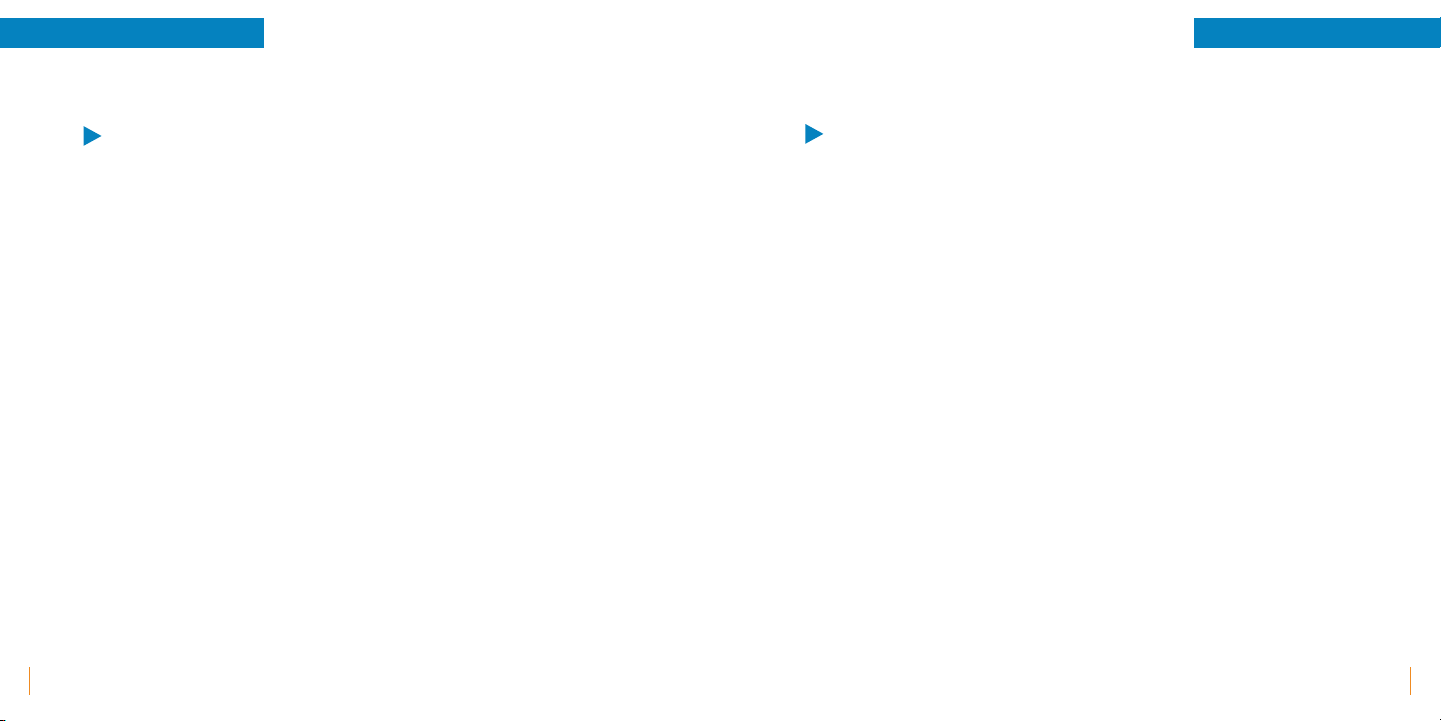
76
Quick-Start Guide Quick-Start Guide
Touch Screen Usage
Use your fingers to perform operations directly on icons, buttons, and the
optional on-screen keypad.
Tap/Touch/Click: Tap the icon of an Application to start it.
Touch & Hold: Touch and hold an item to display a pop-up menu of options.
For example, go to Address Book, touch and hold a contact on the Address
Book page, and a menu of options pops up.
Drag: Tap an item on the screen and drag it to another place.
Slide/Sweep: To sweep vertically or horizontally across the screen, you can
view apps, pictures, and web pages in a convenient manner.
Scroll: Similar to sweeping, but faster.
Calling
Making a Call: With the phone powered on, while on the Home screen, enter
the phone number you wish to call and press the green Phone button.
Tap the Phone icon to open the application. The Dial-up page is displayed.
Enter a phone number and press the green Phone button to make the call.
You are also able to initiate a call by selecting a phone number from you
Contacts List, Call History, or the Message page.
Answering an Incoming Call: When the phone rings and/or vibrates open
phone, then you can press the green Send/Answer button, swipe up on
touch screen, or press Answer on the touch screen to answer the call. You can
turn on or off the phone’s ability to answer on opening in the Phone Settings
section.
Ending a Call or Ignoring a Call: Press the red PWR button to end a call at
any time. You can turn on or off the phone’s ability to end a call on closing in
the Phone Settings.
Note: Holding down the PWR button will turn the phone completely off.
Call Waiting: While a call is engaged, press the Answer or Ignore Option
Buttons when the second incoming call is displayed. To swap between lines
when call waiting is in use, select“swap” from the Options menu, or press the
green OK/Send button one time.
Basic OperationsBasic Operations

98
Quick-Start Guide Quick-Start Guide
Contacts:
Tap Contacts to open it. The Contacts page offers management functions. It
allows you to view the list of contacts and related details, make a call or send
an SMS to a certain contact, and share the contact.
Contact import: On the Contacts page, tap the Menu button, and choose
Import/Export to select a mode for importing or exporting a contact.
Add a contact: On the lower right of the Contacts page, tap the create new
contact button to add a contact to your phone or USIM/SIM. Enter the name
and number, and tap Finish. In this way, a contact is created.
Contact list: On the Contacts page, tap any of the contact info. Details about
the contact is displayed. This allows you to quickly make a call or send an
SMS to the contact.
Search contact: On the Contacts page, tab Search, and enter related
information about a certain contact to search it among the list of contacts.
Messaging
Select the Message application through the menu or on the home screen to
create and send an SMS or MMS.
New Message: Tap the Add icon on the upper right of the Message page.
The message creating page is displayed. Enter the name or phone number of
the target contact into the Recipient bar. The phone will automatically search
among the list of contacts for one that best matches the entered info. (You
can also select the contact from the list of contacts or groups.)
Input method: Tap the text editing zone to invoke the keypad. Short press
the # key to switch your input method.
Send: After an SMS is complete, tap Send.
Basic OperationsBasic Operations

1110
Quick-Start Guide Quick-Start Guide
SOS Emergency Features:
• Speakerphone Connects to Emergency Contacts
• Accessible SOS Button
• Calls and Texts Emergency Message
• Customizable Emergency Message
• Low Battery Warning System
• Fall Detection Capable
• Optional Siren When Activated
SOS Features
The SOS button on your ezFlip is located on the back side of your device.
When the SOS button is held down for 3 seconds it will initiate sos
sequence. The SOS sequence is; siren to alert those near, calling your
preprogrammed emergency contact, and sending out emergency SMS text
message to your preprogrammed contacts list that says,
"Help me. I'm having an emergency and have activated
my phone's SOS alert button."
This message can be changed in your SOS settings.
Maximize the safety features of your ezFlip 4G with sosPlus® Mobile
Monitoring Service from Snapfōn®. With sosPlus® the SOS button on your
device will contact a 24 hour sosPlus® Mobile Response Agent. Our agents
can access your submitted medical information through your Snapfōn®
User Account. sosPlus® agents can provide your medical information
to first-responders during an emergency. Agents can also contact your
approved contact list and stay on the line with you through your situation.
Learn more at snapfon.com/sos-plus/.
sosPlus
Mobile Monitoring Service

1312
Quick-Start Guide Quick-Start Guide
1. Do not cover slots or openings on the device. This may cause overheating.
2. Never force or push any objects through slots in the device.
3. Do not disassemble device. Do not attempt to repair device yourself. If device is malfunctioning or having
operational problems contact Snapfōn® support.
4. Use the specic battery and charger made by Snapfōn® or a supported model with device.
5. Dropping, crushing, burning, puncturing, or submerging/contact with liquid occurs the device and/or
battery may become damaged or unusable.
6. Do not use damaged charging devices, headphones, Bluetooth® units, or other accessories with device.
7. When charging device make sure to fully plug connector into device before plugging receiver into
electrical wall outlet. Device should be free of objects on the unit while charging and keep device in a well
ventilated area during charging.
7. Do not expose device to extreme temperatures such as areas near a hot radiator, stove, or in a hot vehicle.
8. Keep items such as candles, cigarettes, or other heated items o of device.
9. Do not use liquids or aerosol products to clean device.
10. Do not use device with a cracked or broken screen or obvious damage. If service or repair work is required
contact Snapfōn® support.
11. Device may interfere with the function of certain medical devices, such as pacemakers, when switched-on.
Contact your medical device manufacturer for information specic to your medical device and distance
between ezFlip™ device.
12. Keep battery away from water or liquids to prevent damage and short circuiting. Do not discard battery in
re. Recycle battery properly and separately from household waste.
13. Do not operate a vehicle while holding or using your device. Follow the local laws and trac regulations
when operating your device.
14. Always power your mobile telephone o while in an airplane. Follow the FCC regulations when operating
your device during air travel.
15. Never shine the LED ashlight into a human or animal’s eyes (protection class 3).
IMPORTANT SAFETY INFORMATION
READ ALL INSTRUCTIONS BEFORE USING SNAPFŌN® EZFLIP 4G DEVICE
WARNING: When using an electrical device, basic safety precautions should always be followed to
reduce risk of fire, electric shock, or personal injury:
Support
Contact our U.S. based customer service representatives for assistance.
Online: snapfon.com/support
Email: [email protected]
Phone: 800-937-1532
© 2020 Excellus Communications, LLC dba Snapfōn®.
Snapfōn®, sosPlus®, ezProtection™, and Snapfōn Mobile™ are the trademarks, brands, and service marks of
Excellus Communications, LLC. Other trademarks and trade names are those of their respective owners.
The Snapfōn® ezFlip 4G is part of the Snapfōn® family of products and services.
Find out more about the Snapfōn® Network, Snapfōn® devices, and sosPlus® at
snapfon.com
sosPlus
Mobile Monitoring Service
+
Other manuals for ezFlip 4G
2
Table of contents
Other Snapfon Cell Phone manuals

Snapfon
Snapfon ezFlip 4G User manual

Snapfon
Snapfon ezTWO User manual

Snapfon
Snapfon ezFlip 4G User manual

Snapfon
Snapfon ez4G User manual

Snapfon
Snapfon ez4G User manual
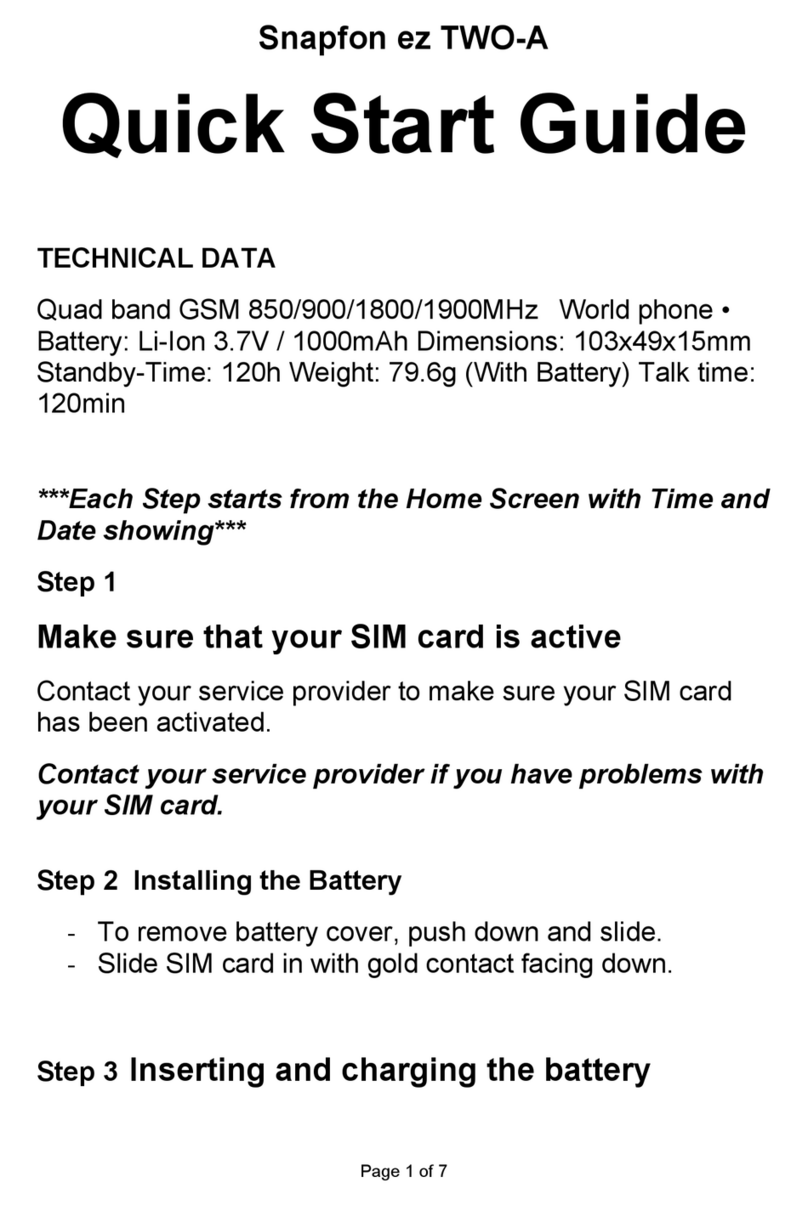
Snapfon
Snapfon ezTWO-A User manual

Snapfon
Snapfon ez ONE User manual

Snapfon
Snapfon ezFlip User manual
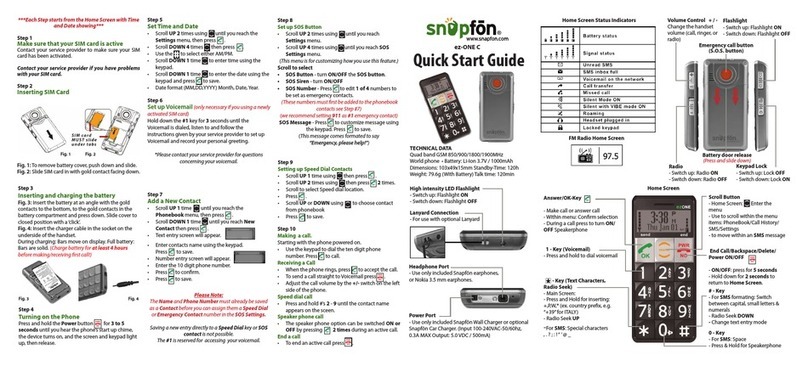
Snapfon
Snapfon ez-ONE C User manual

Snapfon
Snapfon ezTWO User manual