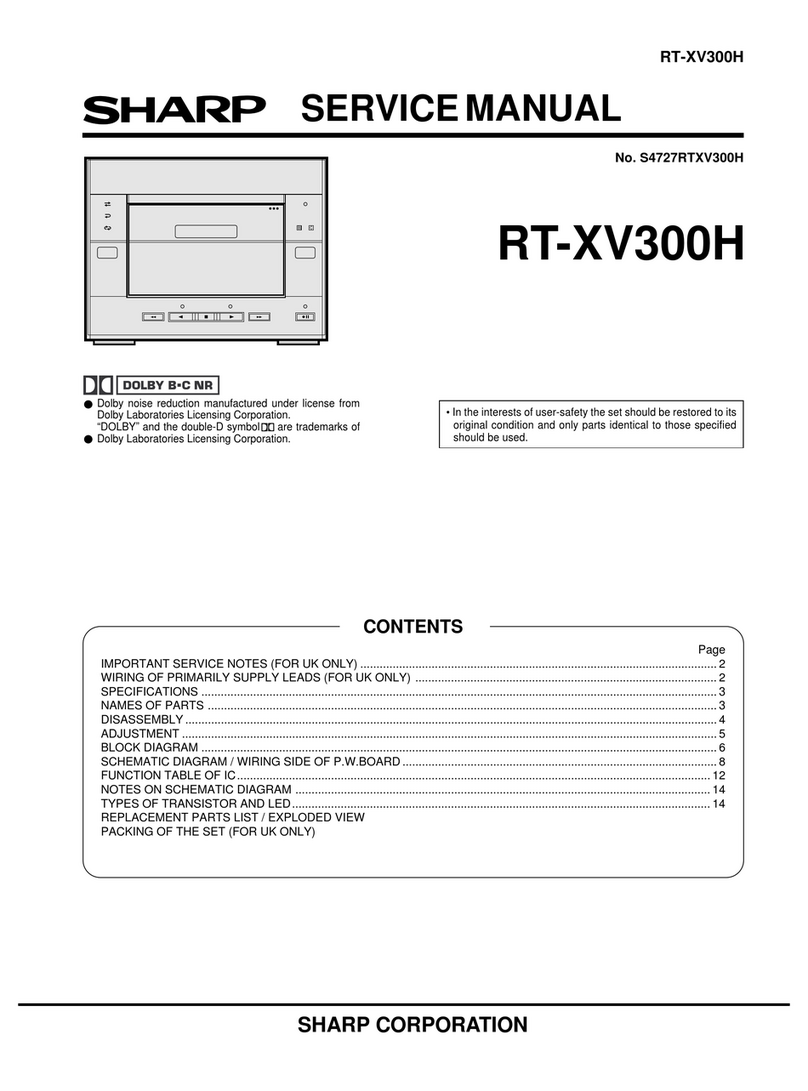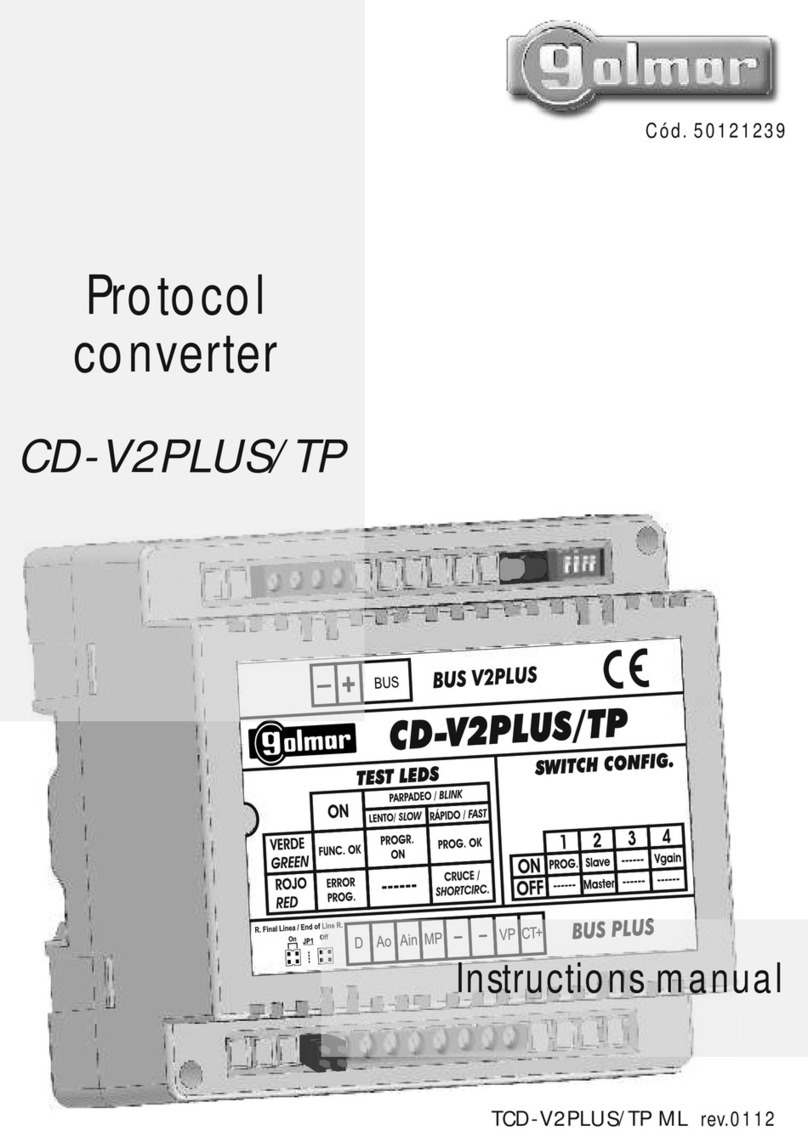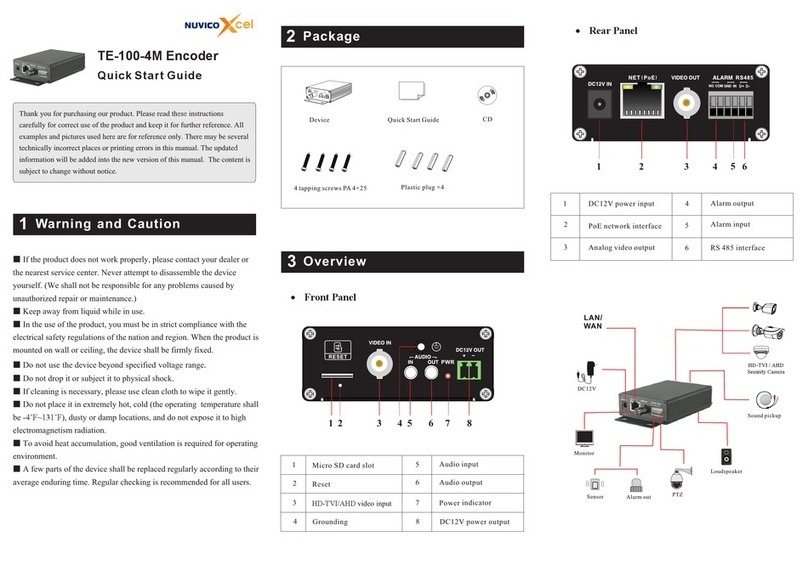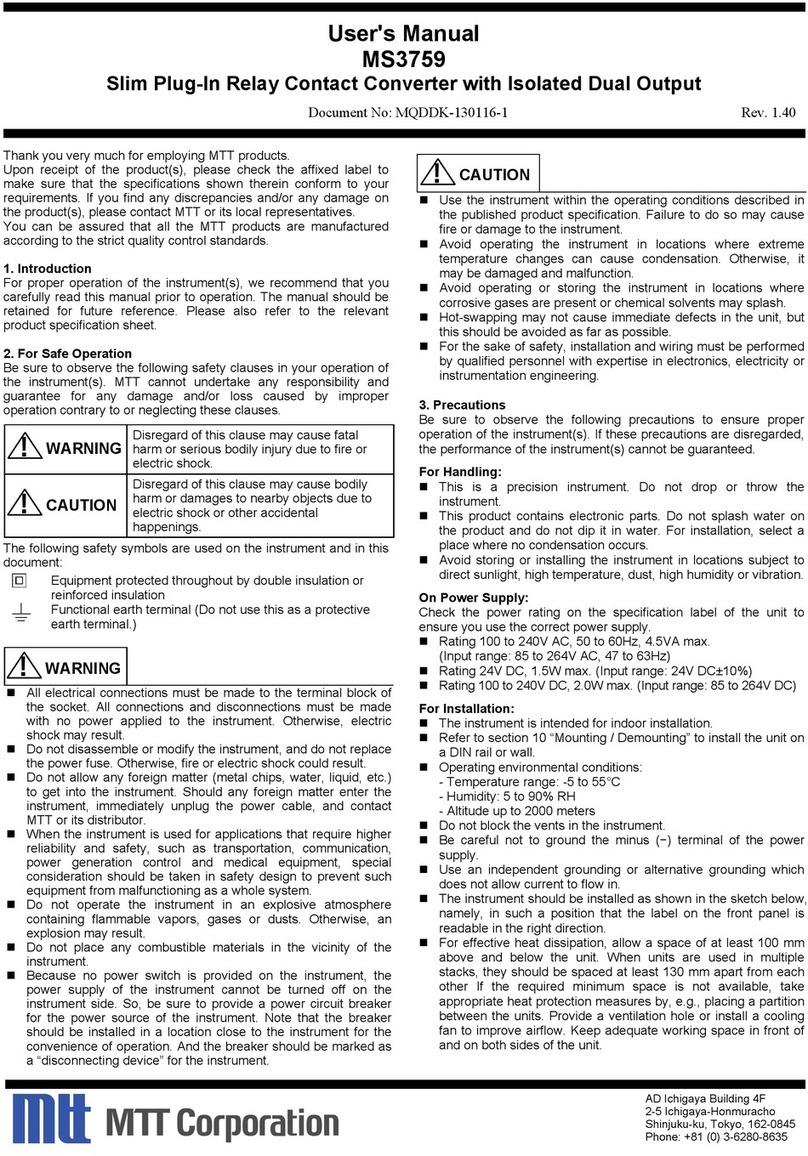Snow Hybroad M505H User manual
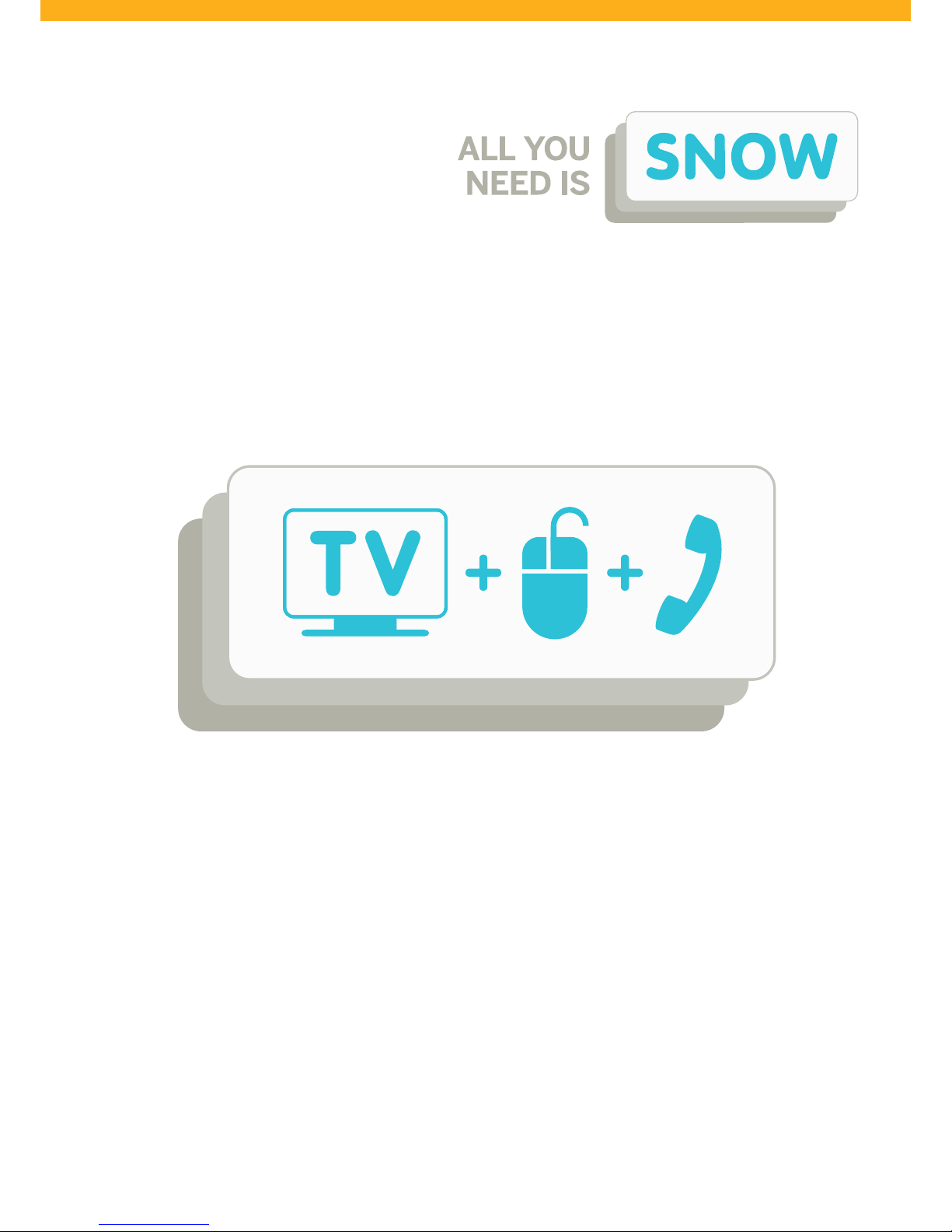
Welcome to the digital world of SNOW !
Manual

SNOWzone (customer zone)
Welcome to SNOW !
These are your personal webpages on snowzone.be, where you can adapt the data of your subscription settings or personalise your services.
To get access to the SNOWzone, you use the username and password you received with your subscription.
You also find them on the welcome letter you got after your subscription order.
Go to snowzone.be to:
• choose your extras à la carte for tv, internet and fixed phone
• adapt your data
• check your invoices
We’d like you to fully enjoy all the possibilities of SNOW internet, fixed phone and/or digital television.
This manual gives you more detailed info on your modem and/or tv decoder, plus useful tips on how to enjoy our services even more.
Do you still need extra info, then definitely have a look at our FAQ on p.15 and 30 or go to snow.be.
2

DIGITAL TV
SNOWbox (HD tv decoder) p.4
remote control p.5
start digital tv p.6
homescreen p.6
tv guide, tv mini guide, channel list p.7
detail screen p.8
pause & rewind p.9
icons p.9
on demand p.10
à la carte p.11
my media (videos, music, photos) p.13
settings, pin codes p.14
search p.15
FAQ p.15
technical specs SNOWbox p.16
TV ONLINE
tv online via pc p.17
tv online via iPad p.18
INTERNET
modem p.19
get connected to the internet p.20
connect your PC to the modem with a cable p.20
connect your PC to the modem via a wireless connection p.21
secure your wireless (Wi-Fi) connection p.22
Windows XP p.23
Windows 7 / Vista p.24
Windows 8 p.25
Mac OS p.26
mail & cloud (one.com) p.27
FAQ p.28
Contents
3
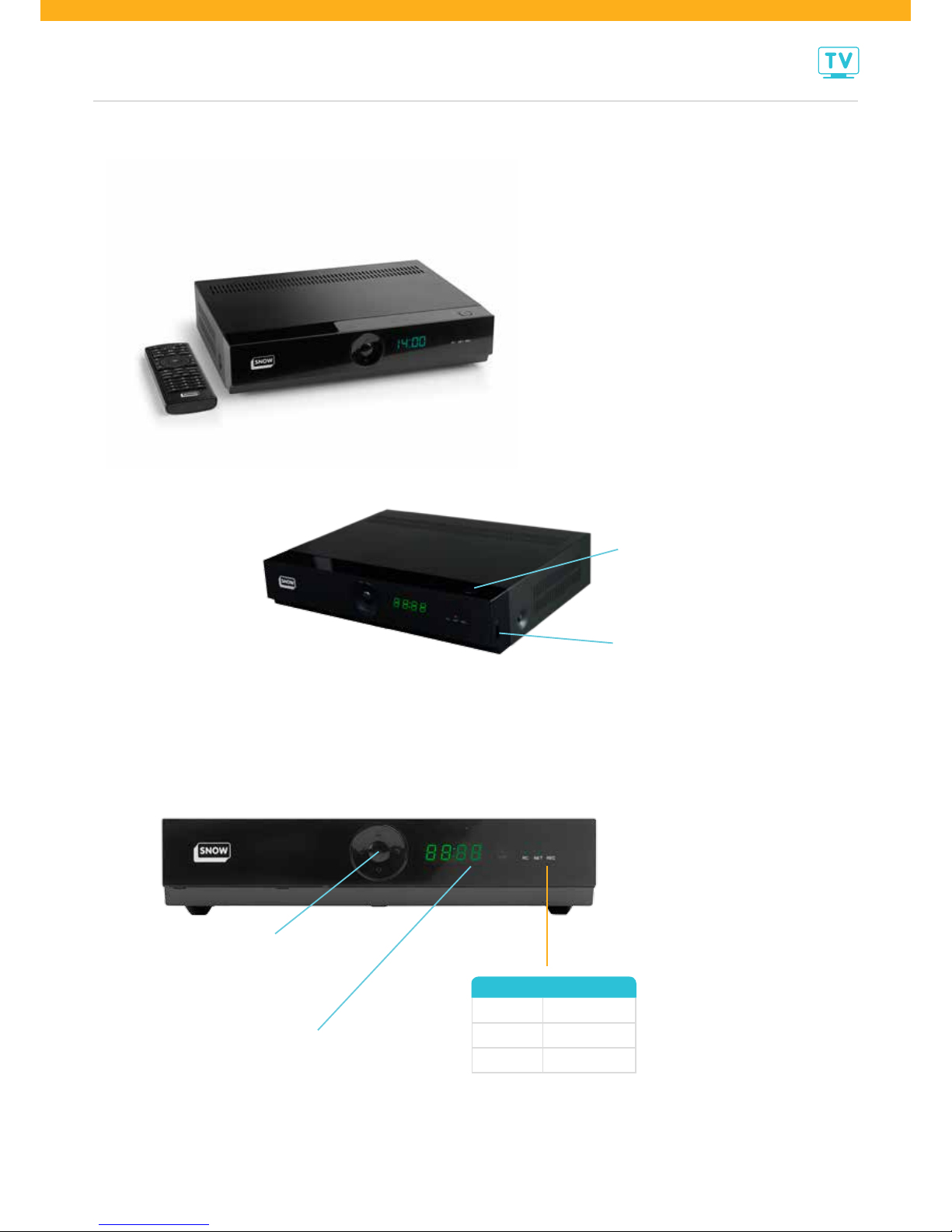
DIGITAL TV
4
SNOWbox (HD tv decoder)
decoder l Hybroad M505H
Decoder suitable for digital tv via the VDSL2 network.
front SNOWbox
navigate via arrow keys (up/down, left/right),
confirm choice via OK (also via remote control)
time in standby / channel number when decoder is on / “mute”
when sound is off
tv decoder on/off in standby
(also via remote control)
USB-port: for reading in
My Media (mediacenter)
LED
RC infrared
NET network
REC record

DIGITAL TV
5
remote control
light on when key pressed
decoder on/off (standby)
stop program/when paused,
return to live broadcast
fast-forward program or next day in tv guide
pauze program/resume play
TVGuide : open tv guide
HOME : open homescreen
go to next/previous channel
volume up/down
sound on/off
colour buttons
search
BACK : go back one step in the navigation
My Media : open mediacenter
OK: confirm choice navigate through screens: up/down, left/right
Àla Carte : access to the À la Carte catalogue
INFO : open detail screen for program
you are watching
EXIT: close all screens and go back to start screen.
From start screen, return to program that you are watching
go to channel/enter pin code
teletext
next item in My Media (music, photos)
record program
close all screens and return
to the program you are watching
previous item in My Media
rewind program or
previous day in tv guide
On Demand : open On Demand catalogue
front
back (available soon)
Keyboard with letters, digits and icons, only used for the search function or entering text.
This keyboard functions only when you push the button, to unlock the keyboard.
This unlock-button will then light up each time you push a key on this keyboard. Push this unlock/lock-button again to lock the keyboard on the back side
and to reactivate the keys on the front.
Pushing a key on the front also automatically locks the keyboard on the back.
When the keyboard is active and there is a text field on the screen, you will type in this field just by pushing a key. When there is no text field and you push a key,
you’ll automatically start the search function.
confirm choice
(same as OK key on front)
go back/delete
capitals
FN + key = blue symbol
on key
lock/unlock keypad: automatically locked
when key on front is pressed navigate using arrow keys (up/down, left/right)
same as on front
ALT Gr + key = orange
symbol on key
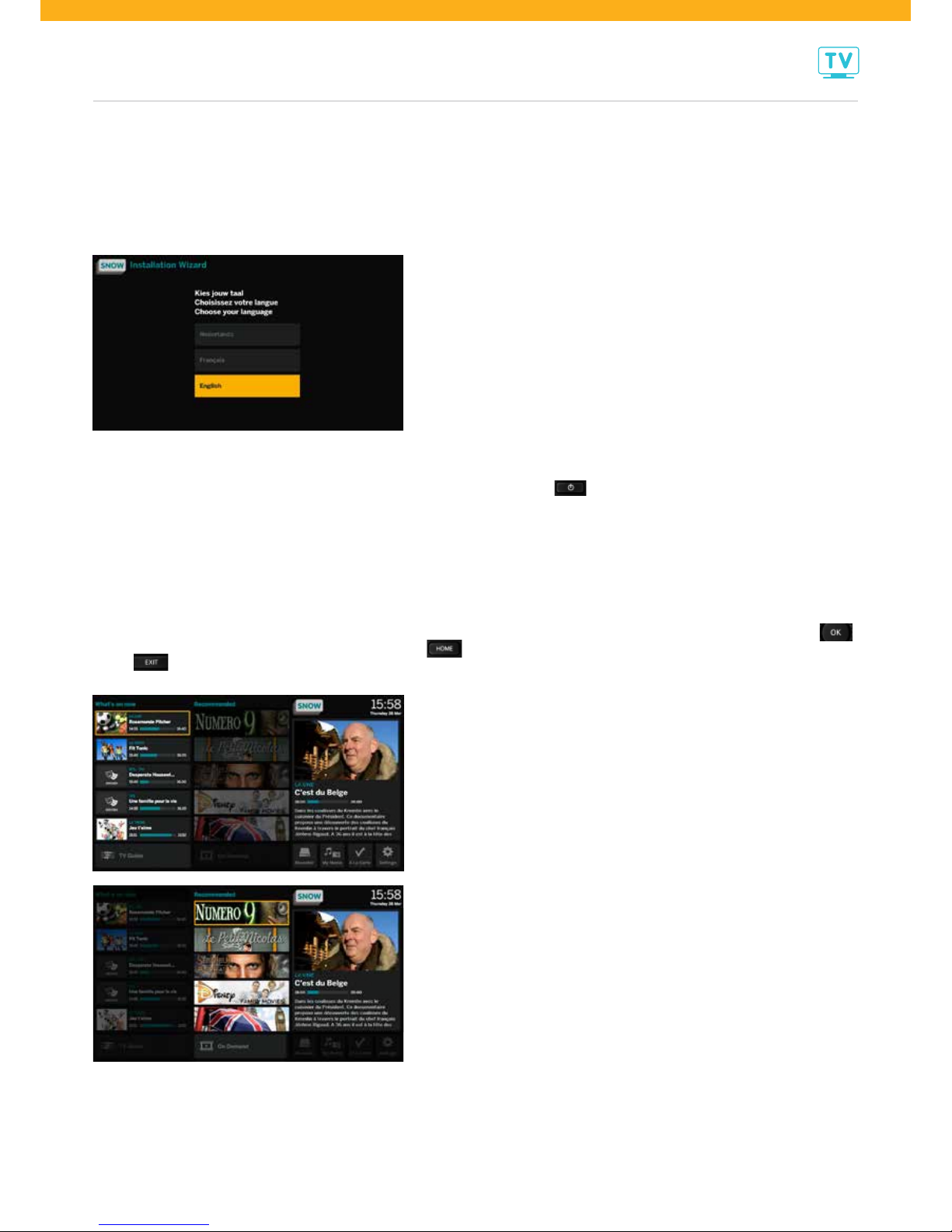
DIGITAL TV
6
start digital tv
For the first installation of our services we send a certified installer to visit you at your home. He’ll install and activate the services you ordered for Internet,
fixed phone and/or digital tv. This service is meant to make you enjoy our offer without any worries right from the start.
When the tv decoder is activated for the first time, this screen appears, in which you can select your language:
After this screen you will, in a few minutes, get to see the homescreen from where you can start navigating to all possible applications.
Once your tv decoder is activated you can simply switch it on and off (in standby) by pushing the button (upper right corner).
After switching on your tv decoder, you immediately get to the homescreen. After switching off your tv decoder, it goes in standby. This is a kind of snooze with
minimal power consumption, switching off all active applications, while the decoder does stay alert for running recordings, to start planned recordings in time
or to receive software upgrades, without the need to switch the tv decoder on.
install and activate the SNOWbox
switch SNOWbox on and off
homescreen
When switching on the SNOWbox you automatically get to the homescreen. From this screen you can navigate to all possible applications, with the arrow
buttons up/down and left/right on the remote control. The selected application is highlighted with an orange frame. Confirm your choice by pushing the
button. You can return to this homescreen at any moment by pushing on the remote control. Also you can always leave this screen
with the button on the remote control.
In the left column “What’s on now“, you see your favourite tv channels and the program
that’s on. Scroll through the channels by pushing the up/down arrow buttons. The tv channel
you select is highlighted with an orange frame. To watch this channel immediately, push
“OK”. and you get to it right away. To see the complete “tv guide”, scroll to the bottom of the
list and push“OK”
In the central column “Recommended“, you see a selection of the most popular movies,
series or other programs you can order when you want. Scroll through the programs by
pushing the up/down arrow buttons. The program you select is highlighted with an orange
frame. To order and watch this program immediately, push “OK” and you get to it right away.
To see the complete offer, scroll to the bottom of the list, select “On Demand Catalogue”
and push“OK”.

DIGITAL TV
7
Above the right column the program you were watching stays on. So you can discover all
possible applications, while you don’t have to miss anything of the running program. Below, via
the left/right arrow buttons you can navigate to the extra functions “Recorder”, “My Media”,
“À la carte” and “Settings“. The selected function is highlighted with an orange frame.
To activate this function, push “OK”.
tv guide
The tv guide is an electronic program overview on your screen, for the upcoming 14 days.
You can consult this tv guide from the homescreen or via the button on your remote control.
Above the right column the program you were watching stays on. So you don’t have to miss
anything while consulting the tv guide.
In the left column of the tv guide you see the list of the channels and their channel number.
You can switch channels with the up/down arrow buttons. You can also change them
quicker using the digit keys: for instance to switch from channel 1 to channel 50.
On the right of these channels you have the programs of those channels in a 1h30 time line. The vertical line shows the actual time. You can move through the time line
with the right/left arrow buttons. You want to consult the tv guide for another day? First go to the left column with the channels and go to “day of the week” above the
channel list. With the left/right arrow buttons you can now go to a future day or come back to today. You can also zap more quickly with the and buttons
on the remote control.
Up left in the screen you get the information on the program you selected. You want to go to it to watch it, to record it or just to get more info on it? Then push “OK”.
You will zap automatically to the program if it’s on right now. If it’s a future program, you’ll be lead to the detail screen of this program.
You wish to record the selected program immediately? You can also do that with the button on the remote control. In the tv guide the program will also be shown
with (recording) of (planned recording). You can also cancel the recording by pushing the same button. Below the screen you see how much disk space you still
got available.
tv mini guide & channel list
While watching a program, you can open the tv mini guide, an information bar below the screen, by pushing the “OK” button. Then you’ll see what program you’re
watching, plus an image of the upcoming program or a recommendation for a similar program. This tv mini guide also appears when you zap from one channel to
another. After a few seconds it will disappear again.
While watching a program and pushing the up/down arrow buttons, you’ll get the channel list on the left of your screen, where you see which programs are on at that
moment on your favourite channels. Scroll through the list with the up/down arrow buttons. You want to watch the selected channel? Then push “OK”.
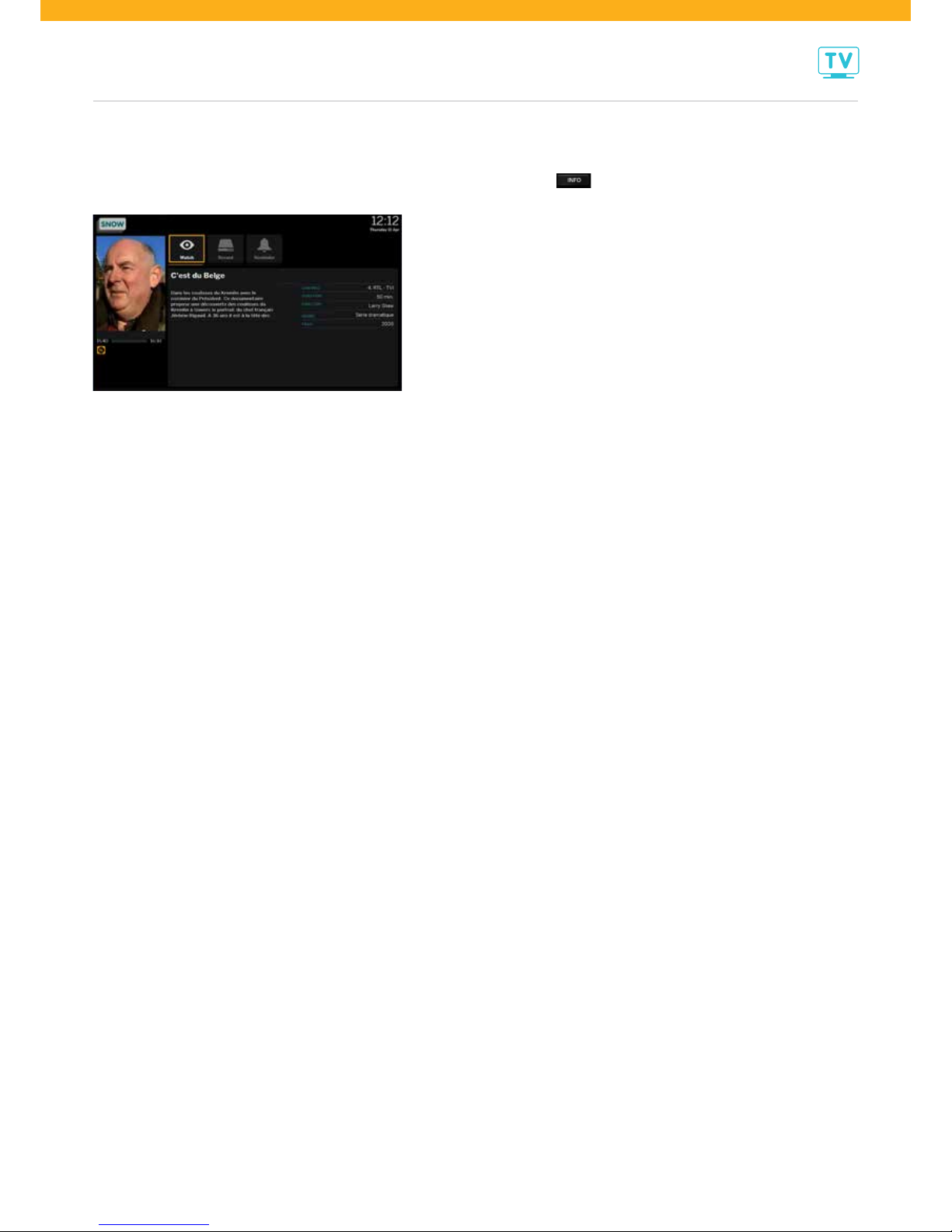
DIGITAL TV
8
detail screen
You can consult the detail screen from the tv guide or via the “info” button on the remote control:
On this screen you get all information on the program.
Now you can choose one of the following actions, by selecting one of the symbols above and pushing “OK” :
watch : watch the program
• zap immediately to this program if it’s on at that moment
• if it’s a future program: zap to the channel this program will be on
record : record a program
• start recording a program (if it’s on) or plan a recording (future program): by default every recording starts 5 minutes before the starting
hour and ends 15 minutes after its ending, so you’re sure to have a full recording, even if the chosen program would be starting a bit earlier
or later than the official schedule; this extra recording time can be changed via ”Settings”.
• record a series: start recording a series (if it’s on) or plan a recording (future series):
• cancel recording: stop recording (if busy) or cancel (if planned recording)
remind me : reminds you of a program
• set if you want to be reminded about the start of a future program
• cancel reminder: cancel an earlier set reminder
Is it a recorded program? Then these options are available:
watch : watch the recorded program
• watch from the start: play a recorded program from the beginning
• continue watching: play a program from a point you stopped watching earlier
delete : delete recording

DIGITAL TV
9
icons
An overview of the meaning of the icons you get to see in the applications of digital TV:
high definition recording
à la carte channel scheduled recording
with potential conflict
program suitable for all ages series recording
program not suitable for viewers
younger than 10 years old reminder set for this program
program not suitable for viewers
younger than 12 years old scheduled recording
program not suitable for viewers
younger than 16 years old recording successful, program not yet viewed
program not suitable for viewers
younger than 18 years old recording successful, program viewed
interactive channel with red button recording unsuccessful or incomplete
teletext available channel or program blocked
(parental control)
multiple languages available
pause and rewind
You want to interrupt the program while watching? It can be done easily just by pausing the program, with the button on the remote control.
Pause a program: On your screen you’ll get this icon:
Resume program after pause, at normal speed: On your screen you’ll get this icon:
Rewind program (in temporary memory of the decoder): On your screen you’ll get this icon: X2 ... X32
Fast forward (in temporary memory of the decoder): On your screen you’ll get this icon: X2 ... X32
From a pause, return to live broadcasting (right now): On your screen you’ll get this icon:
Use these buttons for pause, fast forward or rewind also while you watch recorded or ordered programs. If you wish, you can stop playing
these programs or movies with
On a later moment you can also resume watching where you stopped, via “Resume” in the detail screen of the program or the movie.
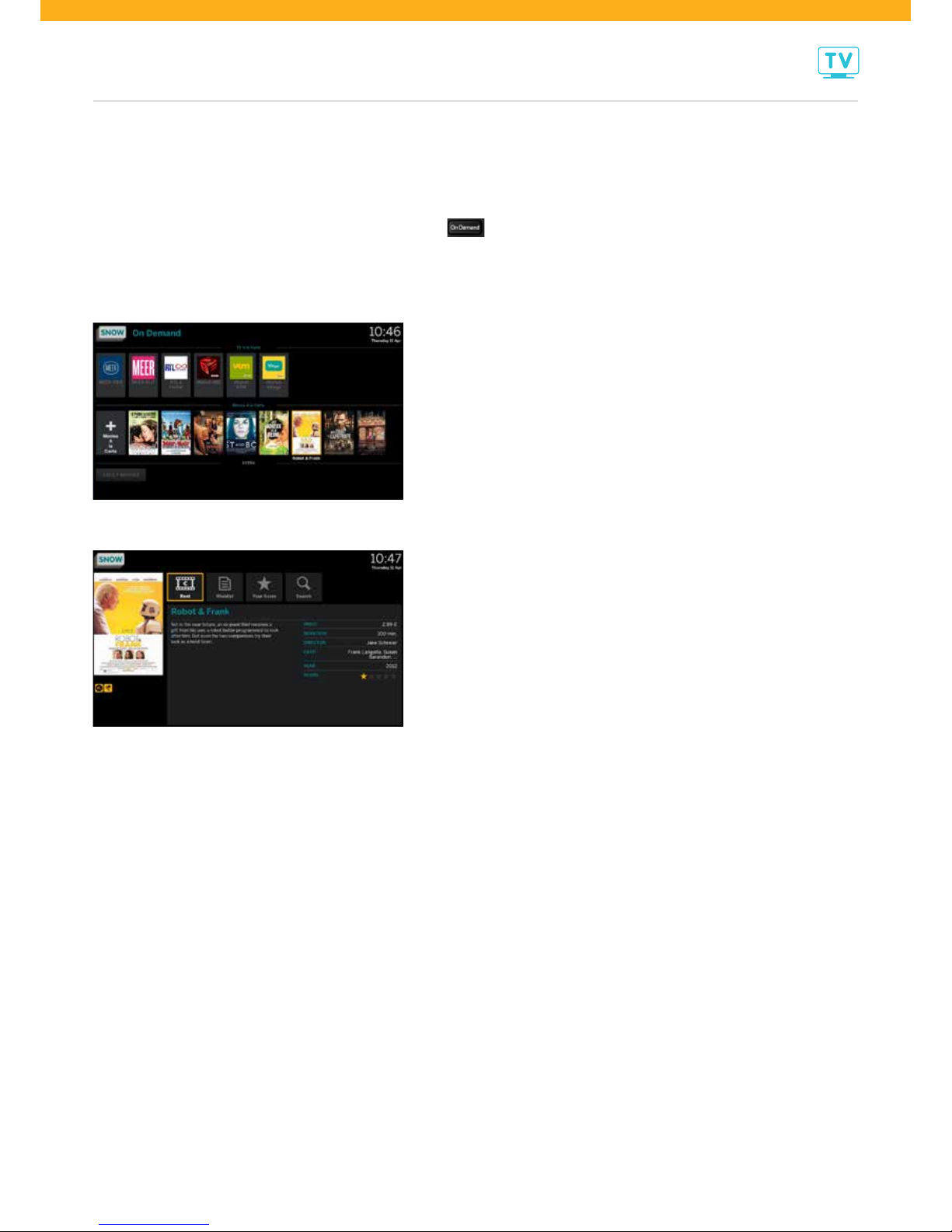
DIGITAL TV
10
on demand
Our On Demand catalogue offers a large selection of movies in all genres. You can simply order the movie you prefer
on a moment that suits you best. Here you can also watch the tv programs you missed, via “Net Gemist” & “Ooit Gemist”
(één, Ketnet, Canvas), “iWatch” (vtm, 2BE, Jim), MEER VIER/VIJF (Vier, Vijf) or RTL à l’infini.
You can consult the On Demand catalogue via the homescreen or via the button on the remote control.
You can just browse the catalogue using the up/down & left/right arrow buttons on the remote control.
The selected movie will be highlighted with an orange frame.
To make it easy for you, the movies are selected by genre.
Extra convenient is “Wishlist” where you can list your favourite movies you will not have to search for any more later.
Are you interested in a specific movie? Go to it with the arrow buttons and push “OK”.
You will now get a Detail Screen of the chosen movie. It gives you all information on the movie and the price to watch it.
Now you can do one of the following, by selecting one of the icons above and pushing “OK”:
trailer: watch the trailer for free, a foretaste of the movie (available for some movies)
rent/watch: order/watch the movie
• if not ordered yet, you can order it immediately and watch it during the next 24/48 hrs
• if ordered yet, you can start watching it immediately from the beginning or resume watching from the moment you stopped watching earlier,
and this within 24/48 hrs after your order
wishlist: list/delete your wishlist/favourites list
• you don’t want to watch the chosen movie immediately, saving it for later? Then you can put it on your Wishlist, so later you’ll find it back easily
in the Wishlist of the On Demand catalogue
• delete from Wishlist: delete from your wishlist/favourites list a movie you had put on it earlier. Once you’ve watched a movie, it will be removed
from your Wishlist automatically
your score: give a movie a score
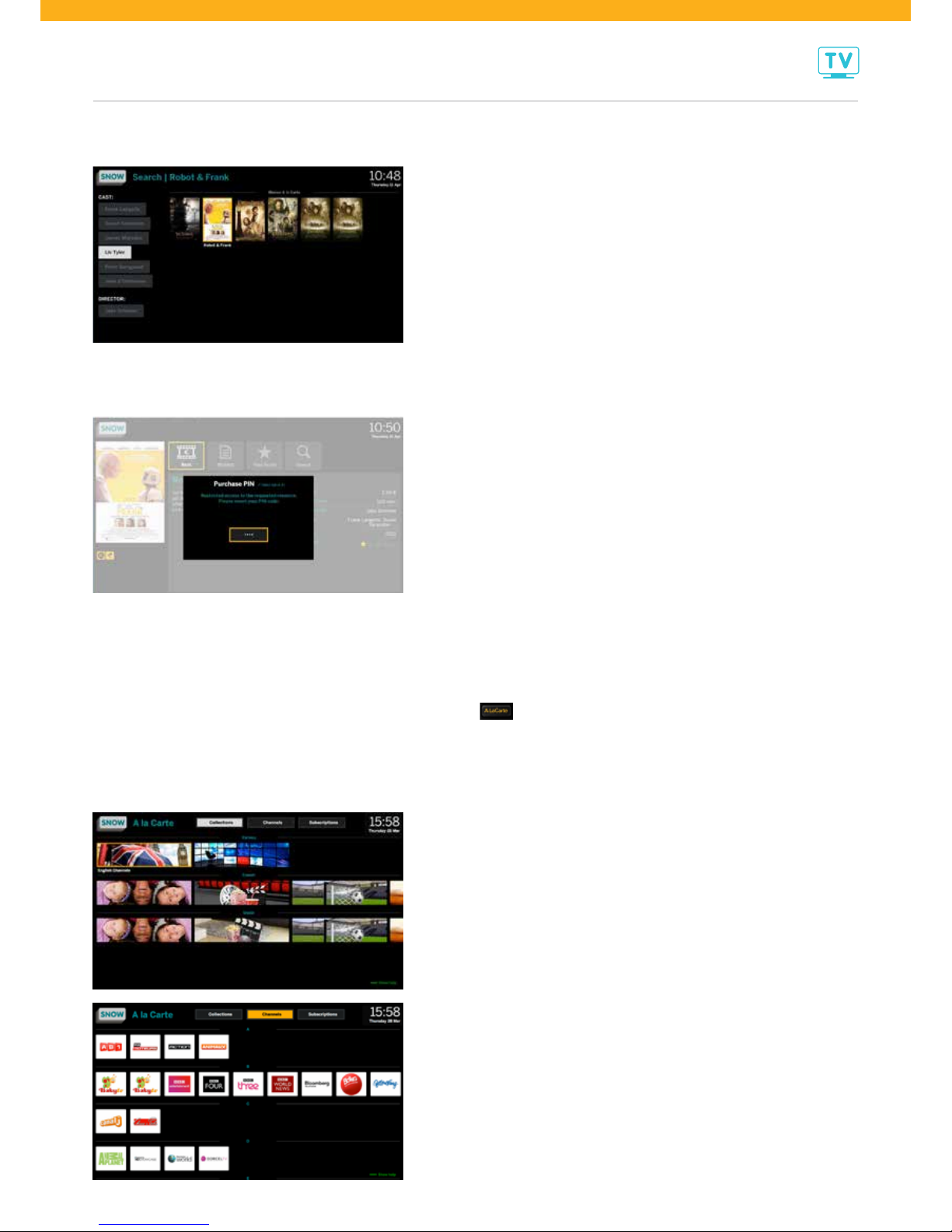
DIGITAL TV
11
Did you order a movie? Then you can first choose in which language or subtitles you want to view this film.
Then a message will appear asking you to enter your PIN code and to confirm with “OK”.
So we can be sure the order has been made by you or someone entitled to do it.
à la carte
For an even better answer to anyone’s demand, we offer a large selection of extra tv channels À la Carte:
channels you can select and order as you wish, according to your specific wishes.
You can consult our À La Carte catalogue via the homescreen or with the button on the remote control.
Selecting “Collections” above gives you an overview of all collections and of the channels in each
collection. With the up/down and left/right arrow buttons on the remote control you can scroll
through the collections and discover the channels they offer. The selected channel is highlighted
with an orange frame.
Selecting “Channels” above gives you an alphabetical survey of all individual channels
in our À la Carte catalogue. With the up/down and left/right arrow buttons on the remote
control you can scroll through them. The selected channel is highlighted with an orange
frame.
To help you choosing your favourite channels we bundled them in collections, along a certain theme:
• Dutch speaking extra collections: Kids, Movies & Music, Sports, News, Travel & Culture, Adult, English Channels, Basic Collection French Speaking.
• French speaking extra collections: Kids, Movies & Series, Sports, News, Travel & Culture, Teens & Music, Adult, TF1 Special, English Channels,
Basic Collection Dutch Speaking,
search: search similar movies based on actor, director or other features of the movie
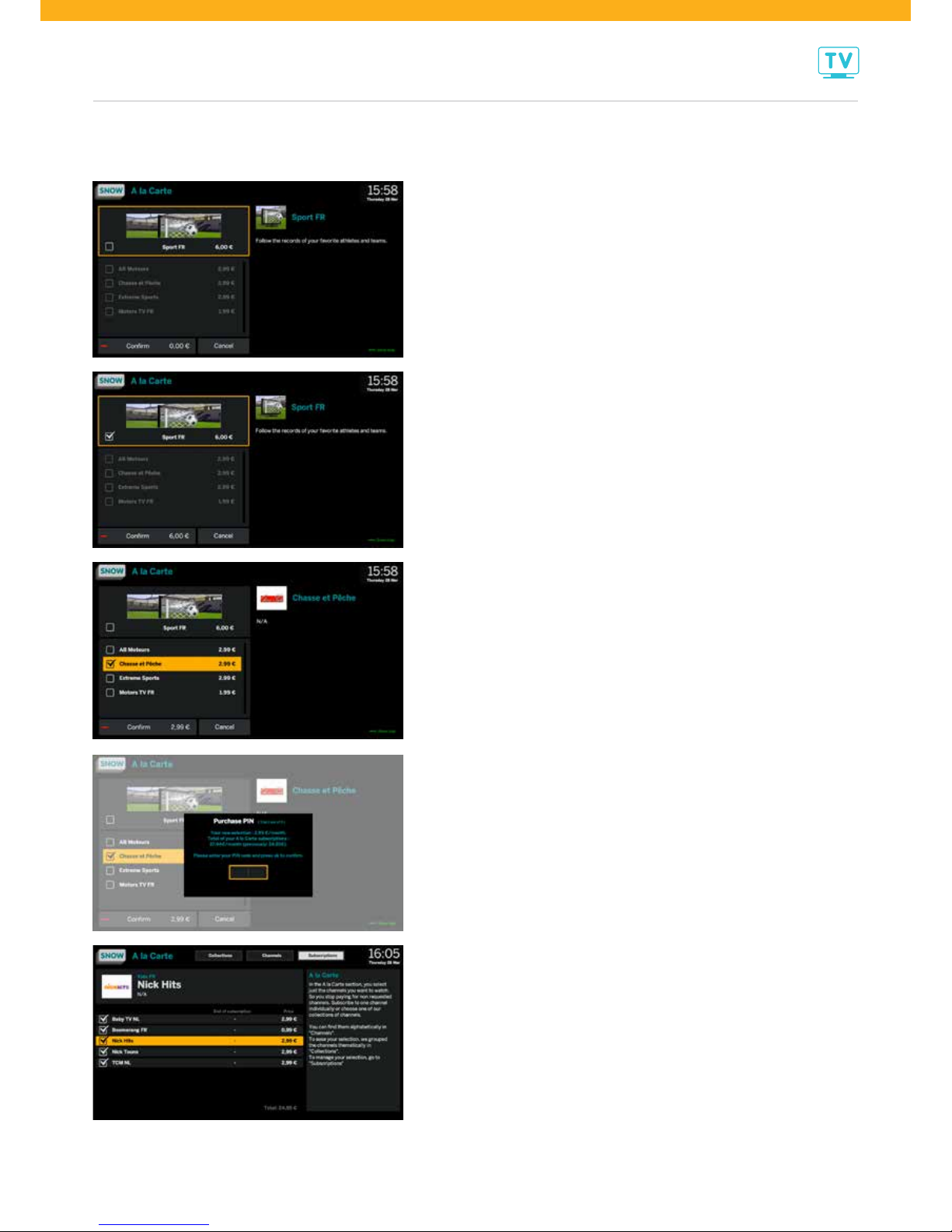
DIGITAL TV
12
Did you discover a channel or a collection you like? Push “OK” for more information.
This will lead you to the screen below.
On this screen you find more information and the monthly subscription rate for this
collection and the channels it contains. Depending on your preference, you can order the
whole collection or just a separate channel.
For instance: you select the collection “Sport FR”, highlighted with an orange frame.
On the right of your screen you’ll find more information about this collection, while you can
find the monthly subscription rate next to the title of the selected collection. You want to
order this collection? Push the “OK” button. In doing so you tick the chosen collection and in
the “Confirm” bar the monthly subscription rate appears. To confirm your order, scroll
down to the “Confirm” bar and push the “OK” button.
You don’t want to order the complete collection but only some specific channels?
This is possible for most of the collections. Scroll with the arrow buttons to the channels of
your choice (e.g. Chasse et Pêche) and select them by pushing the “OK” button. In doing so
you tick the chosen channels and in the “Confirm” bar the monthly subscription rate for all
channels appears. To confirm your order, scroll down to the “Confirm” bar en push the
“OK” button.
You confirmed your order of a collection/channel via the “Confirm” bar? A message will
appear, with the subscription rate of your new order, as well as the total price of all your
ordered À la carte channels, asking you to enter your PIN code. So we can be sure the order
has been made by you or someone entitled to do it.
On this screen you see all your orders for À la Carte channels or collections, with their
monthly subscription rate and also the expiry date of your subscription if applicable.
Do you wish to stop one of these subscriptions? That’s also possible via this screen:
select the subscription concerned, push the “OK” button, tick the channel or collection as
shown in the screens here above.
Finally you can always see a handy overview of all À la Carte channels or collections you
ordered by selecting “Subscriptions” above the screen of the À la Carte catalogue.
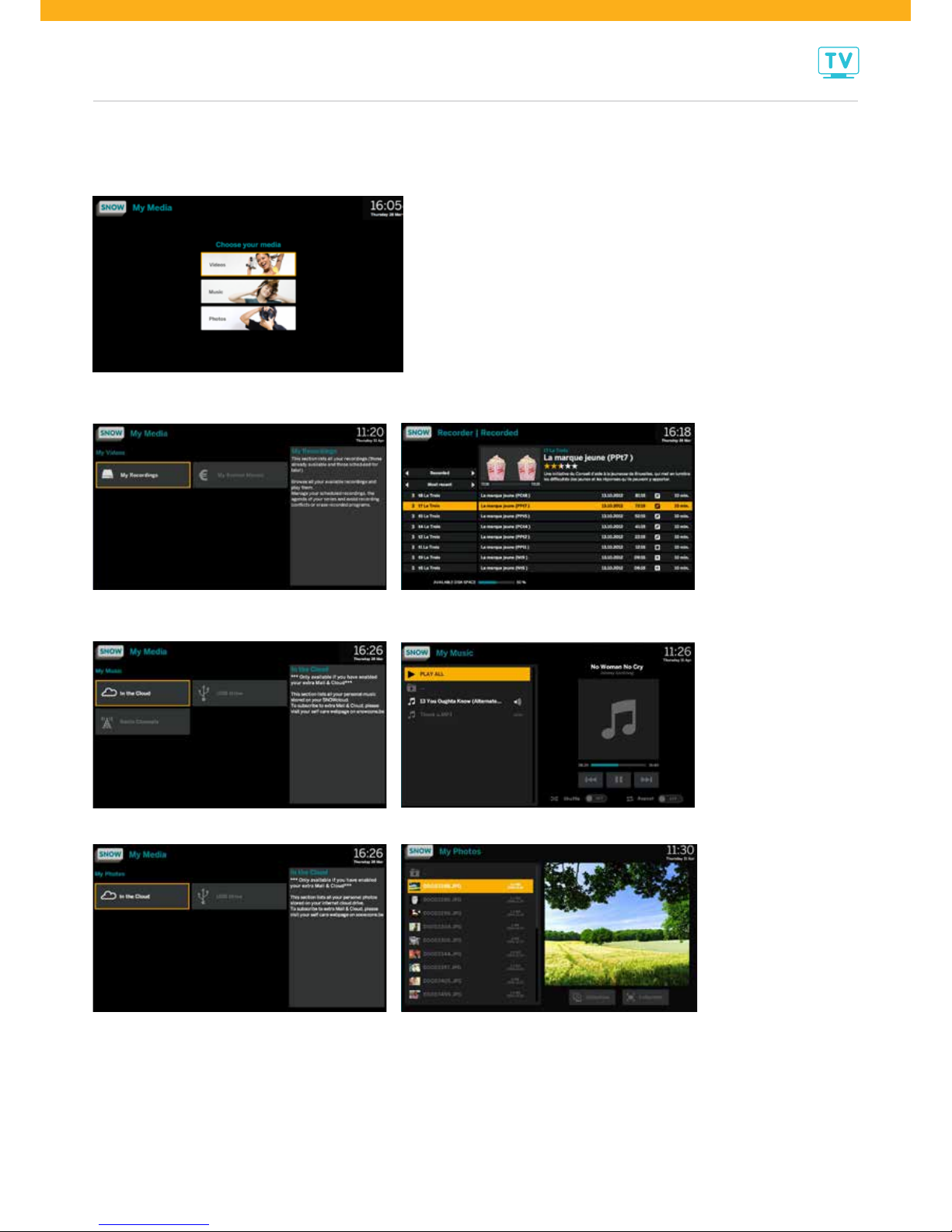
DIGITAL TV
13
my media
In “My Media” all your personal content is being stored: videos, music and photos.
In the Videos selection you find all your recorded programs under “My Recordings” and the movies and programs you ordered under “My Rented Movies”.
“My Recordings” gives a handy overview of all recorded programs with time, duration and available disk space.
In the music selection you find all your favourite music, stored on your Clouddrive or a USB stick and the radio stations.
Your Clouddrive is a safe space on the web to which you can upload all your favourite music and photos, from the SNOWzone or your smartphone.
In the Photos selection you find all your photos you stored on your Clouddrive or a USB stick. You can watch those photos on the screen.

DIGITAL TV
14
These settings can be consulted and/or changed:
• homescreen channels: here you can decide which of your favourite channels appear in the left column of the homescreen – see p.6
• parental control: to secure and control the access to Adult programs, to Adult channels/collections or to certain channels of your choice, they are only
accessible with a PIN code; here you can change the age at which one gets access to that program/channel/collection
• PIN codes: secret code (default 1234) for a safe use of all possibilities of digital TV; here you can change that PIN code
• language: language of menu and subtitles
• power saving: time duration before the decoder goes in standby to save energy
• audio/video: screen size, HDMI port, SCART port, screen proportion, Audio port, SPDIF Synch
• recording settings: extra time before and after a recording
• summary: technical specs of your tv decoder
settings
Do you want to consult or change the settings of the SNOWbox? Go to the “Settings” page with an overview of all the settings.
With the arrow buttons up/down and left/right on the remote control you can easily scroll through all different settings.
In the right column of the screen you’ll each time find the description of the selected settings.
PIN code
For a safe use of all possibilities of digital tv, you have a PIN code, you can use for budget control and parental supervision:
• budget control : Purchase PIN code for ordering a movie from the On Demand catalogue or a channel/collection from the À la Carte Catalogue. With this
PIN code you can also limit payments that can be executed via digital TV.
• parental control: Adult PIN code for the access to Adult programs on TV or in the On Demand catalogue or an Adult channel/collection from the À la Carte
catalogue. With this PIN code you can also block the access to certain programs/channels you judge not suited for your children.
The installation is done with one unique PIN code. This PIN code consists of 4 digits, is by default
1234 and can be changed into a personal code via the “Settings” page. There you can also choose for
2 different PIN codes, 1 for budget control and 1 for parental control.
Every time you will be asked to enter your PIN code, this screen will appear:

DIGITAL TV
15
search
FAQ
to help you find certain programs or movies quickly, there are two search functions:
• search via the back side of the remote control (available soon) – see p. 5
• “search” in the detail screen of a program or movie: search for similar programs based on actor, director, genre or other features
of this program or movie – see p. 11
forgot your PIN code?
Your default PIN code is 1234 and can be used for budget control and parental control – see p. 14
On the Settings page this code can be changed into a personal code and you can choose for 2 different PIN codes: 1 for budget control and 1 for parental control.
Forgot your personal PIN code?
Go to the customer zone (SNOWzone) and push the “reset PIN code” button: your personal code will be reset to the default 1234 code.
what if there’s a problem?
First check out where the problem may be located. These actions can solve a lot of problems:
• restart your modem, and after 15 minutes restart your pc and/or decoder.
• check your cables: first check your power cables and check if all devices are indeed powered; control if all communication cables between all devices are
correctly connected.
• check the used passwords (if applicable).
• if you get an error notification, please note it precisely; this will be crucial to detect the problem.
• check the information on recurrent situations on the FAQ on our website www.snow.be.
still a problem?
Control the LEDs on the decoder. At the front of the decoder you see several LEDs, each with a specific status.
LED light status description solution
RC
infrared
flashing green when key
pressed functioning normally
out not functioning
• stand in front of the decoder
when you press the key
• if light does not go on when key pressed,
check the batteries of your remote control
NET
network
steady green functioning normally
out/red not functioning
• check the cables
• check the status of the LEDs on the modem
• restart the decoder
REC
recording
steady green recording in progress
out no recording in progress
the problems are still not resolved?
• check the information on recurrent situations on the FAQ on our website www.snow.be.
• or call our Customer Service on 02/791.72.72, from Monday till Saturday between 10 a.m. till 9 p.m.
For efficient, fast assistance, we ask you to keep at hand: your phone number or customer number, a detailed description of the problem and/or the error
notification, the status of the LEDs, the configuration at your home.
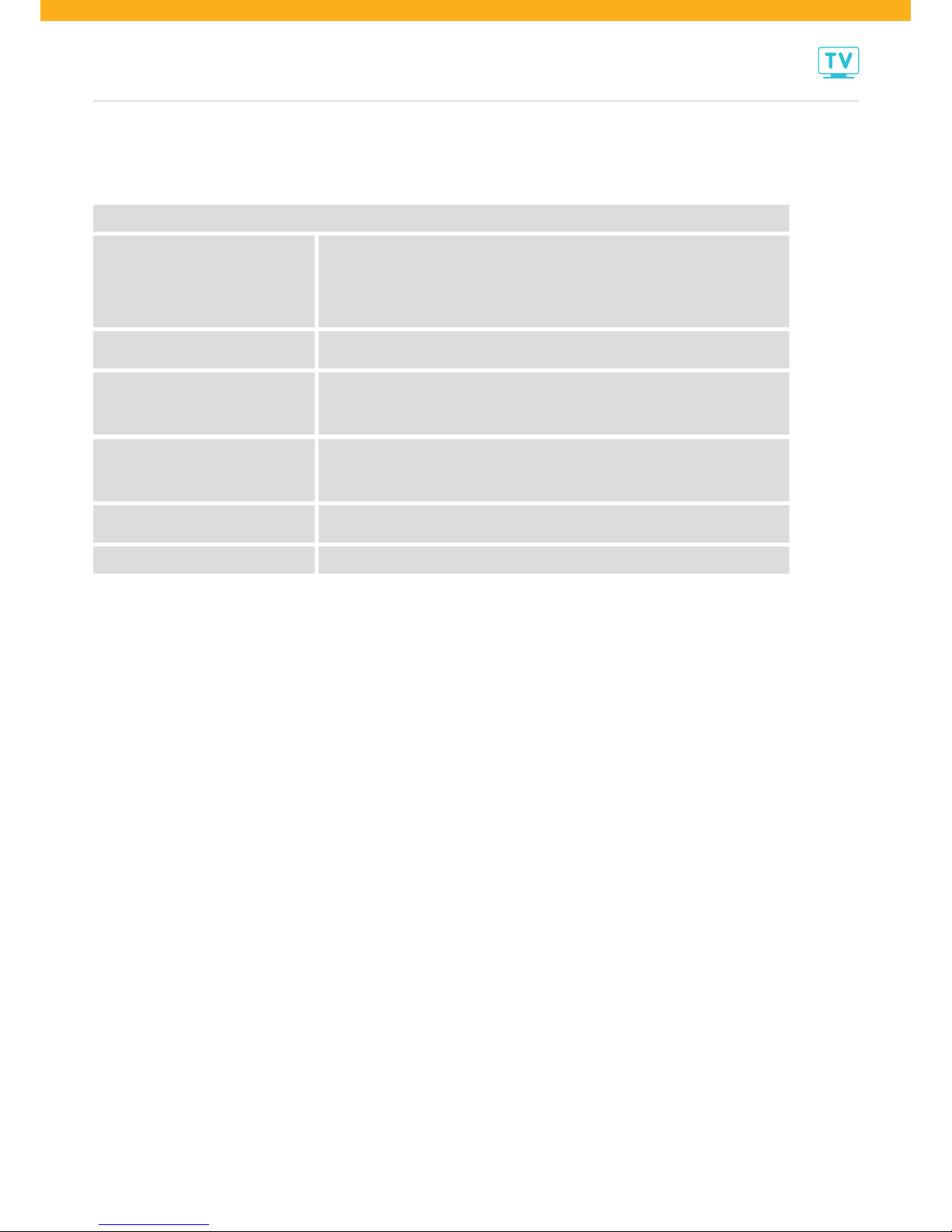
DIGITAL TV
16
technical specs SNOWbox
(HD tv decoder)
Specifications
Connectivity
1 HDMI port
1 SPDIF and 2 RCA audio ports
2 USB 2.0 ports
1 Ethernet port 10/100 Mbps (RJ45)
3 component video ports
1 composite video port
System Hard drive: 250 GB
RAM 512 MB DDR3
Video
SD, HD, 3D
MPEG-2 Main profile @ Low level, Main level and High level
MPEG-4 Part 2 Simple profile and Advanced Simple Profile
Resolutions: 576p / 720p / 1080i / 1080p
Audio
Mpeg layer 1,2 & 3
AAC5.1, AAC+ L2, AAC+ L4
WMA
Dolby Digital
General Operating temperature: 0° C to 40° C
Storage temperature: -20° C to 70° C
Dimensions 290 mm long, 218 mm wide, 60 mm high

TV ONLINE
17
With tv online you can enjoy your tv all around the house, on pc or tablet.
You can watch a movie from the On Demand catalogue, consult the tv guide or record a program.
With the extra multi-screen you can also watch the most popular channels live.
tv online via pc
access via your SNOWzone:
• log in with your username and password
• click this symbol:
watch tv live
Click this symbol on top of the page:
Then you can watch a tv channel via your pc, when you have
a subscription to the tv extra ‘multi-screen’.
consult the tv guide
Click this symbol:
and you can consult the tv guide and plan the recording
of your favourite program from a distance.
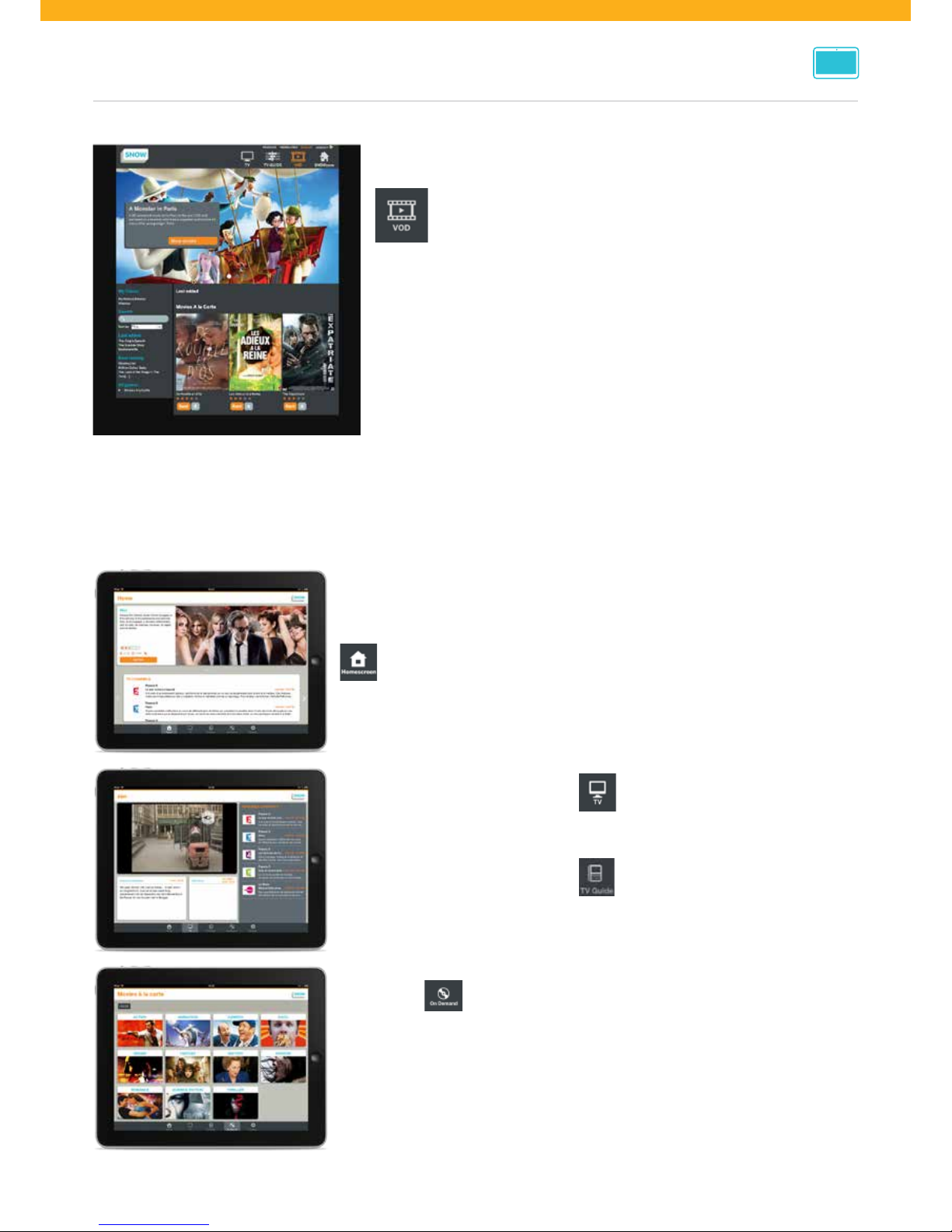
TV ONLINE
18
watch movies
Click this symbol:
and you can consult the On Demand Catalogue and watch a movie.
Moreover you can watch a movie first on your tv via the SNOWbox in your living room,
insert a pauze, and resume watching on your pc: via “My Rented Movies” you can select the
concerned movie and then choose to resume watching from the moment you previously
stopped or restart from the beginning. Vice versa you can always start on your PC and
resume watching on your tv via the SNOWbox.
tv online via iPad
access via the SNOW App you can download via the Apple Store: search criteria “snowbelgium”
Log in with the username and password of your SNOWzone.
homescreen
You will get this screen:
You can always come back to it by clicking this symbol
at the bottom of the page:
watch movies
Via this symbol
you can consult the On Demand Catalogue and watch a movie.
Moreover you can watch a movie first on your tv via the SNOWbox in your
living room, insert a pauze, and resume watching on your iPad:
via “My Rented Movies” you can select the concerned movie and then choose
to resume watching from the moment you previously stopped or restart from
the beginning. Vice versa you can always start on your iPad and resume
watching on your tv via the SNOWbox.
watch tv live
Click this symbol at the bottom of the page:
You then can watch a tv channel on your iPad,
when you have a subscription to the tv extra ‘multi-screen’.
consult the tv guide
Click this symbol at the bottom of the page:
You can then consult the tv guide and plan the
recording of your favourite program from a distance.
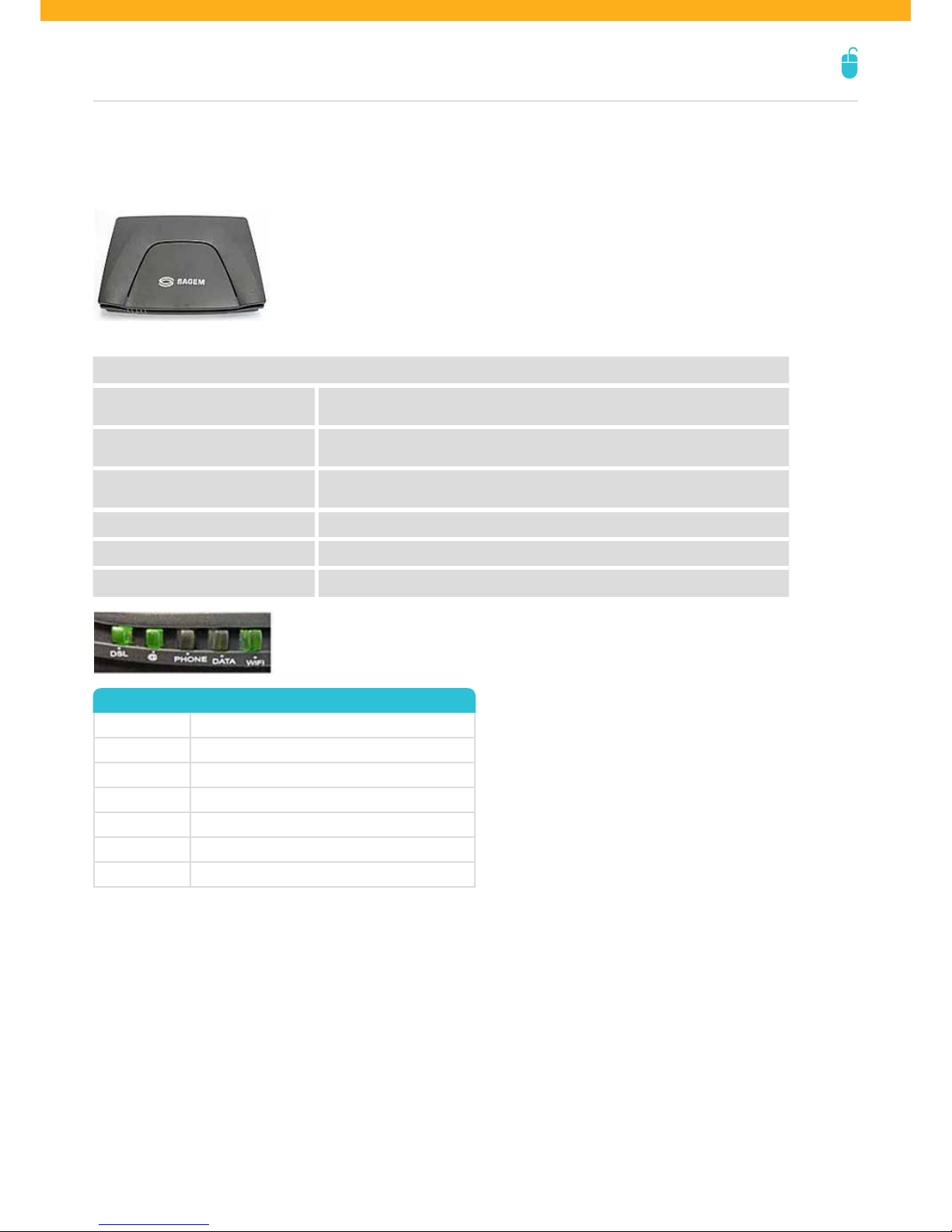
INTERNET
19
modem
modem l Sagem F@st 3464*
Modem for speech, data and video services via the VDSL2-network.
* model shown can differ from model installed.
Specifications
Connectivity 4 Ethernet ports 10/100BT
2 FXS ports
Wireless connection (Wi-Fi) Wi-Fi connection point 802.11g
WPA/WEP encryption
Security Firewall with address, port and protocol filtering
MAC Address filters
TV Suitable for SNOW digital tv
Phone Voip over SIP
Dimensions 263 mm long, 184 mm large, 42 mm high
meaning of the LED lights
Power power connection
XDSL modem-VDSL2 network synchronisation
@internet connection
DATA data transfer
Phone telephone connection
Wi-Fi wireless Internet connection
ETH1 - ETH4 modem-PC cable connection
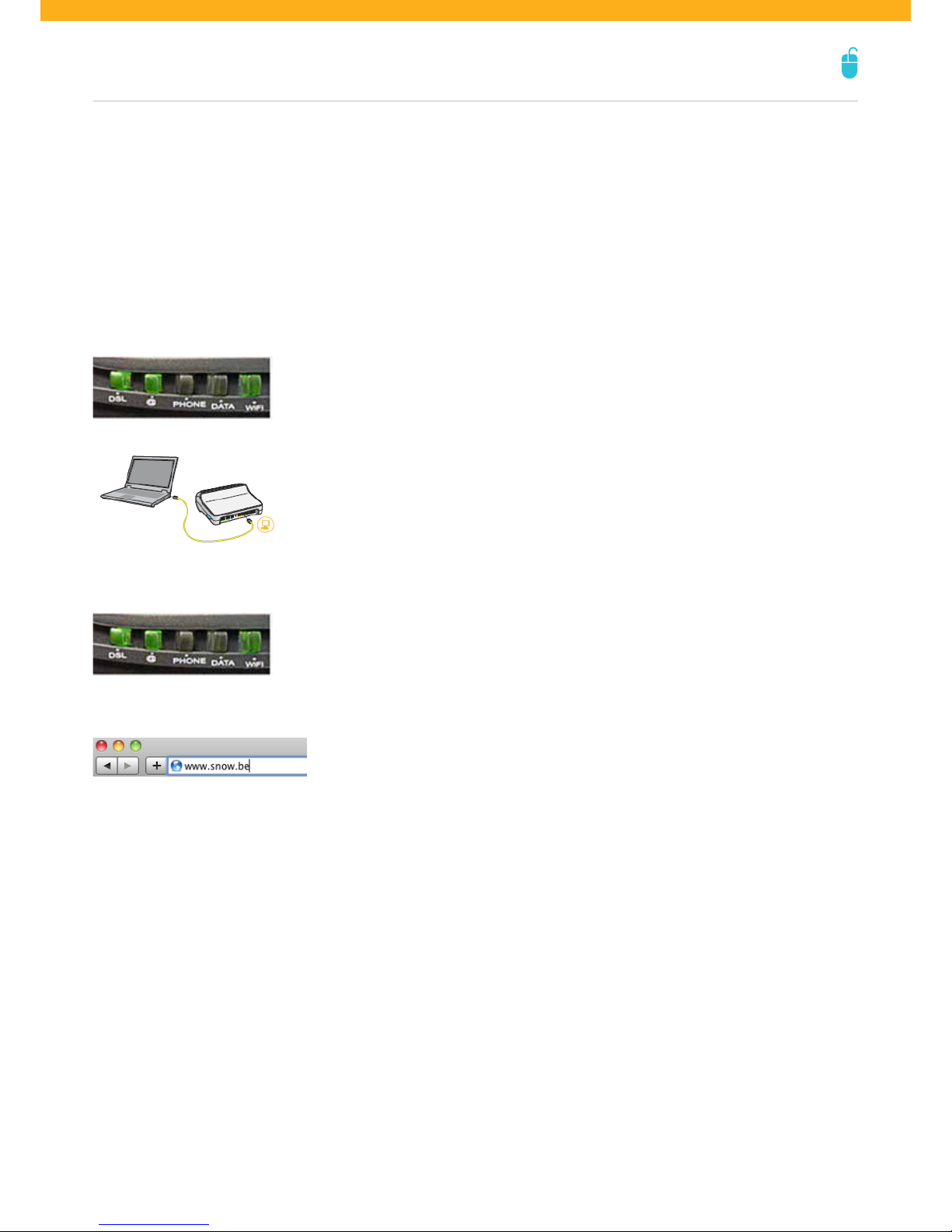
INTERNET
20
get connected to the internet
connect your PC to the modem with a cable
For the first installation of our services a certified installer will come to visit you. He handles the installation and the connection of the services you ordered
for internet, fixed phone and/or digital TV. These services of ours are meant to let you fully enjoy our products, without any worries, from day one.
If you want to reconnect later, you can do it by yourself following the instructions below.
1. check the connection
First check if the @-LED on your modem is burning. That means that your connection parameters (username and password) have been configured automatically
in your modem. So you won’t have to enter them any more to get online.
2. connect your PC to your modem
If the lamp is not burning, disconnect the power cable from the modem and connect it again.
Wait some 20 minutes. If this doesn’t work, recontact our customer service.
3. start your PC
These three lamps on your modem should now burn: DSL, @ and Wi-Fi.
4. test your internet connection
Open your browser and type the address of a website. If the site appears, the connection is ok.
Ethernet cable
Table of contents
Popular Media Converter manuals by other brands

Speaka Professional
Speaka Professional 989287 operating instructions

Rose electronics
Rose electronics CNV-USB-A2-7.1 Installation and operation manual
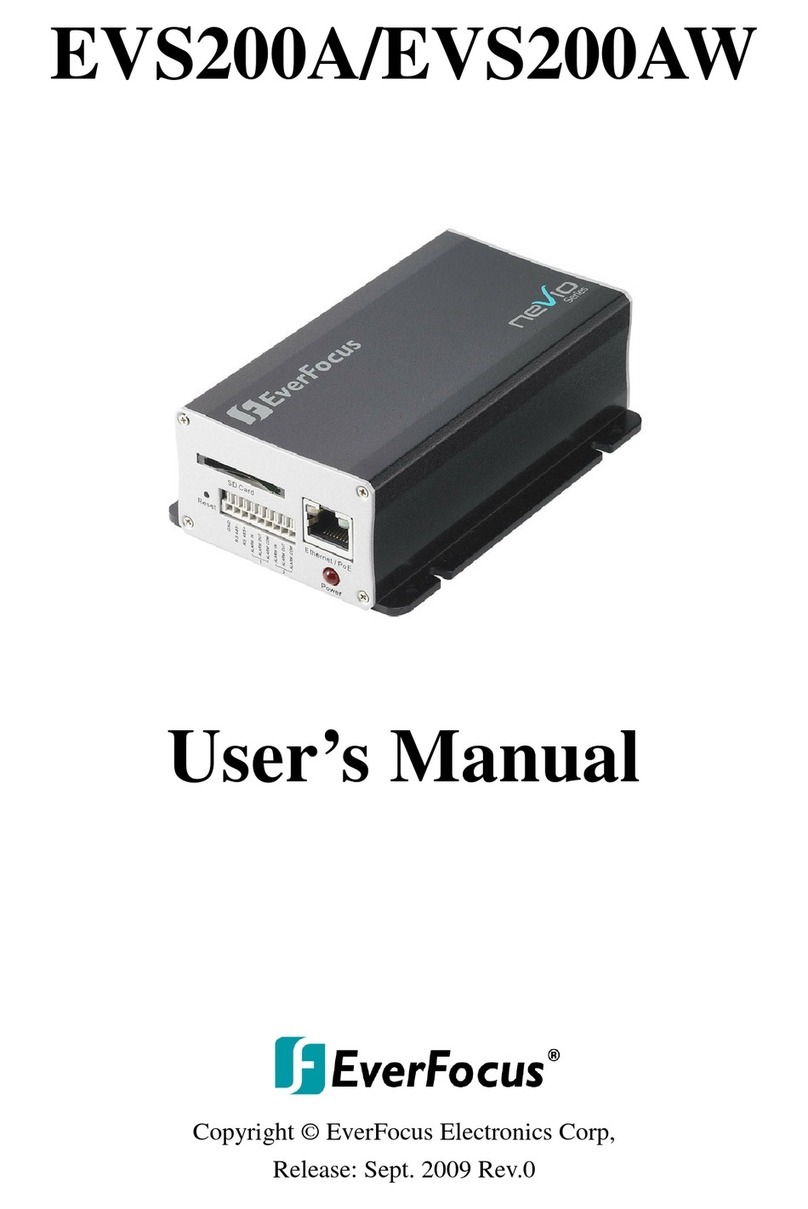
EverFocus
EverFocus EVS200AW-W user manual
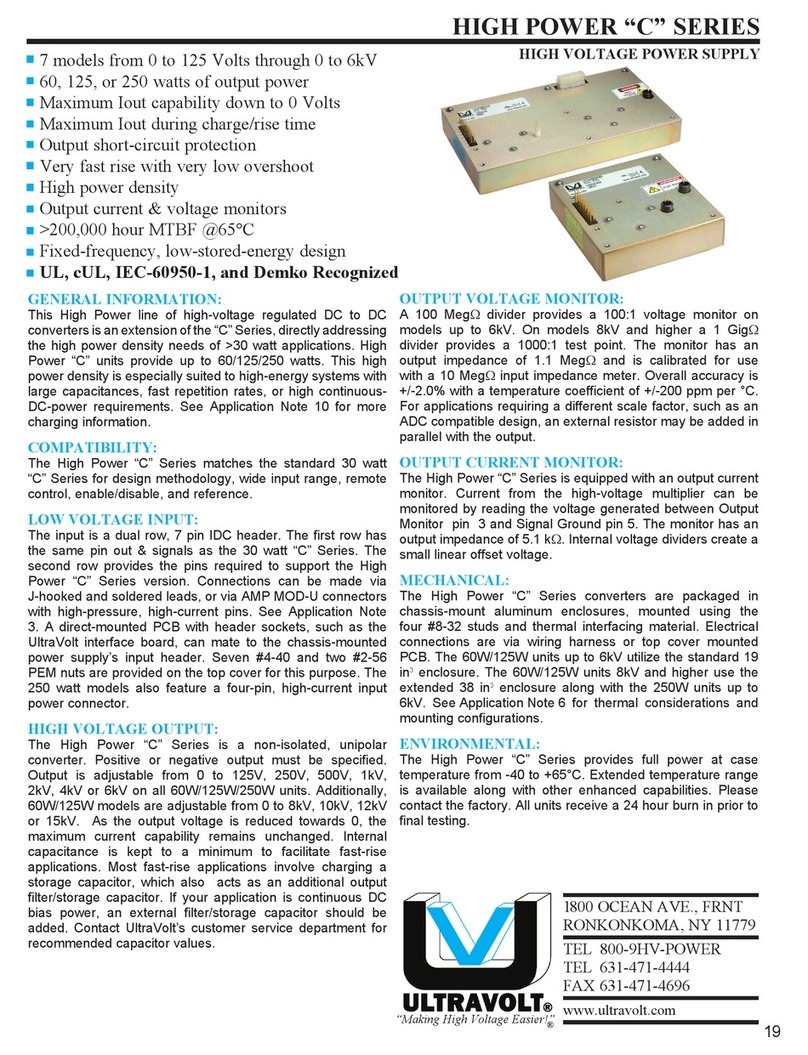
Ultravolt
Ultravolt 60W manual
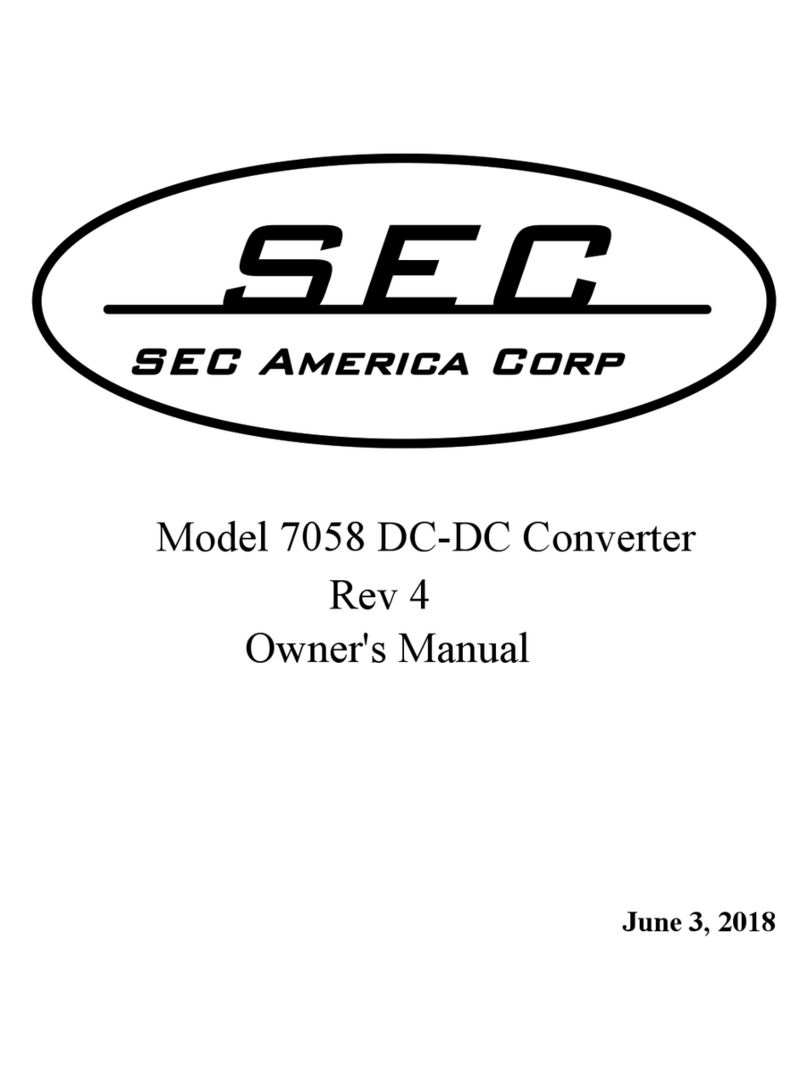
SEC America
SEC America 7058 owner's manual

Visionary Solutions
Visionary Solutions Duet-2 user manual