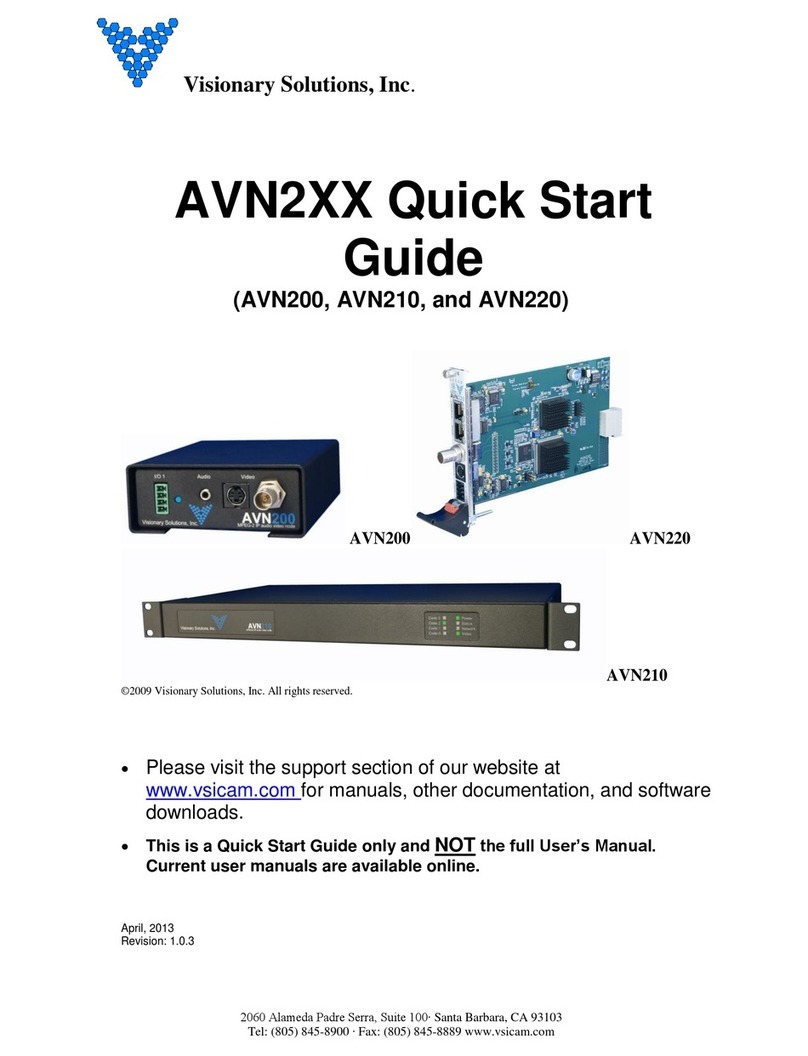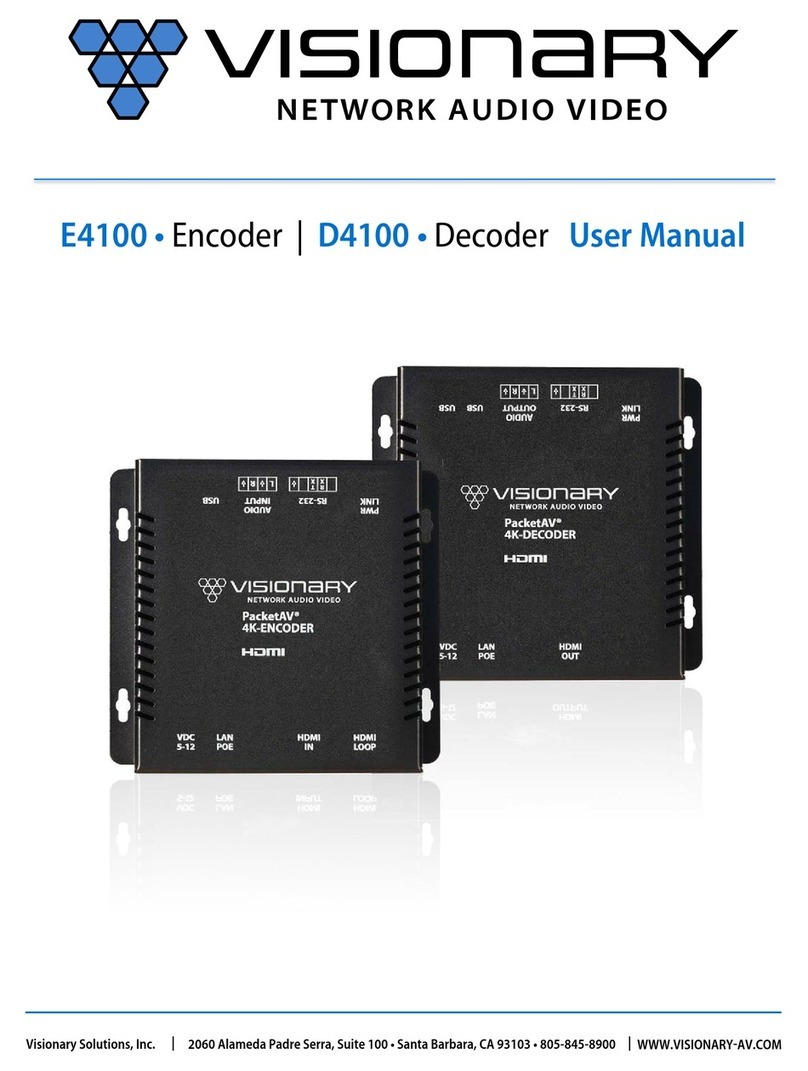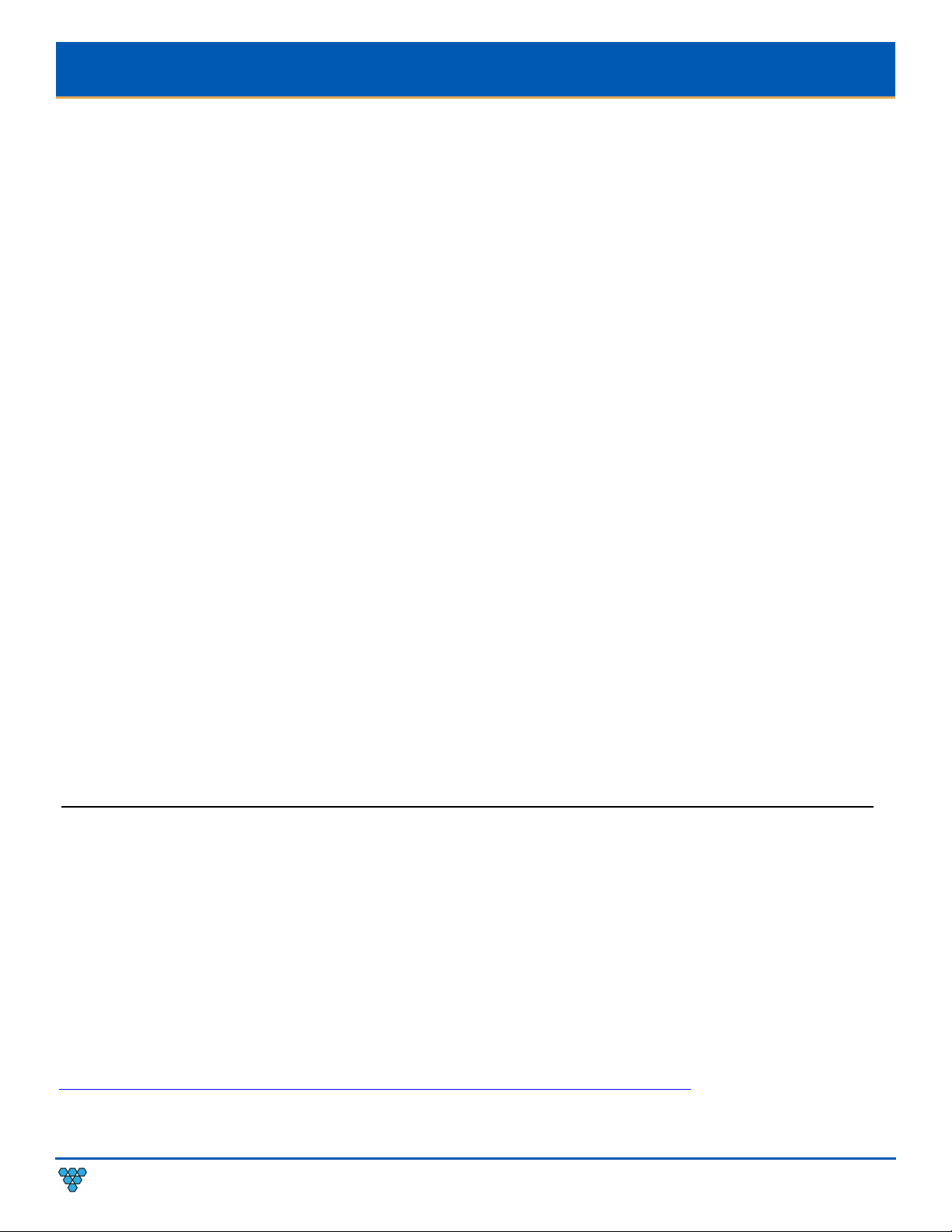CONTENTS
INTRODUCTION .................................................................................................................................. 1
NETWORK AV INFRASTRUCTURE PREREQUISITES ...................................................................................... 1
Network Protocol..........................................................................................................................................1
Network Requirments...................................................................................................................................2
Power Over Ethernet (PoE) ...........................................................................................................................2
Switch Speed ................................................................................................................................................2
Choosing An Ethernet Switch ........................................................................................................................3
Installing On A Converged Network ...............................................................................................................4
Installing On A Dedicated Network................................................................................................................6
Single Switch Nnetworking............................................................................................................................6
Multiple Switch Networking ..........................................................................................................................6
Duet-2 LAN1 and LAN2 Ethernet Expansion Port............................................................................................7
INSTALLATION AND CONNECTIONS (SYSTEM EXAMPLES)............................................................................. 8
One Source To One Display .........................................................................................................................10
One Source To Many Displays .....................................................................................................................10
Many Sources To Many Displays..................................................................................................................11
Many Sources To Many Displays With USB Over IP (KVM)............................................................................ 12
Video Wall .................................................................................................................................................. 13
Network Discovery......................................................................................................................................13
CONFIGURATION .............................................................................................................................. 16
Configuring Encoder and Decoder IP Addresses........................................................................................... 16
VLAN Trunk Mode....................................................................................................................................... 16
Configuring Stream Settings (Manually)....................................................................................................... 17
Stream Bit Rate...........................................................................................................................................18
Stream Frame Rate ..................................................................................................................................... 18
Fast(er) Switching ....................................................................................................................................... 18
USB Over IP (KVM) ......................................................................................................................................18
RS-232 Over IP ............................................................................................................................................ 19
CEC Over IP (Decoder Only).........................................................................................................................20
GPIO ........................................................................................................................................................... 20
Video Format Setting (Decoder Only) ..........................................................................................................21
Audio Settings............................................................................................................................................. 21
Video Wall .................................................................................................................................................. 23
EDID ........................................................................................................................................................... 24
Custom Splash Screen (Decoder Only)......................................................................................................... 25
Dante™....................................................................................................................................................... 25
ADVANCED CONFIGURATION .............................................................................................................. 26
Video Source Timeout (Decoder Only)......................................................................................................... 26
Video Power Save (Decoder Only) ............................................................................................................... 26
HDCP Force On ........................................................................................................................................... 26
HDCP Force Off (Encoder Only) ................................................................................................................... 26
Input Source Selection And Priority (Encoder Only) ..................................................................................... 26
Genlock (Decoder Only) .............................................................................................................................. 27
Video Output Setting (Decoder Only) ..........................................................................................................27
OSD Text Display (Decoder Only).................................................................................................................27
Mass Comfiguration (Decoder Only)............................................................................................................27
ENCODER OPTIONS........................................................................................................................... 28
DuetE-2 Encoder Device Tab ....................................................................................................................... 28
DuetE-2 Encoder Network Tab ....................................................................................................................29
DuetE-2 Encoder Configuration Tab............................................................................................................. 31
DuetE-2 Encoder System Tab.......................................................................................................................33
DECODER OPTIONS........................................................................................................................... 34
DuetD-2 Decoder Device Tab.......................................................................................................................34
DuetD-2 Decoder NetworkK Tab .................................................................................................................36