Socionext X500E User manual

X500E
HEVC UHD Encoder
User’s Guide
Version 1.1.1
Model No: SC0F50A-00E
Document code: MN04-00008-2E
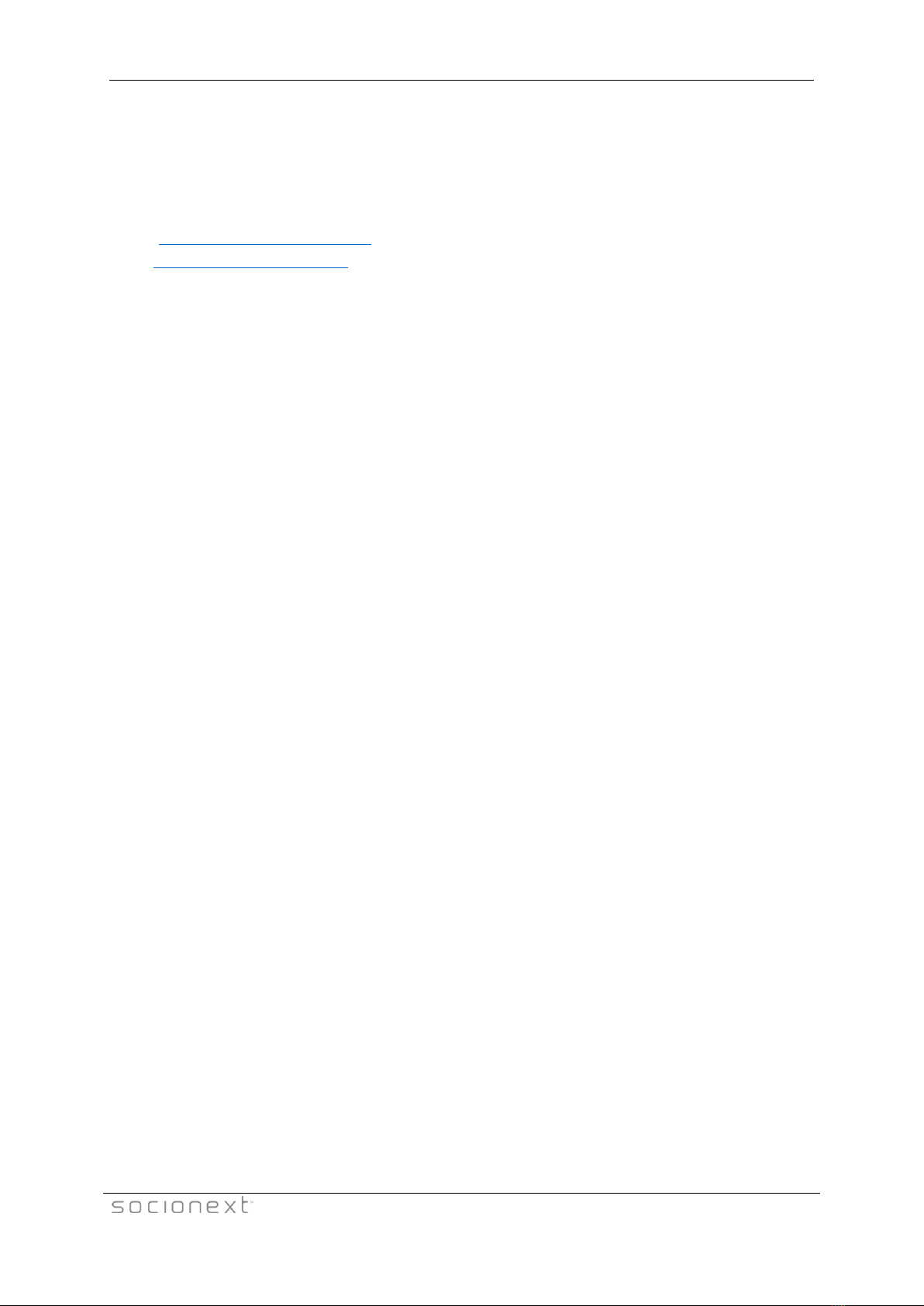
X500E HEVC UHD Encoder User’s Guide
Page 2 of 58
Socionext Inc.
Nomura Shin-Yokohama Bldg., 2-10-23 Shin-Yokohama
Kohoku-ku, Yokohama, Kanagawa, 222-0033
Japan
Email: [email protected]
Web: http://www.socionext.com
The information contained in this document, or any addendum or revision thereof is the intellectual property of Socionext Inc. and is
subject to all relevant copyright, patent and other laws and treaties protecting intellectual property, as well as any specific agreement
protecting Socionext Inc. rights in the aforementioned information. Any use of this document or the information contained herein for any
purposes other than those disclosed is strictly forbidden.
Socionext Inc. reserves the right, without prior notice or liability, to make changes to product design or specifications.
Socionext Inc. assumes no responsibility for product use or for the rights of third parties, which may be affected in any way by the
product’s use.
This document may contain flaws, omissions or typesetting errors; no warranty is granted nor liability assumed in relation thereto unless
specifically stated in Socionext Inc.’s sales contract or order confirmation.
Information contained herein is periodically updated and changes will be incorporated into subsequent editions. If you encounter an error,
please notify Socionext Inc.
All specifications are subject to change without prior notice.
All company names, brand names and trademarks herein are property of their respective owners.
Copyright 2019 Socionext Inc.

X500E HEVC UHD Encoder User’s Guide
Page 3 of 58
Revision History
Date
Revision
Description
June 4, 2019
1.1.0
Initial version
Oct. 2, 2019
1.1.1
Minor editorial changes were made.
5.2 Overheating
Table 25 was modified.
Appendix A System Specifications
P frame was deleted from supported frames in “Codec features”.
KC class A was added to “Regulatory Compliance”.
The class of FCC was corrected in “Regulatory Compliance”.
Appendix B Safety and Compliance
“KC class A statement” was added.
“General Caution” was modified.
“Caution with using” was modified.
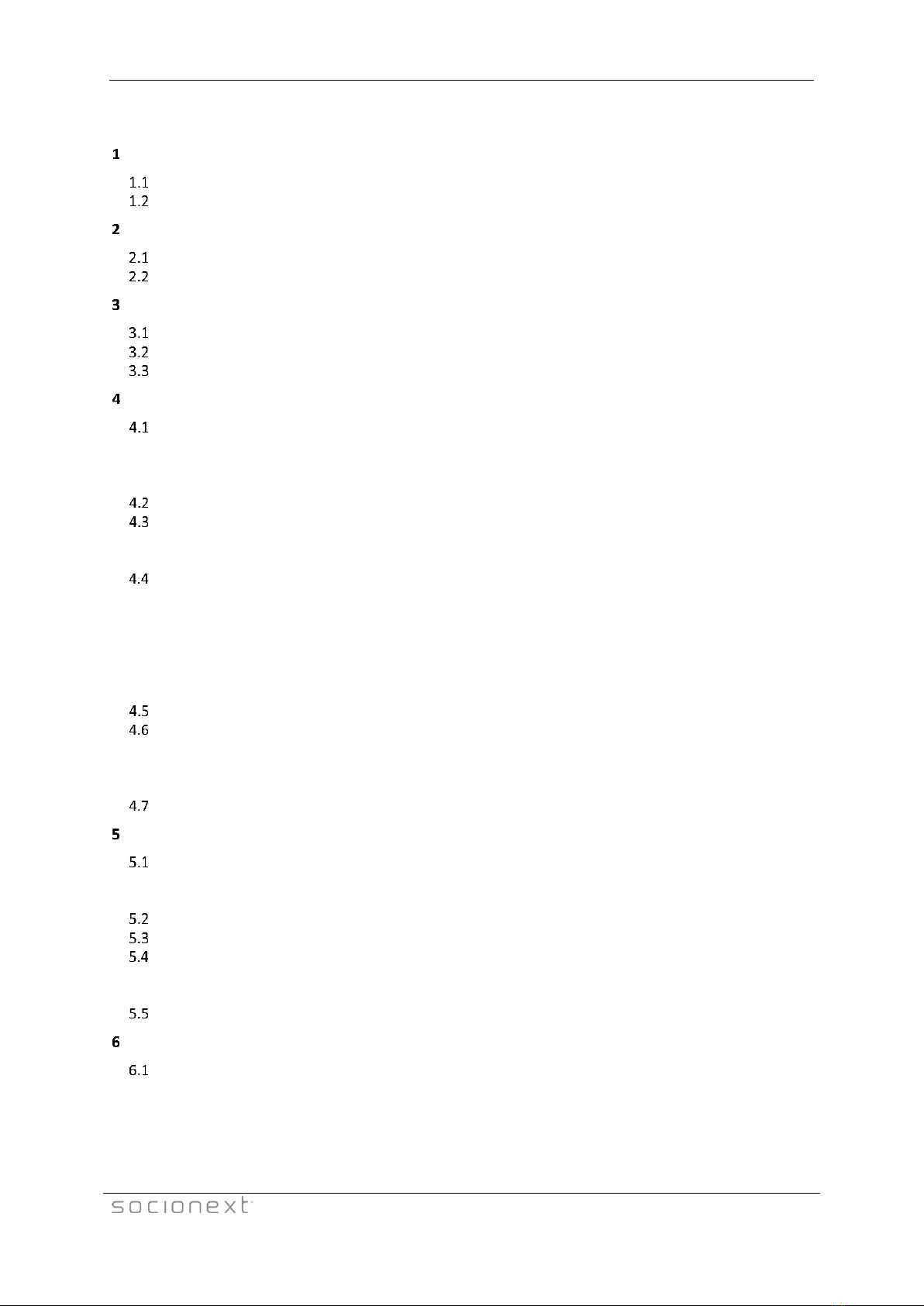
X500E HEVC UHD Encoder User’s Guide
Page 4 of 58
Table of Contents
INTRODUCTION ................................................................................................................................... 8
SUPPORT ..................................................................................................................................................8
DEFINITIONS .............................................................................................................................................9
INSTALLING THE SYSTEM.................................................................................................................... 10
UNPACKING THE X500E PACKAGE ..............................................................................................................10
INSTALLING THE XVTEC MANAGEMENT TOOL...............................................................................................10
USING X500E ..................................................................................................................................... 11
BUTTONS................................................................................................................................................12
CONNECTORS ..........................................................................................................................................12
LEDS.....................................................................................................................................................12
CONFIGURING X500E ......................................................................................................................... 14
GETTING STARTED....................................................................................................................................14
4.1.1 Assigning an IP Address ..................................................................................................................14
4.1.2 Accessing X500E..............................................................................................................................16
4.1.3 Work Area.......................................................................................................................................18
VIDEO INPUT...........................................................................................................................................19
CHANNEL SETTINGS ..................................................................................................................................21
4.3.1 Video Bitrate Settings .....................................................................................................................24
4.3.2 Streaming Modes............................................................................................................................ 25
SYSTEM SETTINGS ....................................................................................................................................27
4.4.1 System Settings Main Page.............................................................................................................28
4.4.2 Time & Date....................................................................................................................................30
4.4.3 Network Configuration ...................................................................................................................31
4.4.4 User Management..........................................................................................................................33
4.4.5 Firmware Upgrade..........................................................................................................................34
4.4.6 Licensed Features............................................................................................................................ 36
SYSTEM STATUS.......................................................................................................................................37
ABOUT...................................................................................................................................................38
4.6.1 Socionext Legal Page ......................................................................................................................39
4.6.2 Open Source Software ....................................................................................................................40
4.6.3 Certifications...................................................................................................................................41
REBOOT .................................................................................................................................................41
BOOTING, TROUBLESHOOTING AND RECOVERY ................................................................................. 43
BOOTING X500E.....................................................................................................................................43
5.1.1 Static IP Address ............................................................................................................................. 43
5.1.2 DHCP-Allocated IP Address .............................................................................................................43
OVERHEATING .........................................................................................................................................44
RESTORING SYSTEM DEFAULTS ...................................................................................................................45
SYSTEM RECOVERY ...................................................................................................................................45
5.4.1 Recovery Using Image on USB Memory Stick .................................................................................45
5.4.2 Recovery Using Image on Network.................................................................................................47
RESETTING THE USER NAME AND PASSWORD ................................................................................................49
REST-API ......................................................................................................................................... 51
REST-API OPERATIONS ............................................................................................................................51
APPENDIX A SYSTEM SPECIFICATIONS ................................................................................................... 52
APPENDIX B SAFETY AND COMPLIANCE................................................................................................. 54

X500E HEVC UHD Encoder User’s Guide
Page 5 of 58
List of Figures
Figure 1: X500E Front Panel..................................................................................................................11
Figure 2: X500E Rear Panel ...................................................................................................................11
Figure 3: LED Panel................................................................................................................................12
Figure 4: List of Devices Discovered......................................................................................................14
Figure 5: Setting the X500E IP Address.................................................................................................15
Figure 6: List of Devices Discovered......................................................................................................15
Figure 7: Requesting Dynamic Allocation of an IP Address ..................................................................15
Figure 8: Entering the IP Address in the Browser Address Bar.............................................................16
Figure 9: Enter User Name and Password ............................................................................................16
Figure 10: Configuration System Page Layout ......................................................................................17
Figure 11: Video Input Page..................................................................................................................19
Figure 12: Channel Settings Page..........................................................................................................21
Figure 13: TS-UDP Streaming Fields......................................................................................................25
Figure 14: RTP Streaming Fields............................................................................................................26
Figure 15: RTSP Streaming Fields..........................................................................................................26
Figure 16: System Settings Menu .........................................................................................................27
Figure 17: Systems Settings Main Page ................................................................................................28
Figure 18: Time & Date Page ................................................................................................................30
Figure 19: Network Configuration Page................................................................................................31
Figure 20: User Management Page.......................................................................................................33
Figure 21: Firmware Upgrade Page ......................................................................................................34
Figure 22: Selecting the Image File .......................................................................................................35
Figure 23: Upgrade Status Field............................................................................................................35
Figure 24: Upgrade LED Indicators........................................................................................................35
Figure 25: Upgrade Completed LED Indicators.....................................................................................36
Figure 26: Licensed Features Page........................................................................................................36
Figure 27: Enabled Features .................................................................................................................37
Figure 28: System Status Page ..............................................................................................................37
Figure 29: About Page...........................................................................................................................38
Figure 30: Legal Page ............................................................................................................................39
Figure 31: OSS Page ..............................................................................................................................40
Figure 32: Certifications Page ...............................................................................................................41
Figure 33: Reboot Confirmation ...........................................................................................................41
Figure 34: X500E Rebooting..................................................................................................................42
Figure 35: End of Boot Sequence with Successful IP Address Allocation .............................................43
Figure 36: Attempting to Retrieve Network Parameters from DHCP Server........................................43
Figure 37: X500E Failed to Retrieve IP Address from DHCP Server ......................................................44
Figure 38: Release SW Button to Begin Restoring Defaults..................................................................45
Figure 39: System Defaults Successfully Restored................................................................................45
Figure 40: Release SW Button to Begin System Recovery....................................................................46
Figure 41: Recovery LED Indicators.......................................................................................................46
Table of contents
Other Socionext Media Converter manuals
Popular Media Converter manuals by other brands

H&B
H&B TX-100 Installation and instruction manual

Bolin Technology
Bolin Technology D Series user manual

IFM Electronic
IFM Electronic Efector 400 RN30 Series Device manual

GRASS VALLEY
GRASS VALLEY KUDOSPRO ULC2000 user manual

Linear Technology
Linear Technology DC1523A Demo Manual

Lika
Lika ROTAPULS I28 Series quick start guide

Weidmuller
Weidmuller IE-MC-VL Series Hardware installation guide

Optical Systems Design
Optical Systems Design OSD2139 Series Operator's manual

Tema Telecomunicazioni
Tema Telecomunicazioni AD615/S product manual

KTI Networks
KTI Networks KGC-352 Series installation guide

Gira
Gira 0588 Series operating instructions

Lika
Lika SFA-5000-FD user guide






