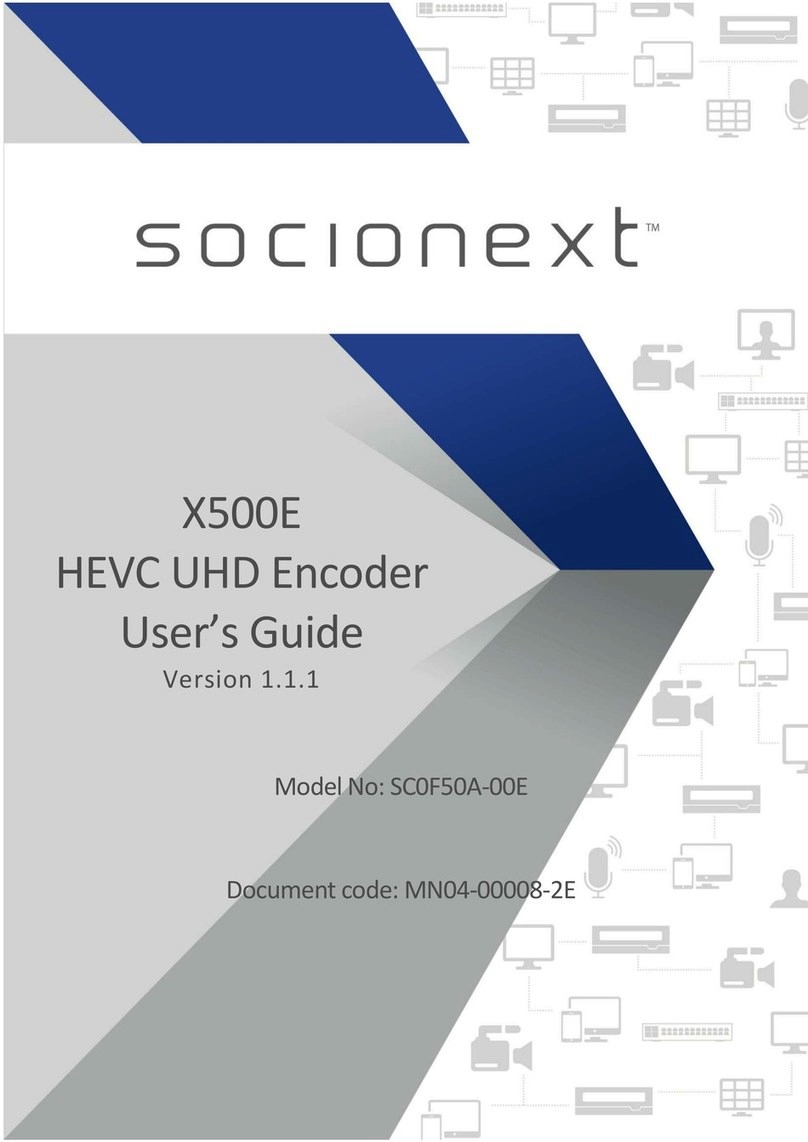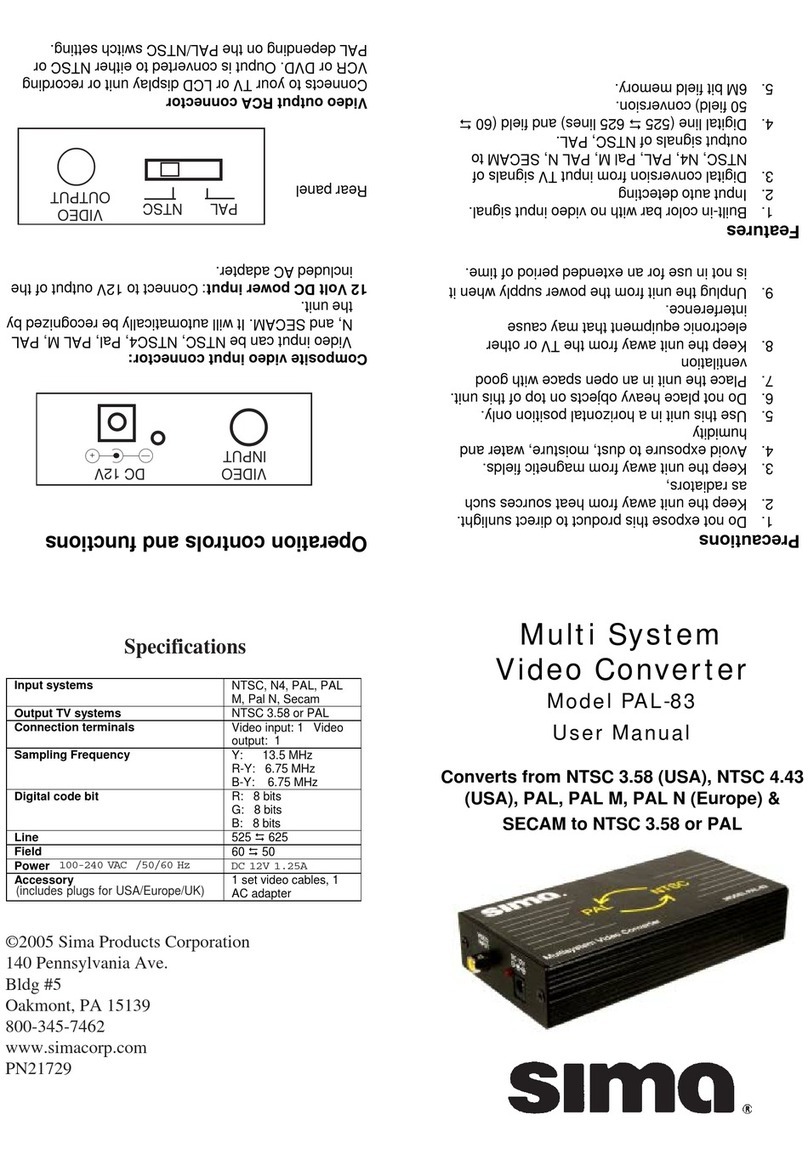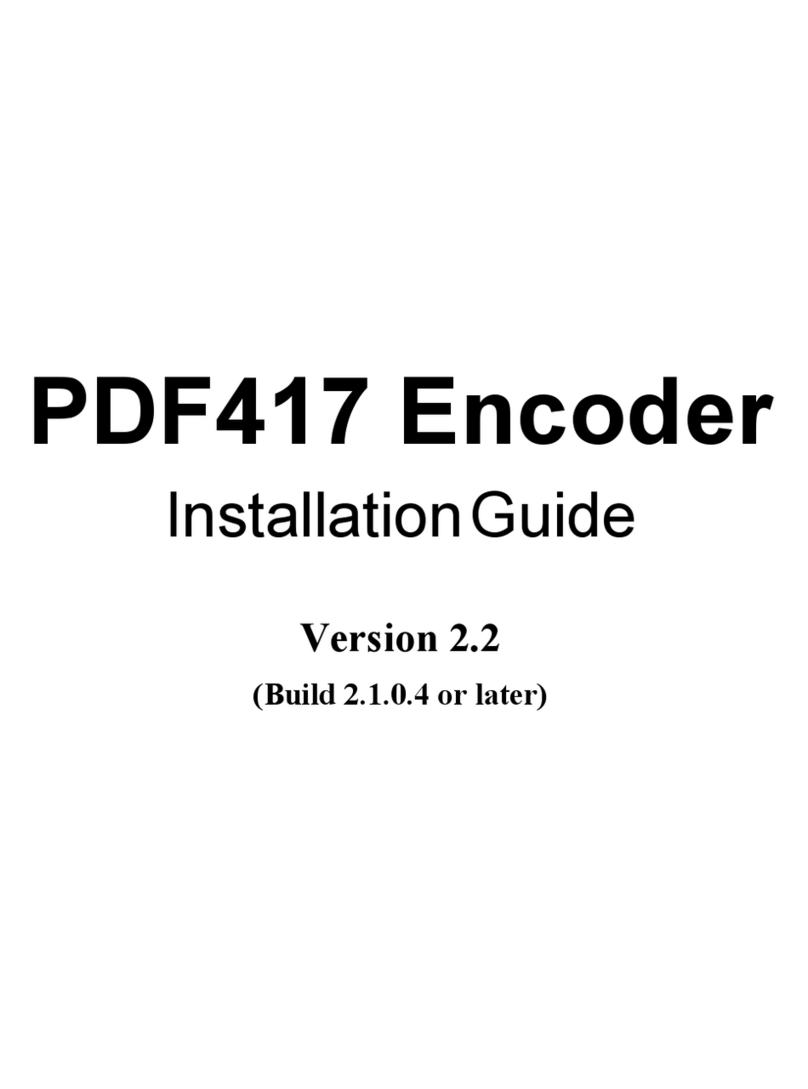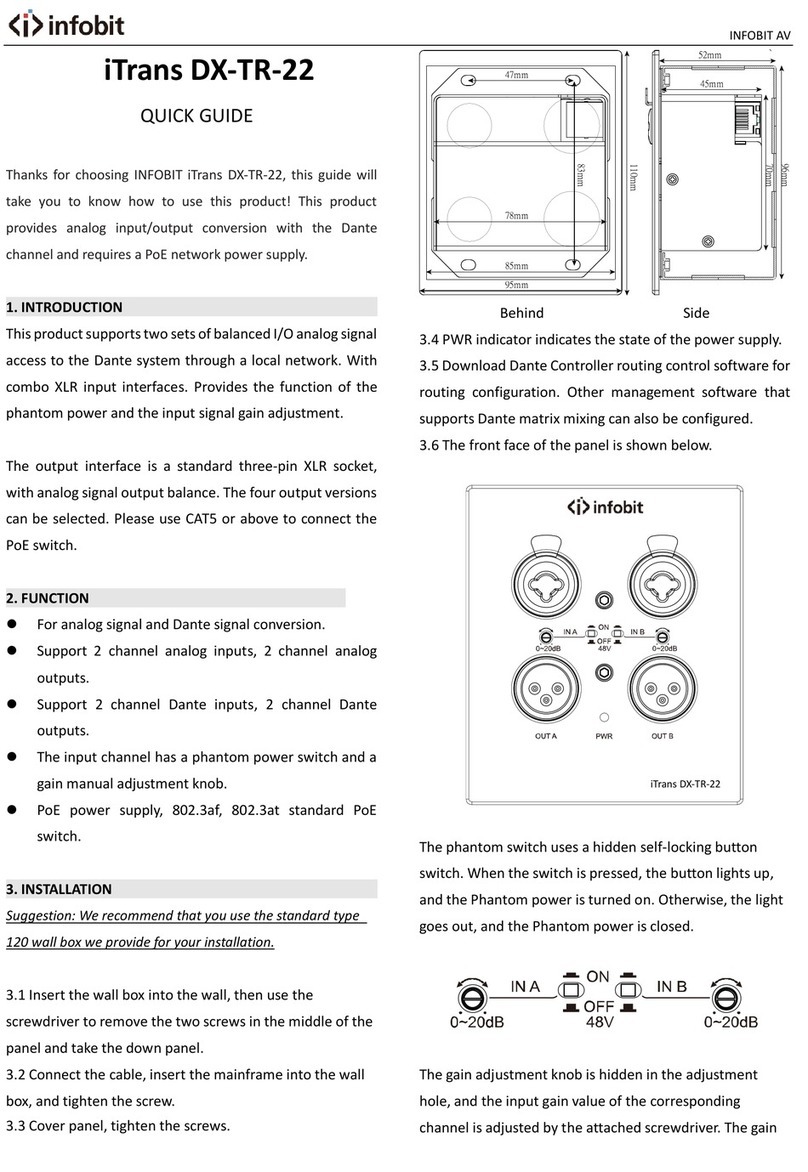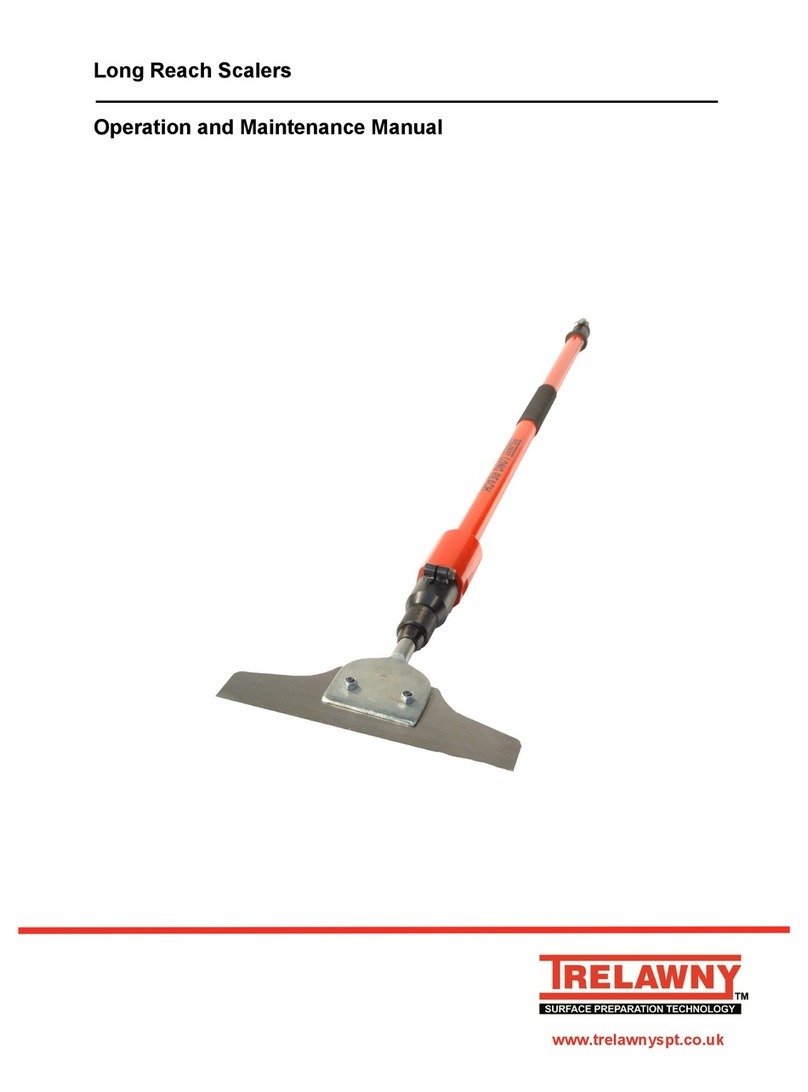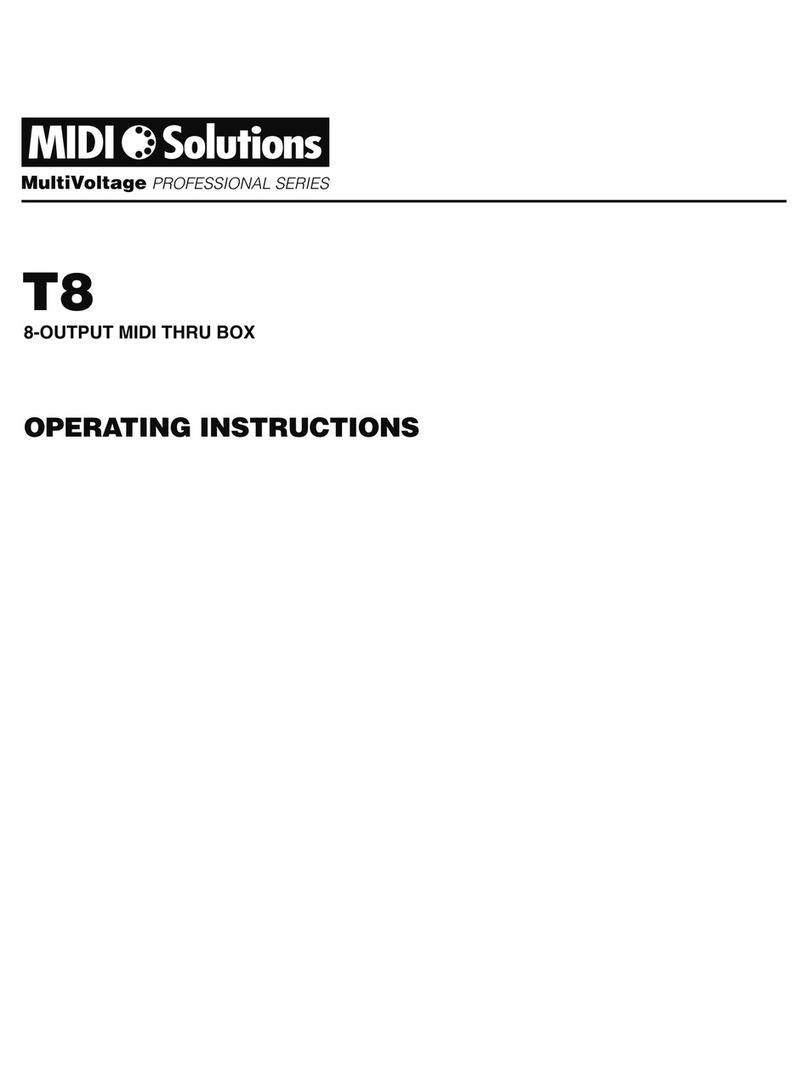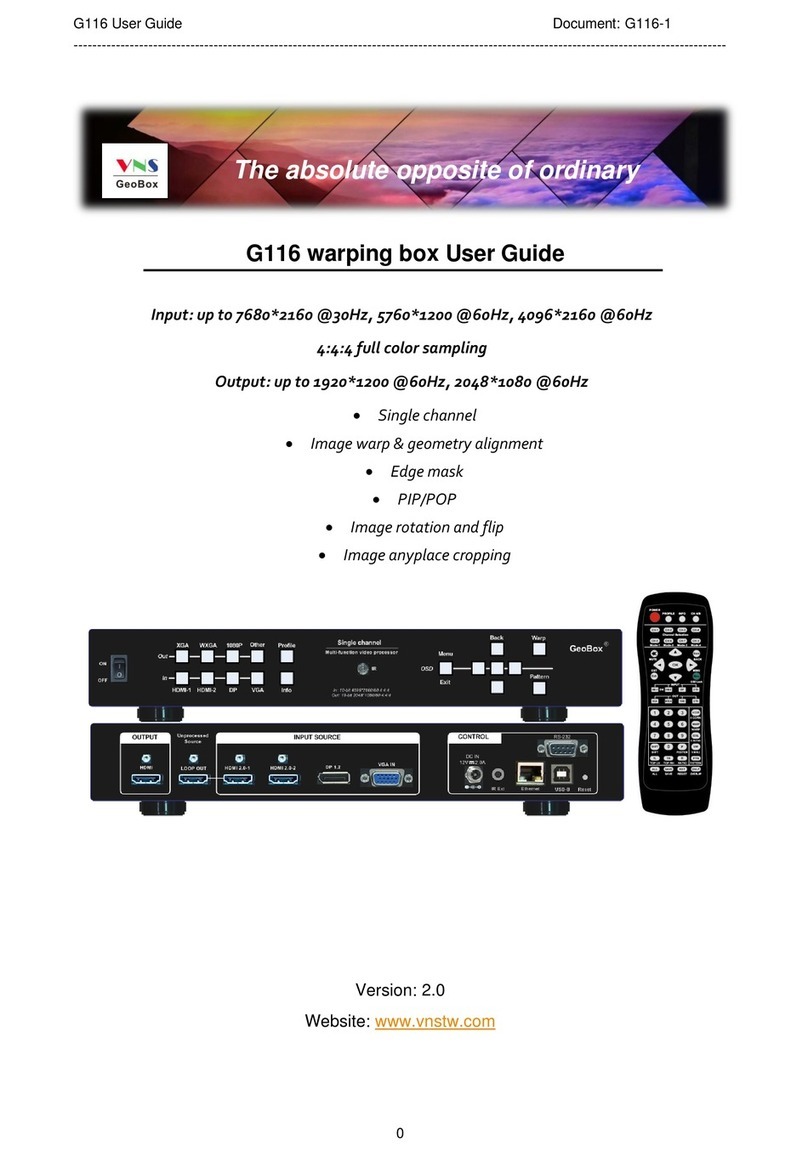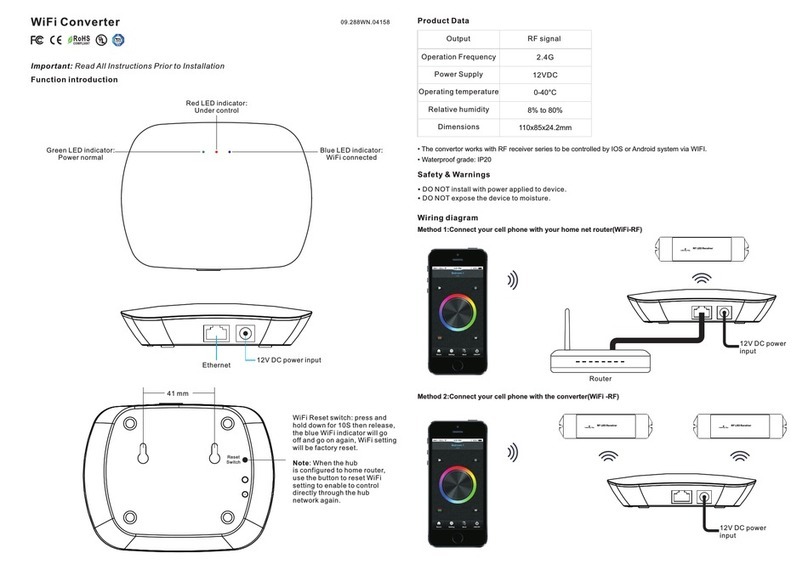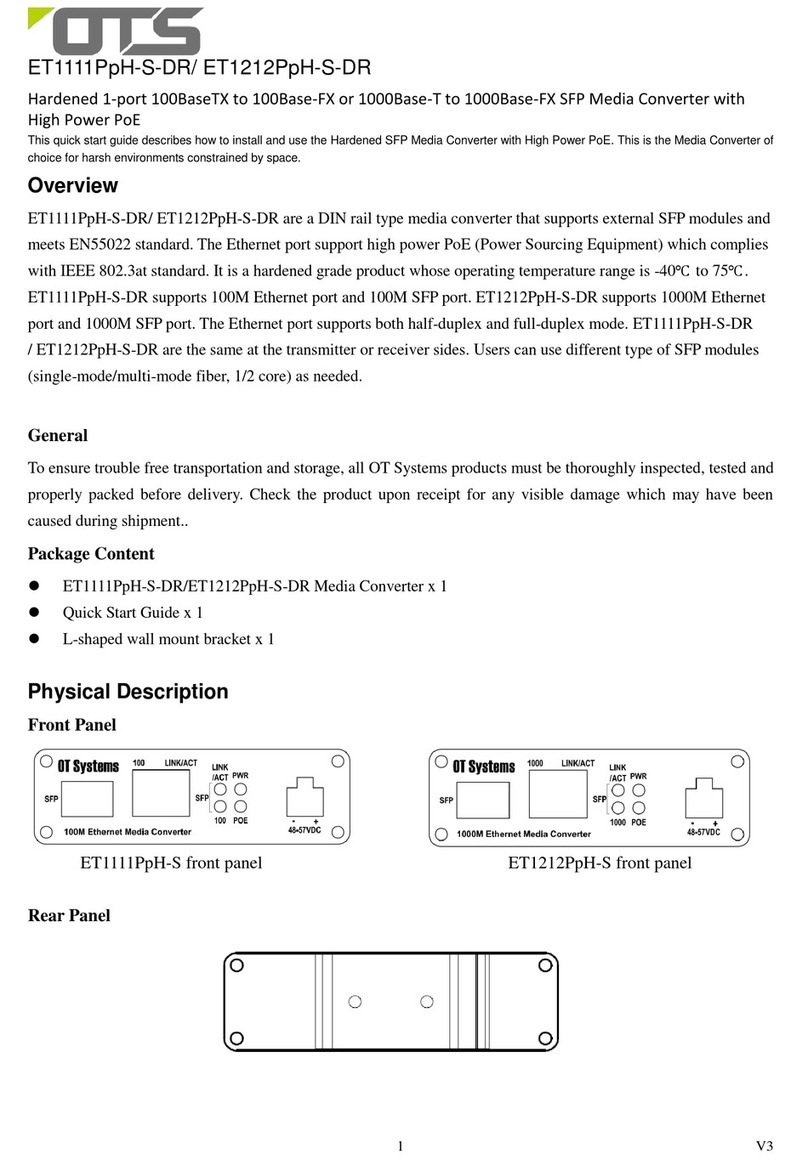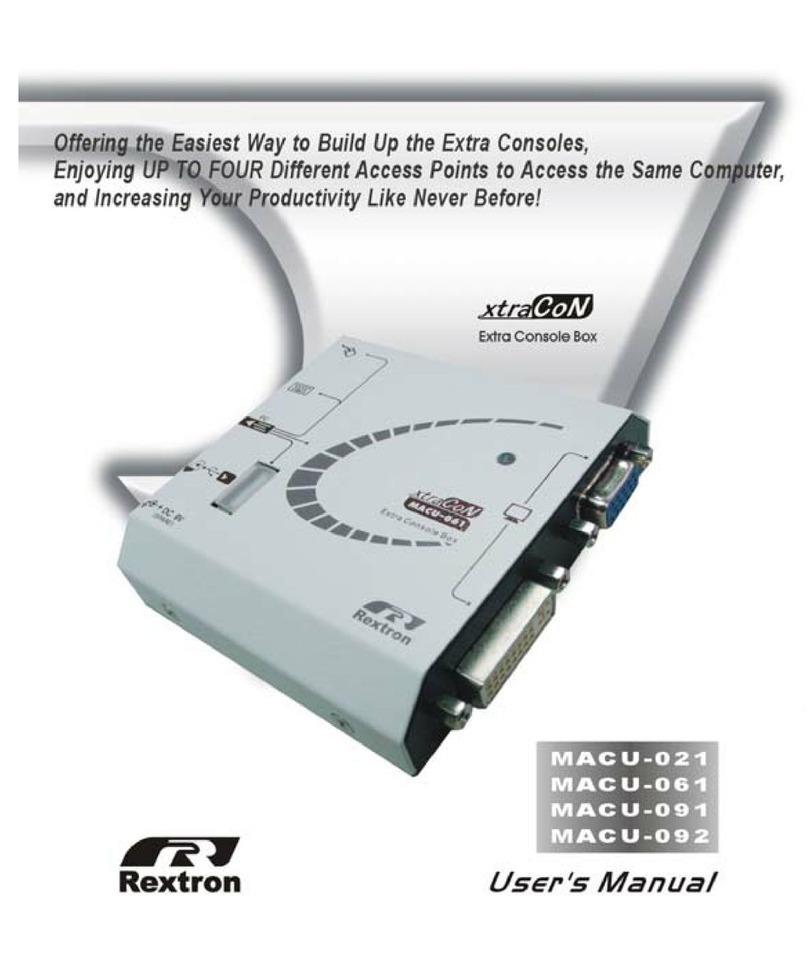Socionext e8 User manual

8K Streaming Encoder e8
User’s manual
Version 1.3
Nov. 8, 2019
SOCIONEXT Inc.
Document code: MN04-00009-2E

8K Streaming Encoder e8 User’s Manual
Disclaimer
This product is designed and manufactured for use in consumer and professional
applications. Customers considering the use of this product in specialized applications
where failure or malfunction could directly affect human life or cause physical injury, or
where extremely high levels of reliability are required (such as air traffic control, aerospace
systems, atomic energy control, medical devices for life support) are requested to consult
our sales representative before embarking on such specialized use. Socionext Inc. will not
be held liable for any claims and/or damages arising from uses such as those described
above without the prior approval of the company.
Notice with using
NOTICE
•Read and follow all warning notices and instructions marked on the product or
included in the documentation.
•Do not use this device near water and clean only with a dry cloth.
•Do not block any ventilation openings.
•Do not install near any heat sources such as radiators, heat registers, stoves, or
other apparatus (including amplifiers) that produce heat.
•Remove the power connector immediately in case of any abnormalities.
•Unplug this device during lightning storms or when unused for long periods of
time.
•Do not open the chassis. There are no user-serviceable parts inside. Opening
the chassis will void the warranty.
•Only use attachments and accessories specified and/or sold by the
manufacturer.
•Refer all servicing to qualified service personnel. Servicing is required when the
device has been damaged in any way, such as power-supply cord or plug is
damaged, liquid has been spilled or objects have fallen into the device, the
device has been exposed to rain or moisture, does not operate normally, or has
been dropped.
•Since the Mains plug is used as the disconnection for the device, it must remain
readily accessible and operable.
•Protect the power cord from being walked on or pinched particularly at plugs,
convenience receptacles, and the point where they exit from the device.
•Disconnect the external AC power supply line cord(s) from the mains power
before moving the unit.
Copyright 2019 Socionext Inc.

8K Streaming Encoder e8 User’s Manual
Revision history
Date
Revision
Description
June 5th, 2019
1.0a
First edition
June 17th, 2019
1.1
8. Limited product warranty
This section was added.
Aug. 9, 2019
1.2
1. Overview
The function list was modified.
3. Starting e8 GUI
Note 2 was added.
3.1 Screen description of e8 APP
The Setting tab was deleted, and the description for the
Control and Maintenance tabs was modified.
4.1 Step 1: Checking video input status
The description was modified.
4.2 Step 2: Setting Video Encode parameters
The following setting items were added:
Video input format, GOP size, and GOP type
4.3 Step 3: Setting Audio Encode parameters
The option ’Pass-through’of Encode audio codec was deleted.
4.4 Step 4: Setting System parameters
The description was modified.
4.5 Step 5: Setting Output parameters
The option SRT was added to Network protocol.
The table of Output additional condition was modified.
5.2 Network configuration
The description of the steps ii and iv was modified.
5.3 Change of GUI password
This section was added.
5.4 Unmounting USB flash drive
This section was added.
5.5 Shut-down of e8
This section was added.
7. License
This chapter was added.
Nov. 8, 2019
1.3
2.1 Video input source
The SDI number in the figure was corrected.
2.4 Launching e8 / Shutdown e8
The description was modified.
4.5 Step 5: Setting Output parameters
The table of Network format was modified.
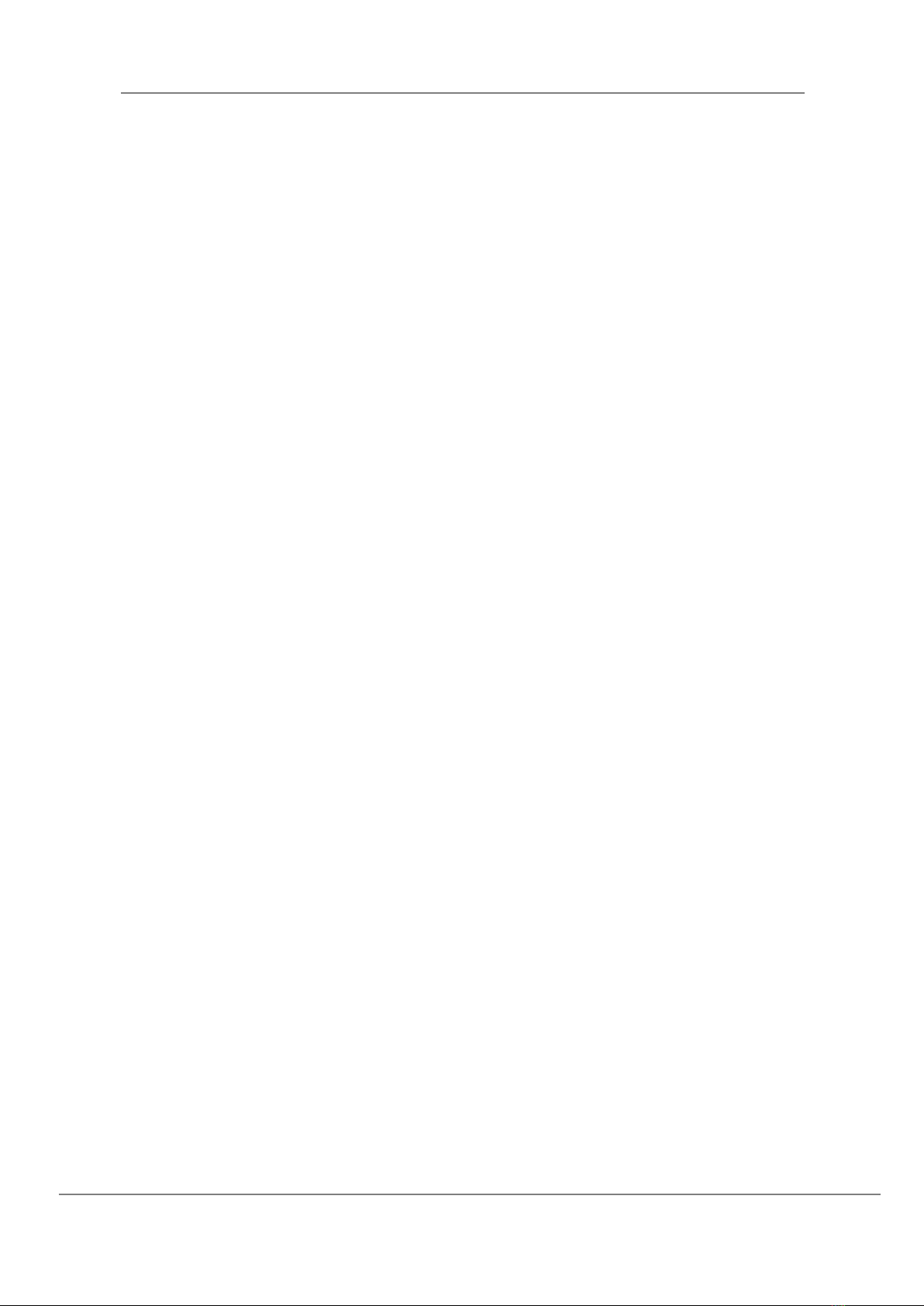
8K Streaming Encoder e8 User’s Manual
Contents
1. Overview ...........................................................................................................................1
2. Preparation for Live streaming............................................................................................2
2.1. Video input source..........................................................................................................2
2.2. Stream receiving equipment...........................................................................................2
2.3. Control devices for e8.....................................................................................................2
2.4. Launching e8 / Shutdown e8 ..........................................................................................2
3. Starting e8 GUI...................................................................................................................3
3.1. Screen description of e8 APP..........................................................................................4
4. Procedure of encoding operation........................................................................................5
4.1. Step 1: Checking video input status................................................................................5
4.2. Step 2: Setting Video Encode parameters. .....................................................................5
4.3. Step 3: Setting Audio Encode parameters. .....................................................................6
4.4. Step 4: Setting System parameters.................................................................................7
4.5. Step 5: Setting Output parameters.................................................................................7
4.6. Step 6: Setting other control settings .............................................................................8
4.7. Step 7: Applying the settings ..........................................................................................9
4.8. Step 8: Starting Encoding................................................................................................9
5. Maintenance.................................................................................................................... 10
5.1. Software update ...........................................................................................................10
5.2. Network configuration..................................................................................................10
5.3. Change of GUI password...............................................................................................11
5.4. Unmounting USB flash drive.........................................................................................11
5.5. Shut-down of e8............................................................................................................11
6. Information......................................................................................................................12
6.1. Software version of e8..................................................................................................12
6.2. Acquiring log files for debugging ..................................................................................12
6.3. Network device information.........................................................................................13
7. License............................................................................................................................. 14
8. Support............................................................................................................................15
9. Limited product warranty................................................................................................. 16
Appendix A Safety and Compliance.......................................................................................19

8K Streaming Encoder e8 User’s Manual
1/20
Nov. 8, 2019
Rev. 1.3
MN04-00009-2E
1. Overview
This document contains the usage of 8K Streaming Encoder ‘e8’(hereinafter e8).
The e8 encoder enables real-time live video streaming through network with 8K resolution that
makes impressive experience for public and private screening, live streaming and other
applications.
The 8K Media Player ‘s8’provided by Socionext is prepared as the 8K stream decoder which is most
suitable for e8.
Key Features
- 8K60p real-time streaming of video shooting by 8K camera
- Easy to use and small body size
Function List
Item
Specification
Interface
Input
Connector: 12G-SDI x 4 channels, BNC type
Video: 8K, 2 sample interleave
Audio: SDI embedded audio
Output
Gigabit Ethernet x 2 channels
USB3.0 x 2 channels (for recording)
Encoding
Function
Video
Resolution: 7680 x 4320 pixels
Pixel format: 10-bit, 8-bit / 4:2:2, 4:2:0
Framerate: 60p, 59.94p, 50p,
30p, 29.97p, 25p, 24p, 23.98p
Encoding format: HEVC
Bitrate: 60 Mbps - 200 Mbps
Supports embedding HDR parameters
Audio
Encoding format: AAC LC
Channel: 2 channels
Streaming
Function
Streaming Protocol
HTTP Live Streaming (HLS)
RTMP (with proprietary extension)
RTP (with or without FEC)
SRT
Container Format
MPEG-2 TS
Recoding
Function
Supported Storage
USB flash drive
File Format
MP4
Chassis
User Interface
Buttons and LCD display on front panel
Dimensions
370 mm (W) x 350 mm (D) x 70 mm (H)
Power Supply
100 –240 V
Others
Certification
CE
FCC Class A
CCC

8K Streaming Encoder e8 User’s Manual
2/20
Nov. 8, 2019
Rev. 1.3
MN04-00009-2E
2. Preparation for Live streaming
2.1. Video input source
Need to have a device to input for e8.
The e8 encoder supports only 8K 2sample interleave (2SI) format. (4K 2SI x4 inputs are not
supported.)
Fig: Conceptual diagram of 8K 2SI input from 12G SDI
2.2. Stream receiving equipment
Need to prepare the server, decoder and monitor to receive live streaming as you needed.
2.3. Control devices for e8
Need to prepare ’monitor’, ’monitor cable (VGA) ’, ’keyboard (USB)’, and ’mouse (USB)’.
(These devices are not needed when the e8 GUI is controlled by the system other than localhost.)
2.4. Launching e8 / Shutdown e8
Launching e8: Press the power on/off button to launch e8.
The IP address of LAN1 is displayed on the upper row of the LCM. The IP
address of LAN2 is displayed on the lower row of the LCM.
Shutdown e8: Press the power on/off button to start shutdown sequence.
SDI 1
SDI 2
SDI 4
3

8K Streaming Encoder e8 User’s Manual
3/20
Nov. 8, 2019
Rev. 1.3
MN04-00009-2E
3. Starting e8 GUI
Launching e8 GUI automatically.
Note 1: Also can be launch with the following desktop icon.
Note 2: When the e8 GUI is started by the remote desktop function, the username and password
are needed:
Username: e8 (cannot be changed)
Initial password: e8 (can be changed in e8 GUI)
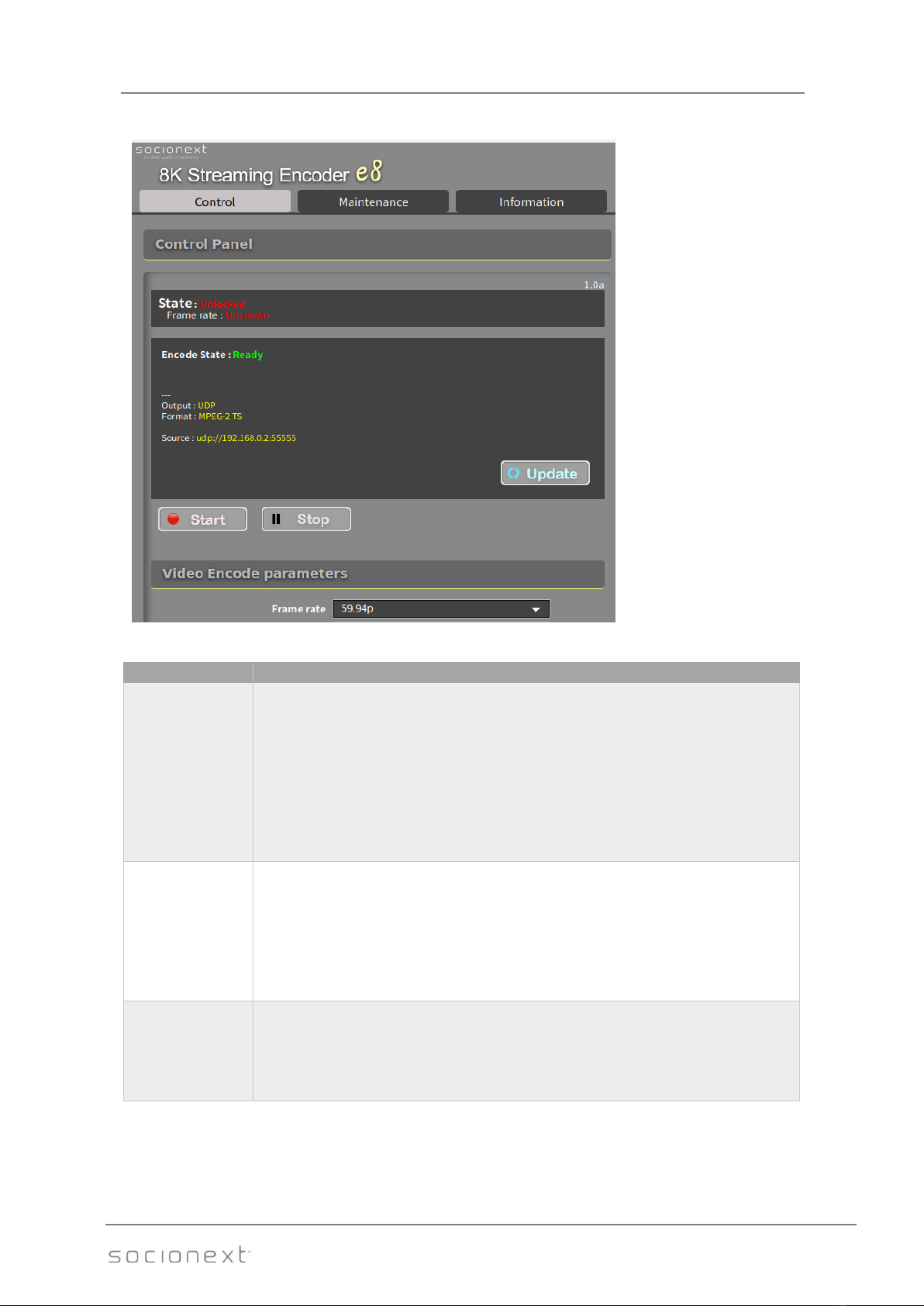
8K Streaming Encoder e8 User’s Manual
4/20
Nov. 8, 2019
Rev. 1.3
MN04-00009-2E
3.1. Screen description of e8 APP
The e8 APP has three tabs.
Tab
Description
‘Control’
Used to set the encoding parameters, and to start, stop, and monitor encoding.
State: Monitoring of SDI input status
Encode State: Monitoring of e8 conditions
Encode control: Control of encoding start/stop
Video Encode parameters: Setting items related to video encoding
Audio Encode parameters: Setting items related to audio encoding
System parameters: Setting the bitrate for container
Output parameters: Setting items for network protocol
‘Maintenance’
Used to update software, configure network settings, change password, and
shut down e8.
Software update: Updating e8 driver and e8 APP
Network configuration: Setting up Network
Password: Change of GUI password
Shut down: Shut-down of e8
‘Information’
Used to get various kinds of information.
Software version: e8 driver, application version number
Debug log: Getting a log of e8 encoding information
Network device: Getting network connection status

8K Streaming Encoder e8 User’s Manual
5/20
Nov. 8, 2019
Rev. 1.3
MN04-00009-2E
4. Procedure of encoding operation
4.1. Step 1: Checking video input status
(i) Move to ‘Control’tab.
(ii) ‘State’indicates the input status of 12G SDI signal.
State
Description
Locked
Video signal is input and locked in the format shown in ‘Frame rate’.
Unlocked
Video signal is not input.
Encoding cannot be started if the input status is Unlocked.
4.2. Step 2: Setting Video Encode parameters.
➢Frame rate
Choose the frame rate for encoding video.
Settings
Description
Auto
Auto detect mode
60p, 59.94p, 50p, 30p, 29.97p,
25p, 24p, 23.98p
Select the same value with Frame rate in the ’Video Input’
window.
➢Video input format
Select 8K 2SI as the video input format.
➢Encode video type
Select the Encoding method from Square division and Slice division.
Square division (divided into 4 tiles) Slice division (divided into 4 slices)
* The above is an illustration and does not actually include dotted lines.
➢Rate control
Select the rate control mode from VBR and CBR.
➢MAX bitrate / Ave bitrate / Min bitrate
Specify the bit rate for video encoding. (Units: kbps)
- Rate control = VBR,
Specify MAX bitrate, Ave bitrate, and Min bitrate according to the following rules.
Max bitrate >= Ave bitrate * 1.2
Ave bitrate * 0.8 >= Min bitrate >= 0
- Rate control = CBR,
Specify Ave bitrate.
➢Video format
Select the video format of the encoding video from 4:2:0/8bit, 4:2:2/8bit, 4:2:0/10bit, and
4:2:2/10bit.

8K Streaming Encoder e8 User’s Manual
6/20
Nov. 8, 2019
Rev. 1.3
MN04-00009-2E
➢Tier
Select the HEVC syntax tier from Main and High.
➢CPB delay
Select the CPB delay value for encoding video from 0.5, 1and 3. (Units: seconds)
➢GOP size
Select the GOP size from 32 and 64.
➢GOP type
Select the GOP type from Open and Closed.
➢Scene change detection
Select the scene change detection setting from Enable and Disable.
➢Low delay mode
Select the low delay mode from Enable and Disable.
➢HDR related parameters
Specify the HDR related parameters.
Setting example
Param
SDR
PQ
HLG
Transfer characteristics
BT.709 or BT.2020
SMPTE ST2084
ARIB STD-B67
Mastering Primaries
-
DCI-P3 or BT.2020
DCI-P3 or BT.2020
Max luminance
-
1000
-
Min luminance
-
0.01
-
Max CLL
-
10000
-
Max FALL
-
150
-
4.3. Step 3: Setting Audio Encode parameters.
➢Encode audio codec
Choose the codec for audio encoding.
Setting
Description
AAC-LC
Extract SDI embedded audio and encode it to MPEG-2
AAC-LC.
LPCM
Extract SDI embedded audio and multiplex LPCM with SMPTE
302M compliance.
MPEG-2 TS should be selected for Storage format / Network
format in ’Output parameters’section.
Supported only 48kHz sampling and 16 bits LPCM.
Unused
The audio is not multiplexed.
➢Ave bitrate
Specify the audio bit rate when AAC-LC is selected as ‘Encode audio codec’.
➢Offset time
Specify the time (unit: ms) to start multiplexing the audio stream as an offset value for the video.
Specify a negative value when the audio is later than the video. Specify a positive value when the
audio is earlier than the video.
Note: The recommended value is 20 msec.
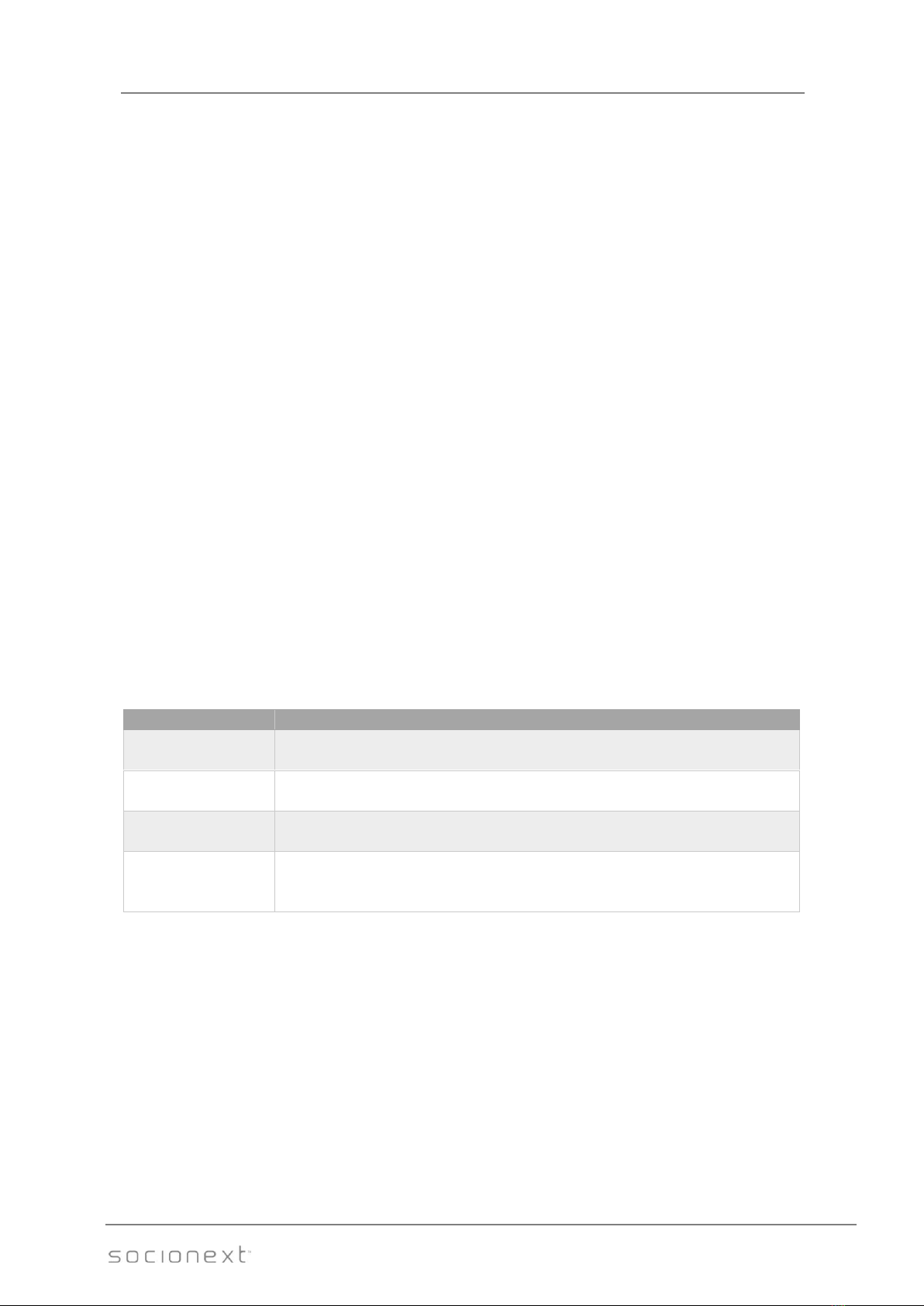
8K Streaming Encoder e8 User’s Manual
7/20
Nov. 8, 2019
Rev. 1.3
MN04-00009-2E
4.4. Step 4: Setting System parameters.
➢System rate
‘system rate’is valid only for the MPEG-2 TS output mode with UDP, TCP, RTP, and SRT and
Storage output mode.
‘System rate’= (Video bit rate + Audio bit rate) * 1.1
Here, Video bit rate is ’Max bitrate’for VBR or ’Ave bitrate’for CBR, and Audio bit rate is ’Ave
bitrate’for AAC-LC.
If the ’Encoder audio codec’is set LPCM, Audio bit rate is as follows:
Audio bit rate = 1928 kbps
If the value is not entered or is smaller than the minimum value to be specified, the minimum value
will be set.
4.5. Step 5: Setting Output parameters
➢Output method
Select the output method from Storage only,Network only and Network/Storage.
➢Storage format
Select the container format for Storage output from MP4, MPEG-2 TS and Video ES.
➢Network protocol
Select the network protocol for Network output from TCP, UDP, RTP, HLS, RTMP, and SRT.
➢Network format
Choose the container format for Network output as follows.
’Network Protocol’
Support ’Network format’(Container format)
TCP
UDP
MPEG-2 TS
Video ES
RTP
SRT
MPEG-2 TS
HLS
MPEG-2 TS
fMP4
RTMP
FLV
CodecID for FLV video-specific metadata.
Basically, it is treated the same as AVC with CodecID=7, but use CodecID=12.
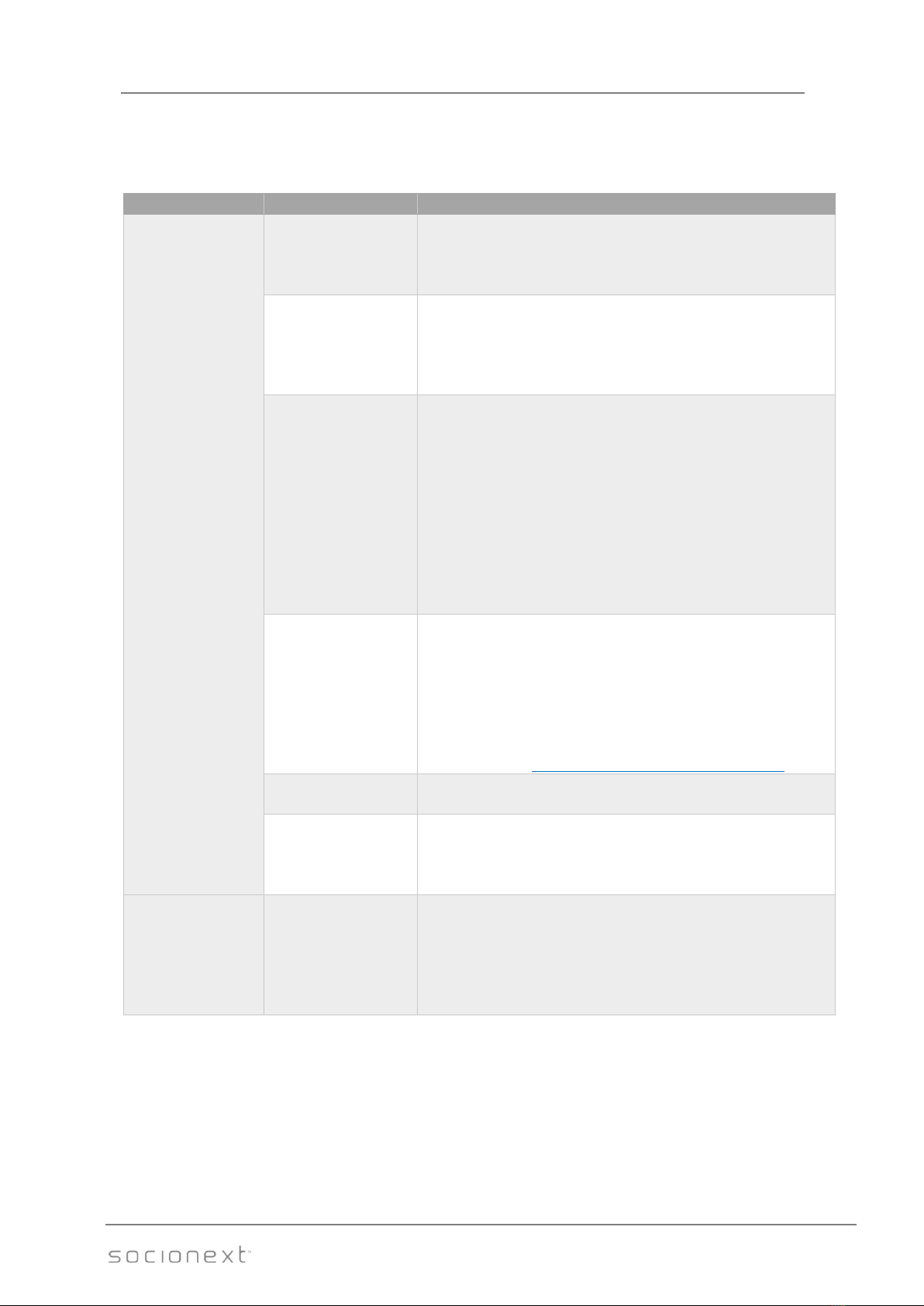
8K Streaming Encoder e8 User’s Manual
8/20
Nov. 8, 2019
Rev. 1.3
MN04-00009-2E
➢Output additional condition
Specify additional information depending on the setting of ’Network Protocol’and ’Output
method’.
’Output Method’
’Network Protocol’
Necessary settings
Network
TCP
‘Address’
Specify destination address.
‘Port’
Specify port number to be used for transfer.
UDP
‘Address’
Specify destination address.
Set 224.1.1.1 for multicast.
‘Port’
Specify port number to be used for transfer.
RTP
‘Address’
Specify destination address.
‘Port’
Specify port number to be used for transfer.
‘Pro-MPEG FEC Column’
Choose the L (Column) value.
‘Row’
Choose the D (Row) value.
Note: Choose the L and D values so as to meet the
following condition:
L x D ≤100
HLS
‘Segment time’
Select length of each segment from 0.5, 1, 2, 3, 4, 5, and
10. (Units: sec)
‘Segment count’
Select the number of segments included in the content
list file (.m3u8) from 2, 4, 6, and 8.
The e8 encoder works as a HLS server.
Accessible at http://(ip_address)/hls/m31_8k.m3u8
RTMP
‘Server URL’
Specify the RTMP server URL to push the stream.
SRT
‘Address’
Specify destination address.
‘Port’
Specify port number to be used for transfer.
Storage
-
‘Folder name’
Specify the output directory from dialog box.
Note: Remove the USB flash drive after executing the
procedure described in Section 5.4.
‘Add timestamp’
Check it to add a timestamp to the file name.
4.6. Step 6: Setting other control settings
➢Restart automatically when error occurs
Check it to enable the automatic restart of encoding when an error occurs.
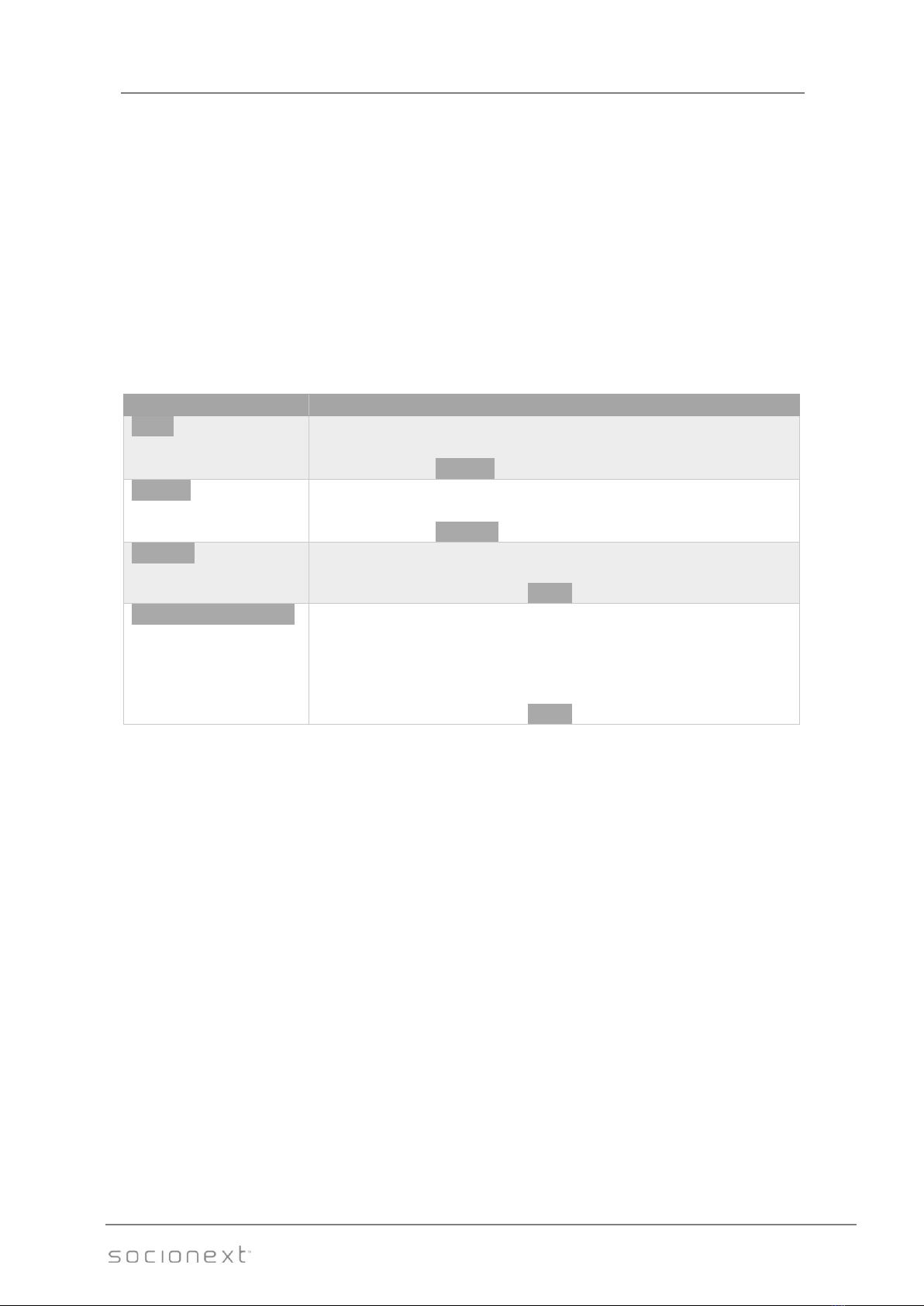
8K Streaming Encoder e8 User’s Manual
9/20
Nov. 8, 2019
Rev. 1.3
MN04-00009-2E
4.7. Step 7: Applying the settings
Click ‘Apply’to reflect all settings.
- If there is a warning message box, review the settings according to this message.
- Otherwise, the message ‘Proceed with processing?’is displayed. The setting is reflected by the
OK button.
4.8. Step 8: Starting Encoding
(i) Move to ‘Control’ tab.
(i) The parameter settings are reflected to the ‘Status’ area in the window. The filename of
the output stream is displayed in ‘Output file name’
(ii) Click ‘Update’. The current status is displayed in the upper part of the ‘State’ area.
State
Description
Ready
The encoding setting is completed.
Click ‘Start’ to start Encoding.
The State will be Running.
Running
The encoding operation is running.
Click ‘Stop’ to stop Encoding.
The State will be Stopping.
Stopping
After the encoding is completed, the stop processing is automatically
started.
Click ‘Update’to set the State Ready.
Stopping/Error(reason)
If the error occurs during the encoding operation, the message ‘Error’
and the error factor will be displayed and the stop processing will be
automatically started.
The details of the error information can be confirmed by the
acquisition of the debugging log (see Section 6.2).
Click ‘Update’to set the State Ready.
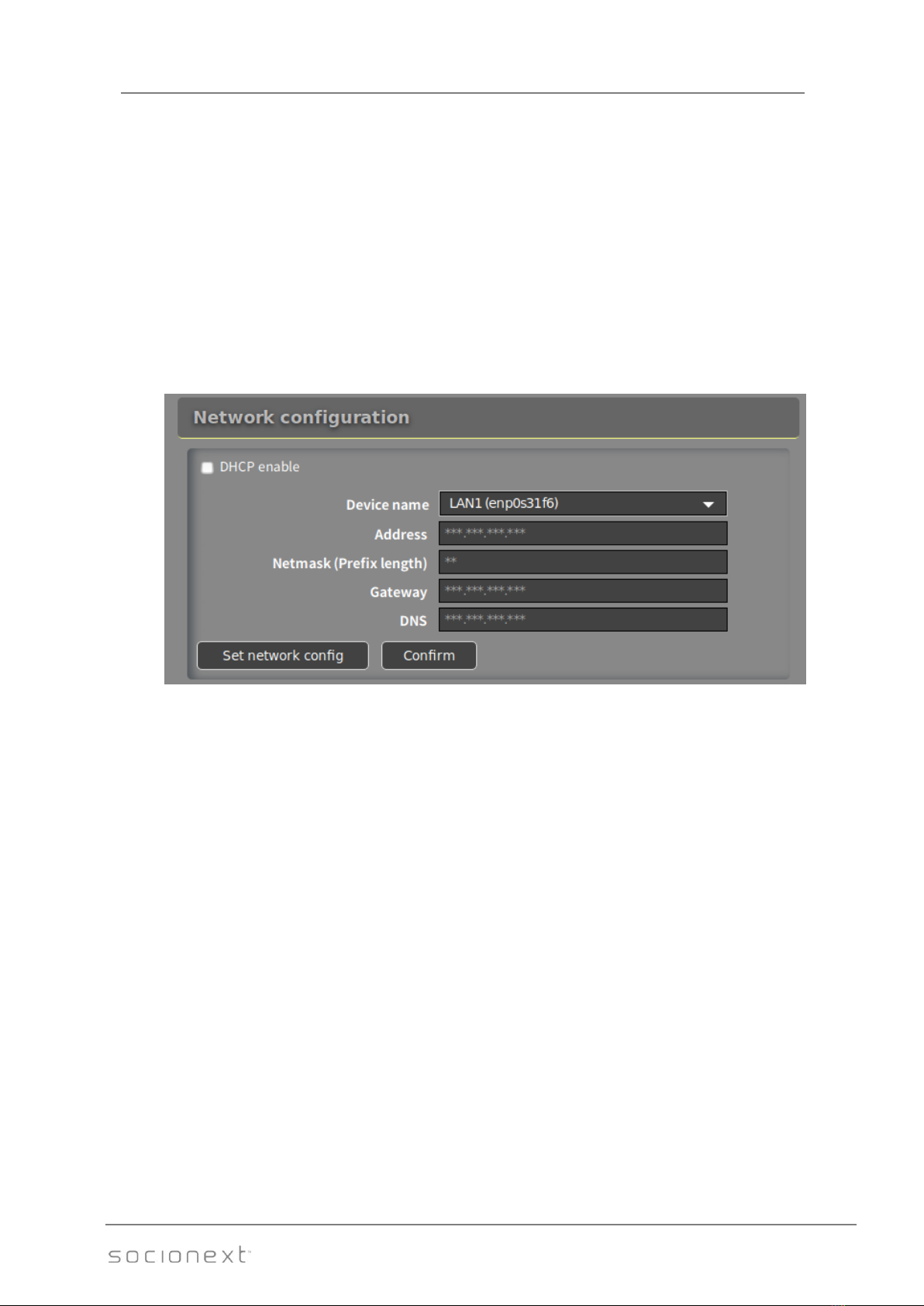
8K Streaming Encoder e8 User’s Manual
10/20
Nov. 8, 2019
Rev. 1.3
MN04-00009-2E
5. Maintenance
5.1. Software update
(i) Move to ‘Maintenance’ tab.
(ii) Click ‘Browse…’ to select the update file ‘m31_8k_update_vxxx.zip’.
(iii) Click ‘Update start’ button.
(iv) Wait until the status becomes ‘Completed’.
(v) Shutdown e8.
(vi) Start e8.
(vii) Confirm the version information described in Section 6.1.
5.2. Network configuration
(i) Move to ‘Maintenance’ tab.
(ii) Select the device name from LAN1 and LAN2 of Device name. Enter the IP address, prefix
length, and default gateway into Address, Netmask, and Gateway, respectively.
Enter the DNS into DNS as necessary.
(iii) After entering these items, click ‘Set network config’.
When using DHCP, check DHCP enable. By default, DHCP is enabled.
Note: Set Netmask to 24 when the subnet mask is 255.255.255.0.
(iv) When clicking ‘Confirm’ after selecting the device name, the current network
configuration is displayed. For the network connection condition, see Section 6.3.

8K Streaming Encoder e8 User’s Manual
11/20
Nov. 8, 2019
Rev. 1.3
MN04-00009-2E
5.3. Change of GUI password
(i) Move to ‘Maintenance’ tab.
Specify the password necessary for using the e8 GUI by the remote desktop function. The
initial password is e8.
(ii) Enter the current password into Current password.
(iii) Enter the new password into New password.
(iv) Enter the new password into Retype new password again.
(v) Click ‘Change password’.
5.4. Unmounting USB flash drive
(i) Move to ‘Maintenance’ tab.
(ii) Select the USB flash drive (/media/e8/xxxxxx) to be unmounted from dialog box.
(iii) Click ‘Unmount’.
(iv) Wait until the status is ‘Completed’.
5.5. Shut-down of e8
(v) Move to ‘Maintenance’ tab.
(vi) Click ‘Shut down’.

8K Streaming Encoder e8 User’s Manual
12/20
Nov. 8, 2019
Rev. 1.3
MN04-00009-2E
6. Information
6.1. Software version of e8
(i) Move to ‘Maintenance’ tab.
(ii) The software version information is displayed.
6.2. Acquiring log files for debugging
(i) Move to ‘Information’ tab.
(ii) Click ‘Get log file’.
(iii) The list of the log files is displayed. The log files for debugging can be acquired.
(iv) Click ‘Delete old log files’ when deleting all old log files.

8K Streaming Encoder e8 User’s Manual
13/20
Nov. 8, 2019
Rev. 1.3
MN04-00009-2E
6.3. Network device information
(i) Move to ‘Information’ tab.
(ii) Click ‘Scan network device’ to get network device information.
(iii) The network device name and MAC address are displayed.
(iv) The IP address of the device connected to the network is displayed.
E.g. the above network device 2 is:
network device name: enp0s31f6
Mac address: c4:00:ad:28:88:2e
IP address: 10.213.90.78

8K Streaming Encoder e8 User’s Manual
14/20
Nov. 8, 2019
Rev. 1.3
MN04-00009-2E
7. License
For the license of various kinds of the software included in this product, refer to the files
‘/usr/share/doc/*/copyright’, ‘/usr/share/doc/*/LICENSE’, etc.
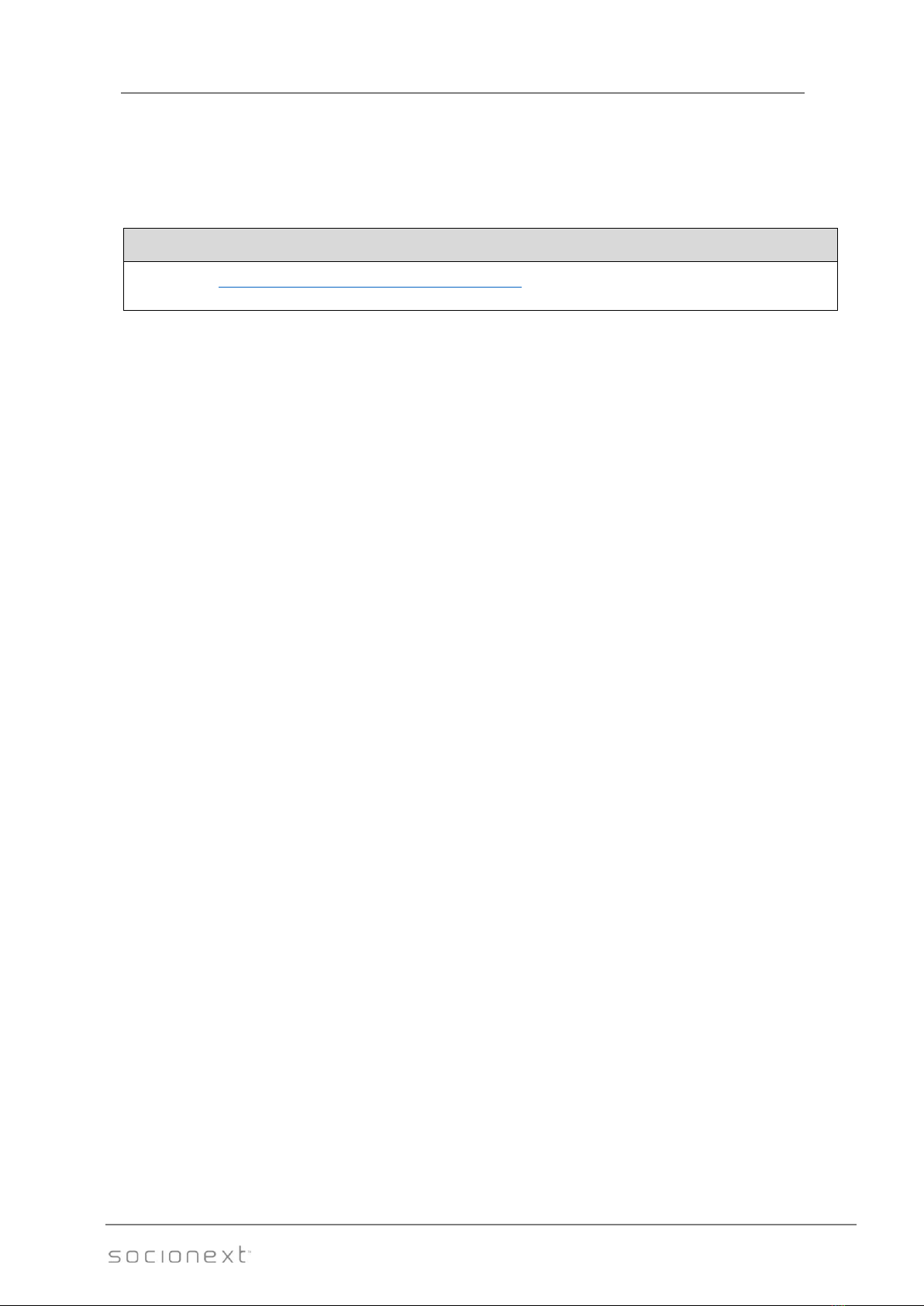
8K Streaming Encoder e8 User’s Manual
15/20
Nov. 8, 2019
Rev. 1.3
MN04-00009-2E
8. Support
Please contact us for more information and assistance by email using the contact information
below.
Email
Support: sni-e8[email protected]ocionext.com

8K Streaming Encoder e8 User’s Manual
16/20
Nov. 8, 2019
Rev. 1.3
MN04-00009-2E
9. Limited product warranty
INPORTANT - CONTRACT CREATION
ACCESSING, COPYING DOWNLOADING, STUDYING, ANALYZING and/or using (collectively, “use”)
the product (as defined below) in any way whatsoever and/or using the product will signify that
you have read this agreement, understood it, and unconditionally agreed to be bound by all the
terms and conditions set forth in this agreement. If you do not agree to the terms and conditions of
this agreement you may not use the product.
Limited Product Warranty
Thank you (the "User") for purchasing Socionext's 8K streaming encoder ‘e8’.
I. Warranty
I-A Scope
Socionext warrants that the Socionext’s 8K streaming encoder ‘e8’ (the "Socionext
Product") will be free from defects in materials and workmanship under normal use for a
period of one year (12 months) from the date of original purchase as evidenced by a valid
invoice or receipt (the "Warranty Period"). If a defect arises during the Warranty Period,
Socionext, at its option and to the extent permitted by law will (1) repair the Socionext
Product at no charge using new parts or parts that are equivalent to new in performance
and reliability, (2) replace the Socionext Product with a functionally equivalent product, or
(3) refund the original purchase price. This warranty excludes damage resulting from abuse,
accident, modifications or other causes that are not defects in materials and workmanship
of the Socionext Product.
I-B Clarification
The warranty is for repair, replacement or refund only. Socionext shall not be liable for any
loss, cost, damage, or expense of any kind arising out of a breach of the warranty or of the
sale. IN NO EVENT WILL SOCIONEXT BE LIABLE FOR ANY AMOUNT GREATER THAN THE
PURCHASE PRICE OF A DEFECTIVE PRODUCT.
I-C Limitation of liability
TO THE EXTENT PERMITTED BY APPLICABLE LAW SOCIONEXT IS NOT LIABLE FOR ANY
DIRECT, INDIRECT, INCIDENTAL OR CONSEQUENTIAL DAMAGES ARISING OUT OF THE USE
OR SERVICE OF THE PRODUCT. THE WARRANTY AND REMEDIES DESCRIBED IN SECTION I-A
(SCOPE) ARE EXCLUSIVE AND IN LIEU OF ALL OTHER WARRANTIES, REMEDIES, AND
CONDITIONS, WHETHER ORAL, WRITTEN, EXPRESS, STATUTORY OR IMPLIED. TO THE
EXTENT PERMITTED BY APPLICABLE LAW, SOCIONEXT EXPRESSLY DISCLAIMS ALL EXPRESS
WARRANTIES, ALL IMPLIED WARRANTIES, AND ALL CONDITIONS, INCLUDING, BUT NOT
LIMITED TO, THE IMPLIED WARRANTIES OR CONDITION OF MERCHANTABILITY,
NON-INTERFERENCE, NON-INFRINGEMENT, FITNESS FOR A PARTICULAR PURPOSE,
SATISFACTORY QUALITY AND ANY WARRANTIES ARISING OUT OF COURSE OF DEALING OR
USAGE OF TRADE. IF IMPLIED WARRANTIES CANNOT BE DISCLAIMED, THEN SUCH
WARRANTIES ARE LIMITED IN DURATION TO THE DURATION OF THIS WARRANTY.
II. Exclusions
II-A As is
Other than as explicitly stated herein, to the extent permitted by applicable law, the
Socionext Product and any accompanying or related documentation are provided on an
“as is” basis. In addition, due to the continual development of new techniques for intruding
upon and attacking networks, Socionext does not warrant that the Socionext Product will
be free of vulnerability to intrusion or attack.
Table of contents
Other Socionext Media Converter manuals