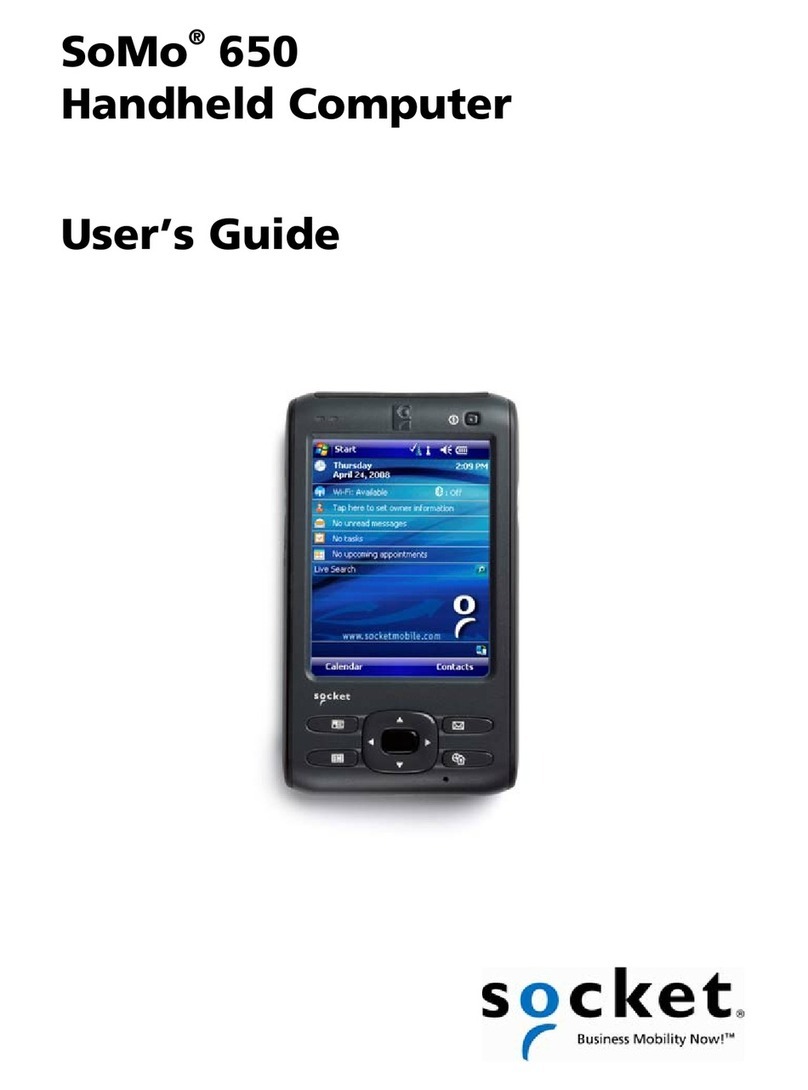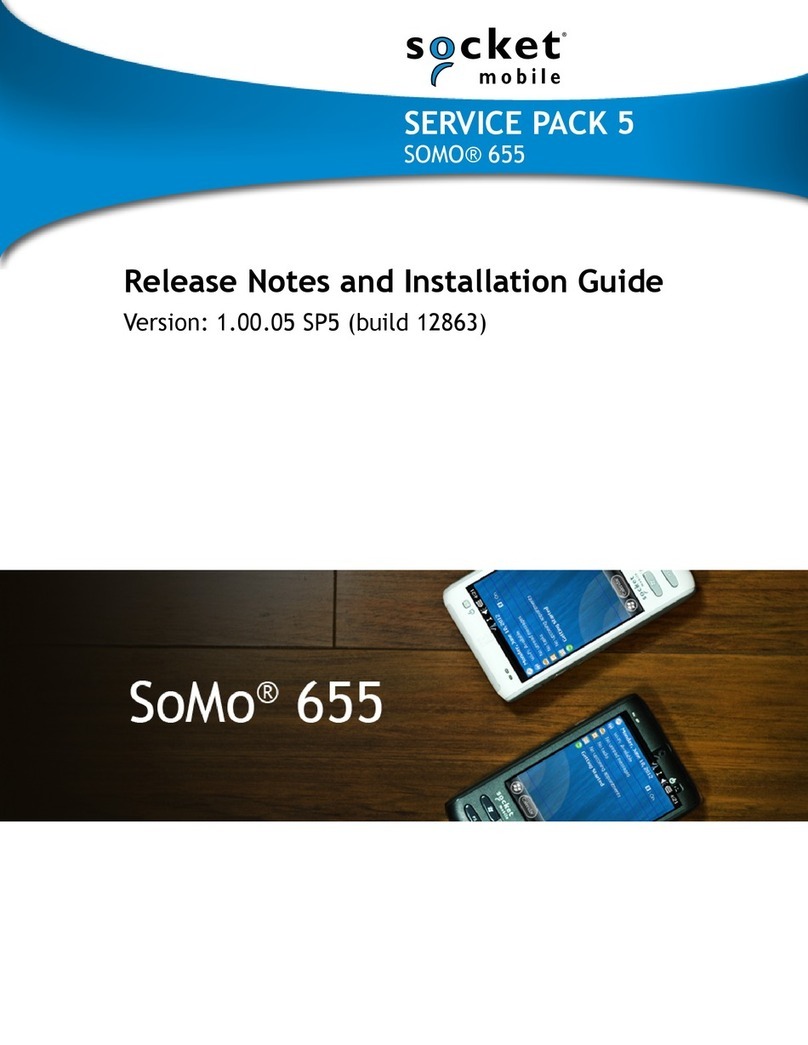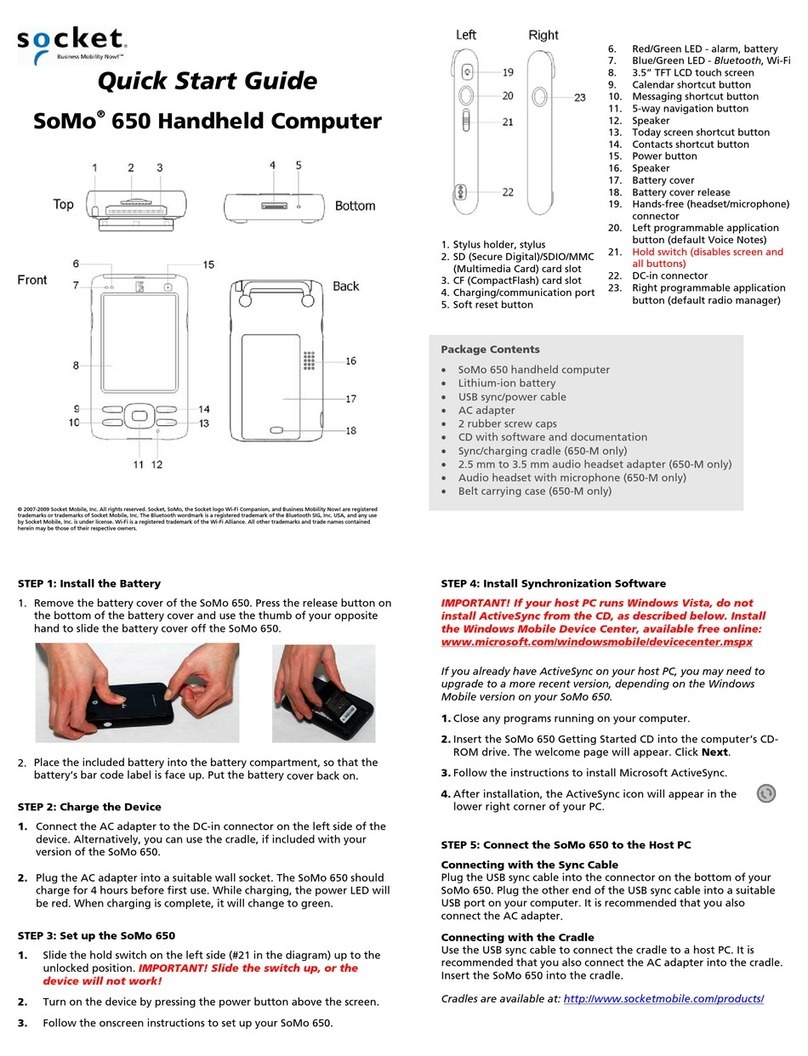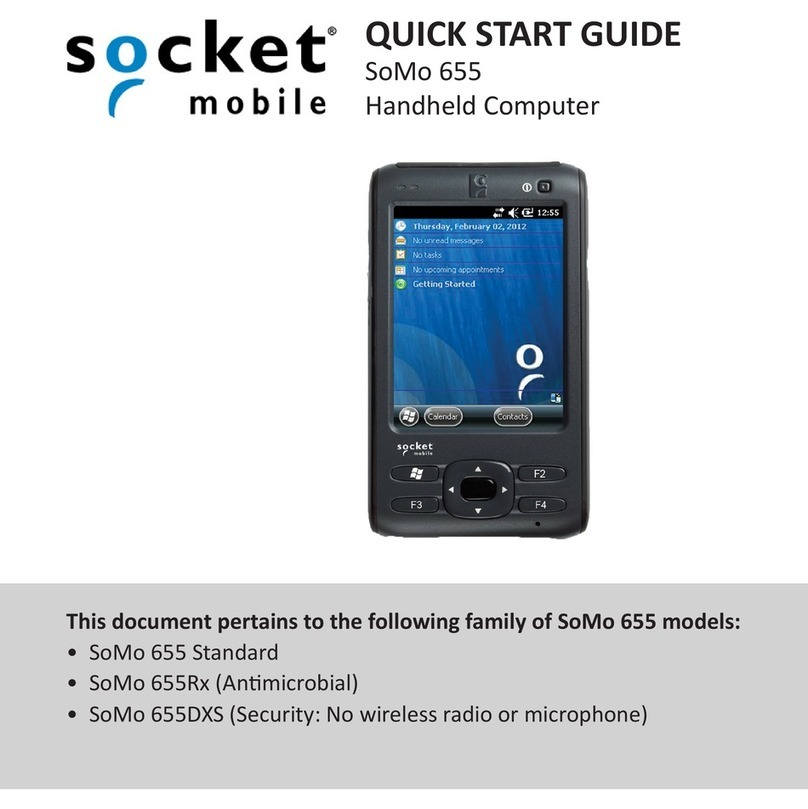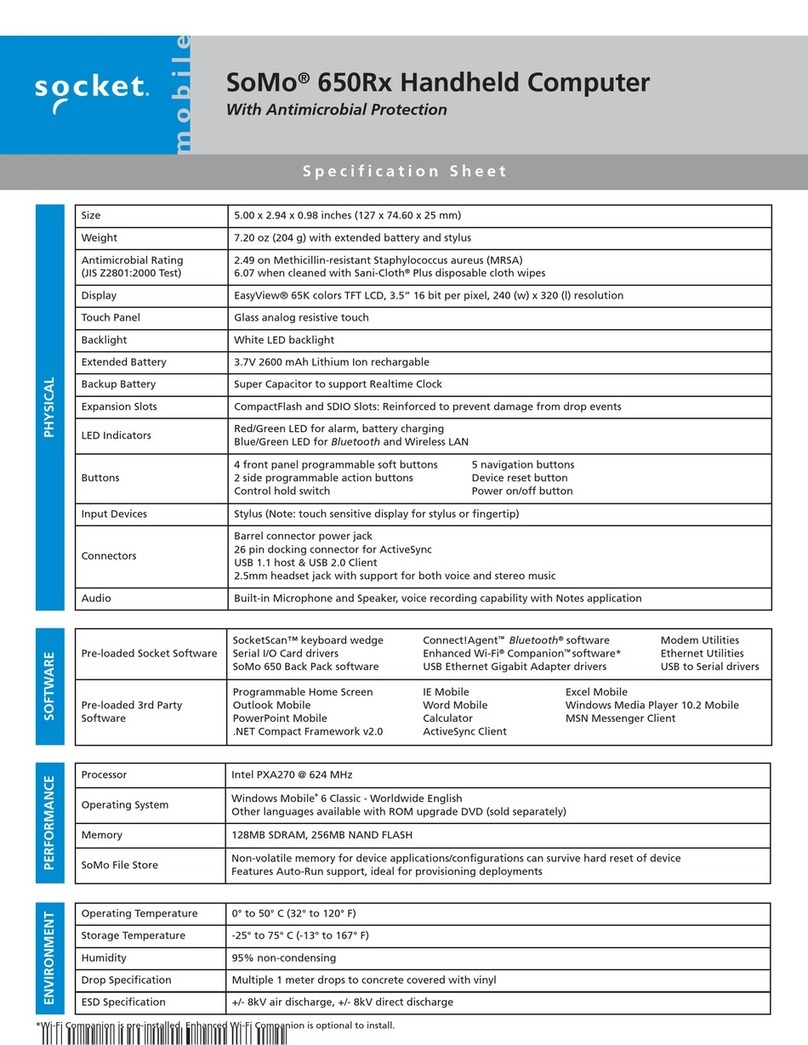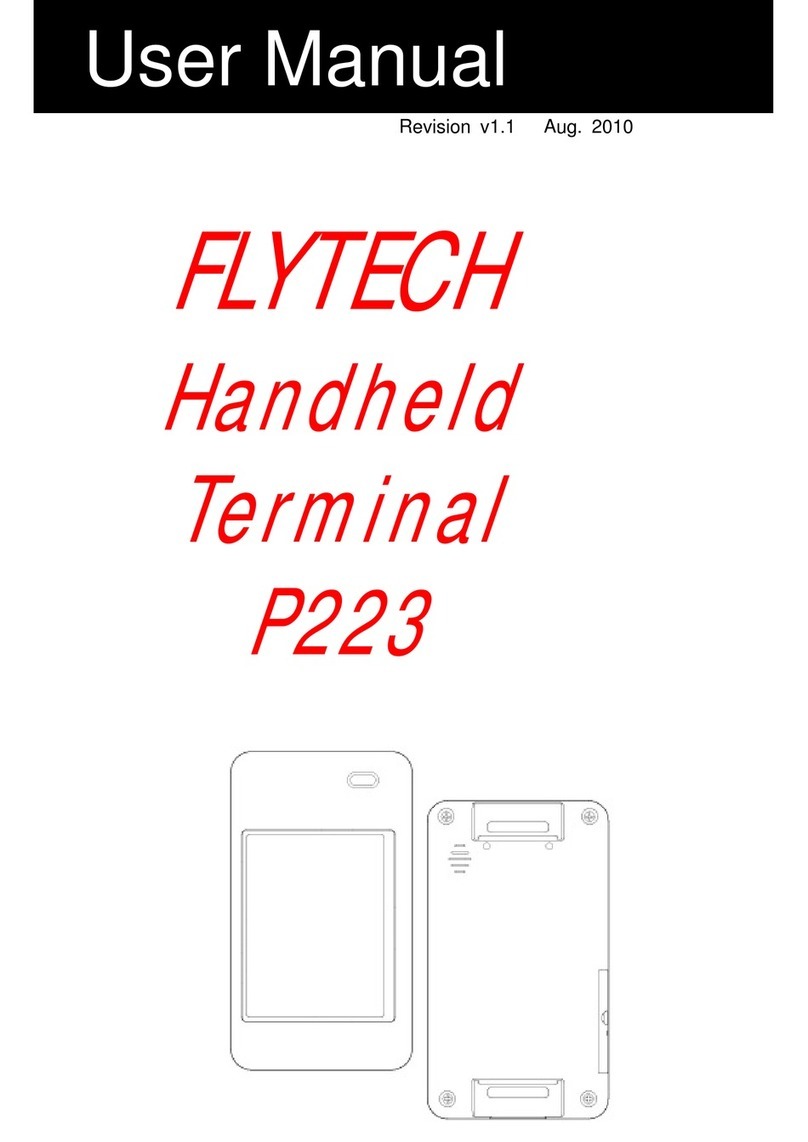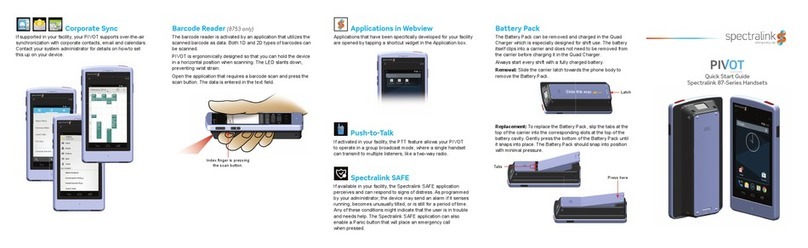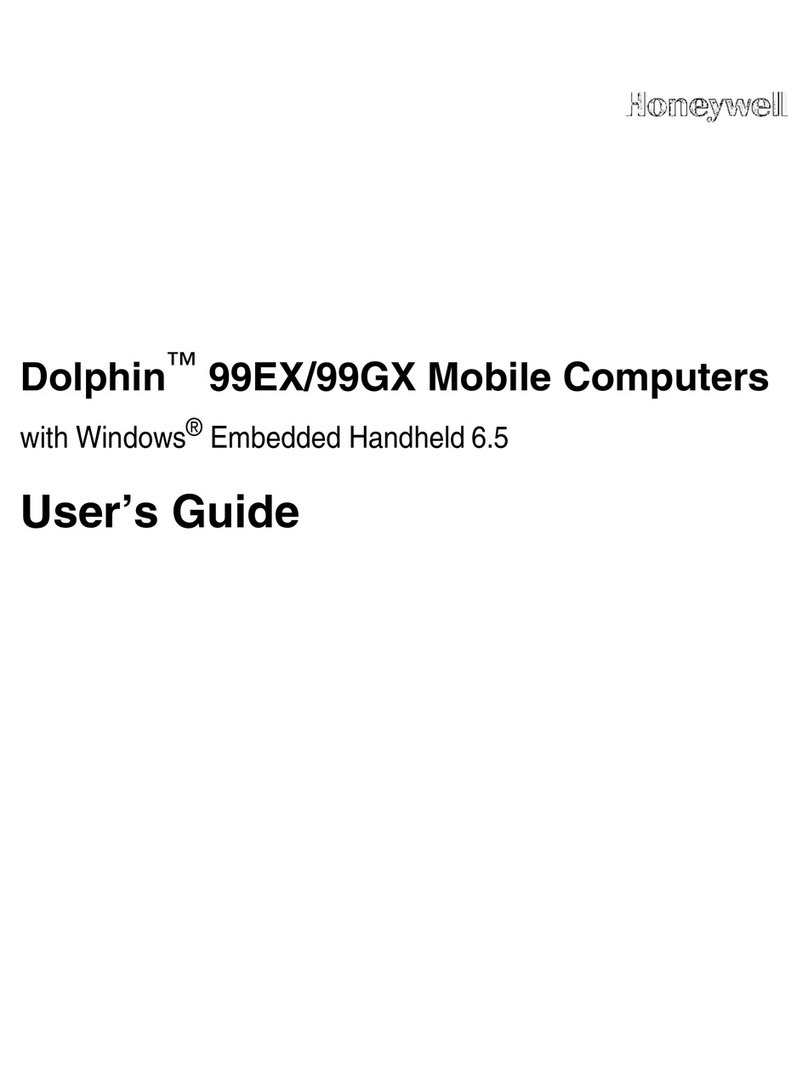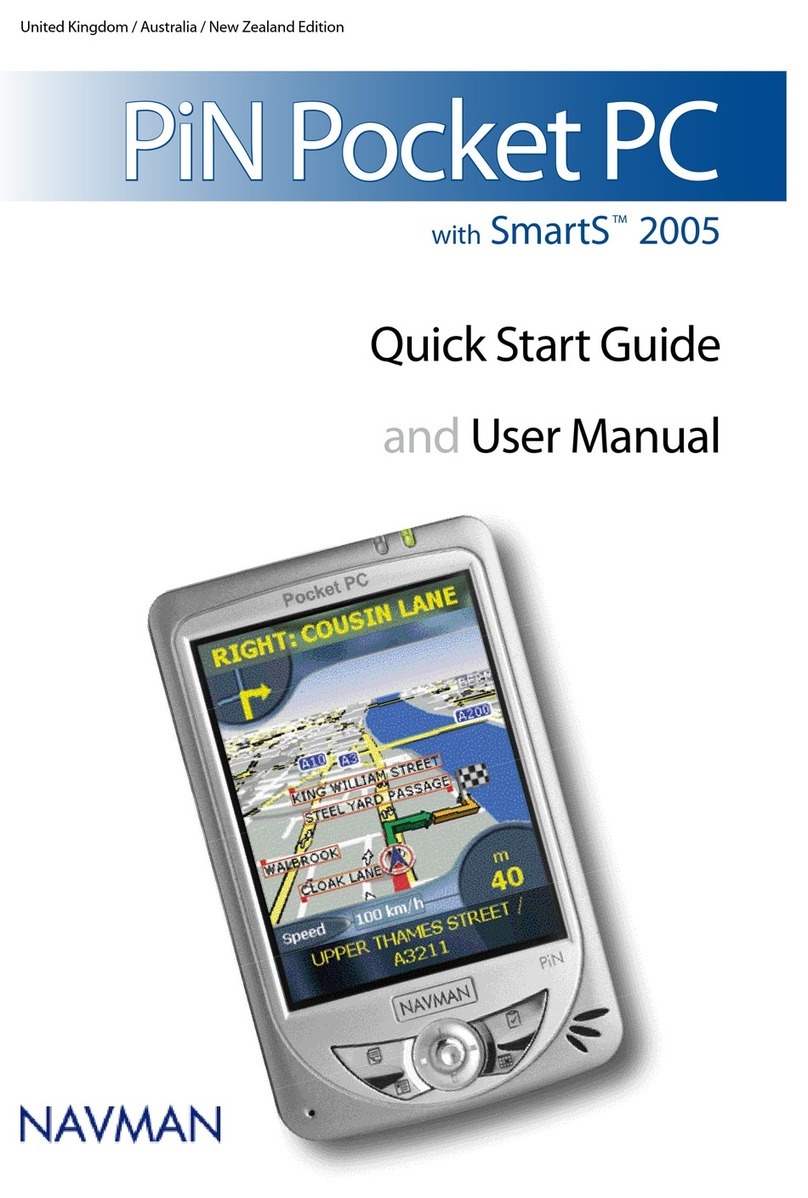Socket SoMo 655 Standard Instruction Manual

SERVICE PACK 2
SOMO® 655
Release Notes and Installation Guide
Version: 1.00.00 SP2 (build 10211)

2
04/2013 Document # 6430-00344 B
Copyright Notice
Copyright © 2012-2013 Socket Mobile, Inc. All rights reserved.
Socket, the Socket logo, SoMo, SocketCare, SocketScan, Connect!Agent, and Wi-Fi Companion are
trademarks or registered trademarks of Socket Mobile, Inc. Bluetooth and the Bluetooth logos are
registered trademarks owned by Bluetooth SIG, Inc., U.S.A. and licensed to Socket Mobile, Inc. Wi-Fi
and the Wi-Fi logo is a registered trademark of the Wi-Fi Alliance. Windows Mobile is a trademark of
the Microsoft group of companies. All other brand and product names are trademarks of their
respective holders.
The SoMo 655 includes technology licensed under European Community Registered Design Nos.
000745245-0001, 000745245-0002 and 000745245-0003.
Reproduction of the contents of this manual without the permission of Socket Mobile is expressly
prohibited. Please be aware that the products described in this manual may change without notice.
Feel free to contact Socket Mobile at:
Socket Mobile, Inc.
39700 Eureka Drive
Newark, CA 94560-4808
USA
www.socketmobile.com/contact
Other than the above, Socket Mobile can assume no responsibility for anything resulting from the
application of information contained in this manual.
Please refrain from any applications of the SoMo 655 that are not described in this manual. Please
refrain from disassembling the SoMo 655. Disassembly of this device will void the product warranty.
You can track new product releases, software updates and technical bulletins by visiting the Socket
Mobile website at: www.socketmobile.com

3
Release Notes
1) Battery Monitoring and Charging:
a. Reduce power usage in deep sleep
b. Power switch handling improvements (Suspend/Resume)
c. Correct issue to preserve real time clock when battery swapped
2) Enhanced Wi-Fi Companion (e-WFC) Features:
a. Added the Roaming and Wi-Fi Region UI's
b. Channel 14 is displayed in regions where its use is supported.
c. Roaming among overlapping channels (other than 1, 6, and 11) is supported.
d. Roaming among multiple Hidden Networks is supported (controlled via Wi-Fi Region)
e. Connect to channels within European and Japanese regulatory domains.
f. SoMo should no longer freeze if user suspends SoMo immediately after applying power.
3) e-WFC CSP (Configuration Service Provider) Improvements:
a. “Profile add” behavior so that it no longer writes a blank profile to the system before
writing the completed profile
b. Added support for the connection destination in the profile (Work or The Internet)
c. Added support for the Validate Server Certificate profile feature
d. Added support automatic profile order priority management
4) User Interface Improvements:
a. Correct save and restore behavior of Bluetooth Discoverable mode in the Mode Switch
program (Restore input applet to Settings | Personal )
b. "Input" applet is now present under Settings | Personal.
c. Programs can be launched on boot from the SoMo File Store by creating a folder called
"2577" and placing a program called Autorun.exe in the folder.
d. Added the WiFi Logging application, found as a standalone program in the Socket
Addons folder. Can be executed directly from e-WFC UI. (WiFiLogging utility added to
SocketAddOns)
e. The Language selection and backup programs under Getting Started (added to the SoMo
in Production) now includes options for backing up and flashing English.

4
5) Updated SocketScan 10 to Build 10151. New features include:
a. On-screen pairing for 7Ci/7Di
b. Support for 7Di and 7DiRx
c. Brightness control link for on screen barcodes
d. Additional error detection when opening COM ports
6) Includes the Windows Embedded Handheld 6.5 Adaptation Kit Update (AKU)
6.5.3.12.16 and 6.5.3.12.17 from Microsoft, which resolves or implements the
following issues:
a. New EnableAutoLock registry entry supports locking a device without a password.
b. Unlock text for a locked device has been localized.
c. Updated logic to prevent grid lines from appearing during a Remote Desktop Mobile
session.
d. Corrected possible access violation issue due to invalid heap pointers.
e. Corrected a write access violation in Mshtml.dll.
f. Corrected a malicious script vulnerability in Internet Explorer.
g. Corrected remote code execution vulnerabilities in Internet Explorer.
h. Additional Russian cities added to time zone list.
i. Support for registry entry to specify Power Manager policy queue length.
j. Updated documentation for CDMA voice mail registry settings.
k. Updated documentation for CM_GPRSEntries Configuration Service Provider.
l. Corrected delay seen when switching lock methods
m. Updated logic for lock screen behavior when powering on a device using
AutoLock
n. Updated logic for retrieving network status on a device using AutoLock
o. Changes to daylight saving time in select time zones
To download the latest Service Pack (SP), please log into your Support account at
http://support.socketmobile.com/ and click on the green arrow .
To check the SP version on your unit, see instructions below.

5
Check the SP Version of Your Unit.
From the Start screen, tap on Settings | System | System Info.
Tap on OS Version to view information.
If you need to update your SoMo with the latest Service Pack, follow the instructions for installation
below.
Service Pack version = SP2

6
Installation Guide:
STEP 1: Power the Device
Socket highly recommends that you plug the SoMo 655 into an external power source using
the charging cable/cradle. Alternatively, make sure the SoMo battery is adequately charged.
STEP 2: Back up Data on the Device
If you have any data on the SoMo 655, please back it up to an external location before you
run the update.
STEP 3: Transfer Files using a Memory Card
The directory SOMO655 containing the ROM image files must be moved to the SoMo 655
with a microSD or CF memory card that is formatted in FAT12 or FAT16. Make sure your
memory card has at least 40 MB of free space.
1. On your PC, use My Computer or Windows Explorer to locate the
directory SOMO655, which contains the upgrade files.
2. Copy the SOMO655 directory to the root of your memory card.
3. Insert the memory card into the device.
STEP 4: Install the Files
4. Press and hold the Right Programmable Application button on your SoMo 655.
5. While holding the button, use the stylus to gently press the Reset button on the back of your SoMo
655. Keep holding the Right Programmable Application button.
If you want to reflash from a CF card, make sure you do not have a microSD card in the
microSD slot.
Most higher-capacity cards are formatted by default in FAT32, which is not supported. SDHC
cards are not supported in Windows Embedded Handheld.
IMPORTANT: It is not recommended you transfer files using ActiveSync or the Windows
Mobile Device Center!
WARNING: You will lose all data files and applications during the upgrade process!
IMPORTANT: Copy the SOMO655 directory to the root of the memory card! DO NOT
change the name of the folder!
Good Example: F:/SOMO655 Bad Example:
F:/Socket/SOMO655 Bad Example:
F:/SoMo_655

7
6. An EBOOT screen will appear with a timer, counting down from 5 seconds.
IMPORTANT: Keep holding the Right programmable application button until the timer
reaches 0 seconds! Otherwise the installation will be aborted.

8
Socket Splash
Screen
Today
Screen
7. The SoMo 655 will begin to download and update the ROM image.
8. After the installation reports, “Update completed!” the Socket splash screen will appear for about 30
seconds then disappear.
9. The Windows Embedded Handheld splash screen will appear for about 30 seconds.
10. The Windows Welcome wizard will prompt you to set up Windows Mobile. Follow the instructions on
your screen.
11. After setting up Windows Embedded Handheld, the Today screen will appear, and the SoMo 655 will
be ready to use.

9
Enhanced Wi-Fi Companion Advanced Features
View IP Addresses
You can only view IP address data if the SoMo is actively connected to a WLAN network.
12.In the main screen of e-WFC, tap on the device icon. In the pop-up menu, tap IP Addresses.
The IP Addresses screen will appear.
If your network uses DHCP, the Renew and Release functions will be enabled. Tap Renew to get a new IP address
and/or update related lease data. Tap Release to release the IP address from the DHCP server.
Enroll Certificate
13.In the main screen of e-WFC, tap Menu | Certificates | Enroll.
Use the Personal Certificate Enrollment utility to install a personal certificate for 802.1x networks running EAP-TLS
authentication.
Manage Certificates
14.In the main screen of e-WFC, tap Menu | Certificates | Certificates.
The features described in this appendix are for ADVANCED USERS ONLY.
For software setup instructions, please refer to Chapter 2.
For basic connection instructions, please refer to Chapter 4.

10
Use the utility to manage your root, personal and intermediate authentication certificates. To view a certificate,
tap and hold the stylus on a certificate in the list. In the pop-up menu, tap View.
Trace Route
15.In the main screen of e-WFC, tap Menu | Trace Route.
16. Tap Menu | Configure. Enter the appropriate settings and tap OK.
17. Tap Start. Tap Stop to end the trace at any time, or let the trace run until complete. A prompt will report the
statistics. Tap ok. To view the full host name of any of the hops, tap on the hop in the list.

11
Ping
18.In the main screen of e-WFC, tap Menu | Ping.
19. Tap Menu | Configure. Enter the appropriate settings and tap OK.
20. Tap Start. To end the test, tap Stop. A prompt will report the statistics. Tap ok.
Statistical Graphs and Tables
21.In the main screen of e-WFC, tap Menu | Statistics.
22. In the pop-up menu, tap Graphs to view scrolling line graphs of the signal quality, rate, and sent and received
data rates. Alternatively, tap Tables to view tables of information about the current connection. Tap on the
tabs and scroll to view all the data.

12
Manage Profiles
The Manage Profiles screen displays the configured networks (i.e., profiles) and allows you to rank the networks in
order of priority for connection attempts.
23.In the main screen of e-WFC, tap and hold the stylus on the radio tower icon. In the pop-up menu, tap Manage
Profiles. Alternatively, tap Menu | Settings | Manage Profiles.
A list of network profiles will appear. To configure a new network profile, tap New and follow the Configure
Wireless Network wizard. To search for available networks, tap Scan.
Tap and hold the stylus on any profile in the list to reveal a pop-up menu that enables you to quickly connect to,
edit or delete the selected profile. If multiple profiles are listed, you can also set their order of priority by
moving profiles up or down in the list. The SoMo will try to connect to the #1 ranked network, then #2 etc. until
a connection is made.
Profile Icons
Current connection. This icon appears only when multiple profiles
are listed.
Signal strength of strongest AP (access point)/ad hoc radio
WEP encryption, WPA (PSK), WPA (TKIP), WPA2 or 802.1x
No encryption
Priority ranking.
Profile saved
802.11b, 802.11g, 802.11n

13
Power Save
24. In the main screen of e-WFC, tap Menu | Settings | Power Save.
For automatic power management, check the box Manage the radio power automatically. This will enable best
performance when charging and best power savings when running on battery power. Alternatively, uncheck
the box and use the slider to manually choose your power setting. Tap OK.
Wi-Fi Region
25.In the main screen of e-WFC, tap Menu | Settings | Wi-Fi Region.
26. Select your region. If your network uses 802.11d, check the box at the bottom of the screen. Tap OK.
If your Wi-Fi environment supports multiple hidden networks (i.e., access points that don’t
broadcast their SSID, make sure to uncheck the box My network uses 802.11d.

14
Roaming
27.In the main screen of e-WFC, tap Menu | Settings | Roaming.
Enter the appropriate settings and tap OK.
1. Network protocol: Select Auto for the software to automatically choose the appropriate mode, select G
for 802.11g or select Bfor 802.11b.
2. Environment AP density: Select the relative density of access points in your environment to adjust how
aggressively the SoMo will roam from one access point to another.
Diagnostics
In the main screen of e-WFC, tap Menu | Settings | Diagnostics. The binding information is for Socket Mobile
technical support only and not for use by the end user.

15
Logging
In the main screen of e-WFC, tap Menu | Settings | Logging. The log files can be sent to Socket Mobile technical
support to troubleshoot connection issues.
Other manuals for SoMo 655 Standard
6
Table of contents
Other Socket Handheld manuals
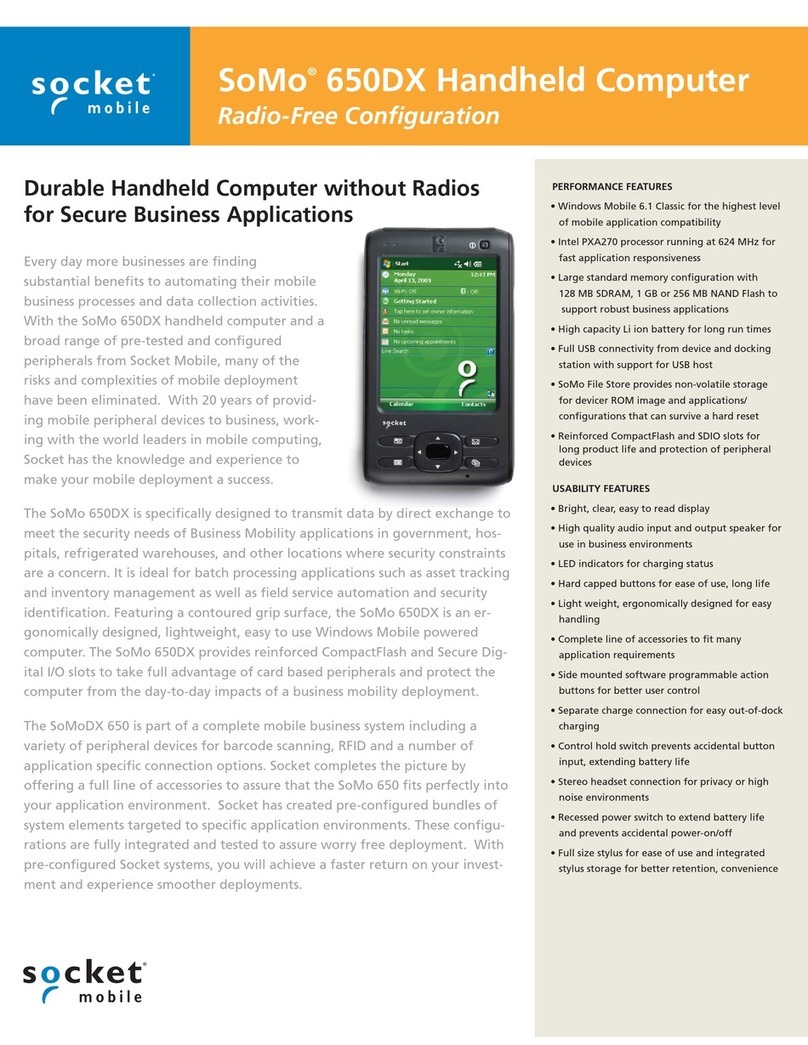
Socket
Socket SoMo 650DX Handheld Computer User manual

Socket
Socket SoMo 655 Standard User manual
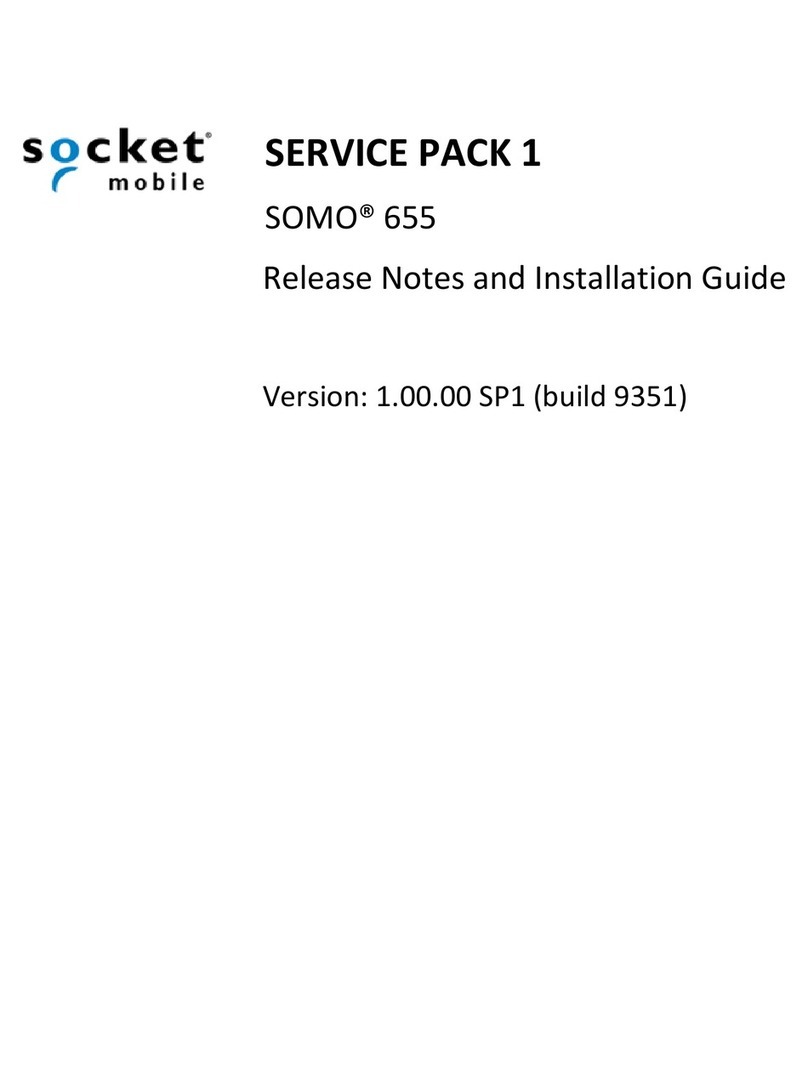
Socket
Socket SoMo 655 Standard Instruction Manual
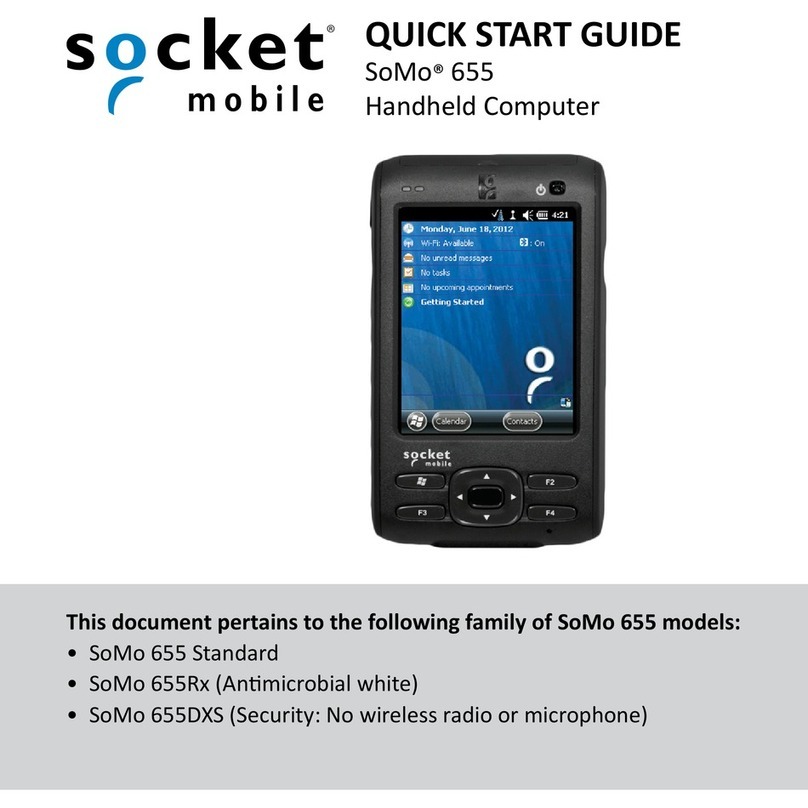
Socket
Socket SoMo 655 Standard User manual

Socket
Socket SoMo 650 User manual
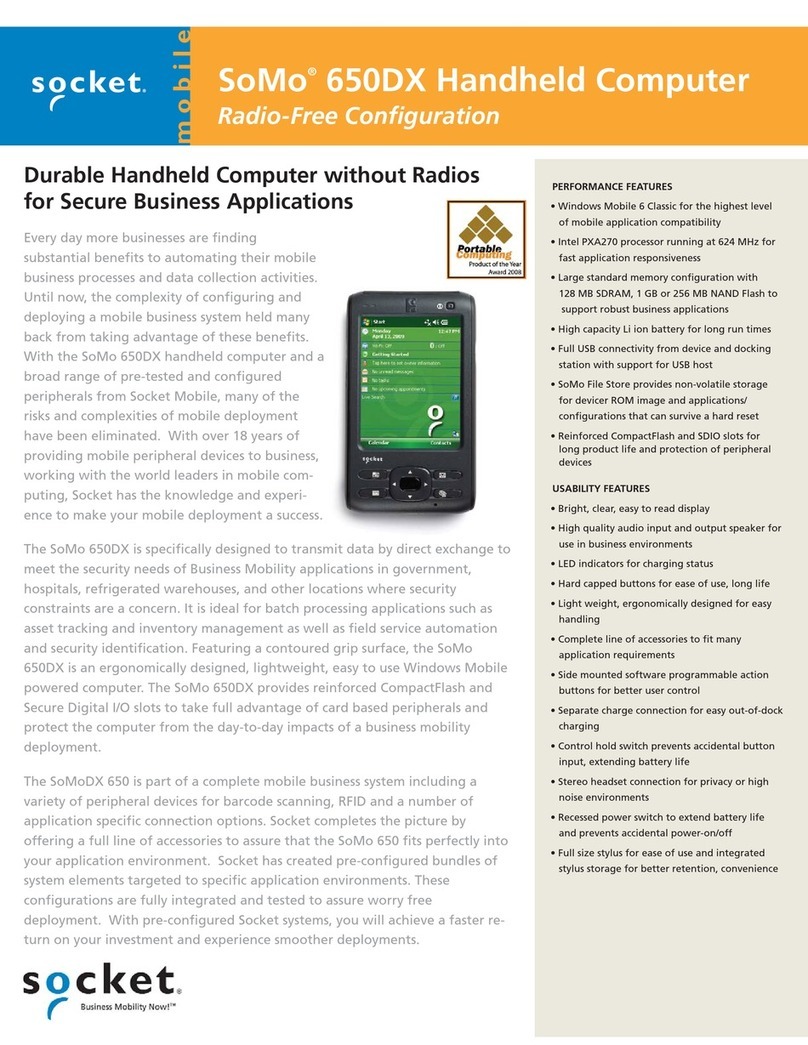
Socket
Socket SoMo 650DX User manual

Socket
Socket SoMo 650 User manual
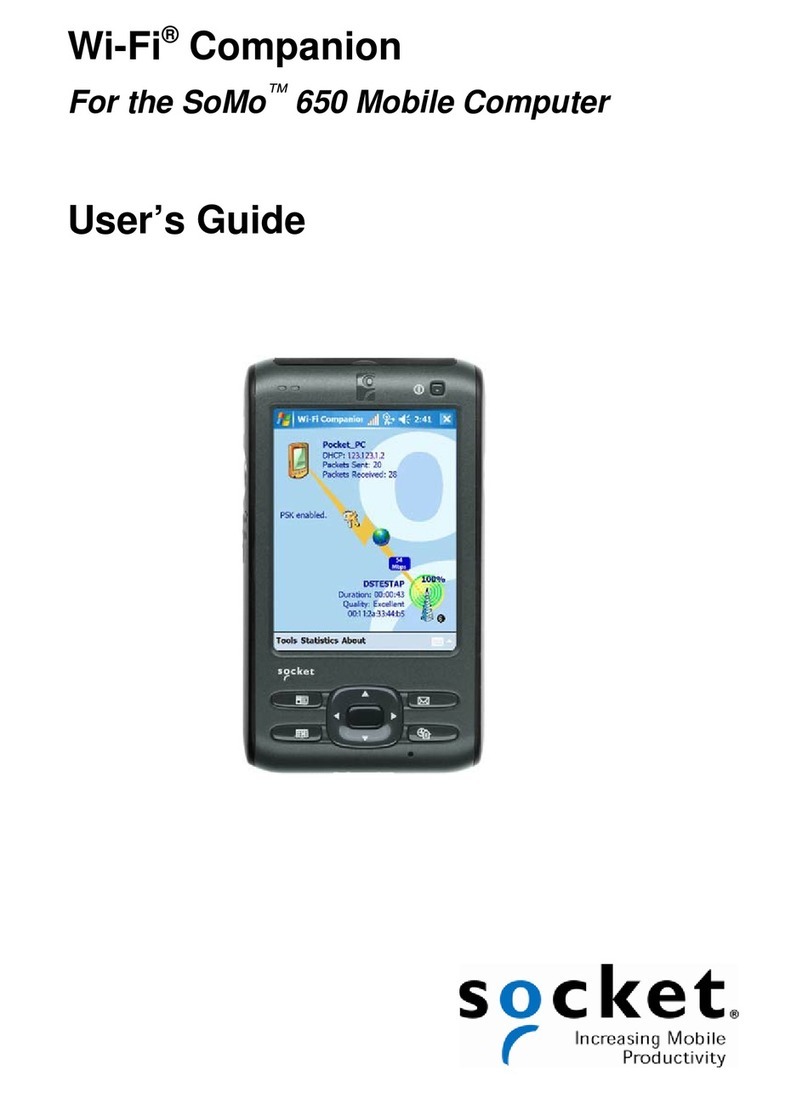
Socket
Socket SoMo 650 User manual
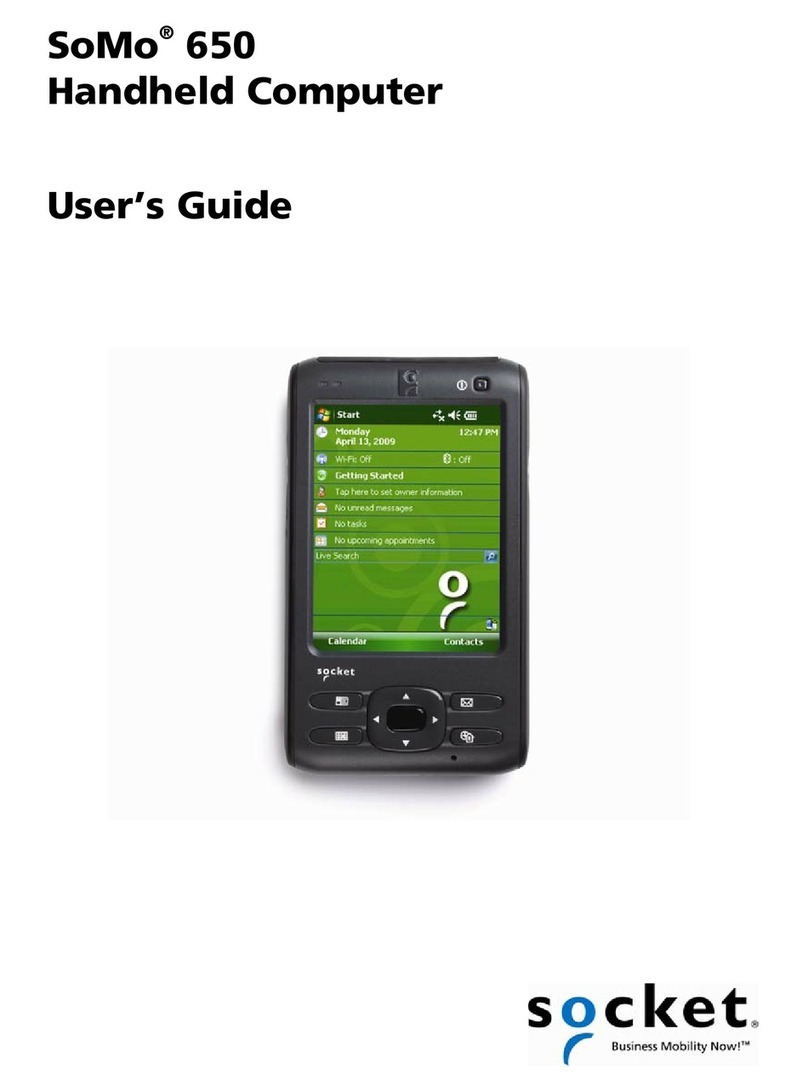
Socket
Socket SoMo 650-E User manual
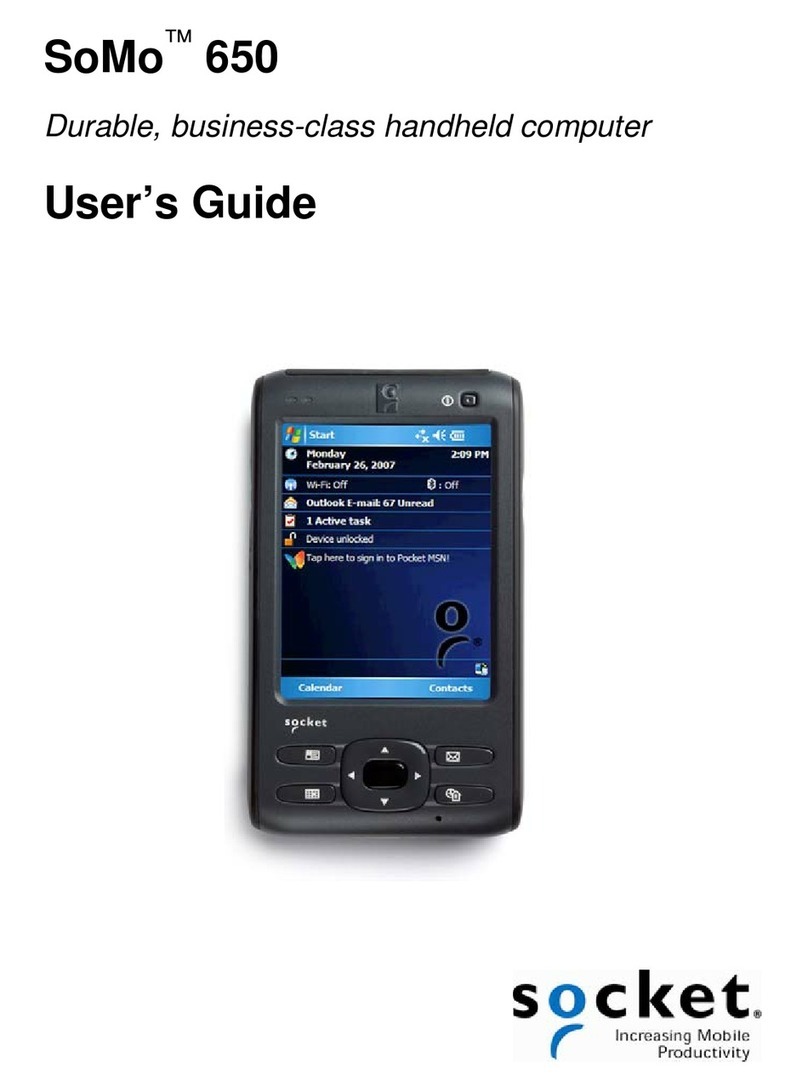
Socket
Socket SoMo 650 User manual