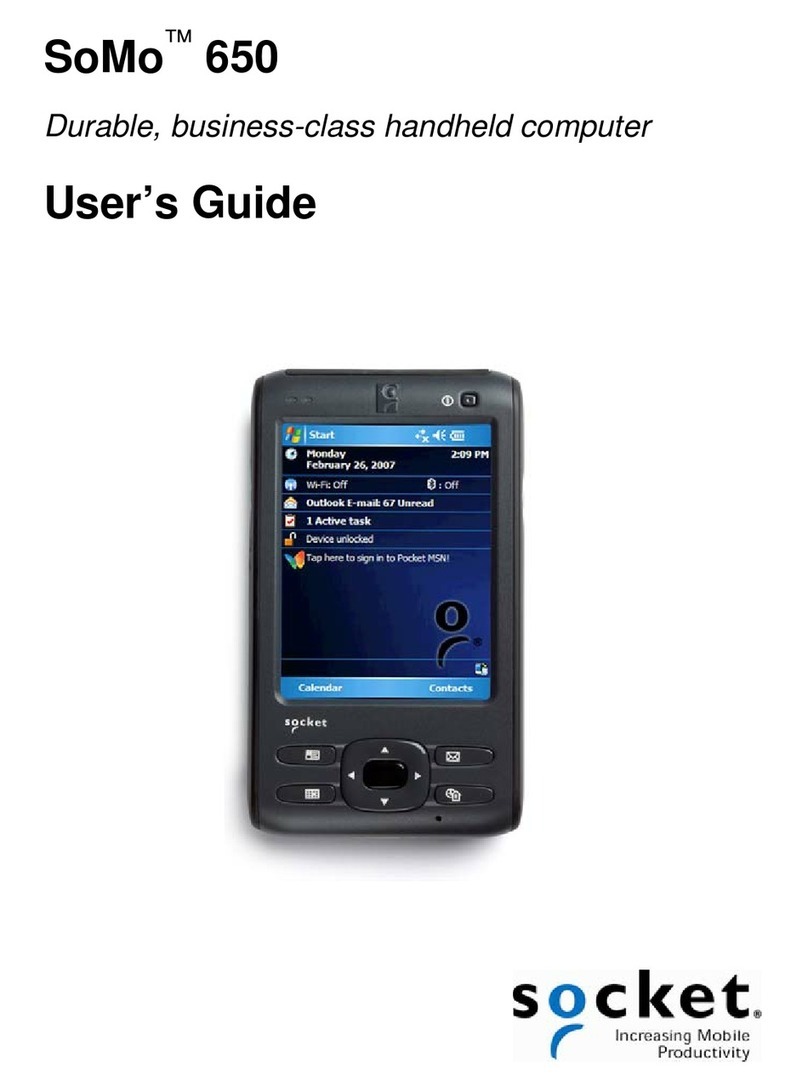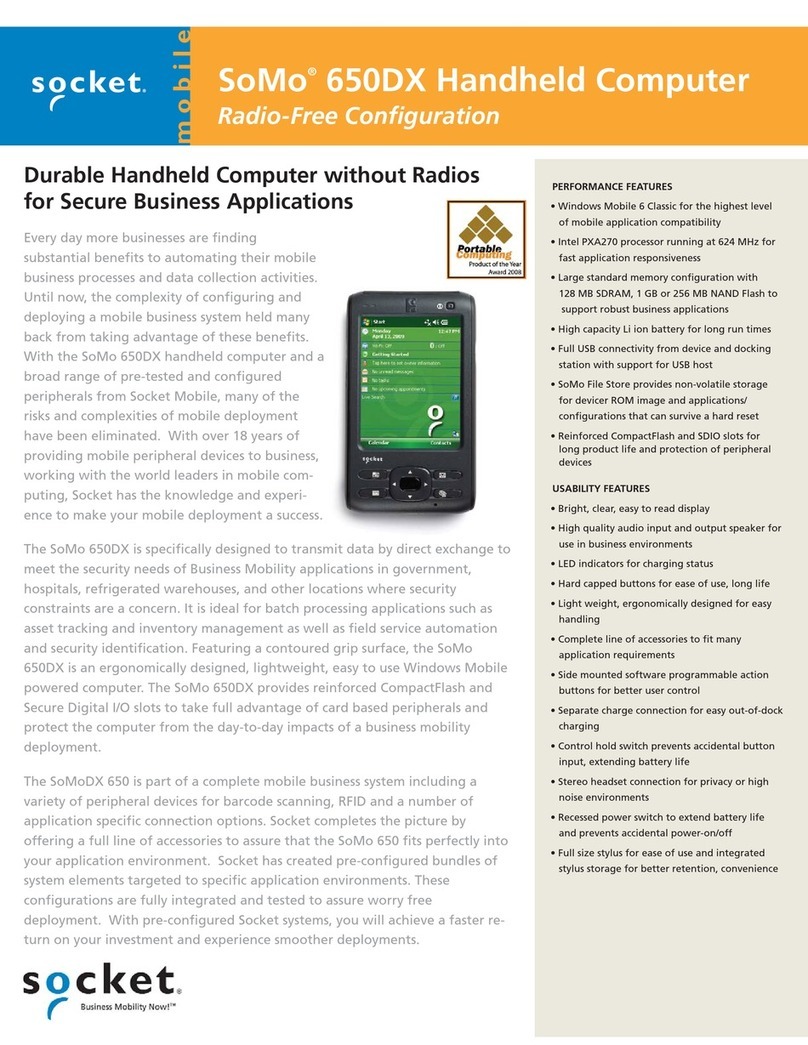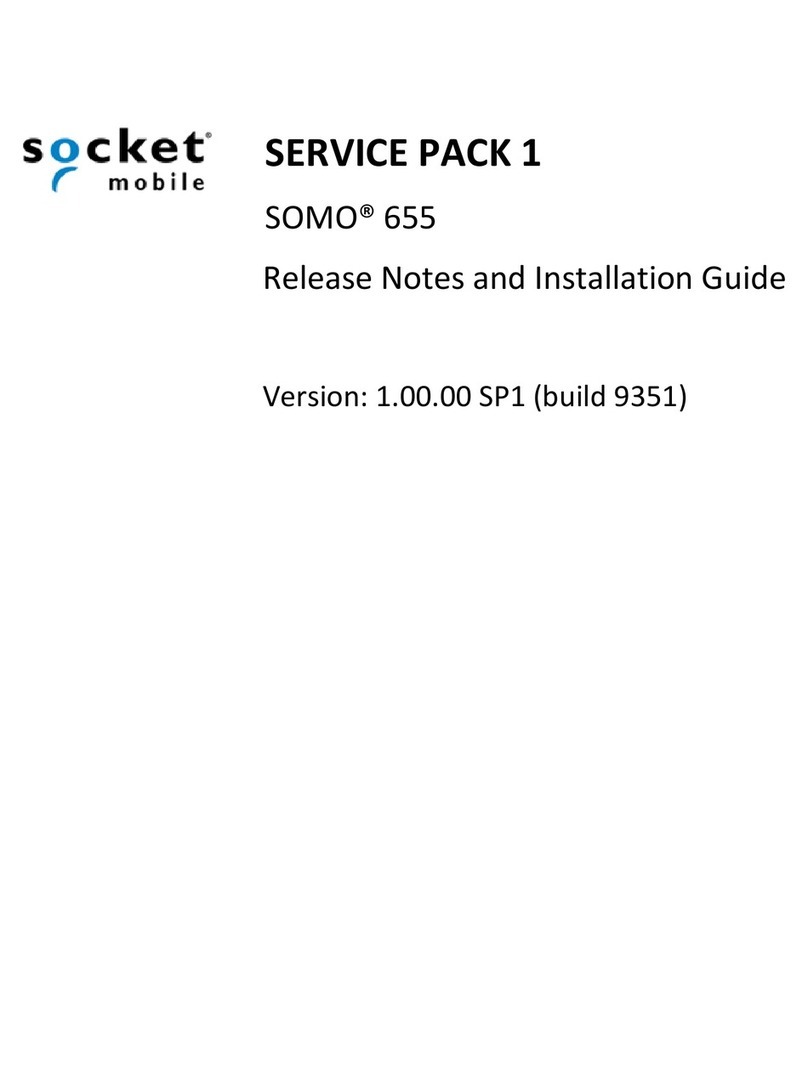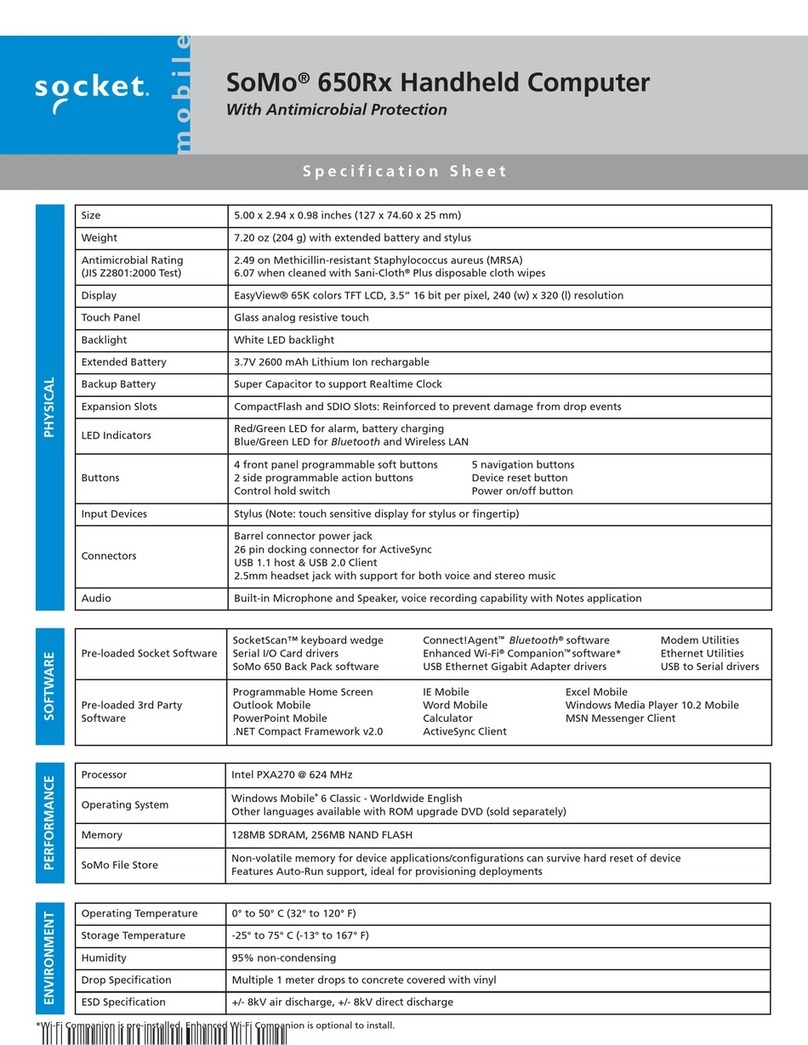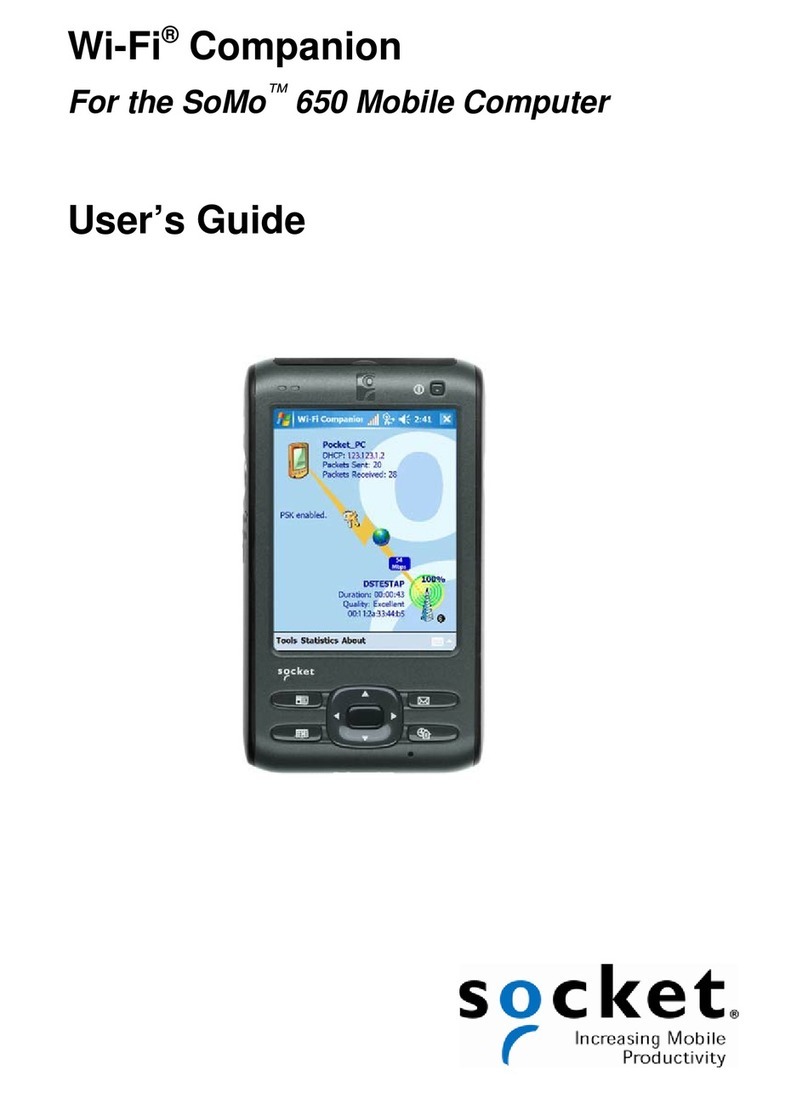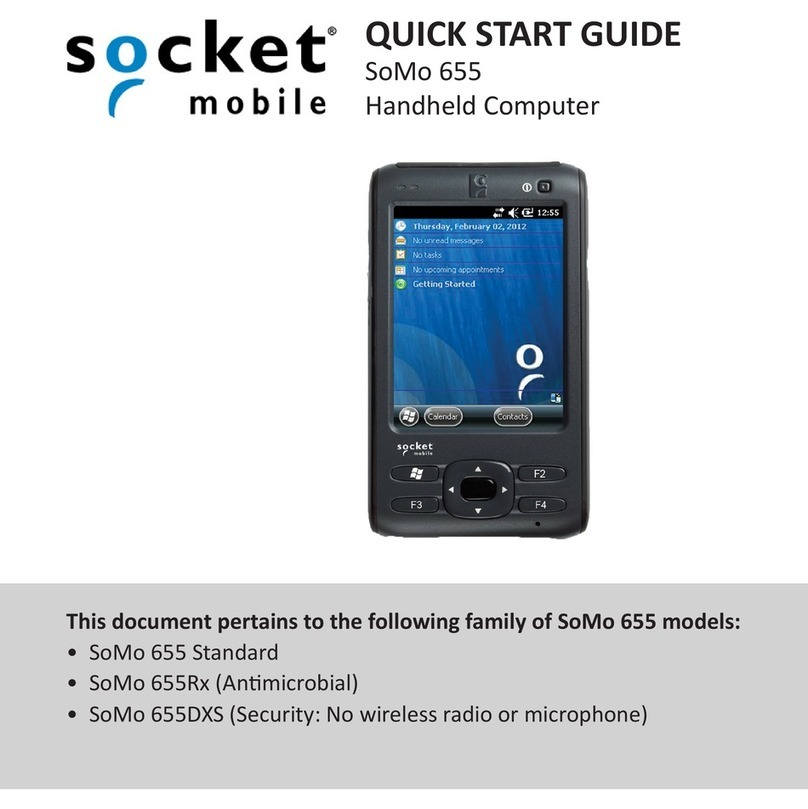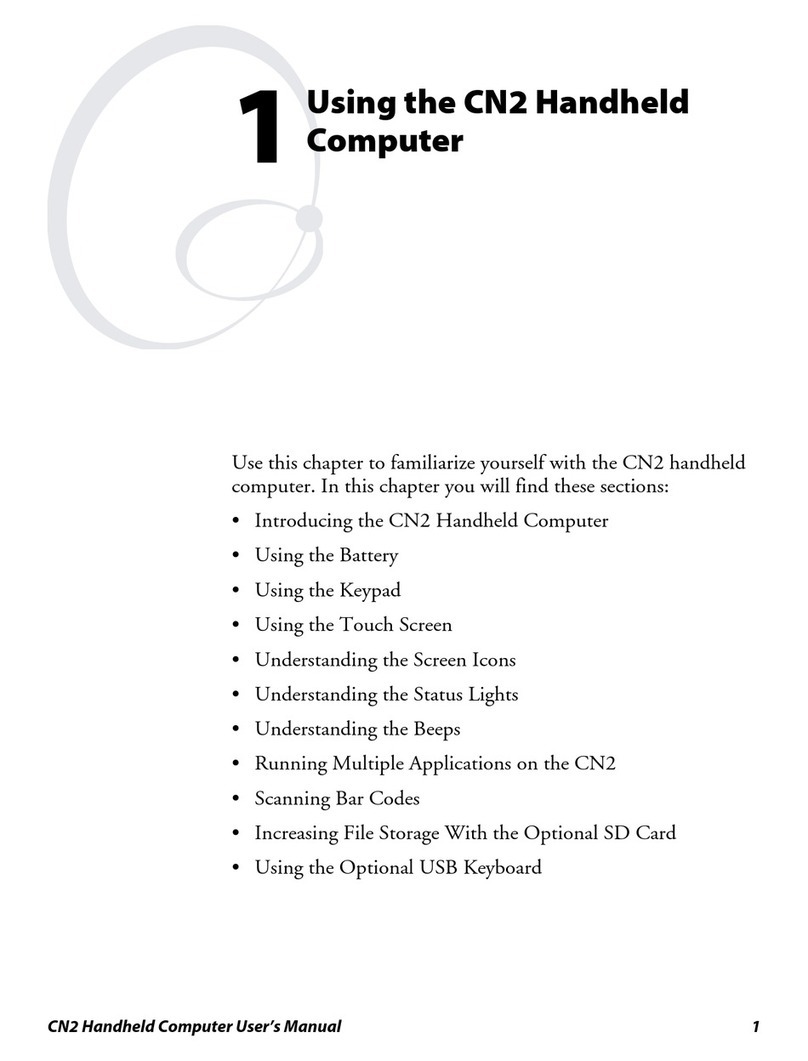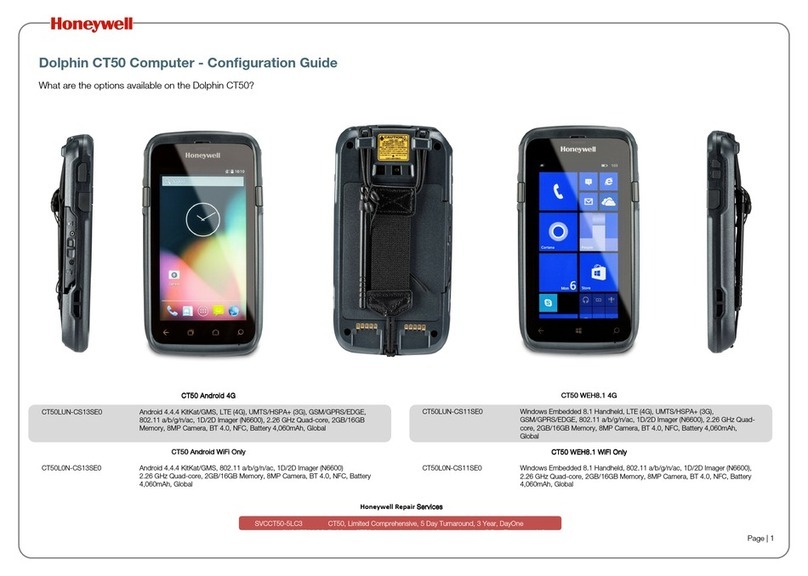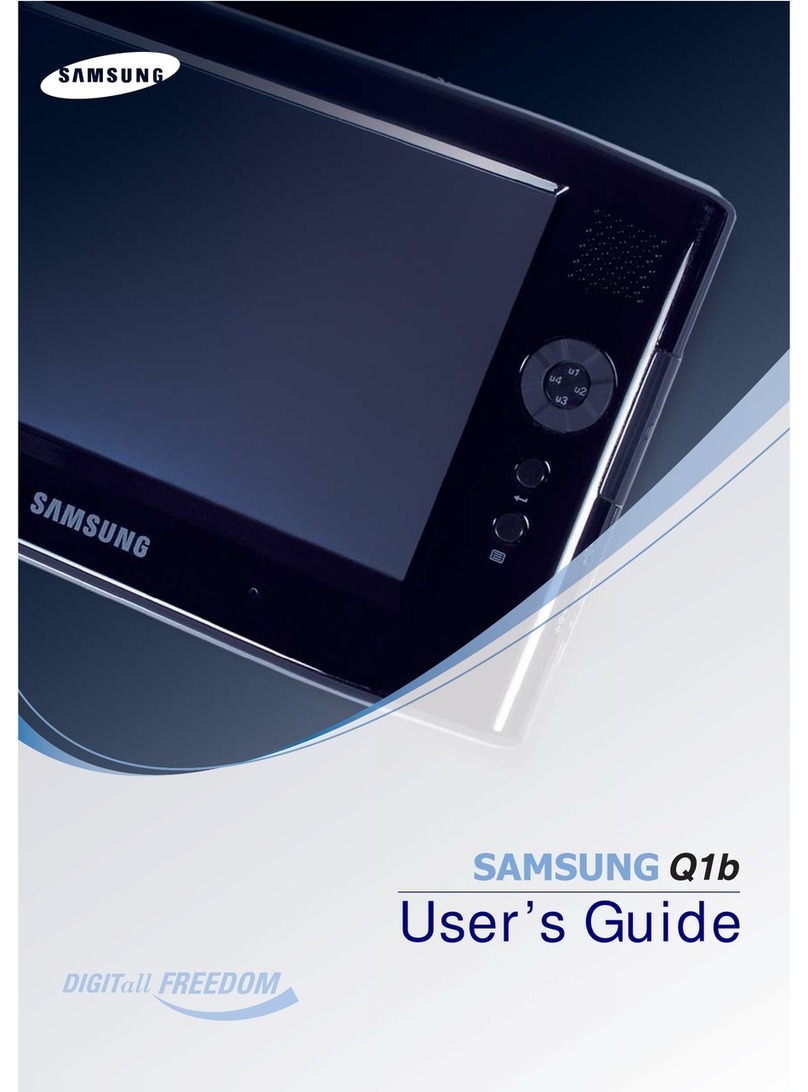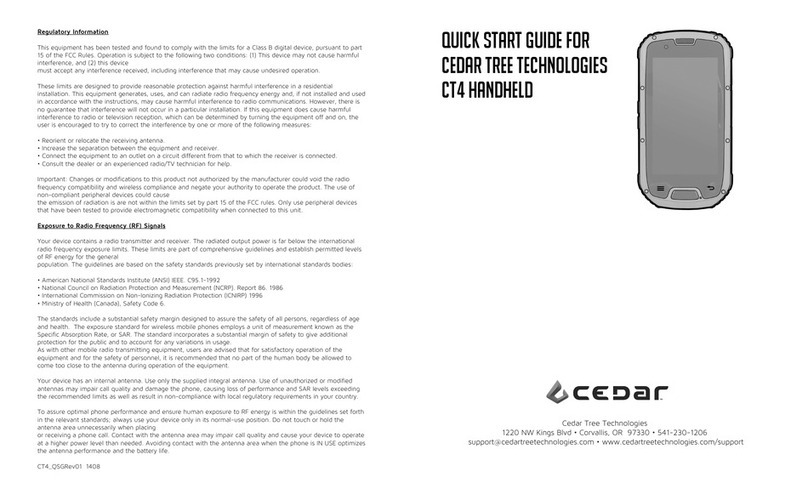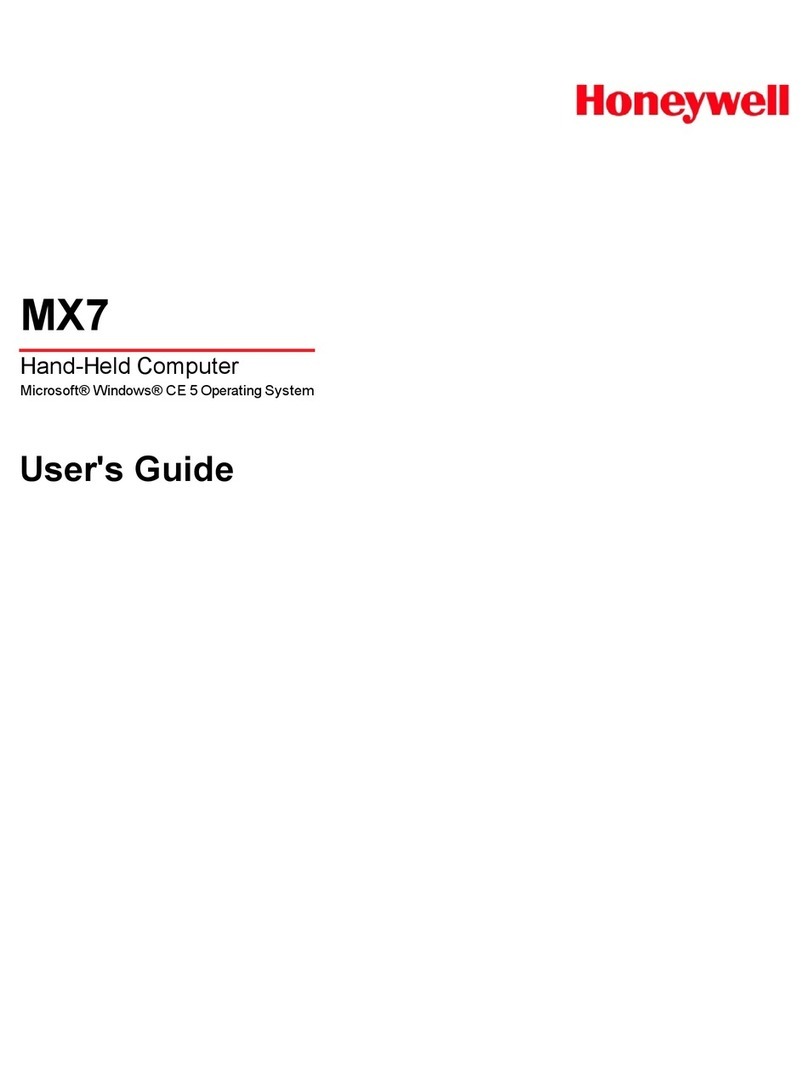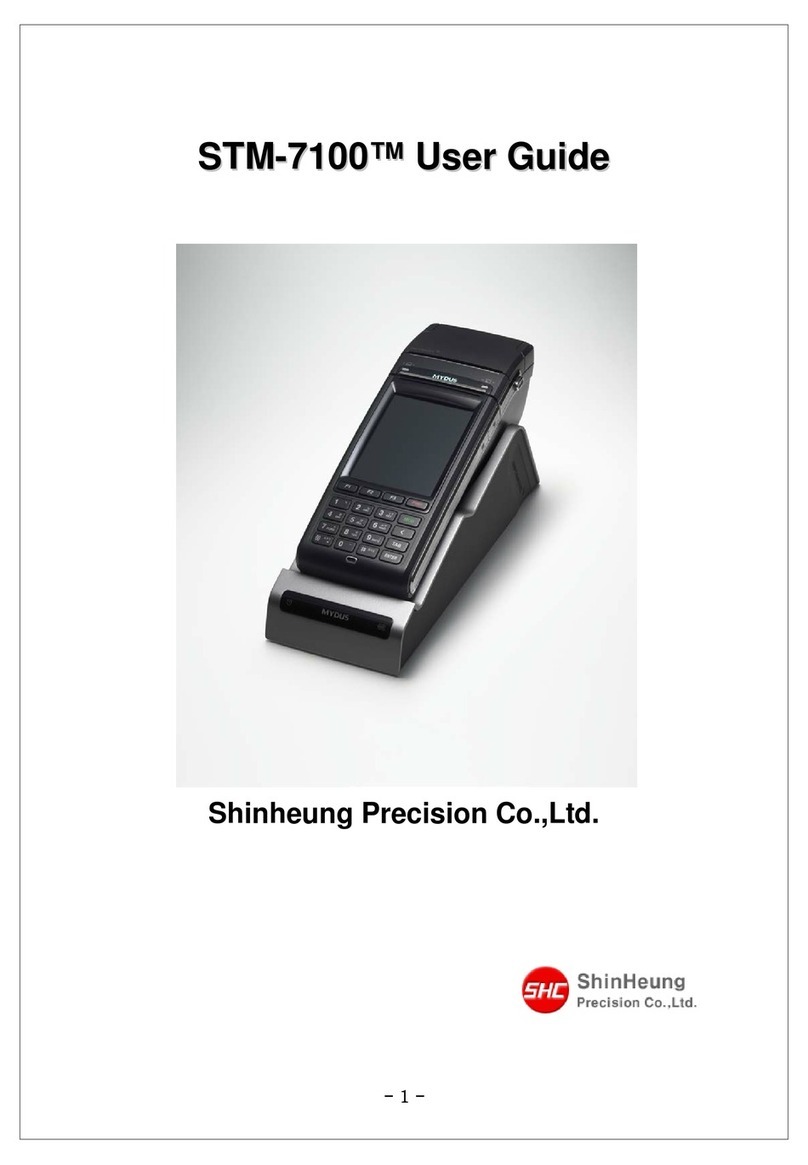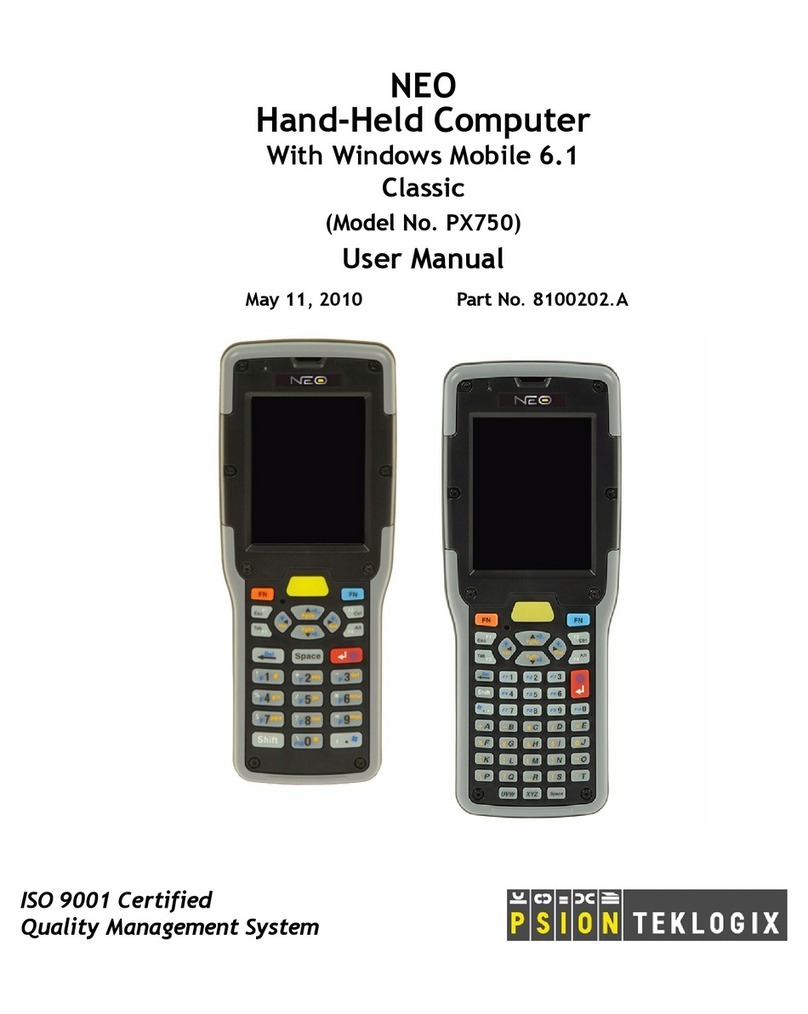Socket SoMo 655 Standard User manual

QUICK START GUIDE
SoMo®655
Handheld Computer
This document pertains to the following family of SoMo 655 models:
mobile
®

NOTE:
Front
Thank you for choosing SocketMobile!
Let’s get started!
3

Back Boom
5
4

Do not press the baery cover directly down or the
baery door/sensor could be damaged.
Stylus
Using anything other than the stylus may damage
the screen.
7
6

Do not press the baery cover directly down or the
baery door/sensor could be damaged.
9
8

OPTION 1:
Li ap to
access port.
Charge the baery for at least 4 hours.
OPTION 2:
Charge the baery for at least 4 hours.
11
10

Power Welcome to your SoMo!
Today
Congratulaons!
Geng Started Wizards to Select Your Language.
(
13
12

Today Screen
Start Menu
Today Screen Start Menu
Geng Started Wizards
Today Geng Started
Find these wizards and more in Geng Started
Change Language
Register SoMo 655
Set Up WZC (Wireless Zero Conguraon)
Congure Mode Switch
Congure CF / microSD Slots
Set Up Data Capture Triggers
Set Up SocketScan 10 (soware for CHS / CRS barcode scanner)
Sprite Backup Trial
MobiScan Rapid Conguraon Tool
Foxit PDF Reader
15
14
Go Wi-Fi!

Windows Mobile Device Center
Microso AcveSync
Windows
Mobile Device Center or Microso AcveSync
To connect your SoMo 655 to a host PC and synchro-
nize data, the host computer must be running
Windows Mobile Device Center or Microso Acve-
Sync soware.
17
16
WARNING: This ulity will erase all user data from
the SoMo. Changing the language again will require
backing up the language les to a microSD card.
Once the language les are backed up to a microSD
card, the language can be changed again directly from
the card. In addion, the back up les can be used to
change mulple units.
Change Language

Set Up Synchronizaon Partnership
New Partnership
emailcontacts, pictures and songs and other
If the wizard does not automacally launch, open
AcveSync manually by tapping on the Windows
logo , then tap on AcveSync .
For computers running Windows 8, 7 or Vista, the
Windows Mobile Device Center will launch on the
host computer. Follow the instrucons to set up the
partnership. Once the synchronizaon soware is set
up, it will automacally open and update your SoMo
whenever it is plugged into the host computer.
Li ap to
access port.
OPTION 1:
The USB cable can be used to power the SoMo,
however, it is recommended you use the AC adapter
to power the SoMo.
USB Cable
19
18

OPTION 2:
Use the AC adapter to adequately charge the SoMo.
Type B
USB Cable
Turn on Bluetooth or Wi-Fi Radio
(except DXS model)
BluetoothToday
X
appear on the Bluetooth
21
20

LED Behavior Meaning
Bluetooth
Bluetooth
mode
Bluetooth and Wireless Status*
Blue/Green LED (le)
Bluetooth
*NOTE: The SoMo 655DXS model has no Wi-Fi, therefore, the
le LED has no funcon in the DXS model.
LED Behavior Meaning
Alarm and Baery Status
Red/Green/Orange LED (right)
23
22

Warm Boot
applicaon
Cold Boot
operang system
Clean Boot
To perform a warm boot:
25
24

To perform a cold boot:
Mode switch
Start ControlF2
Congurable
Reset
Splash screen
It is recommended that you hold the SoMo 655 upside-down in your
le hand. Press the Start Control buon and F2 Congurable buon
(buons closest to the screen) with the index and middle ngers. Hold
the stylus in your other hand to press and release the reset buon.
Release the two buons.
27
26

Geng Started
Online Help
Start | Help
Technical Support
Online Knowledge Base:
Online Requests:
?
29
28

31
30
Addional Documentaon
Accessories
Soware Development Kit

Clean Boot
To perform a clean boot:
Other manuals for SoMo 655 Standard
6
This manual suits for next models
3
Table of contents
Other Socket Handheld manuals
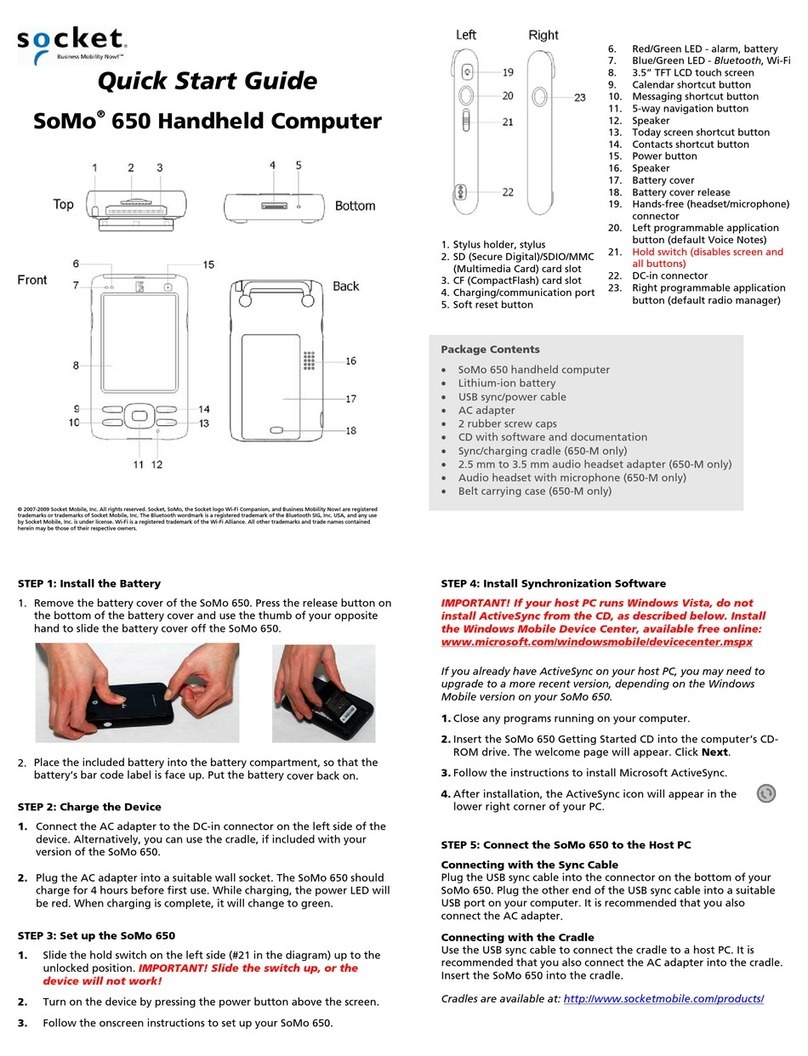
Socket
Socket SoMo 650 User manual
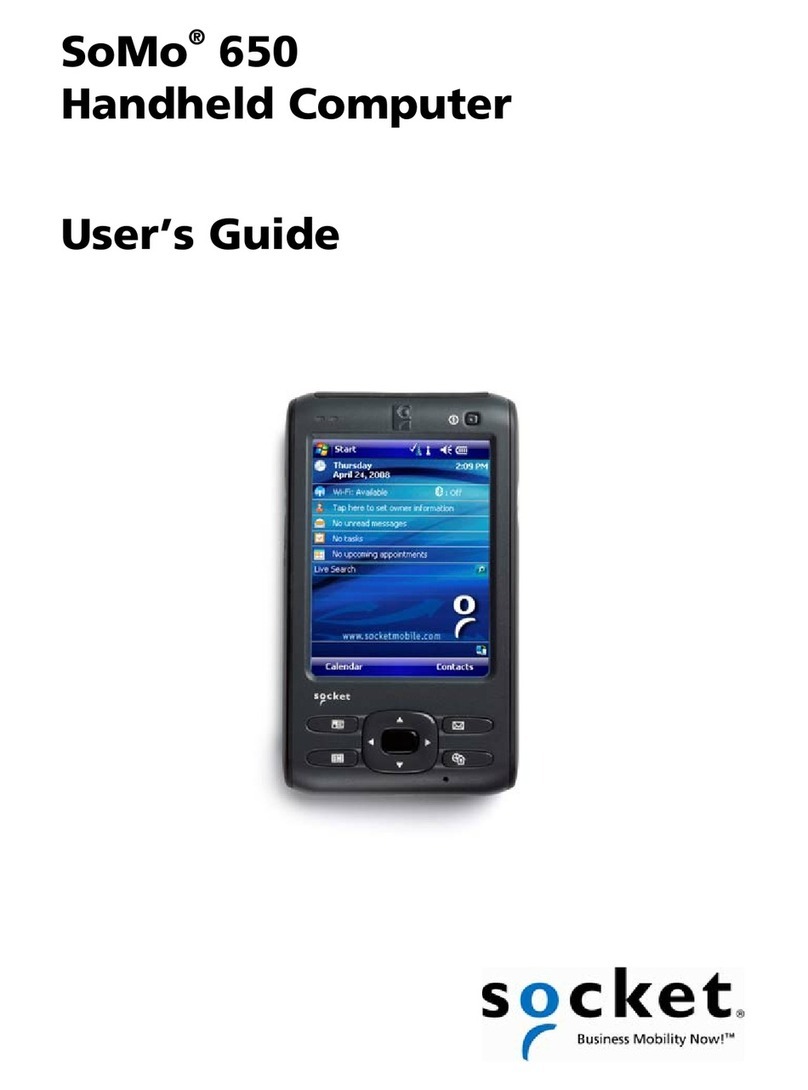
Socket
Socket SoMo 650 User manual

Socket
Socket SoMo 650 User manual
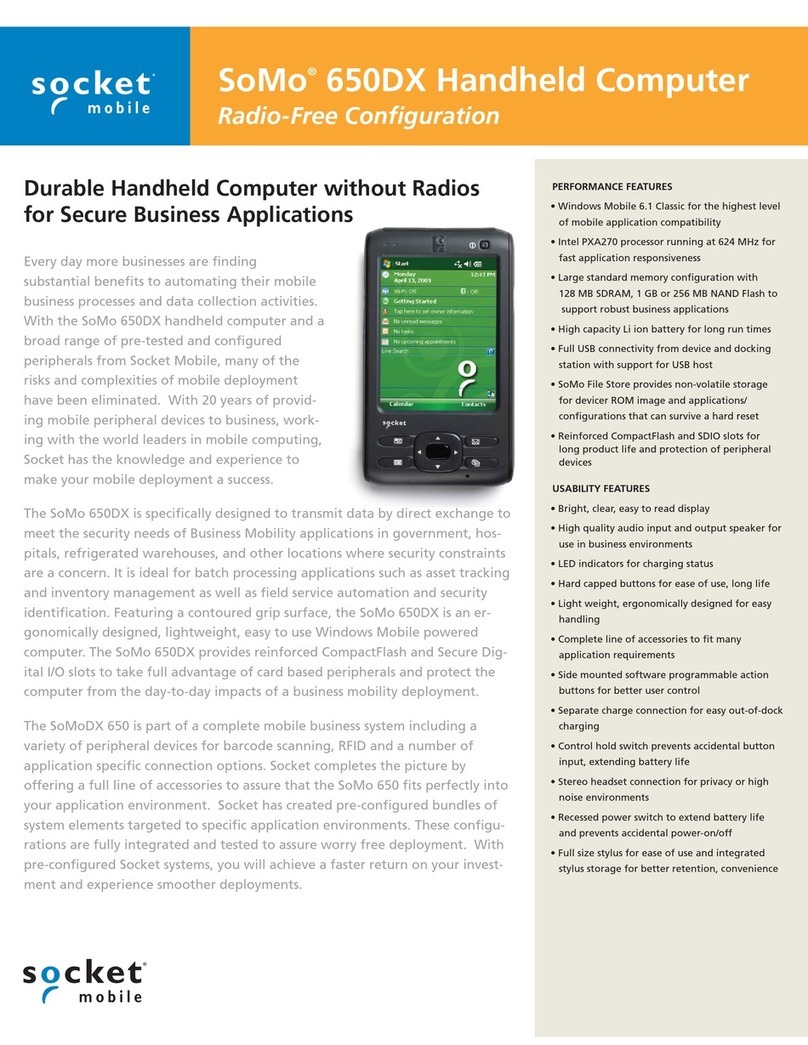
Socket
Socket SoMo 650DX Handheld Computer User manual
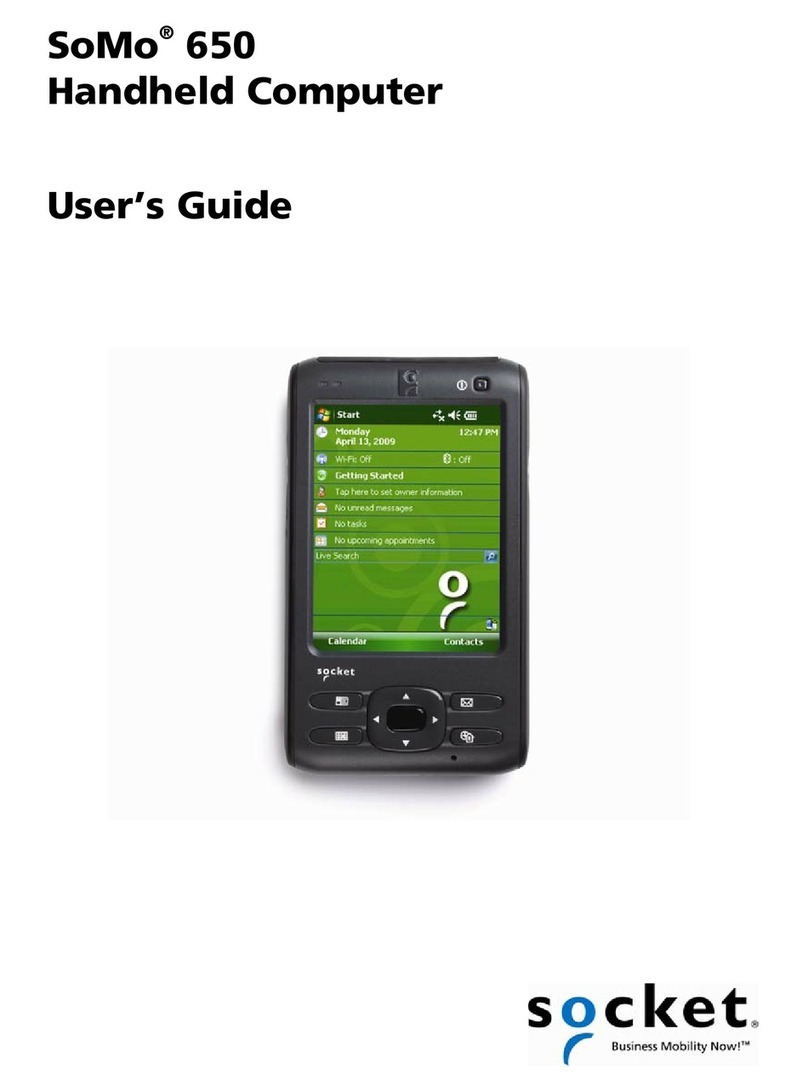
Socket
Socket SoMo 650-E User manual
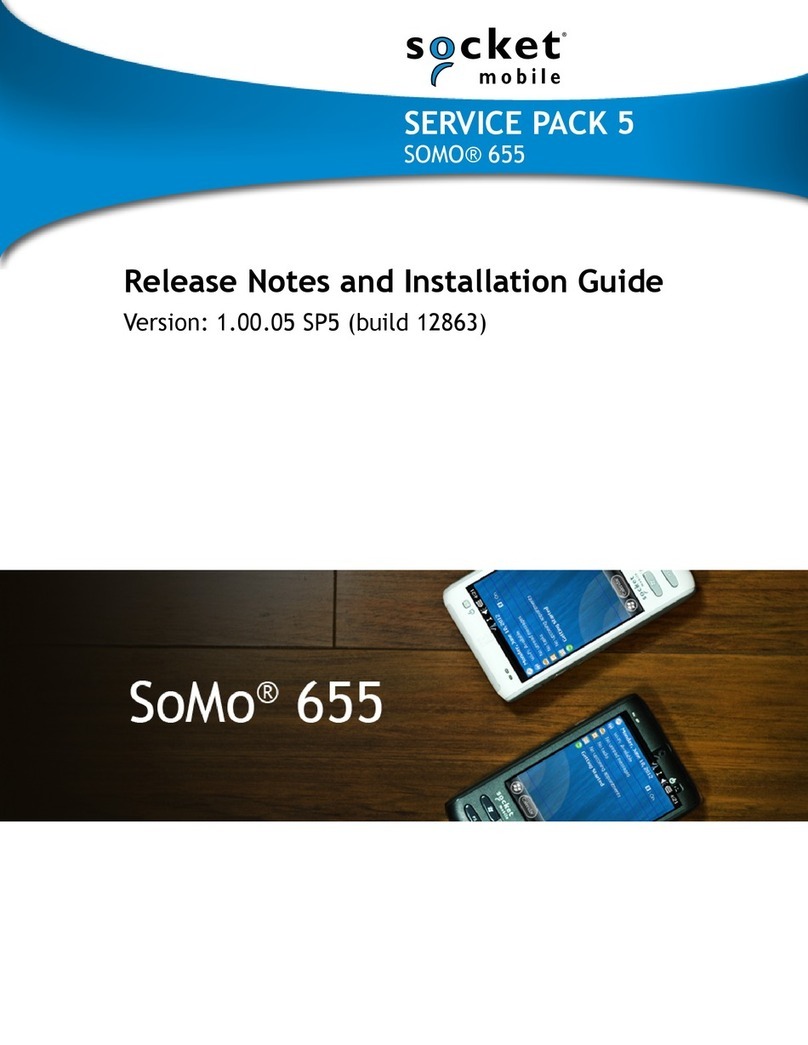
Socket
Socket SoMo 655 Standard Instruction Manual
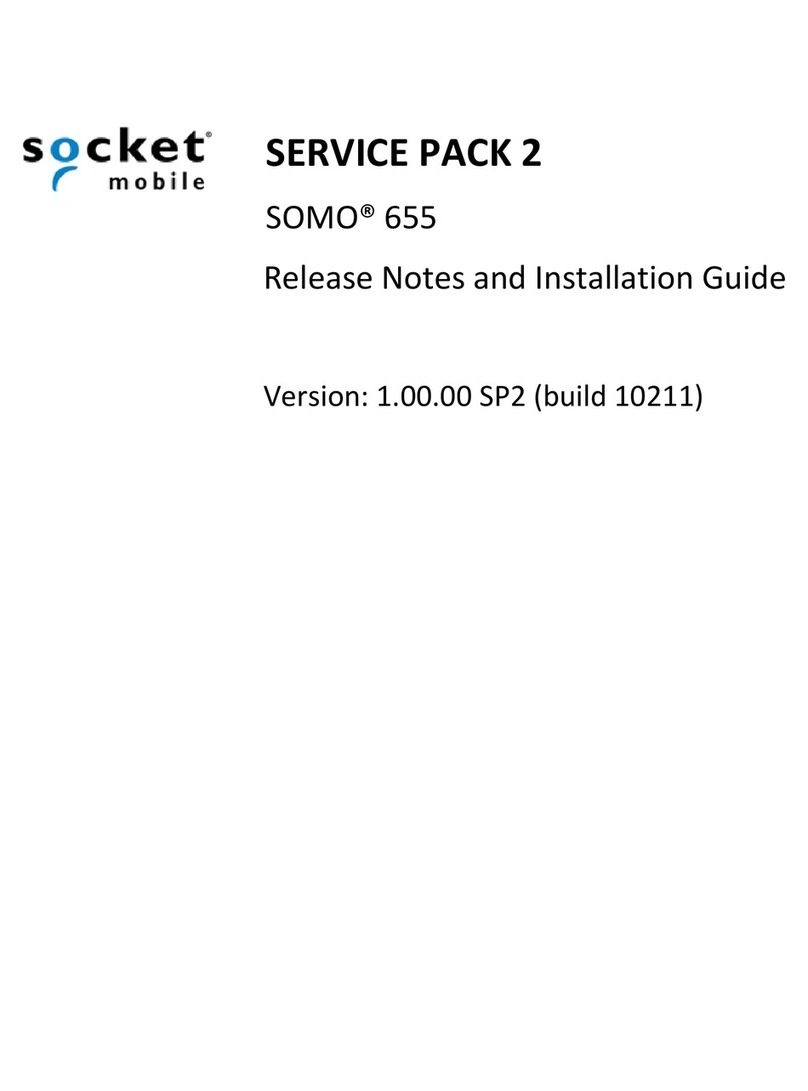
Socket
Socket SoMo 655 Standard Instruction Manual

Socket
Socket SoMo 655 Standard User manual

Socket
Socket SoMo 655 Standard User manual

Socket
Socket SoMo 650 User manual