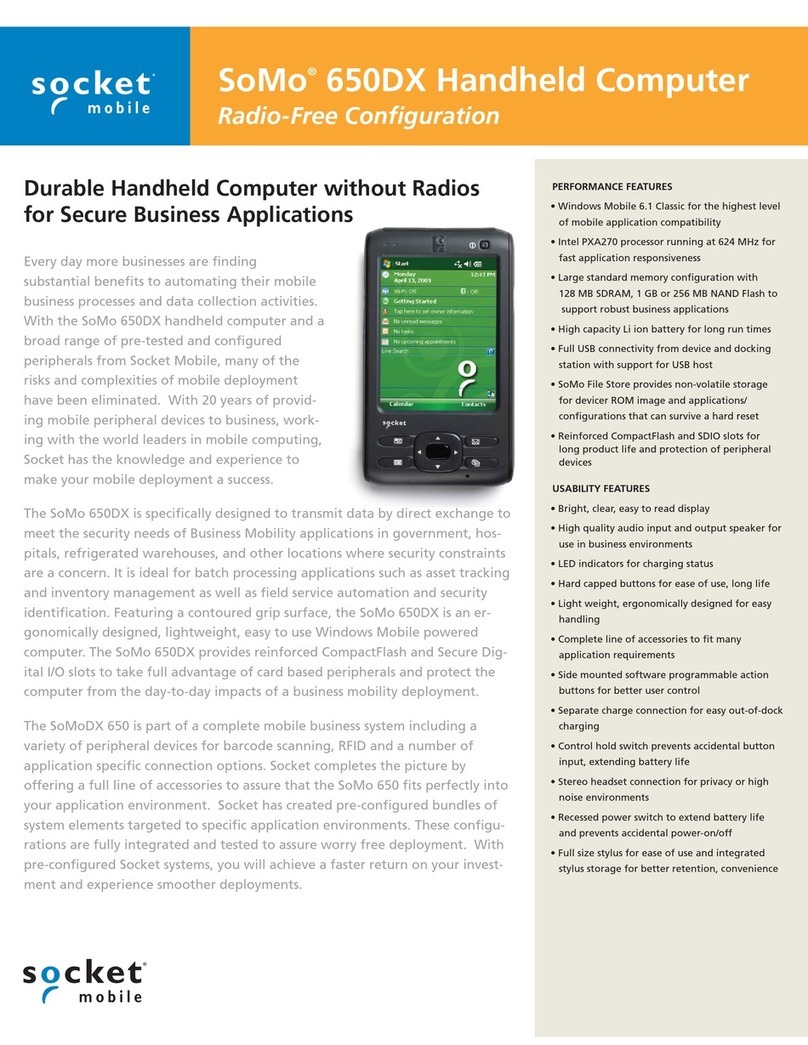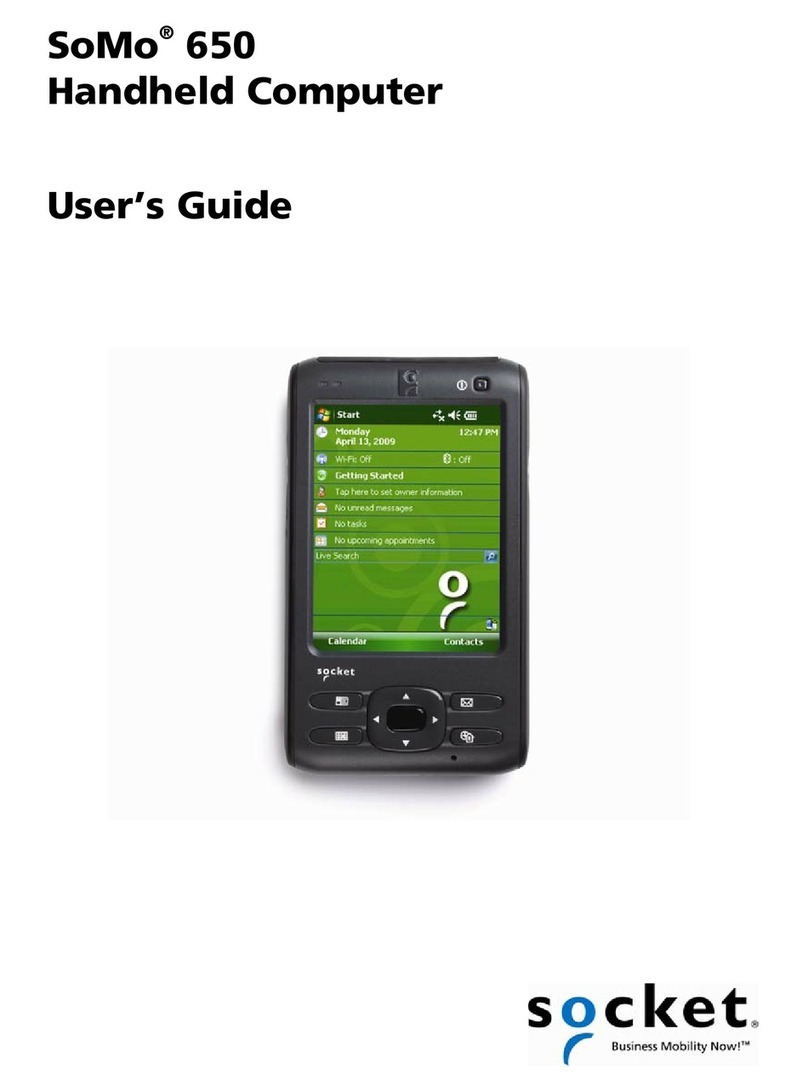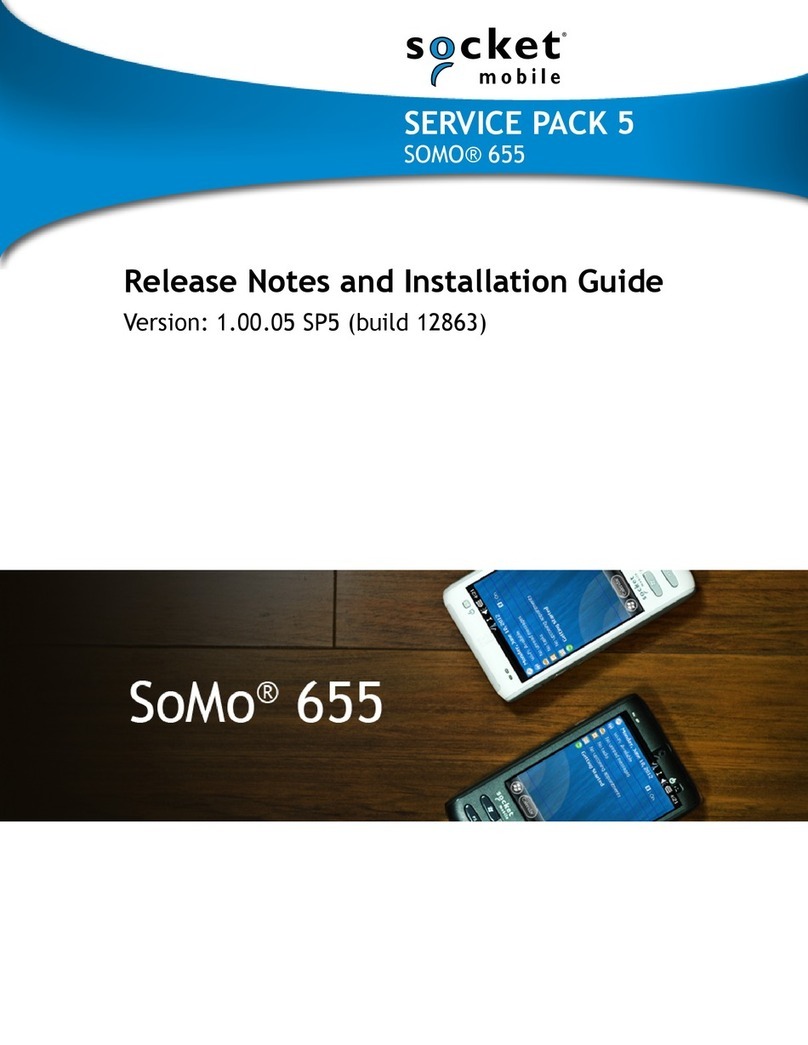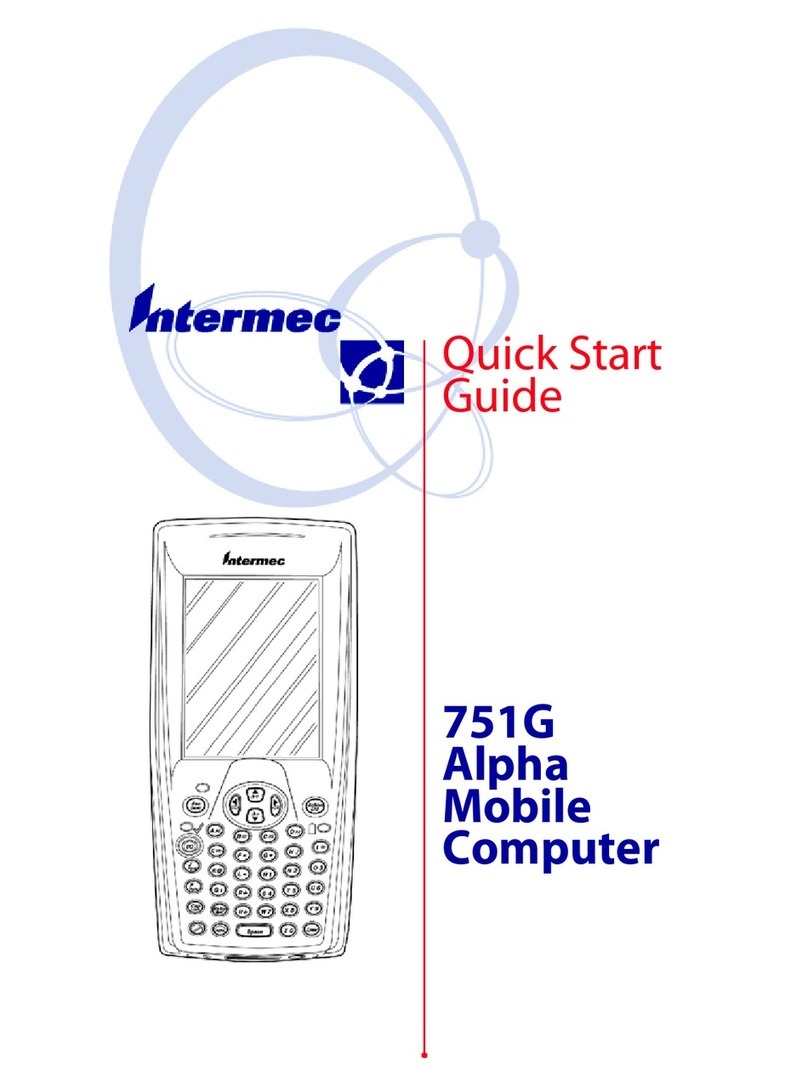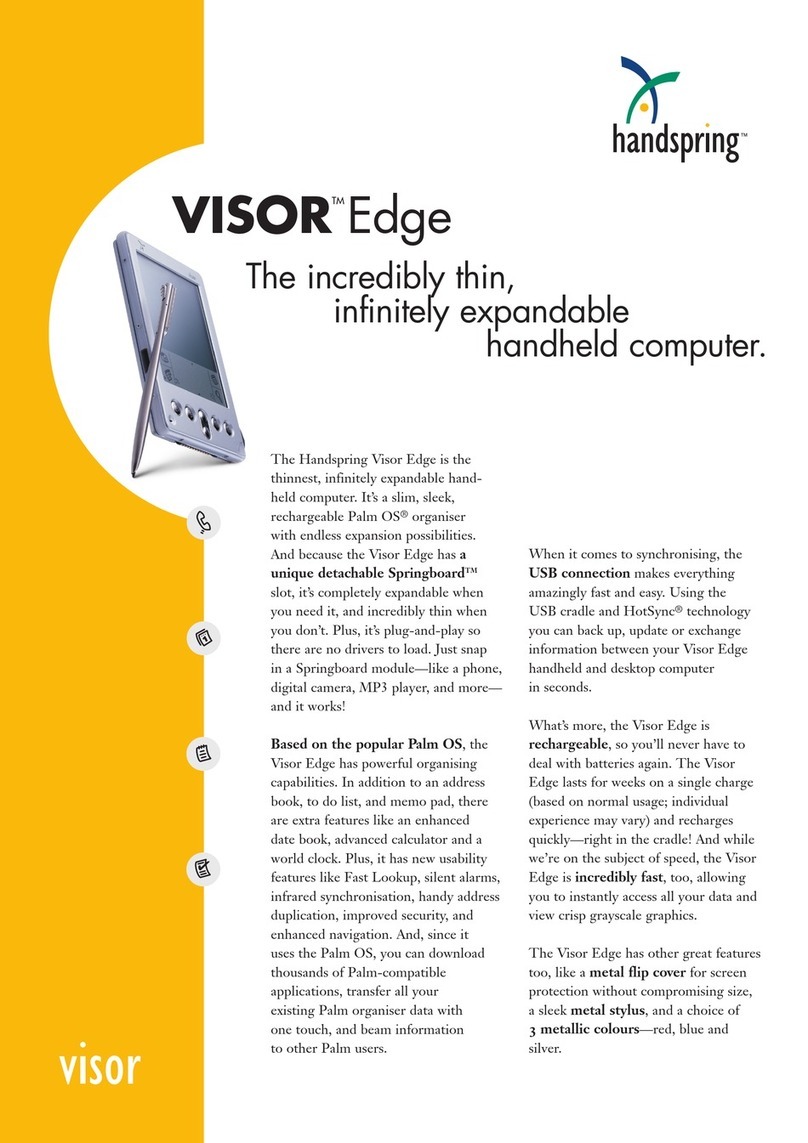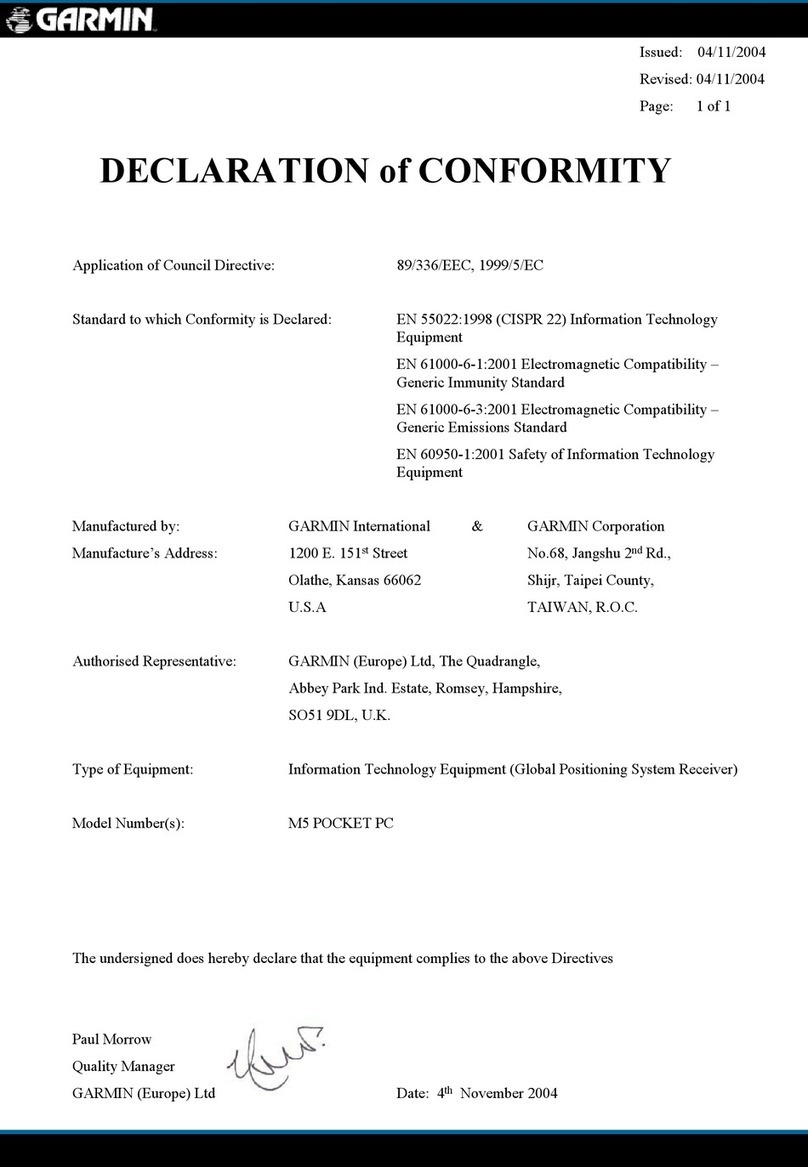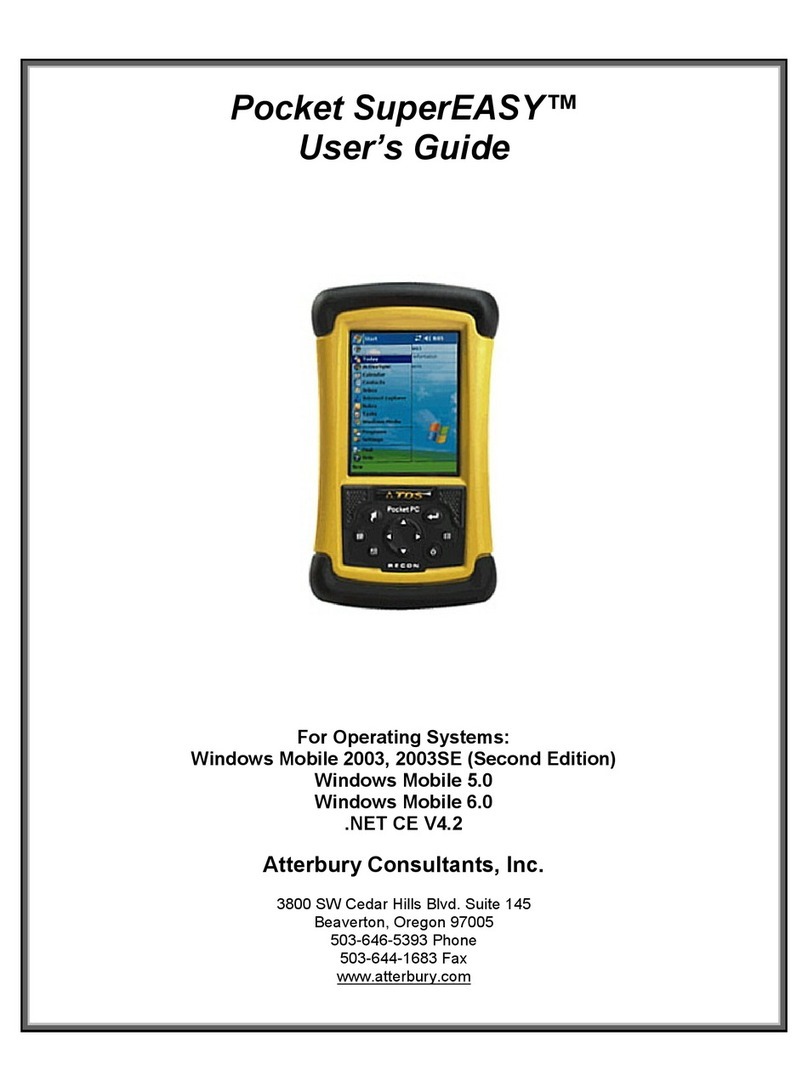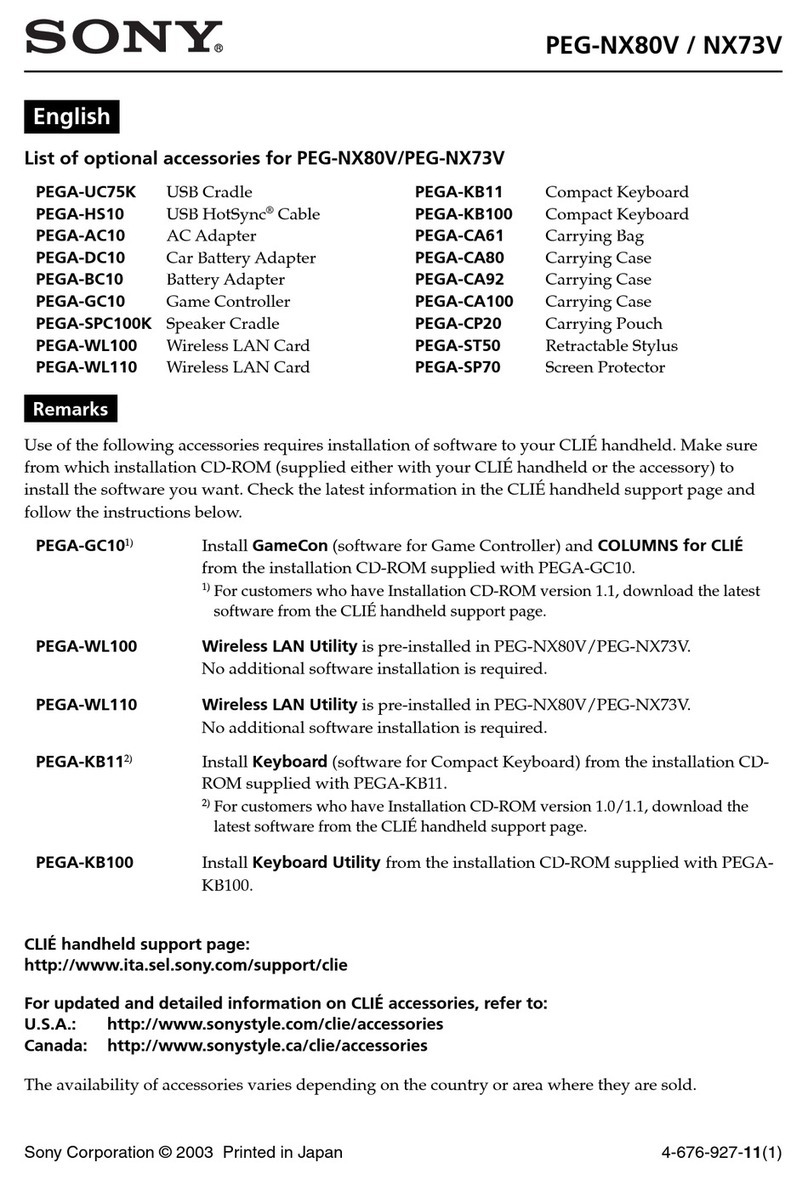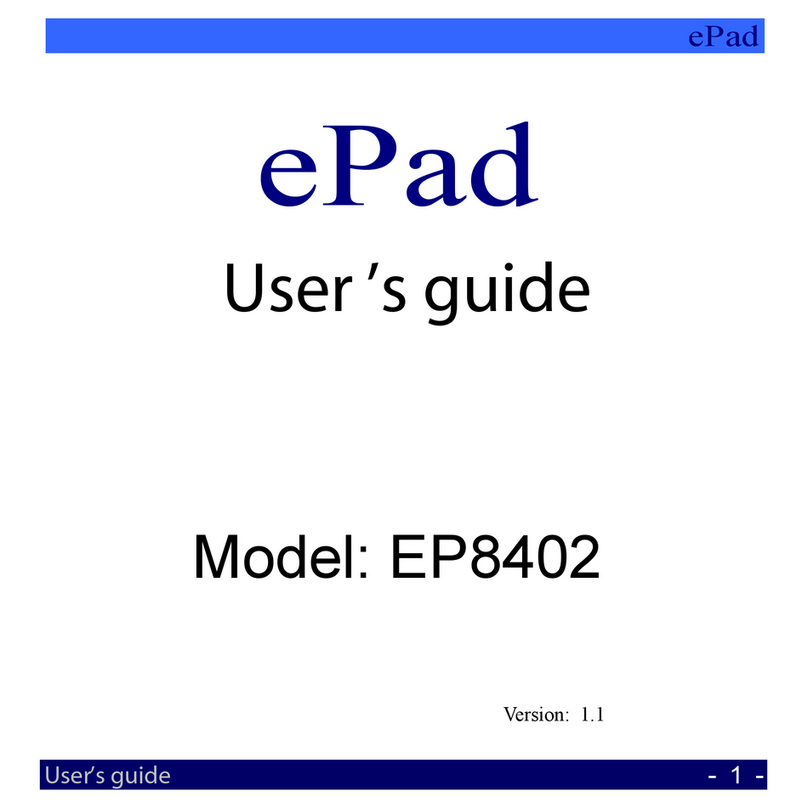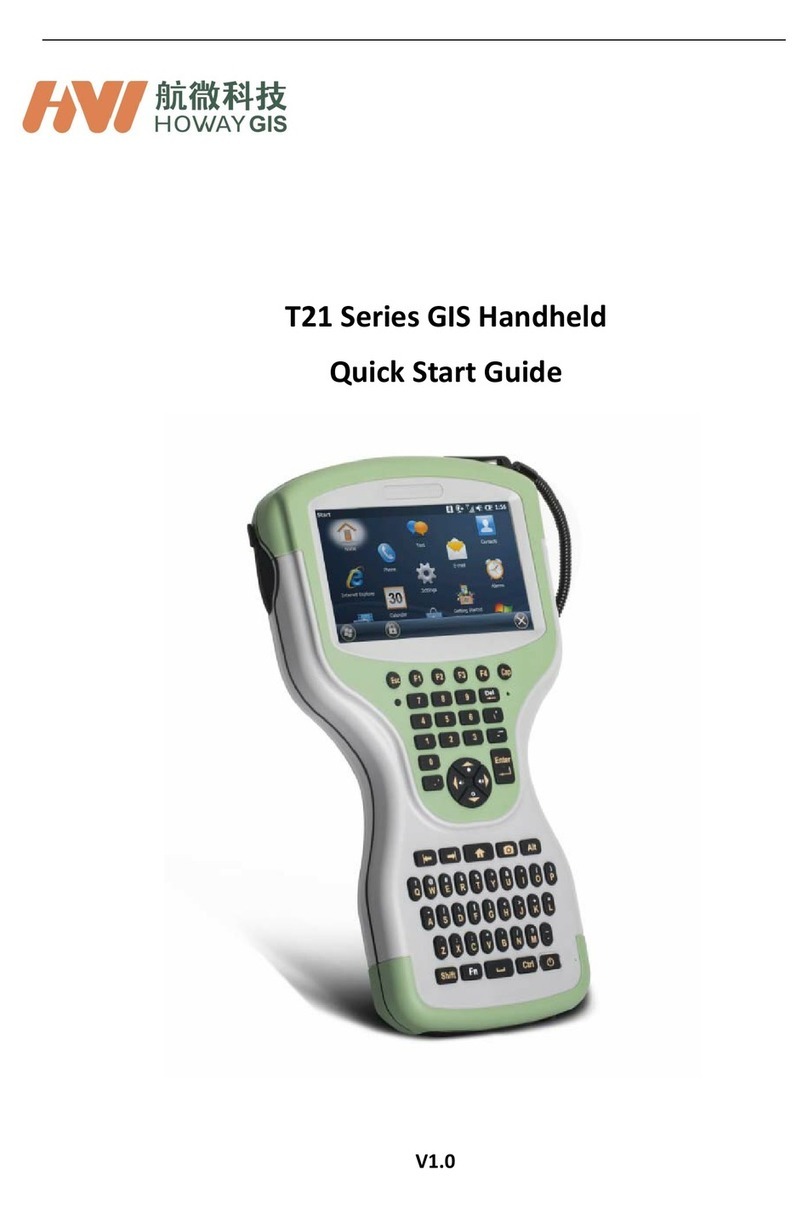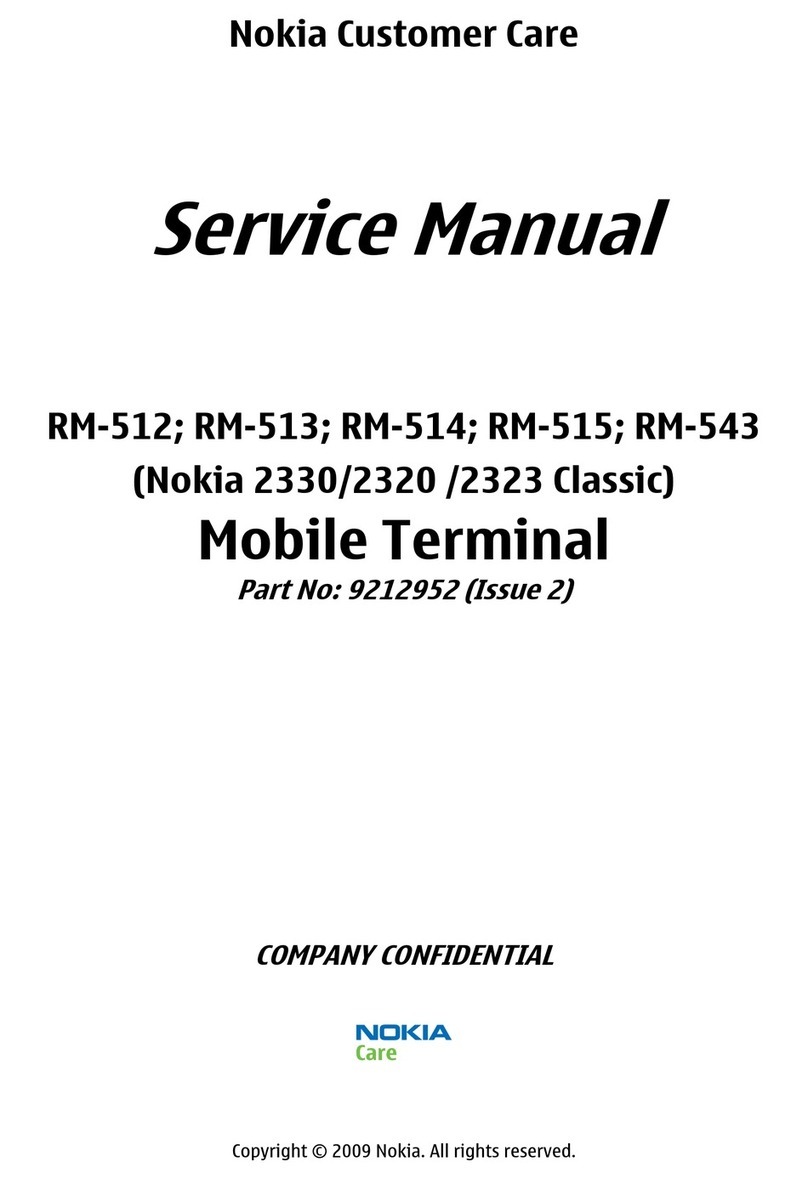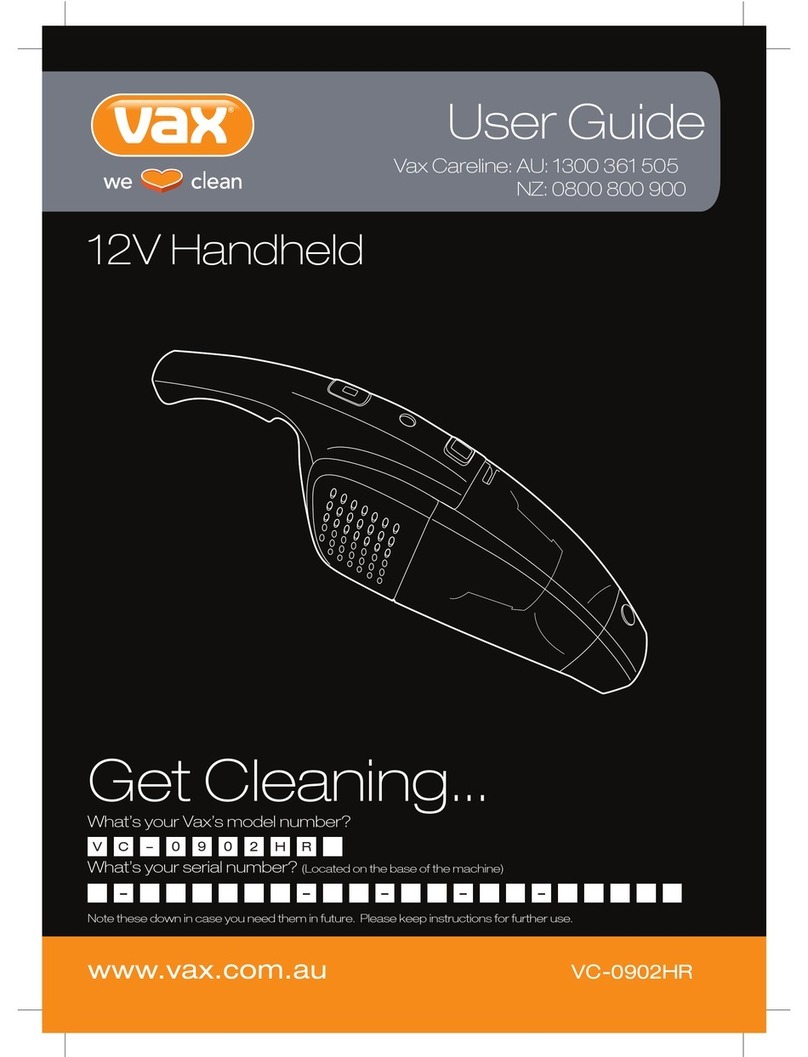Socket SoMo 650 User manual

Wi-Fi®Companion
For the SoMo™650 Mobile Computer
User’s Guide

3/2007 Document # 6410-00286 A
COPYRIGHT NOTICE
Copyright © 2007 Socket Communications, Inc. dba Socket Mobile, Inc.
All rights reserved.
Socket, the Socket logo, Wi-Fi Companion, SoMo and Battery Friendly are
registered trademarks or trademarks of Socket Communications, Inc. DBA
Socket Mobile, Inc. Wi-Fi is a registered trademark of the Wi-Fi Alliance.
All other brand and product names are trademarks of their respective
holders.
Reproduction of the contents of this manual without the permission of
Socket Mobile is expressly prohibited. Please be aware that the products
described in this manual may change without notice.
Feel free to contact Socket Mobile at:
Socket Mobile, Inc.
39700 Eureka Drive
Newark, CA 94560
USA
Other than the above, Socket Mobile can assume no responsibility for
anything resulting from the application of information contained in this
manual.
Socket Mobile requests that you refrain from any applications of Wi-Fi
Companion that are not described in this manual.
You can track new product releases, software updates and technical
bulletins by visiting the Socket website at: www.socketmobile.com.
2

TABLE OF CONTENTS
COPYRIGHT NOTICE 2
1 | INTRODUCTION 4
FIND |CONNECT |MANAGE 4
PRODUCT REGISTRATION 4
USEFUL LINKS 4
MAIN SCREEN OF WI-FI COMPANION 5
WI-FI STATUS ICON 5
WI-FI FINDER 6
2|OPEN OR WEP-ENABLED NETWORKS 7
STEP 1: TURN ON WI-FI RADIO 8
STEP 2: FIND AND CONNECT TO A WLAN 9
CREATING A WLAN PROFILE FOR AN OPEN SYSTEM 10
CREATING A WLAN PROFILE FOR A WEP-ENABLED NETWORK 11
AUTOMATIC CONNECTION 12
3|WPA, WPA2 OR 802.1X NETWORKS 13
STEP 1: PREPARE NETWORK INFORMATION 14
STEP 2: INSTALL AUTHENTICATION CERTIFICATE(S) 15
STEP 3: TURN ON WI-FI RADIO 17
STEP 4: FIND A WLAN AND CREATE A PROFILE 18
CREATING A WLAN PROFILE FOR WPA, WPA-PSK 19
CREATING A WLAN PROFILE FOR 802.1X20
AUTOMATIC CONNECTION 21
4|WI-FI COMPANION 22
TURN WI-FI RADIO ON/OFF 23
VIEW IP ADDRESSES 24
FIND NETWORKS 25
ENABLE POWER SAVE 26
INSTALL PERSONAL CERTIFICATE FOR EAP-TLS 27
MANAGE CERTIFICATES 28
PING 29
TRACE ROUTE 31
VIEW RATES 33
VIEW GRAPHS 34
VIEW TABLES 35
VIEW HELP FILES 36
APPENDIX AGLOSSARY 37
APPENDIX BTROUBLESHOOTING 45
APPENDIX C TECHNICAL SUPPORT 46
3

1 | INTRODUCTION
FIND |CONNECT |MANAGE
Wi-Fi Companion is a powerful and easy-to-use utility
for managing Wi-Fi connections from your SoMo 650
mobile computer. Intuitive graphics display connection
properties at a glance. Tap on icons to quickly perform
a variety of networking tasks. For advanced users, the
software also offers advanced diagnostic tools and
connection statistics.
Wi-Fi Companion comes pre-loaded on the SoMo 650,
providing you the best user experience with the mobile
computer’s built-in Wi-Fi radio.
PRODUCT REGISTRATION
Socket highly recommends that all customers register their Socket products.
Registered users receive the following benefits:
•Priority for technical support
•Special offers for future products and product upgrades
•The latest new product information
Register online at: www.socketmobile.com/support/support/new/
USEFUL LINKS
Download software updates from:
www.socketmobile.com/support/downloads/wi-fi/wi-fi-companion/.
To check which version of Wi-Fi Companion is installed in your SoMo, in
the main screen of Wi-Fi Companion, tap About.
4

MAIN SCREEN OF WI-FI COMPANION
The screen content varies depending on your connection status.
Wi-Fi status icon. Tap to access this
screen from outside the utility.
Your device properties.
•Device name
•IP address
•Packets sent and
received
The icon always
appears regardless
of connection status.
Tap to view more
IP addresses or access
the Radio Manager.
Encryption status.
Tap to access a
certificate
management utility
for WPA or 802.1x if
needed.
Access point/remote device properties.
•SSID (network name)
•Connection duration
•Signal quality rating and percentage
•MAC address (also known as BSSID)
•Channel number (in black circle)
Tap for Wi-Fi Finder.
} Internet ready.
Tap to access email,
the Internet, ping or
trace route. Icon
appears only when
Internet access is
ready.
Data rate. Tap to
view signal
strength and data
rate distribution.
WI-FI STATUS ICON
The icon appears at the top of every screen when Wi-Fi Companion is running.
Associated or Connected. Number of bars indicates signal strength.
Networks available.
Searching for networks.
Networks out of range but configured.
CHAPTER 1: INTRODUCTION 5

WI-FI FINDER
The Wi-Fi Finder displays a list of WLAN networks found in range. To
access the Wi-Fi Finder, tap on the large tower icon in the bottom right
corner of the main screen of Wi-Fi Companion.
Tap to filter the
list by type. Tap to sort the list.
Tap on the MAC
address line to view
AP Details.
Tap on any listing to
expand details.
Tap and hold stylus
on any listing to
manage profiles
and/or connect.
WI-FI FINDER ICONS
Current connection
Signal strength of strongest AP (access point)/ad hoc radio
WEP encryption, WPA (PSK), WPA (TKIP), WPA2 or 802.1x
No encryption
Channel number
Profile saved
802.11b, 802.11g
6

2|OPEN OR WEP-ENABLED
NETWORKS
This section covers how to use Wi-Fi Companion to
find, configure and connect your SoMo to a WLAN
(wireless local area network) running an open system
or using WEP (Wired Equivalent Privacy) encryption.
For help using the software, tap
Start | Help.
CONNECTION SUMMARY
STEP 1: Turn on Wi-Fi radio.
STEP 2: Find a WLAN and create a profile.
STEP 3: Connect automatically to your network.
CHAPTER 2: OPEN OR WEP-ENABLED NETWORKS 7

STEP 1: TURN ON WI-FI RADIO
Wi-Fi Companion automatically launches after you turn on the Wi-Fi radio.
1. Open the Radio Manager. Press the button on
the right side of the SoMo 650.
Alternatively, you can tap on the Wi-Fi and
Bluetooth status line in the Today screen.
2. In the Radio Manager, an “x” will appear on the
Wi-Fi button to indicate that the Wi-Fi radio is
off. Tap on the button to turn on the radio. The
“x” will disappear.
3. The Wi-Fi status icon will appear at the top of
the screen. The icon varies based on your
connection status.
Tap on the icon to view the main screen of
Wi-Fi Companion.
To view the different versions of the icon,
please refer to the chart on page 5.
Note: If you tap Enable Flight Mode, the Bluetooth and Wi-Fi radios will turn off. Radio
Manager will remember which wireless radio(s) were running so when you tap Disable
Flight Mode, the same one(s) will be turned on again.
8

STEP 2: FIND AND CONNECT TO A WLAN
1. In the main screen of Wi-Fi Companion, tap on
the large tower icon in the bottom right corner or
tap Tools | Wi-Fi Finder.
2. Wi-Fi Finder will list WLANs detected in range. Tap
on any WLAN to view more properties. If desired, tap
on the Type or Sort by drop-down menus to change
how the list is displayed. If your WLAN is not listed,
tap Refresh.
3. If Wi-Fi Finder cannot find your WLAN because its
SSID (network name) is hidden, tap New at the
bottom of the screen to create a new profile for your
network.
4. If your WLAN has a profile (indicated by a folder icon),
Wi-Fi Companion may have already connected to it,
indicated by a tower icon with a green burst on top.
To connect to a WLAN with a profile, tap and hold
your stylus on the WLAN in the list. In the pop-up
menu, tap Connect.
CHAPTER 2: OPEN OR WEP-ENABLED NETWORKS 9

If your WLAN does not have a profile (no folder
icon is shown), tap and hold your stylus on the
WLAN in the list, then tap Get Connected to create
a profile for the selected SSID.
CREATING A WLAN PROFILE FOR AN OPEN SYSTEM
After you tap New or Get Connected in Wi-Fi Finder, you will be directed to a wizard to create
a WLAN profile. Ask your network administrator for the necessary settings.
1. In the first screen, enter the following settings:
•Network name: Enter the SSID if it isn’t already
provided. The SSID is case-sensitive.
•Connects to: Select either The Internet or Work. In
most cases, you should select The Internet.
•This is a device-to-device (ad-hoc) connection: Check if
you will be connecting the SoMo to another WLAN
station.
Tap Next.
2. In the next screen, enter the following settings:
•Authentication: Select Open.
•Data Encryption: Select Disabled.
Tap Next.
3. In the last screen, tap Finish.
10

CREATING A WLAN PROFILE FOR A WEP-ENABLED NETWORK
After you tap New or Get Connected in Wi-Fi Finder, you will be directed to a wizard to
create a WLAN profile. Ask your network administrator for the necessary settings. Make
sure your WEP key has the correct length. For 40/64-bit WEP, the key length is 10
hexadecimal or 5 ASCII characters. For 128-bit WEP, the key length is 26 hexadecimal or
13 ASCII characters.
1. In the first screen, enter the following settings:
•Network name: Enter the SSID if it isn’t already
provided. The SSID is case-sensitive.
•Connects to: Select either The Internet or Work. In
most cases, you should select The Internet.
•This is a device-to-device (ad-hoc) connection: Check if
you will be connecting the SoMo to another WLAN
station.
Tap Next.
2. In the next screen, enter the following settings:
•Authentication: Select Open.
•Data Encryption: Select WEP.
•The Key is provided for me automatically: Uncheck.
Enter the Network key and Key index. Use the
correct key length.
Tap Next.
3. In the next screen, uncheck Use IEEE 802.1x
network access control and tap Finish.
CHAPTER 2: OPEN OR WEP-ENABLED NETWORKS 11

STEP 3: CONNECT AUTOMATICALLY TO YOUR NETWORK
1. After you enter the settings and tap Finish, the SoMo will automatically
try to connect. You may see the Wi-Fi status icon at the top of your
screen change from “networks available” to “networks out of range but
configured.”
2. When the SoMo has connected, the following will occur:
•The Wi-Fi status icon will change to 1-5 bars.
•The “x” will vanish from the connection icon.
•In Wi-Fi Finder, the WLAN will appear first in the list, showing a
signal tower with a green burst on top.
Note: After you save a profile for a WLAN, Wi-Fi Companion will
automatically try to connect to it whenever you turn on the WLAN
radio.
3. Tap ok to return to the main screen.
12

3|WPA, WPA2 OR 802.1X
NETWORKS
This section covers how to use Wi-Fi Companion to
configure and connect your SoMo to a WLAN running
WPA (Wi-Fi Protected Access), WPA-PSK (WPA-Pre-
Shared Key), WPA2, WPA2-PSK or 802.1x.
Wi-Fi Companion supports networks using TKIP
(Temporal Key Integrity Protocol) or AES (Advanced
Encryption System) data confidentiality protocol as well as
PEAP (Protected Extensible Authentication Protocol) or
EAP-TLS (Extensible Authentication Protocol-Transport
Layer Security) authentication.
For help using the software, tap Start | Help.
CONNECTION SUMMARY
STEP 1: Prepare network information.
STEP 2: Install authentication certificate(s).
STEP 3: Turn on Wi-Fi radio.
STEP 4: Find a WLAN and create a profile.
STEP 5: Connect automatically to your network.
CHAPTER 3: WPA, WPA2 OR 802.1X 13
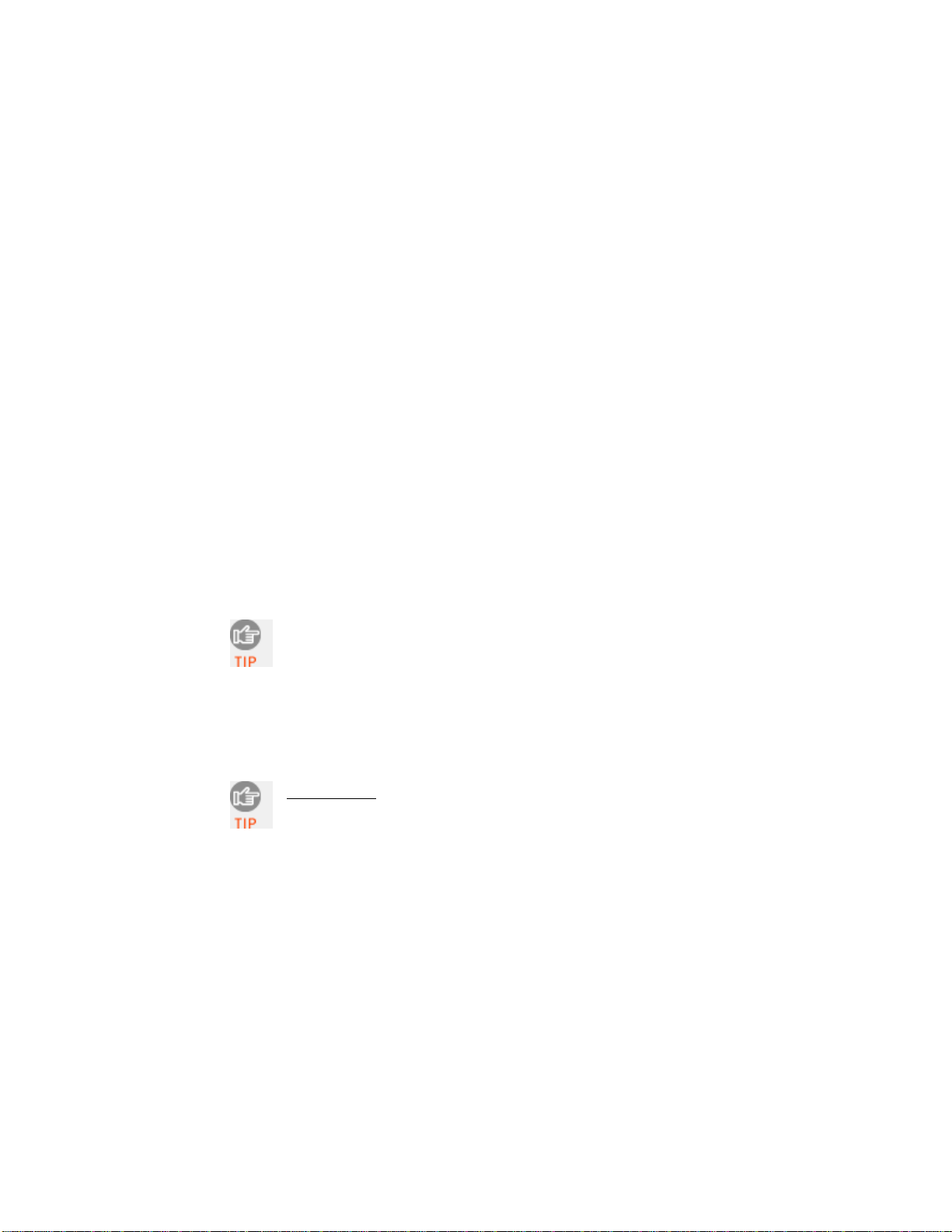
STEP 1: PREPARE NETWORK INFORMATION
Verify Network Compatibility
The SoMo 650 can only connect to WPA, WPA2 and 802.1x networks that
satisfy the following requirements:
•Windows Internet Information Service (IIS)
•Windows Internet Authentication Service (IAS)
•Windows Certification Authority (CA) with automatic approval and correct
Pocket PC certificate format (via MS certificate template)
•Access point configured only for WPA or 802.1x (i.e., no multi-mode support
or static 128-bit WEP keys)
Prepare Security Settings
If the network is compatible, ask the administrator for the necessary security
settings:
Wireless network name, known as SSID (case sensitive)
Authentication type, user name, password, domain
Pre-Shared Key, key format (hex or ASCII)
Use of either DHCP or Static IP to assign IP addresses
Authentication permission restrictions (e.g., domain administrators only)
If your network only allows domain administrators to authenticate, ask
your network administrator to assign you this privilege.
Obtain Authentication Certificate(s)
Ask the network administrator for a copy of the root certificate from a Trusted
Root Authority (no intermediary authority) if required. Installation
instructions begin on the next page.
EAP-TLS only: You also need to set up a cabled connection to the
network to install a personal certificate. Installation instructions begin
on the next page.
14

STEP 2: INSTALL AUTHENTICATION CERTIFICATE(S)
If your network uses PEAP authentication, you need to install only a root
certificate. If your network uses EAP-TLS authentication, you need to
install both a root and a personal certificate.
Install a Root Certificate
1. If you have not done so already, get a root (server) certificate from
your network administrator. The root certificate must come from a
Trusted Root Authority (not an intermediary authority).
2. Make an active connection between the SoMo and a host PC. Use
ActiveSync and the cradle that came with the SoMo.
3. Use My Computer or Windows Explorer to access your Mobile Device
and copy the root certificate into the SoMo. Remember where you save
the certificate.
4. On the SoMo, use File Explorer to navigate to the file location. Tap on
the certificate.
5. A message will ask if you want to install the certificate. Tap Yes.
•If your network uses PEAP, disconnect your SoMo from the host PC. Soft
reset the SoMo by using the stylus to press the reset button on the bottom
of the SoMo. Now you are ready to turn on the Wi-Fi radio.
•If your network uses EAP-TLS, you also need to install a personal
(client) certificate.
CHAPTER 3: WPA, WPA2 OR 802.1X 15

Install a Personal Certificate
Note: The Socket Personal Certificate Enrollment utility only works if the
Certificate Authority software running in your corporate network is
configured to “automatically” approve the enroll request.
1. To install a personal certificate, start Wi-Fi Companion.
Tap Start | Programs | Wi-Fi Companion.
2. In the main screen of Wi-Fi Companion, tap on
the keys icon if present. Alternatively, you can
tap Tools | Certificates | Enroll.
3. Enter the User, Password, and Server provided by
your network administrator. In the User field,
enter your domain and user name in the format
shown, using a backslash (“\”) between the
domain and user name.
Note: In the Server field, enter either the name or
the IP address (using standard dot notation) of
the server running Certificate Services on your
network.
4. Tap Retrieve. After the SoMo retrieves a personal
certificate, tap ok.
5. Disconnect the SoMo from the host PC.
16

STEP 3: TURN ON WI-FI RADIO
Wi-Fi Companion automatically launches after you turn on the Wi-Fi radio.
1. Open the Radio Manager. Press the button on
the right side of the SoMo 650.
Alternatively, you can tap on the Wi-Fi and
Bluetooth status line in the Today screen.
2. In the Radio Manager, an “x” will appear on the
Wi-Fi button to indicate that the Wi-Fi radio is
off. Tap on the button to turn on the radio. The
“x” will disappear.
3. The Wi-Fi status icon will appear at the top of
the screen. The icon varies based on your
connection status.
Tap on the icon to view the main screen of
Wi-Fi Companion.
To view the different icon versions, please
refer to the chart on page 5.
CHAPTER 3: WPA, WPA2 OR 802.1X 17

STEP 4: FIND A WLAN AND CREATE A PROFILE
1. In the main screen of Wi-Fi Companion, tap on the
large tower icon in the bottom right corner or tap
Tools | Wi-Fi Finder.
2. Wi-Fi Finder will list WLANs detected in range. Tap
on any WLAN to view more properties. If desired, tap
on the Type or Sort by drop-down menus to change
how the list is displayed. If your WLAN is not listed,
tap Refresh.
For an explanation of all the icons, please refer to the
chart on page 6.
3. If Wi-Fi Finder cannot find your WLAN because its
SSID is hidden, tap New at the bottom of the screen
to create a new profile for your network.
4. If your WLAN has a profile (indicated by a folder icon),
Wi-Fi Companion may have already connected to it,
indicated by a tower icon with a green burst on top.
To connect to a WLAN with a profile, tap and hold
your stylus on the WLAN in the list. In the pop-up
menu, tap Connect.
18

If your WLAN does not have a profile (no folder
icon is shown), tap and hold your stylus on the
WLAN in the list, then tap Get Connected to create
a profile for the selected SSID.
CREATING A WLAN PROFILE FOR WPA, WPA-PSK, WPA2 OR WPA2-PSK
After you tap New or Get Connected in Wi-Fi Finder, you will be directed to a wizard to create
a WLAN profile. Ask your network administrator for the necessary settings.
1. In the first screen, enter the following settings:
•Network name: Enter the SSID if it isn’t already
provided. The SSID is case-sensitive.
•Connects to: Select either The Internet or Work. In
most cases, you should select The Internet.
•This is a device-to-device (ad-hoc) connection:
Uncheck
Tap Next.
2. In the next screen, enter the following settings:
•Authentication: Select the correct WPA type.
•Data Encryption: Select TKIP or AES.
•Network key. If using WPA-PSK or WPA2-PSK, enter
the correct key and key index. The key length must be
either 64 hex or 8-63 ASCII characters.
Tap Next.
CHAPTER 3: WPA, WPA2 OR 802.1X 19

3. In the next screen, tap
•Use IEEE 802.1x network access control:
Check.
•EAP Type: Select the type of EAP
authentication used by your network,
either PEAP or Smart Card or Certificate
(EAP-TLS)
When done, tap Finish.
CREATING A WLAN PROFILE FOR 802.1X
After you tap New or Get Connected in Wi-Fi Finder, you will be directed to a wizard to create
a WLAN profile. Ask your network administrator for the necessary settings.
1. In the first screen, enter the following settings:
•Network name: Enter the SSID if it isn’t already
provided. The SSID is case-sensitive.
•Connects to: Select either The Internet or Work. In
most cases, you should select The Internet.
•This is a device-to-device (ad-hoc) connection:
Uncheck
Tap Next.
2. In the next screen, enter the following settings:
•Authentication: Select Open.
•Data Encryption: Select WEP .
•The key is automatically provided. Check if the key is
automatically provided, otherwise uncheck and enter
the network key.
Tap Next.
20
Other manuals for SoMo 650
6
Table of contents
Other Socket Handheld manuals

Socket
Socket SoMo 650 User manual
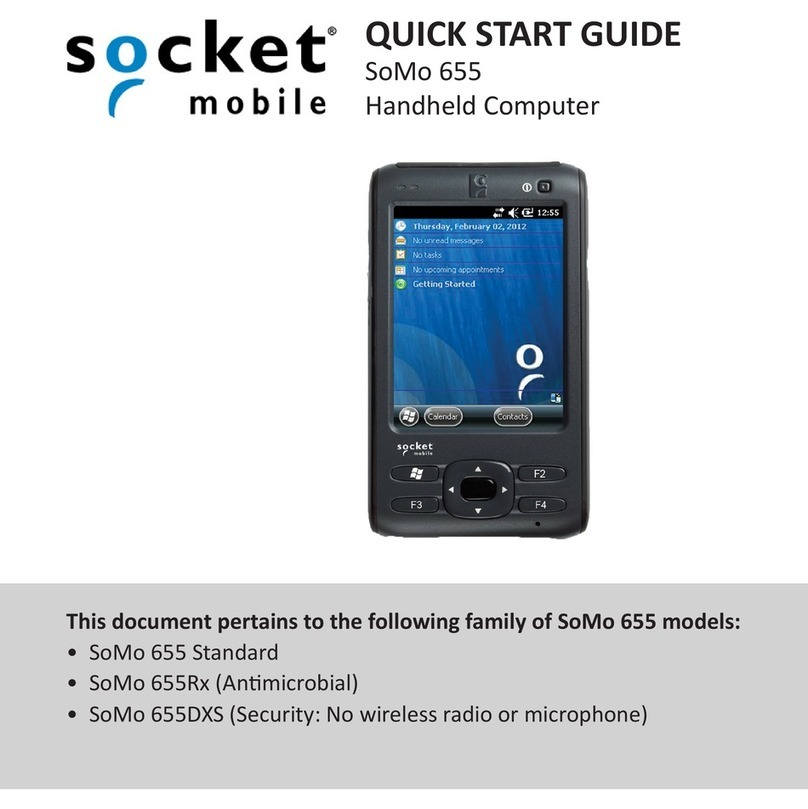
Socket
Socket SoMo 655 Standard User manual
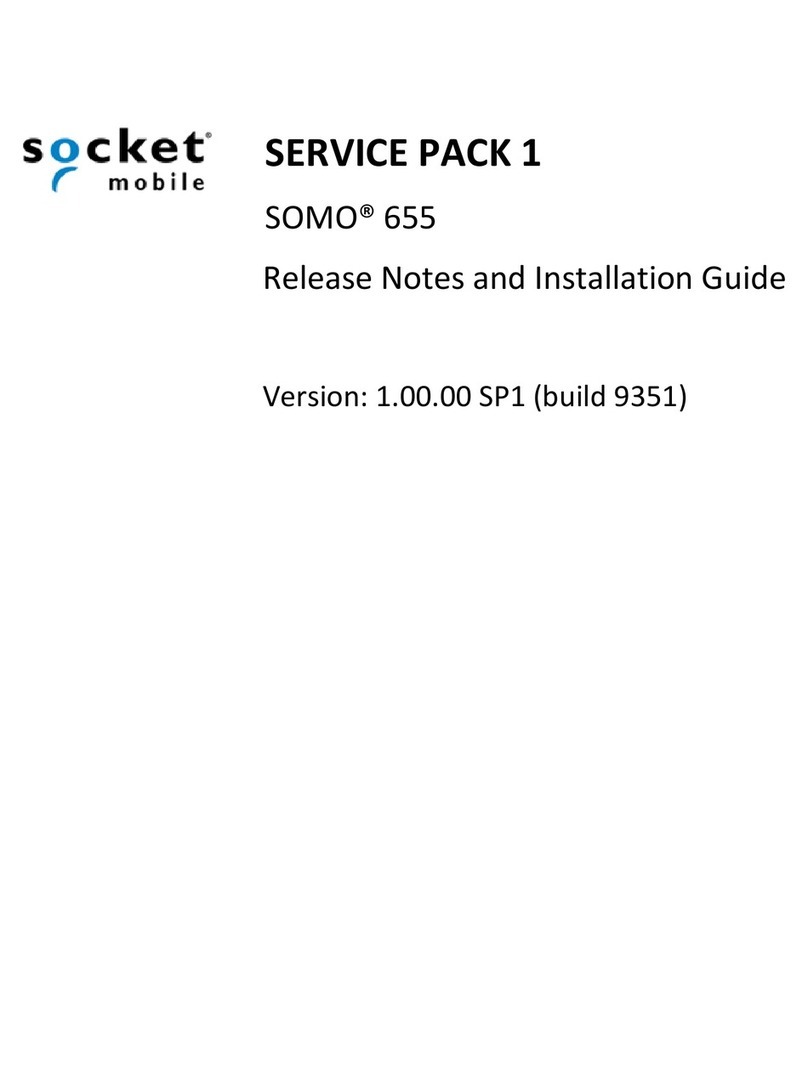
Socket
Socket SoMo 655 Standard Instruction Manual
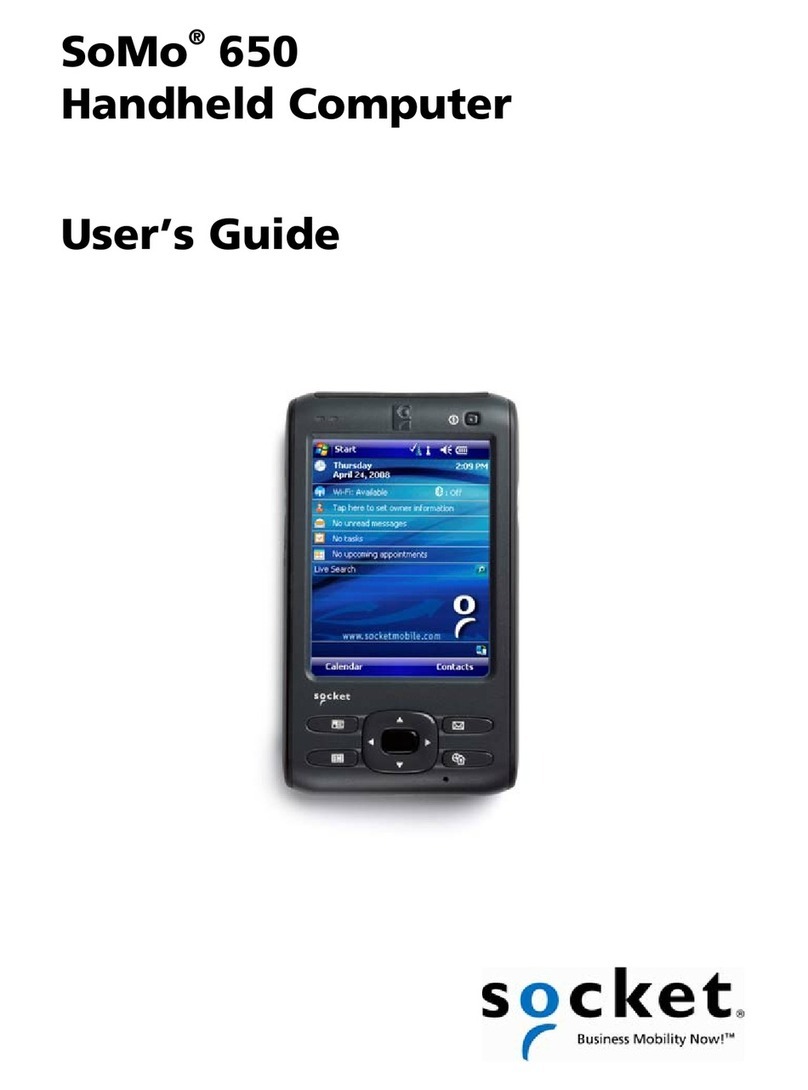
Socket
Socket SoMo 650 User manual
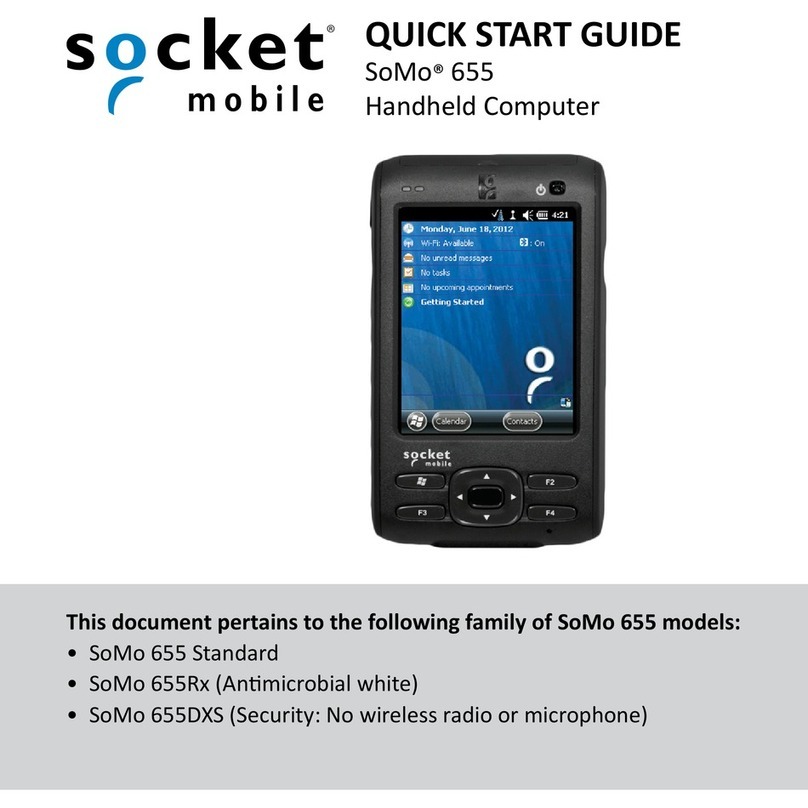
Socket
Socket SoMo 655 Standard User manual
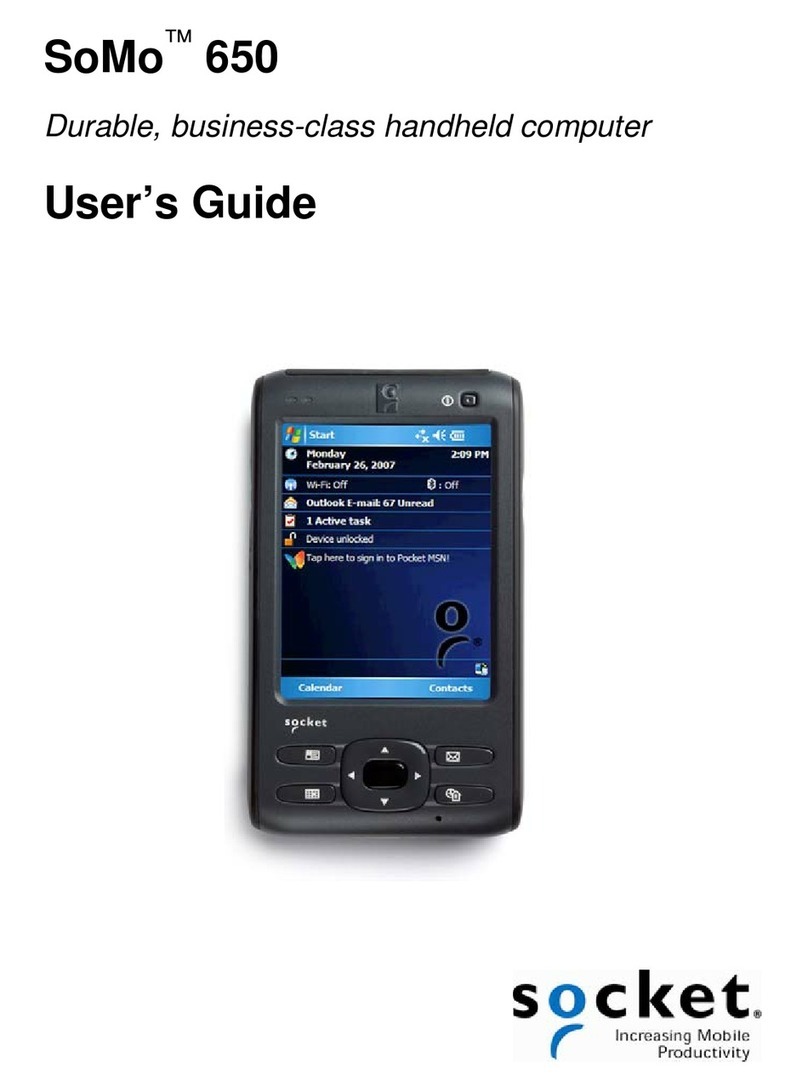
Socket
Socket SoMo 650 User manual
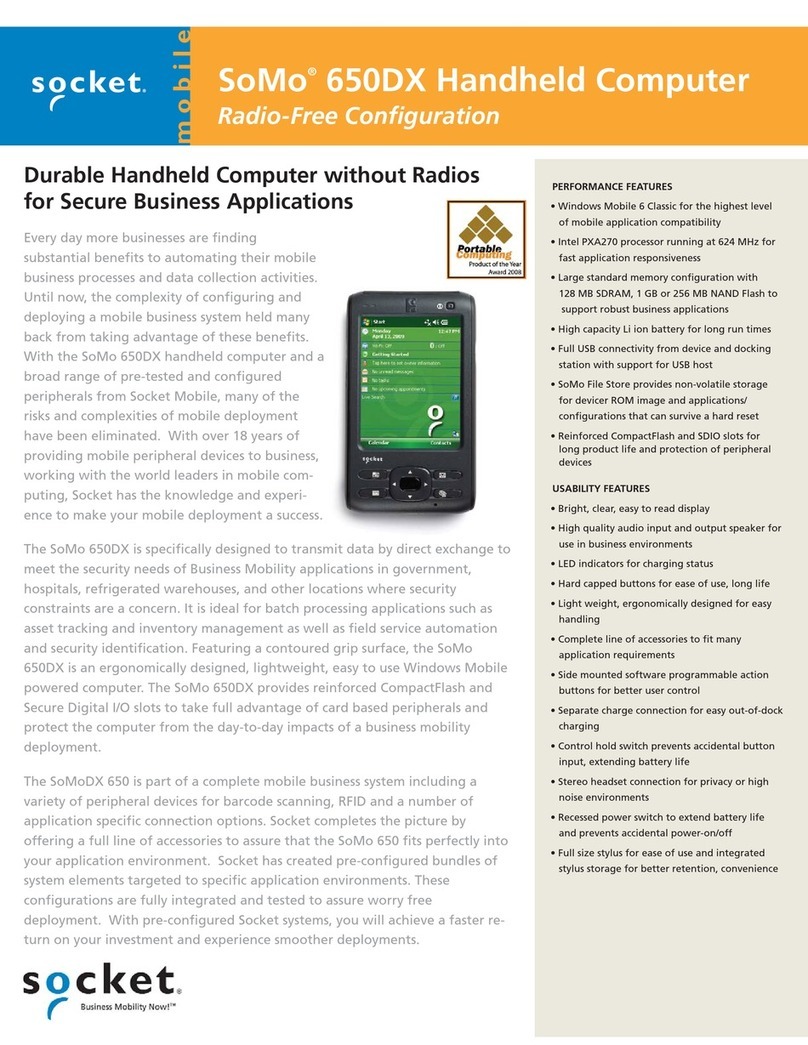
Socket
Socket SoMo 650DX User manual
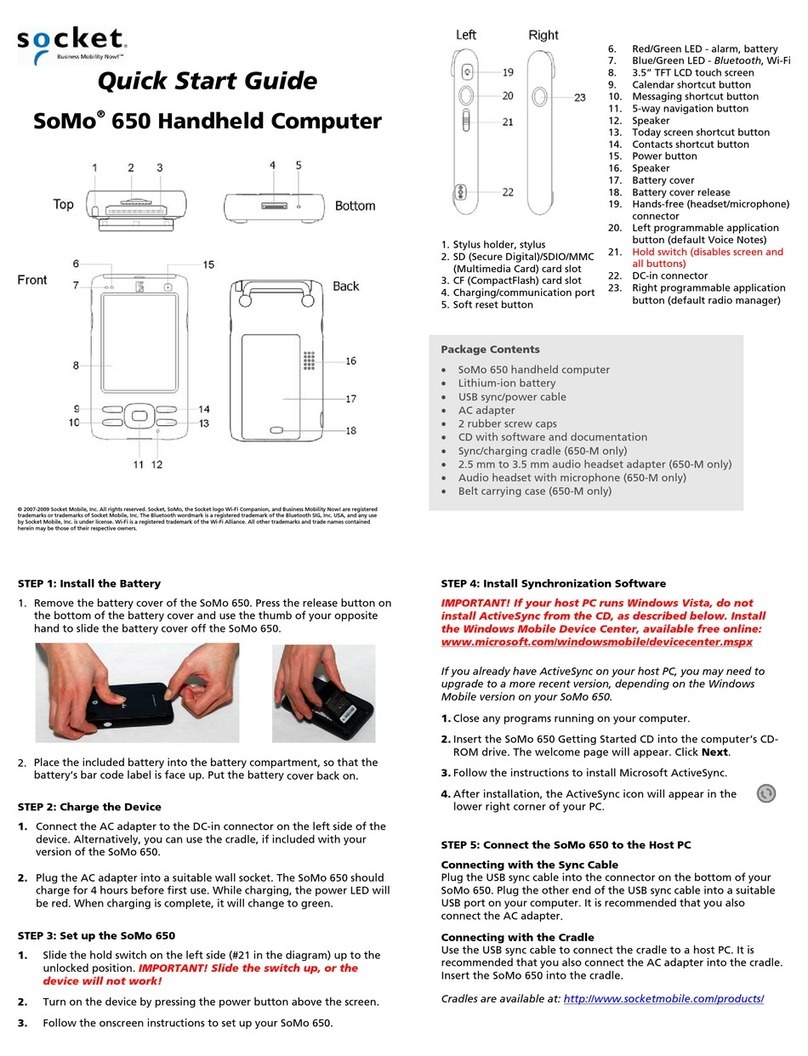
Socket
Socket SoMo 650 User manual
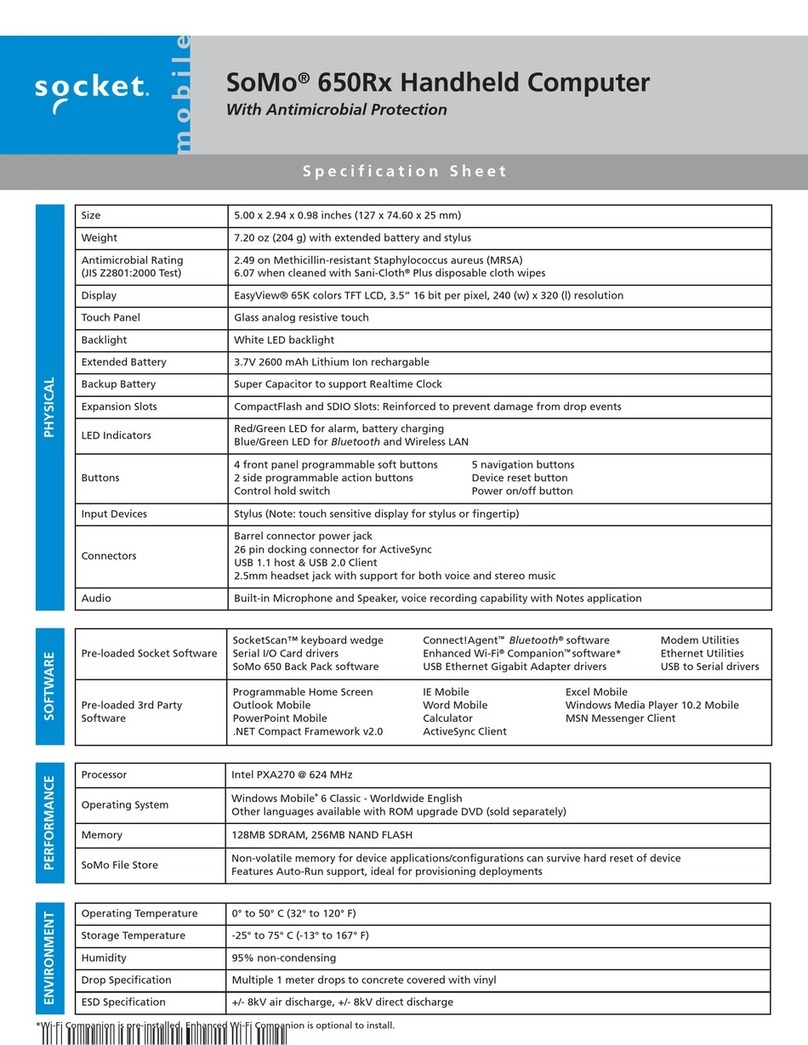
Socket
Socket SoMo 650Rx-E User manual
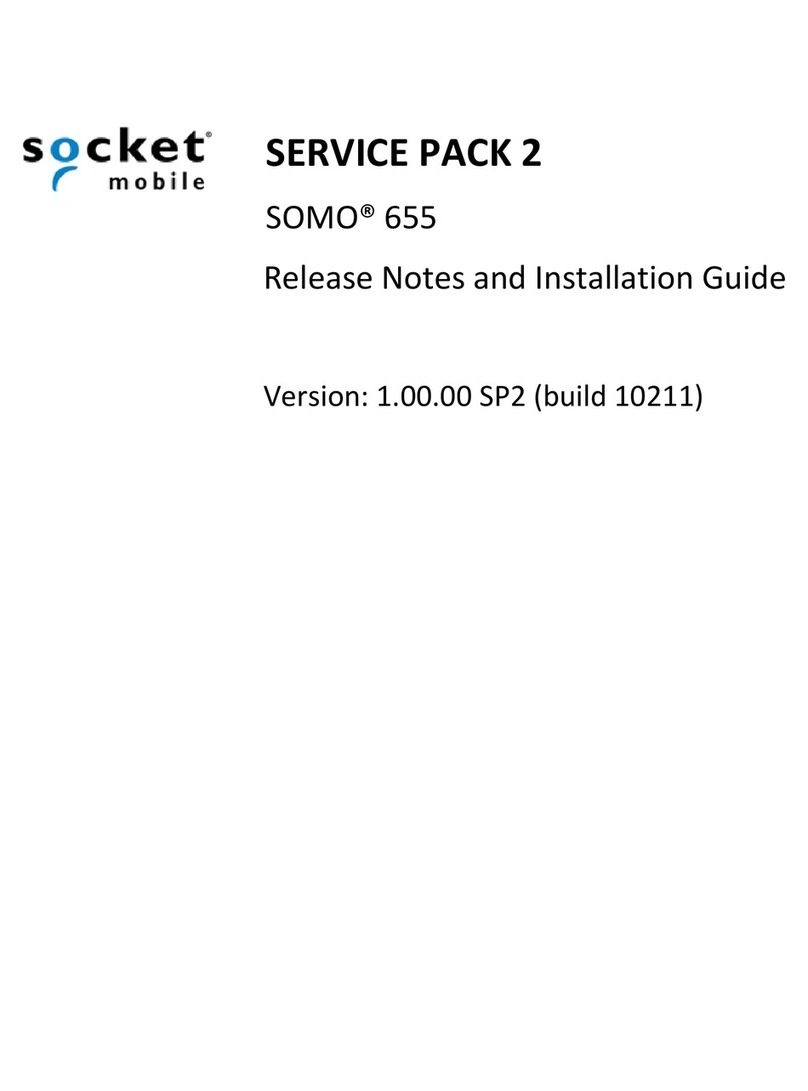
Socket
Socket SoMo 655 Standard Instruction Manual