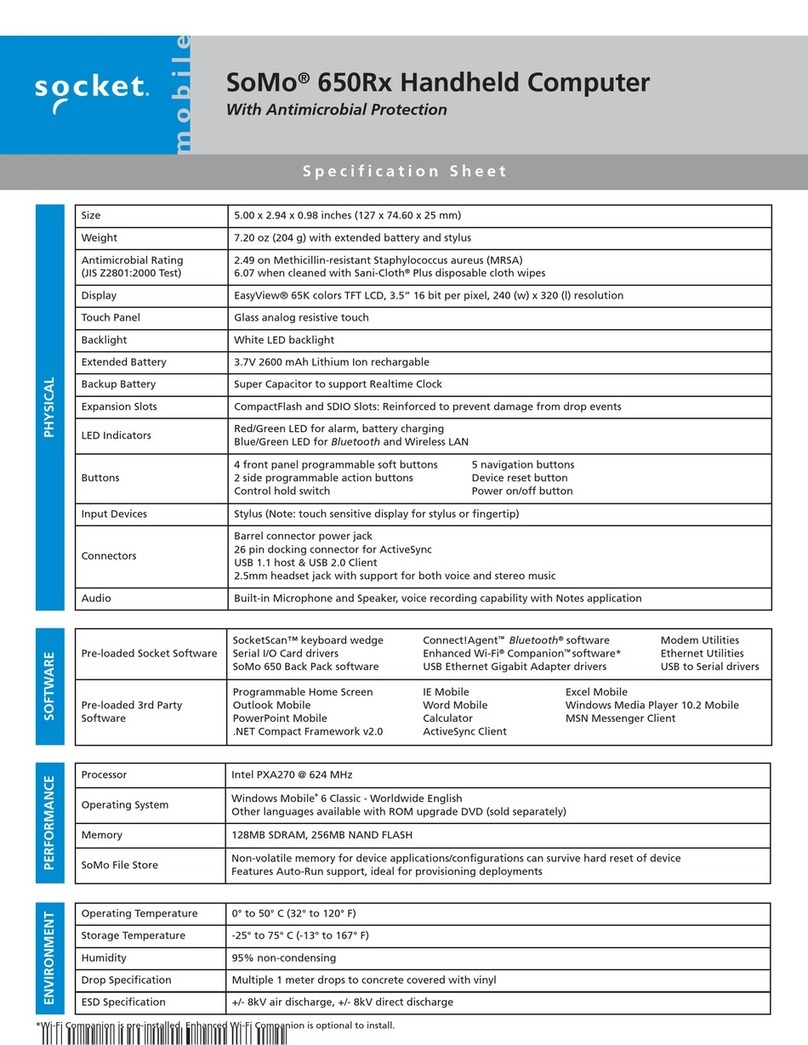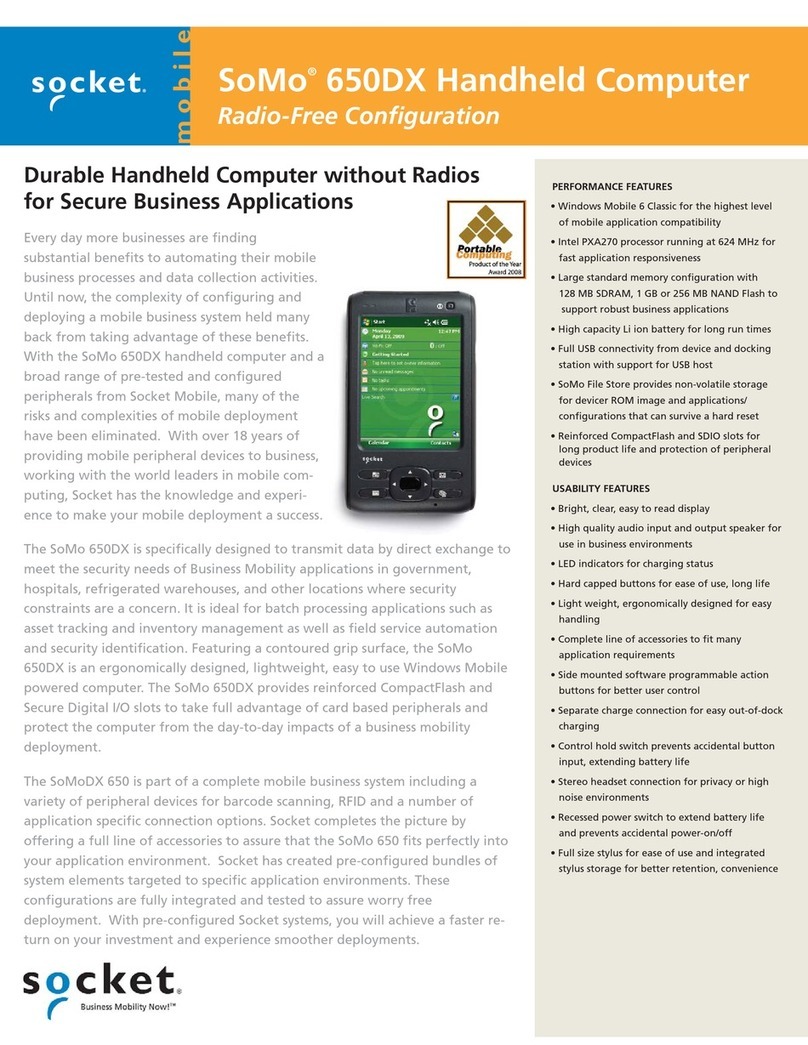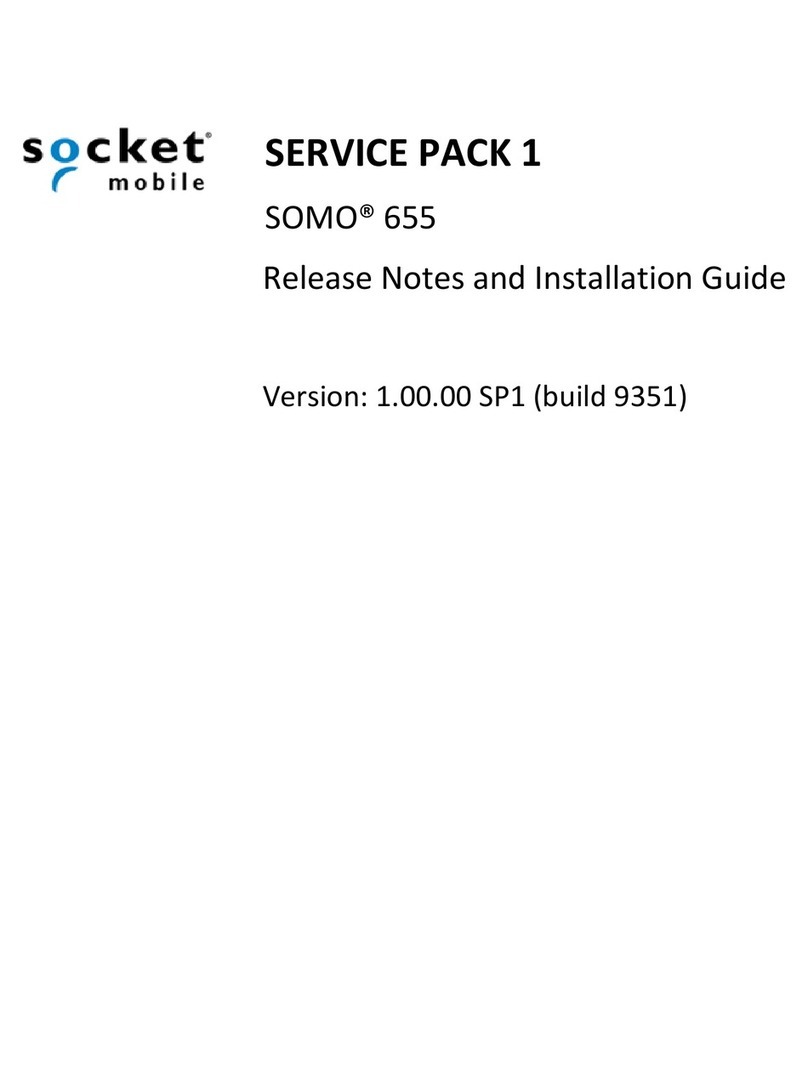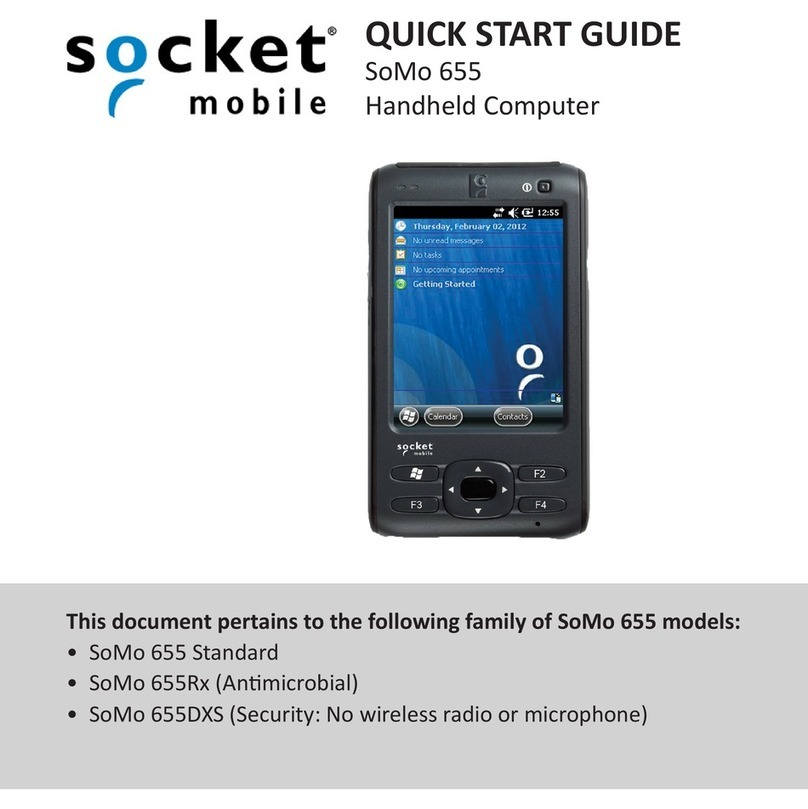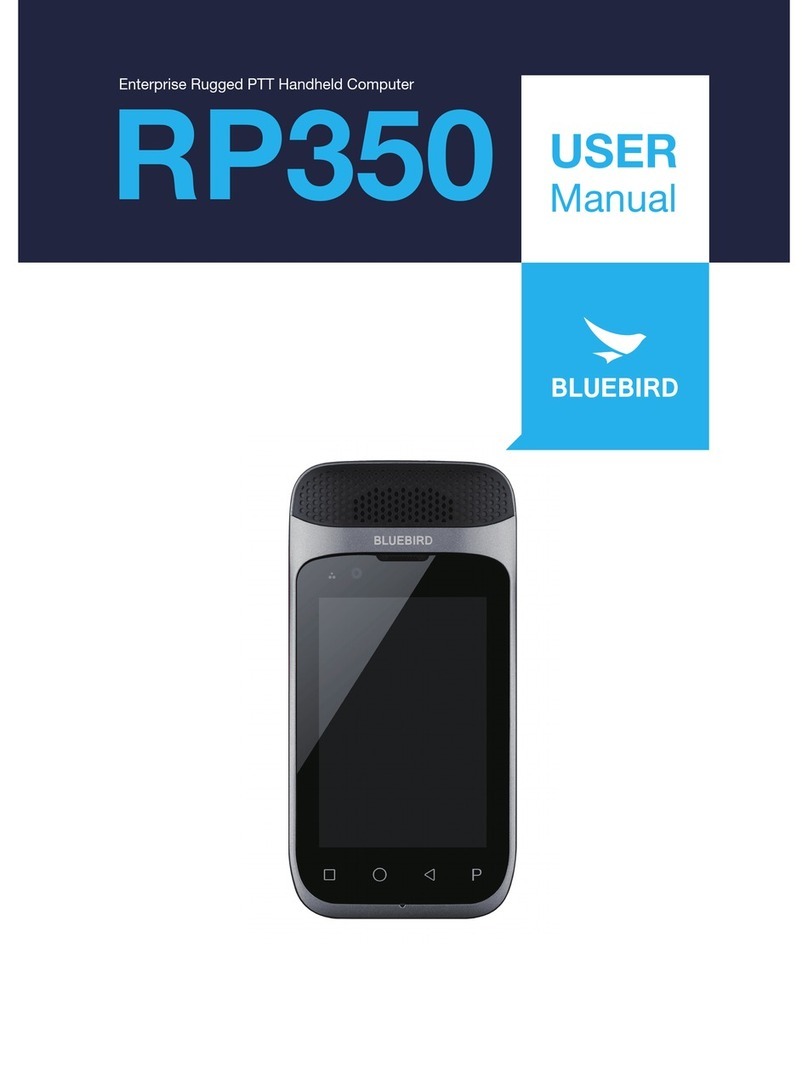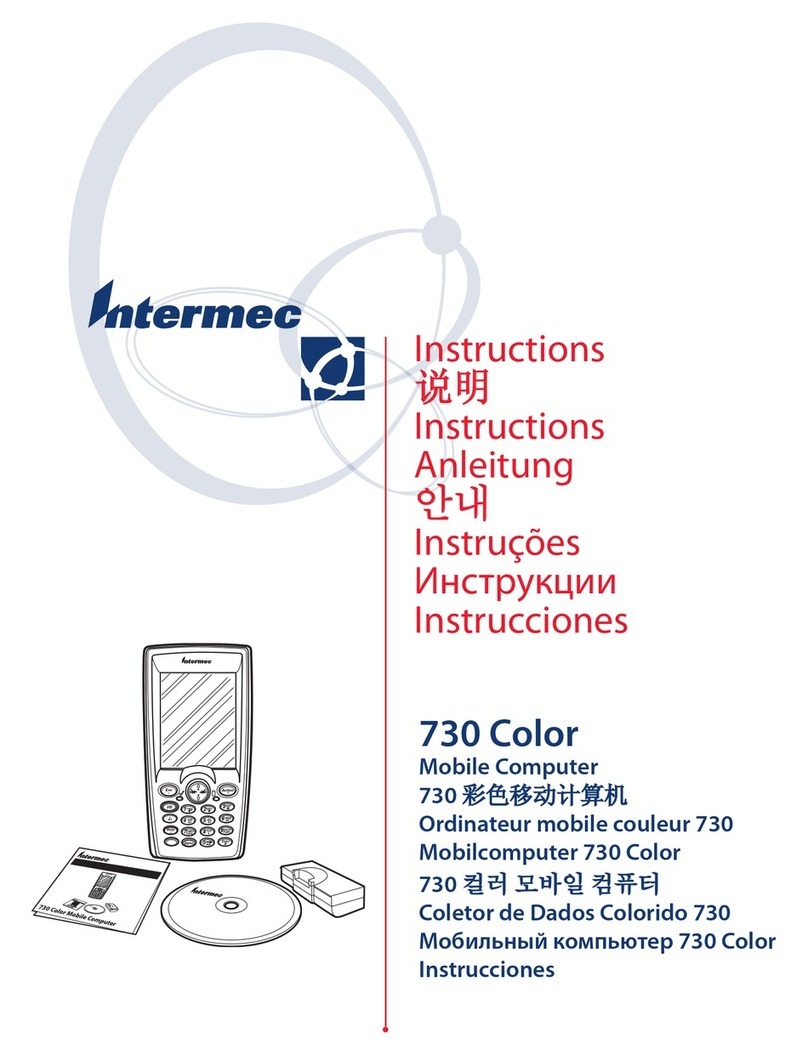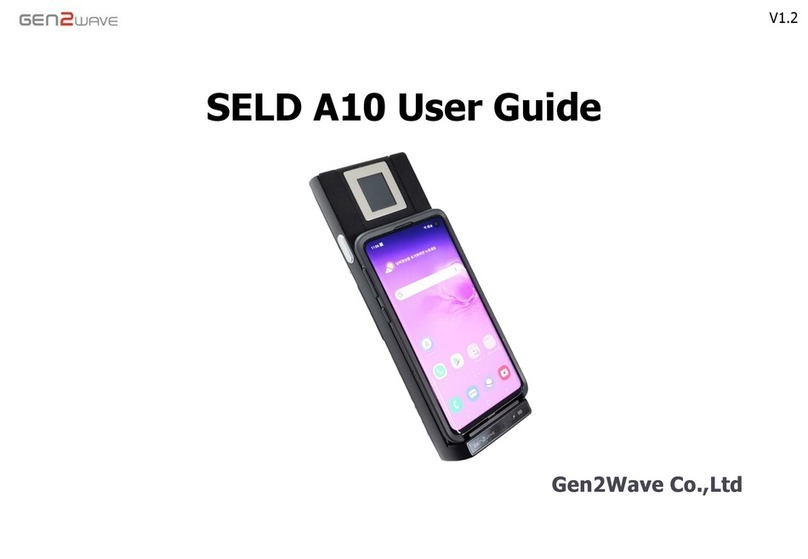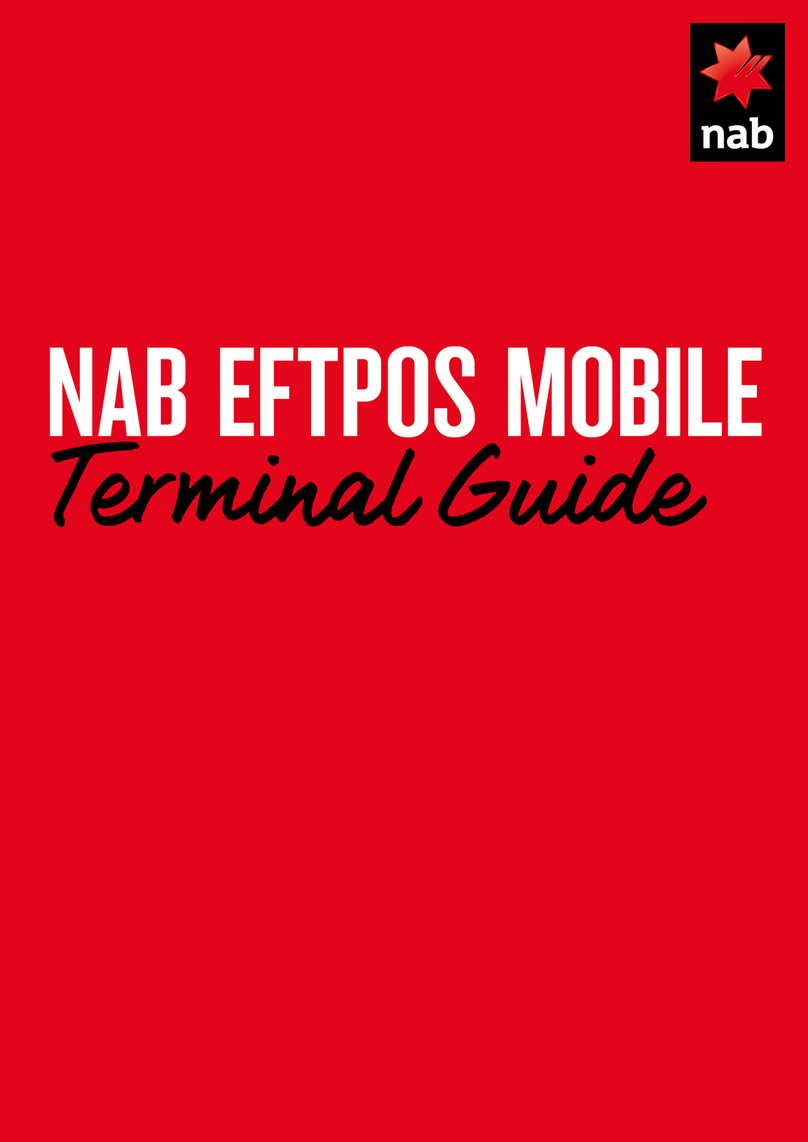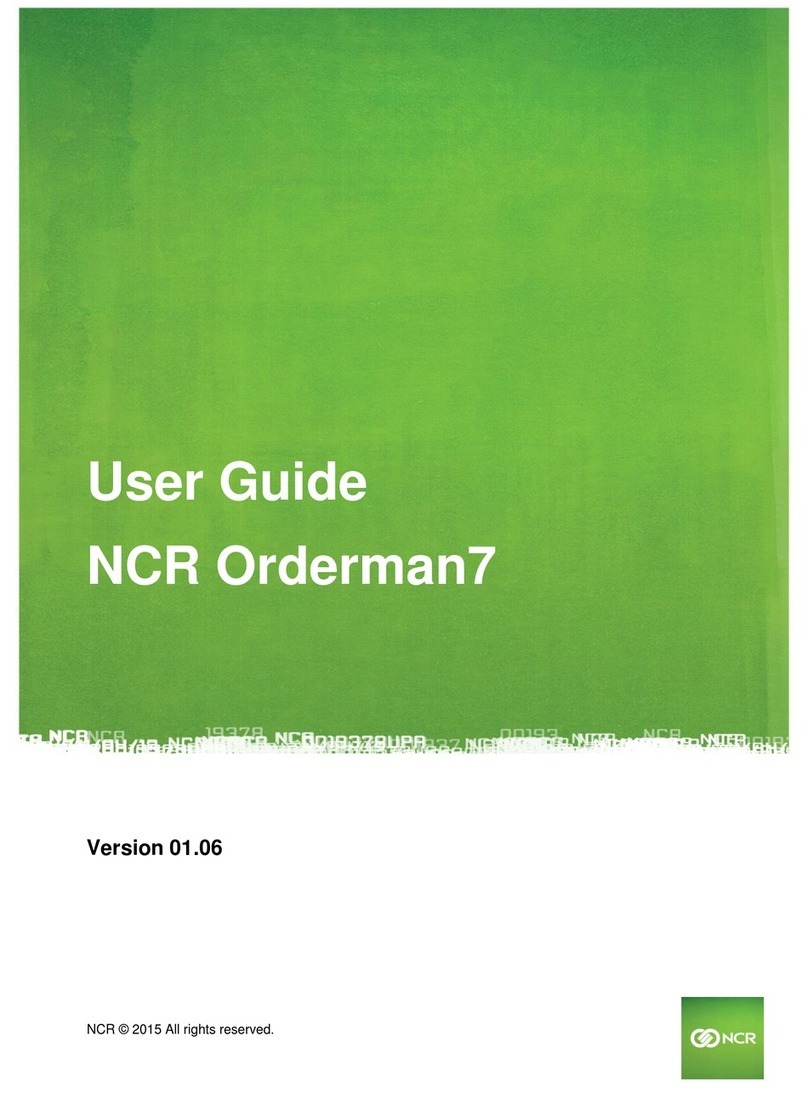Socket SoMo 655 Standard User manual

1
USER’S GUIDE
SOMO® 655
HANDHELD COMPUTER

2
11/2012
6410-00234 C
COPYRIGHT NOTICE
Copyright © 2012 Socket Mobile, Inc. All rights reserved.
Socket, the Socket logo, SoMo, SocketCare, SocketScan, Connect!Agent, and Wi-Fi Companion are trademarks
or registered trademarks of Socket Mobile, Inc. Bluetooth and the Bluetooth logos are registered trademarks
owned by Bluetooth SIG, Inc., U.S.A. and licensed to Socket Mobile, Inc. Wi-Fi and the Wi-Fi logo is a
registered trademark of the Wi-Fi Alliance. Windows Mobile is a trademark of the Microsoft group of
companies. All other brand and product names are trademarks of their respective holders.
The SoMo 655 includes technology licensed under European Community Registered Design Nos. 000745245-
0001, 000745245-0002 and 000745245-0003.
Reproduction of the contents of this manual without the permission of Socket Mobile is expressly prohibited.
Please be aware that the products described in this manual may change without notice.
Feel free to contact Socket Mobile at:
Socket Mobile, Inc.
39700 Eureka Drive
Newark, CA 94560-4808
USA
www.socketmobile.com/contact
Other than the above, Socket Mobile can assume no responsibility for anything resulting from the application
of information contained in this manual.
Please refrain from any applications of the SoMo 655 that are not described in this manual. Please refrain
from disassembling the SoMo 655. Disassembly of this device will void the product warranty.
You can track new product releases, software updates and technical bulletins by visiting the Socket Mobile
website at: www.socketmobile.com

3
IMPORTANT SAFETY INSTRUCTIONS
Please read and follow these safety instructions before using your device for the first time, and save them
for future reference.
•Keep away from extremely hot, cold or humid conditions.
•Avoid using in dusty environments.
•Do not allow the device to get wet.
•Avoid strong force, shock or vibrations.
•Do not open your device. Any attempts to open this device will void the warranty.
•Do not place objects on top of the device.
•Avoid removing the battery without turning off the device.
•Do not charge the device in extremely hot or cold conditions.
•Please only use the supplied USB synchronization cable.
•Please do not use other chargers or AC adapters, as these may damage your device.
•Do not remove microSD or CF cards while they are being accessed.
•Do not use this device in damp, wet or rainy conditions.
•Do not insert metal objects into the sync/charging port of the SoMo.
•Keep the SoMo and its accessories away from children.

4
Table of Contents
1 | Introduction....................................................................................................................................................................... 7
Package Contents..............................................................................................................................................8
Hardware Features............................................................................................................................................9
Product Registration .......................................................................................................................................12
SocketCare™ Extended Warranty ...................................................................................................................12
Socket Third-Party Accessories Recommendation (STAR) ..............................................................................12
Power Management Software ........................................................................................................................12
Synchronization Software ...............................................................................................................................12
Software Developers Kit (SDK) ........................................................................................................................13
2 | Getting Started ................................................................................................................................................................ 14
STEP 1: Install the Battery ...............................................................................................................................14
STEP 2: Charge the Battery .............................................................................................................................15
STEP 3: Turn On Your SoMo 655 .....................................................................................................................16
STEP 4: Install Synchronization Software on Host PC .....................................................................................17
STEP 5: Connect to Host Computer.................................................................................................................18
STEP 6: Set Up Your Device Partnership .........................................................................................................19
Getting Started Wizards..................................................................................................................................20
3 | Using the SoMo 655......................................................................................................................................................... 31
Stylus...............................................................................................................................................................31
Mode Switch ...................................................................................................................................................31
LED Indicators .................................................................................................................................................32
Today Screen...................................................................................................................................................33
Start Screen.....................................................................................................................................................33
Wireless Radio Manager .................................................................................................................................34
SoMo 655 Power Plus Battery Friendly® Utility ..............................................................................................35

5
Backlight Settings ............................................................................................................................................38
Voice Recorder ................................................................................................................................................39
Adding a USB Keyboard/Mouse ......................................................................................................................40
Check the SP Version of Your Unit. .................................................................................................................40
Online Help .....................................................................................................................................................41
4 | Managing Wi-Fi Connections ........................................................................................................................................... 42
Microsoft Wireless Zero Configuration (WZC) ................................................................................................43
Enhanced Wi-Fi Companion (e-WFC) ..............................................................................................................47
5 | SocketScan Plug-In for Scanners and Readers ................................................................................................................. 53
STEP 1: Assign a Trigger Button.......................................................................................................................54
STEP 2: Start SocketScan Plug-in .....................................................................................................................55
STEP 3: Insert the Card....................................................................................................................................56
STEP 4: Start Application .................................................................................................................................56
STEP 5: Scan or Read Data ..............................................................................................................................56
6 | SocketScan 10 for CHS Series 7 Barcode Scanners .......................................................................................................... 57
STEP 1: Charge the CHS ...................................................................................................................................58
STEP 2: Install SocketScan 10 ..........................................................................................................................58
STEP 3: Pair the CHS with the SoMo ...............................................................................................................59
STEP 4: Start Application .................................................................................................................................60
STEP 5: Scan Barcodes.....................................................................................................................................60
Appendix A | Specifications................................................................................................................................................... 61
Appendix B | Care and Maintenance .................................................................................................................................... 63
Appendix C | Resetting the SoMo 655 .................................................................................................................................. 64
Appendix D | Upgrading the ROM Image.............................................................................................................................. 69
Appendix F | Technical Support ............................................................................................................................................ 73
Limited Warranty .................................................................................................................................................................. 74
Disclaimer.............................................................................................................................................................................. 75

6
Limited Software Warranty ................................................................................................................................................... 75
Regulatory Compliance ....................................................................................................................................................... 76
FCC Interference Statement (USA)..................................................................................................................76
Industry Canada Statement: ...........................................................................................................................77
European Union Notice:..................................................................................................................................77

7
1 | Introduction
Thank you for purchasing the SoMo 655 handheld computer. The SoMo 655 is a
durable, Windows Embedded Handheld powered device that can help your
business increase the productivity of mobile workers, improve the visibility of
data in the field, and automate manual processes.
There are multiple configurations to suit different types of applications:
Model
Configuration
Target Industry
SoMo 655
Standard
Various
SoMo 655Rx
Antimicrobial with Extended Battery
Healthcare
SoMo 655DXS
Security: No wireless radio or microphone
Secure/private applications
Ready to Customize
The SoMo 655 can be deployed out of the box with a wide range of Socket Mobile or third-party peripherals
because it comes pre-loaded with the following software:
Pre-Loaded Applications and Utilities
Pre-Loaded Socket Software
Microsoft Software:
Office Mobile (optional): Word / Excel / PowerPoint
/ OneNote Mobile
Web/Communications: Outlook Mobile, IE Mobile,
MSN Messenger Client
Synchronization: ActiveSync / Windows Mobile
Device Center Client
Media: Windows Media Player Mobile
.NET Compact Framework v3.5 installed
Additional Applications: Calculator, Notes, Tasks
Data Capture: SocketScan™ for barcode / MSR /
RFID / UIC683 Smart Cards
WLAN Management: Enhanced Wi-Fi
Companion for advanced management
3rd Party Software:
Sprite Backup (Trial version), SOTI MobiScan Agent
for automated WLAN configuration
Power Management: Power Plus Battery
Friendly® / Mode Switch / CPU performance
utilities

8
Package Contents
All SoMo 655, SoMo 655Rx, and SoMo 655DXS configurations come with the following items:
In addition, this package comes with a Certificate of Authenticity and a Quick Start Guide.
*Configuration dependent
SoMo 655 Handheld Computer
Stylus
Lithium-ion Battery
USB Sync Cable
AC Adapter*
NOTE: The optional Sync-Charge Cradle (SKU# HC1700-1394, SKU# HC1701-1395) or Four Bay Charging
Cradles (SKU# HC1702-1396, SKU# HC1703-1397) can be purchased separately at
http://www.socketmobile.com/products/

9
Hardware Features
Front

10
Back
Bottom

11
Optional Sync-Charge Cradle
With two USB ports, the cradle can act as a hub to connect a keyboard, mouse or other device. There is a
compartment for charging a spare battery, which can be charged at the same time as a SoMo.
Front
Back
Buy cradles separately at: http://ww1.socketmobile.com/products/handheld-
computers/accessories-hc.aspx?cat=Charging
Socket offers a broad range of charging accessories for the SoMo, including durable charging
cradles, four bay chargers, car chargers, and more.
Certain USB devices may require additional software or drivers.
IMPORTANT: The cradle for the SoMo 650 is not compatible with the SoMo 655.

12
Product Registration
Socket highly recommends all customers register their products. Product registration is required to access
technical support. Registered users also benefit from free service packs and updates.
If you have a connection to the internet with your SoMo, use the Getting Started wizard to register.
Or, register from any computer online at: http://support.socketmobile.com/
SocketCare™ Extended Warranty
SocketCare is an enhanced service program, purchasable from an Authorized SocketCare Reseller within 30
days of your SoMo purchase. Program features include:
•Faster turnaround for product repair, replacement, and support
•Exclusive access to technical support
For a list of Authorized SocketCare Resellers, please visit: http://www.socketmobile.com/support/socketcare
Socket Third-Party Accessories Recommendation (STAR)
The STAR Program assembles third-party accessories that have been tested for compatibility with Socket
products. Find featured products including keyboards, smart card readers, cases, and more at:
http://ww1.socketmobile.com/products/star.aspx.
The SoMo comes pre-loaded with software for STAR products from UIC and SocketSerial.
Power Management Software
The SoMo 655 features the following power management software so you can optimize battery life according
to your performance needs:
Software
Description
Socket Power Plus Battery Friendly® Utility
Performance optimization, analysis and troubleshooting
utility
Mode Switch Utility
Configuration utility for the Mode switch
Synchronization Software
To synchronize your SoMo 655 to a host computer and to synchronize data (email, contacts, pictures, music
and other applications), the host computer must be running Windows Mobile Device Center or Microsoft
ActiveSync. (See detailed instructions on page 17.)
Socket also offers a wide range of accessories for the SoMo 655, including durable charging
cradles, four bay chargers, car chargers, and more:
http://www.socketmobile.com/pdf/handheld-computer/somo-650-655-accessories.pdf

13
Software Developers Kit (SDK)
The SDK provides flexible control via Application Programming Interfaces so developers can optimize
hardware features of the SoMo 655 for their specific application and end user environment. Controllable
hardware features supported by the SDK include:
•WLAN and Bluetooth wireless radios
•Socket Mobile CompactFlash barcode, RFID, and magnetic stripe readers
•Touch screen / backlight
•CompactFlash I/O and microSD slot management
•Audio, visual (LEDs), and vibrate notifications
•Audio volume and microphone
•Bottom connector pin-outs
•Power management / monitoring
For more information visit: http://www.socketmobile.com/support/Developer/SoMo/

14
CAUTION: DO NOT PRESS THE BATTERY
COVER DIRECTLY DOWN OR THE BATTERY
DOOR SENSING SWITCH COULD BE
DAMAGED.
CAUTION: THERE IS RISK OF EXPLOSION IF
BATTERY IS REPLACED BY AN INCORRECT
TYPE. DISPOSE OF BATTERIES ACCORDING
TO YOUR LOCAL REGULATIONS FOR
BATTERY DISPOSAL.
2 | Getting Started
STEP 1: Install the Battery
1. To remove the battery cover, press the release button on the bottom of the battery cover with your
thumb. Use your opposite hand to slide the cover off.
2. Place the Lithium-ion battery into the battery compartment with the contacts side first (bar code label
facing up).
3. To replace the battery cover, align the top end of the cover carefully, leaving a small gap. Then slide the
cover on till it clicks.
CAUTION: TO ENSURE PROPER OPERATION OF YOUR SOMO 655, FOLLOW THESE
INSTRUCTIONS PRIOR TO USE. FAILURE TO FOLLOW THESE INSTRUCTIONS COULD RESULT
IN YOUR SOMO TEMPORARILY NOT TURNING ON

15
STEP 2: Charge the Battery
OPTION 1: Charge the SoMo directly from an outlet using the 3 Amp AC adapter that comes with it.
OPTION 2: Charge the SoMo using the optional Sync-charge cradle and the 3 Amp AC adapter that comes
with it.
The SoMo 655 should be charged for at least 4 hours before first use. Afterwards, charge the
device as needed according to its battery level.
The right LED indicator on the front of the SoMo turns red while charging, then green when fully
charged.
When changing the battery, do not remove the main battery for more than 5 minutes unless AC
power is applied to the unit. Removing both AC power and the main battery for more than 5
minutes could result in losing some of your settings.
Lift flap to
access port.

16
STEP 3: Turn On Your SoMo 655
Press the power button.
For optimal results, make sure the SoMo 655 is fully charged before proceeding.

17
STEP 4: Install Synchronization Software on Host PC
If your computer is running Windows 7/Vista
1. Enable Windows Mobile Device Center which comes installed on your computer. Download the latest
version for free at: http://www.microsoft.com/download/en/details.aspx?id=14
2. Follow the instructions on the webpage to install the software.
Refer to the Microsoft website for information on how to use the software.
If your computer is running Windows XP/2000
1. If your host PC runs Windows XP or 2000, install the latest version of Microsoft ActiveSync which is
available free online at: http://www.microsoft.com/download/en/details.aspx?id=15
2. After installation, the ActiveSync icon will appear on your system tray (lower right corner of the screen).
Refer to the ActiveSync online Help for information on how to use the software.
Once the host computer is running either Windows Mobile Device Center or Microsoft ActiveSync, you are
ready to connect the SoMo to the host computer.
If you will be using a host computer, do not connect your SoMo 655 to the host PC until the
synchronization software has been installed on the PC.

18
STEP 5: Connect to Host Computer
OPTION 1: Connect the SoMo to the host computer with the sync cable and plug in the AC adapter.
OPTION 2: Using the optional Sync-charge cradle and the Type B USB cable, connect to the host
computer and plug in the 3 Amp AC adapter that comes included with the cradle.

19
STEP 6: Set Up Your Device Partnership
Windows 7/Vista
1. When you connect your SoMo 655 to your computer
for the first time, the Windows Mobile Device
Center will automatically launch on your computer.
2. Click Set up your device.
3. Select the information you want to synchronize and
click Next.
4. Follow the instructions in the remaining screens to
complete the setup.
Windows XP/2000
1. When you connect your SoMo 655 to your computer
for the first time, the New Partnership wizard will
automatically launch on your SoMo 655.
2. Follow the setup wizard to set up the partnership.
Once completed, the first synchronization will start automatically.
3. After the synchronization is complete, you will see that your email, contacts, pictures and songs and other
applications on your SoMo have been updated.
The next time you wish to use the synchronization software, just plug your SoMo 655 into your computer.
The software will open automatically and update your device.
NOTE: If the wizard does not automatically
launch on your SoMo 655, in the Start
screen, open ActiveSync manually by
tapping on ActiveSync .

20
Getting Started Wizards
1. In the Today screen, tap Getting Started.
2. A list of wizards will appear. Some are generic for Windows Embedded Handheld 6.5, but some are
specifically for the SoMo 655.
Some of the latest wizards included with Windows Embedded Handheld 6.5 include the following:
•Change Language
•Register SoMo 655
•Set Up e-WFC (Enhanced Wi-Fi Companion)
•Configure Mode Switch
•Configure CF/microSD Slots
•Set Up Data Capture Triggers
•Set Up SocketScan 10 (software for CHS barcode scanner)
•Sprite Backup Trial
•MobiScan Rapid Configuration Tool
Tap on a title to launch the wizard.
Other manuals for SoMo 655 Standard
6
This manual suits for next models
2
Table of contents
Other Socket Handheld manuals
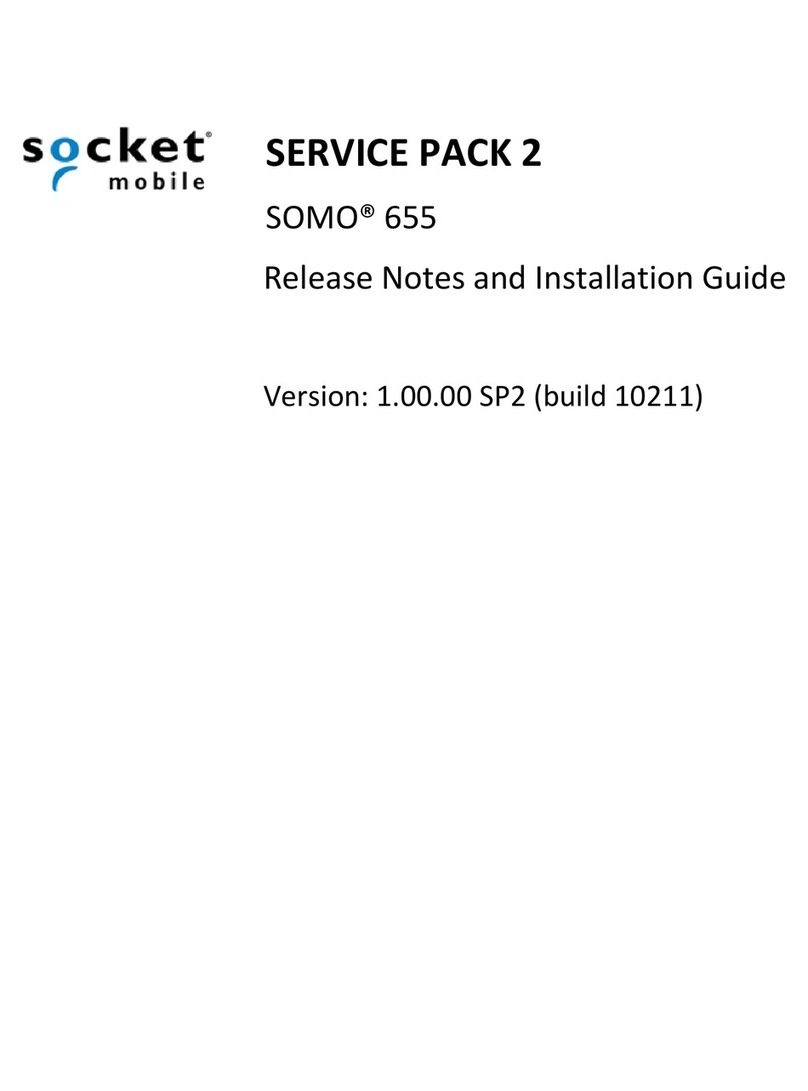
Socket
Socket SoMo 655 Standard Instruction Manual
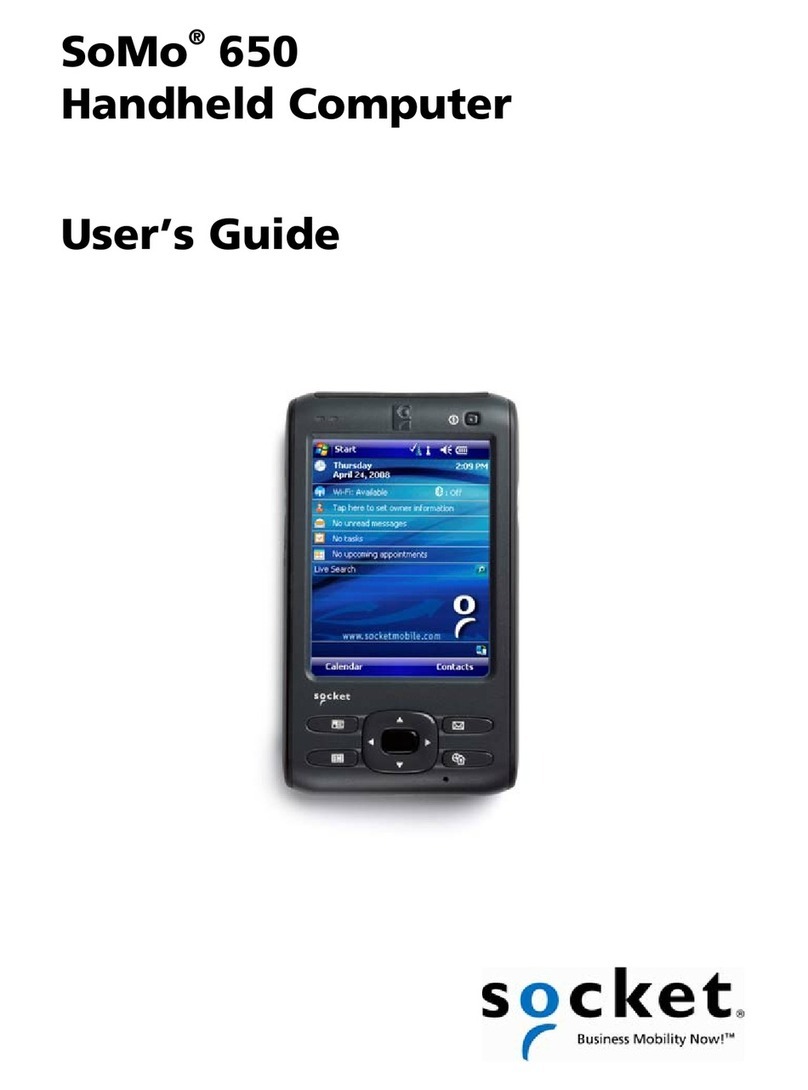
Socket
Socket SoMo 650 User manual
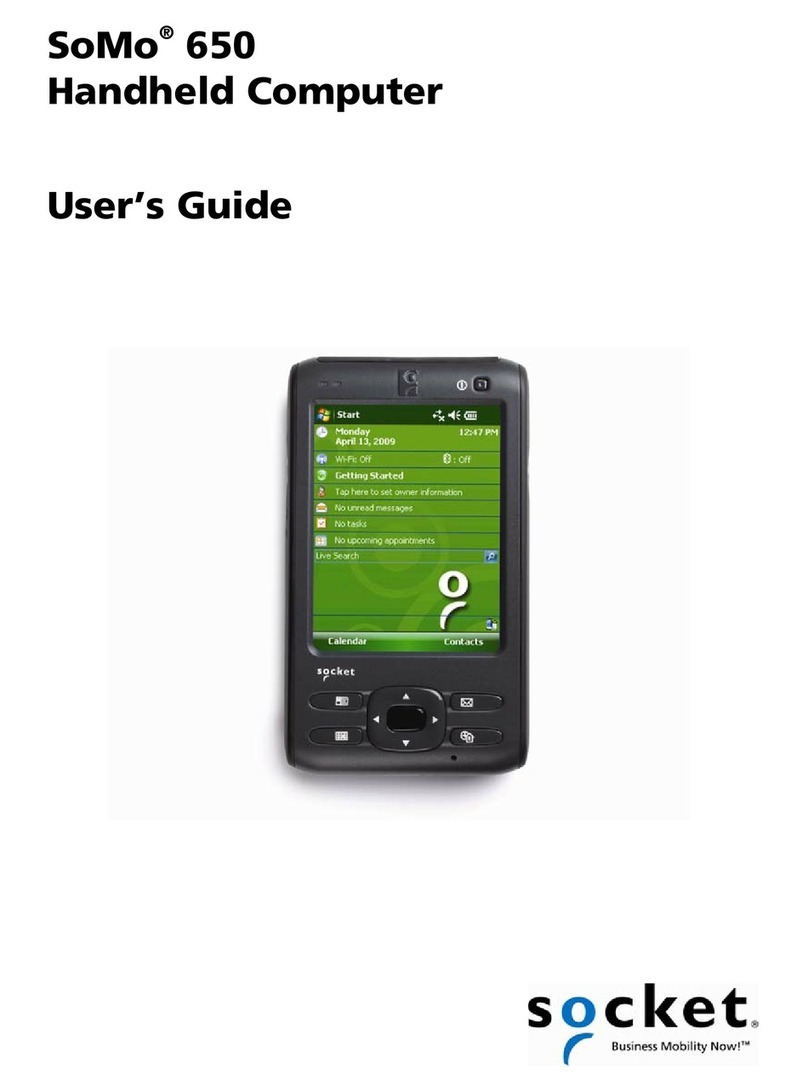
Socket
Socket SoMo 650-E User manual

Socket
Socket SoMo 655 Standard User manual
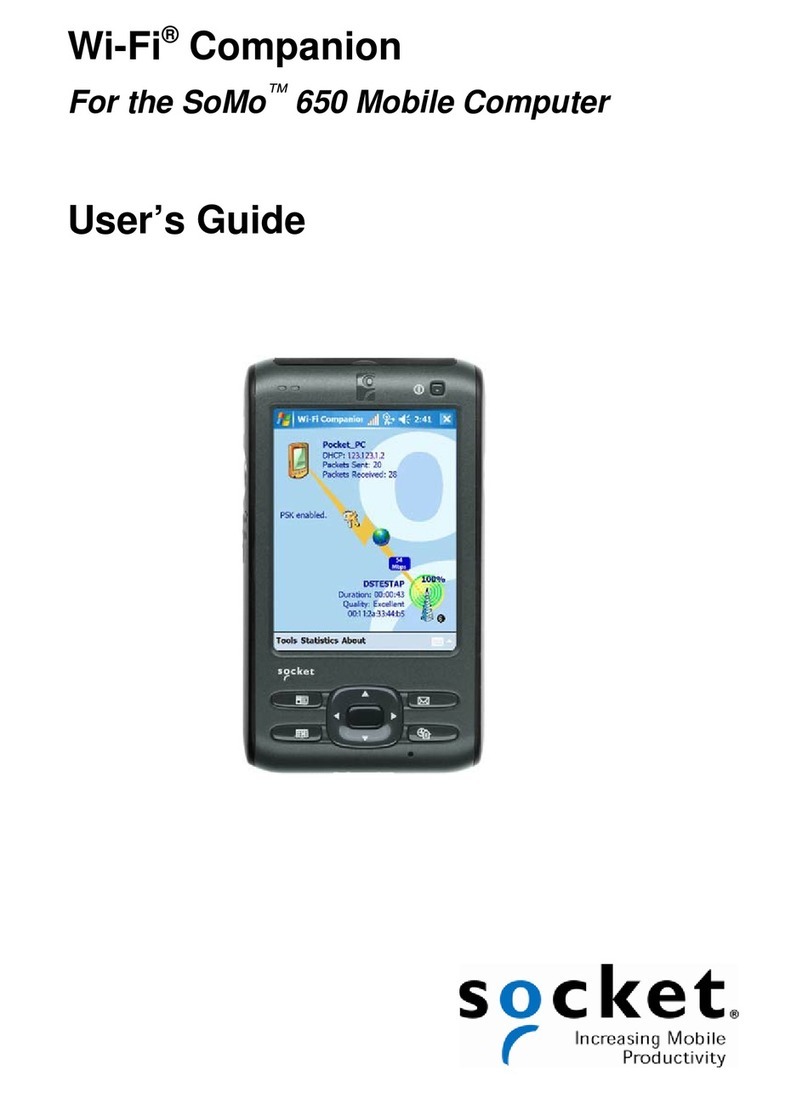
Socket
Socket SoMo 650 User manual
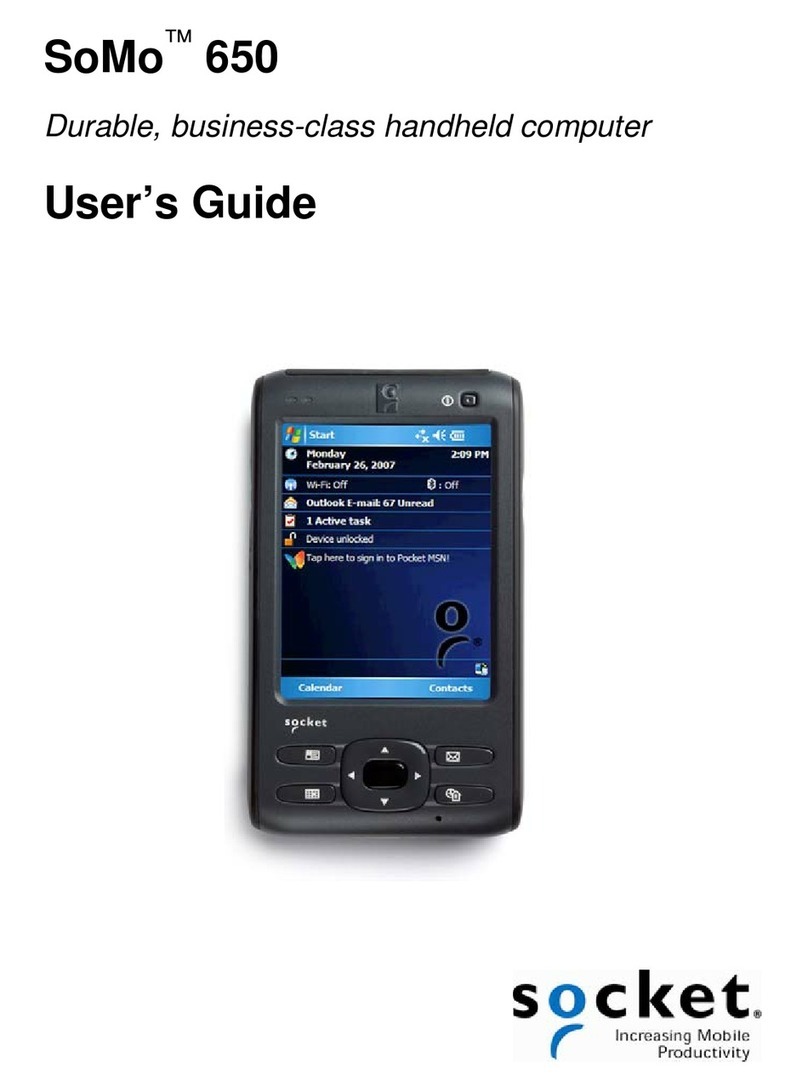
Socket
Socket SoMo 650 User manual
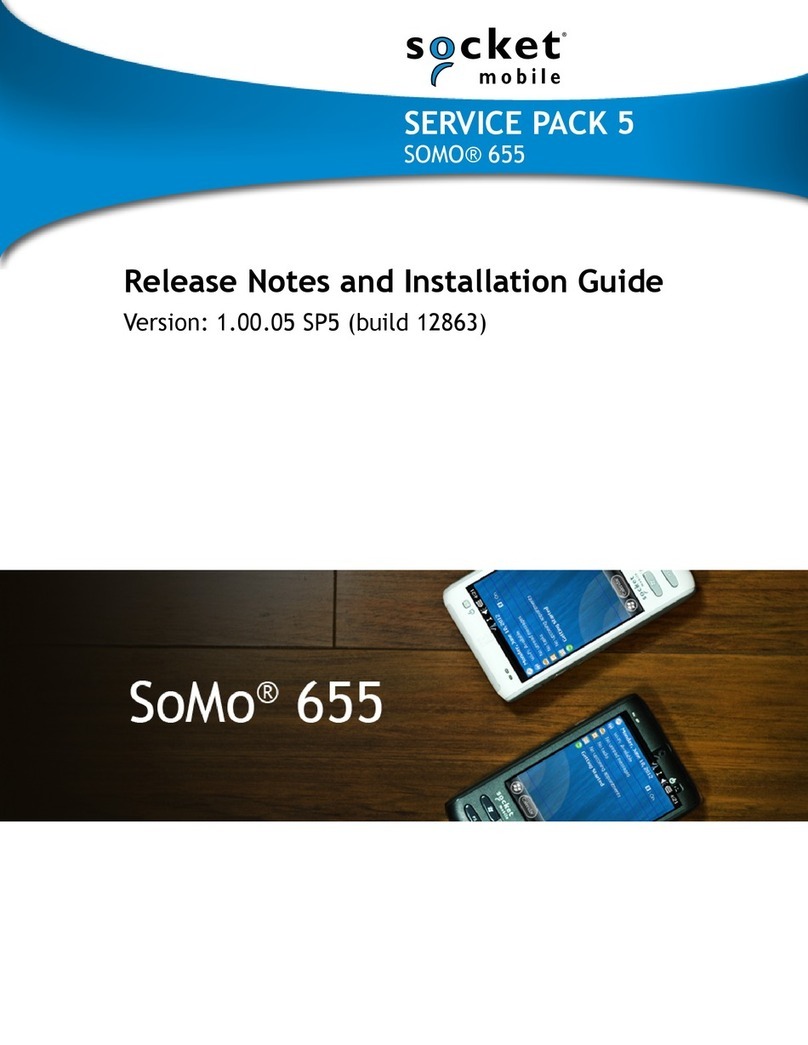
Socket
Socket SoMo 655 Standard Instruction Manual
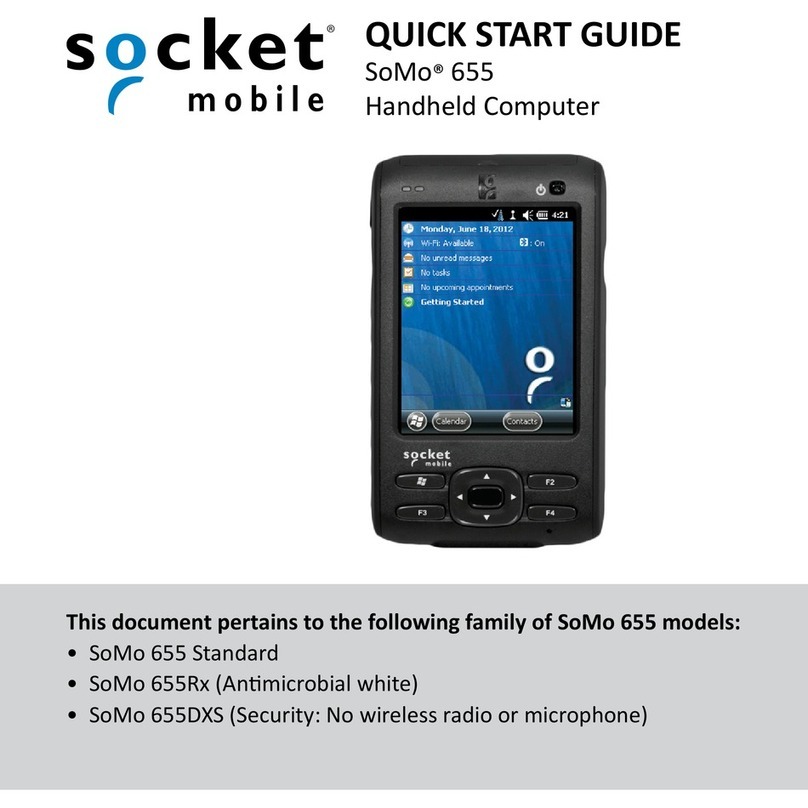
Socket
Socket SoMo 655 Standard User manual
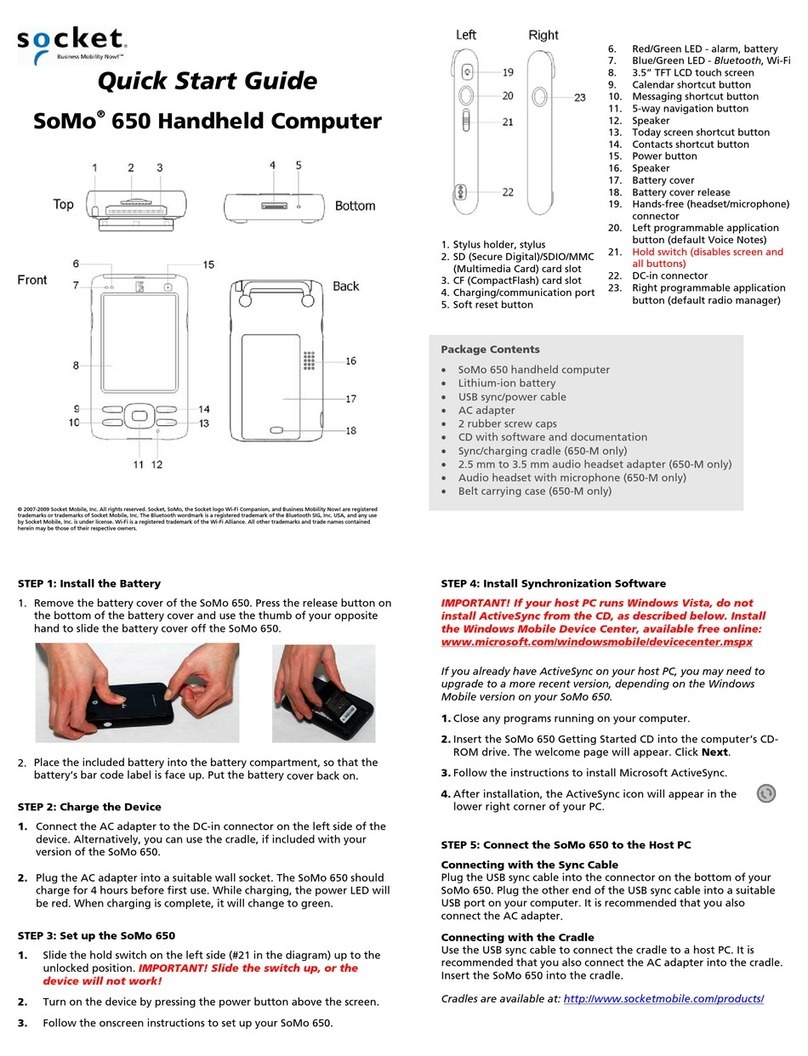
Socket
Socket SoMo 650 User manual
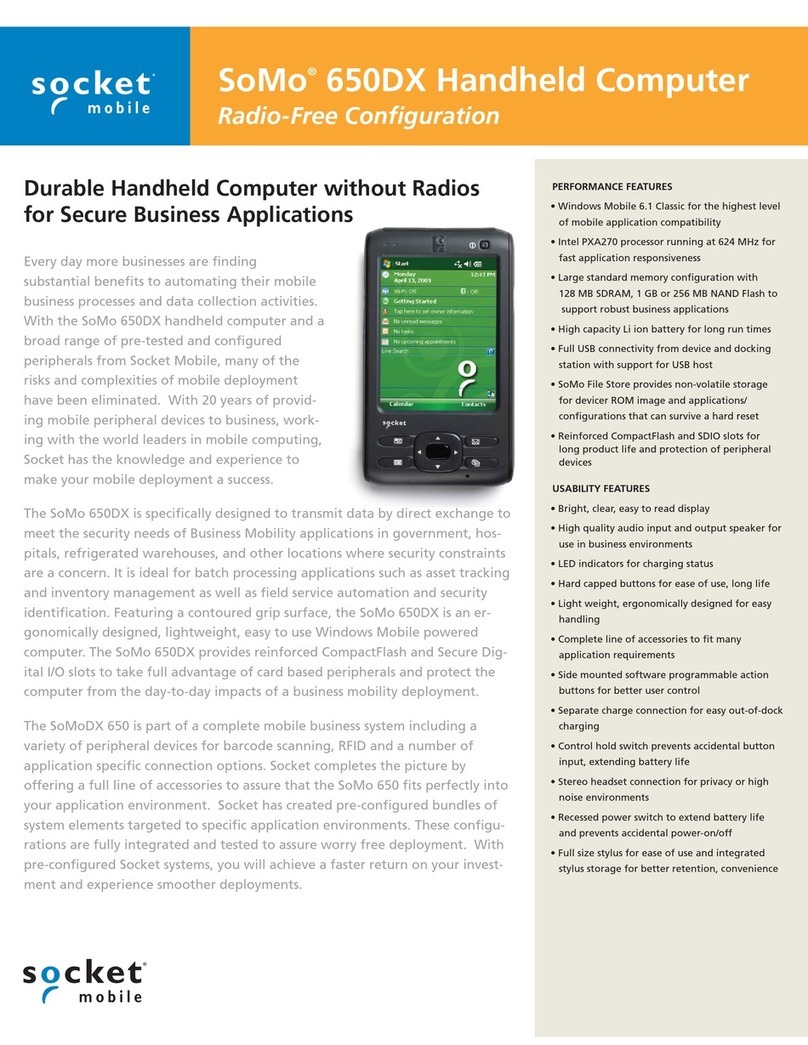
Socket
Socket SoMo 650DX Handheld Computer User manual