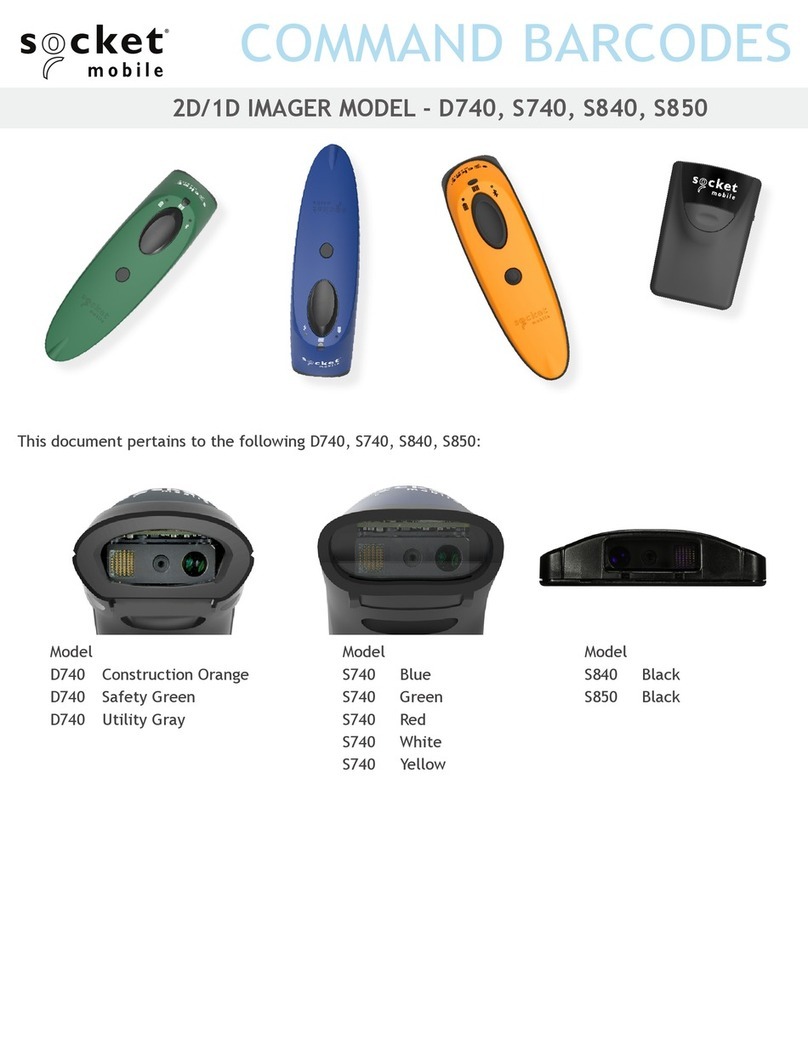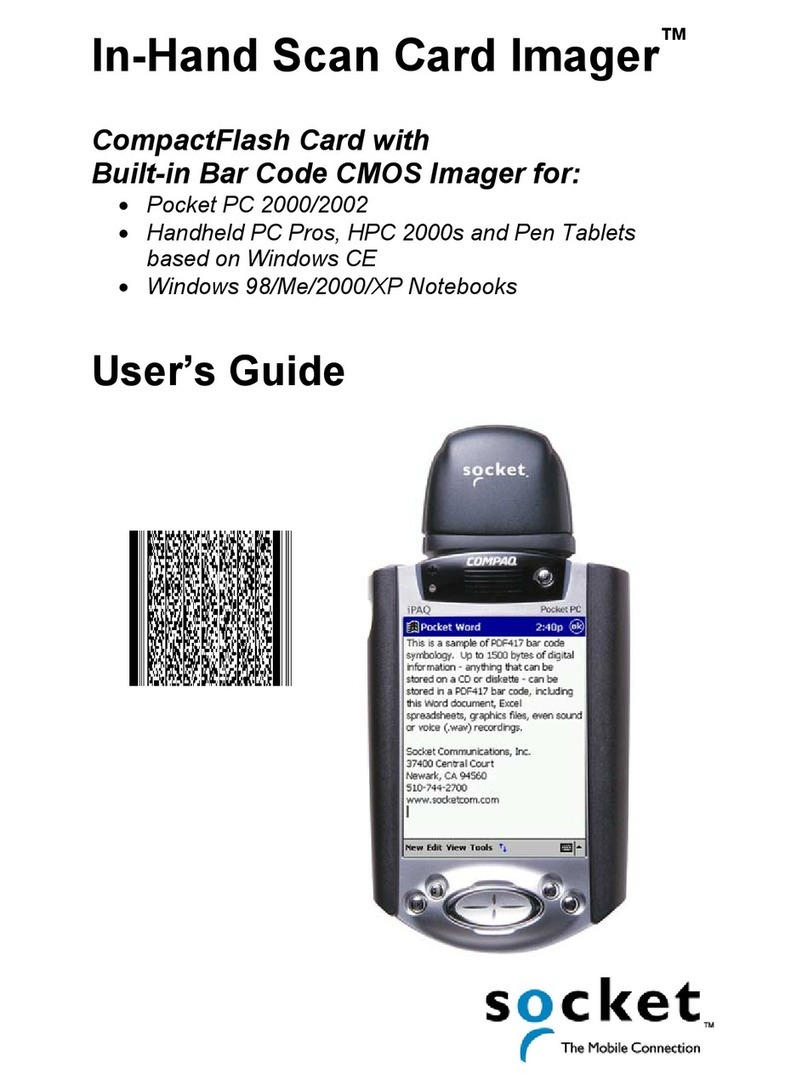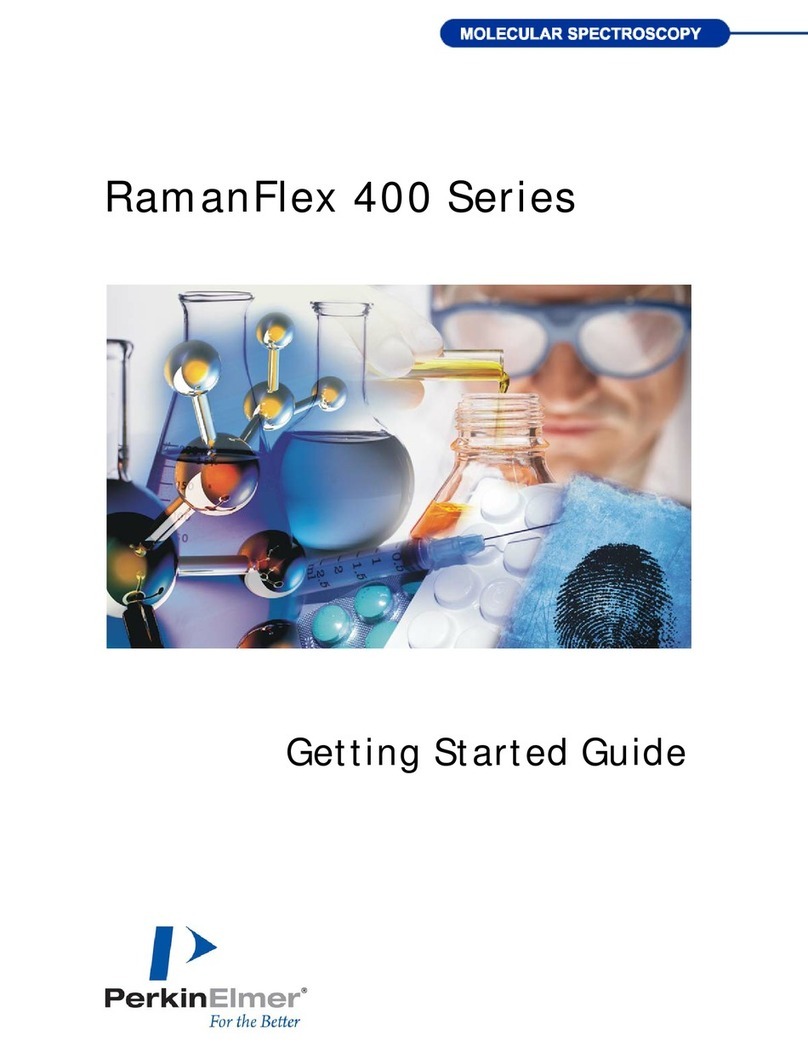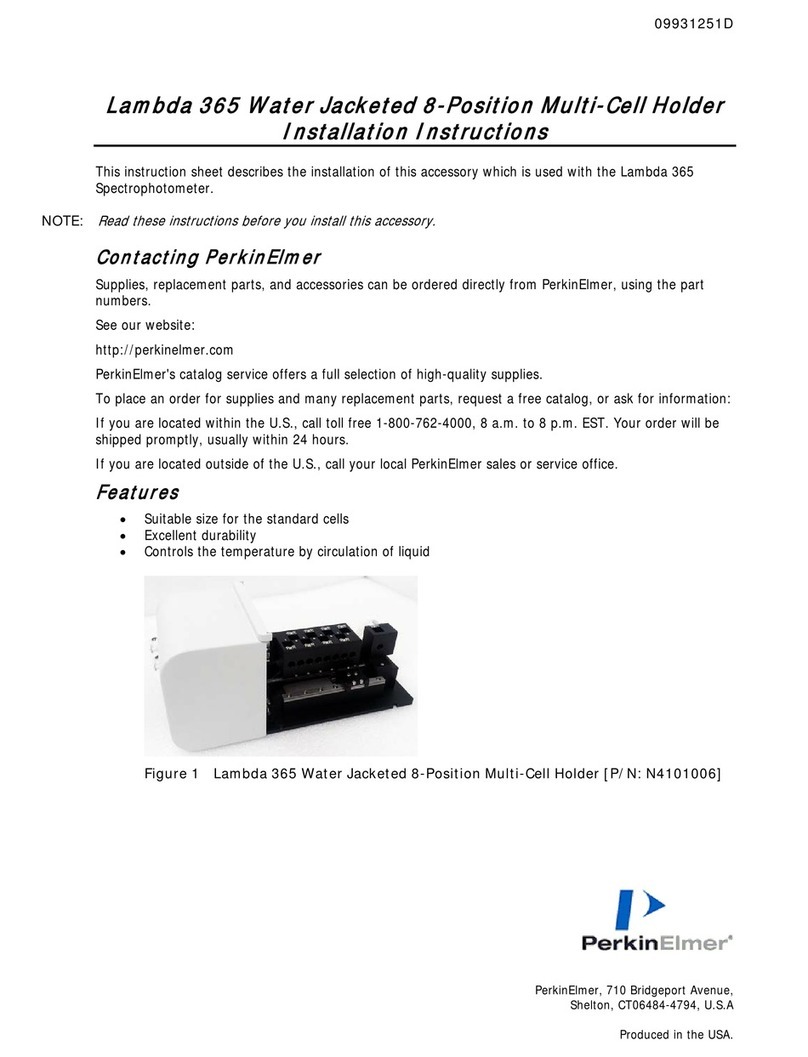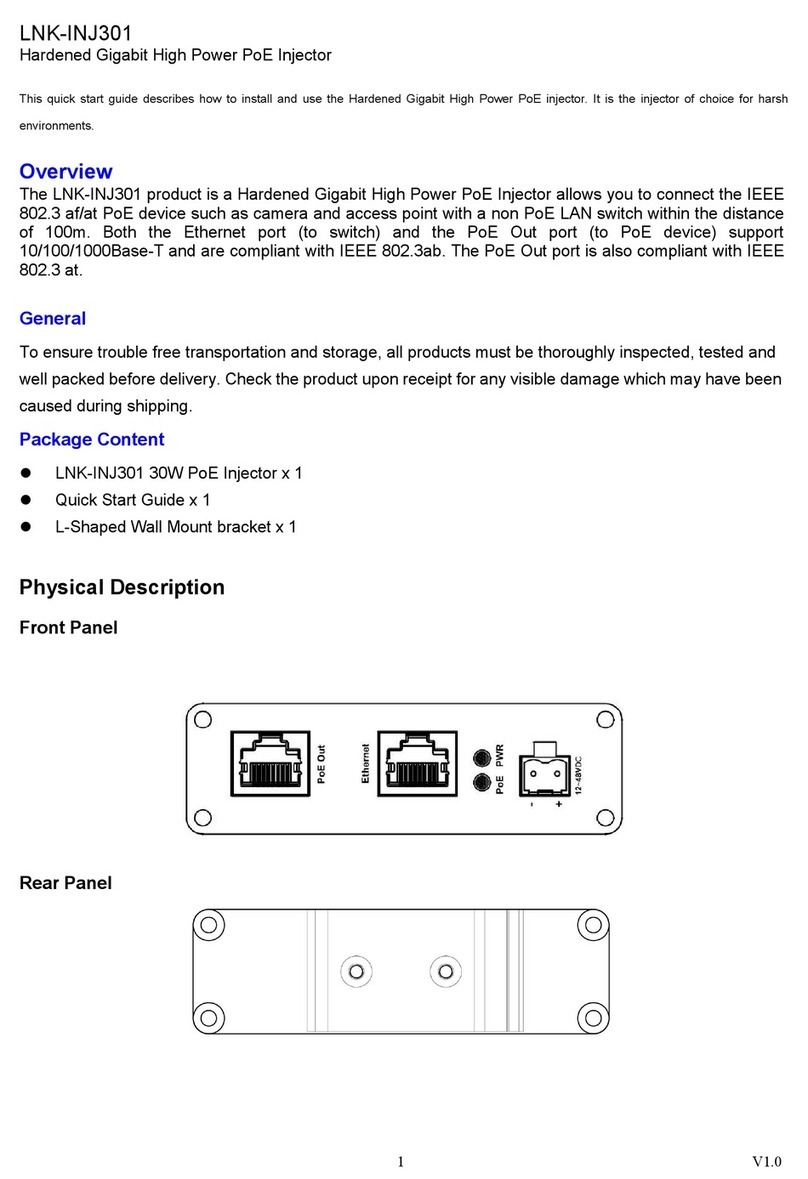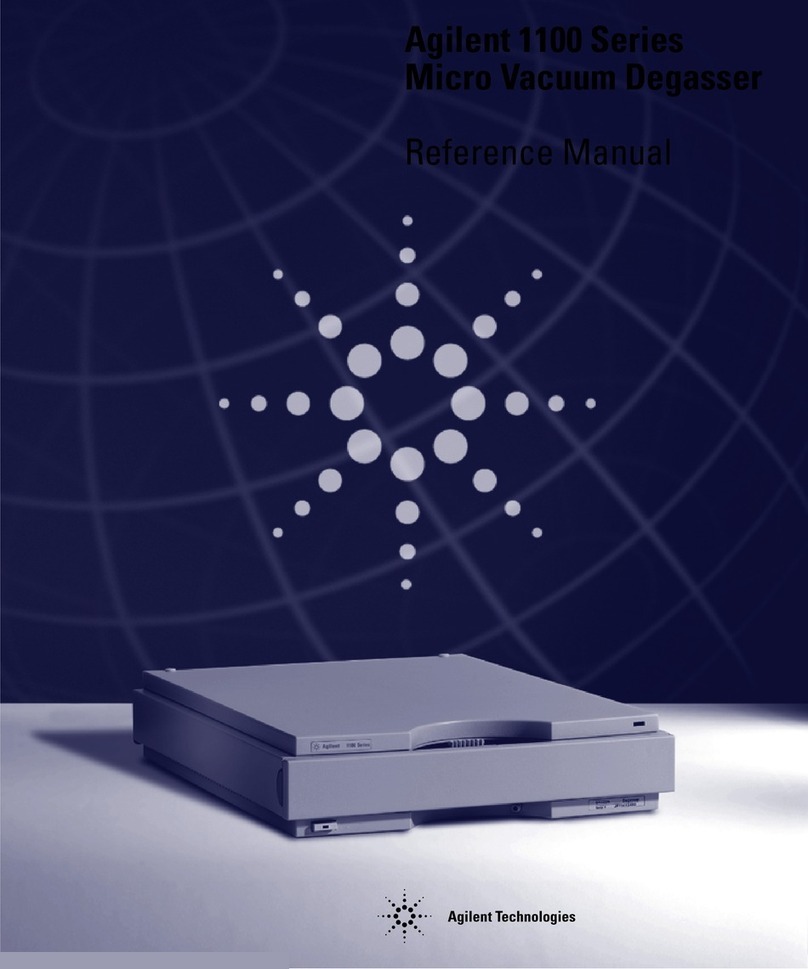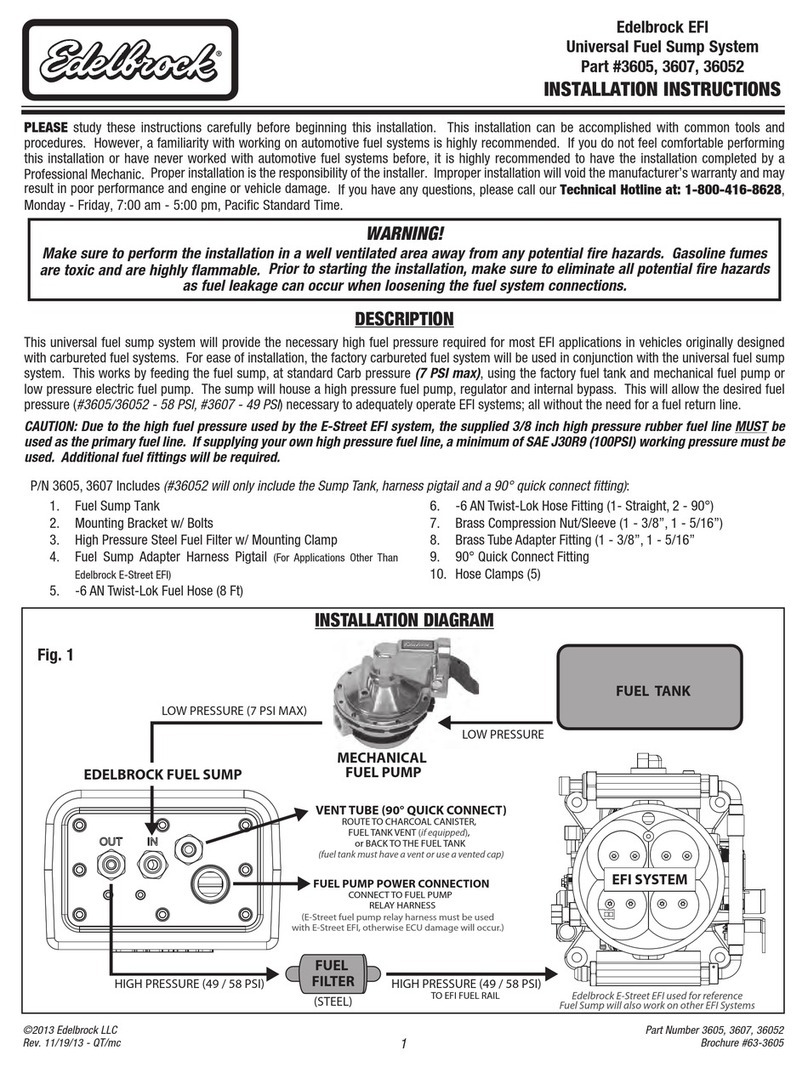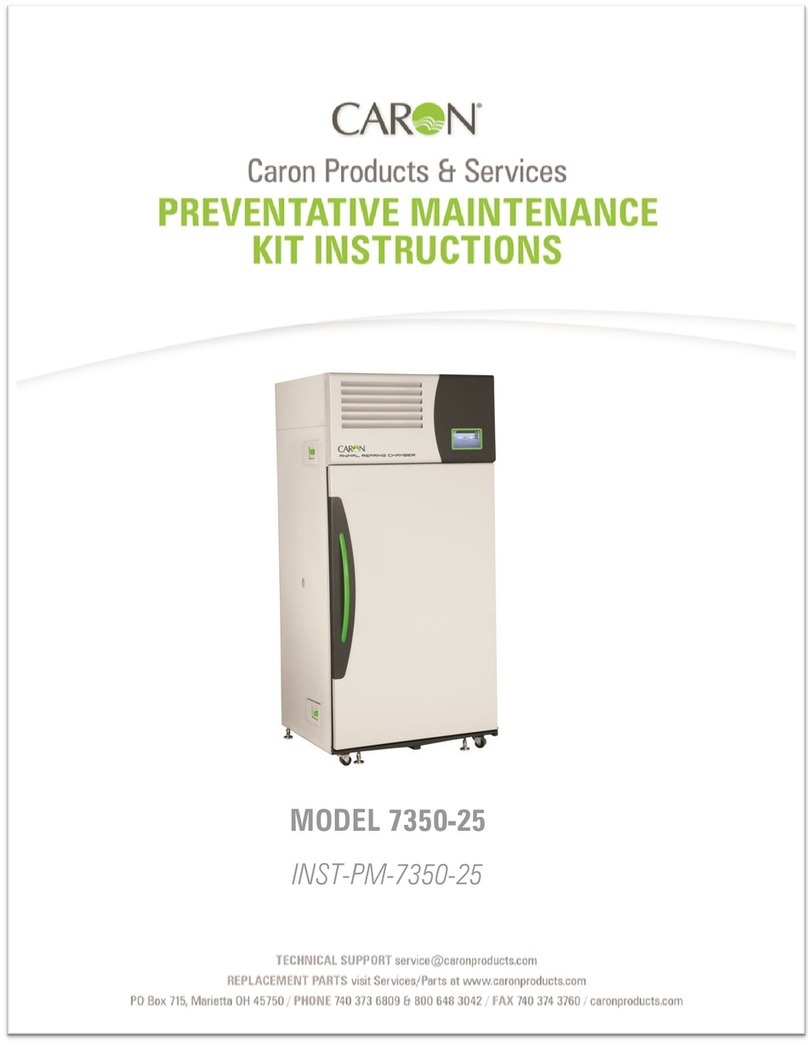Socket DURASCAN D840 Series Operating instructions

PROGRAMMING GUIDE
1/2 740, 840, 840, 740 840
Model D740 Model S740
Model S840 Model DS840 Model D8640

Table of Contents
Compnon App 3
resets 3
Bluetooth Connecton Mode 4
prefx/suffx 5
vbrte/Beep Modes 6
Actve Modes 7
Presentton modes 8
HID ebord Lnue Settns 9-10
Automtc Reconnecton 11
Bluetooth Connecton Roles 12
Dt Mode - For SPP Mode Onl 13
Prormmn 14
1D smboloes
UPC/EAN 15-25
Code 128 26
s1-128 26
Code 39 27-28
Convert Code 39 to Code 32 (Itln Phrm Code) 29
Code 32 Prefx 29
Code 93 30
Interleved 2 of 5 31
Codbr 32-33
MSI 34-35
GS1 DtBr 36
2D smboloes
PDF417 38
McroPDF417 38
DtMtrx 38
MxCode 38
QR Code 39
McroQR 39
Aztec 39
Hn Xn 39
Postl Codes 40-41
smple brcodes 42-43

3
Companion App
Make sure the scanner is not connected to a host computer or device before scanning a com-
mand barcode.
Factory Reset
Configures the scanner to factory defaults. The scanner powers off after scanning this barcode.
Scan QR code with mobile device
to download app.
Scan QR code with mobile device
to download app.
Set up our scnner wth Socet Moble Compnon App
• Easy to follow instructions for pairing scanners
• Check scanner status
• Check warranty and register scanners
Learn more about Application Mode.
Resets
Pairing Reset
If the scanner is paired with a device, unpair it before trying to connect to a different device.
Step 1 Scn brcode (for serl number tht bens 1931 nd bove onl)
Or follow steps to manually reset scanner:
A. Power on the scanner.
B. Press and hold down the scan button.
C. Press and hold down the power button.
D. After you hear 3 beeps, release both buttons.
The scanner will unpair and automatically power off.
Step 2 Remove or foret the scnner from the Bluetooth lst
on the host devce
The scanner is now discoverable.
Both steps above must be done to complete the unpairing.

4
Bluetooth Connection Mode
Make sure the scanner is not connected to a host computer or device before scanning a com-
mand barcode.
Scan command barcode(s) to configure the scanner.
Basic Mode (HID) (default)
(All host devices)
Configures the scanner to Human Interface Device (HID) mode. The scanner will be discoverable as a
keyboard to other Bluetooth devices.
Application Mode (MFi-SPP) for Apple Devices
*Required for Apple iOS applications developed with Socket Mobile SDK.
Applcton Mode (Auto Connect-SPP) for Wndows or Androd 80 nd lter
*Congures the scanner to Serial Port Prole.
Application Mode (SPP) for Windows or Android version 7.0 and lower
*Congures the scanner to Serial Port Prole (SPP).
*For compatible applications developed with Socket Mobile SDK: socketmobile.com/partners/app

5
You can configure the scanner to automatically add a prefix and/or suffix to each scan of data.
Scanner is allowed 1 prefix and 2 suffixes.
For custom prefix and suffix, contact support@socketmobile.com.
Note: Scanning multiple commands in a single instance will overwrite (not append) the previous
command.
Sufx – Carriage Return (default)
Configures the scanner to add a carriage return after decoded data.
Sufx – Tab
Configures the scanner to add a tab after decoded data.
Sufx – Carriage Return and Line Feed
Configures the scanner to add a carriage return and line feed after decoded data.
Data As Is
Configures the scanner to return only the decoded data (i.e., no prefix or suffix).
Prefix/Suffix

Make sure the scanner is not connected to a host computer or device before scanning a com-
mand barcode.
Vibrate “On” (default)
Enable the scanner to vibrate to indicate a successful scan.
Vibrate “Off”
Disable the scanner from vibrating to indicate a successful scan.
Beep “On” (default)
Enable the scanner to vibrate to indicate a successful scan.
Beep “Off”
Disable the scanner from beeping to indicate a successful scan.
Vibrate/Beep Modes
6

Scan one of the barcodes to reconfigure the scanner to remain powered on for a longer time.
These settings drain the battery faster. Please ensure the scanner is charged daily.
2 hours (default)
Scanner powers off in 2 hours when idle/inactive while connected and 5 minutes when disconnected.
Continuous Power for 4 hours
Configures the scanner to remain on for 4 hours.
Continuous Power for 8 hours
Configures the scanner to remain on for 8 hours.
Scanner Always On
Configures the scanner to never power off.
Active Modes
7

Presentation Modes
Scan one of the barcodes to configure the scanner to automatically scan barcodes.
These settings drain the battery faster. Please ensure the scanner is charged daily.
Mobile Mode (default)
Reverts back to manual scan mode.
#FNB 41FBA50000#
Auto Mode (recommended)
Configures the scanner to switch to presentation mode when power is detected on the charg-
ing pins. The scanner will remain on presentaion mode until the scan button is pressed to exit the
mode.
#FNB 41FBA50003#
Detect Mode
Configures the scanner to switch to presentation mode when power is detected on the charging
pins. The automatic scan will continue until power is removed.
#FNB 41FBA50002#
Stand Mode
Scanner is permanently in presentation mode.
#FNB 41FBA50001#
Command barcode is for model D740 and S740 only.
8

9
Scan only when the scanner is in Basic Mode (HID profile).
These barcodes are to configure the scanner for different languages using Microsoft Windows key-
board layout.
English (Default)
English UK
French
German
Italian
HID Keyboard Language Settings

HID Keyboard Language Settings
Japanese
Polish
Spanish
Swedish
ANSI Emulation
ANSI Emulation can be slower on Windows systems.
10

Automatic reconnection
All Bluetooth Connection Modes are OK.
Important! After scanning this command barcode, power off and power on the scanner to make
sure it is configured properly.
Enable Automatic Reconnection from scanner (default)
Configure the scanner to automatically initiate a connection to the last paired computer/device af-
ter the scanner is powered on.
Disable Automatic Reconnection from scanner
Configure the scanner to wait for a computer/device to initiate a Bluetooth connection after the
scanner is powered on.
11

Bluetooth Connection Roles
Advanced users only.
Basic Mode (HID) Keyboard
Changes a scanner in HID-Peripheral mode to HID-Keyboard mode.
For Mac OS, Apple iOS, and other smart devices.
Basic Mode (HID) Peripheral
Changes a scanner in HID-Keyboard mode to HID-Peripheral mode.
For some MS Windows or Android mobile devices.
Scan only with scanner in Application Mode (SPP).
Acceptor (default)
Configures the scanner to accept a Bluetooth connection puts the scanner in discoverable mode.
Initiator
Configures the scanner to initiate a connection to a computer/device with the Bluetooth Device Ad-
dress specified in the barcode.
The barcode must be formatted in Code 128 and contain the data #FNIaabbccddeeff# such that
aabbccddeeff is the Bluetooth Device Address of the computer/device you want to connect to the
scanner.
You must create a custom barcode for each computer/device that you want to connect to the scan-
ner.
You can use barcode generating software or website (e.g., http://barcode.tec-it.com)
12

Data Mode-For spp mode only
Advanced users only.
Packet Mode (default)
Configures the scanner to transmit decoded data in packet format.
Raw Mode - Android and Windows only
Configures the scanner to transmit decoded data in raw (unpacketed) format.
13

What is a 1D barcode?
Linear, 1 dimensional barcodes are a row of parallel lines of varying thickness. The information is
stored in the widths of the bars and spaces. 1D barcodes are used in retail products.
What is a 2D barcode?
2D barcodes are a pattern of black and white blocks arranged in a square or rectangles. Two dimen-
sional barcodes can hold significant amount of information and are more typically used than 1D
barcodes. 2D barcodes are used for manufacturing, warehousing, etc.
For command barcodes not available in the guide, contact support@socketmobile.com.
After scanning a command barcode, power off and on the scanner to make sure it’s configured.
To enhance the speed of reading, disable all symbologies and enable the desired symbology
only.
Disable All Symbologies
*No beep when scanning this command barcode
Note: Most computer monitors allow scanning the barcodes directly on the screen. When scan-
ning from the screen, be sure to set the document magnification to a level where you can see the
barcode clearly, and bars and/or spaces are not merging.
programming
14

Make sure the scanner is not connected to a host computer or device before scanning a com-
mand barcode.
To enable or disable UPC-A, scan the appropriate barcode below.
Enable UPC-A (default)
Disable UPC-A
To enable or disable UPC-E, scan the appropriate barcode below.
Enable UPC-E (default)
Disable UPC-E
15
1D symbologies

To enable or disable UPC-E1, scan the appropriate barcode below.
Note: UPC-E1 is not a UCC (Uniform Code Council) approved symbology.
Enable UPC-E1
Disable UPC-E1 (default)
To enable or disable EAN-8, scan the appropriate barcode below.
Enable EAN-8 (default)
Disable EAN-8
16
1D symbologies

To enable or disable EAN-13, scan the appropriate barcode below.
Enable EAN-13 (default)
Disable EAN-13
To enable or disable EAN Bookland, scan the appropriate barcode below.
Enable Bookland EAN
Disable Bookland EAN (default)
Note: If you enable Bookland EAN, select a Bookland ISBN Format on page 49. Also select either Decode
UPC/EAN Supplementals, Autodiscriminate UPC/EAN Supplementals, or Enable 978/979 Supplemental
Mode in Decode UPC/EAN Supplementals on page (insert page number)
17
1D symbologies

Bookland ISBN Format
If Bookland EAN is enabled, select one of the following formats for Bookland data:
• Bookland ISBN-10 - The digital scanner reports Bookland data starting with 978 in traditional
10-digit format with the special Bookland check digit for backward-compatibility. Data starting
with 979 is not considered Bookland in this mode.
• Bookland ISBN-13 - The digital scanner reports Bookland data (starting with either 978 or 979)
as EAN-13 in 13-digit format to meet the 2007 ISBN-13 protocol.
Note: For Bookland EAN to function properly, ensure Bookland EAN is enabled (see Enable/Disable
Bookland EAN), then select either Decode UPC/EAN Supplementals, Autodiscriminate UPC/EAN Supple-
mentals, or Enable 978/979 Supplemental Mode in Decode UPC/EAN Supplementals.
Bookland ISBN-10
Bookland ISBN-13 (default)
Note: If you enable Bookland EAN, select a Bookland ISBN Format. Also select either Decode UPC/EAN
Supplementals, Autodiscriminate UPC/EAN Supplementals, or Enable 978/979 Supplemental Mode in
Decode UPC/EAN Supplementals on page 31-32.
18
1D symbologies

Decode UPC/EAN Supplementals
Supplementals are appended characters (2 or 5) according to specific code format conventions (e.g.,
UPC A+2, UPC E+2). Several options are available:
• If Decode UPC/EAN with Supplemental characters is selected, the scan engine does not decode
UPC/EAN symbols without supplemental characters.
• If Ignore UPC/EAN with Supplemental characters is selected, and the SM1 is presented with a
UPC/EAN symbol with a supplemental, the scan engine decodes the UPC/EAN and ignores the
supplemental characters.
• Select Enable 978/979 Supplemental Mode to enable the SM1 to identify supplementals for
EAN-13 bar codes starting with a ‘978’ or ‘979’ prefix only. All other UPC/EAN bar codes are de-
coded immediately and the supplemental characters ignored.
Note: To minimize the risk of invalid data transmission, we recommend selecting
whether to read or ignore supplemental characters.
Select the desred opton b scnnn one of the follown brcodes
Ignore UPC/EAN With Supplementals (default)
Decode UPC/EAN With Supplementals
Autodiscriminate UPC/EAN With Supplementals
Enable 978/979 Supplemental Mode
19
1D symbologies

Scan the appropriate barcode below to transmit the symbol with or without the UPC-A check digit.
Transmit UPC-A Check Digit (default)
Do Not Transmit UPC-A Check Digit
Scan the appropriate barcode below to transmit the symbol with or without the UPC-E check digit.
Transmit UPC-E Check Digit (default)
Do Not Transmit UPC-E Check Digit
20
1D symbologies
This manual suits for next models
4
Table of contents
Other Socket Laboratory Equipment manuals