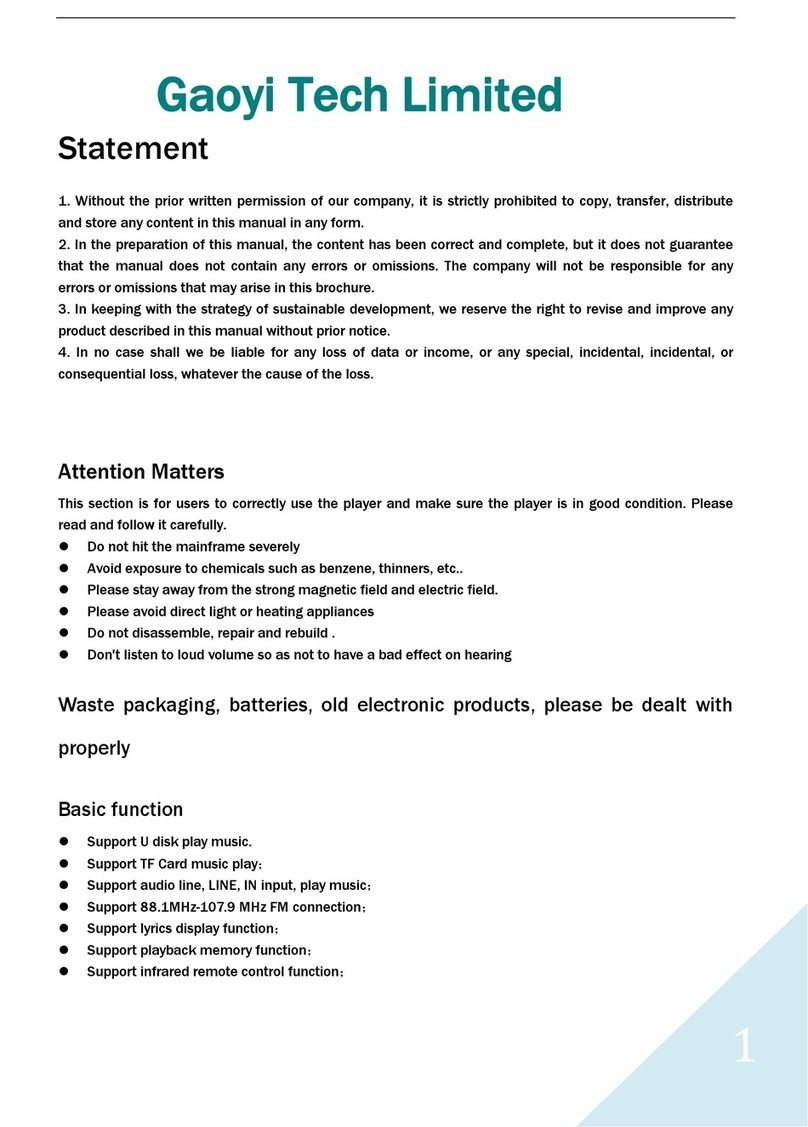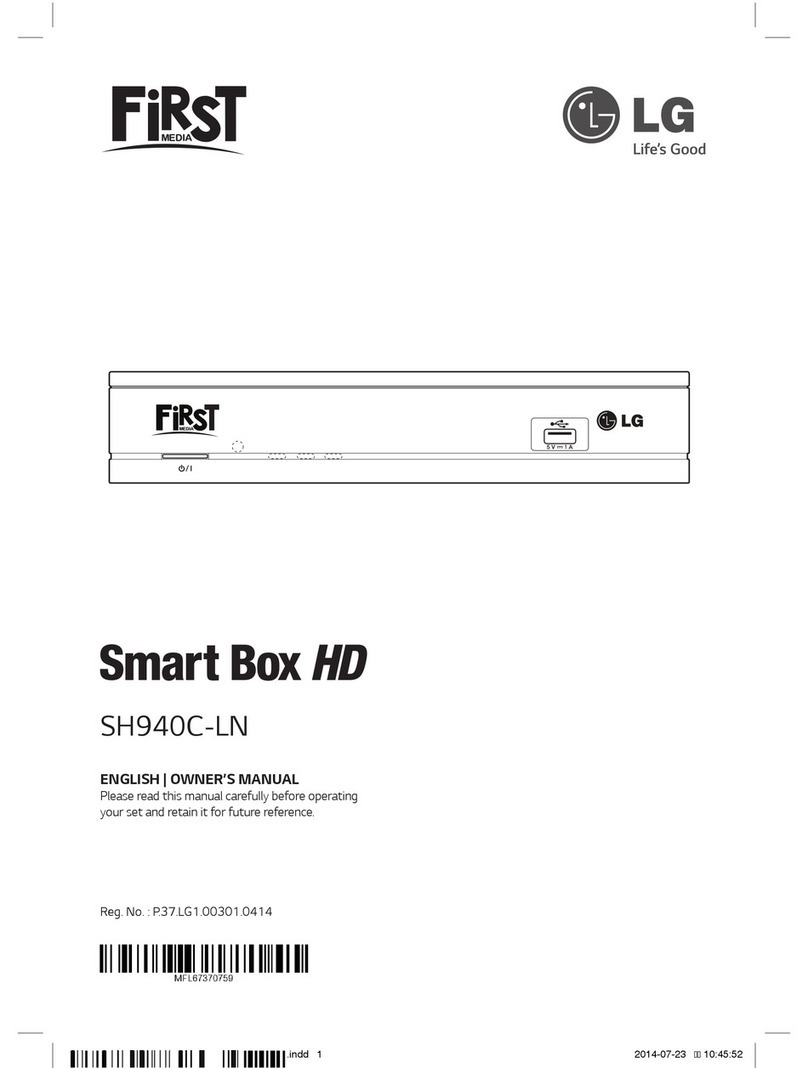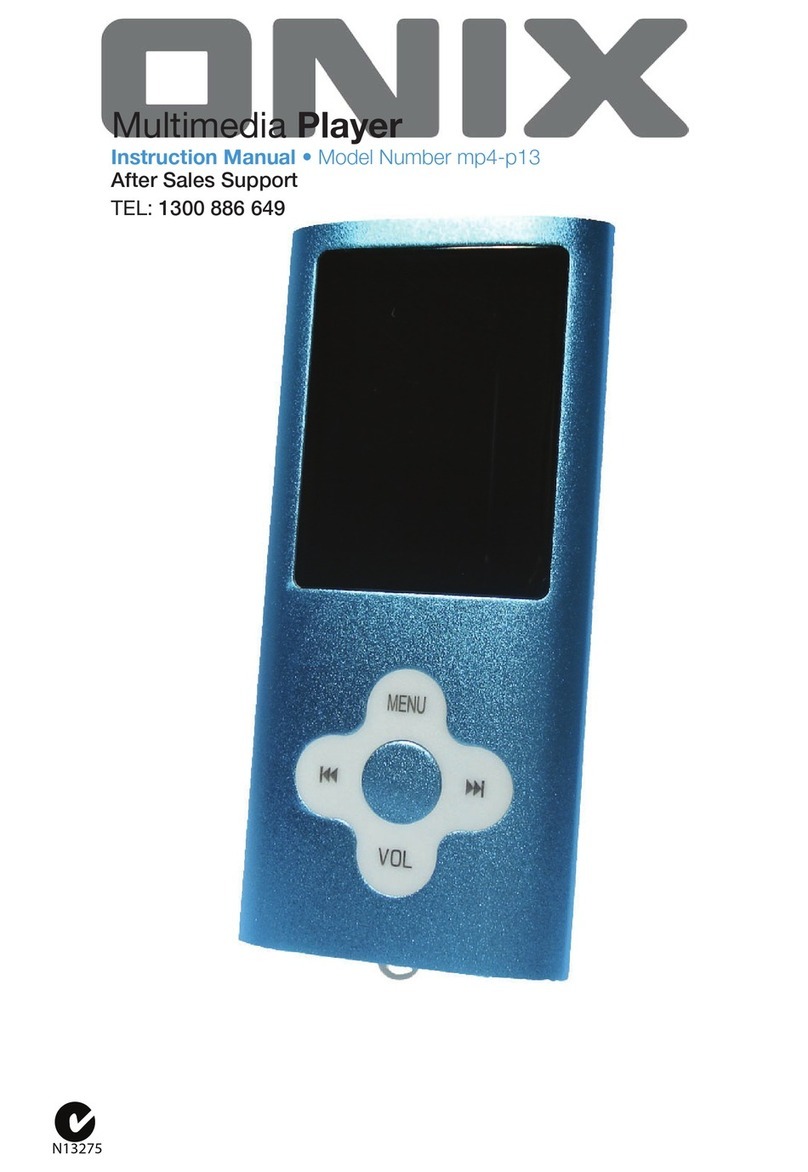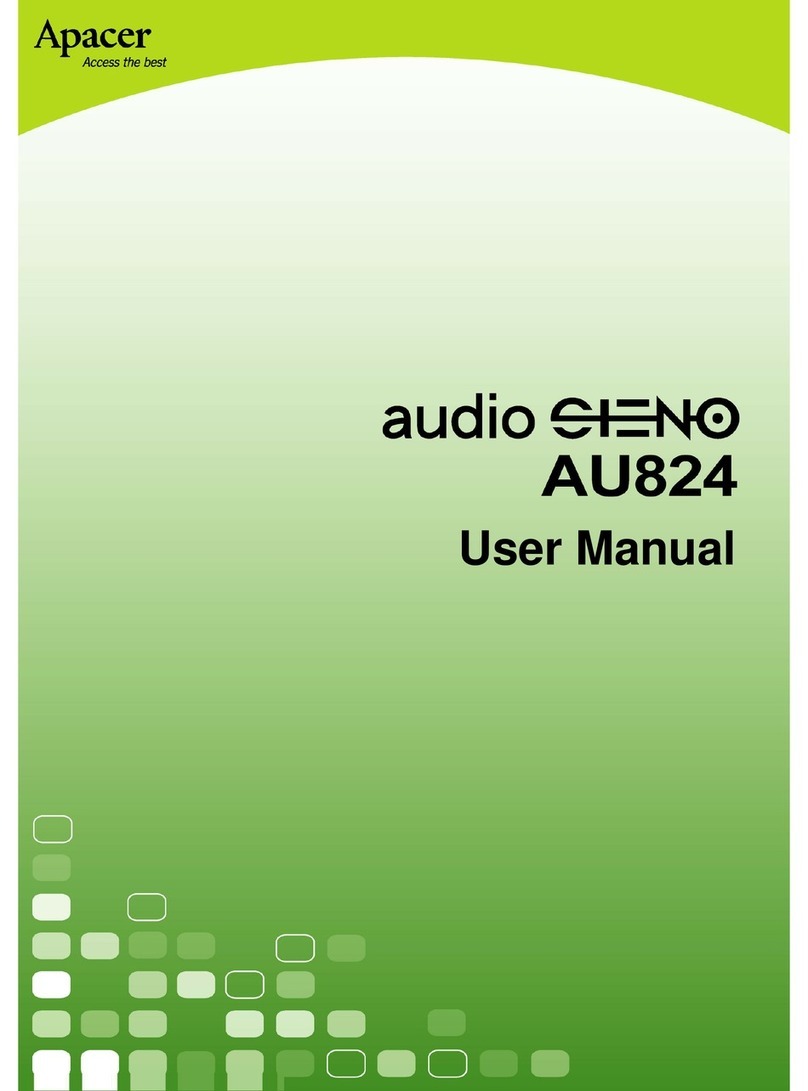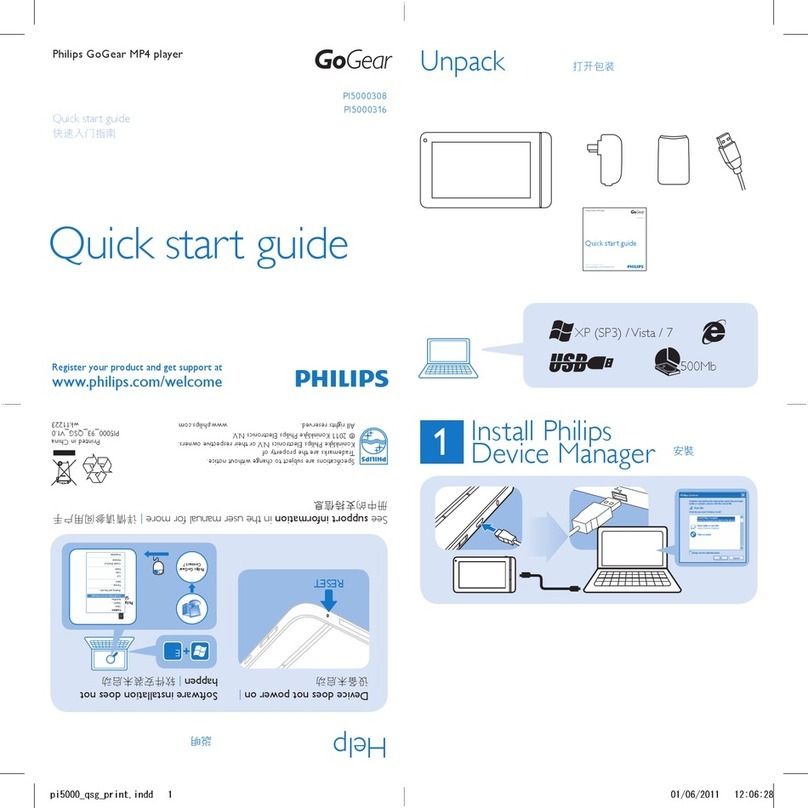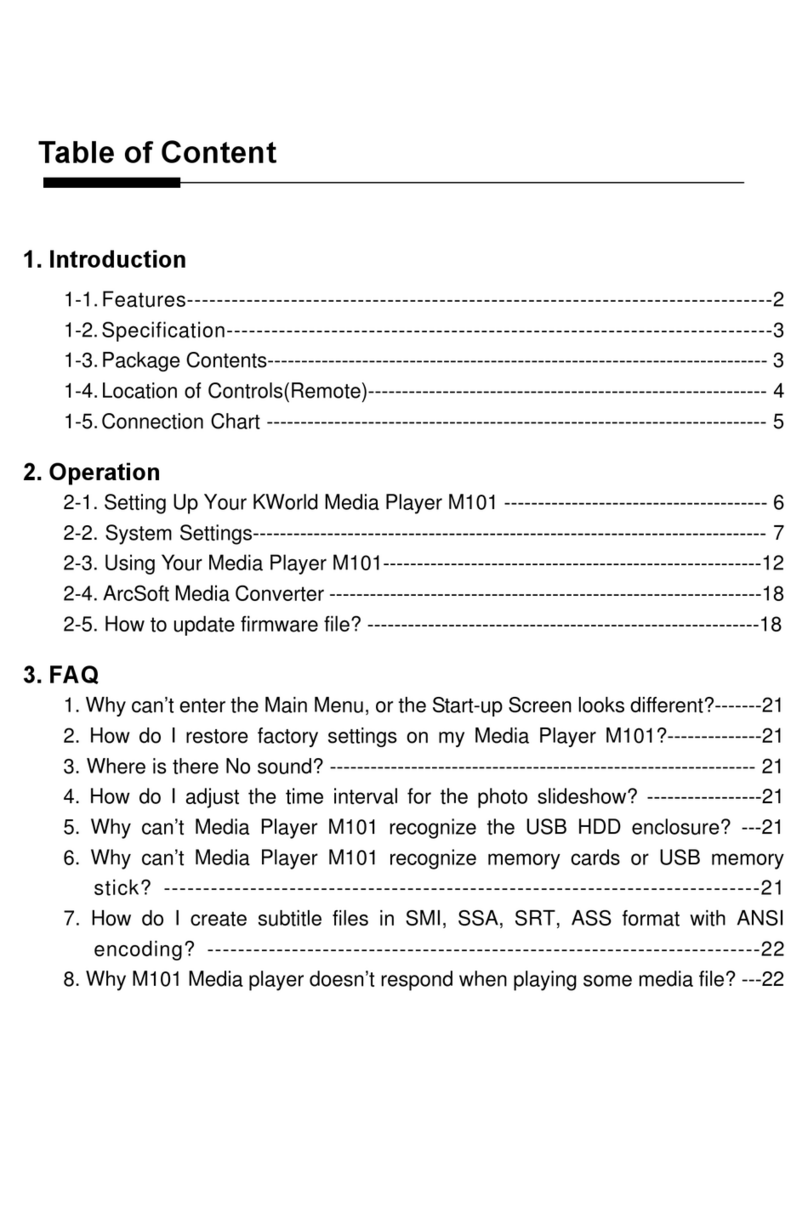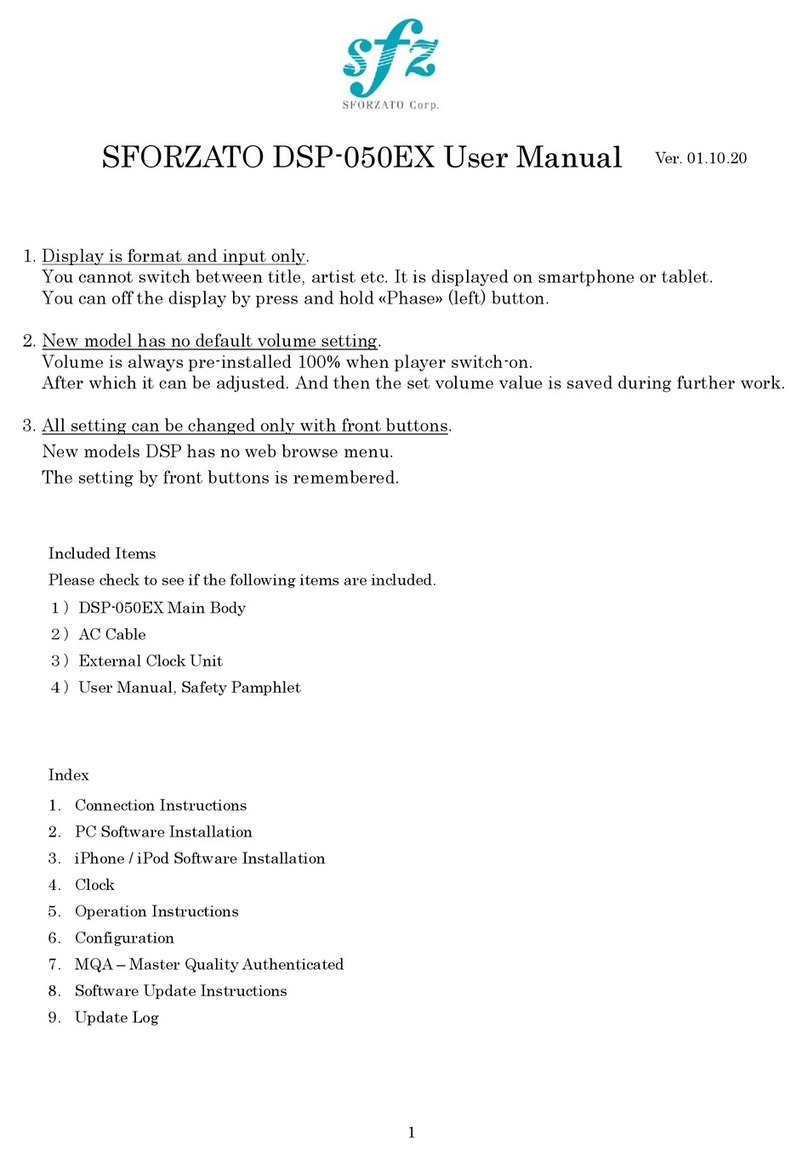SODIFF E&T Co., Ltd. AP-200 Series User manual
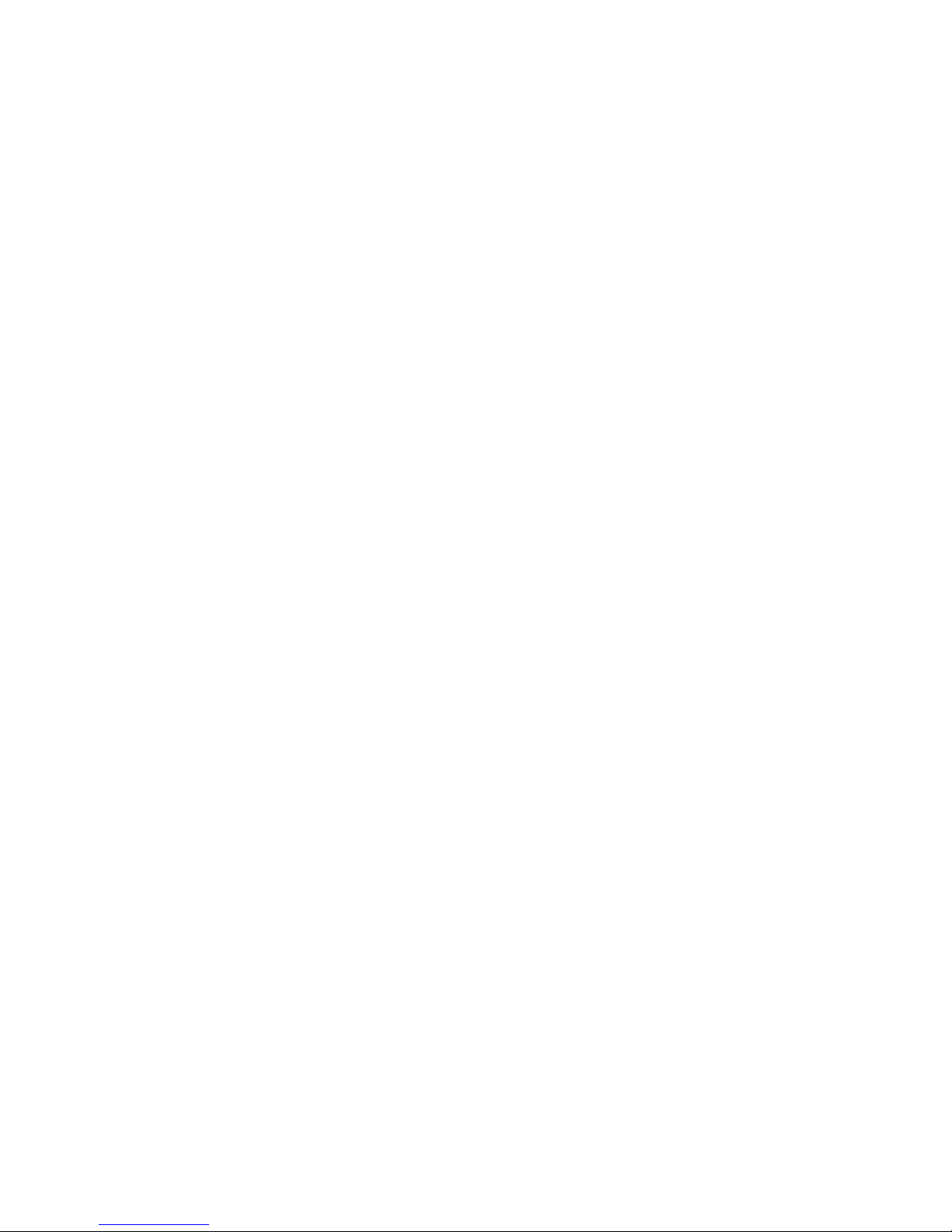
USER’S MANUAL
AP-200
SODIFF E&T Co., Ltd.

THIS DEVICE COMPLIES WITH PART 15 OF THE FCC RULES. OPERATION IS
SUBJECT TO THE FOLLOWING TWO CONDITIONS: (1) THIS DEVICE MAY NOT CAUSE
HARMFUL INTERFERENCE, AND (2) THIS DEVICE MUST ACCEPT ANY INTERFERENCE
RECEIVED, INCLUDING INTERFERENCE THAT MAY CAUSE UNDESIRED OPERATION.
FCC RF INTERFERENCE STATEMENT
Note:
This equipment has been tested and found to comply with the limits for
a Class B digital device, pursuant to part 15 of the FCC Rules. These limits
are designed to provide reasonable protection against harmful interference
in a residential installation. This equipment generates, uses and can
radiate radio frequency energy and, if not installed and used in accordance
with the instructions, may cause harmful interference to radio
communications. However, there is no guarantee that interference will not
occur in a particular installation.
If this equipment does cause harmful interference to radio or
television reception, which can be determined by turning the equipment off
and on, the user is encouraged to try to correct the interference by one or
more of the following measures:
--Reorient or relocate the receiving antenna.
--Increase the separation between the equipment and receiver.
--Connect the equipment into an outlet on a circuit different
from that to which the receiver is connected.
--Consult the dealer or an experienced radio/TV technician
for help.
◎
Caution ( )
Do not change or modify the product without permission or authority of
manufacturer. It may cause undesirable operations, permanent damages or
harmful interferences.
◎
Notice ( )
·
Design and specification are subject to change without notice for product improvement
purposes.

Introduction!!
Thank you for purchasing our compact digital audio player iLyn!!!
iLyn's digital audio players are designed and manufactured to meet the international quality standards.
These products undergo humidity, impact, dust, vibration, and drop tests to assure high quality.
Thank you once again for purchasing the AP-200 and we hope that you’ll be satisfied with the
superior quality of AP-200.
SODIFF E&T reserves the copyrights to the product manual, pictures, and software. These cannot be
used or redistributed in any forms without a prior written approval from SODIFF E&T. Violating
copyrights law will result in legal actions.
Contents of this manual and the products specification may change without prior notices.
Components
Model : AP-200 Series
Manual
AAA Battery USB CABLE
AUDIO CABLE
Install CD Portable necklace
w/ earphone

Table of Contents
Introduction ……………………………………………………………………………………………………….. i
Components ………………………………………………………………………………………….. ii
Table of Contents …………………………………………………………………………………………… iii
Product Features ……………………………. Loading Saved Frequency …………………………
View …………………………………. Recording …………………………
Turning iLyn On/Off ………………………… FM Recording …………………………
Connecting to Computer ………………………… Listening to Recorded Files …………………………
File Copy, Transfer, Delete ………………………… Main Menu …………………………
Disconnecting from Computer……………………… Setup Menu …………………………
Selecting Mode ………………………… User Logo …………………………
Playback ………………………… Net Sync …………………………
Section Repeat ………………………… Installing UMS driver on Windows 98 ……
PLAY MENU ………………………… Firmware Upgrade – Installing iLyn Explorer
……
FM Transmit………………………… - Installing Driver ……
FM Radio ………………………… Firmware Upgrade …………………………
Presetting FM Radio Frequency ………………… Forced Upgrade of Firmware ………………
Warning ………………………………………………………………………………
Troubleshooting ………………………………………………………………………………
Product Specification for iLyn ………………………………………………………………………………
Product Warranty ………………………………………………………………………………

Product Features
-. MP3, WMA music file playback and lyrics function (LRC TYPE)
This MP3 player can store and play typical MP3 files as well as Microsoft Window Media Audio
files. It also has lyrics function.
-. FM RADIO / Direct Recording
This product is equipped with functions that are available only on high-end models such as FM
radio tuner, FM digital recording, and recording of the output from all analog audio into MP3 files
without a PC.
-. Play & Plug
This product can store any type of data without having to install a separate program (except on
Win98).
-. Built-in Equalizer
5 preset equalizers to choose from during playback (Normal, Rock, Pop, Live, Classic).
-. Voice Recording
You can save/transfer up to 38 hours (128MB memory) of high quality voice recording in mp3
format.
-. Playback
You can select such playback functions like “One”, “All One”, “All RPT”, “Random”, “Intro”, “A-
B” playback to listen to your MP3 and/or WMA files.
-. Folder (Can Create Unlimited Number of Folders)
MP3, WMA, REC are stored in folders for easier access and organization.
-. Language Support
The MP3 player supports Korean, English, Traditional Chinese, and Simplified Chinese fonts so
that the title and lyrics of the music can be displayed on the screen. Other languages are also
supported with different firmware upgrades.
-. Graphic LCD and 3 COLOR LED BACKLIGHT
With its graphic LCD display, the fonts appear very clearly and the 3 Color Led Backlight also
enhances the MP3 player’s appearance.
-. Adjusting Playback Speed
7 levels of playback speed (normal, fast, and slow) for listening to lyrics and for language studies.
You can also fast forward or rewind the track you’re listening to by pushing the Jog Button left
and right.
-. VAD(Voice Activity Detection) Recording Function
To maximize memory efficiency, this function automatically records only when there’s an audible
voice.
-. Firmware Upgrade
Firmware downloads are available for an easy upgrade of this product.
-. Bookmark (Resume)
If the power is turned off during playback, the iLyn will play the same file it was playing before
when it’s turned back on.
-. Delete Files (Folder)
You can select and delete a file or a folder, or use the format function to delete everything.

-. Alarm Functions
You can designate music or a voice recording to be played for a set period of time (0~180
minutes)
-. Memory Status
The status of the memory is displayed to inform you of how much more voice recording and/or
mp3 can be saved.
-. NetSync
Use this function when studying foreign languages.
-. FM Transmitter
Transmit MP3 files and Mic Input through FM frequency to listen to them in car audio systems.
View
Audio Jack Earphone Jack
Mic
Hold Key
Power On/Off,
Play/Pause
Record, Repeat
FM, Mode Select
Jog Button
USB Jack

Turning ON iLyn
Insert the battery and press the ‘Play’ button for 2 seconds. The backlight will flash and iLyn’s power
will be turned on. The initial screen, user logo, and mode selection screen will appear in its respective
order when the MP3 player is turned on.
<Initial Screen> <User Logo> <Mode Selection Screen>
Use the Jog Button to select the mode from the mode selection screen. When you depress the ‘Play’
button for 2 seconds, the screen below will appear and the MP3 will power off. When iLyn is turned on
while it’s not in either playback mode or FM tuner mode, it’ll automatically power off in 30 seconds to
reserve battery power.
<Power Off Screen>
Connecting to Computer
Use the cable that was included in iLyn’s package to connect iLyn to your PC. Connect the side
with smaller plug to iLyn and the larger plug to your PC. If the connection was made correctly “MASS
Connect” message will appear on iLyn and when you open your windows explorer a “removable disk”
will appear.
The PC will automatically install necessary drivers when you connect your iLyn to your PC for the
first time. After the installation of drivers, when you open the windows explorer, you’ll see that iLyn will
be connected to your PC as a removable disk. Please make sure iLyn’s power is turned on when you
connect it to a PC.
* WIN98 users must install UMS driver. For detailed instruction on installing UMS driver, please refer
to “Installing UMS Driver (Plug & Play) on Windows98” section below.
File Copy, Transfer, Delete
Turn the power on and connect the USB cable. iLyn will display a messagei “MASS Connect” on its
screen. This means that iLyn is connected to the PC as a removable disk. You can copy, transfer and
delete files to and from iLyn as you would do on your PC. You can also drag & drop your files to iLyn.
On Win XP, you can right click on the file in your PC and select the menu “send to removable disk” to
send files to iLyn.
Please note that a file that
’
s been deleted cannot be recovere
d

Disconnecting from PC
♣ If your computer’s OS is either Windows ME/2000/XP, you’ll have to use the “Remove or
disconnect hardware” when disconnecting iLyn from your PC. There are two ways to disconnect iLyn
from your PC.
1-1. Move your mouse pointer over the “Remove or disconnect hardware” icon in system tray and left
click with your mouse. A window will appear that says “USB 대용량 저장 소 장치 – 드라이브(X)
중지”
1-2. Click on the message and when the window below appears, click on OK and disconnect iLyn
from the PC.
2-1. Move your mouse pointer over the “Remove or disconnect hardware” icon in system tray and
right click with your mouse and the window below will appear.
2-2 Press “Stop” and press OK on the next window that appears. You can now disconnect iLyn from
your PC.
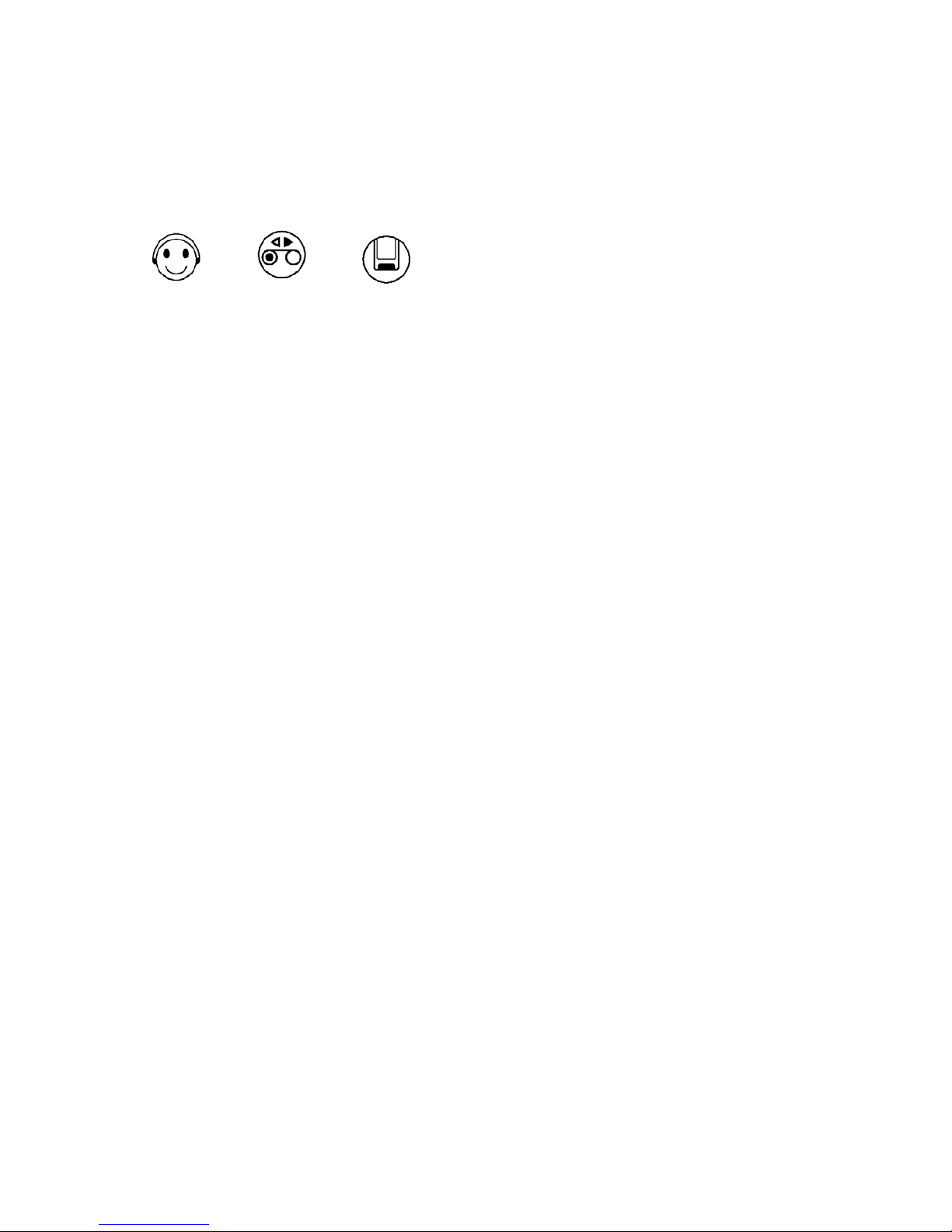
Selecting Mode
1. Press the FM button for 2 seconds and the icons below will appear on the screen.
2. Select the mode by using the Jog Button. The initial screen for the mode selected will be
displayed. Please refer to the respective section of the manual for instructions on each mode.
MUSIC VOICE DATA
Playback
Press the button for a moment to turn the power on. From the mode selection window, select
MUSIC mode and depress the button to play the music.
Depress the button to pause during playback. If the player is paused for 30 seconds, the
playback mode will stop and the initial screen will reappear. If the MP3 player is in idle for another 30
seconds, the power will turn off automatically.
You can skip through different files by pushing the Jog Button left/right during playback. For each
track, if you push left after the first 5 seconds from the start of the song, the same song will be played
again from the start. However, if you push left within 5 seconds from the start of the song, the iLyn
will skip back to the previous song.
You can fast forward or rewind through the songs by pushing the Jog Button left or right continually.
When you reach the beginning or the end of the song while fast forwarding or rewinding, the song will
start from the beginning again.
If you fast-forward or rewind for more than 5 seconds, the fast-forward and/or rewind speed will
triple. Which means that if you push >> for more than 5 seconds, the speed of the fast forward will
increase by 3 times after the first 5 seconds.
Short : << - Previous Song >> - Next Song
Long : << - Rewind >> - Fast Forward
Section Repeat
If you press the R/A-B button during playback, A-B will blink on the lower part of iLyn’s LCD
screen. This marks the start of the section repeat. When you depress the R/A-B again, the A-B
that was blinking on the LCD screen will stop blinking and will remain on and the section between
the time when the button was first pressed and pressed again for the second time will be played.
When you press the R/A-B button again, for the third time, the A-B icon in the LCD screen will
disappear and will disable the Section Repeat function. iLyn will be switched back to normal
playback mode.
PLAY MENU
When you press the Jog Button during playback, you can access the PLAY MODE MENU.
You can toggle Speed, EQ, and Repeat from this menu.
SPEED : Normal, Fast, Slow 1 ~ 5
EQUALIZER : Normal, Classic, Live, Pop, Rock
/
/
/

REPEAT : One, All One, All RPT, Random, Intro
◎ RPT(Repeat)
One : Repeat a single song.
All One : Repeat all the songs once.
All RPT : Repeat all the songs continually without stopping.
Random : Play all the songs once randomly.
Intro : Play the first 10 seconds of all the songs..
FM Transmitter
Press the Jog Button for a moment to access the FM Transmit mode. Below the PLAY screen, “TX
Freq : 88.1MHz” will appear. If you try tuning a FM radio near by to 88.1MHz, you’ll hear the song
that’s being played from the MP3 player. You can change the transmitting frequency by pushing the
Jog Button up(+) and down(-). When you change the transmitting frequency, you have to change the
frequency on the radio also.
You can press the Jog Button again to exit from the FM Transmit mode.
Transmitting Frequency: 88.1, 88.3, 88.5, 88.7, 88.9MHz.
Listening to FM Radio
From the initial screen of each mode, you can press the FM button to change to FM Radio mode. You
can press the FM button again to change back to the previous mode.
To change the FM frequency, push the Jog Button left(<<) and right (>>). If you push the Jog Button
shortly, the frequency will change by 0.1(0.05)MHz. If you push the Jog Button for a moment, it’ll scan
to the next strong frequency.
Short : << - Decrease by 0.1(0.05) >> - Increase by 0.1(0.05)MHz
Long : << - Scan down >> - Scan up
◎ FM SCAN Frequency Interval Description
- KOREA/US, JAPAN : 100KHz STEP
- EUROPE/CHINA : 50KHz STEP
Presetting FM Radio Frequency
While you’re listening to FM radio, press the Jog Button and “CH SAVE ESC” message will appear on
the top portion of the LCD screen. Select “SAVE” and press the Jog Button. “CH1 SAVE?NoUse” will
appear on the lower portion of the screen. When it says “NoUse”, it means that this channel is empty.
Press the Jog Button one more time to save the current frequency. You can change the channel by
pushing the Jog Button up and down. You can save up to 10 preset channels.
Loading Saved Frequency
While listening to FM radio, press the Jog Button. A message that says “CH SAVE ESC” will appear on
the top portion of the LCD screen. Select “CH”. If the frequency you’re listening to has been saved
beforehand, the Channel number will be displayed.

However, if the frequency that you are listening to has not been saved before “CH1” will appear on
the screen. You can use the Jog Button to search through different channels. The channels that
have a saved frequency will tune into designated frequency. However if the channel is empty, then the
frequency that you were listening to before will load instead.
When you have selected the channel you wish to listen to, depress the Jog Button to confirm that you
want to listen to the current channel. If you do not press the Jog Button after selecting the channel,
the frequency will automatically change to the frequency you were listening to before after a little while.
Recording
Press the “R/A-B” button to record. One thing you must remember is that if the mode is set to MUSIC,
DATA mode and if iLyn is not in playback mode, the recording quality may differ according to MIC and
the source of the sound and its bit rate. (Refer to Setup Menu).
If you press the “R/A-B” button in FM mode, iLyn will record the FM radio broadcast.
Recording FM Broadcast
If you press the “R/A-B” button in FM mode, iLyn will record the FM radio broadcast.
Press the “R/A-B” button again to stop recording.
Listening to Recorded FIles
From the Mode Selection screen, choose “VOICE” mode and press the “PLAY” button to listen to the
last recording you’ve made.
Play menus and all the buttons will work same as when you were playing MP3 music file. (Playback,
Section Repeat, Refer to Play menu).
Main Menu
After turning the power on, press the Jog Button for a moment to access the Main Menu.
FM RADIO
Save new frequency or listen to saved frequency.
Press the Jog Button on an empty channel or a saved channel to switch to
radio mode.
SETUP
Configuration for record, delete, alarm, memory check, LCD, setup, language
and various other functions. (Refer to Setup Menu)
USB CONNECT
For FONT DOWNLOAD & FIRMWARE UPGRADE
EXIT
Exit from Menu.

Setup Menu
From the main folder press the Set-UP button to choose and configure the following.
MUSIC SOURCE AUDIO, MIC Recording source input
MPEG MODE MP3, TVF Recording format
BITRATE 8,16,32,64,128,256KBPS Recording bit rate
VAD ON,OFF Only record when the voice is audible.
SYNC OFF,SYNC ON, 1SYNC ON Record each song separately.
REC SETUP
SILENCE LOW, MIDDLE, HIGH Setup audible level for VAD mode.
SELECTED Delete a file or a folder
ERASE
ALL Delete All
FORMAT
FAST , LOW
TIMER
SLEEP, RECORD
Remain Mem, Check remaining memory
MEMORY CHECK
rectime Check remaining recording time.
BOOKMARK
On/off Restart listening from the point you were
listening to before last power off.
Backlight On/off LCD backlight on/off configuration
Lcd contrast 0 ~ 20 LCD contrast configuration
LCD SETUP Light clolr orange,blue,white LCD backlight color
FM Band Selection
Band STEP
KOREA/US 87.5~108MHz 100KHz
EUROPE/CHIMA 87.5~108 MHz 50KHz
FM BAND SELECT
Korea/us, eu/chian,japan
JAPAN 76~108 MHz 100KHz
LANGUAGE
Korean, English,… Select language for displaying file name and
lyrics
BACK
Return to Main Menu

(Definitions)
-. Sync : Automatically separates each recording(song) when recording through audio jack.
Sync ON : Record all the songs according to each track.
1Sync ON : Record only the first song.
OFF : Record all songs into a single file.
-. VAD : (Voice Activate Detection) : Detects human voice and only records when the voice is audible.
-. Book Mark(Resume) : Restart playing from the point where you previously stopped listening.
ERASE – When you select “ERASE” a folder, along with the file, will be displayed. Select either a folder
or a file and depress the Jog Button. Confirm “YES” on the screen to delete the file or folder.
For browsing through folders, >> button will open the subdirectory in the folder. << will move you
back to the upper folder.
* << : Move to the upper folder >> : Move to sub folder
* + : Move up the list - : Move down the list
Press - Delete
REMAIN MEM – The actual memory are 128 & 256Mbyte but when you use this function to check the
remaining memory, the remaining memory will appear a little bit smaller than this. This memory is
reserved for FAT and fonts.
◎ Hold Function
1) When you enable the “HOLD” button, all the buttons will be locked and will not work.
2) is displayed on the LCD screen and all the keys will stop working.
3) Slide the “HOLD” button up to disable this function.
Using Custom Logo
iLyn AP-200 supports user logo. Please download LOGOCONV.ZIP file from iLyn homepage to use the
user logo.
Editing User Logo
You need to edit the picture in order to edit the user logo. Image should be 128X64 pixels, black
and white bitmap file. Color files will work, but it’ll not show very clearly. We recommend that all
the logos be changed to black and white.
<User Logo Converting Tool Screen>
Opening Image
When you run the LOGOCONV.EXE, there’s an image window and file open button. Press the file
open button to load the edited bitmap file. The selected file will appear in the image window. The
image will appear in black and white or in color.
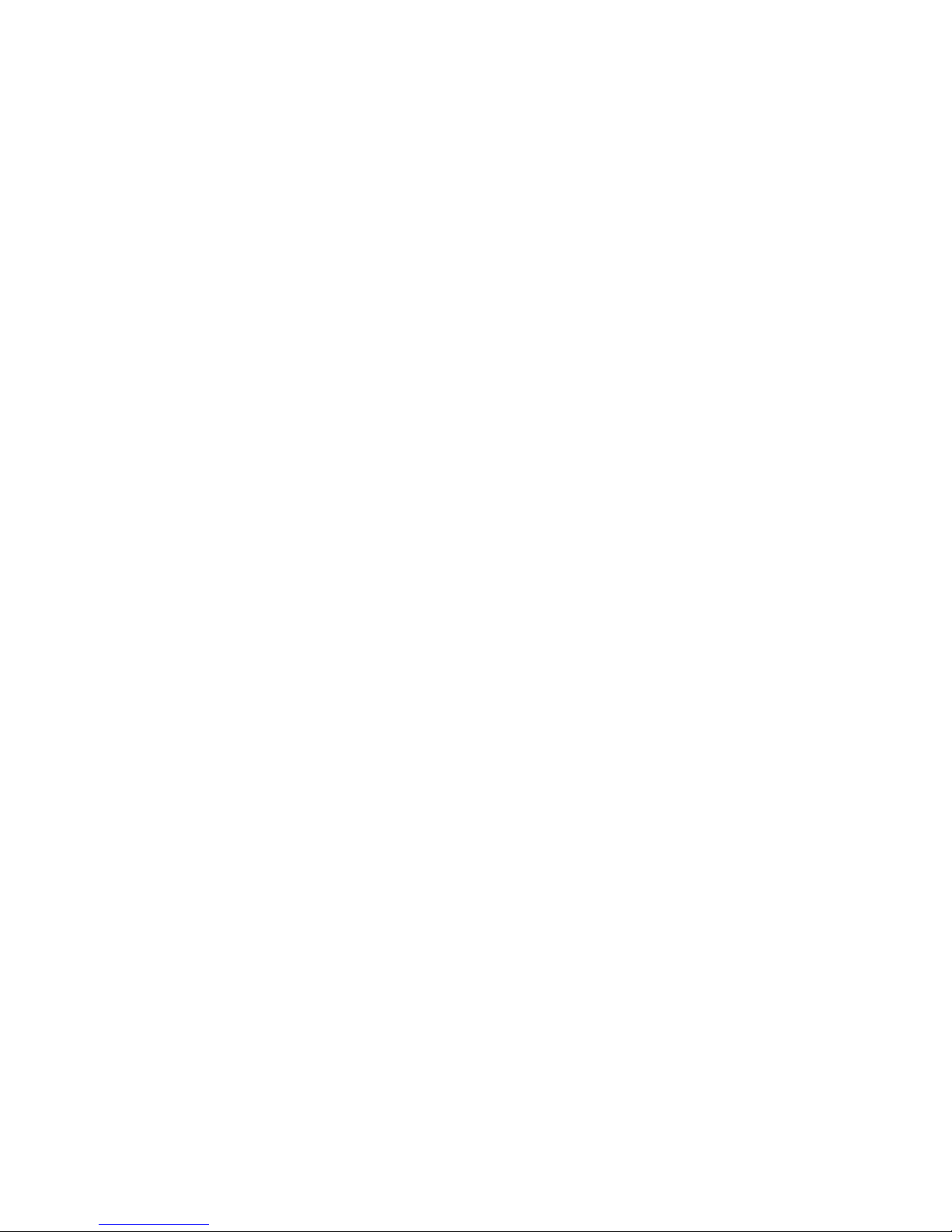
Change to Black and White (If Color or Gray scale)
If the image is color, you must change it to black and white. On the edit box, change the value of
the THRESHOLD and press the PREVIEW button to check the image that appears on the image
window. Keep changing the THRESHOLD value until you get the optimal image. THRESHOLD
value ranges from 0 ~ 255.
Changing Format
After you’ve edited the image, you must press the “Conv” button to change the file format to a
format that’s compatible to iLyn. The new image will have the same name with “ALG” at the end.
Download
Copy the edited image to iLyn. Method for downloading the image is same as downloading MP3.
Setting the User Logo
* Warning : WHen you format or choose “DELETE ALL” option, the image file may be deleted too.
So, please make sure you’ve saved the image file on the PC before you format.
Using NetSync (For Products Sold in Korea)
-netsync can be used on the sites listed below.
(1) Educational NetSync service.
EBS : www.EDUmp3.com
다락원 : www.ddnet.co.kr
empas : 외국어>영어, 일본어, 중국어 강좌 (Foreign Language>English, Japanese, Chinese)
http://ddnet.empas.com/empas/jp/, http://ddnet.empas.com/empas/cn/
NAVER : 교육>외국어>일본어, 중국어 강좌 (Education>Foreign Language> Japanese, Chinese)
http://edu.naver.com/language/ddnet-jp.asp, http://edu.naver.com/language/ddnet-jp.asp
(2) Music NetSync Service
판당고 : www.ilikepop.com
맥스mp3 : www.maxmp3.co.kr
위즈맥스 : www.mylisten.com
예당 : www.clickbox.co.kr
2000mp3 : 2000mp3.co.kr
(1) Installing NetSync
Double click the NSInst_V2.exe from the software CD. The window below will appear. Click on the drop button and select the
service zone to begin installing.

<Installation Window >
Press Next. Agree to use the software and the program will install. After installing the program run the NetSync program and log in
once.
2)mp3 Player Authentication
Install NetSync on your PC and connect the USB cable. It will automatically detect the MP3 player and create a NED_LIC.SYS file
in the internal memory. If this NED_LIC.SYS file does not appear automatically, please contact our service center.
(2)Registering on service zones at www.EDUmp3.com(EBS)
- In order to use the NetSync function from EBS, you must register first at http://www.EDUmp3.com.
- Use the ID and Password to log on.
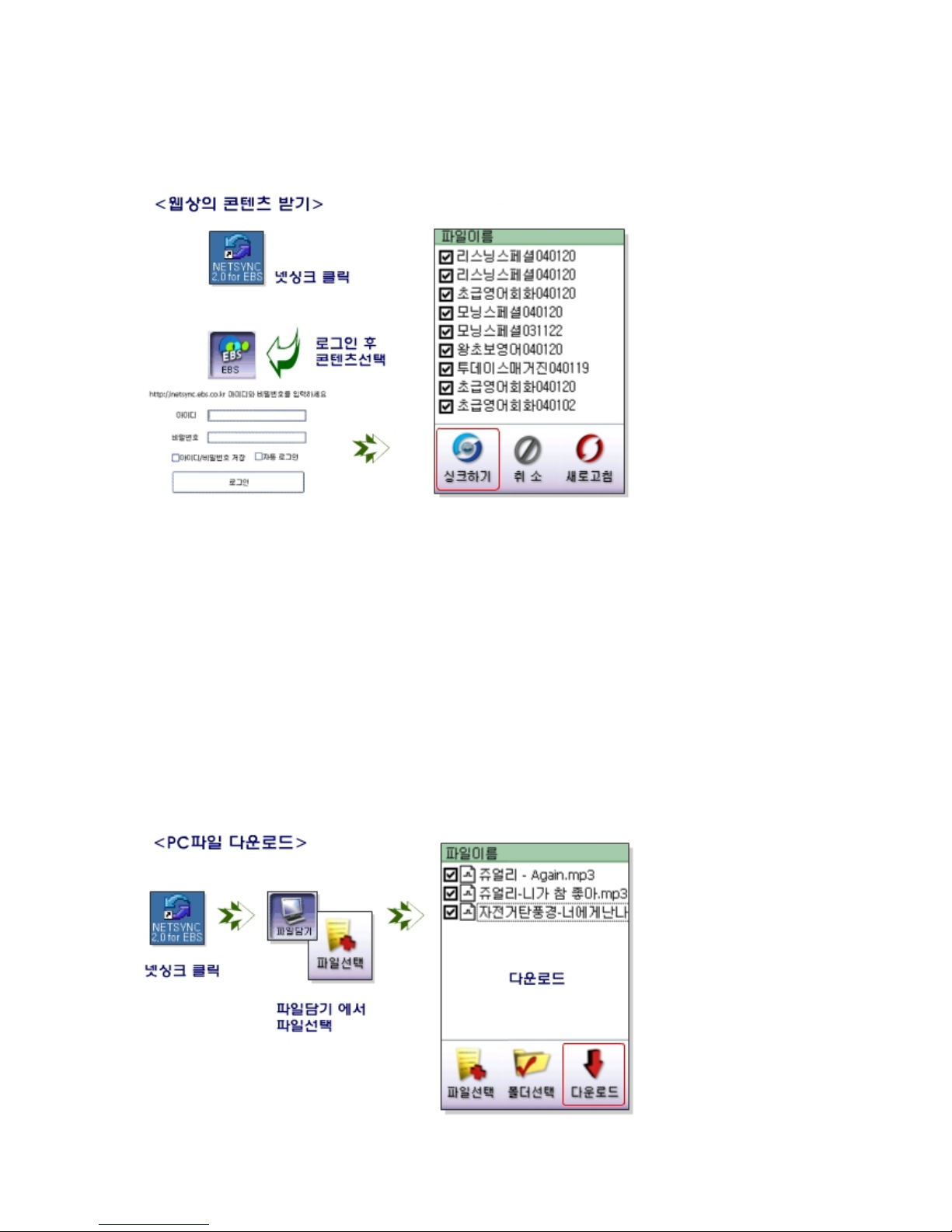
(3) EBS Content Download
(4) Download EBS contents from the PC

Installing UMS Driver on Windows 98
-. WINDOWS 2000/ME/XP will automatically enable its PLUG & PLAY funtion.
-. WINDOWS 98/98SE will require you to install UMS Driver.
-. Install the software in the included CD as follows.
If the CD included in the package does not contain WIN98MASS folder, download
WIN98MASS.ZIP from the download section of www.iLyn.co.kr.
1. From the “iLyn Explorer CD”, double click on the WIN98MASS folder and run the SETUP file in
the folder.
2. Click “Next”to proceed as follows.


3. Click on FINISH when the installation is completed and restart your computer.
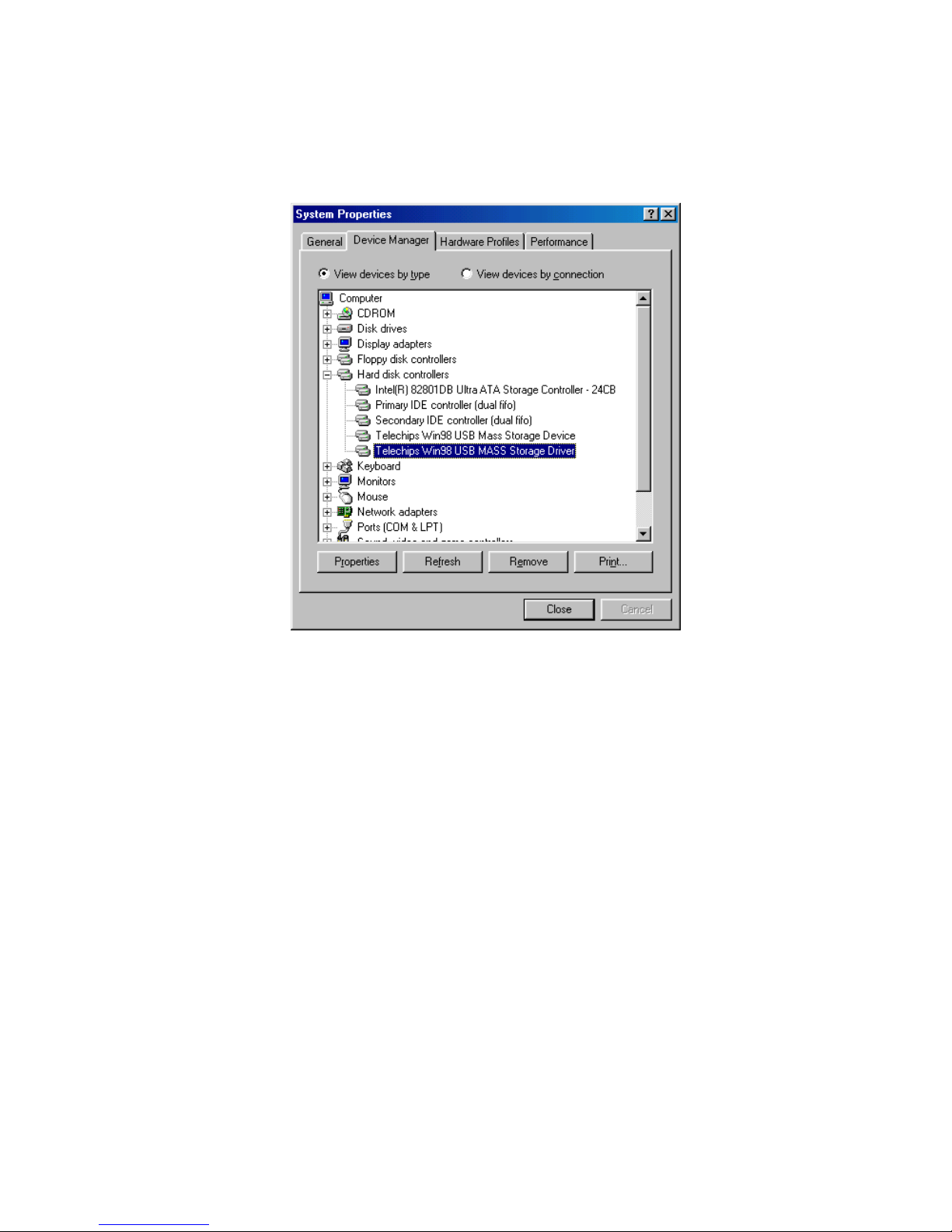
4. After restarting your computer, connect the USB cable to your MP3 Player. It’ll automatically
install the necessary driver.
Driver can be checked by Control Panel -> System -> Device Manager.
5. If a “Removable Disk” appears on the windows explorer, then the installation has been
completed successfully.
Table of contents