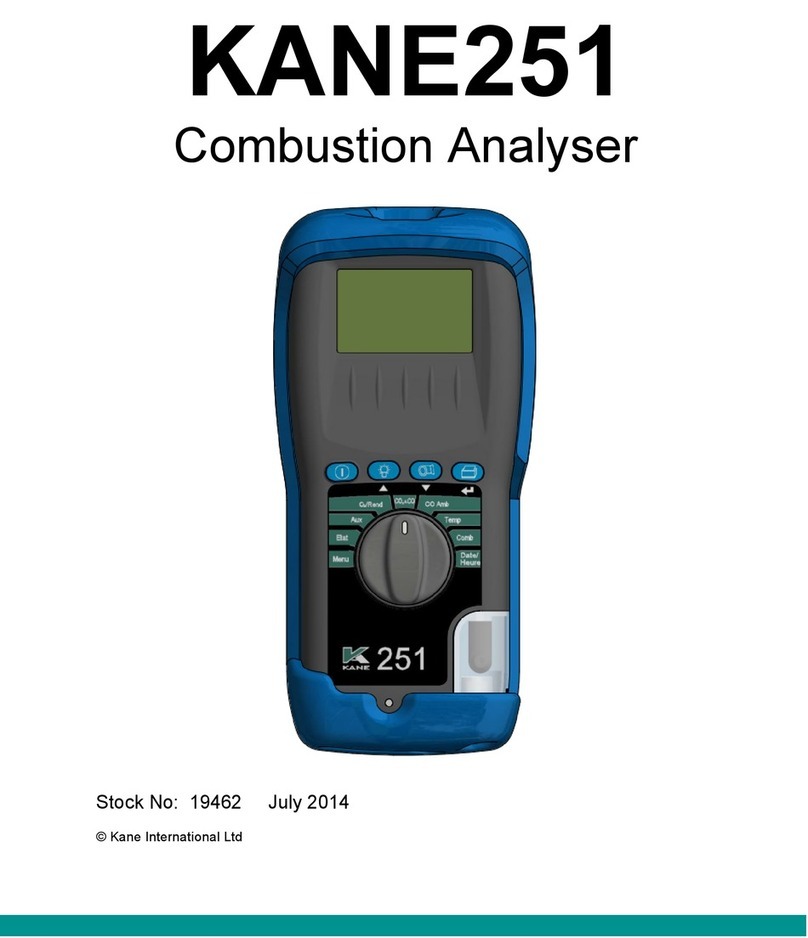Soft dB Mezzo I-Track User manual

i
Contents
1Introduction.................................................................................................................................1
2Specifications...............................................................................................................................2
3Setting Up the Tracking Pad ......................................................................................................3
4Setting Up the Digital Camera ...................................................................................................5
5Setting Up the Mezzo I-Track Module.......................................................................................6
5.1 Setting Up Input..................................................................................................................................... 6
5.1.1 Retrieving Microphone Set Information from Mezzo Sound Intensity Probe.........6
5.1.2 Calibrating each microphone...............................................................................................7
5.1.3 Selecting the Microphone Spacer.....................................................................................10
5.2 Selecting Data Type ............................................................................................................................11
5.3 Selecting the Record Directory........................................................................................................12
5.4 Setting Up Probe Tracking and Background Picture.................................................................13
5.4.1 Taking a Background Picture..............................................................................................13
5.4.2 Testing Probe Tracking ........................................................................................................15
5.4.3 Defining a Custom Measurement Surface......................................................................16
6Performing a Quick Field Check.............................................................................................. 18
7Performing a Measurement .................................................................................................... 19
7.1 Method of Measurement...................................................................................................................19
7.2Step-by-Step Operation.....................................................................................................................20
8Analyzing Data ......................................................................................................................... 23
8.1 Theory.....................................................................................................................................................23
8.1.1 Sound Intensity vs Sound Pressure...................................................................................23
8.1.2 PI index.....................................................................................................................................24
8.1.3 Advanced Indicators.............................................................................................................25
Extraneous Sources.................................................................................................................25
P|I| index....................................................................................................................................25
Sound Power............................................................................................................................25
8.2 Using the Mezzo I-Track Module to Analyze Data ......................................................................26
8.2.1 Exact vs Approximate Levels..............................................................................................26
8.2.2 Changing the Sound Image Frequency Band................................................................27

ii
8.2.3 Changing Data Type.............................................................................................................28
8.2.4 Formatting the Sound Image.............................................................................................30
Changing the Color Scale......................................................................................................30
Layering more Information...................................................................................................30
Changing the Geometric View..............................................................................................32
8.2.5 Adding Bounds ......................................................................................................................33
8.2.6 Viewing the 3D Scene ..........................................................................................................34
8.2.7 Advanced Parameters..........................................................................................................35
Averaging Radius....................................................................................................................35
Maximum Interpolation Distance .......................................................................................35
Maximum Distance and Angle to Plane.............................................................................35
9Exporting Data.......................................................................................................................... 36
9.1 Exporting a single sound image......................................................................................................36
9.2 Exporting average data......................................................................................................................36
9.3Exporting all sound images and average data ............................................................................36
10 Viewing Measurement Info..................................................................................................... 37

1
1Introduction
Congratulations on your purchase of the Mezzo I-Track system kit. This kit along with the Mezzo
Sound Intensity Probe provides an innovative and cost-effective solution for sound intensity
imagery. More than just an imaging system, the I-Track system provides a very accurate sound
power measurement system.
The current user’s manual describes the Mezzo I-Track kit and software. For more information on
the Mezzo Sound Intensity Probe, refer to the Mezzo Sound Intensity Probe with Mezzo Intensity
Analyzer module user guide.

2
2Specifications
Included Accessories
Component Description
Digital Camera 1600x1200, USB 2.0, CMOS Color Digital Camera, Optically Corrected wide-angle lens
Manual Iris and Focus, FOV 120° (Wide mode), 82° (Zoom mode)
Tracking Pad 170x170 mm, acoustically transparent
Tracking Pad
Holder Plastic L-shaped tracking pad holder, 85x63mm
USB Cable 3 m USB 2.0 cable with Mini B connector
Case Plastic transport case, 450x395x115mm (17.75x15.5x4.5”)
Module Specifications
Specifications
Spectrums 1/1 Octave , 1/3 Octave, 1/24 Octave, or FFT
(user defined bandwidth to fit microphone spacer, from10Hz to 20kHz)
Frequency Weightings A, C and Z
Metrics (Spectrum and Global levels)
Pressure, Intensity, PI index (F3), P|I| index (F2),
Extraneous Sources index (F3-F2), Sound Power
Instant Rate Variable from 50ms to 1s
Phase Mismatch Compensation FIR-IIR phase correction filters
Environmental Compensation Compensation for Atmospheric Pressure, Temperature and Humidity
Tracking Optical Tracking using digital camera, 6 Degrees of freedom (DOF),
Real-World units
Camera Resolution 800 x 600
Measurement Plane 6 DOF Position and Area automatically computed using 3D data points
Interpolation Constrained Delaunay Triangulation
Averaging 2D Gaussian averaging (user defined size from 0 to 1m radius)
Standard Compliance IEC 61043 (1993)
Computer Requirements
Item Minimum Requirements
Operating System Windows XP SP3, Windows Vista, Windows 7, Windows 8
CPU Dual-Core at 2.4 GHz
Memory 2 GB RAM
Hard drive 300 MB free hard disk space
Port USB 2.0
Display resolution 800 x 600

3
3Setting Up the Tracking Pad
1) Install the tracking pad holder onto the Mezzo Sound Intensity Probe;
2) Make sure the holder is close fitted to the handle body;
3) Take the tracking pad and place it face down on a table. Make sure the table is clean to
avoid staining the fabric;

4
4) Fasten the tracking pad to the holder using the two thumb screws;
5) Adjust the position of microphone 2, it should be 85mm from the table and the probe
reference axis should be perpendicular to the table surface;

5
4Setting Up the Digital Camera
1) Install the digital camera on a tripod and position it towards the device under test
2) Connect the camera using the USB cable
3) Locate the control rings for Iris and Focus, they will be useful during tracking setup (refer to
section 5.4, Setting Up Probe Tracking and Background Picture, p.13);
* Tripod not included

6
5Setting Up the Mezzo I-Track Module
5.1 Setting Up Input
Click on the button from the “Setup” tab to enter the input setup:
5.1.1 Retrieving Microphone Set Information from Mezzo Sound Intensity Probe
Click on the “Mic Set” button:
Click on the “Load Info From Mezzo” to load the calibration information from the Mezzo Sound
Intensity Probe:

7
5.1.2 Calibrating each microphone
Click on the “Calibrate Mic A” button:
Enter the calibrator level and frequency.
Insert the microphone in the calibrator:

8
Turn ON the calibrator and click on “Run”
Click on “Stop” when level is stable

9
The calibration function will adjust the sensitivity according to the measured level and the
calibrator level at the calibrator frequency.
Click OK to accept.
Repeat for the second microphone.
Note: The calibration level can be checked by clicking “Check” instead of “Run”. This allows to
measure the calibration level without changing the sensitivity. It is recommended to check the
calibration after each measurement campaign to validate the correct operation of the probe.
Click on the “Enable Phase Comp.” button. It is recommended to enable the phase mismatch
compensation to increase the Pressure Residual Intensity Index and thus increase the dynamic
capability of the probe.

10
5.1.3 Selecting the Microphone Spacer
Click on the “Mic Spacer” button.
The microphone spacer is an important part of the sound intensity measuring technique using a
pair of microphones. Separated by a distance, the two microphones can measure the sound
particle velocity by using the pressure gradient. However for this estimation to be right, the
separation distance must be adapted to the wavelength. The following table shows the different
spacers and their associated bandwidth relative to the degree of precision:
Laboratory Expertise Control
Probe Intensity Response (H-F Limit) < 1 dB < 2 dB < 3 dB
Pressure Residual Intensity Index (L-F. limit) > 15 dB > 12 dB > 9 dB
12.5 mm 200Hz – 5kHz 100Hz – 6.3kHz 50Hz – 8kHz
25 mm 100Hz – 2.5kHz 50Hz – 3.15kHz 25Hz – 4kHz
50 mm 50Hz – 1.25kHz 25Hz – 1.6kHz 12.5Hz – 2kHz
Only the selected bandwidth is considered during the measurement. Hence, only the bands
located in the selected spectrum region will be calculated. Also, the Global levels (A, C and Z) will
be computed on this reduced bandwidth using a band-pass filter.
To cover a wider range, it is recommended to perform two measurements using two different
spacers.

11
5.2 Selecting Data Type
Click on the button to select the spectrum type:
Use the spectrum drop-down list to select from the available spectrum types (1/1, 1/3, 1/24 Octave
or FFT). The lower indicator shows the resulting bandwidth. Note that the available bandwidth is
affected by the microphone spacer bandwidth. Refer to section 5.1.3, Selecting the Microphone
Spacer, p. 10 for more information.
The instant rate is the live data rate. This rate only affects the display rate with the fractional octave
spectrums (1/1, 1/3, and 1/24 octave). When using the FFT spectrum, this parameter has also an
effect on the frequency definition of the spectrum using the following relationship:
() = 48832 ()
48832 () × ()

12
5.3 Selecting the Record Directory
Click the button from the “Setup” tab:
The I-Track module automatically saves data to a measurement file when the measurement starts,
so there is no need to worry about saving afterwards.
Browse to the desired record directory where measurement files will be saved. The recorded files
will have a 0001.itr pattern. It is recommended to create a record directory for each measurement
campaign.
The default record directory is C:\Users\CurrentUser\Documents\Mezzo\ITR.

13
5.4 Setting Up Probe Tracking and Background Picture
5.4.1 Taking a Background Picture
Position the camera at approximately 2 m from the device under test (DUT).
Note that the cameracan be closer or farther to view the whole source.
Click the button from the “Setup” tab to enter the “Tracking Setup” interface:

14
Click on the button to take a background picture:
Adjust the iris opening on the camera lens by loosening the thumbscrew and rotating the “open-
close” ring until the lighting on the image is appropriate. Usually the iris should be fully open but
there might be situations which require less light such as a very bright sunny day. Secure the
thumbscrew when the adjustment is performed.
Adjust the focus by loosening the thumbscrew and rotating the “far-near” ring until the image is
sharp. This step is important as it will affect the probe tracking. The sharper the image is, the best it
will perform.

15
5.4.2 Testing Probe Tracking
While taking the background picture you can test the probe detection by placing the probe in the
measurement plane just like in measurement mode. If the probe is detected, it will be displayed
with a magenta square around the pattern and a magenta dot on the microphone position. Also,
the status light on the probe will be green:
When satisfied with the background image, click on the button.
Click “OK”.
Note: Two view settings are available “wide-angle” and “zoom”. The “wide” mode is used most of
the time as it allows to place the camera close to the device under test. The “zoom” mode is used
when it’s required to place the camera farther from the device under test.
Note : The “Max Probe Speed” allows to define a maximum scanning speed on the probe. The
default maximum speed is 0.5m/s which is defined in ISO 9614-2.

16
5.4.3 Defining a Custom Measurement Surface
The I-Track system can determine the measurement plane automatically at the end of the
measurement using the cloud of measurement points. However, it’s possible to determine the
plane surface manually. If you don’t want to use a manually defined plane, skip these steps.
1) Click on the button to start the process;
2) Position the probe at the origin of the plane (0,0,0)
3) Click the button on the interface or the button on the probe to accept and
go to the next step;
4) Position the probe on a second point along the horizontal axis (X axis):
5) Click the button on the interface or the button on the probe to accept and
go to the next step;

17
6) Position the probe on a third point on the plane to define the vertical axis (Y axis):
7) Click the button on the interface or the button on the probe to accept the
third point.
This custom measurement plane will be used to perform the measurement.
Table of contents
Other Soft dB Measuring Instrument manuals
Popular Measuring Instrument manuals by other brands

Campbell
Campbell LI200RX instruction manual
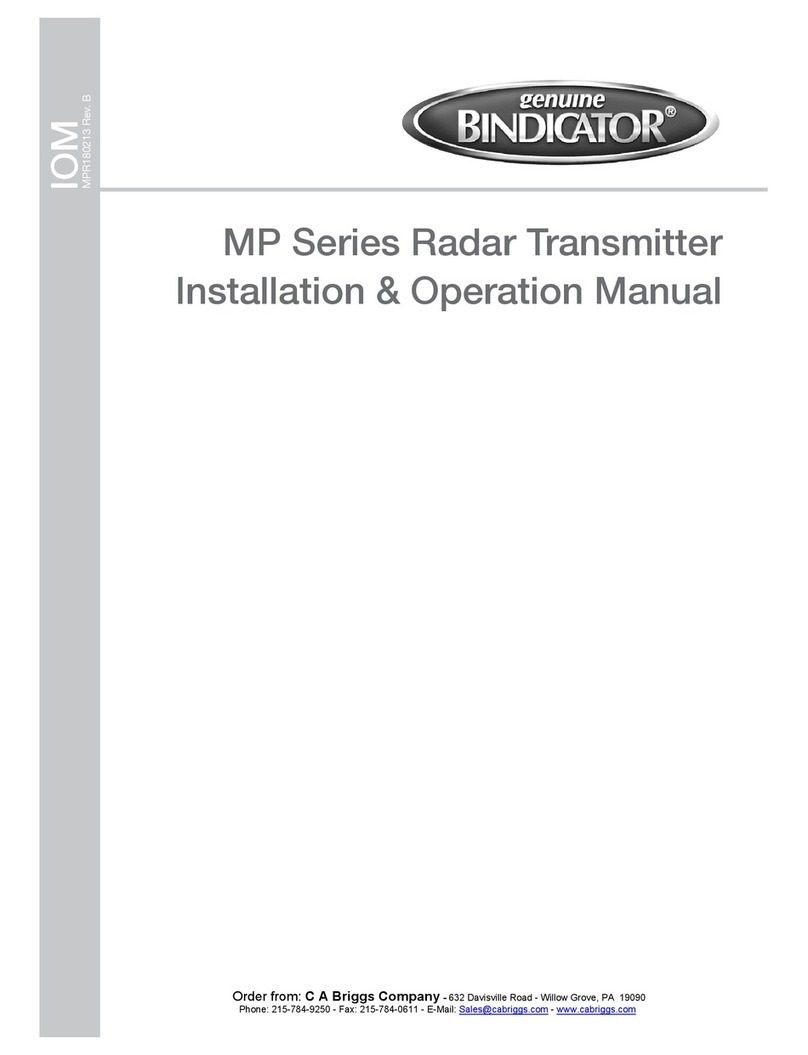
Bindicator
Bindicator MP Series Installation & operation manual

dymax
dymax ACCU-CAL 160 user guide
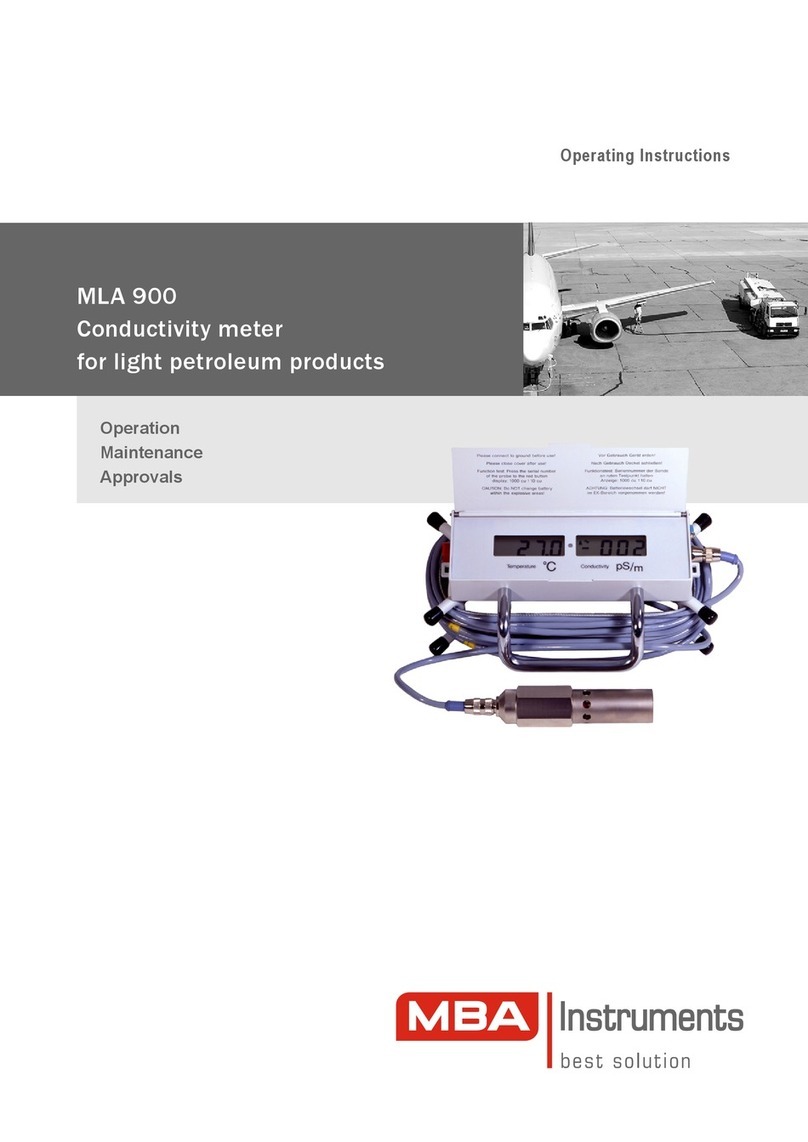
MBA Instruments
MBA Instruments MLA 900 operating instructions

Panametrics
Panametrics DewPro MMR31 Installation & operation manual

SIRETTA
SIRETTA SNYPER-LTE+ quick start guide

H. HERMANN EHLERS
H. HERMANN EHLERS CONTOIL VZO Series Mounting and operating instructions

Olympus
Olympus DELTA 50 quick start guide
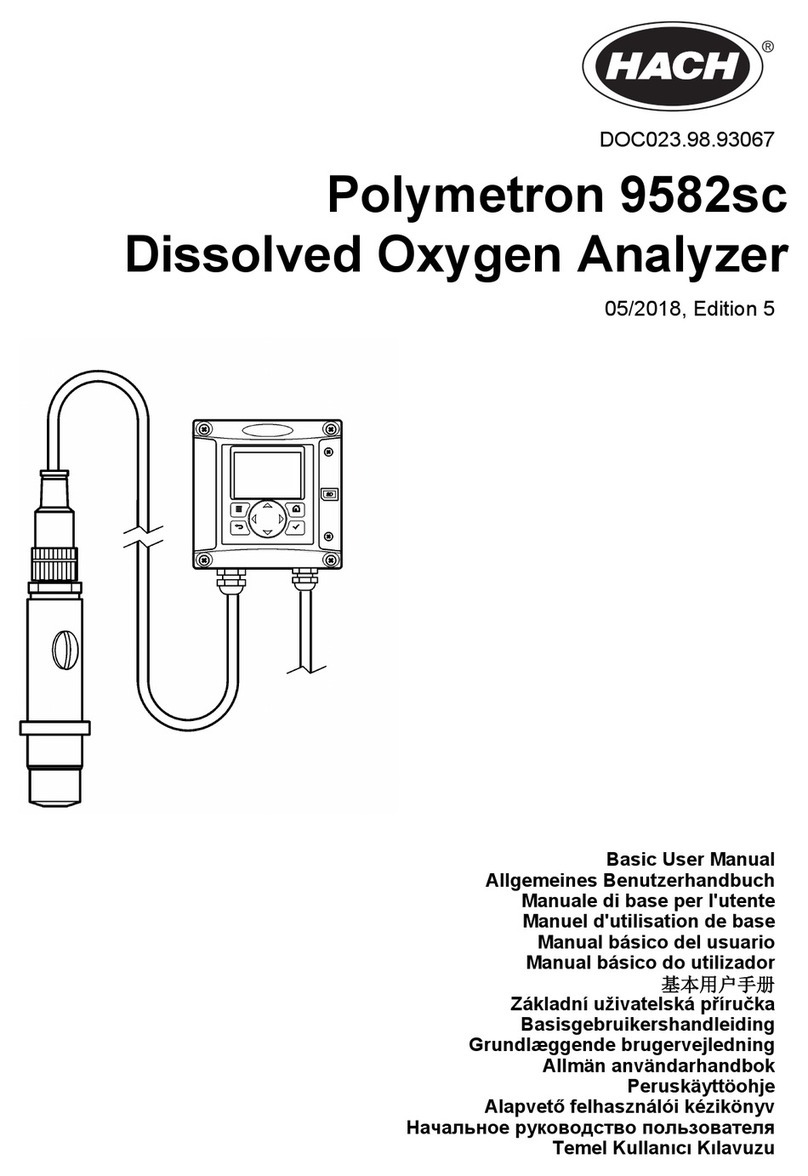
Hach
Hach Polymetron 9582sc Basic user manual
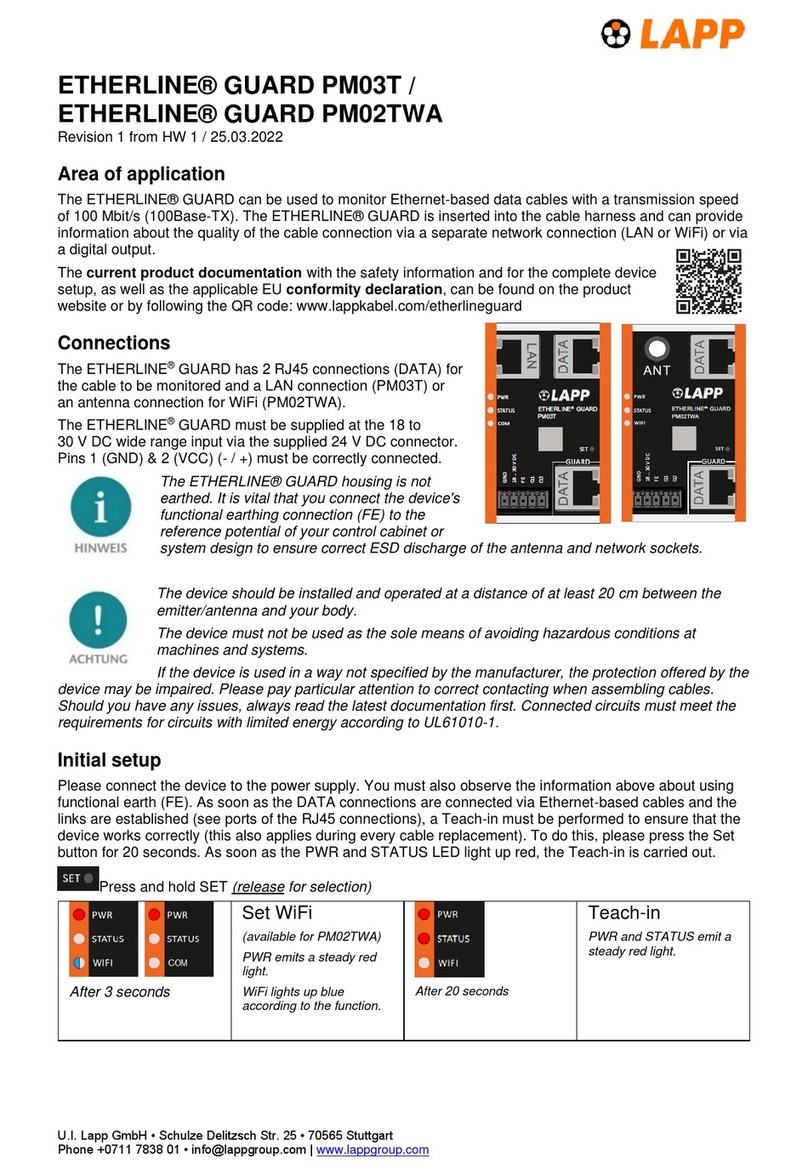
LAPP
LAPP ETHERLINE GUARD PM03T quick start guide

CORNET
CORNET ED-85EXPlus5 user manual

Samoa
Samoa 415000 Technical service guide